Create the Batwing From the "Batman" Movie
by M.C. Langer in Workshop > 3D Printing
4728 Views, 25 Favorites, 0 Comments
Create the Batwing From the "Batman" Movie
.jpg)

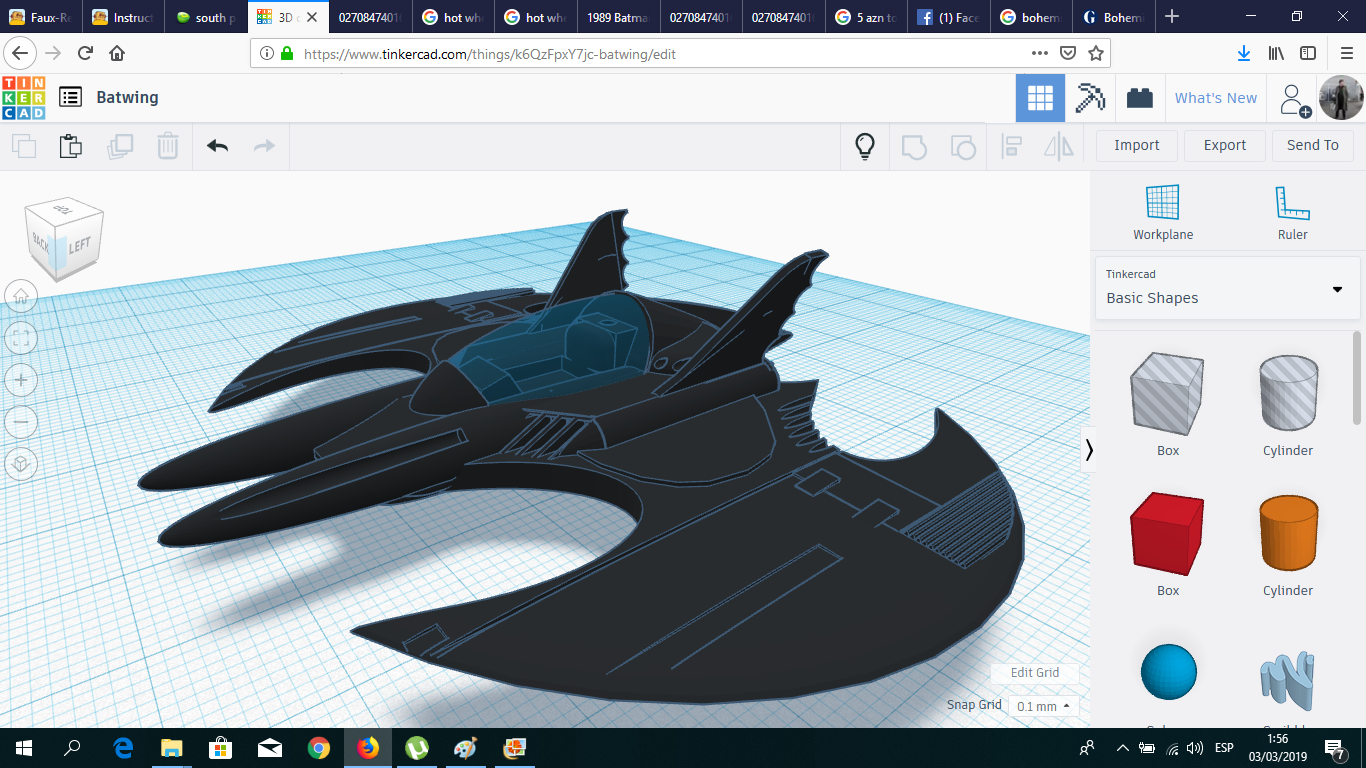







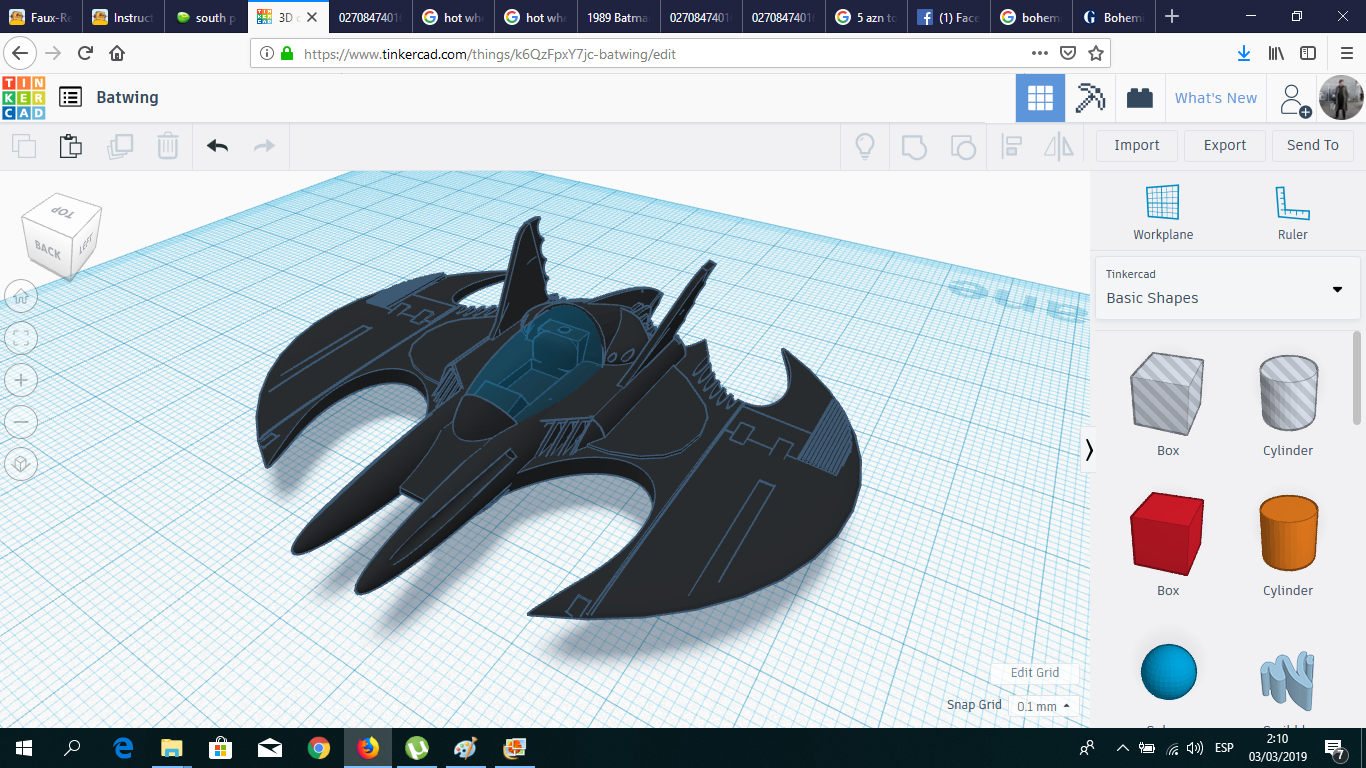
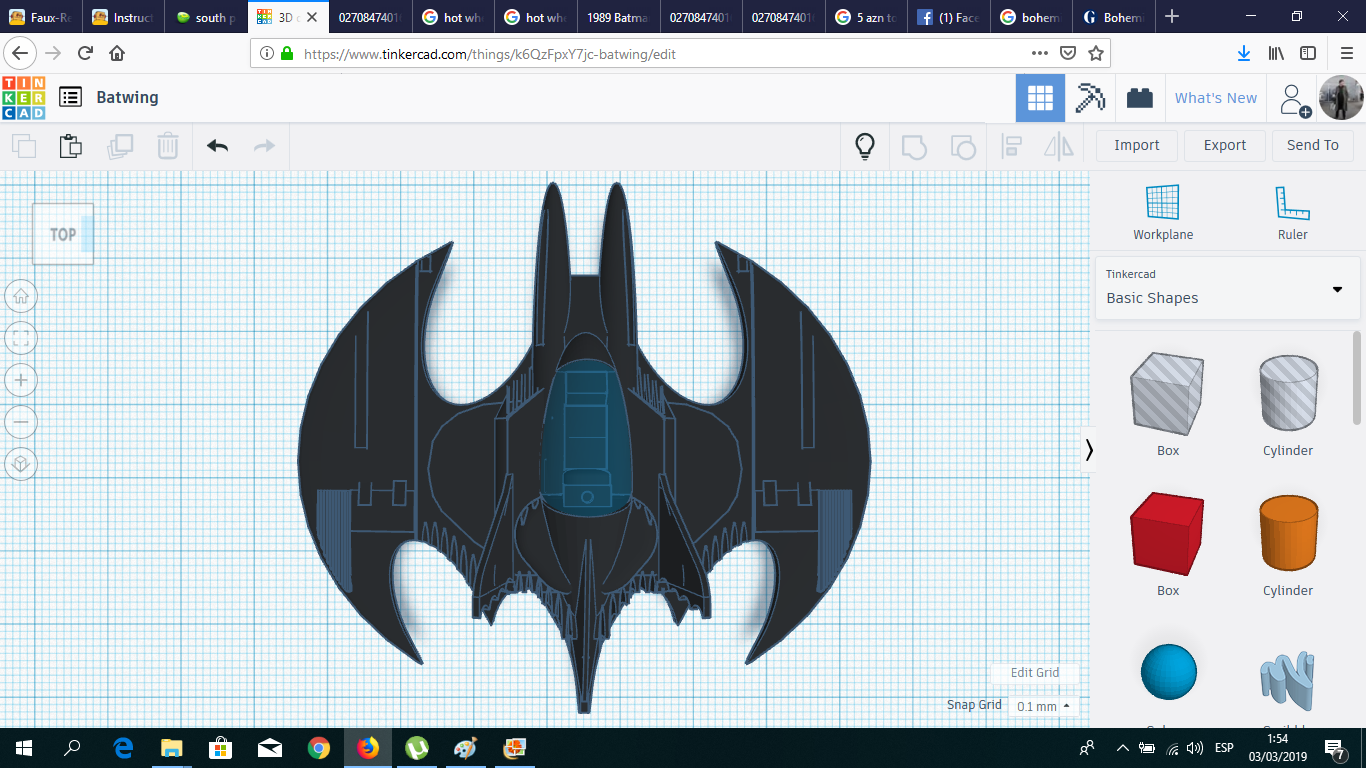
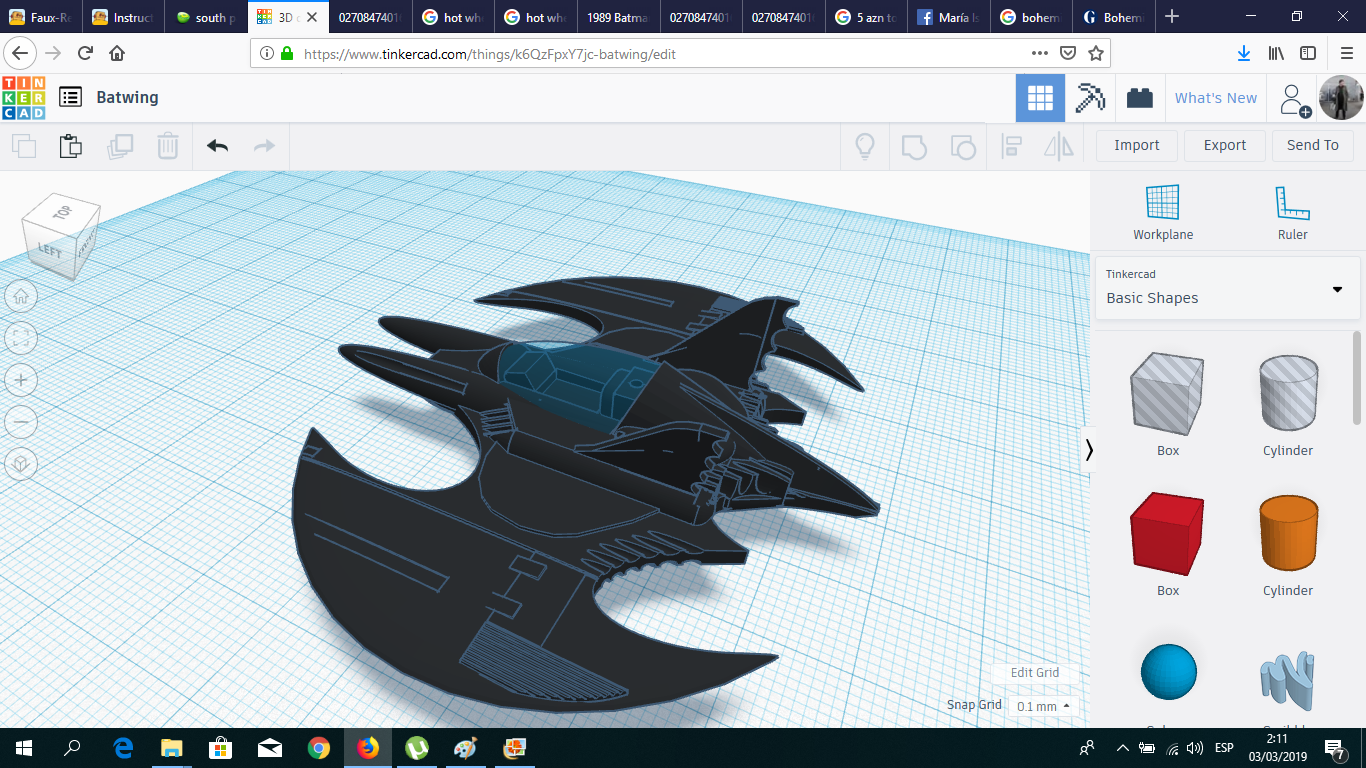
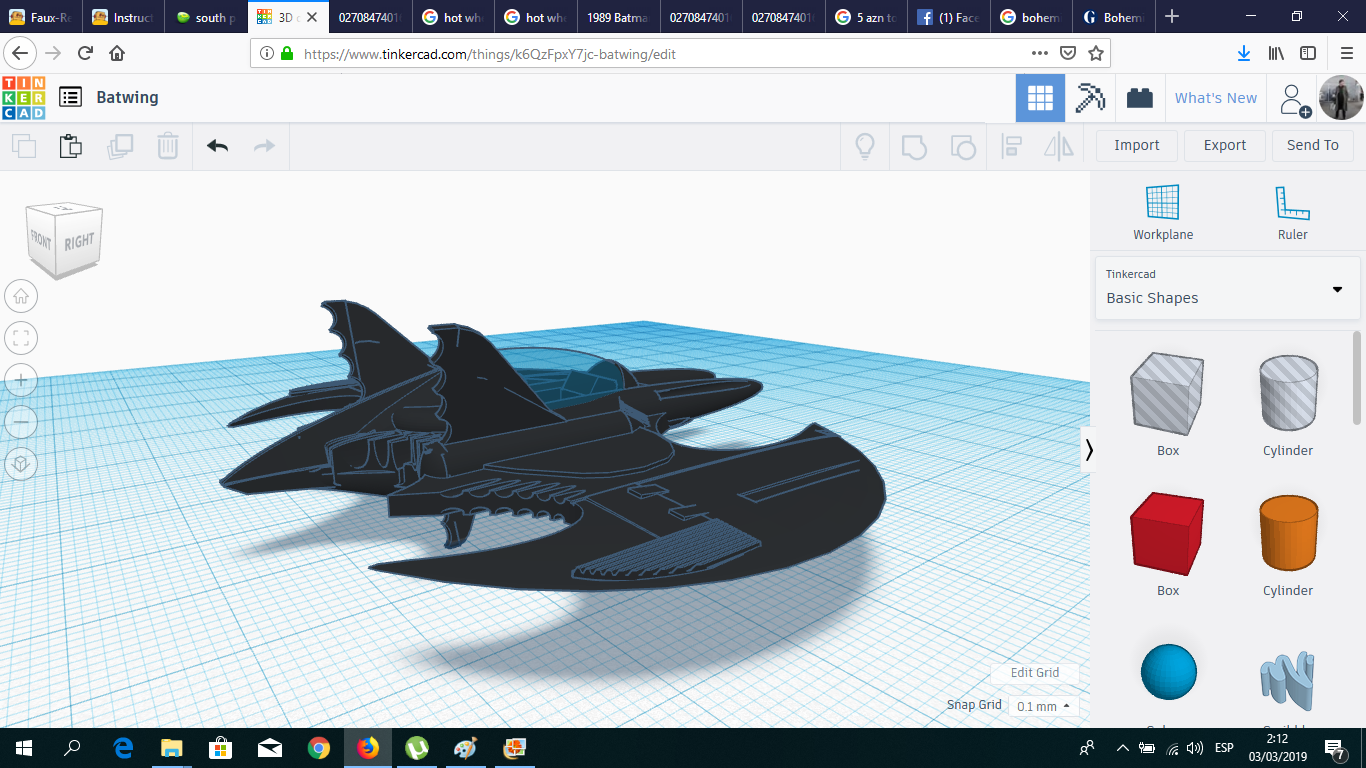
A few weeks ago I went to a toy store in this nice far-away country I am living, named Azerbaijan, and I found Hot Wheels had recently released a model of the Batwing from the classic 1989 Tim Burton's movie "Batman". I loved that movie and it influenced me in so many ways! And in my opinion, all the gadgets and vehicles built for that film will always be the best of the whole franchise.
But then I saw the price tag: USD $20! For this small model?
Later, I searched for it in Amazon and...USD $244.44? SERIOUSLY???!!!
That's crazy! For that price, I could build my own batwing. And bigger. So I decided to do exactly that. Using the power of Tinkercad and a small 3D printer, I will show you how to design and print your own batplane. Its size will be limited only by the size of your 3D printer. And in my case, it's small; so at the end, my model will be Hot Wheels sized :-)
Also, this project was amazing to compare traditional ways of making to CAD/CAM. In 2007, I took a seminar in props and model making, and my first project was the same Batwing. It took me one week of drawing, cutting, sandpapering and painting to complete it. Now, it feels so different to design it sitting down in front of my computer and not modeling it with my own hands... (being honest, I miss the tools but I don't miss to be fully covered in sawdust in the middle of the summer.)
If you want to download the Batwing for printing, this is the link.
Mmmm... I think I need to return to that toy store. Quick.
Get the Blueprints and Photos of the Original Batwing

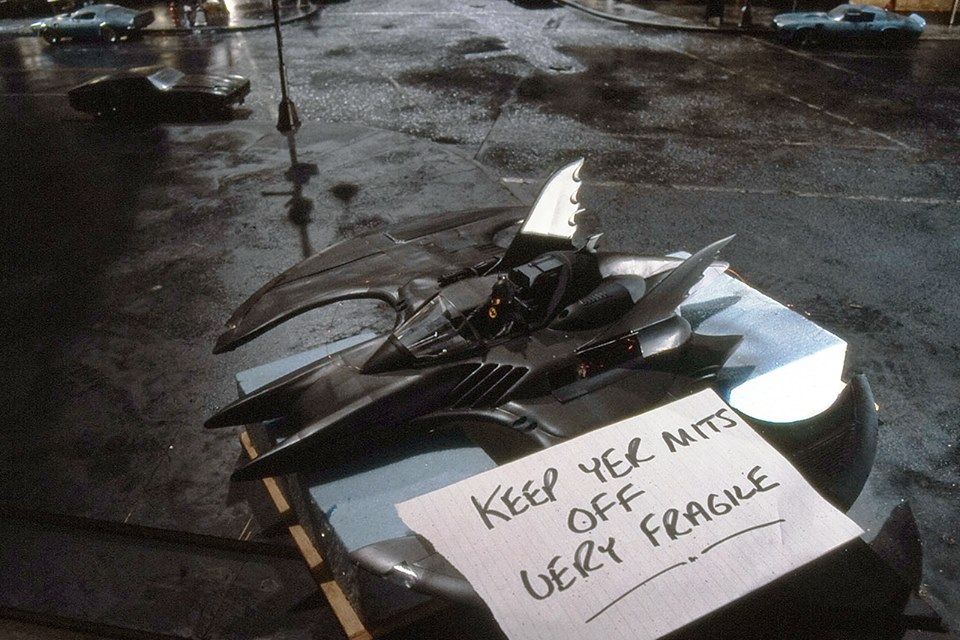
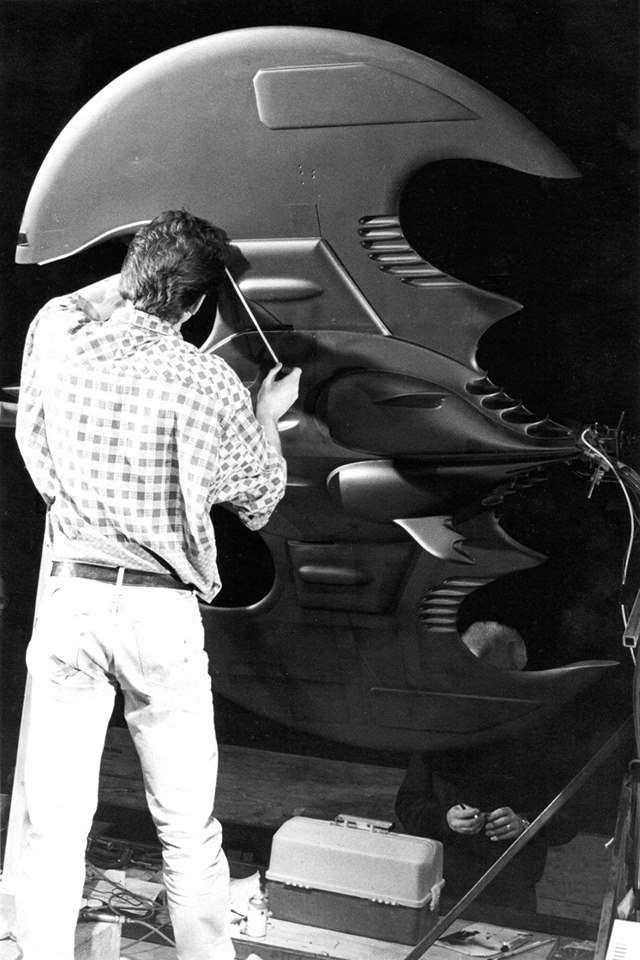

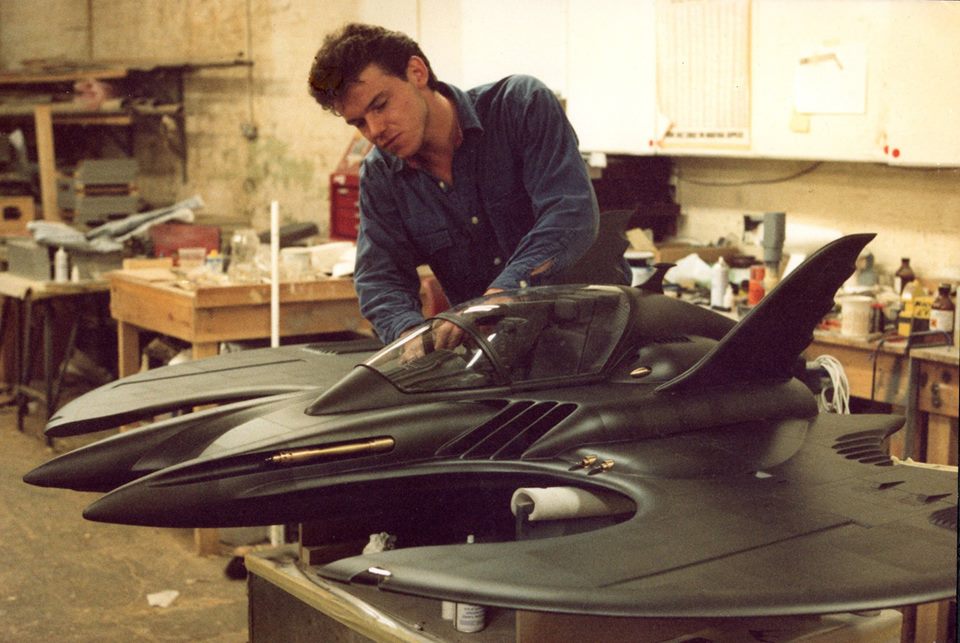
Thanks to the magic of internet, now it's easy to find blueprints of almost any Hollywood prop or vehicle. And I found a very good one created by Georg Joergens. Also, I found several photos from the set of Batman, where I could see the Batwing prop from different points of view.
The following step was very important: Using a small ruler and the blueprints, I measured every part of the Batwing in all the views, and transfer most of the measurements to the design in Tinkercad, to have the most accurate possible scale. I must recognize that's a little bit... embarrassing, because probably there must be a smarter or more "technological" way to do that than a using a physical ruler over a computer screen. Even Fusion 360 has the option of importing the photo and sketch over it! But I wanted to do it with Tinkercad, I didn't have a better idea at that moment and, at the end, it worked perfectly!
Creating One Wing
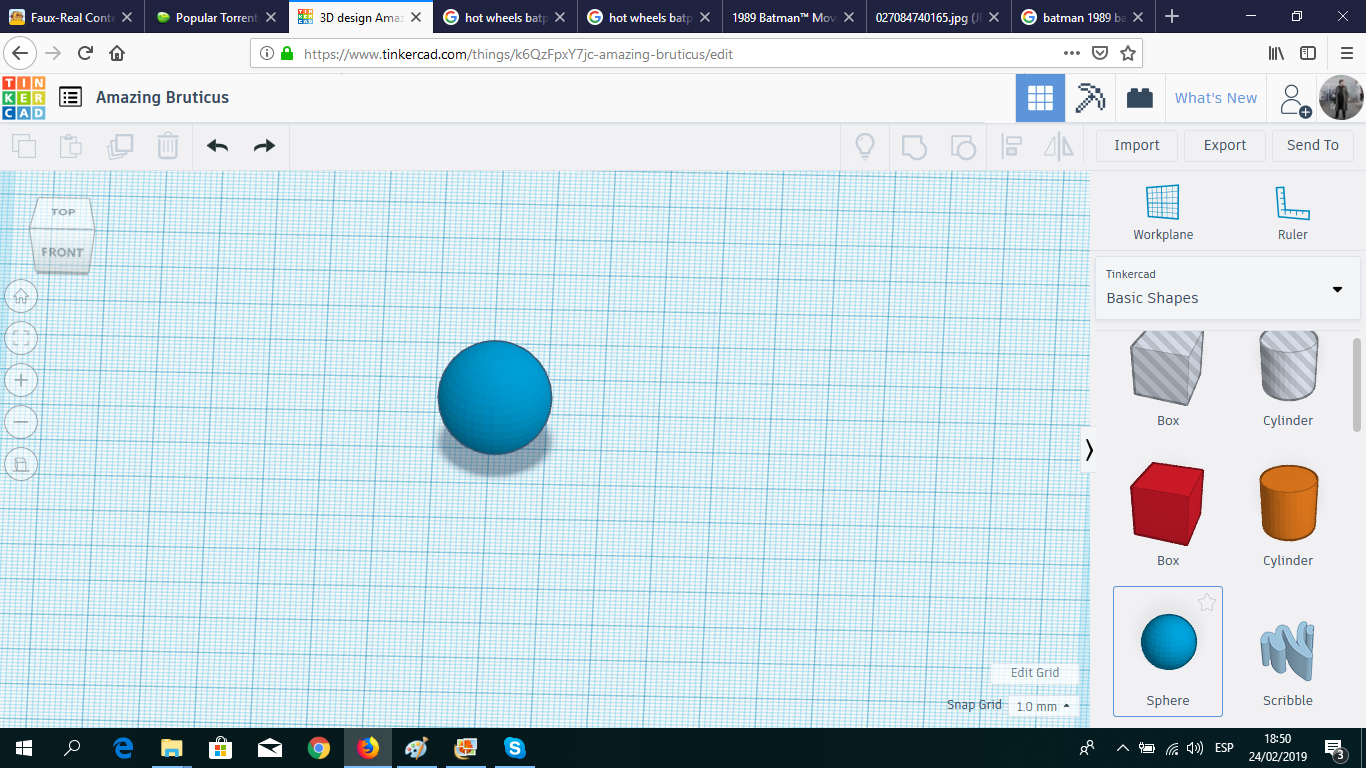
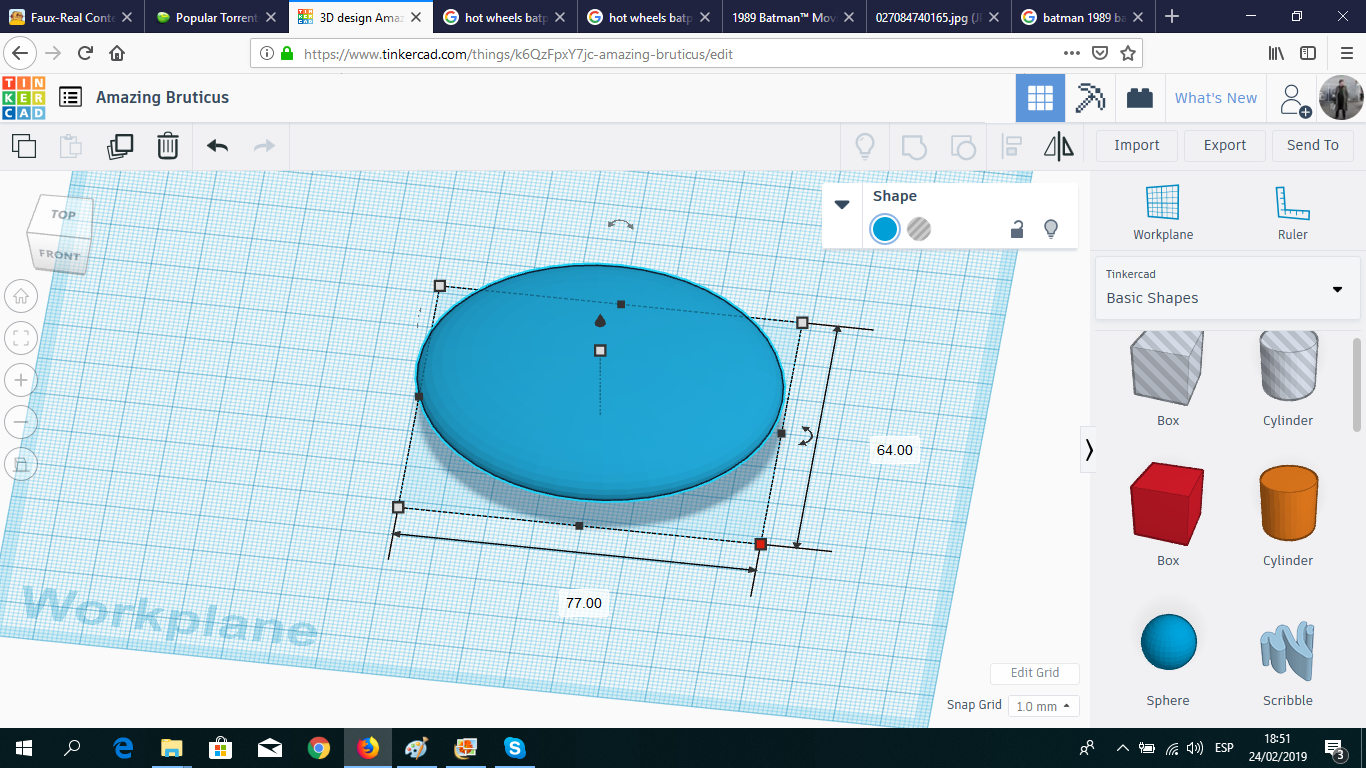
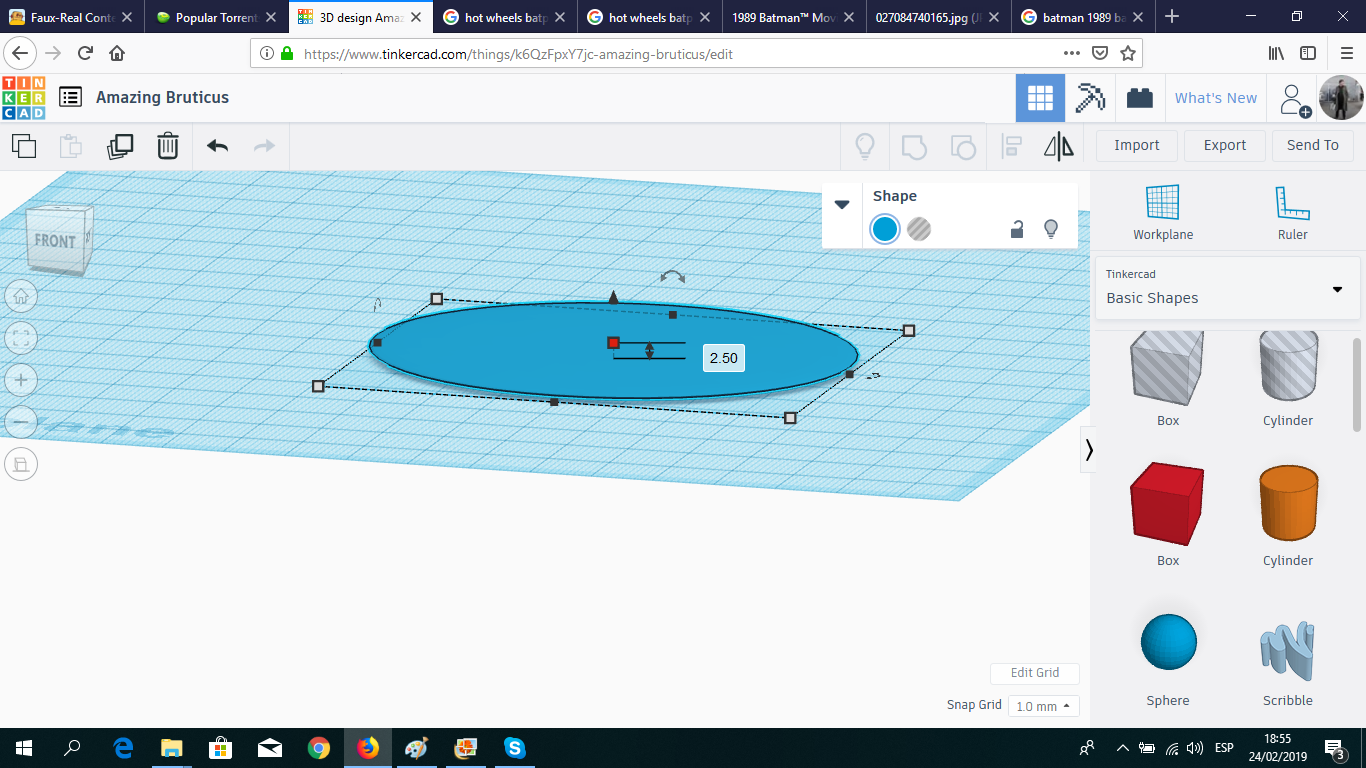
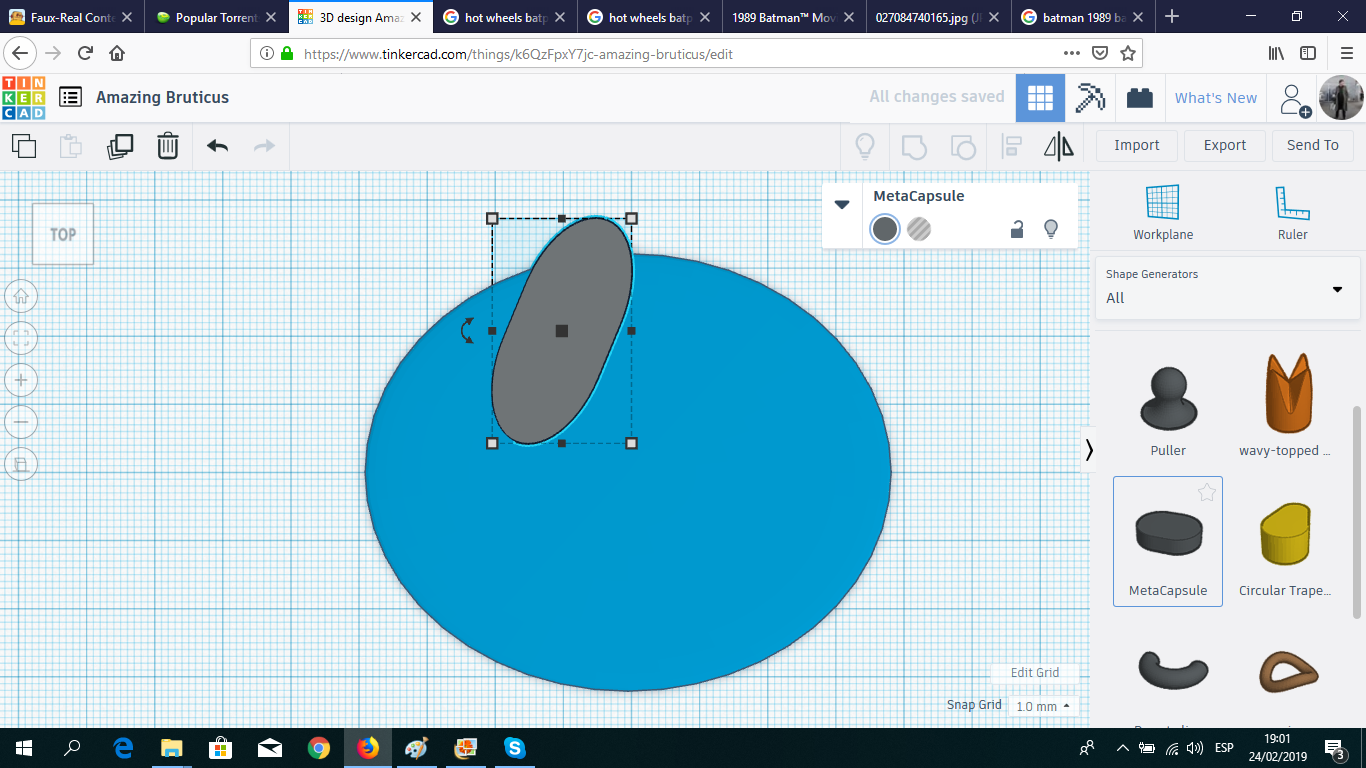
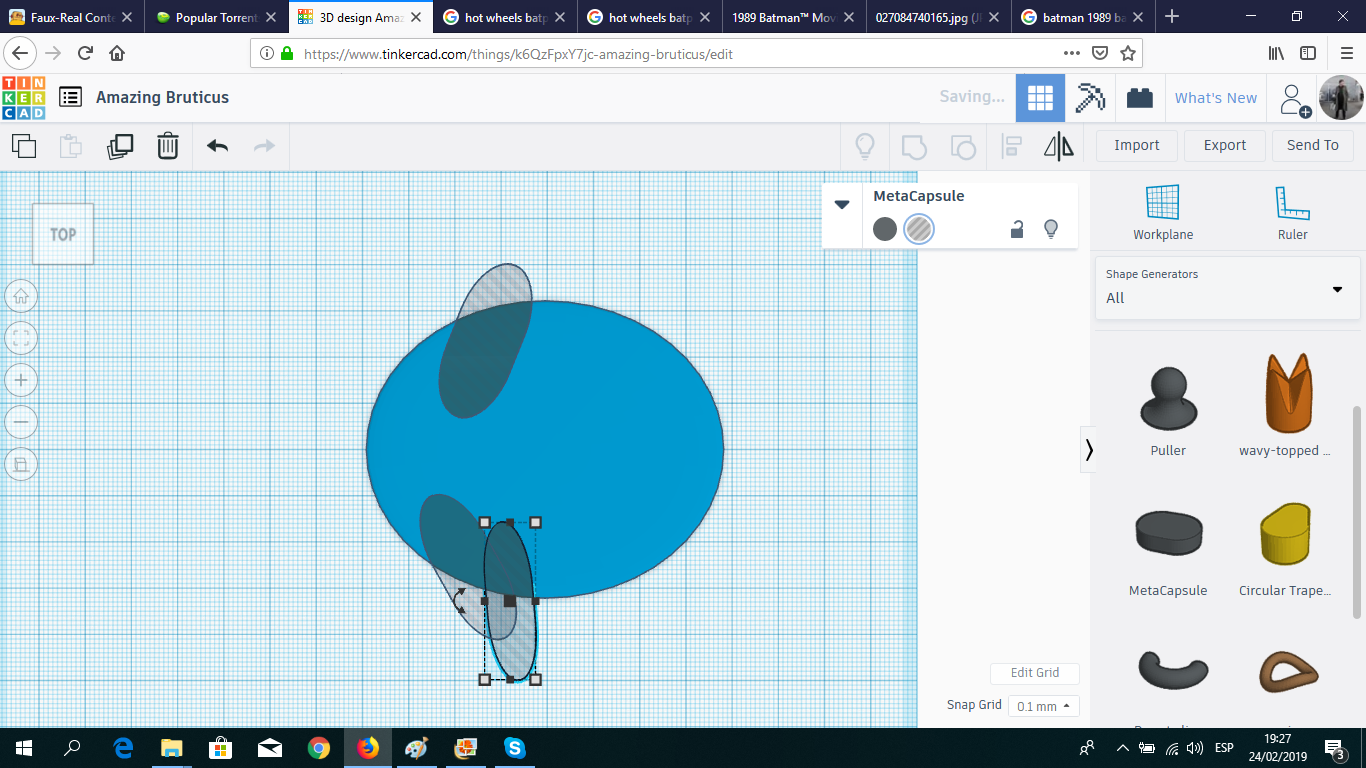
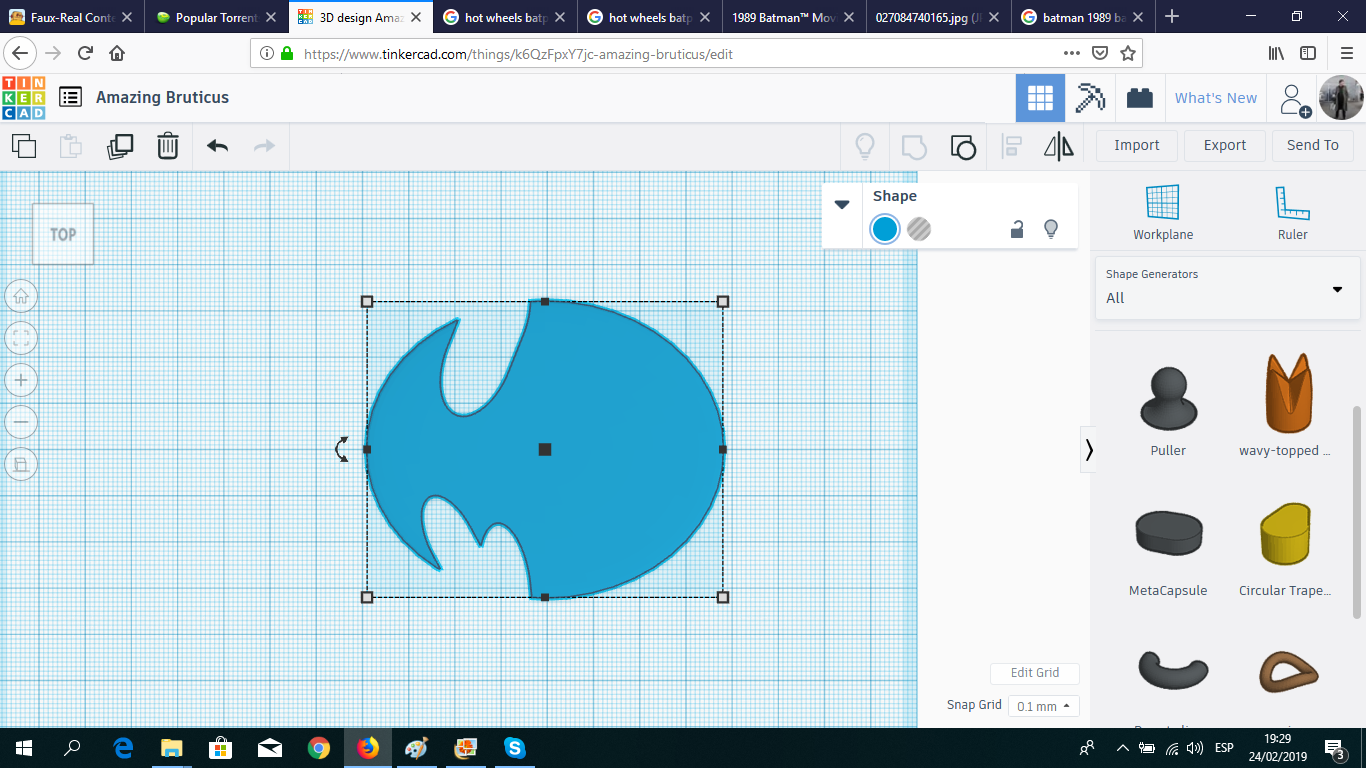
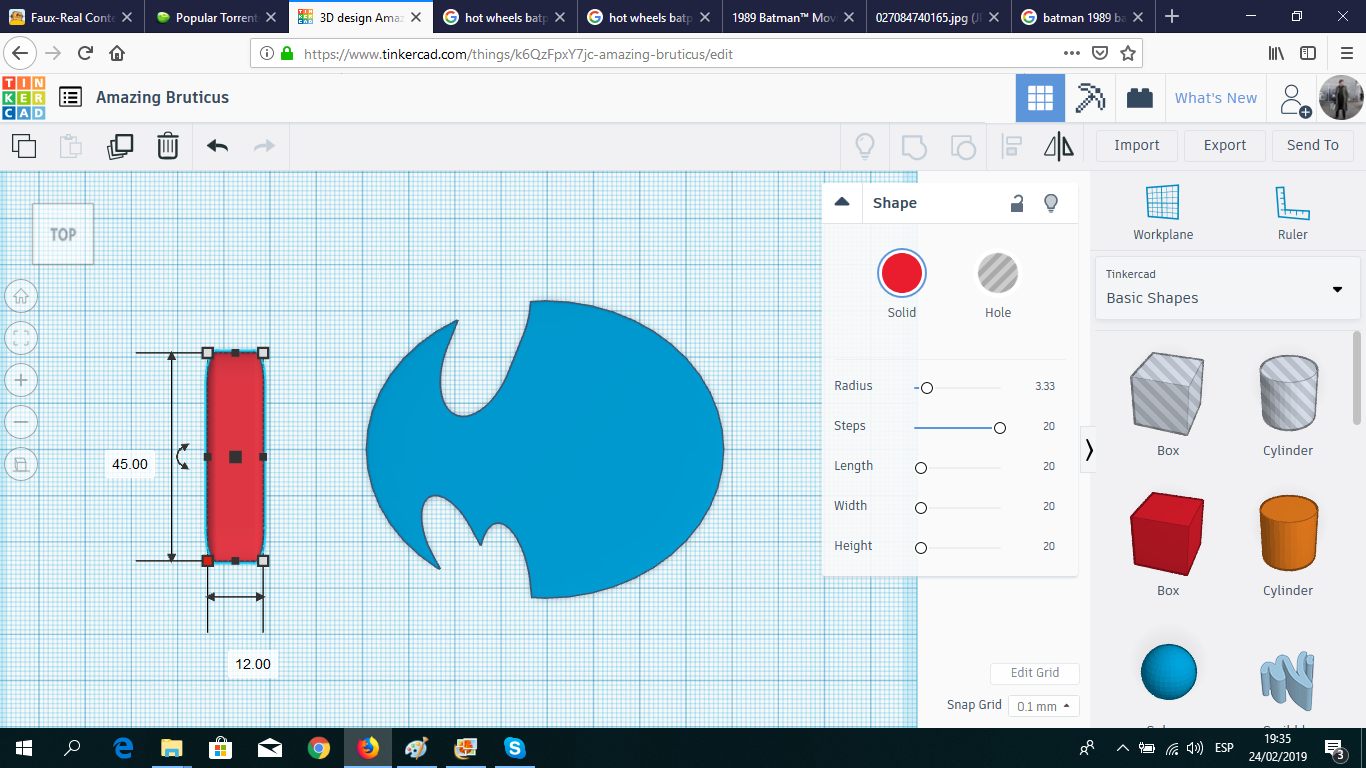
From the Tinkercad Basic Shapes, I took a sphere and flattened it. Then, using Metacapsules as holes, I created the profile of one wing.
Bat-shape
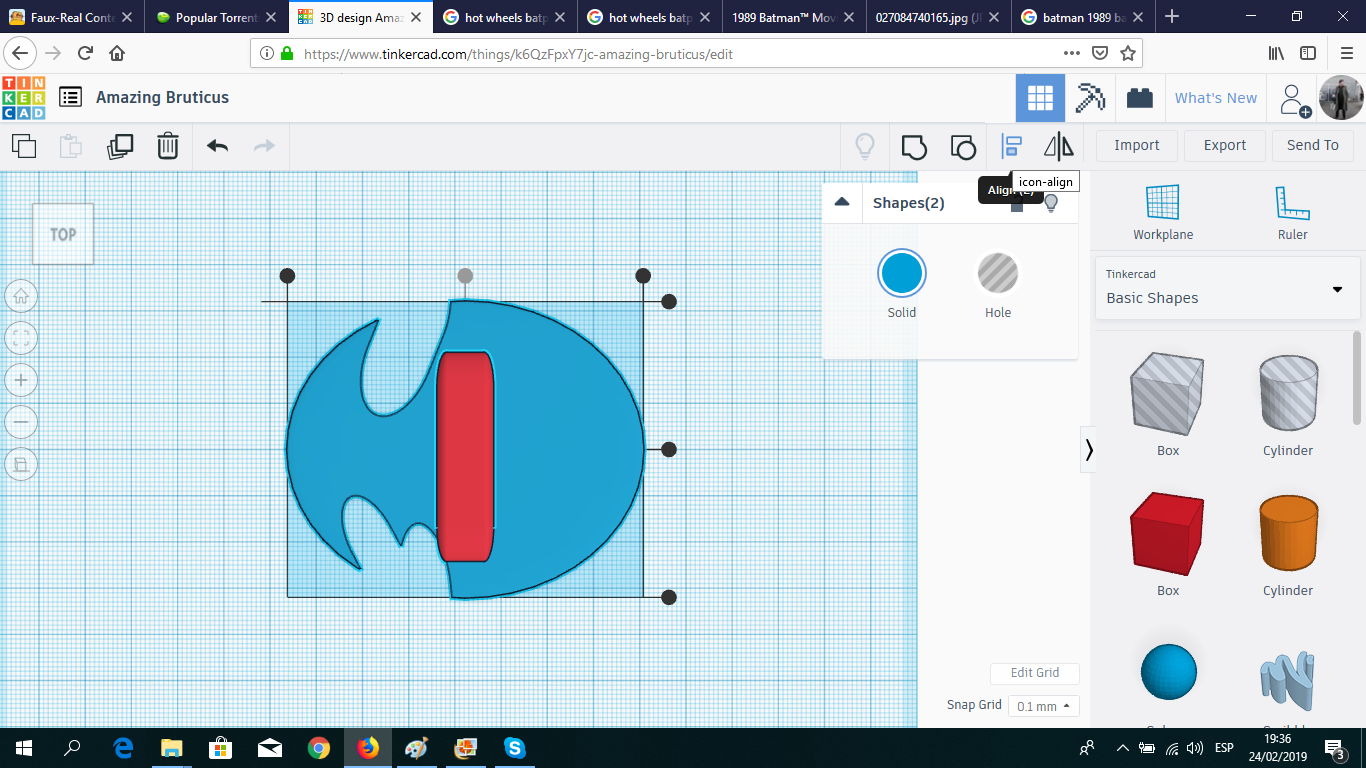
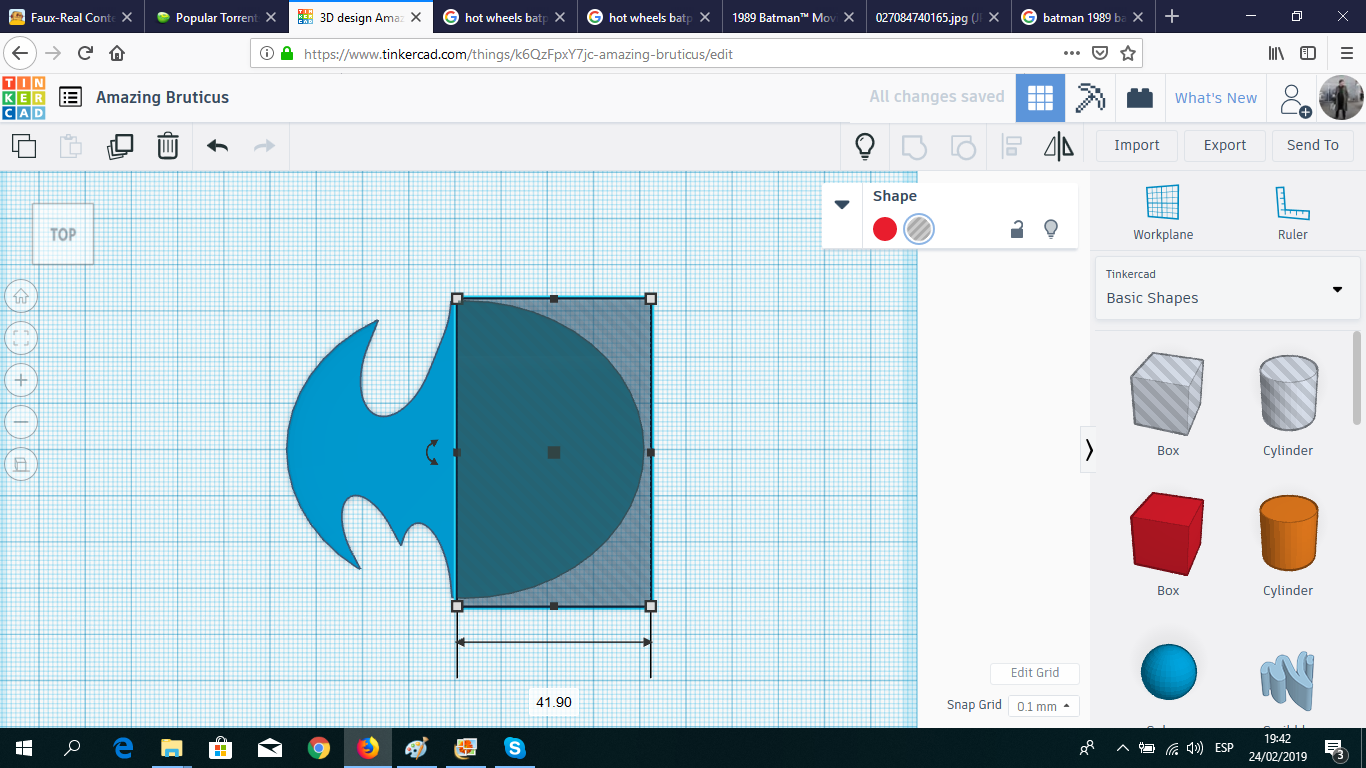
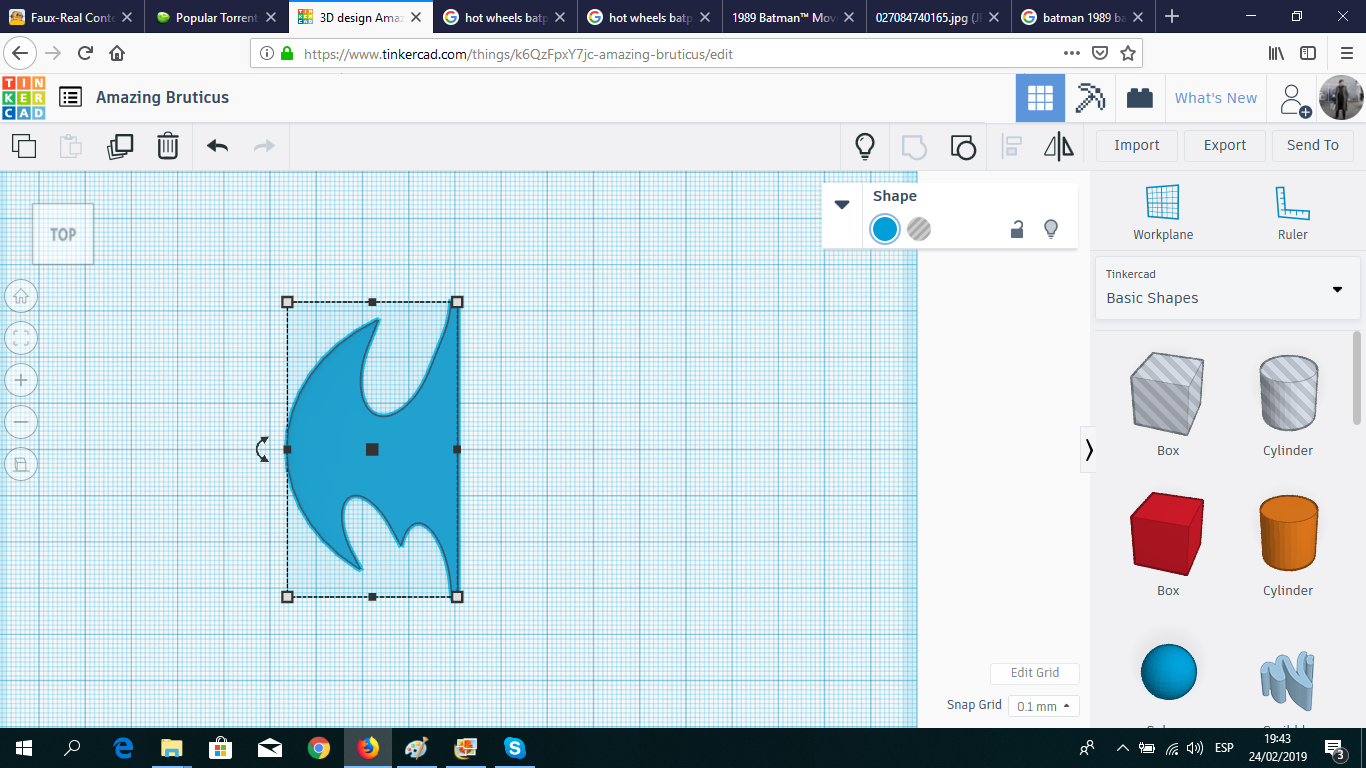
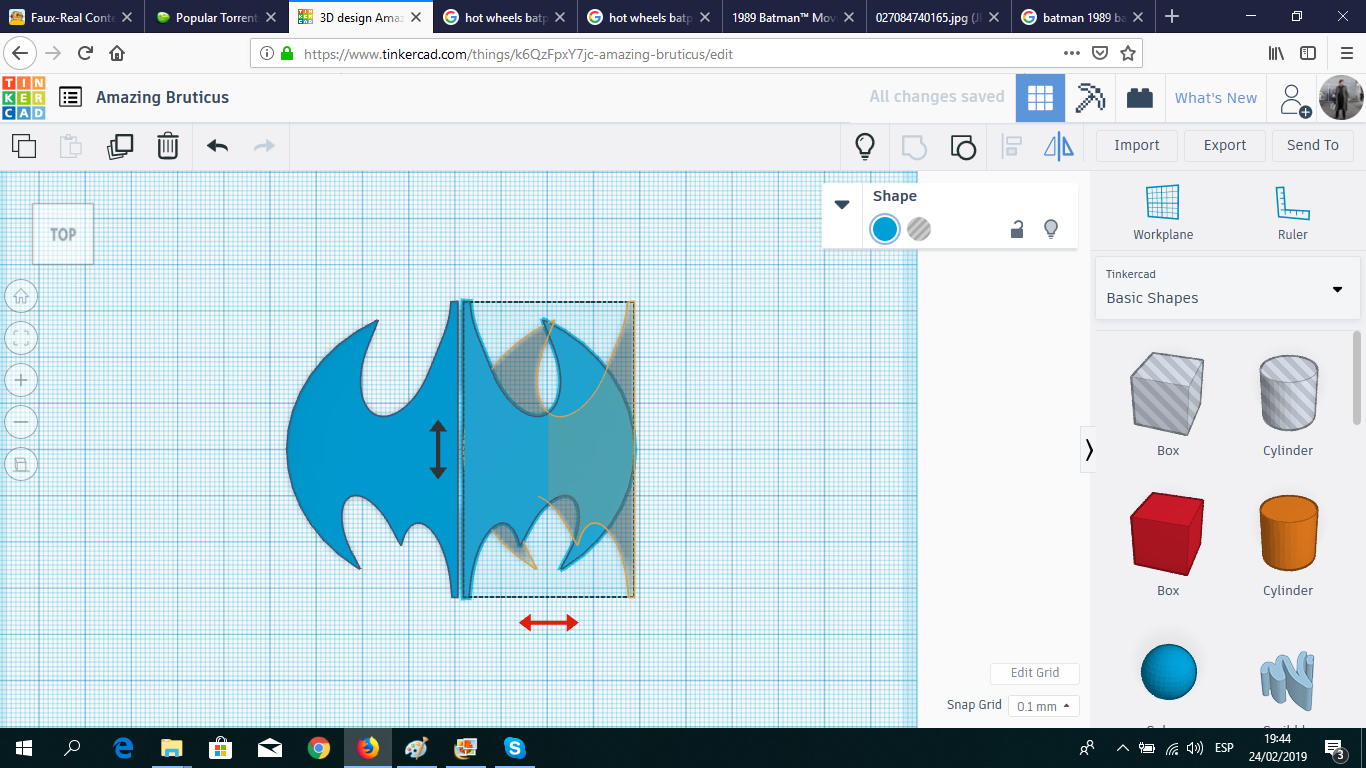
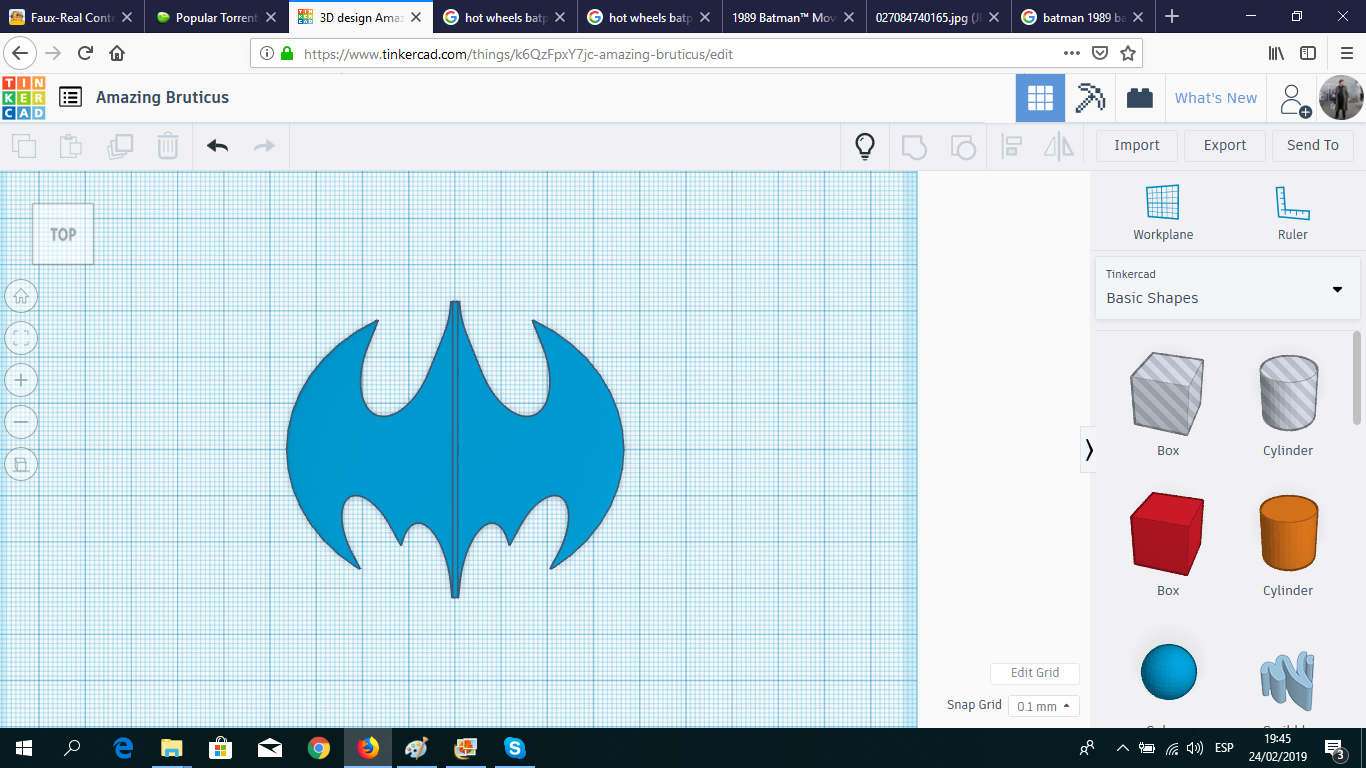
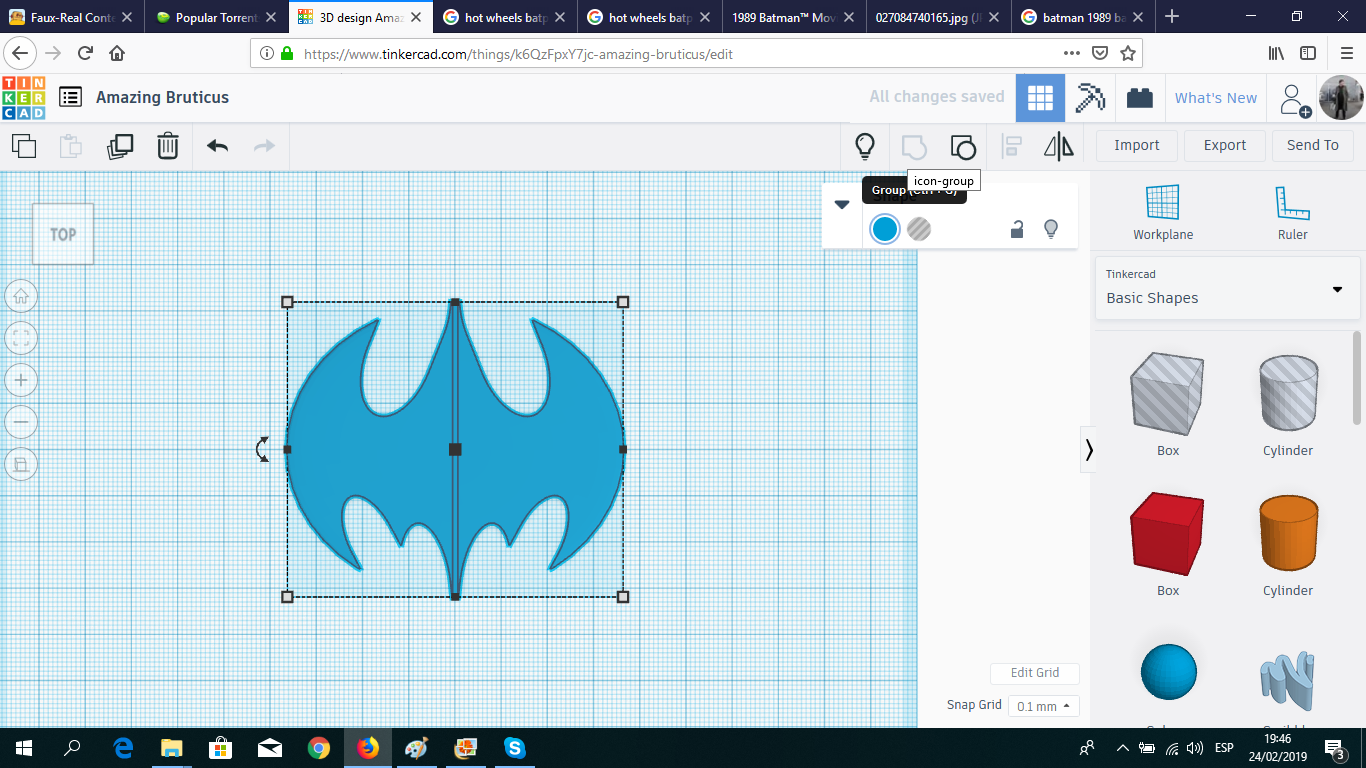
I used a box as reference for the body of the jet, to calculate more or less the size of the body. Then, using a hole box, I cut the flattened sphere in half and duplicated it. Then, using the Flip tool, I created the other wing.
Head and Body
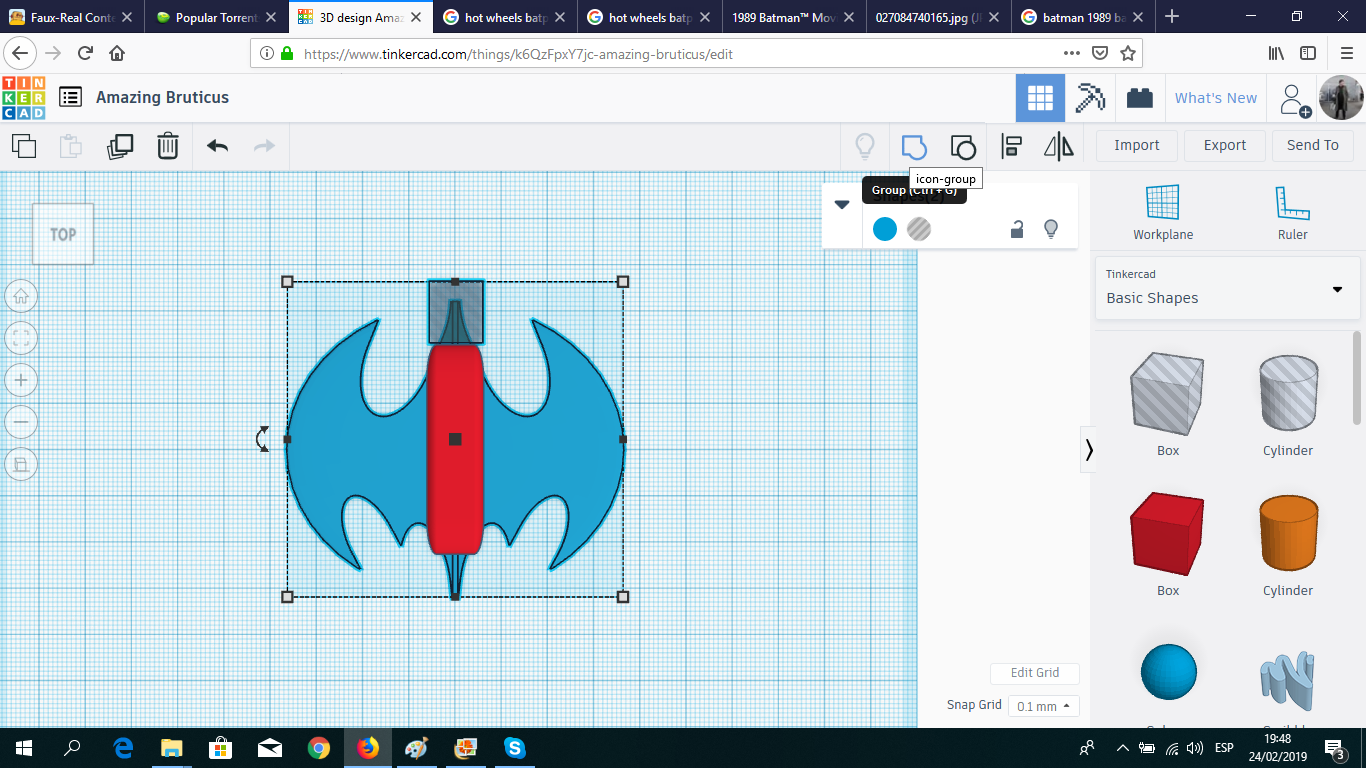
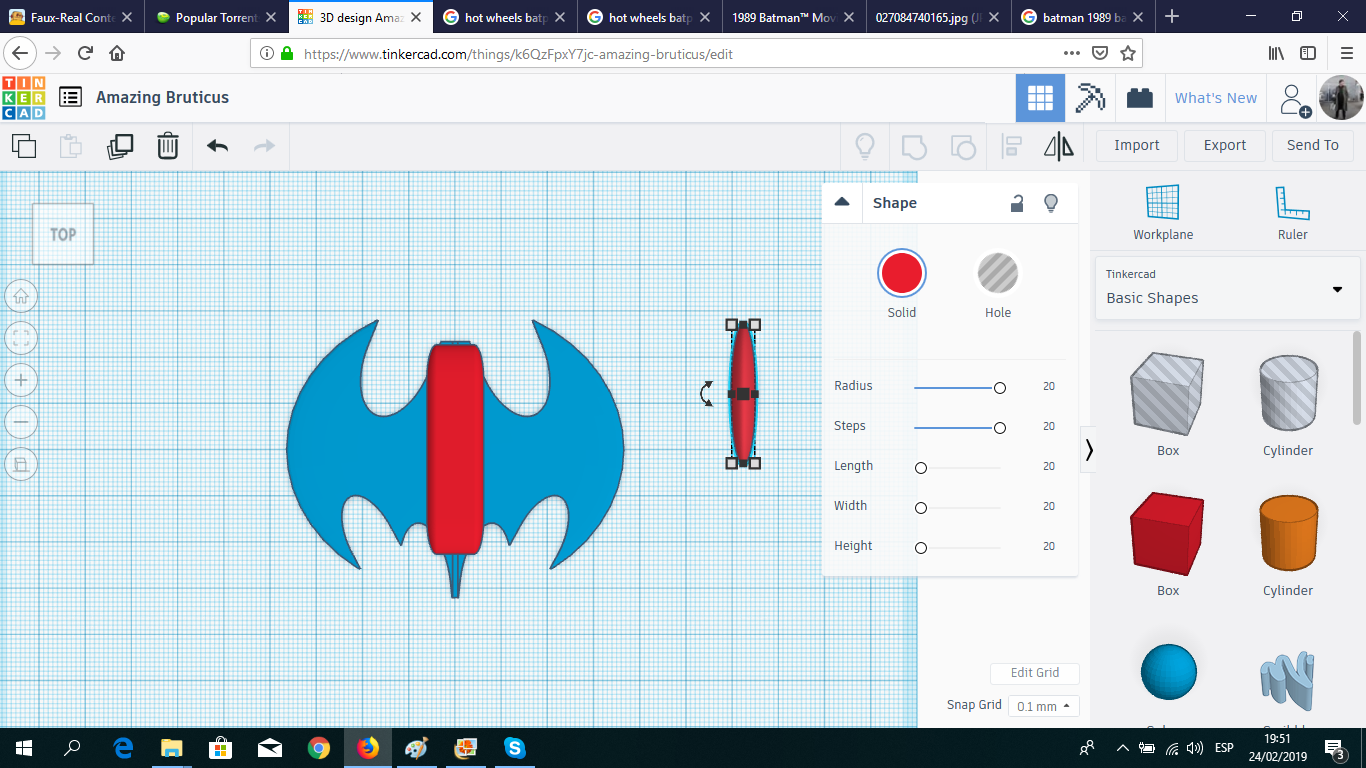
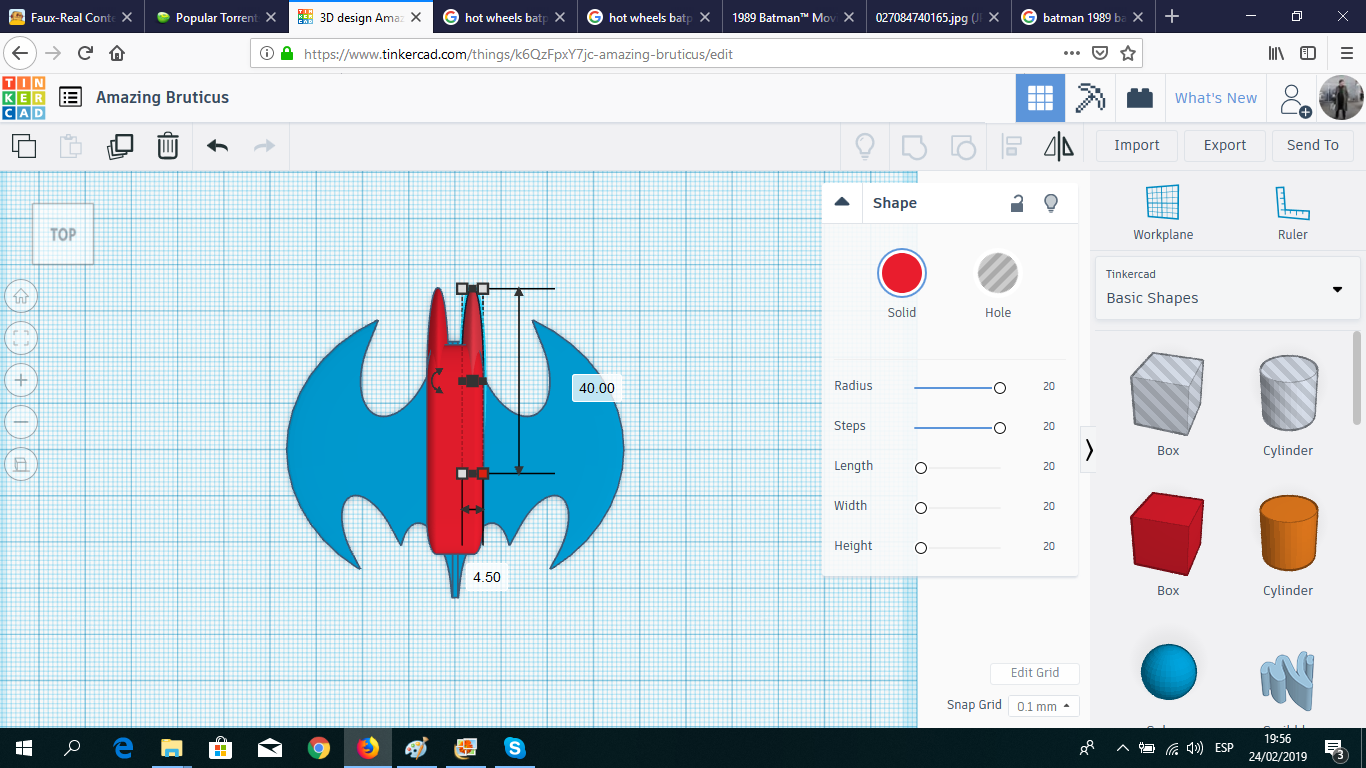
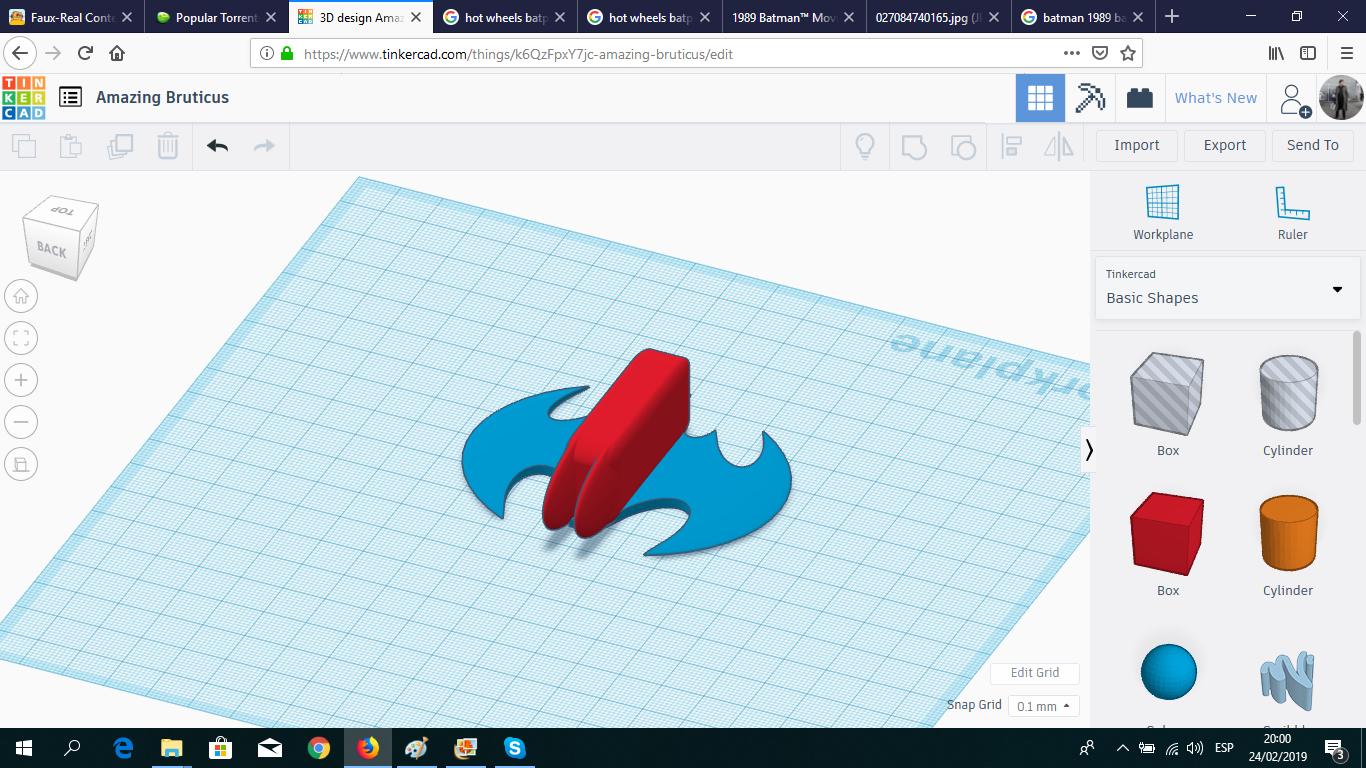
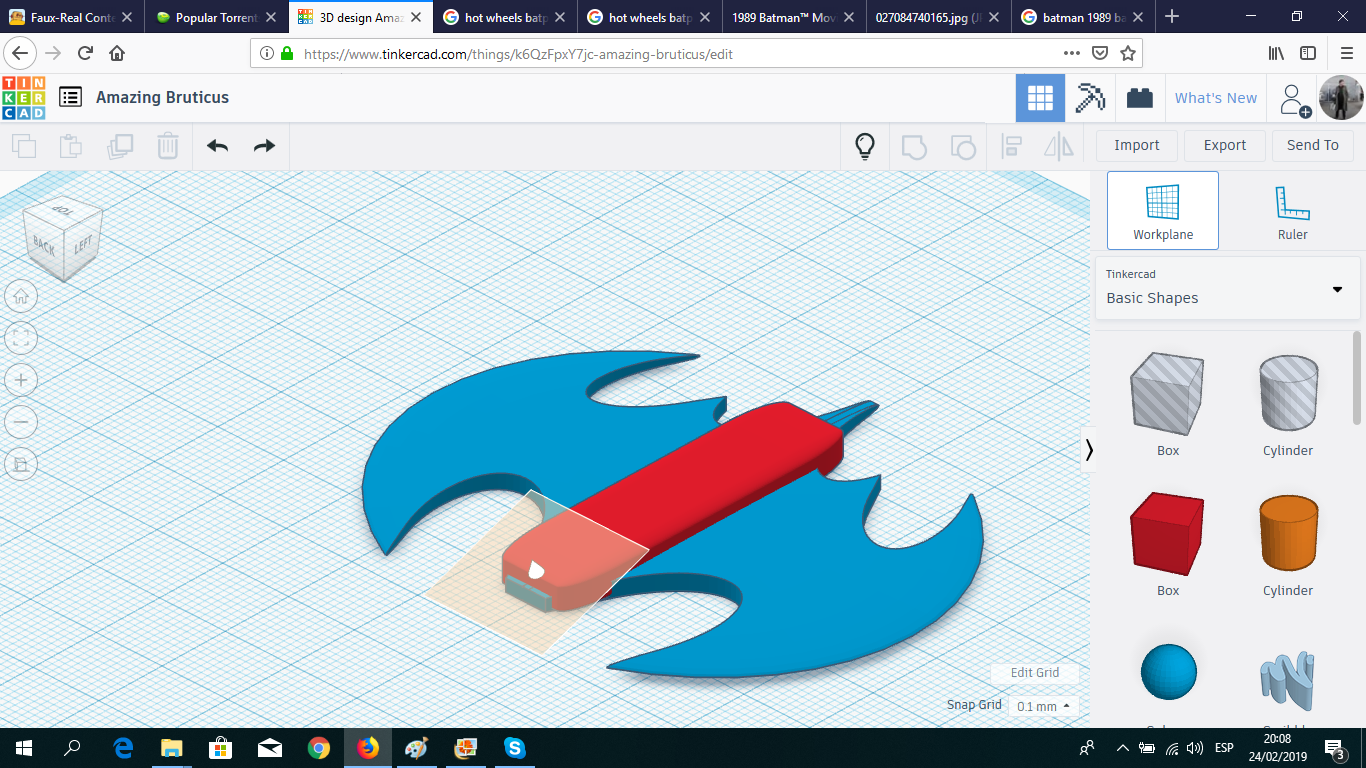
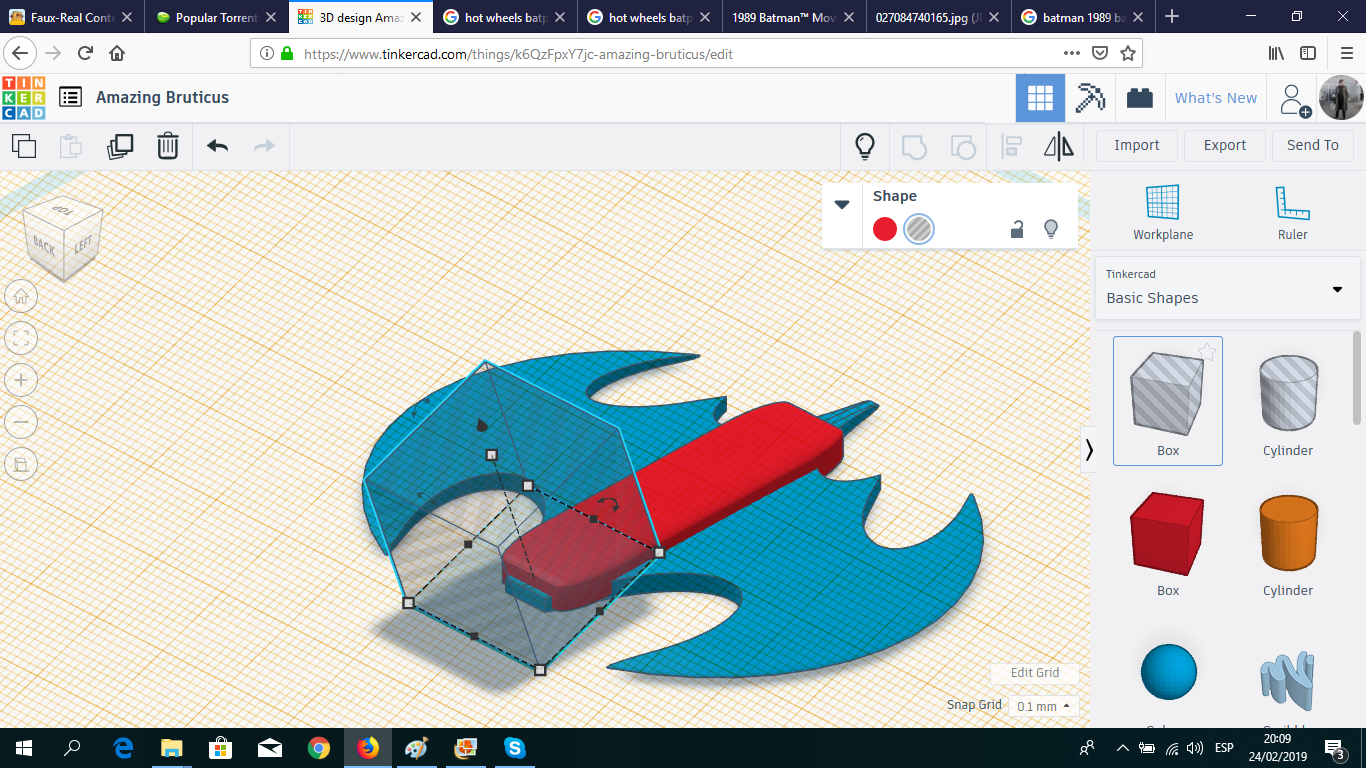
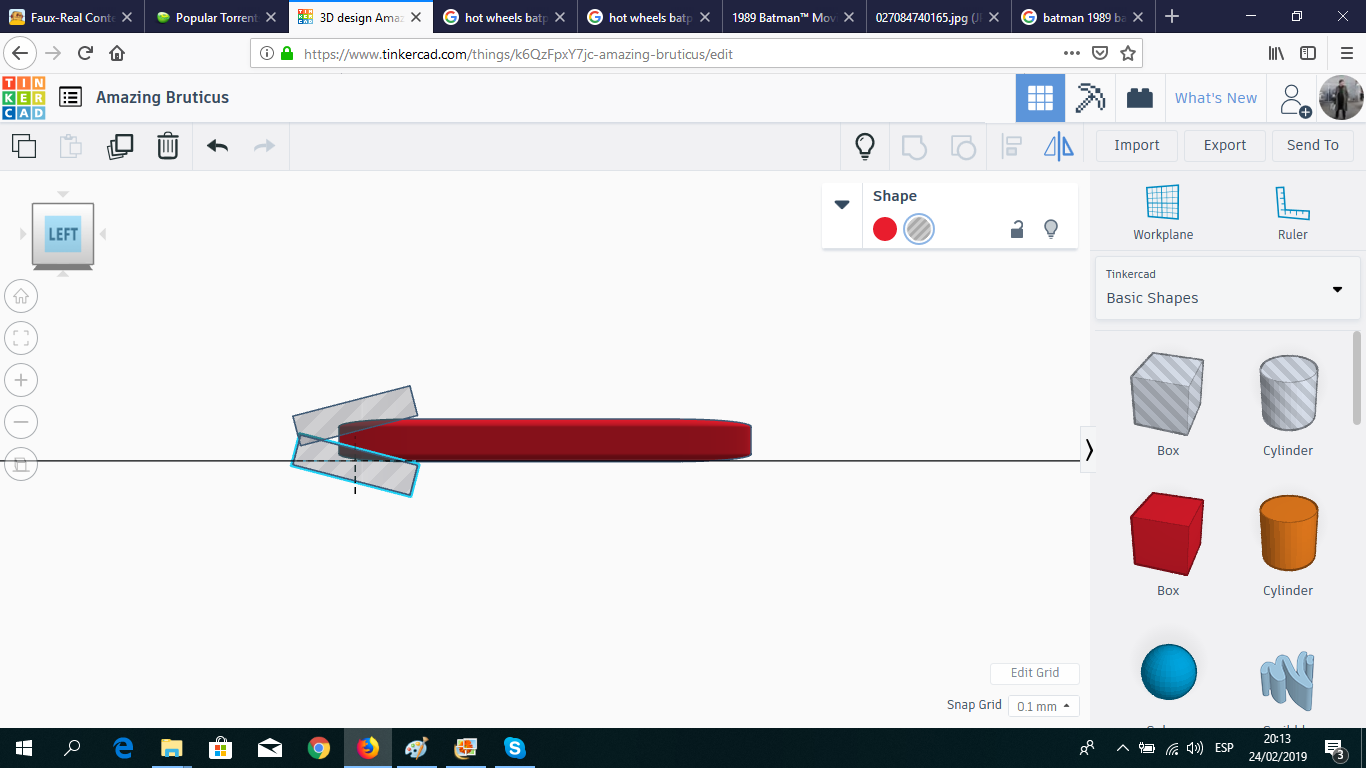
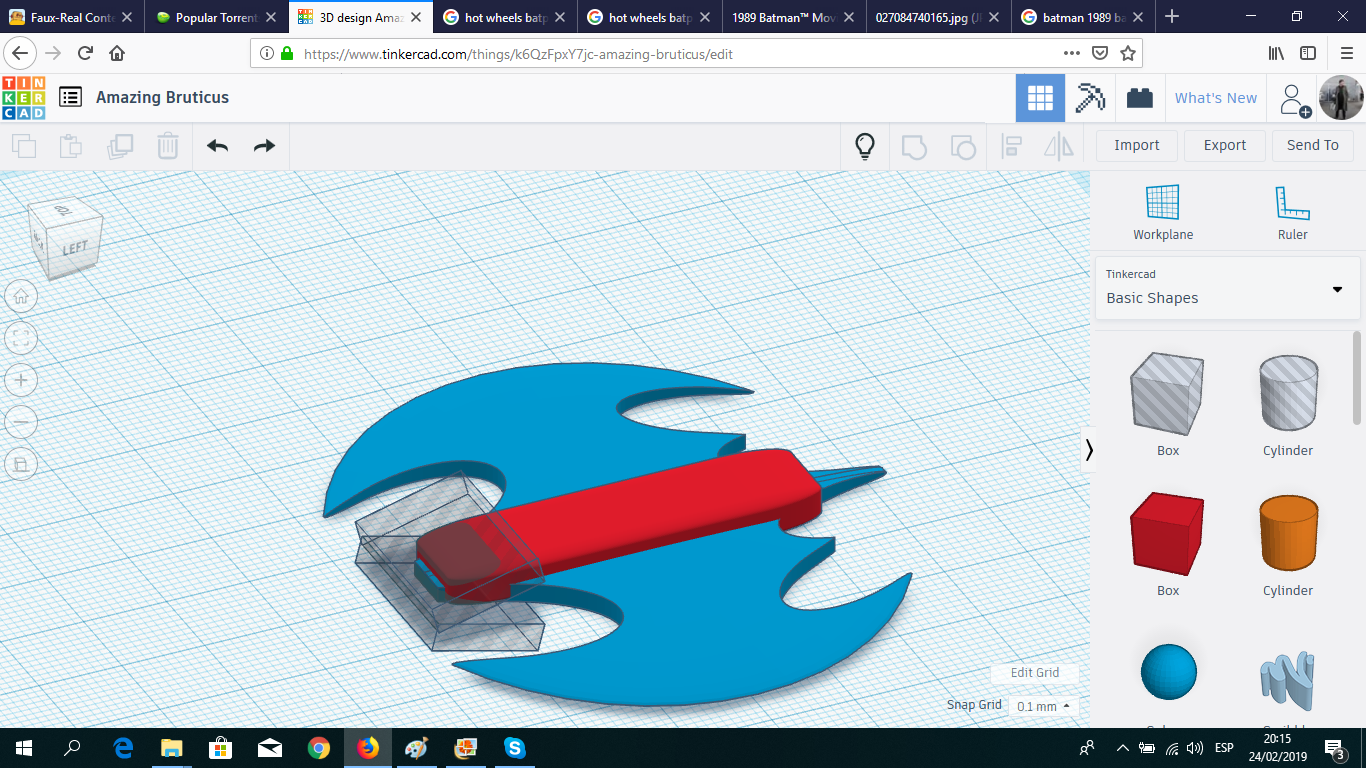
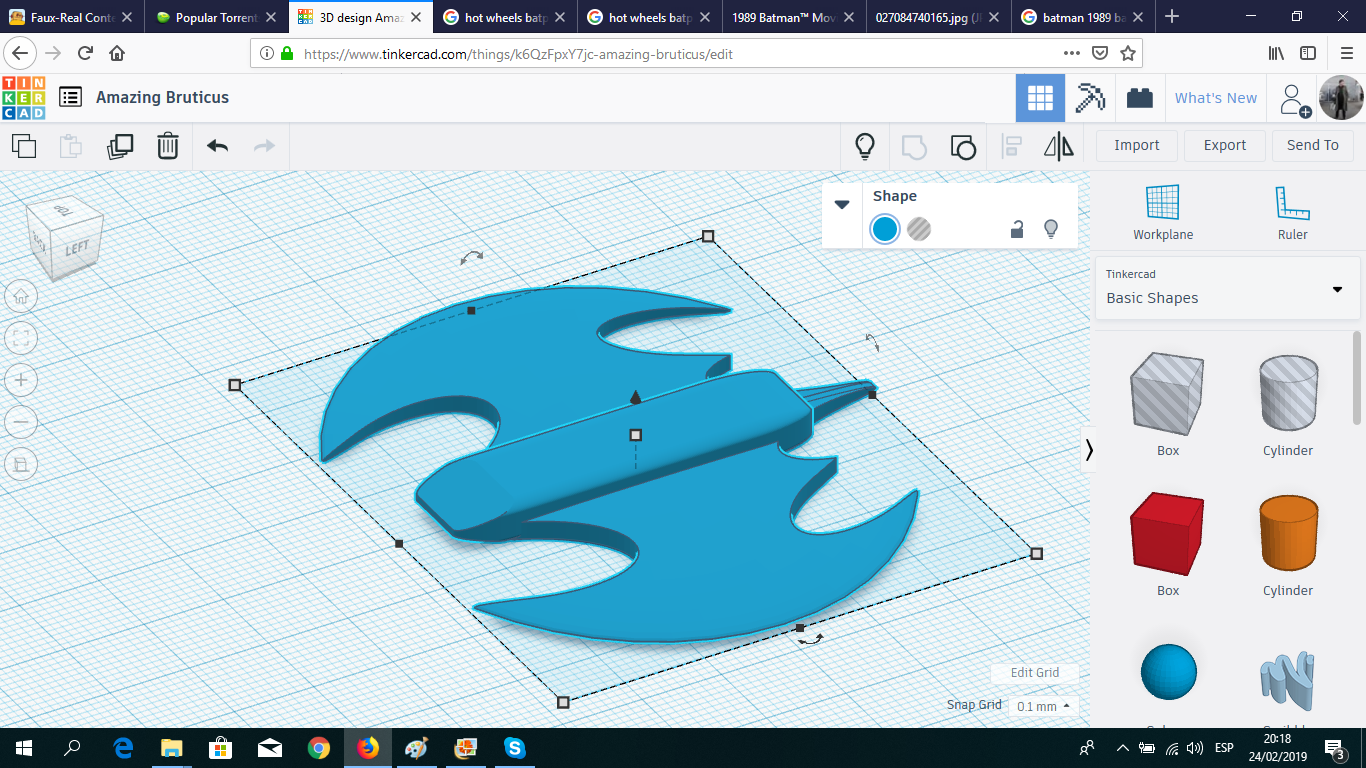
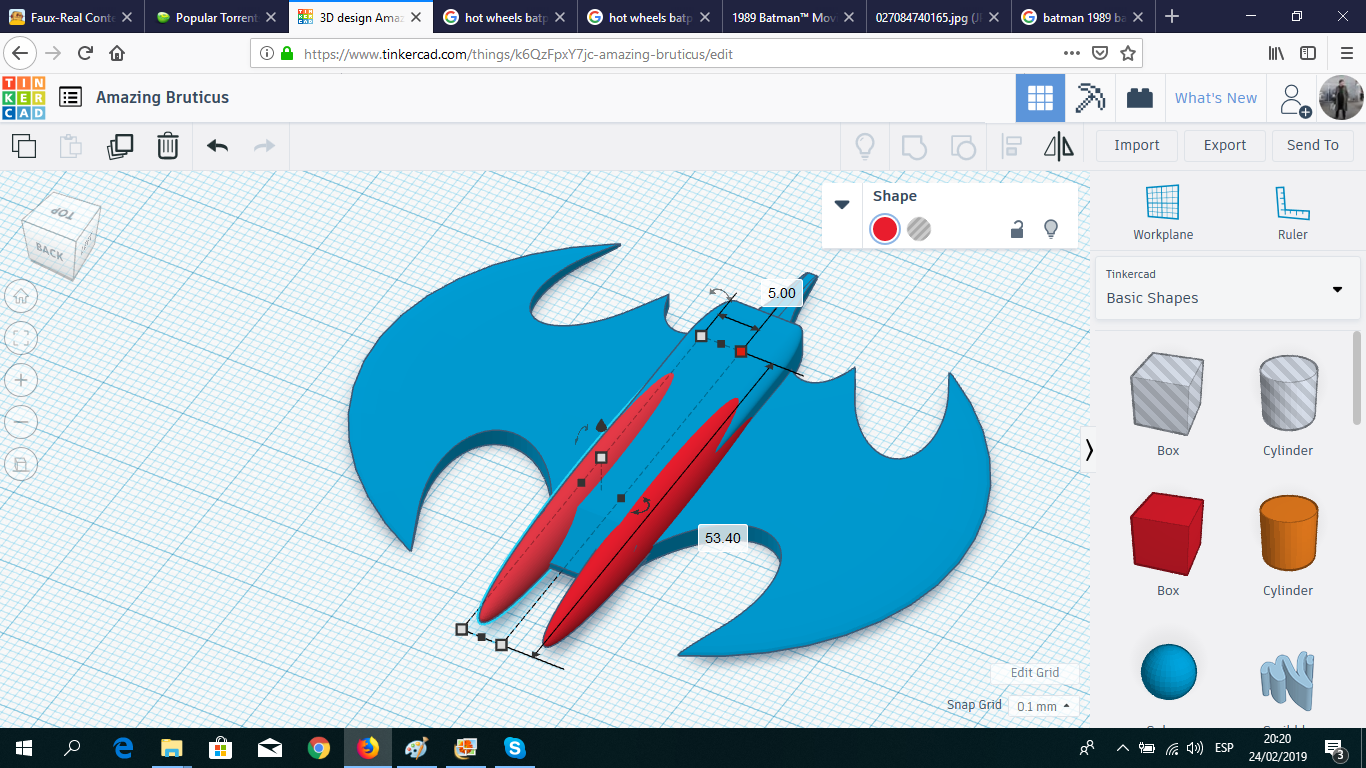
I used a box for the main body of the Batwing, and two hole boxes to give some sharpness to the front of the jet. For the ears, I used two long boxes and increased their radius to make them look pointy.
Basic Cockpit
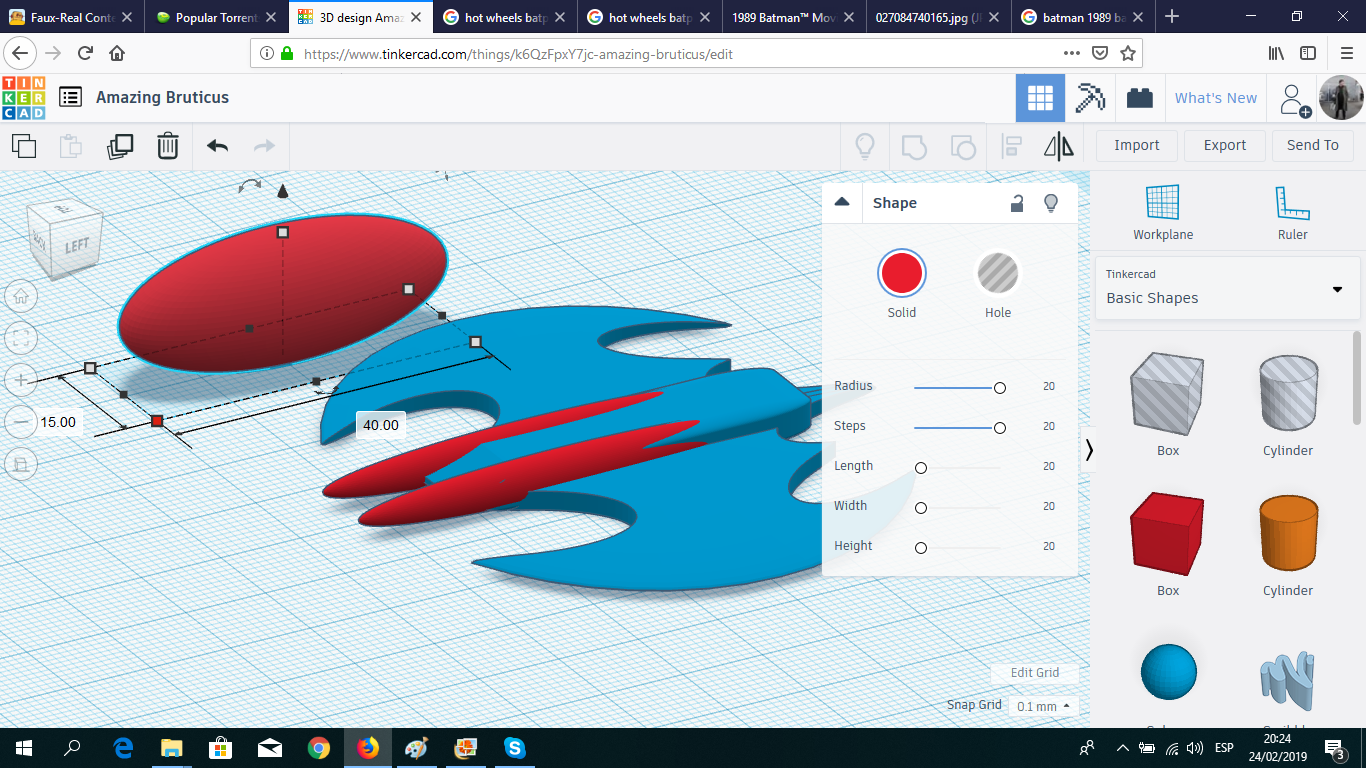
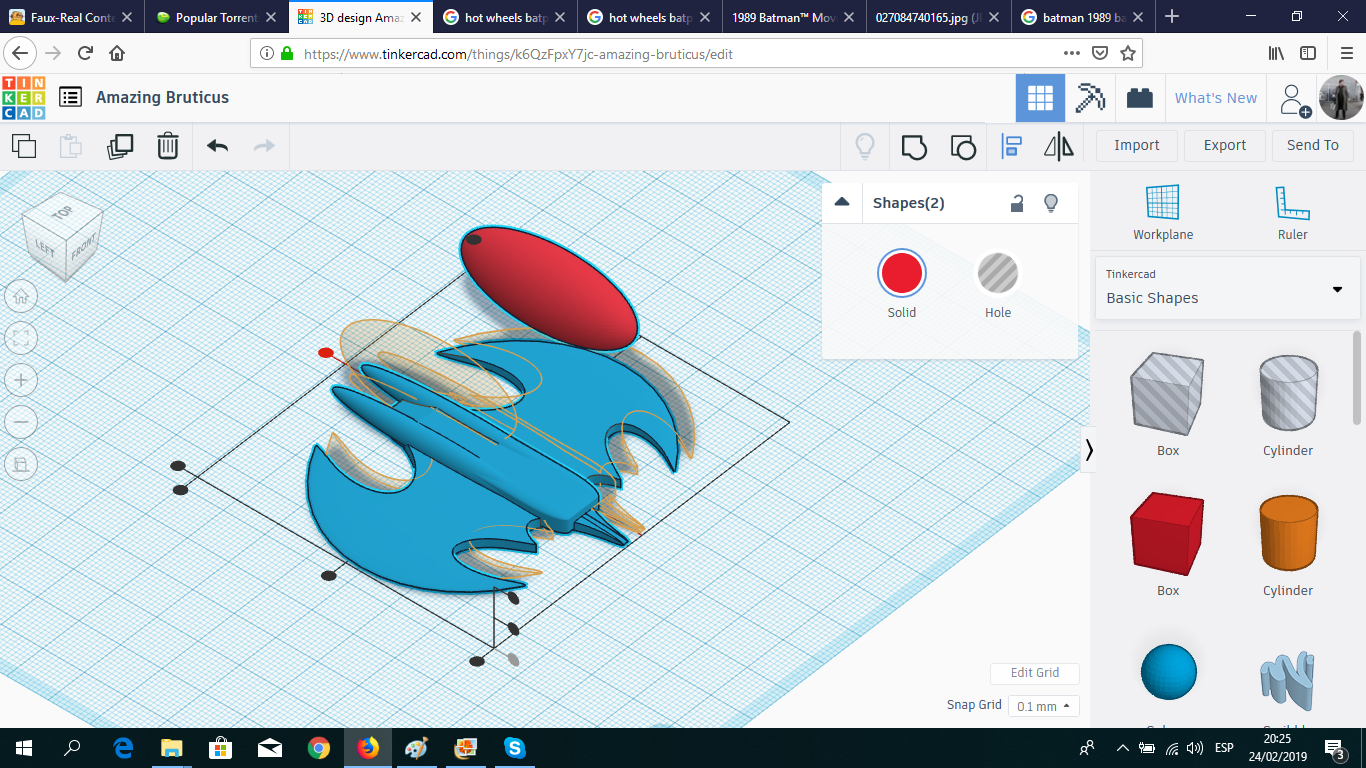
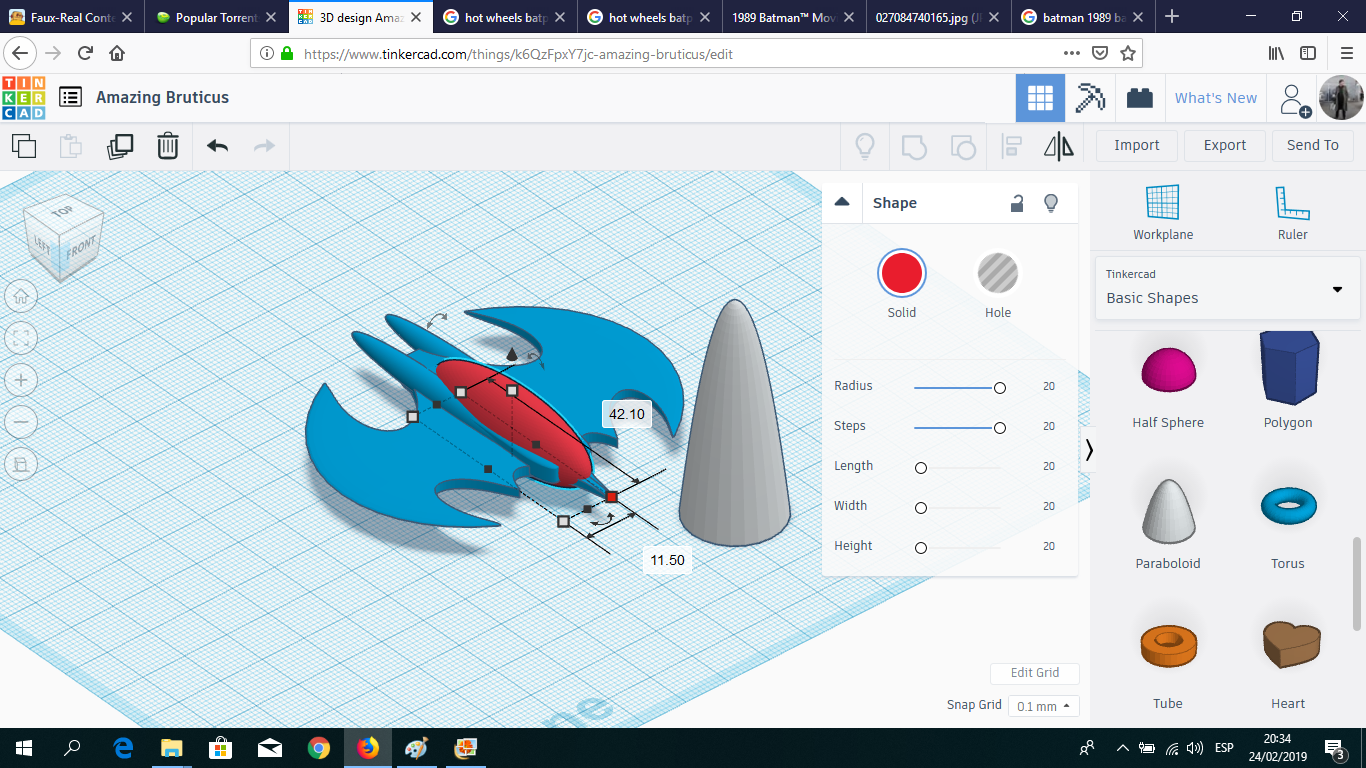

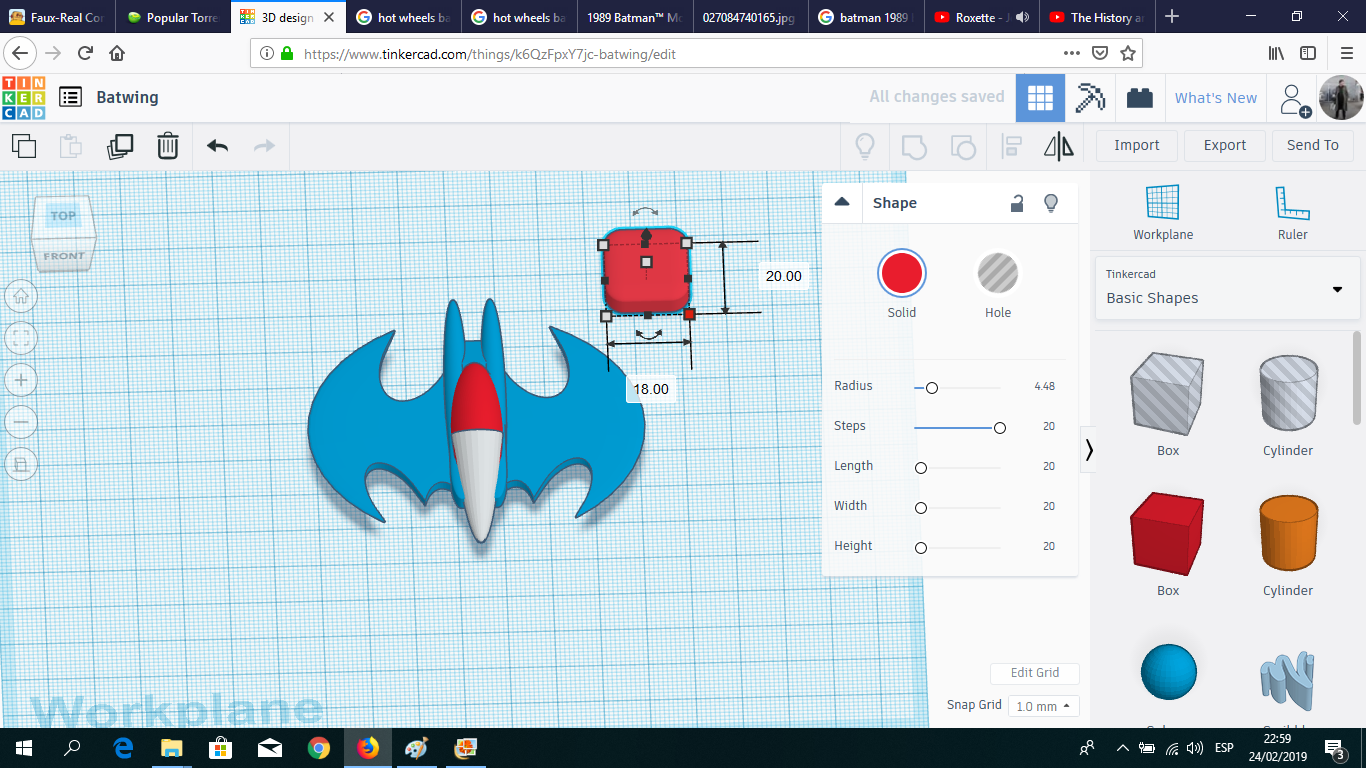
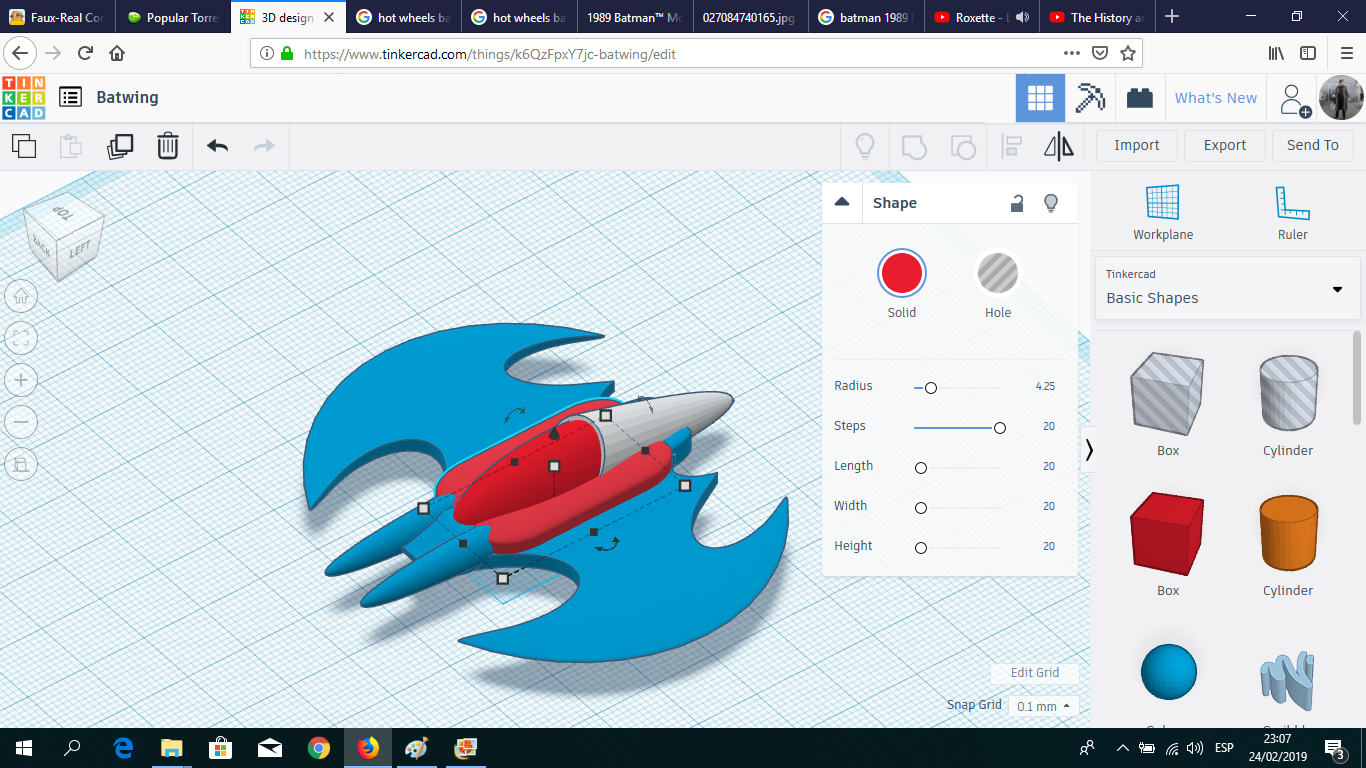
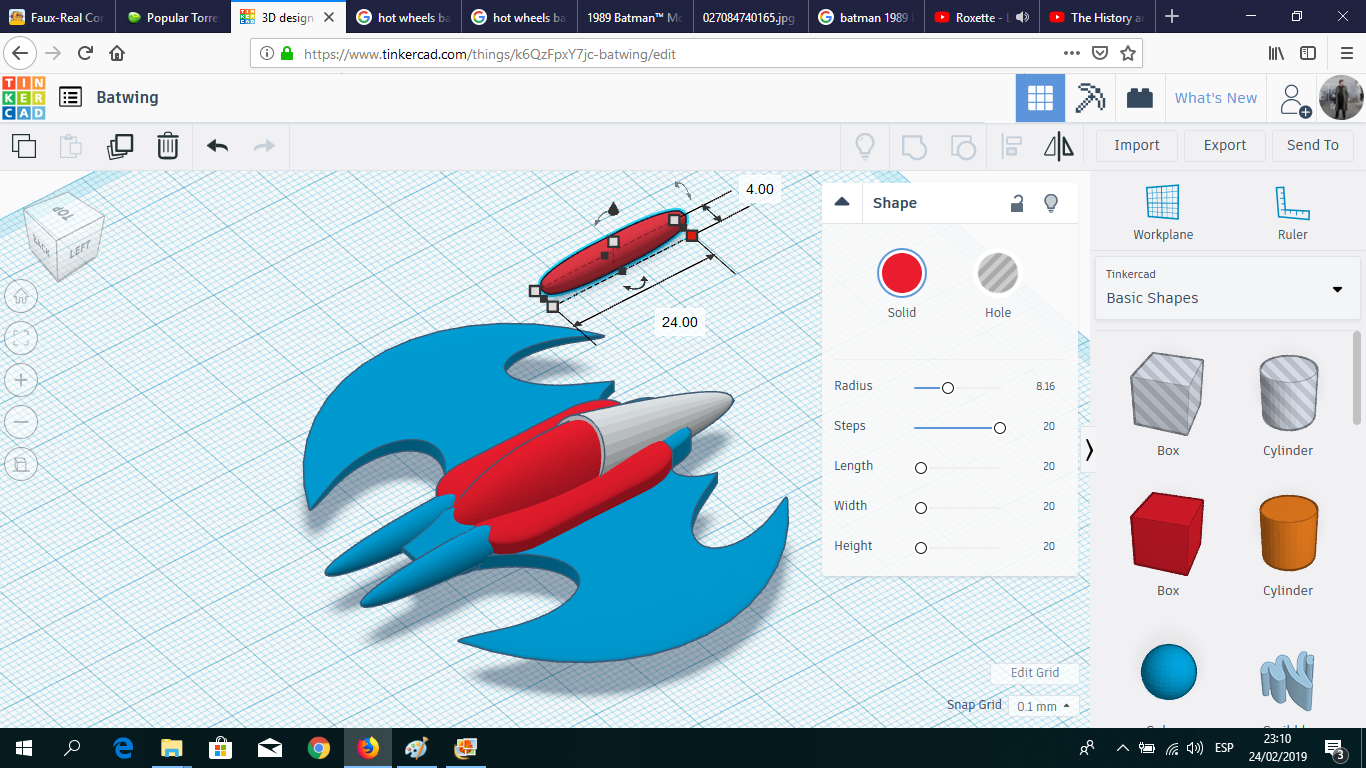
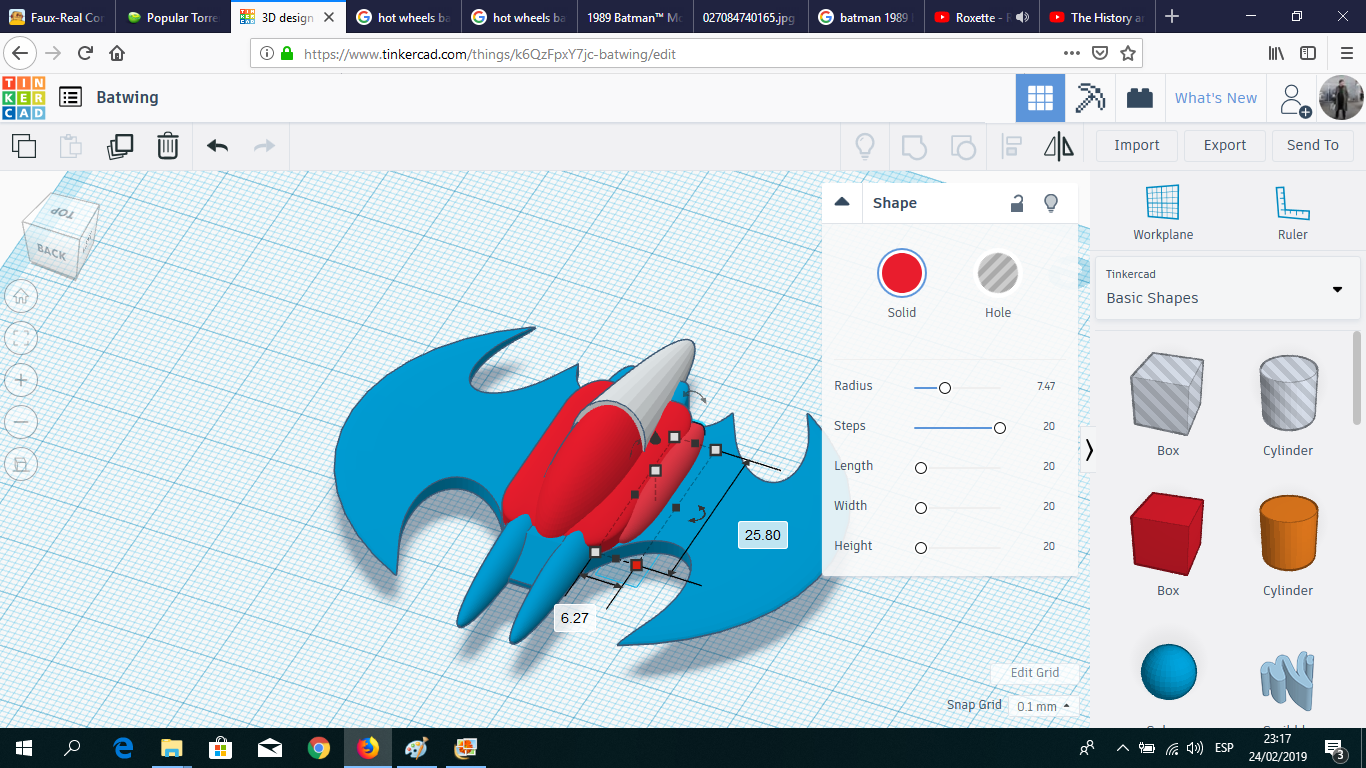
I created the cockpit using a box, with an increased radius to make it look like an egg; and a paraboloid for the section in the back. Also, I temporary used two boxes to recreate the turbine area over each wing.
Turbine (basic)
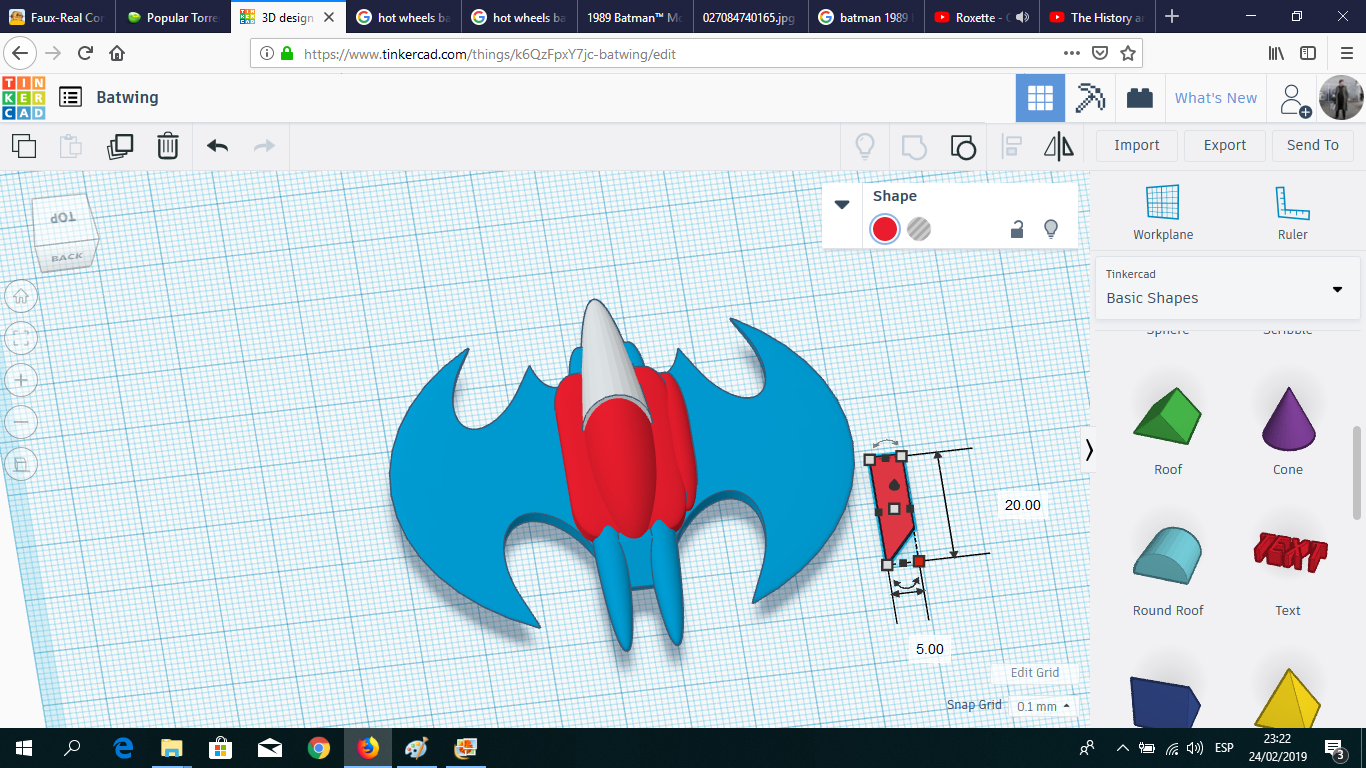
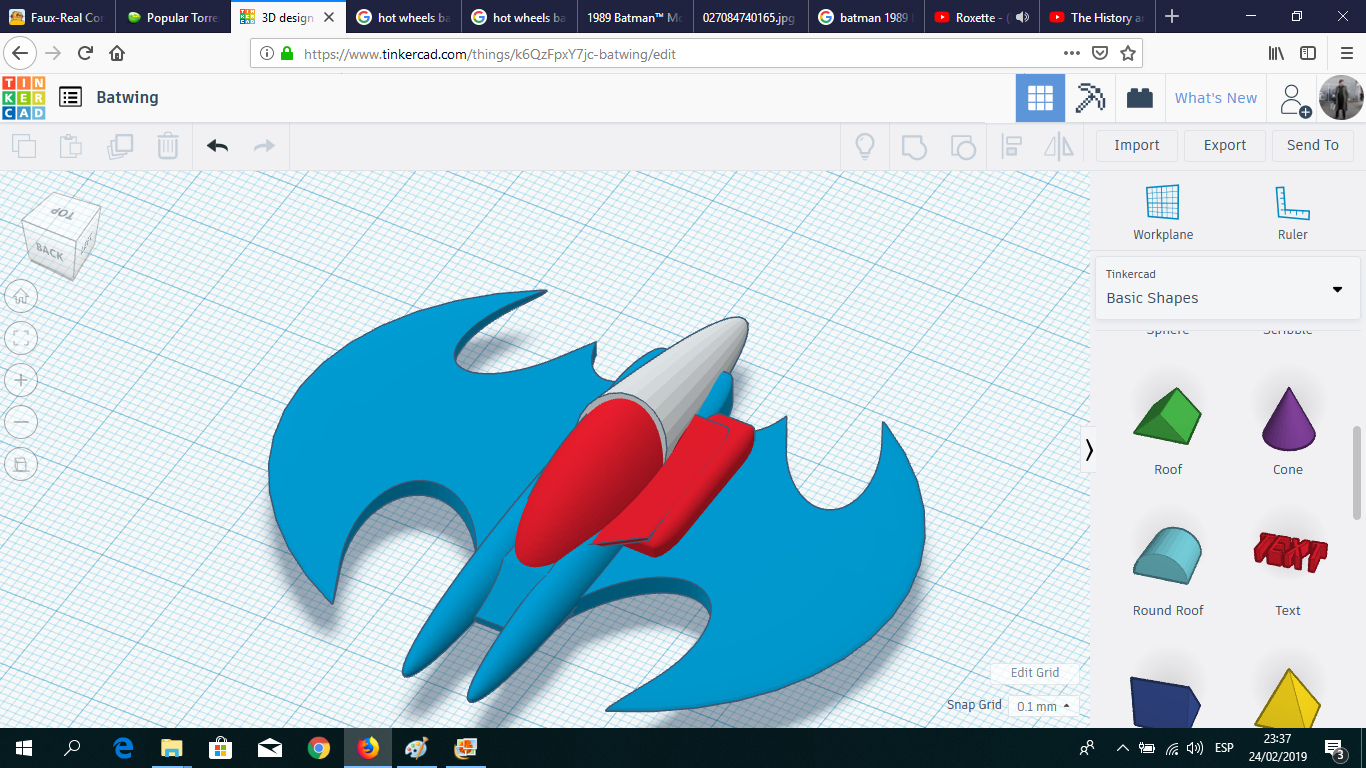
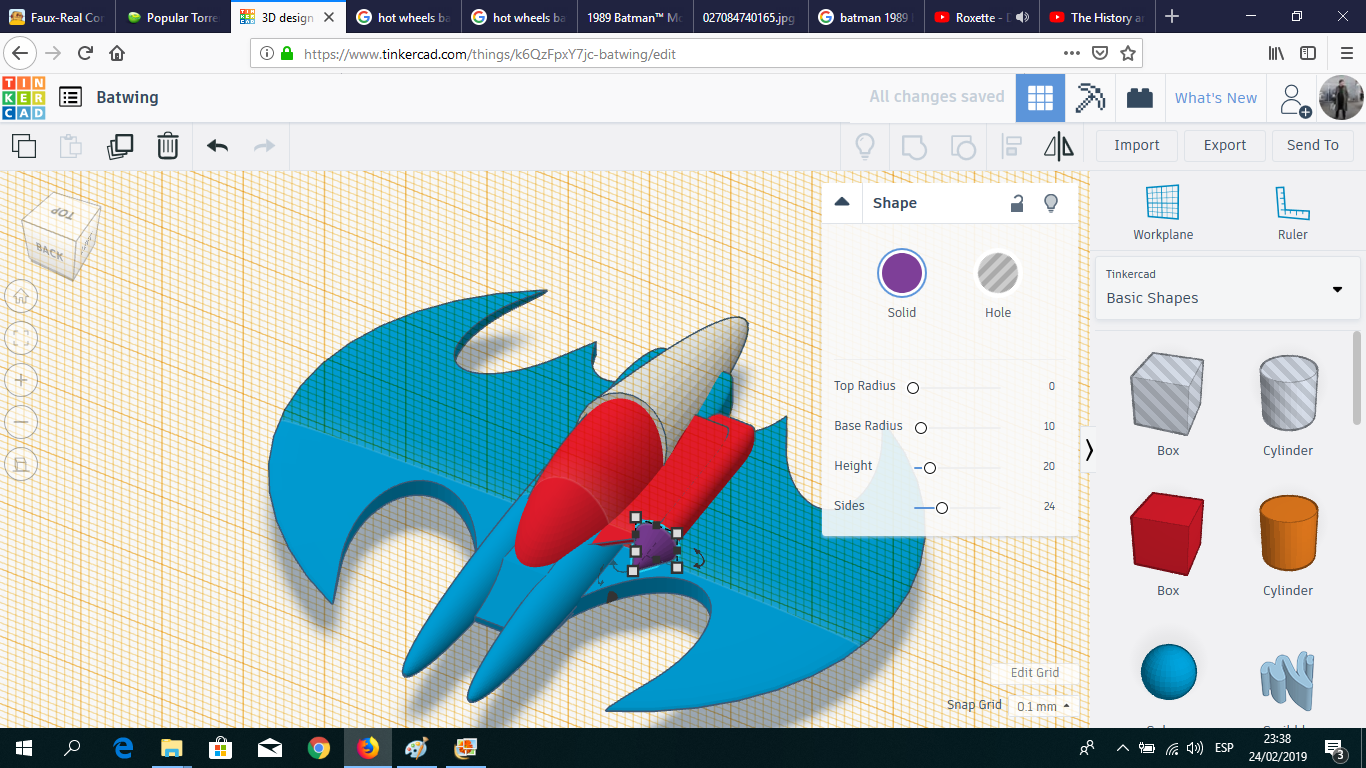
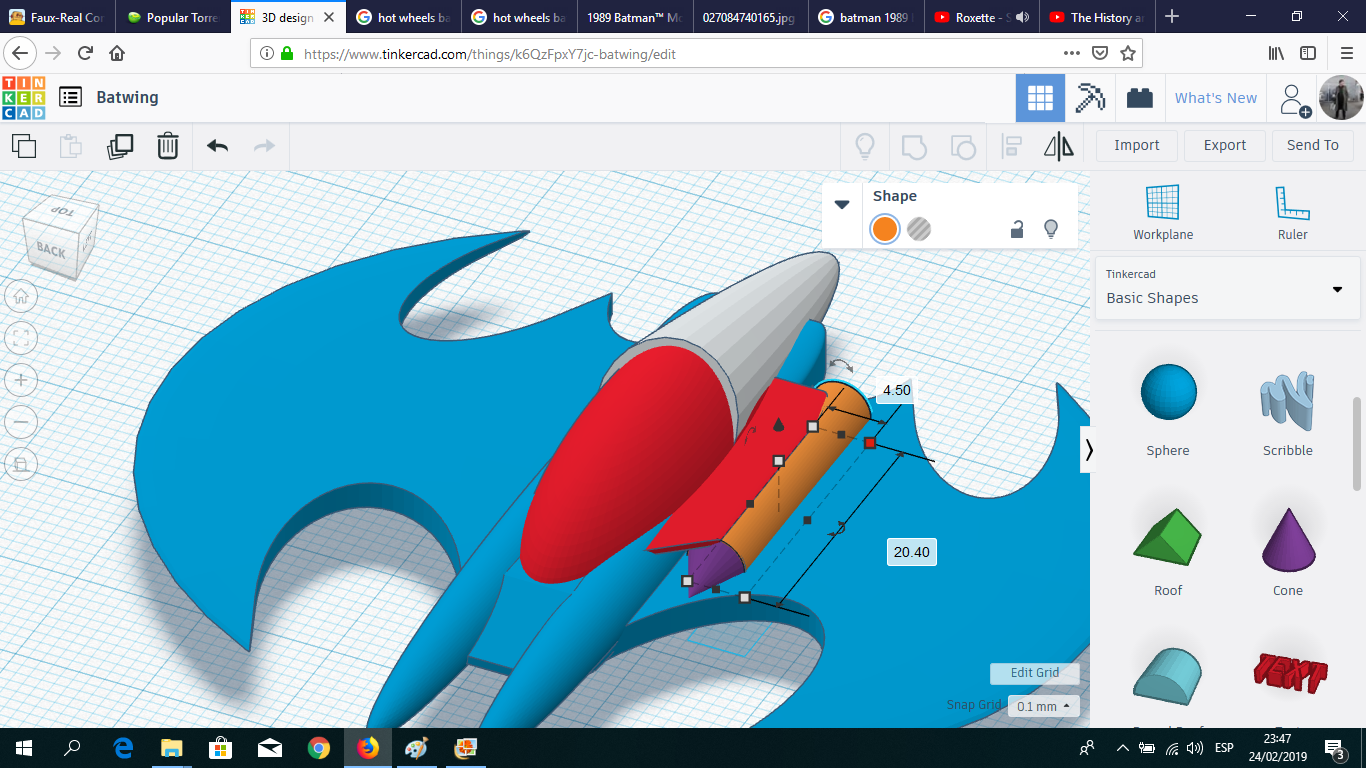
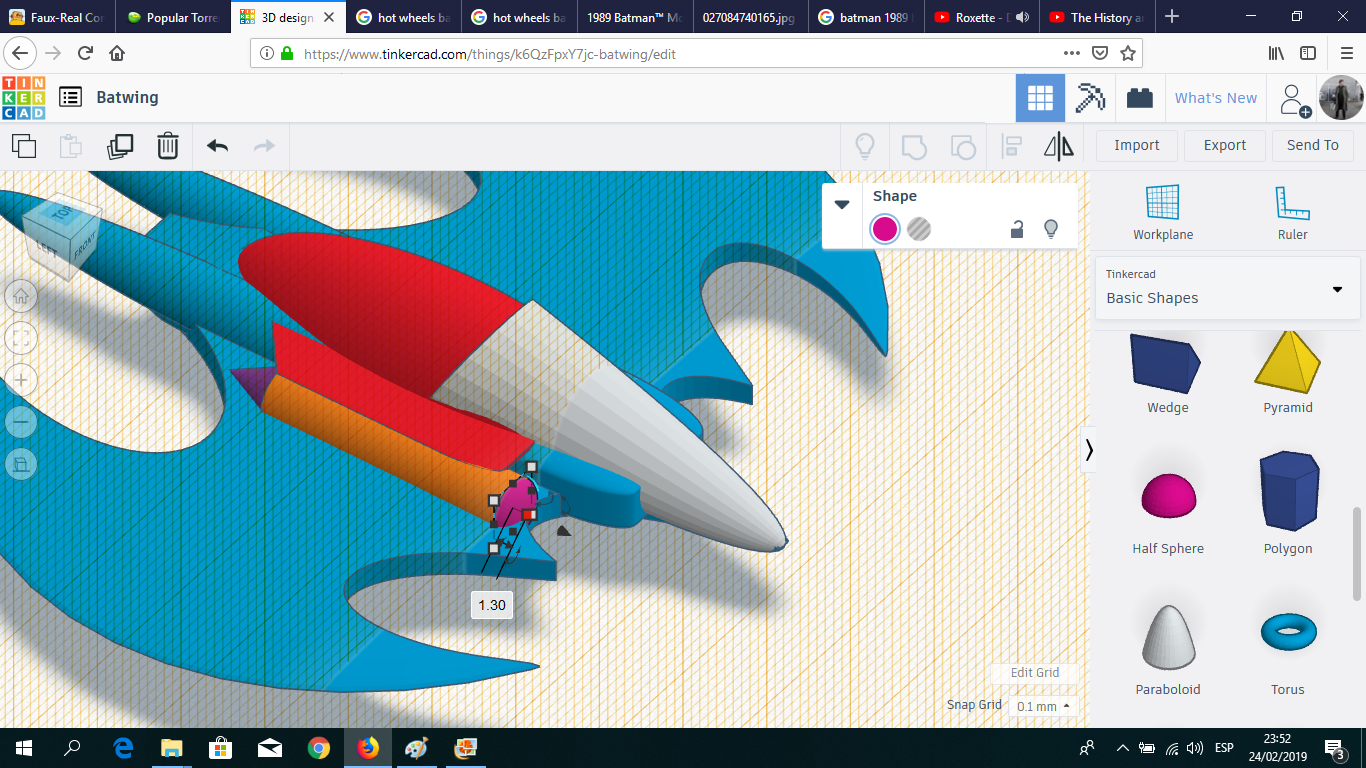
Using a flattened box, a cylinder, a cone and a half sphere, I created the housing for the turbine.
Putting My "heart" in This Project
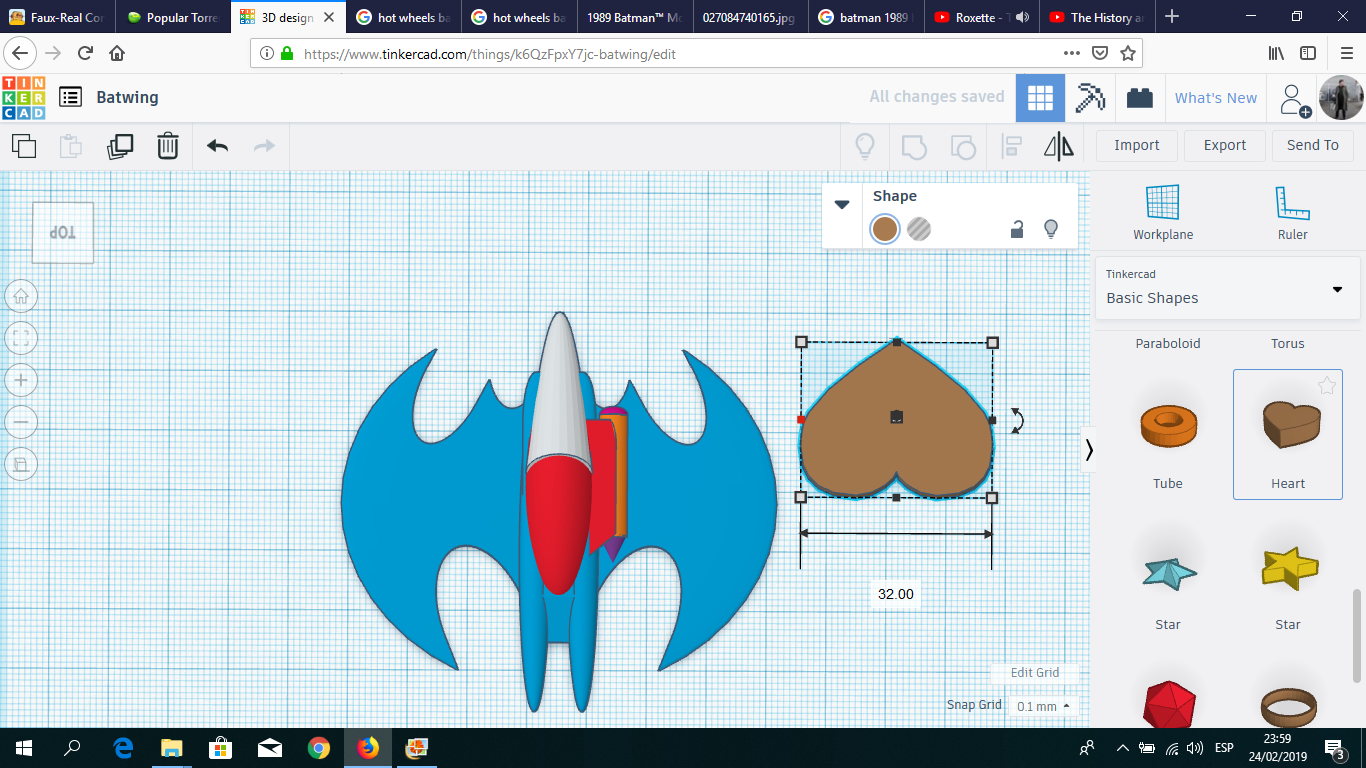
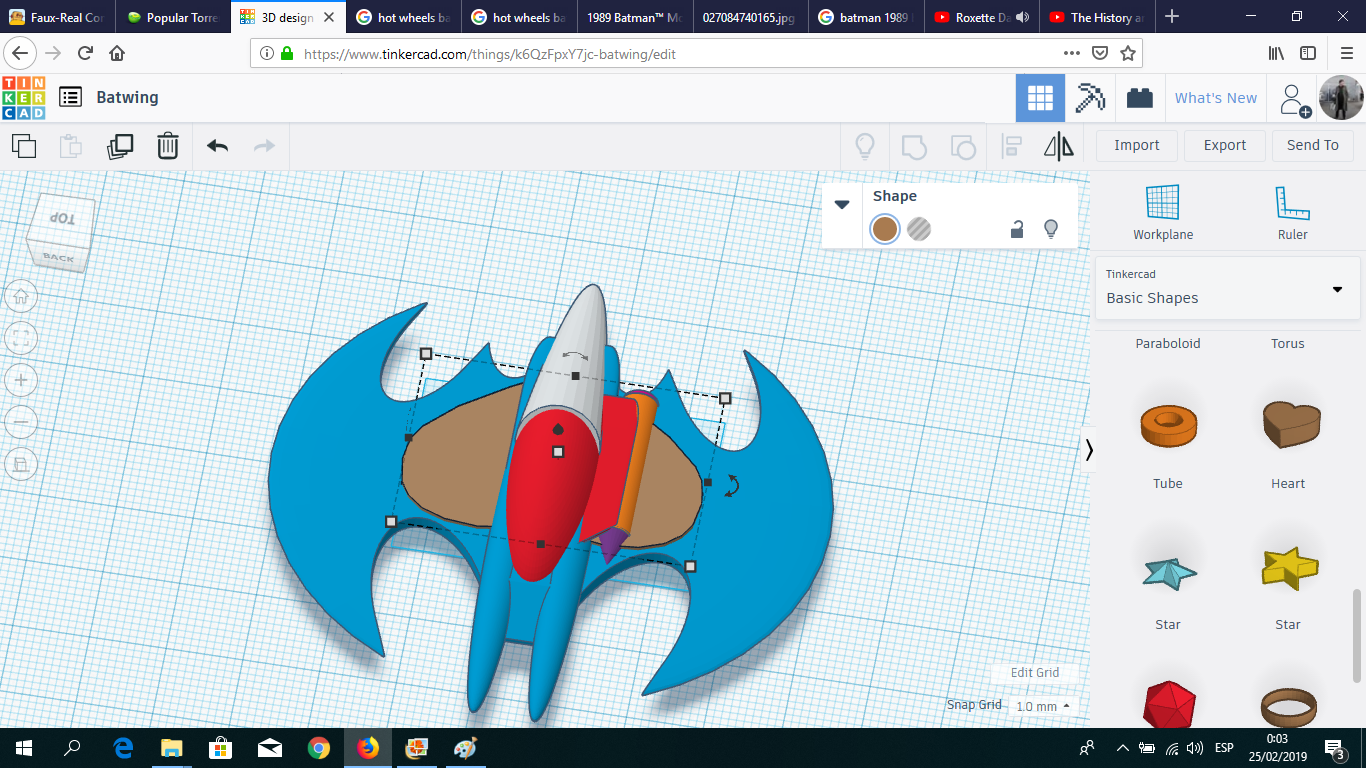
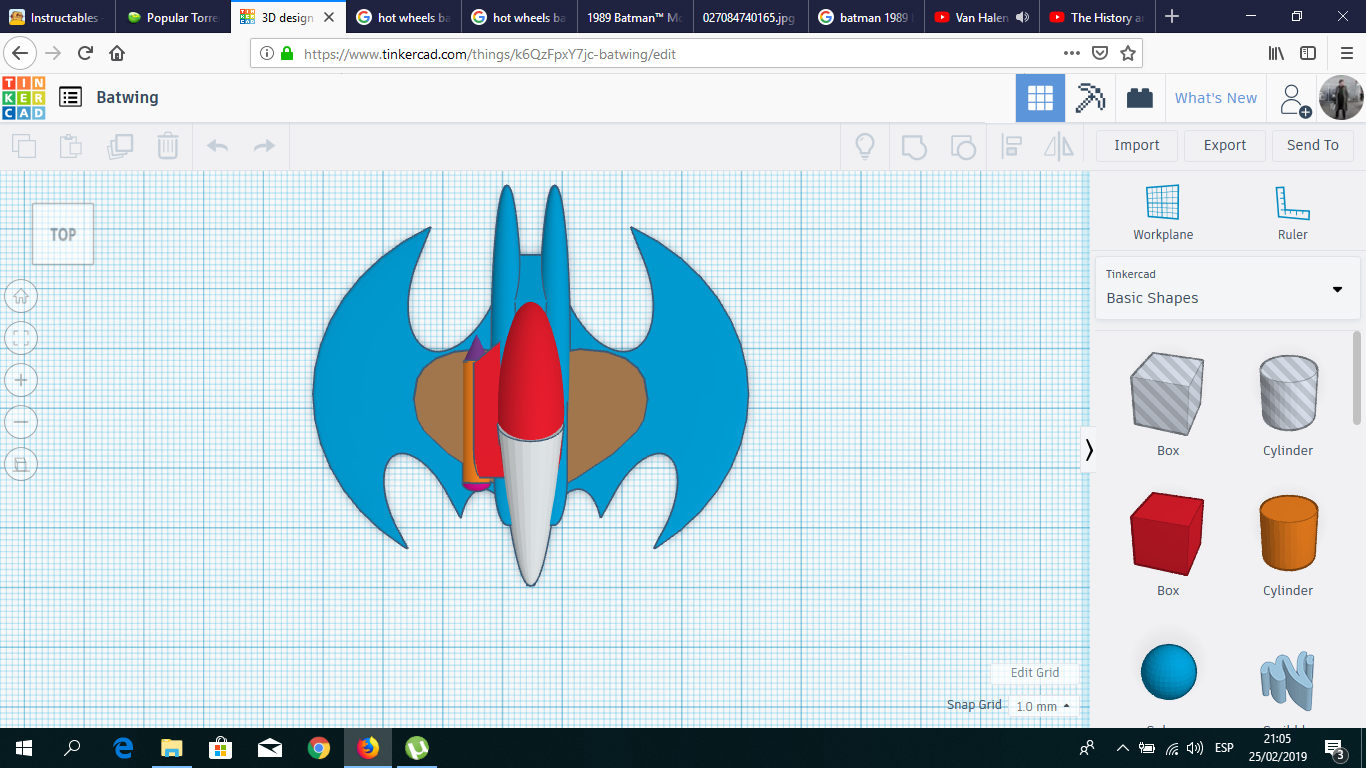
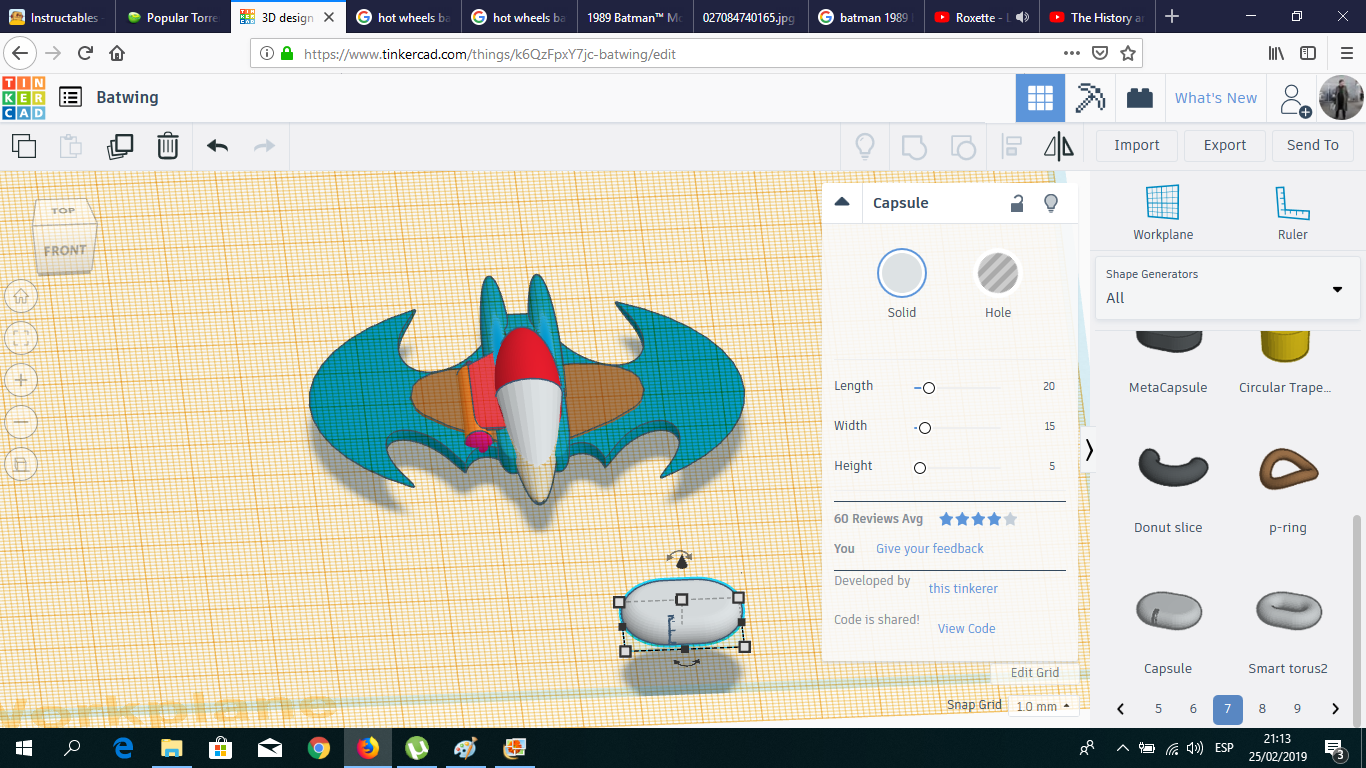
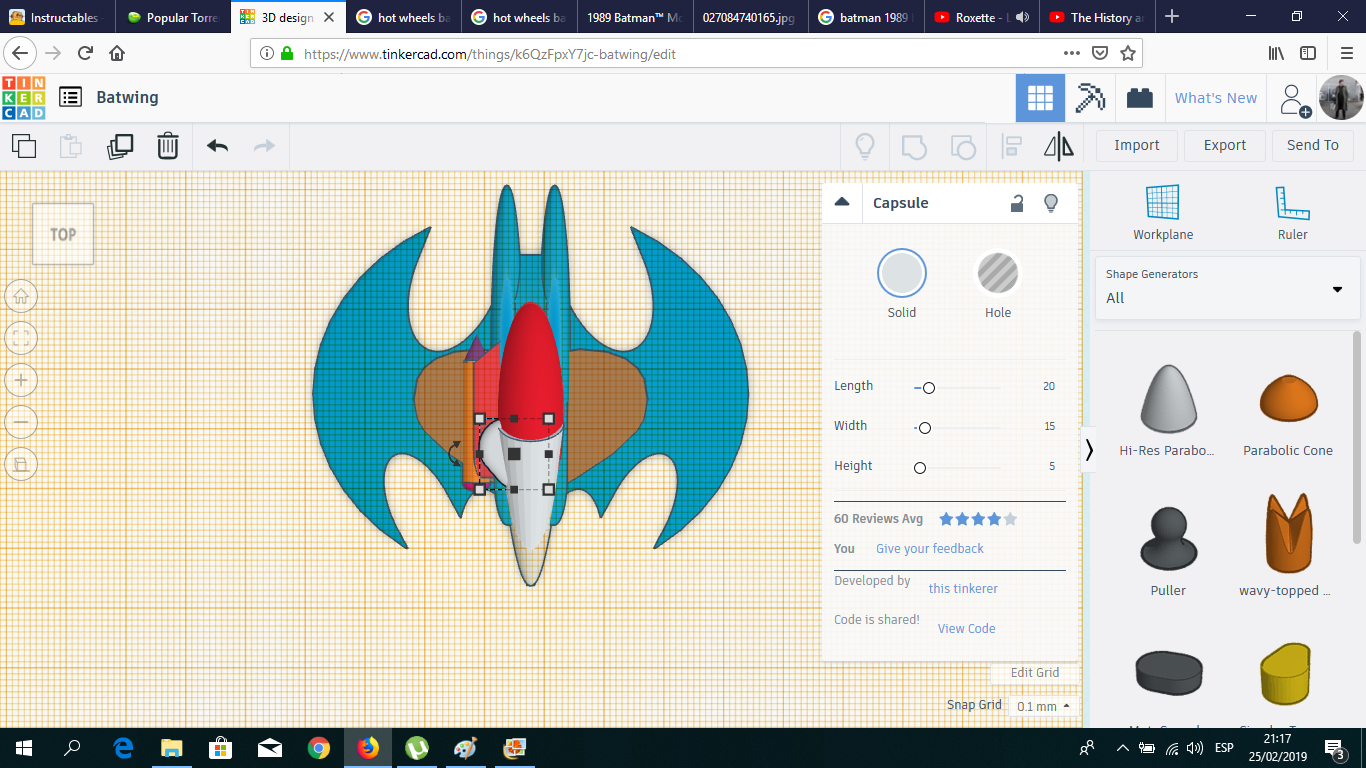
Now we start with the complex shapes (as if the wing creation was not complicated enough). The Batwing has some kind of curved section over the wings. Curiously, there was a shape in the Tinkercad library that was perfect for this task: the heart.
After that, I placed a capsule over the turbine, to replicate the missiles launcher of the Batwing.
The Tail
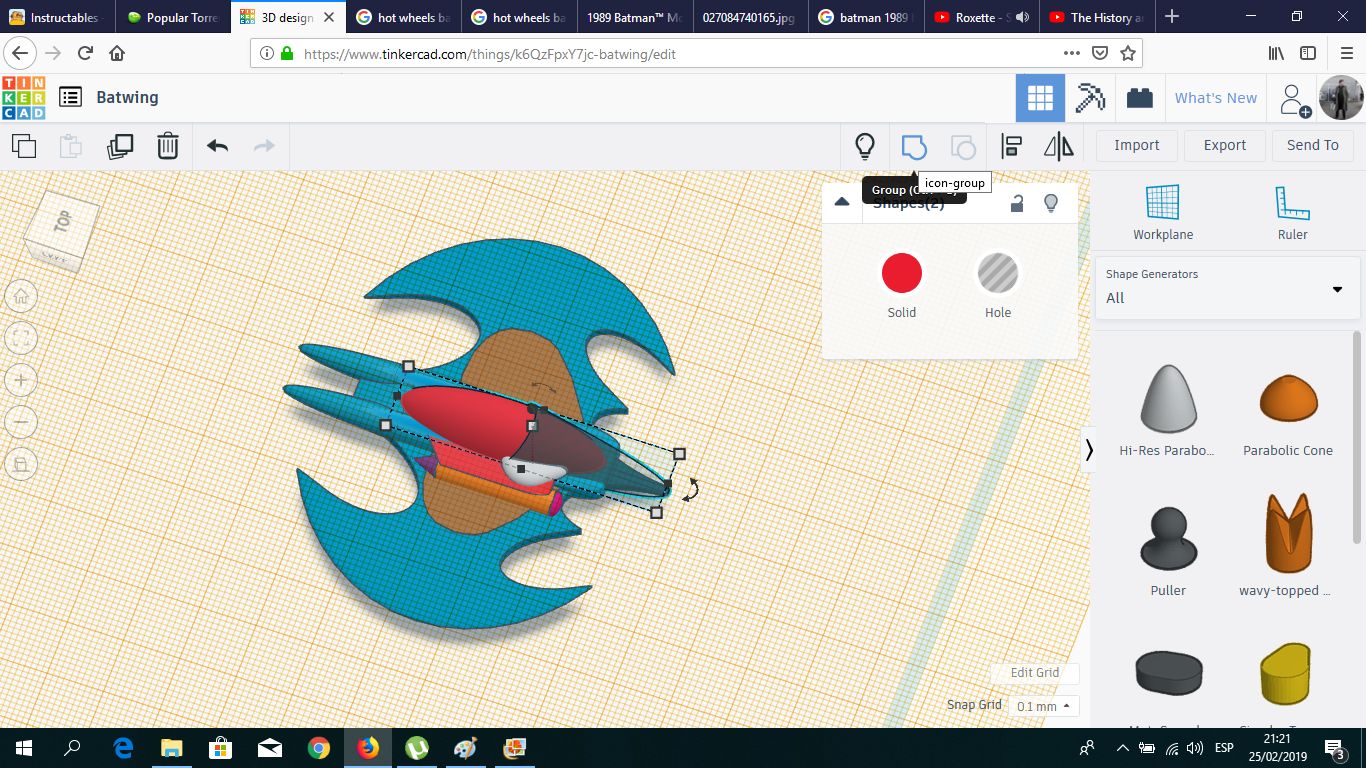
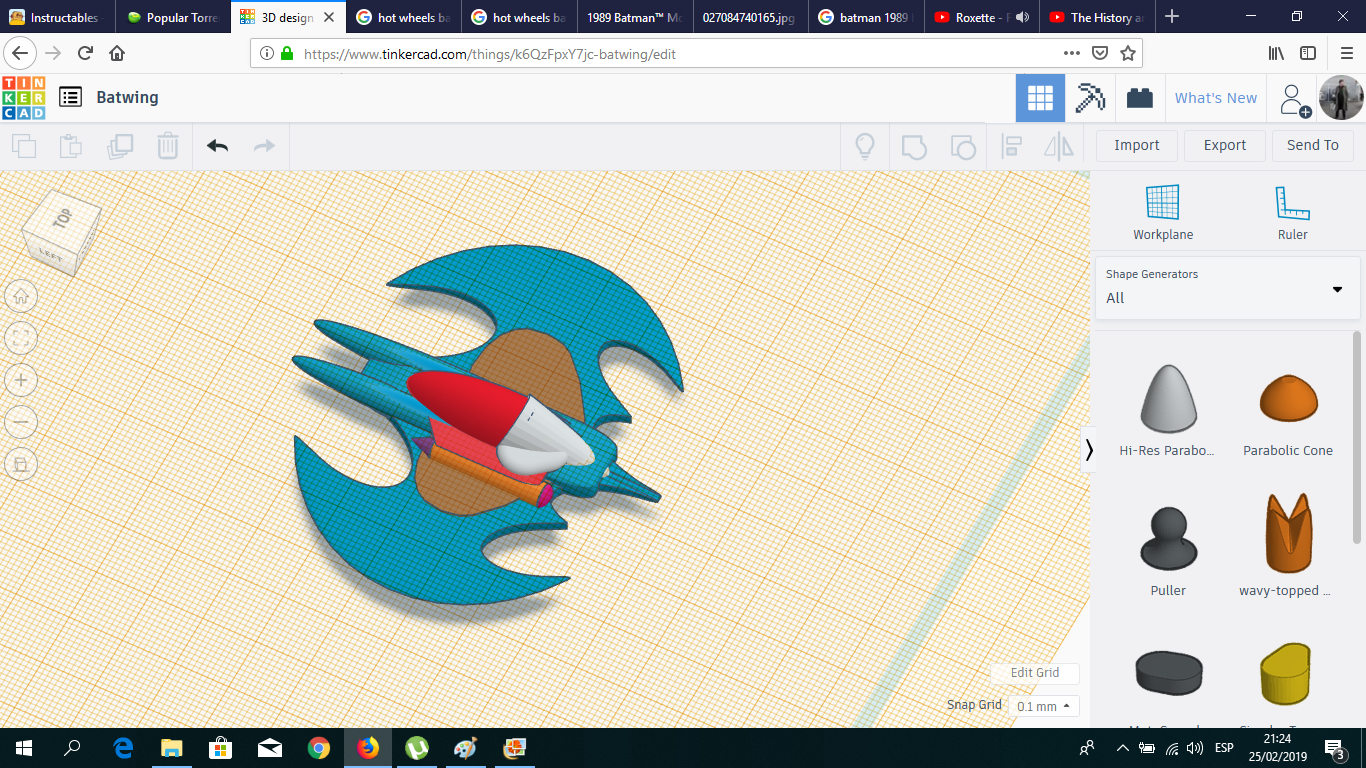
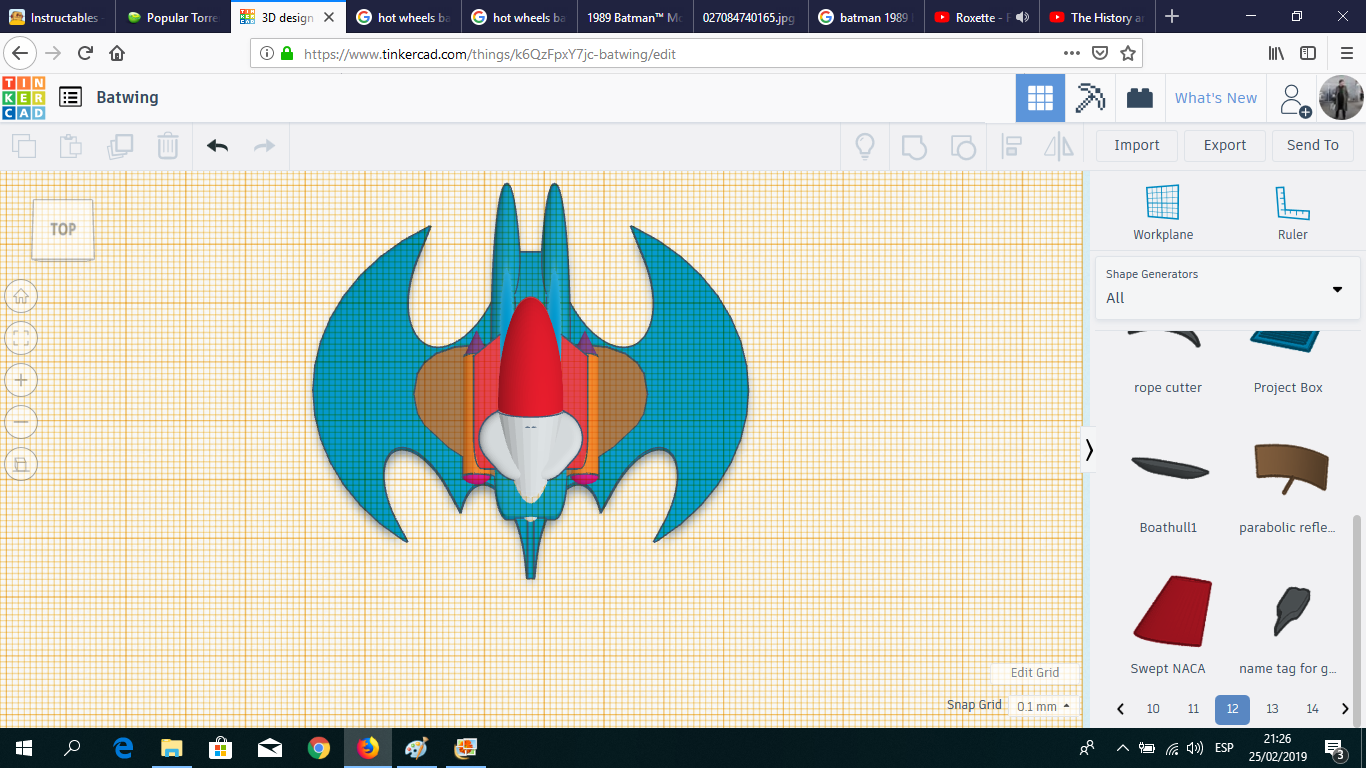
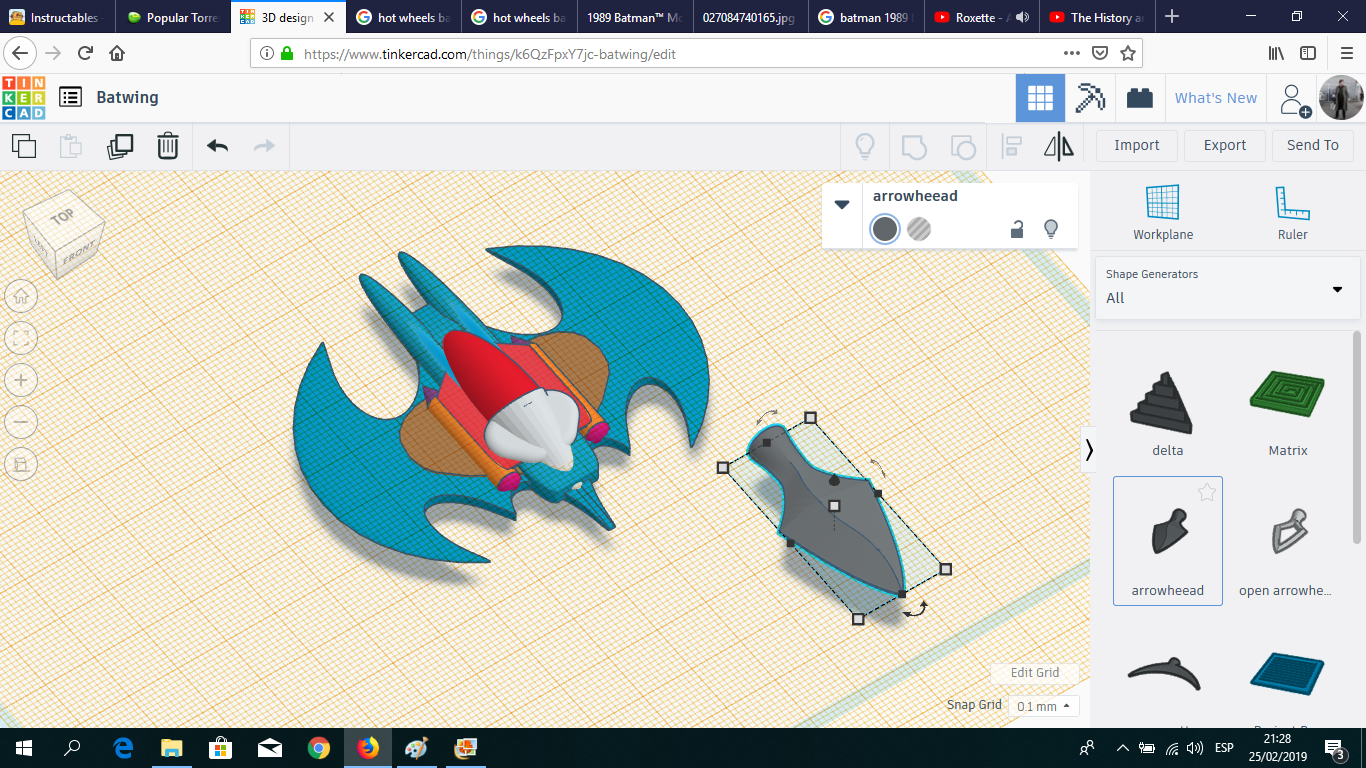
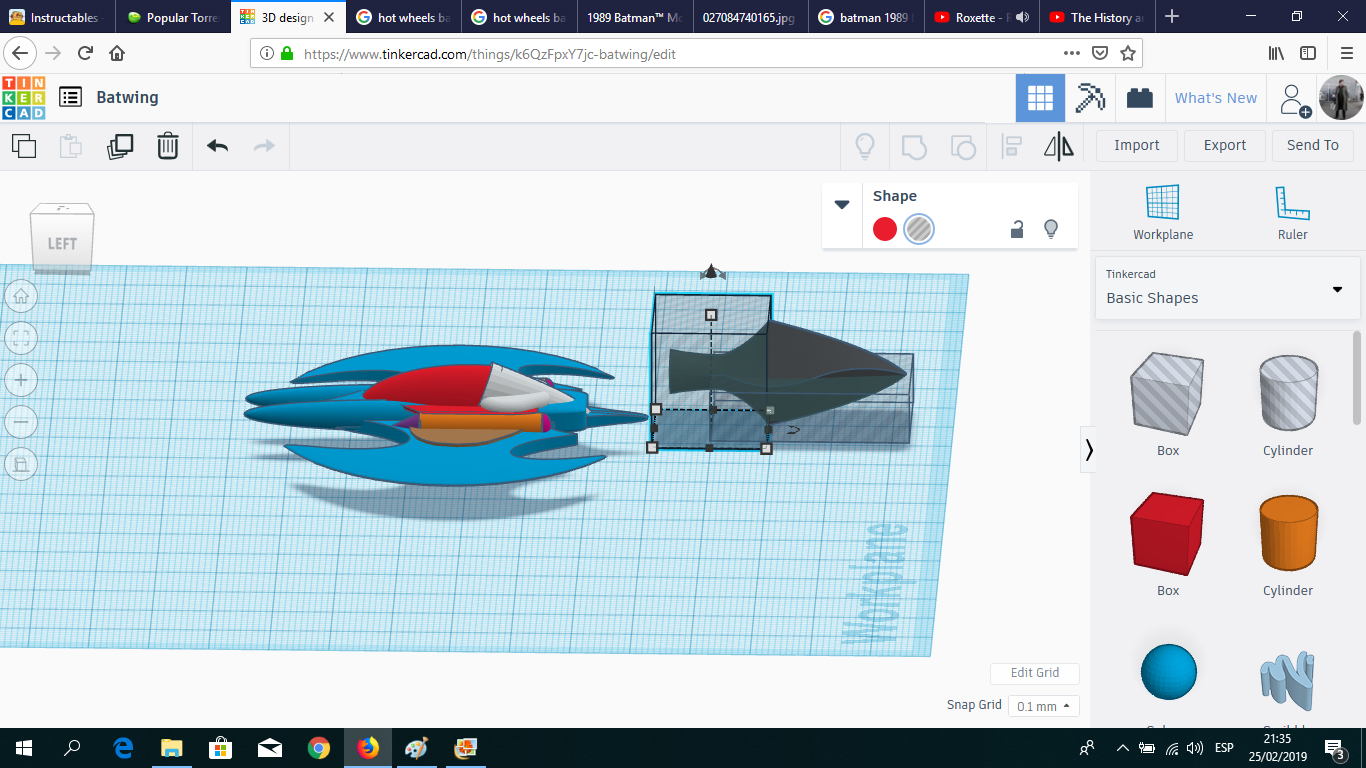
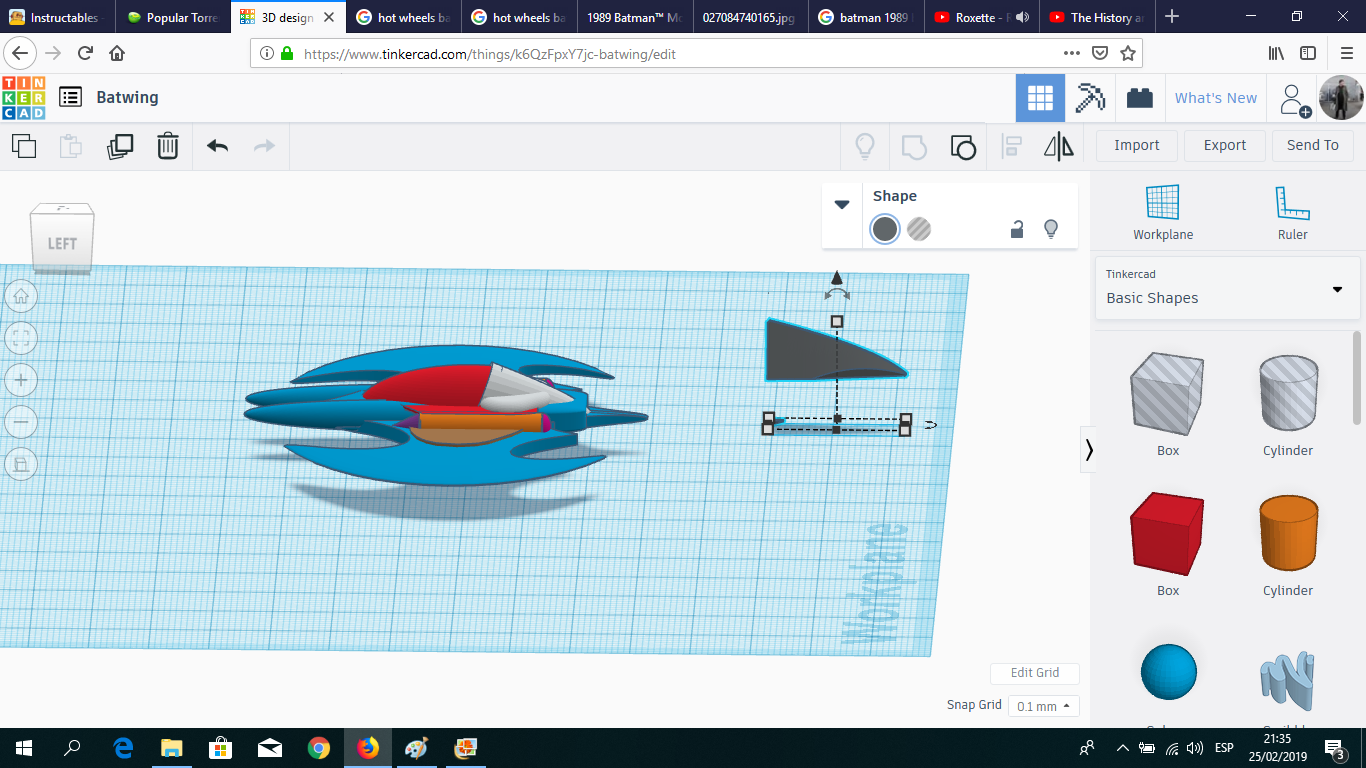
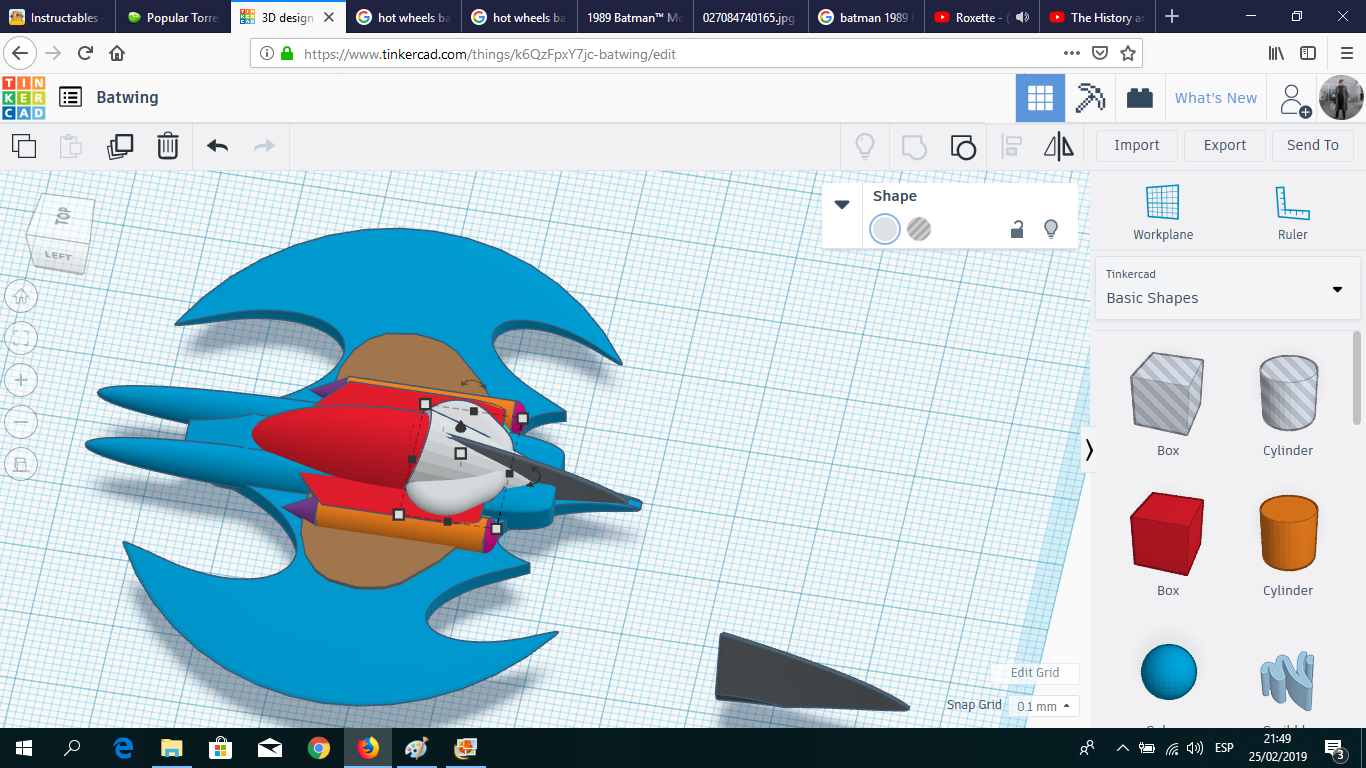
After duplicating the details of one wing on the other one, I needed to create the complex shape of the tail. The best figure in Tinkercad's library was the "Arrowheead" (not my typo. That's the name in the catalog). I cut the section of the arrowhead and placed in the back of the cockpit.
Aileron
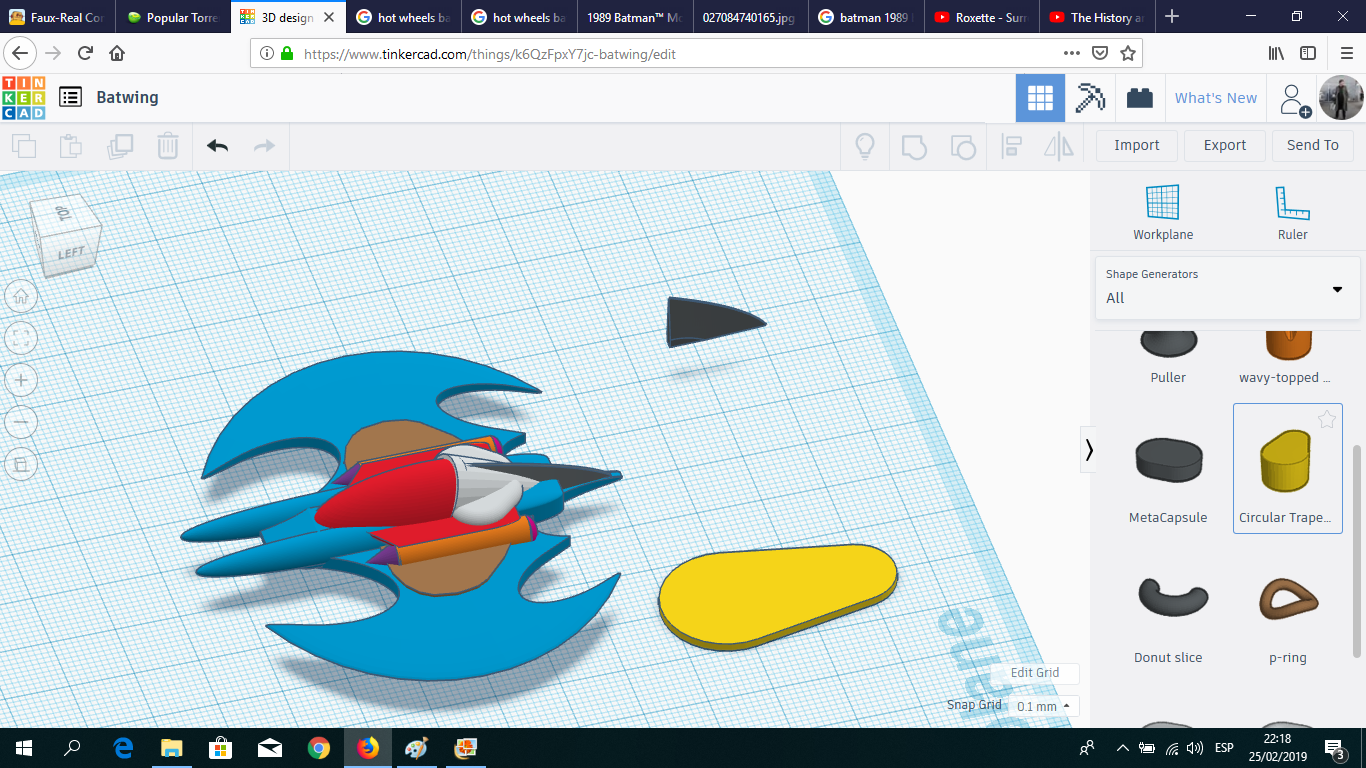
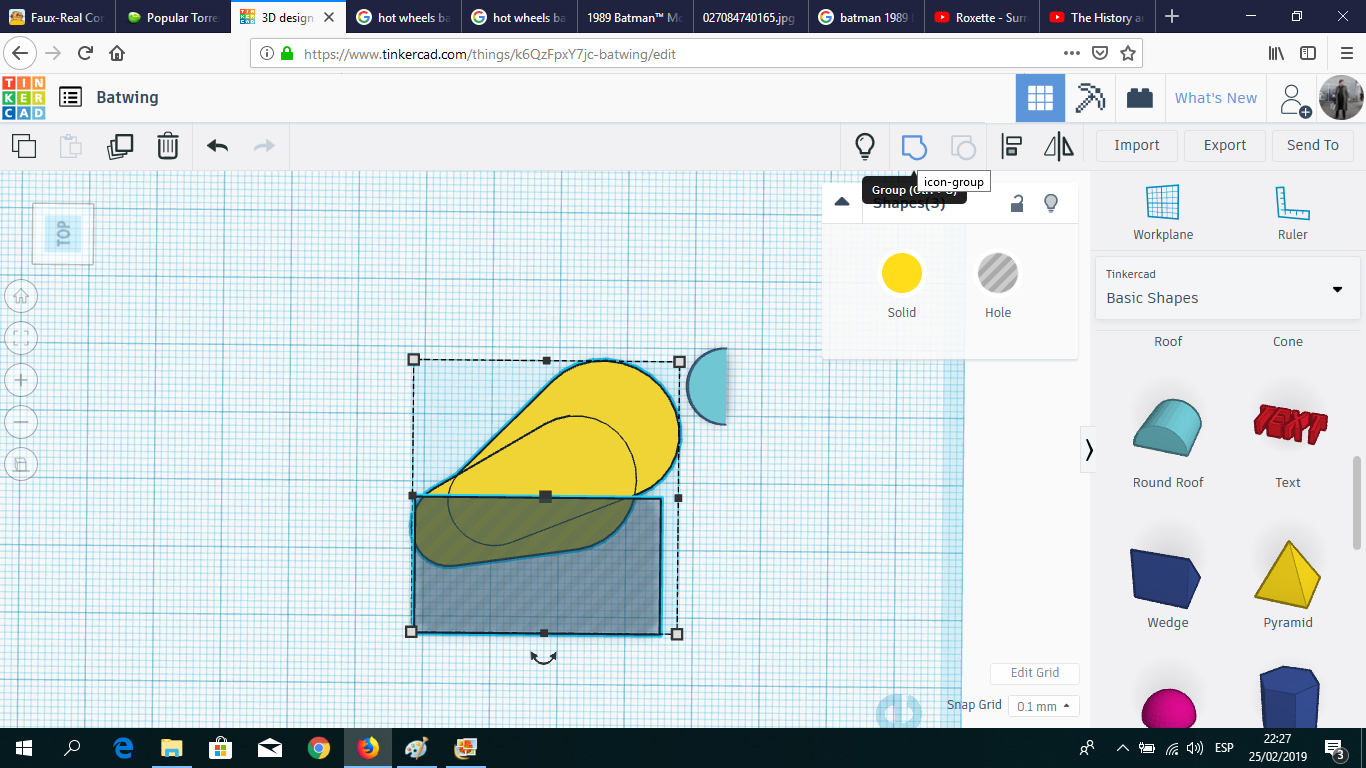
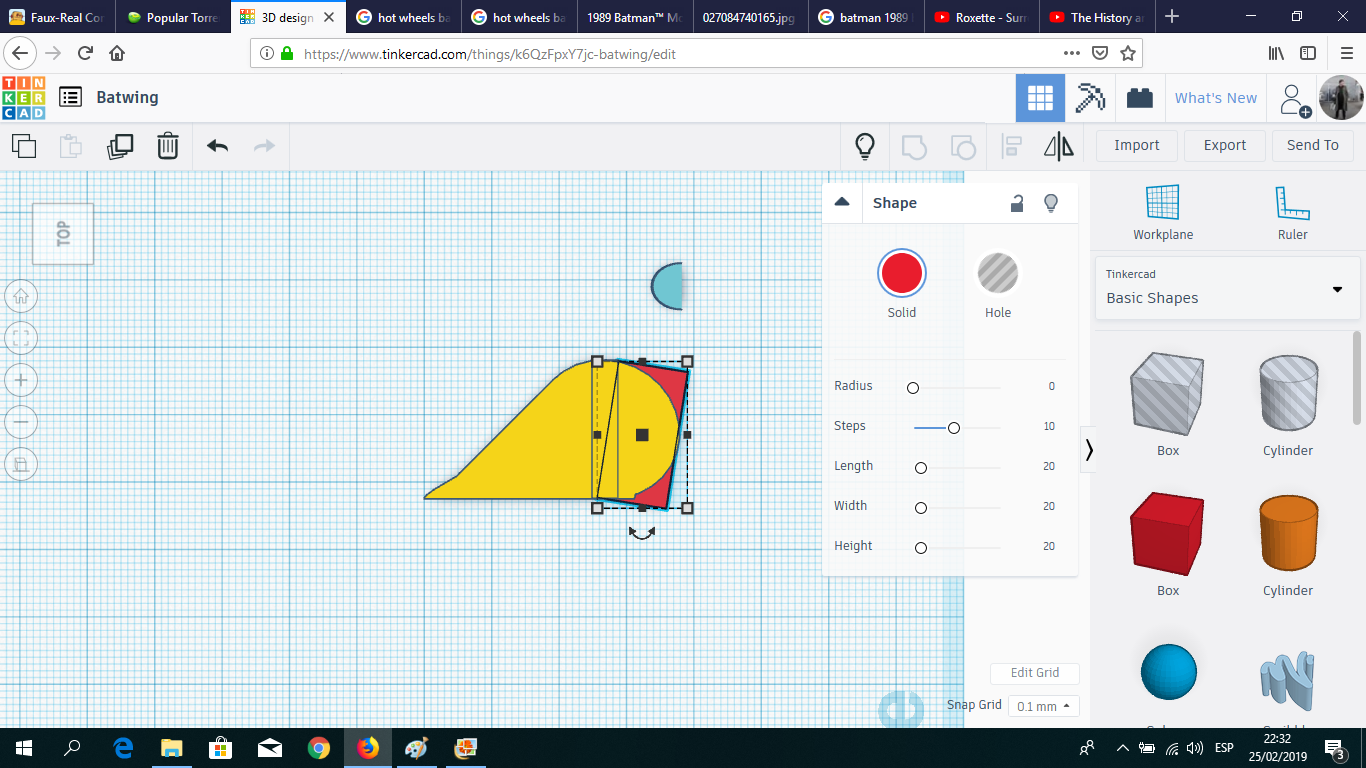
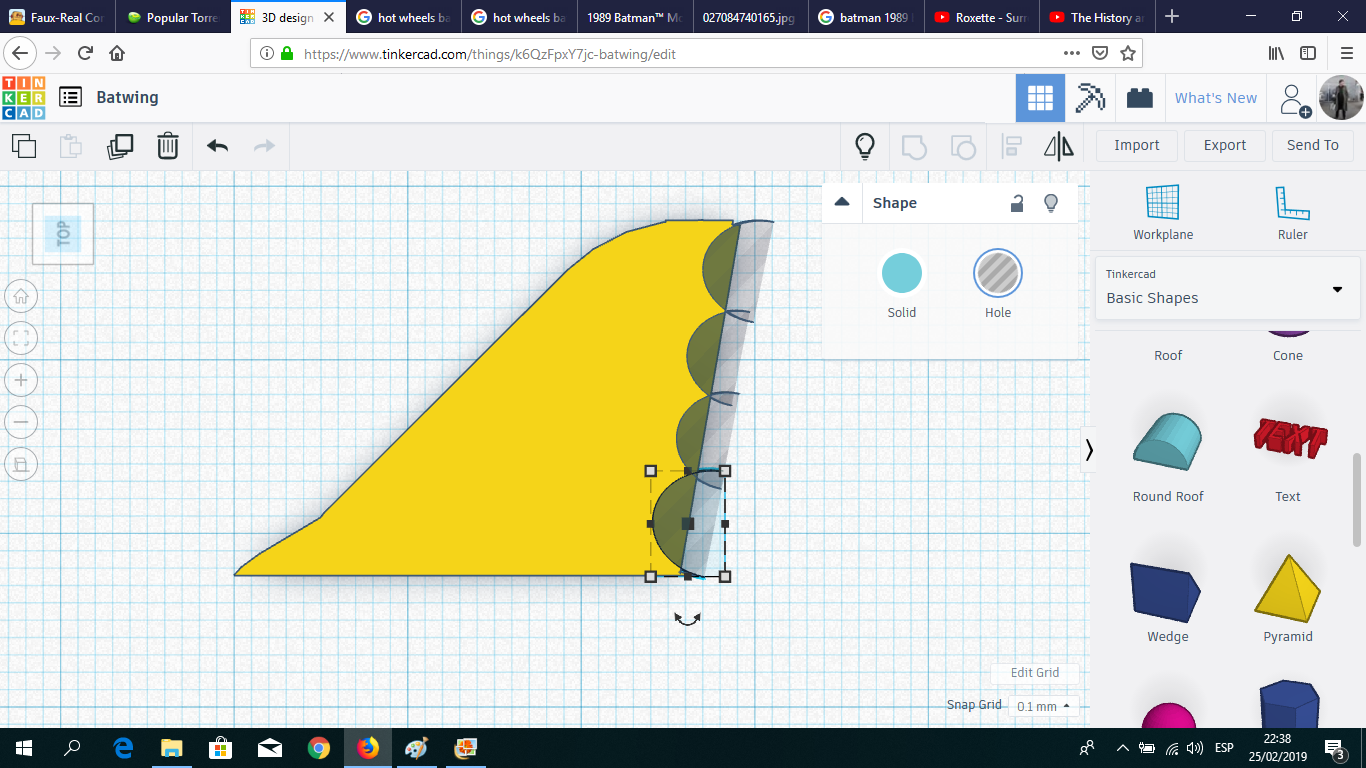
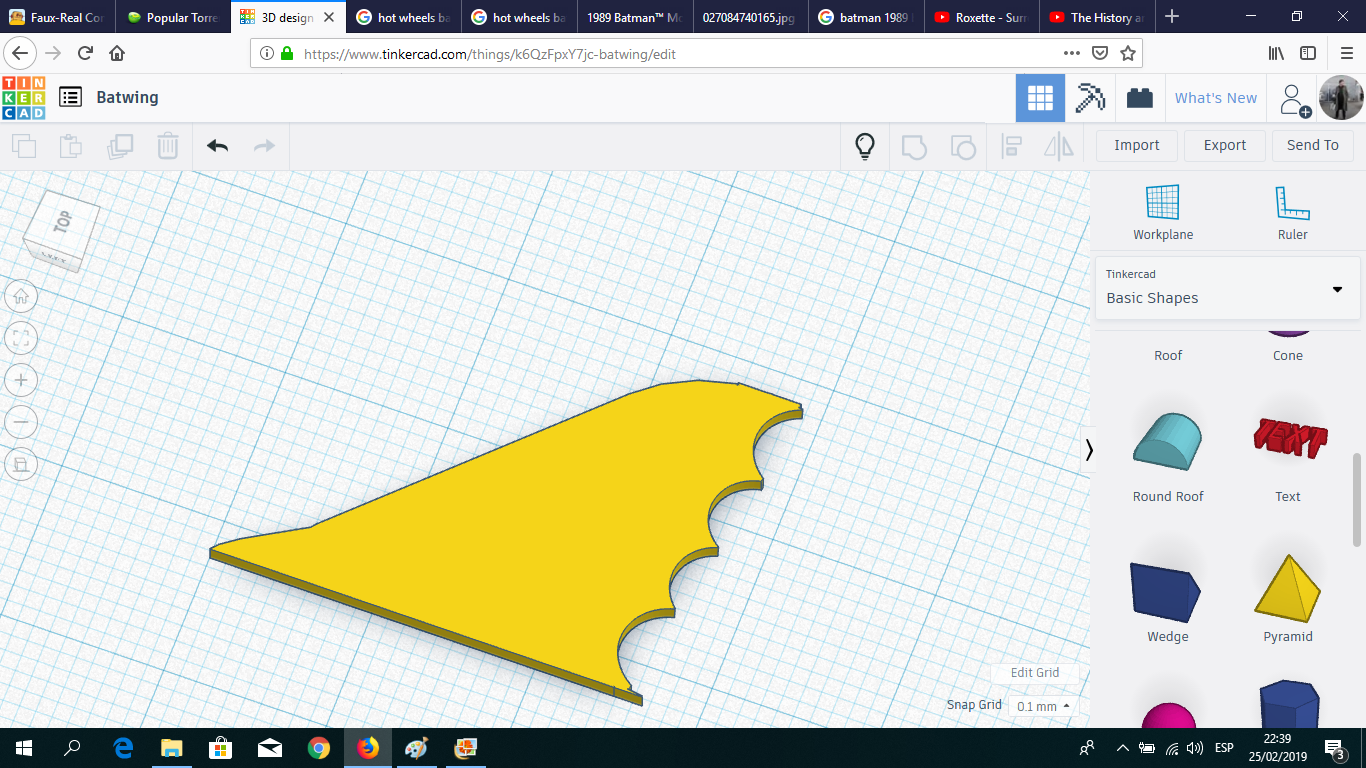
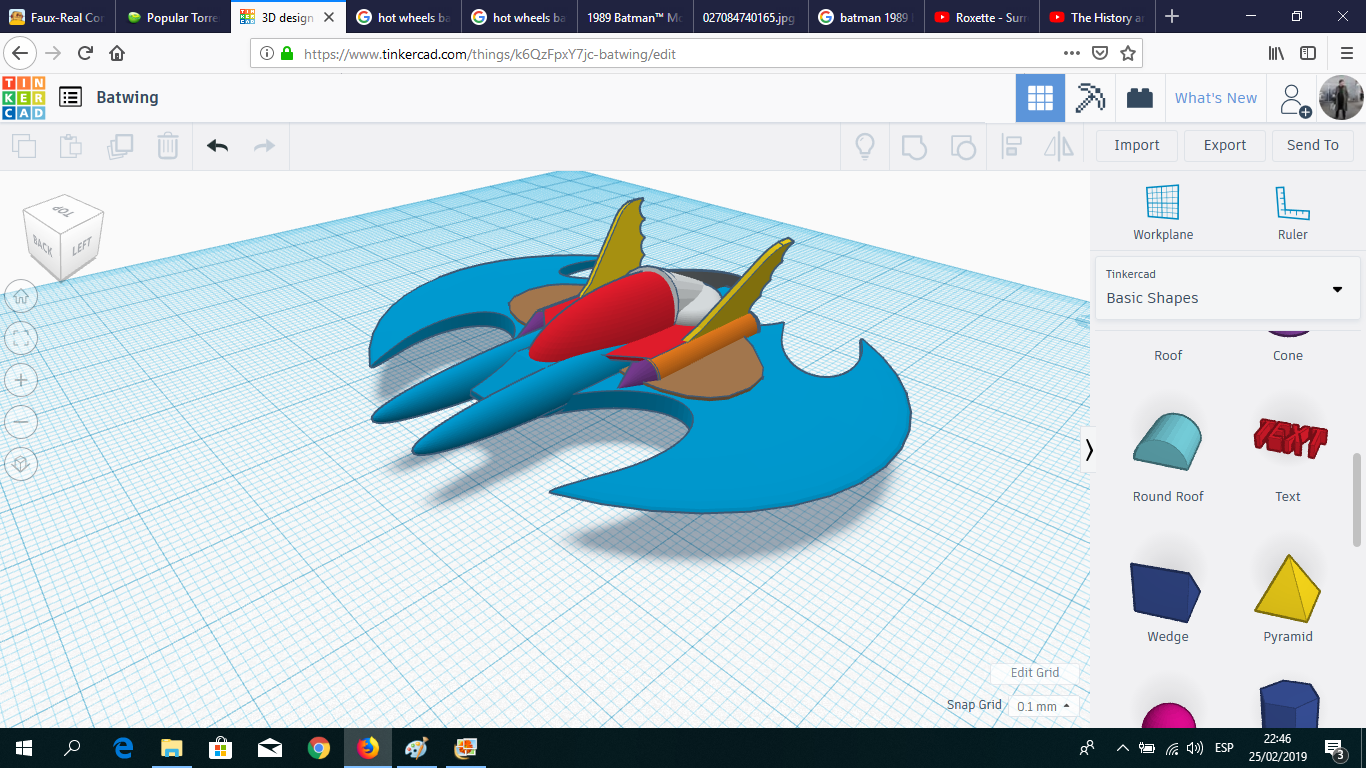
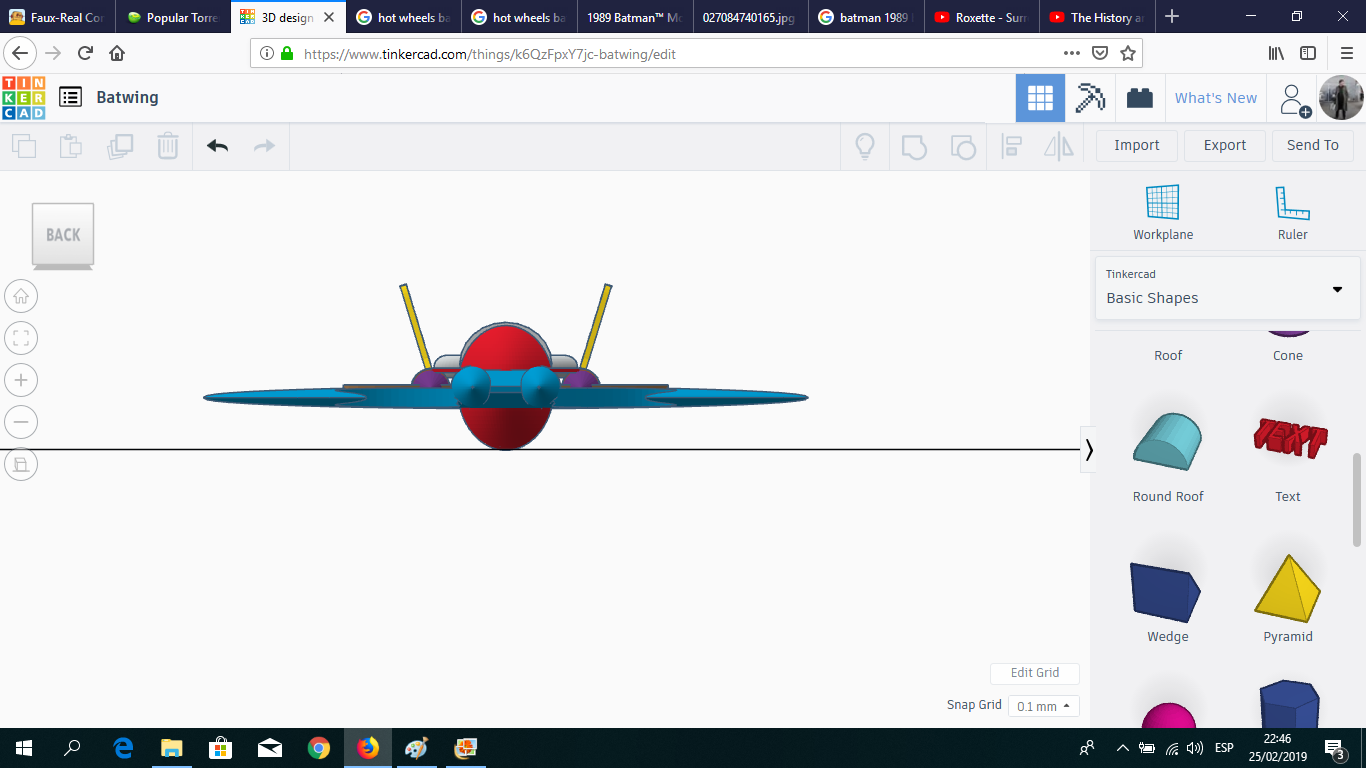
For the ailerons, I combined and shaped two circular trapezoids, and created the wing details using round roof shapes in hole mode. Then I placed the ailerons over the turbines.
Turbine (details)
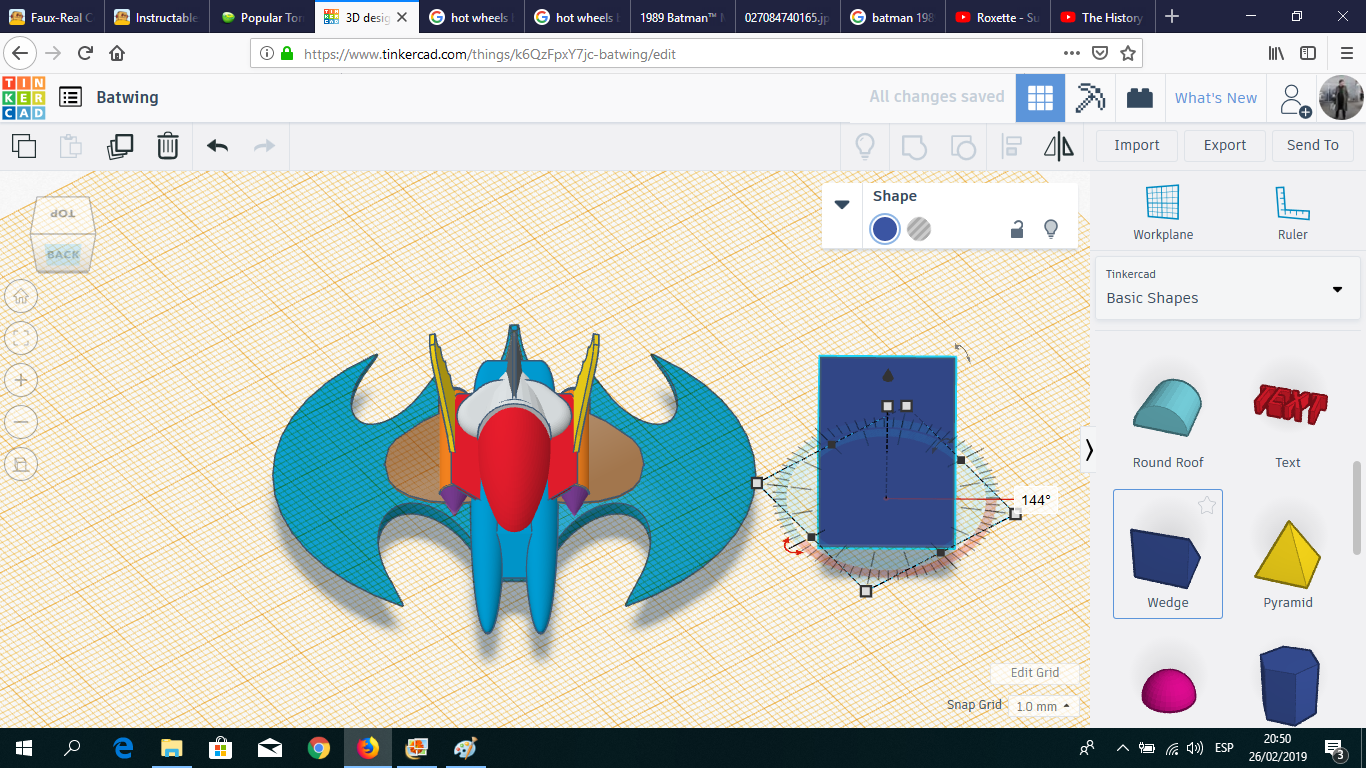
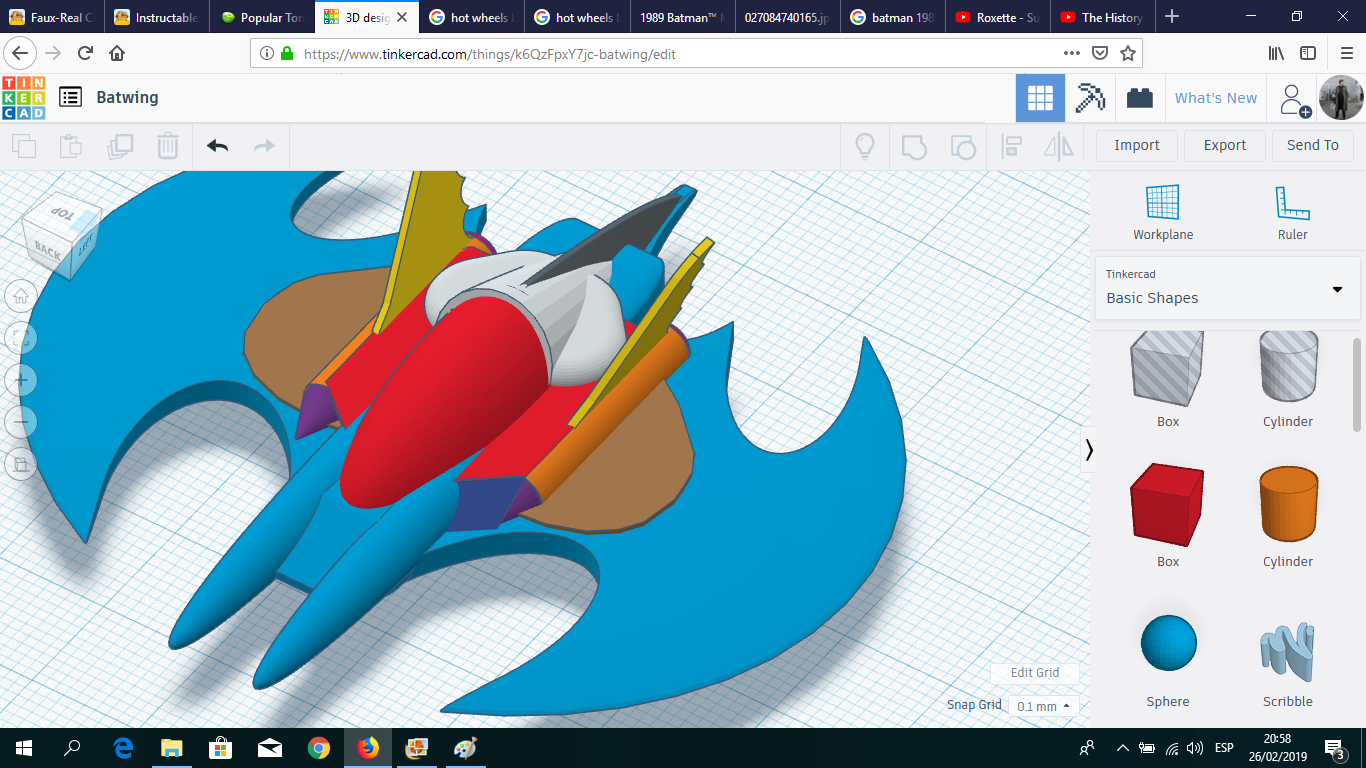
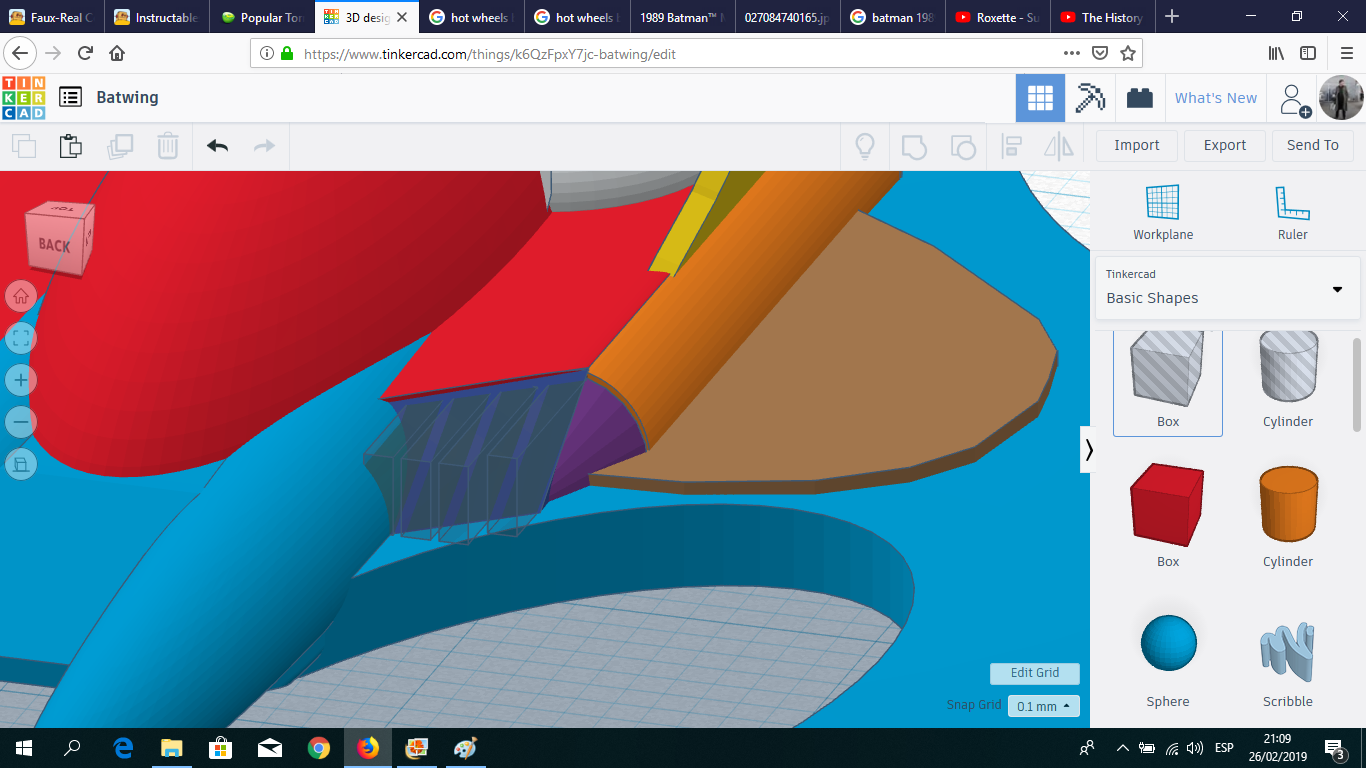
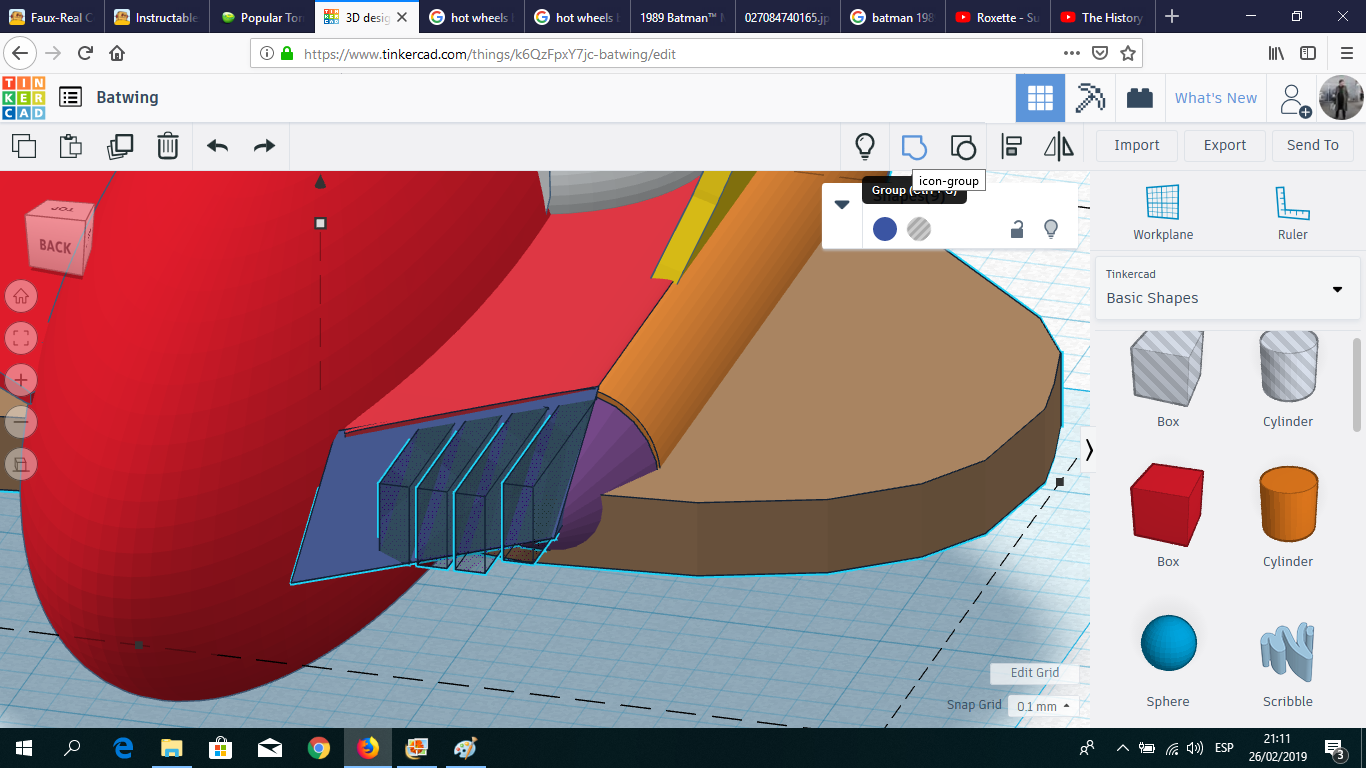
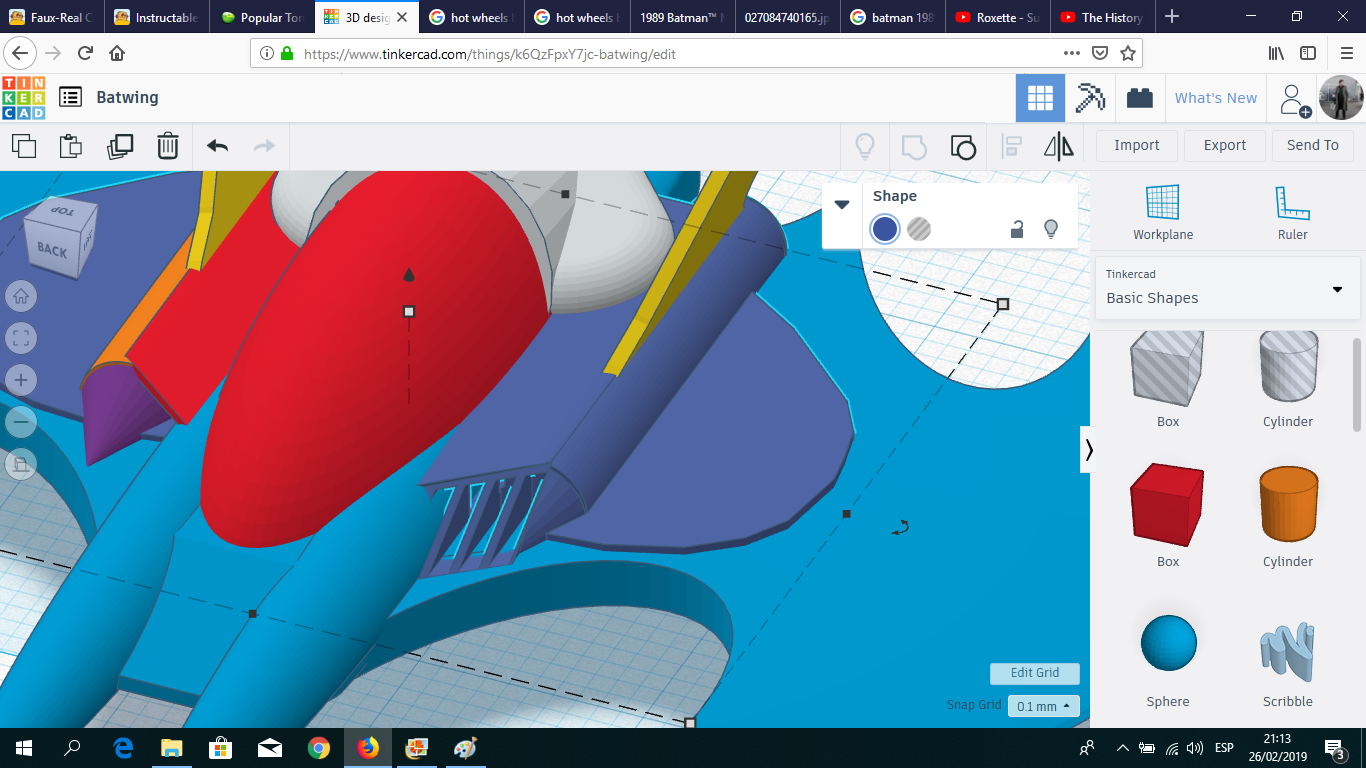
I took a Wedge and inserted four boxes in hole mode to create the air intakes for the turbines.
Wing Details
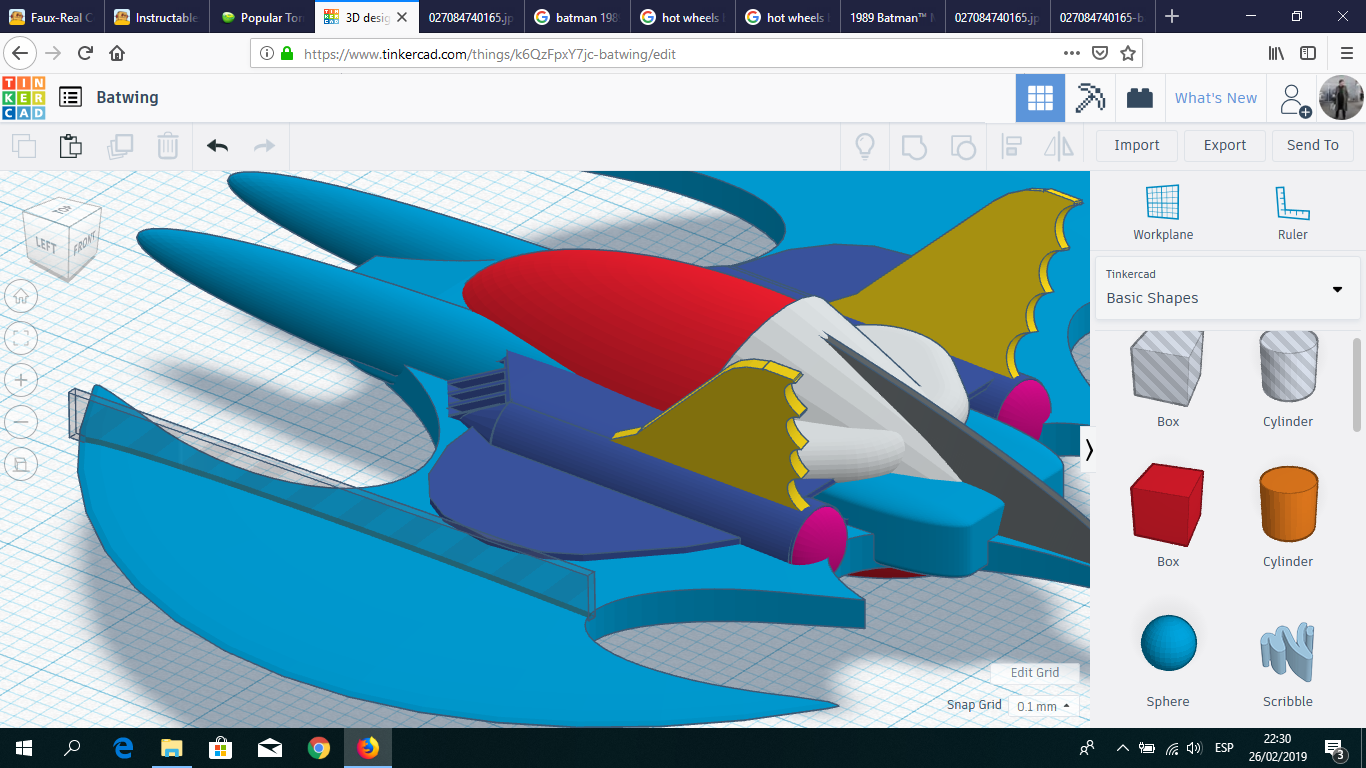
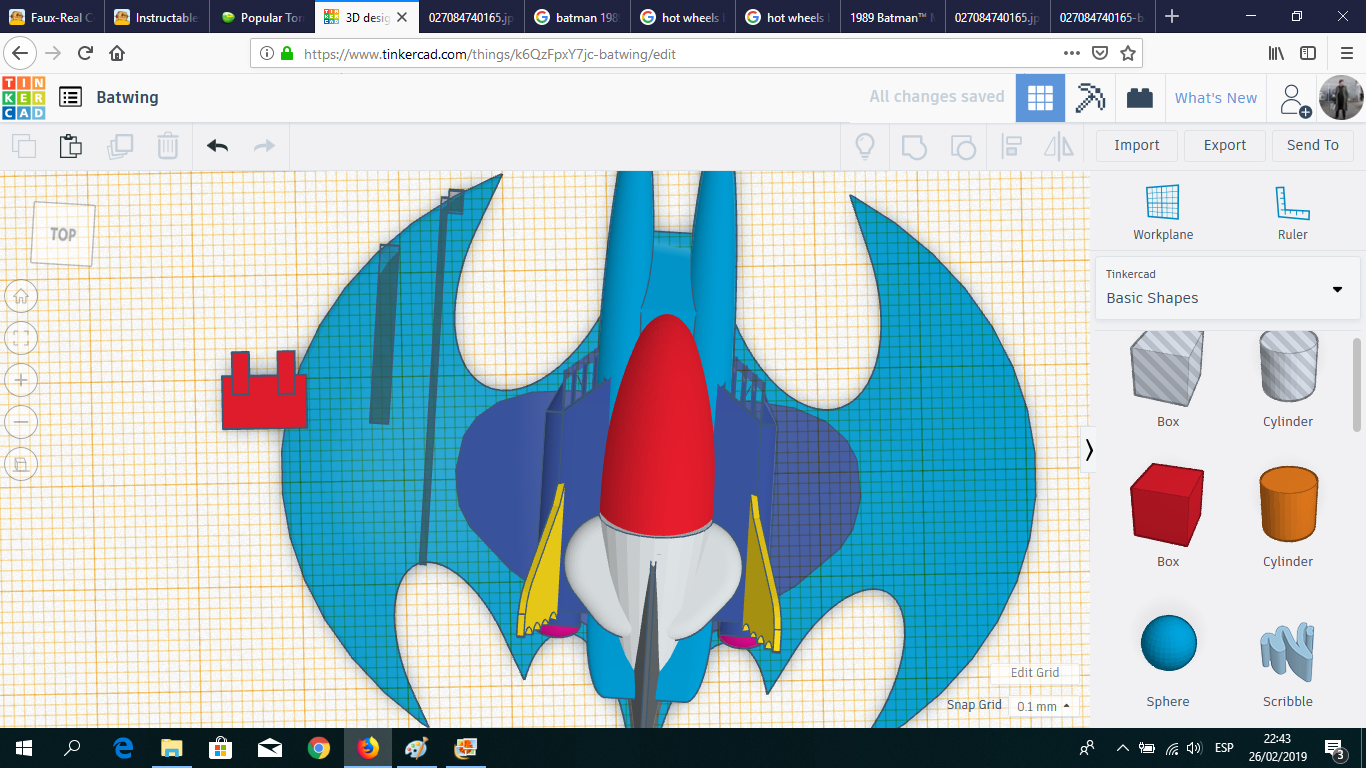
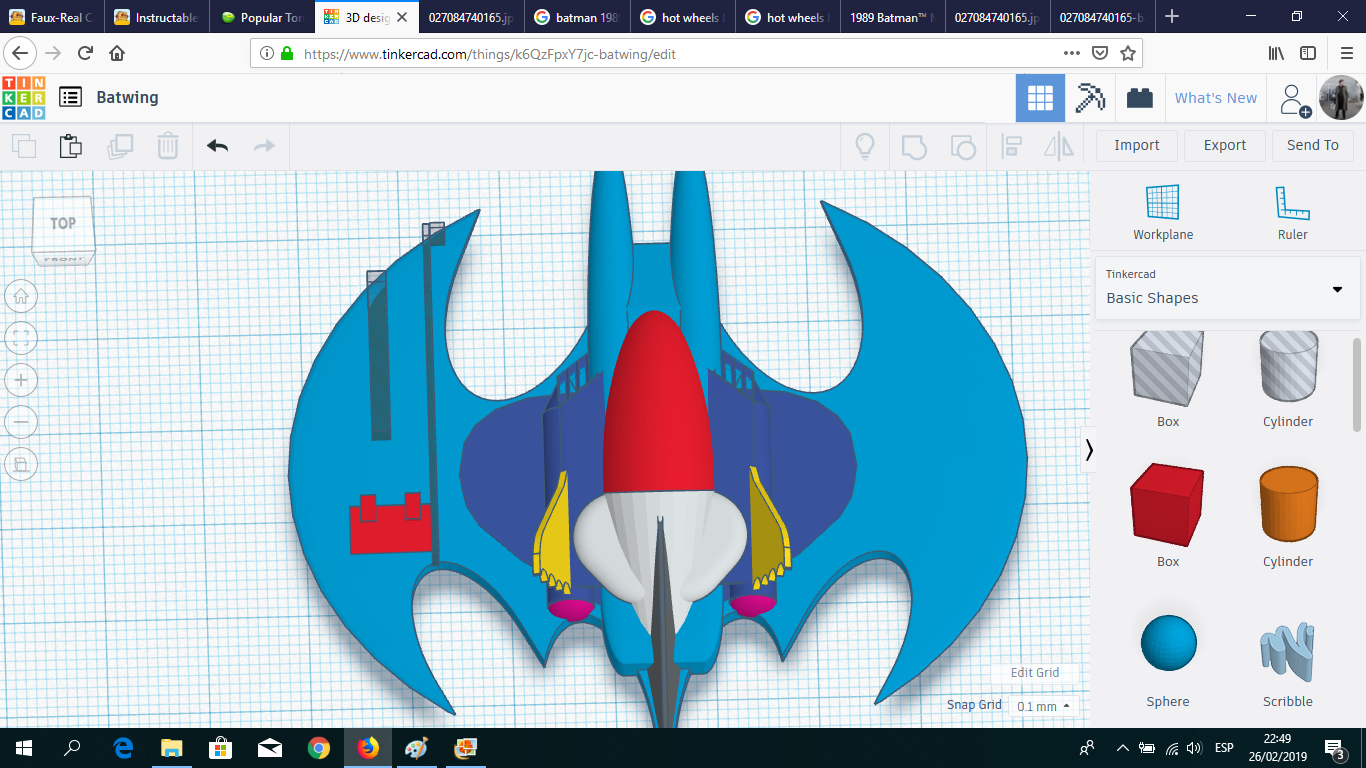
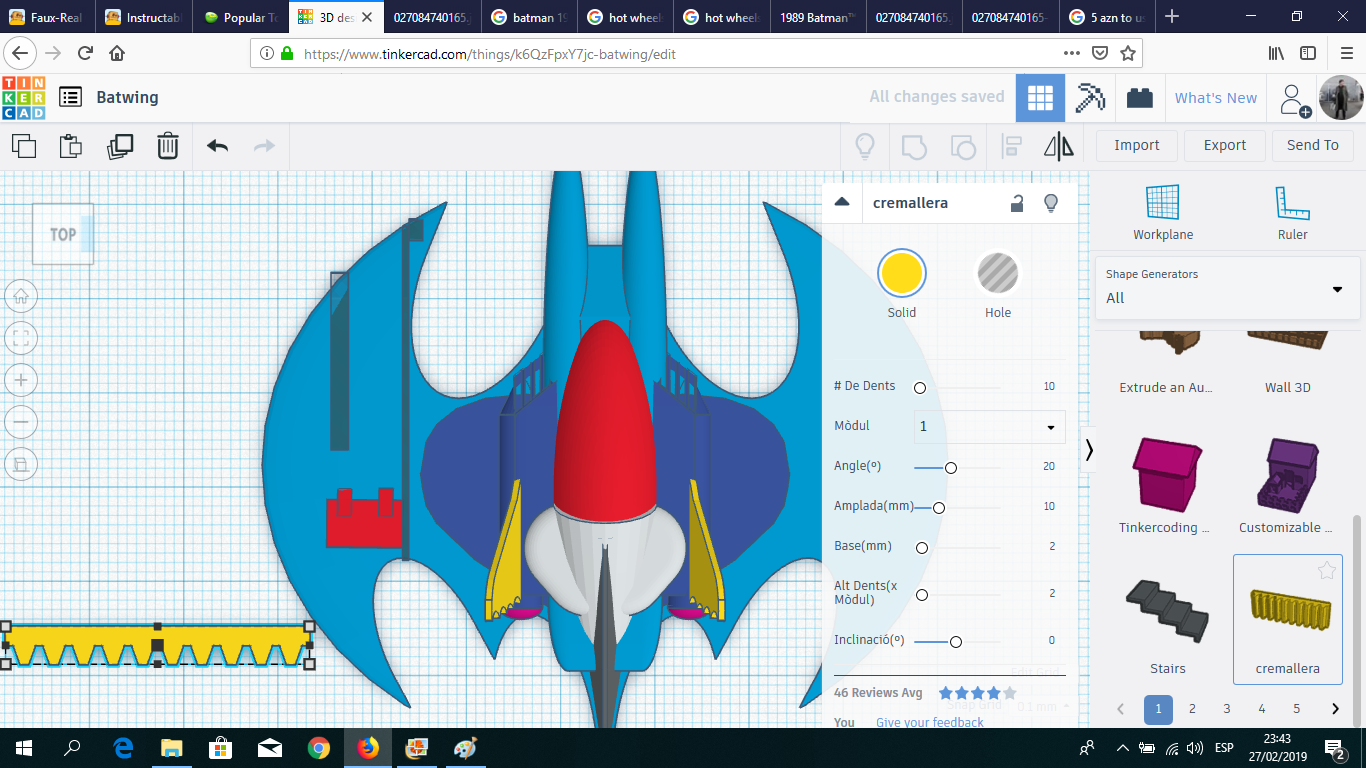
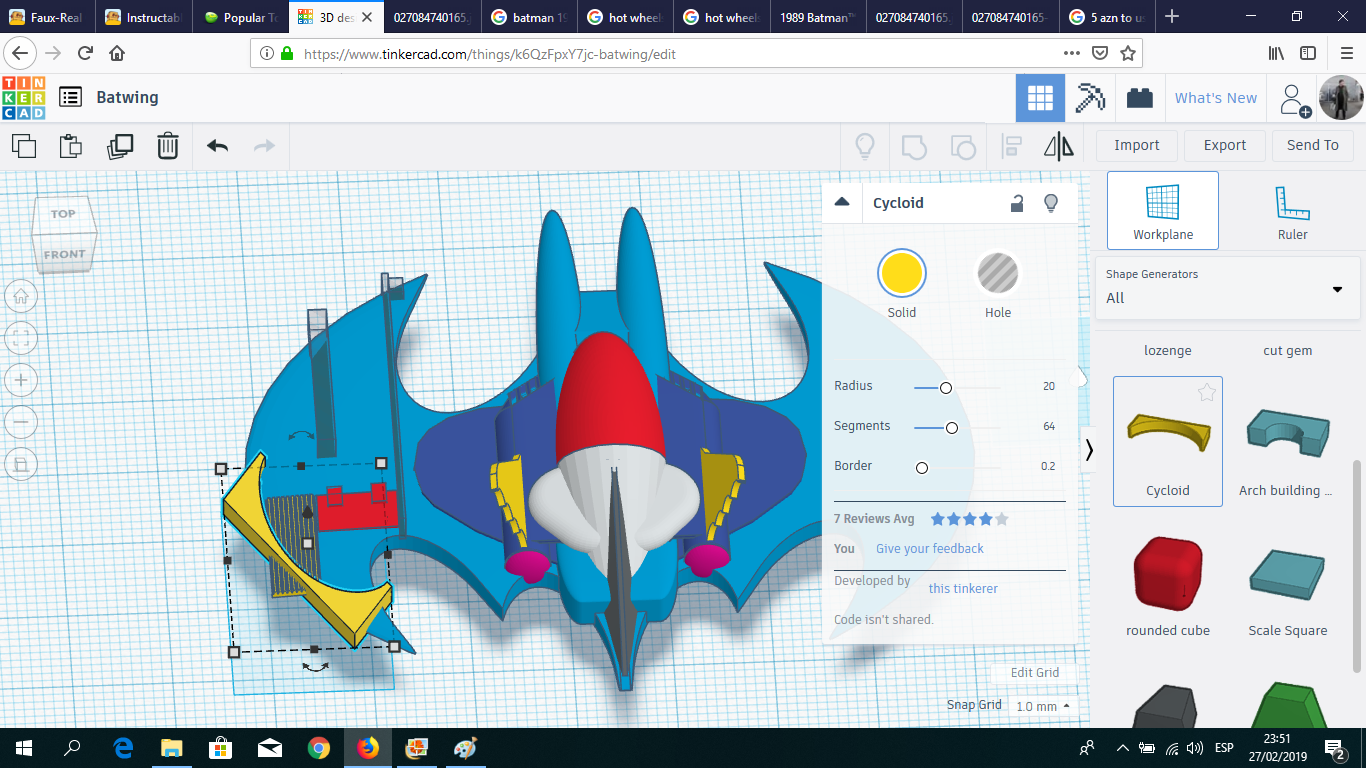
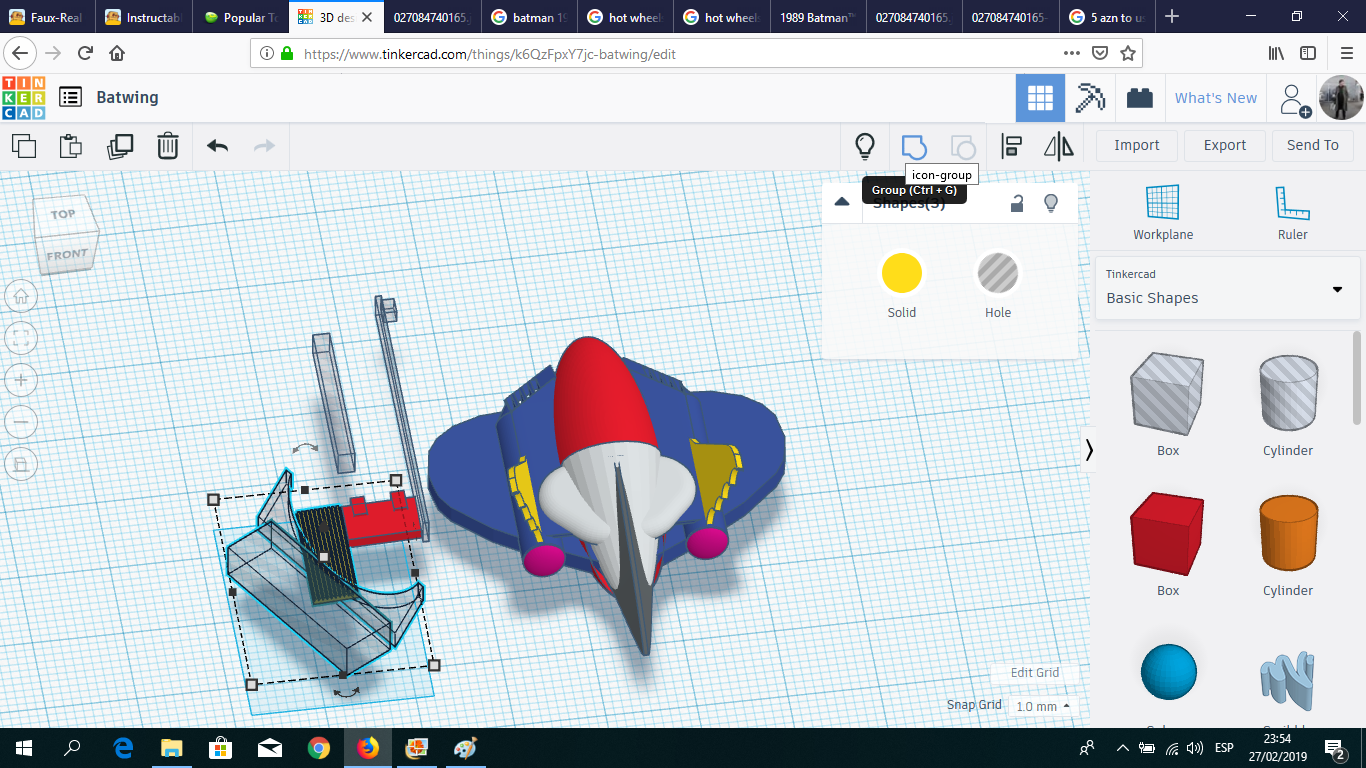
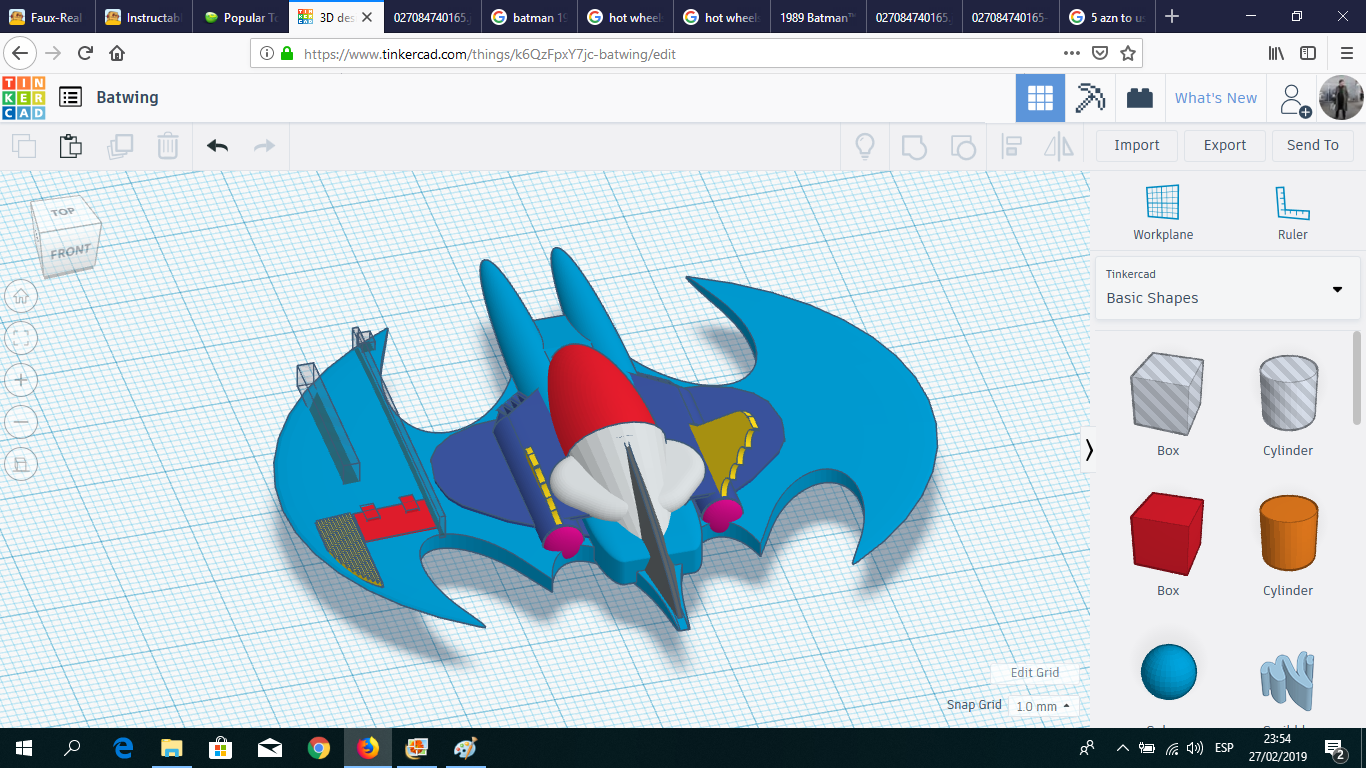
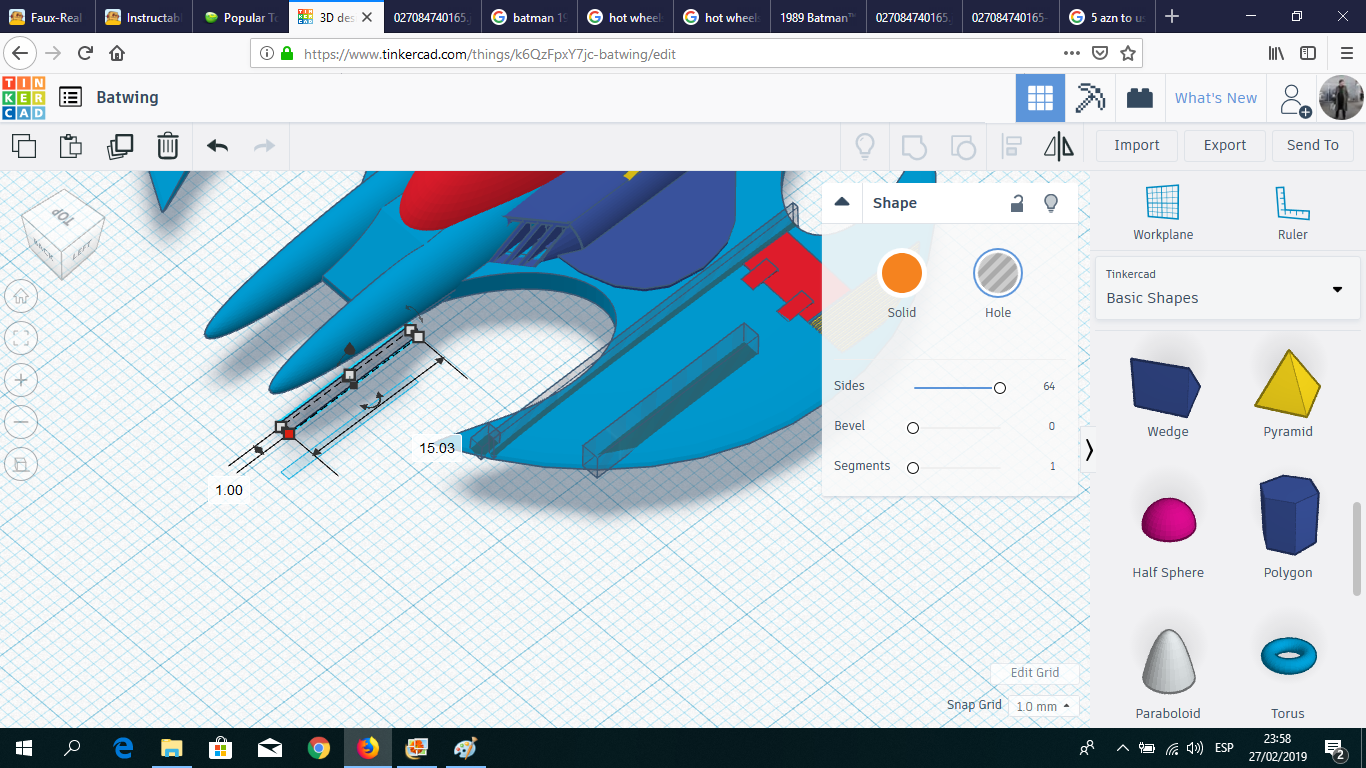
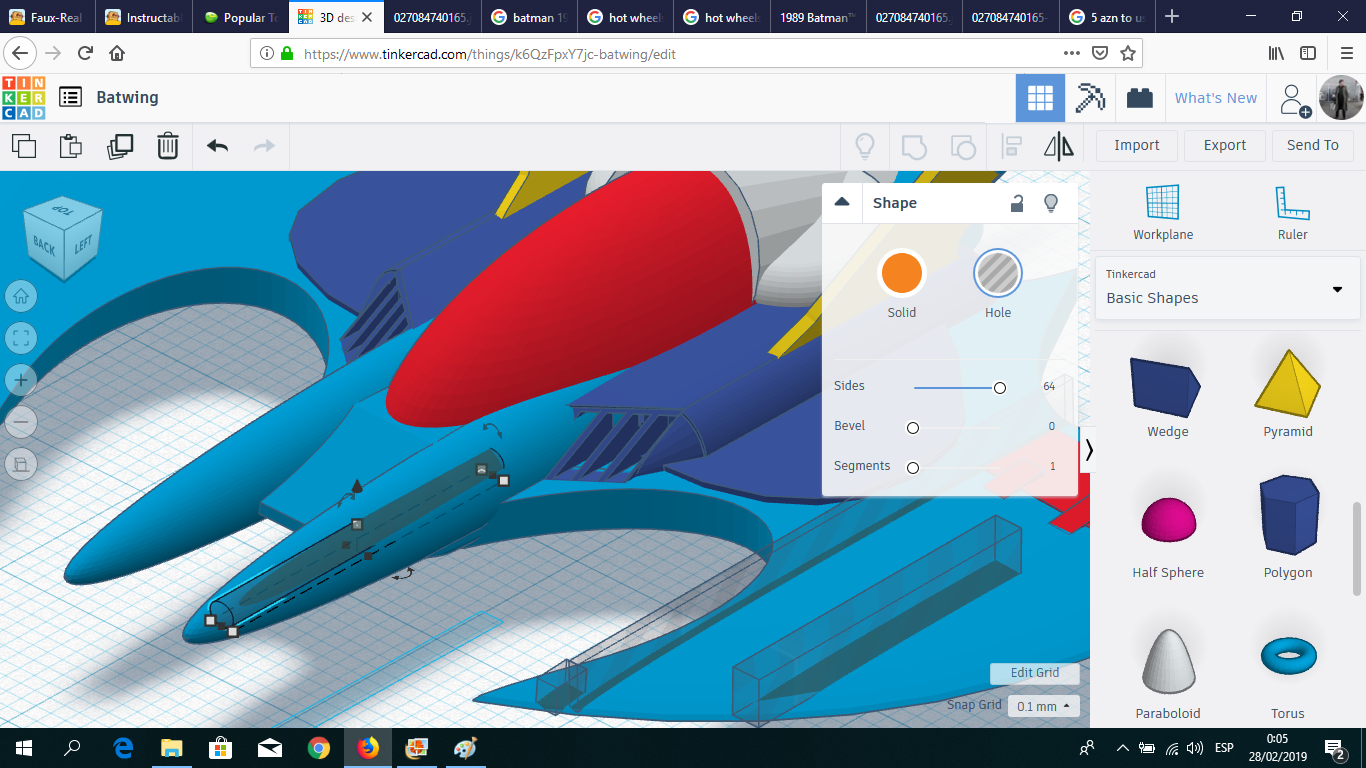
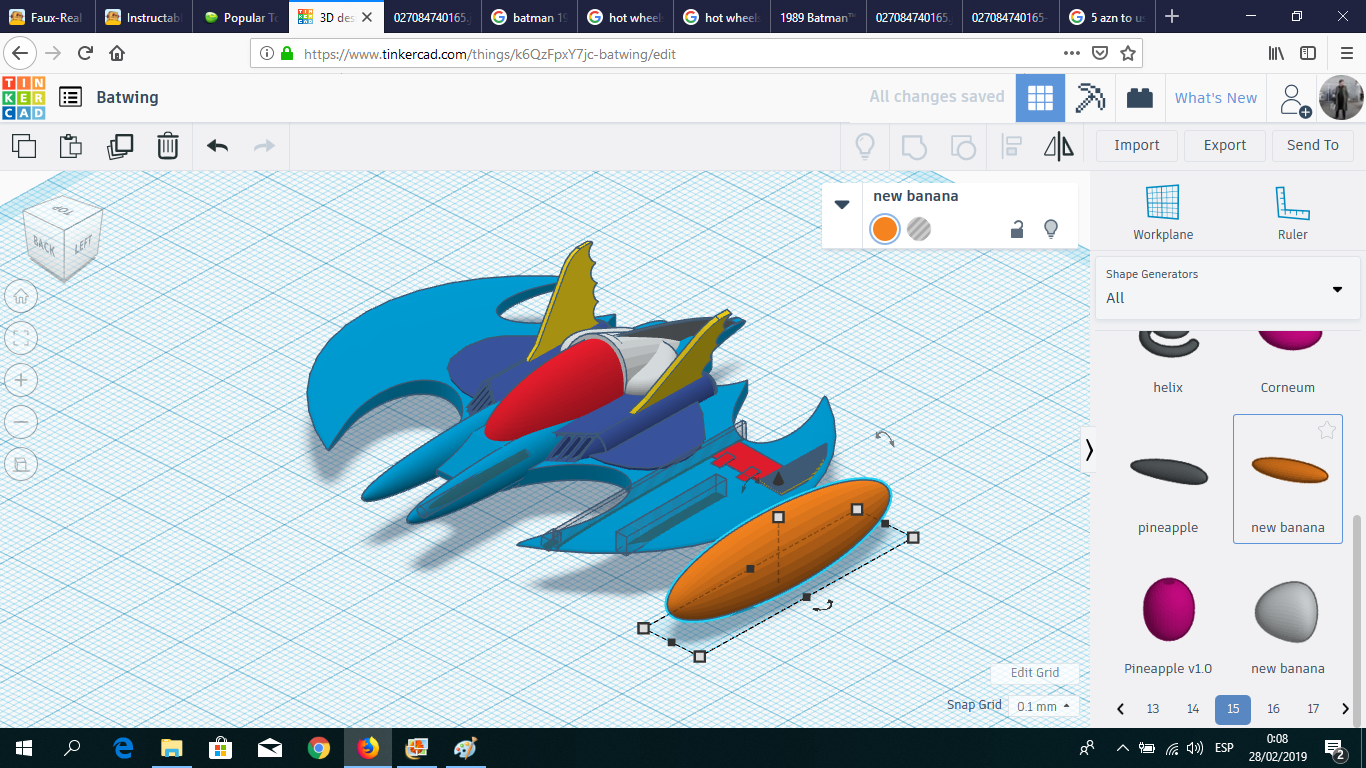
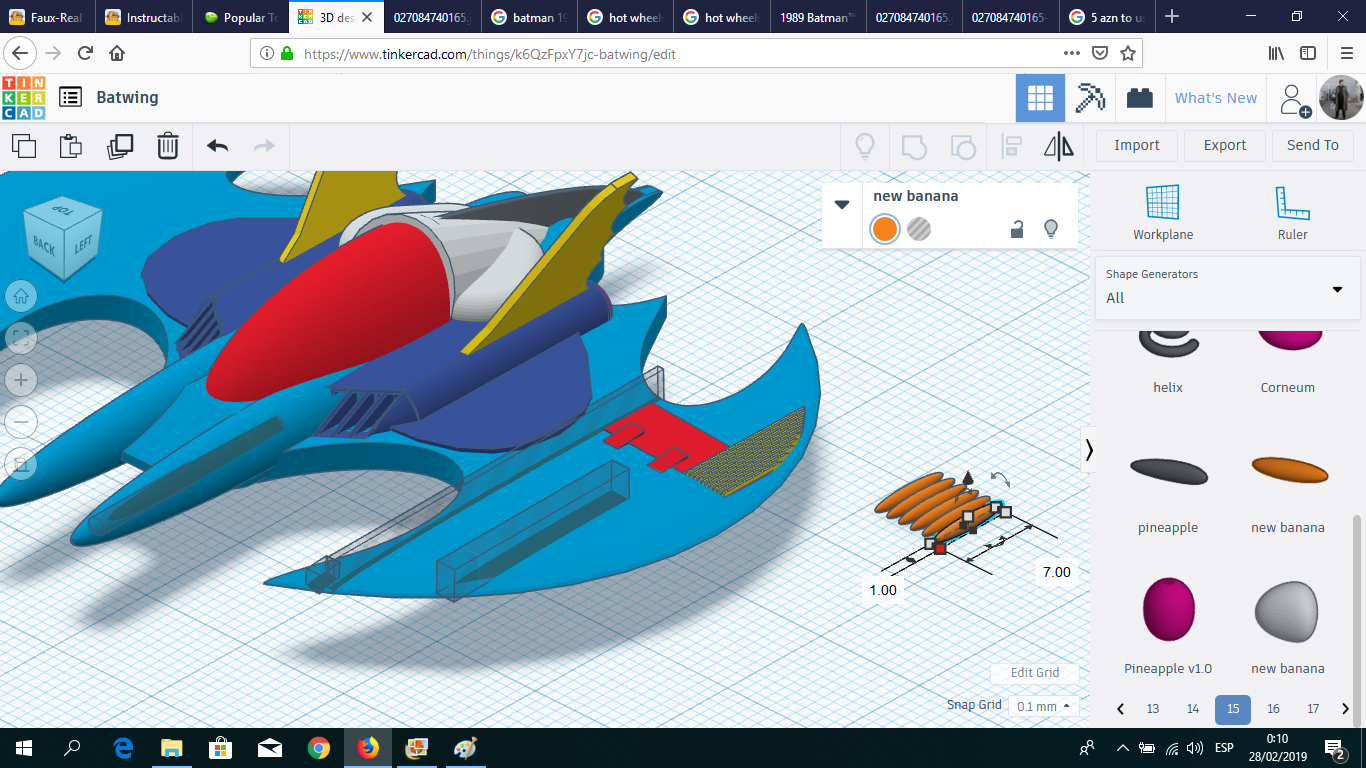
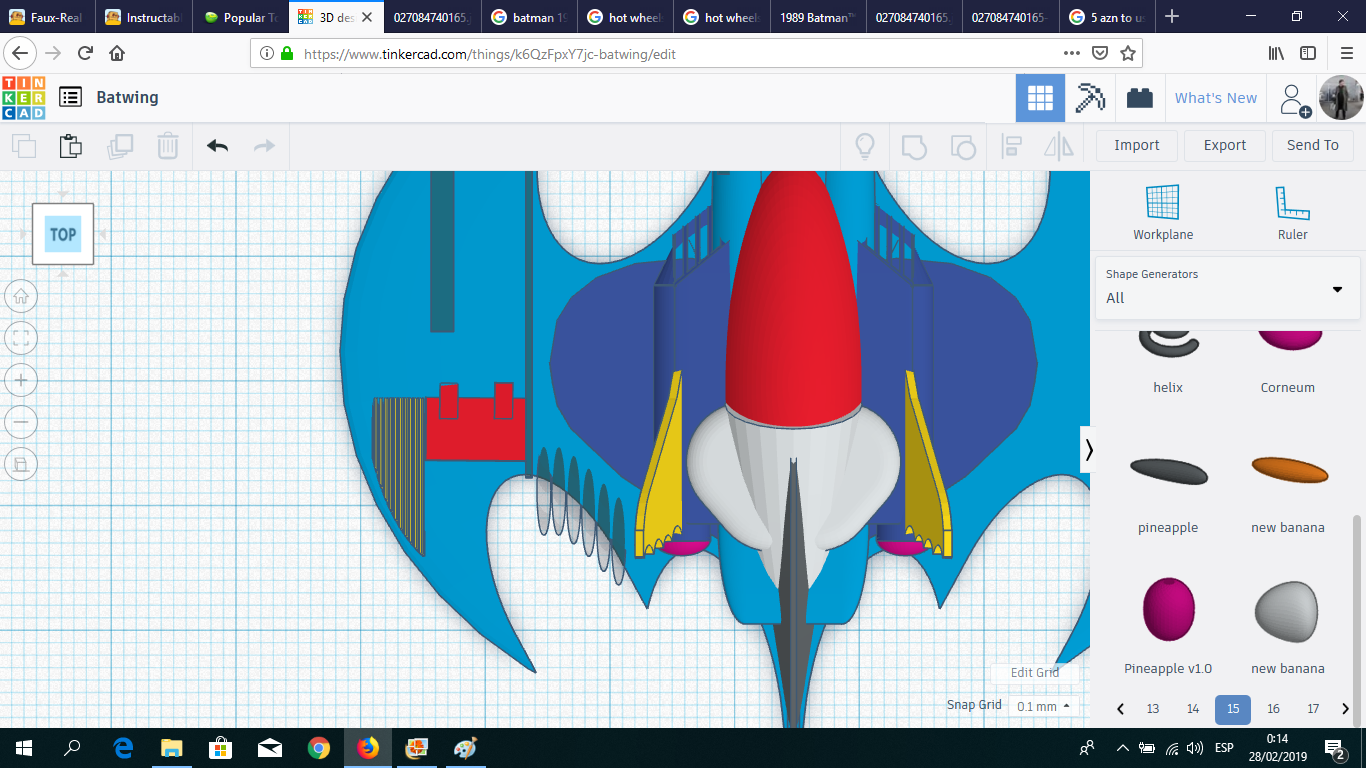
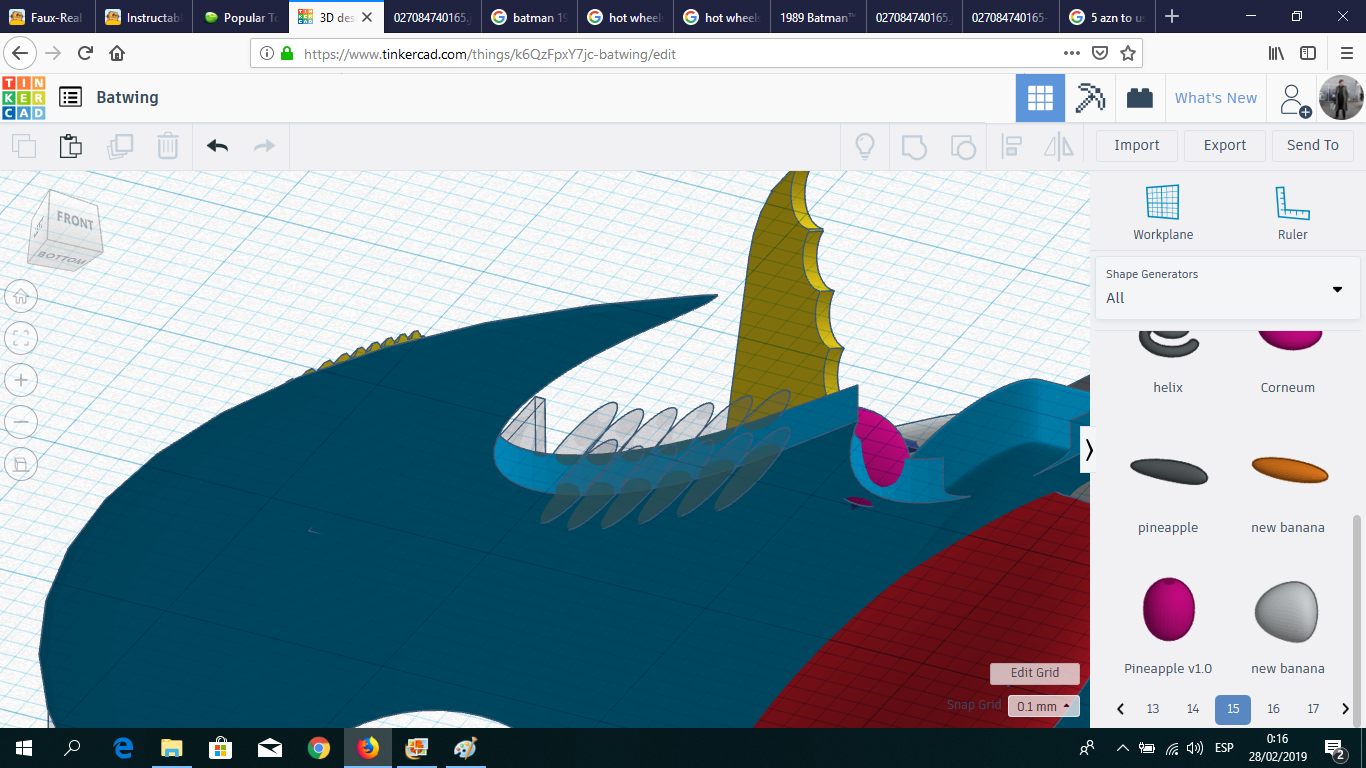
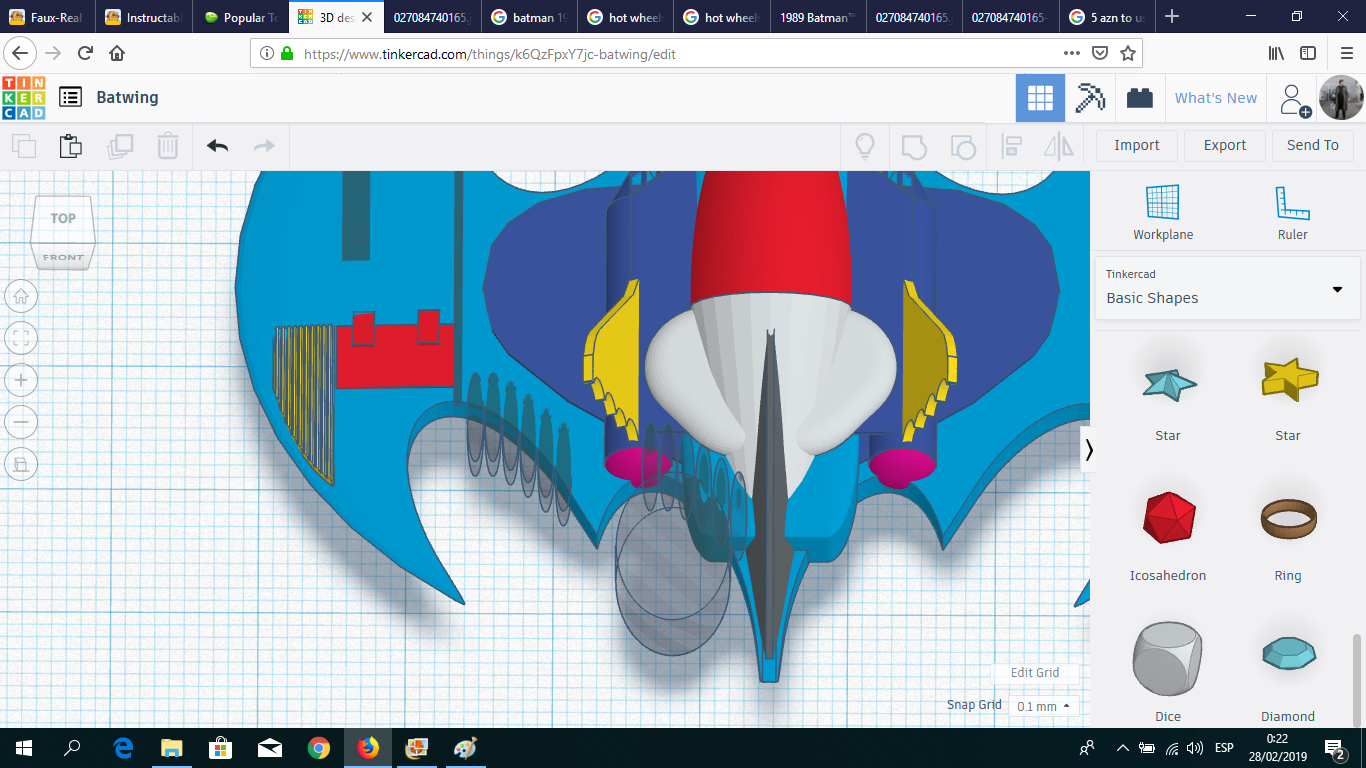
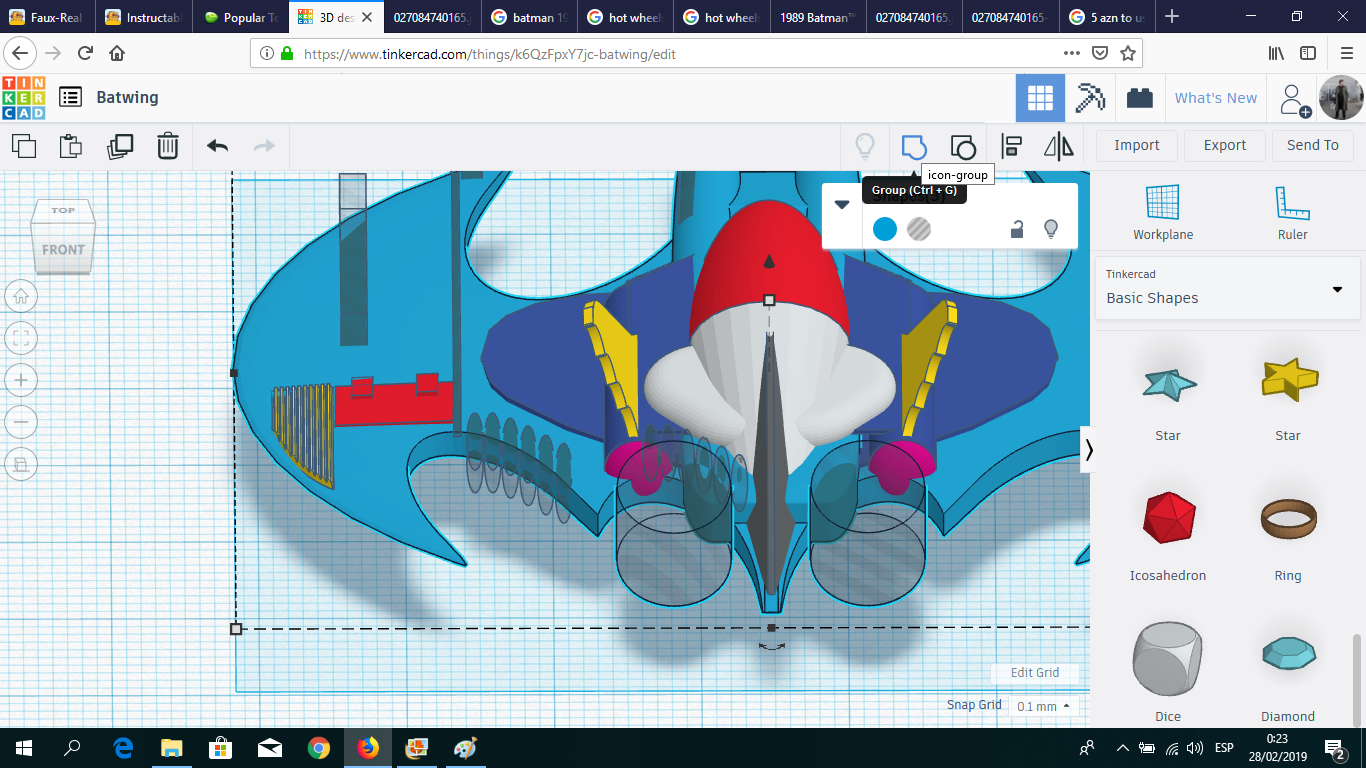
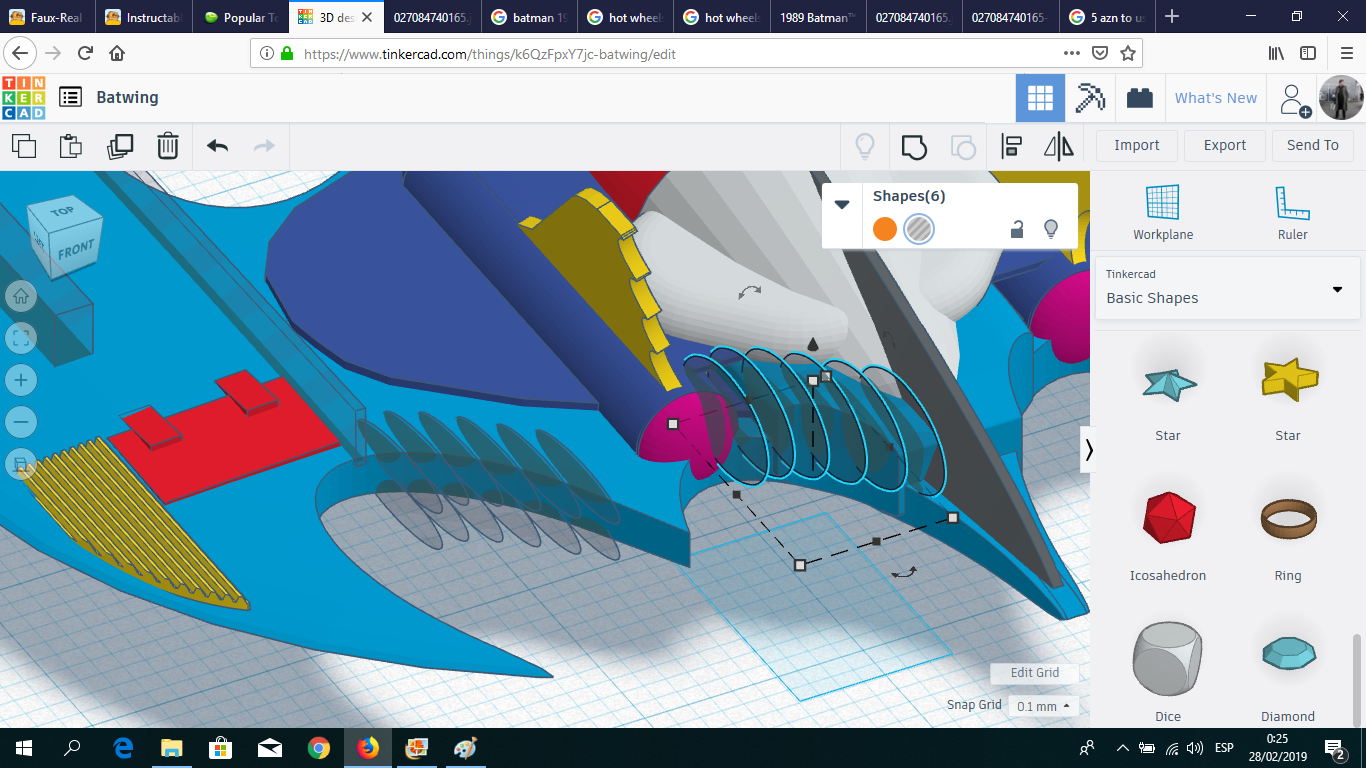
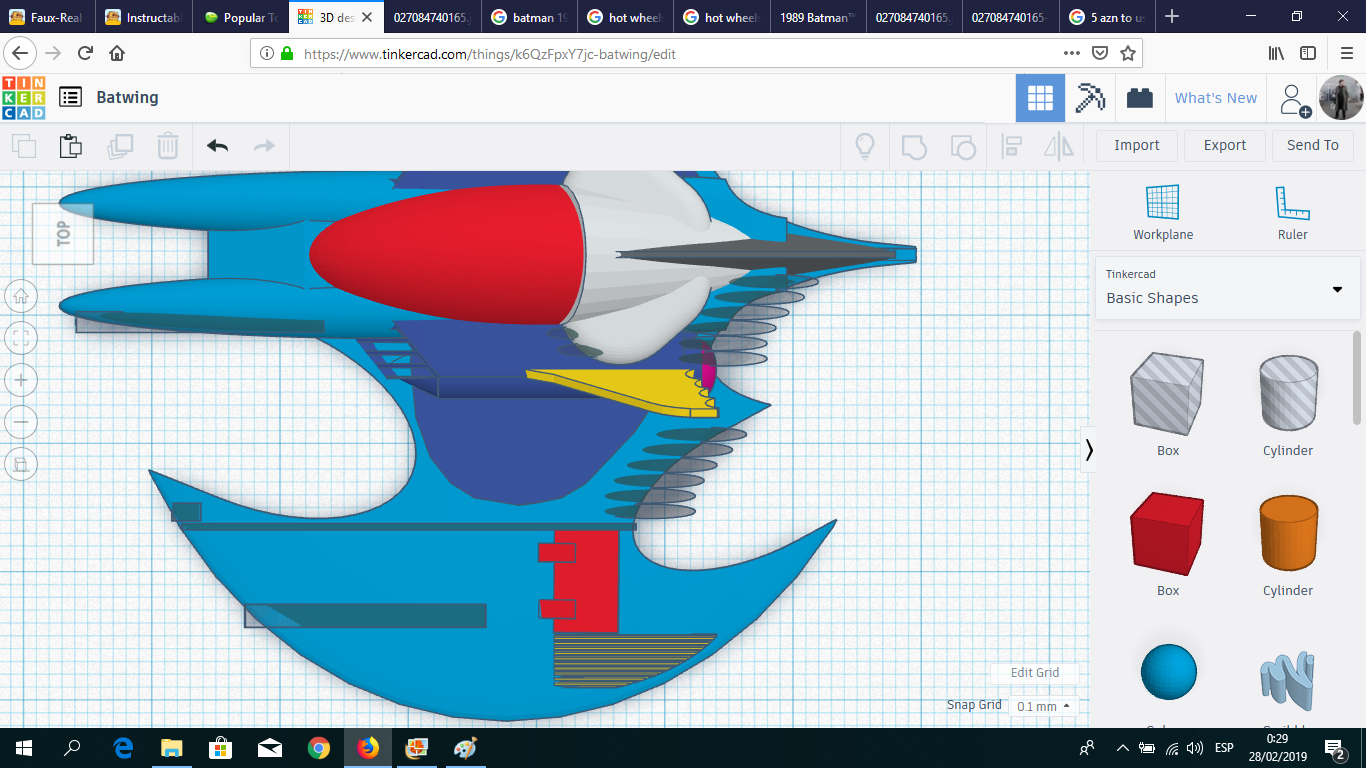
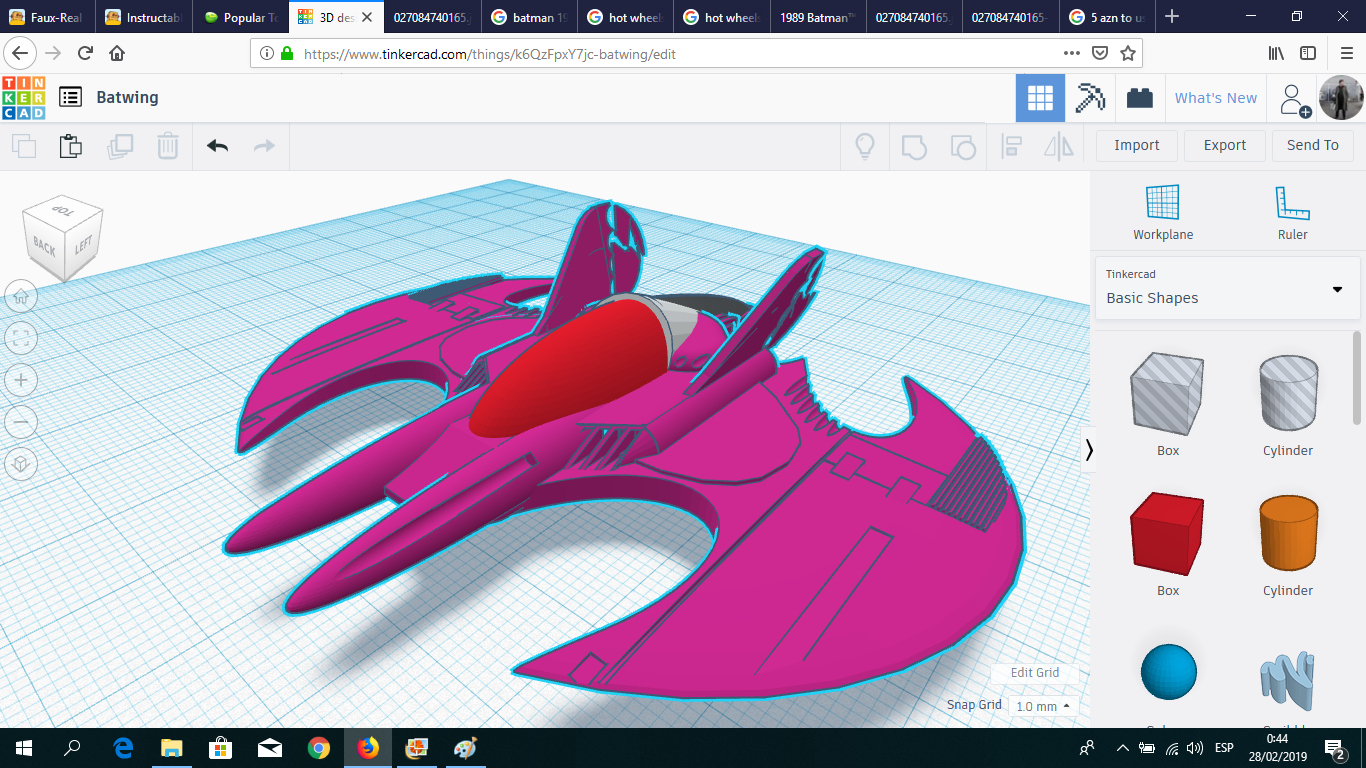
As you could see in the photos, the Batwing wings has several details. I replicated them using Boxes, Cycloids, Cremalleras and a very useful shape named New Banana.
Meanwhile, Below the Jet...
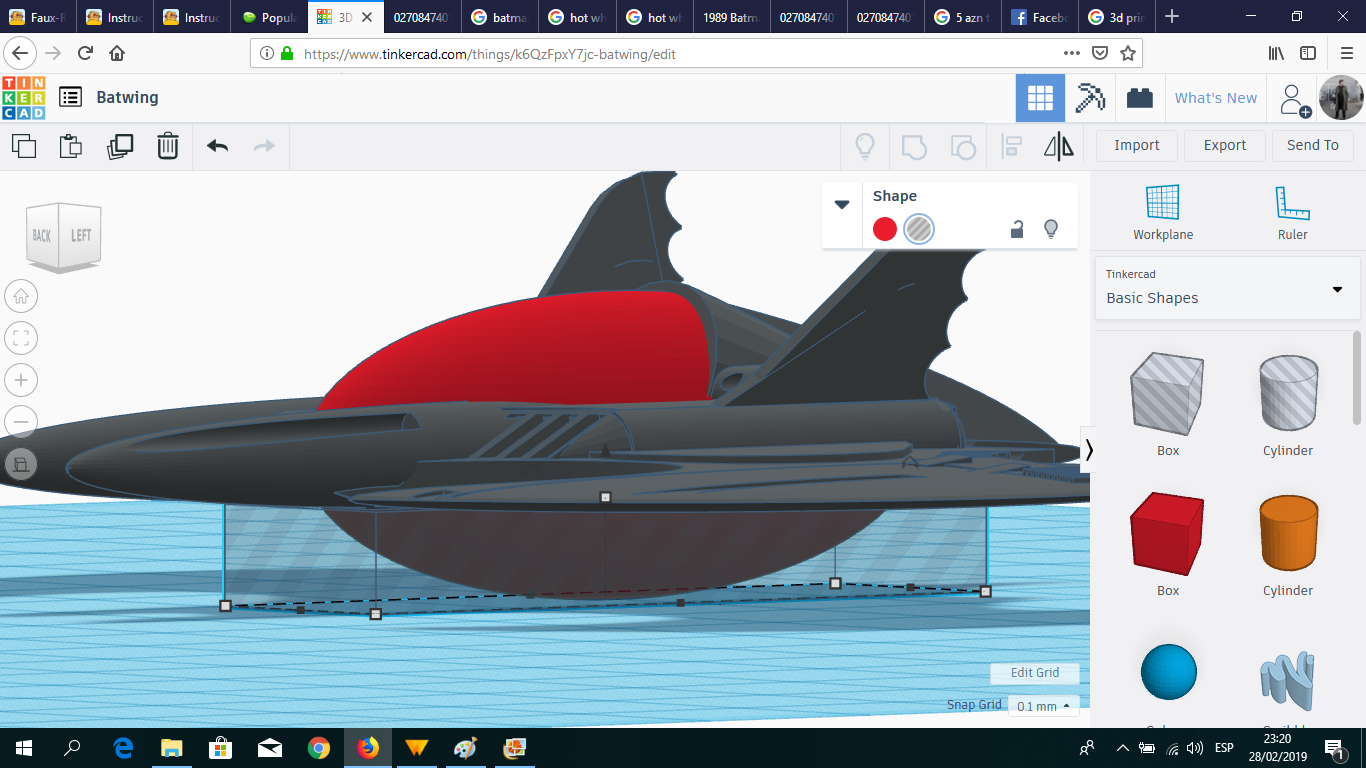
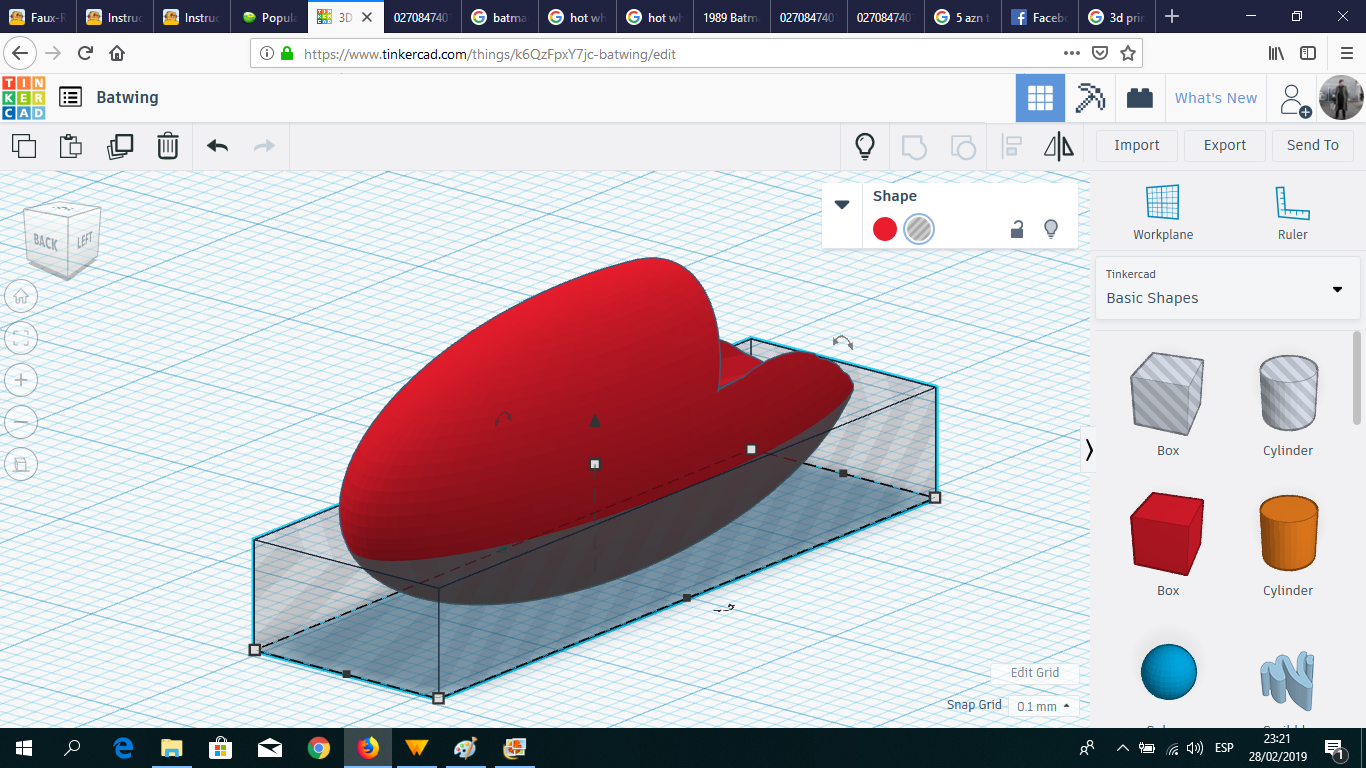
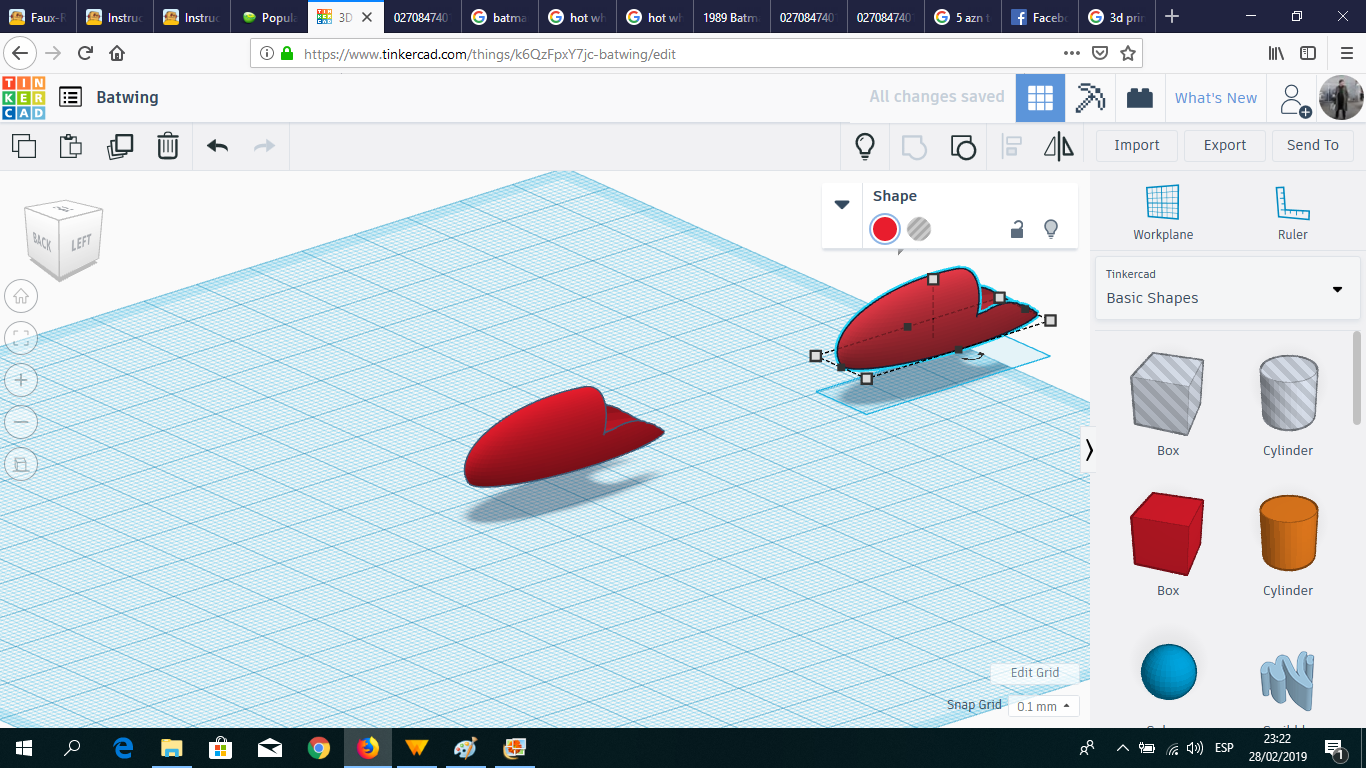
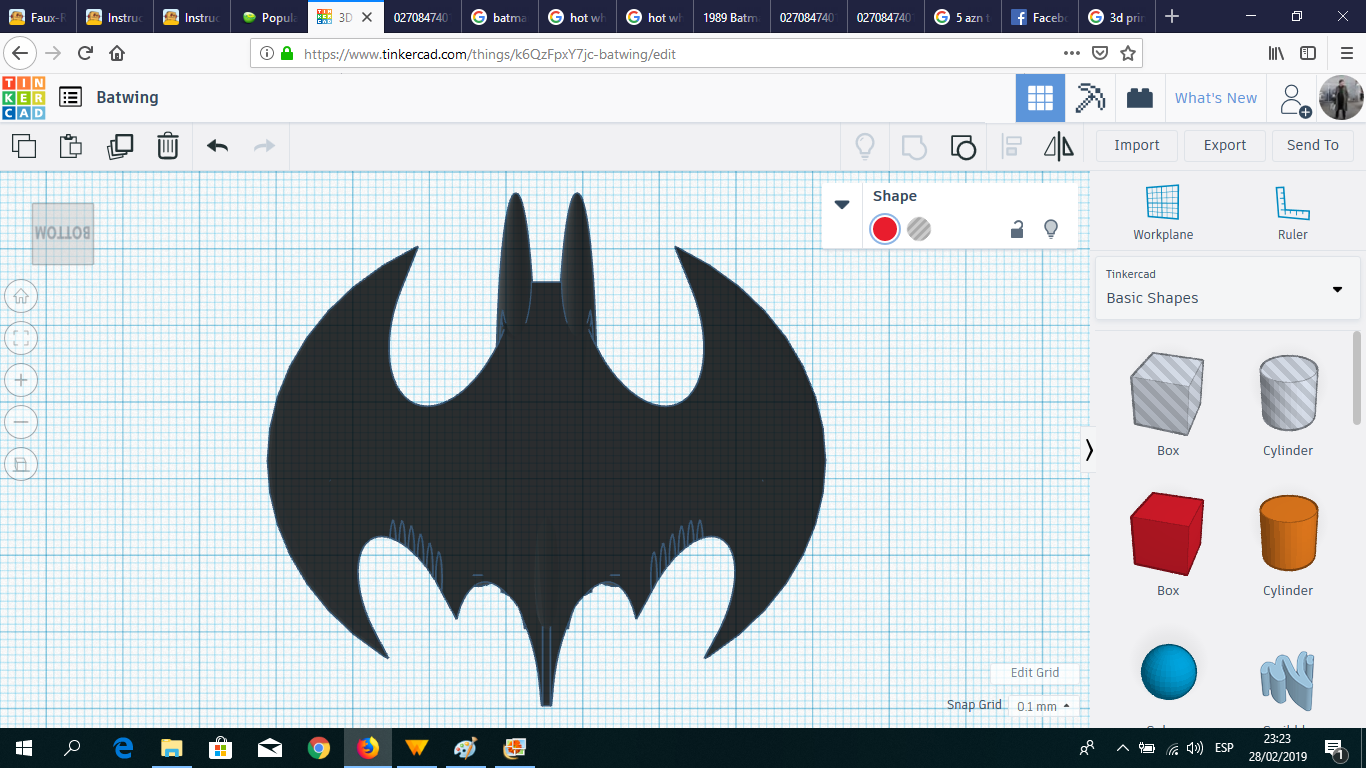
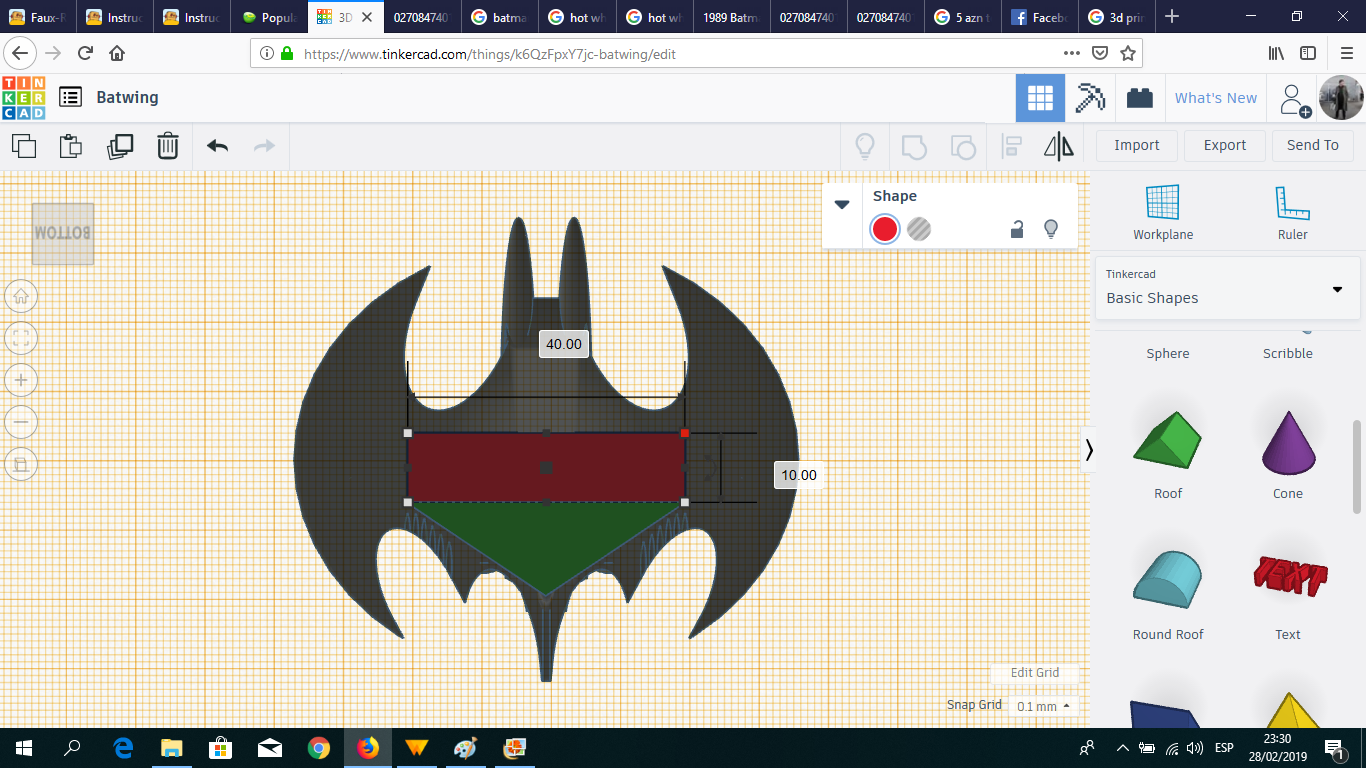
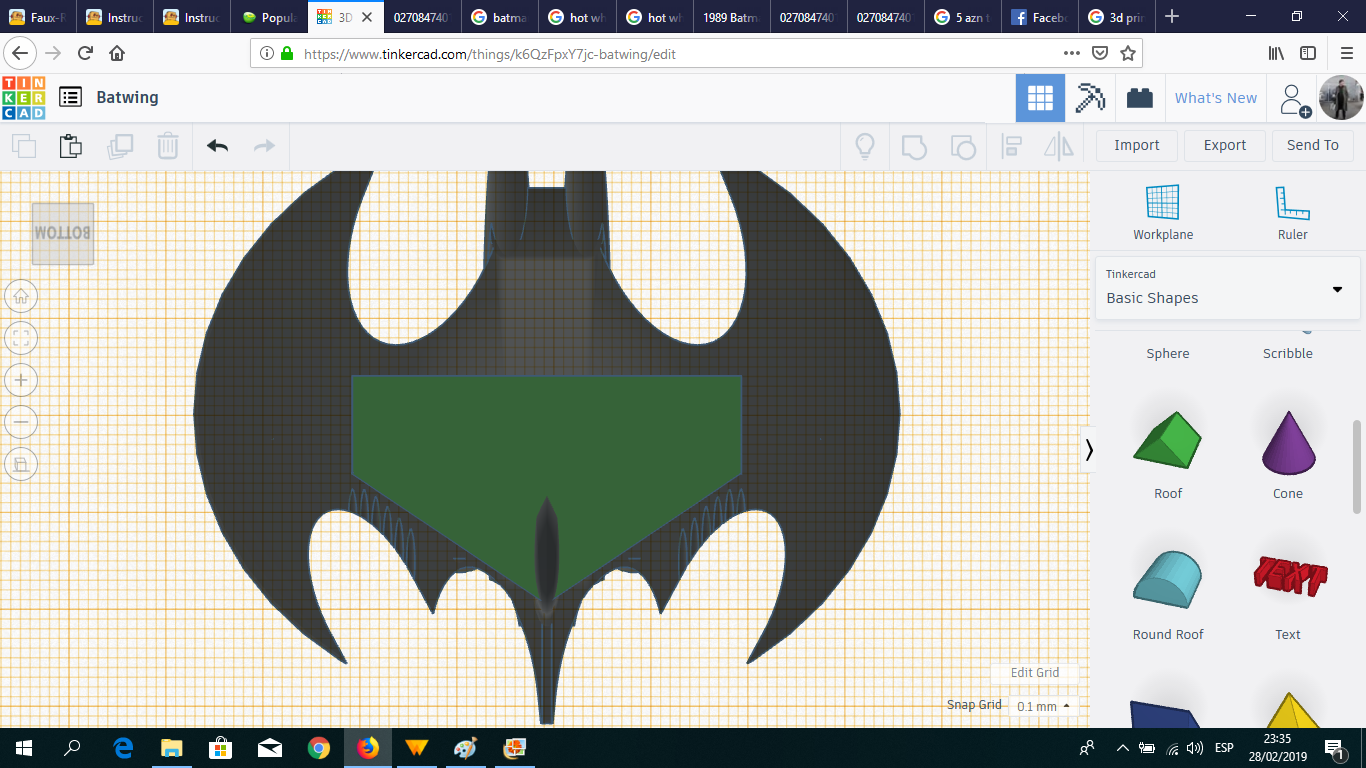
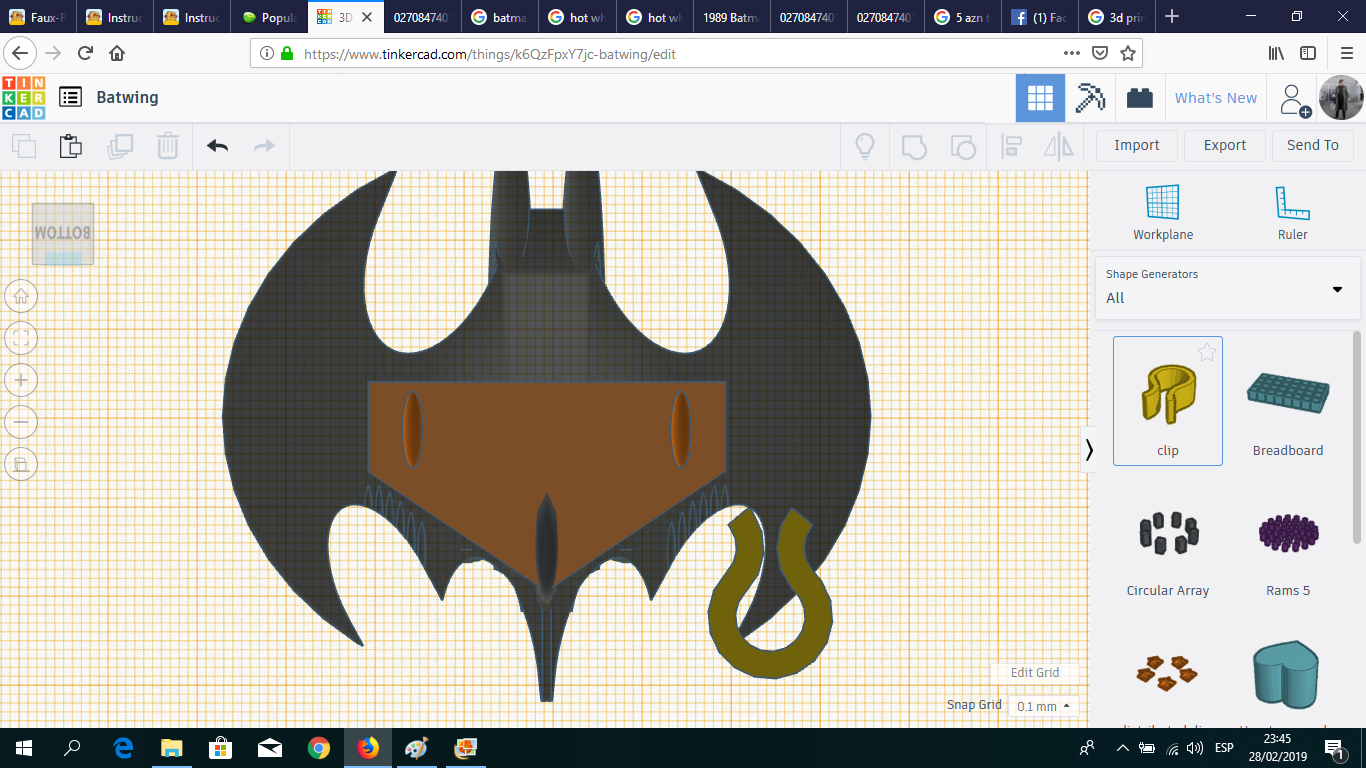
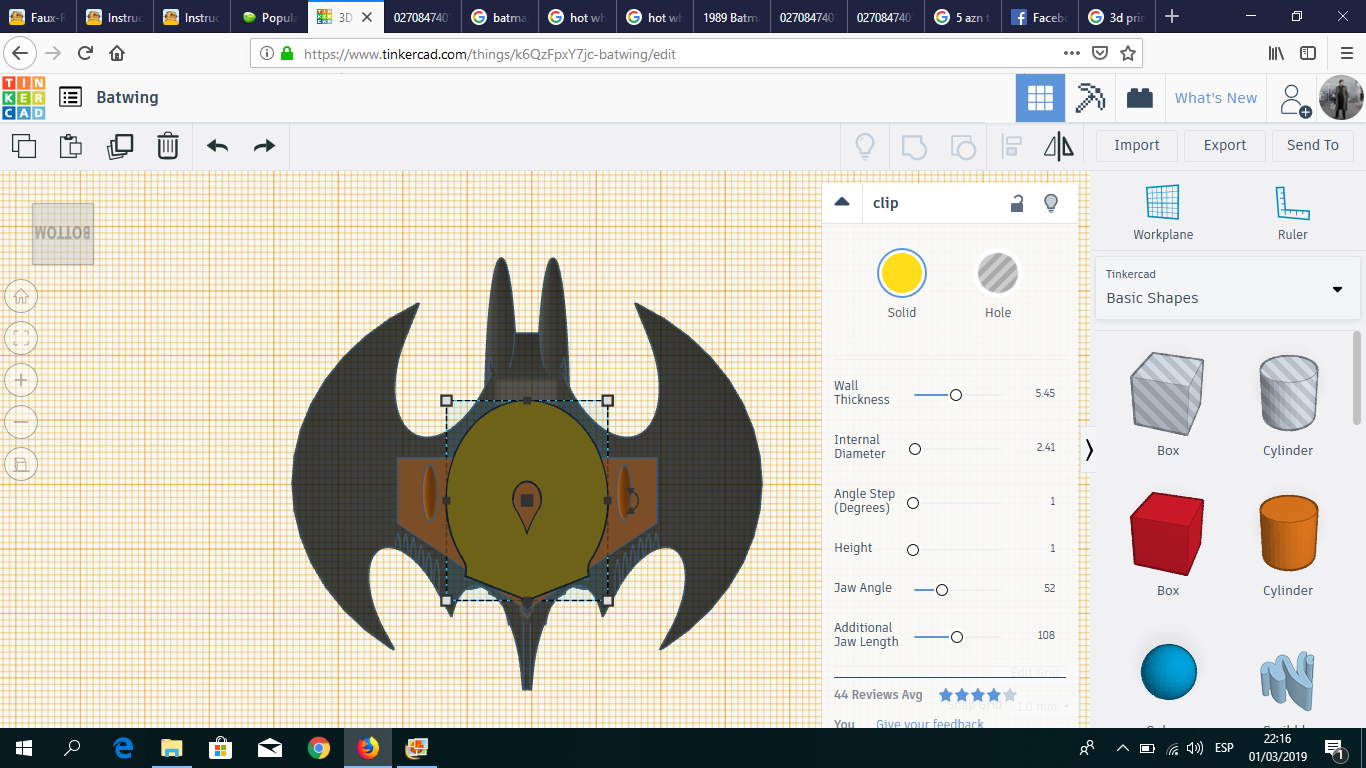
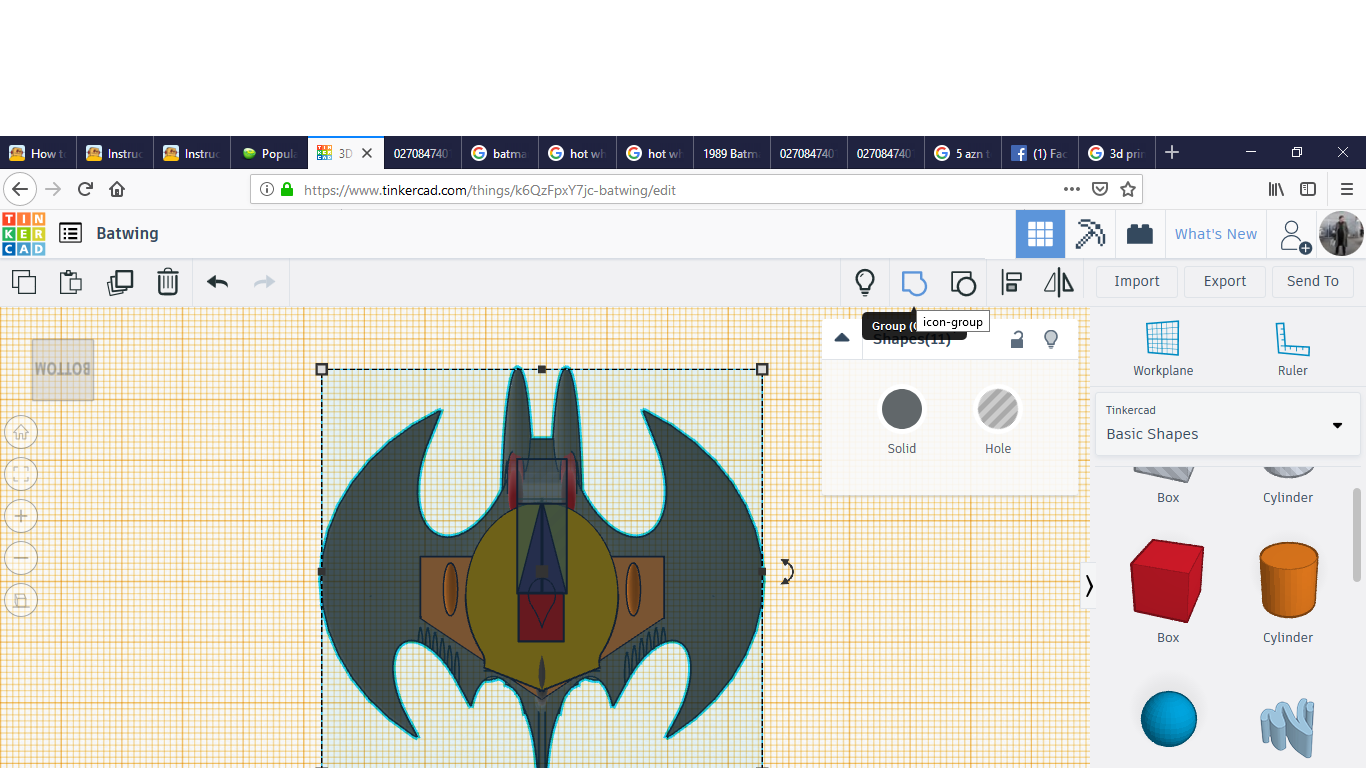
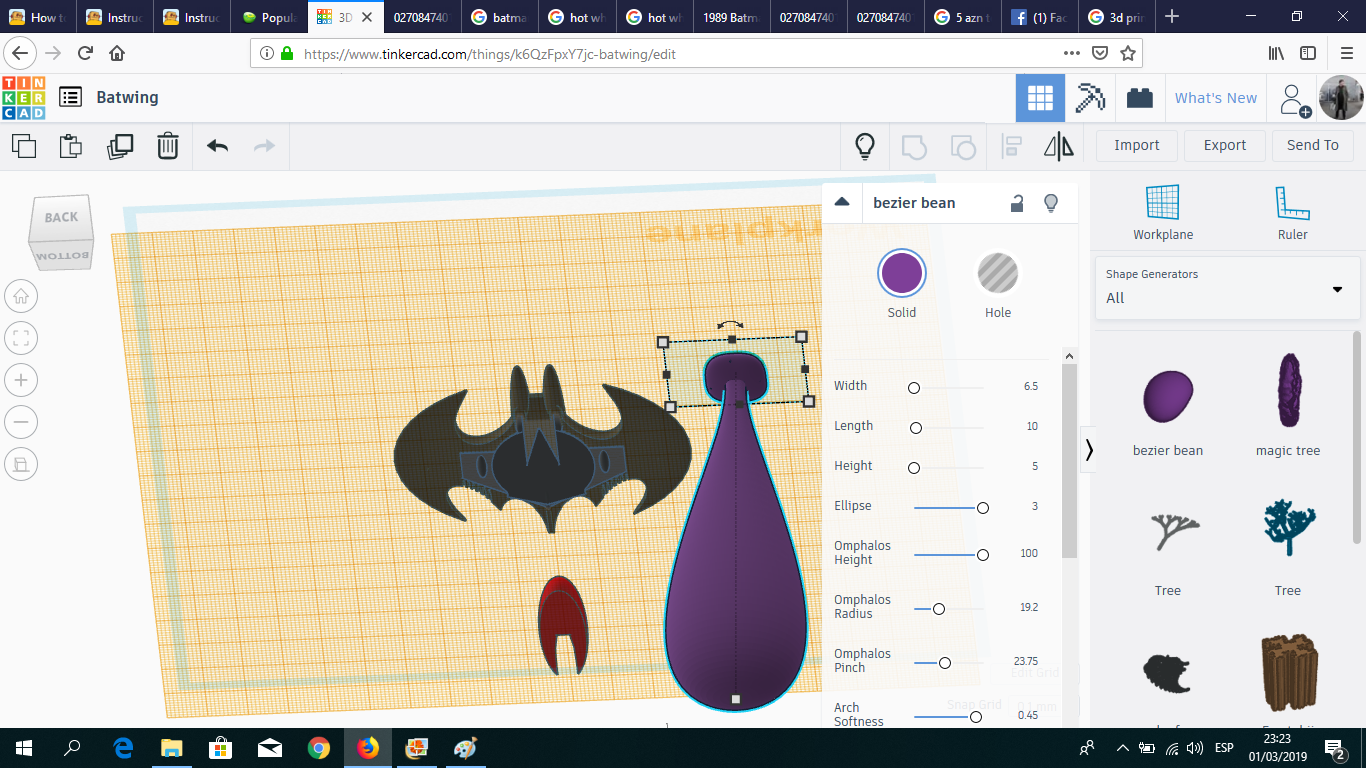
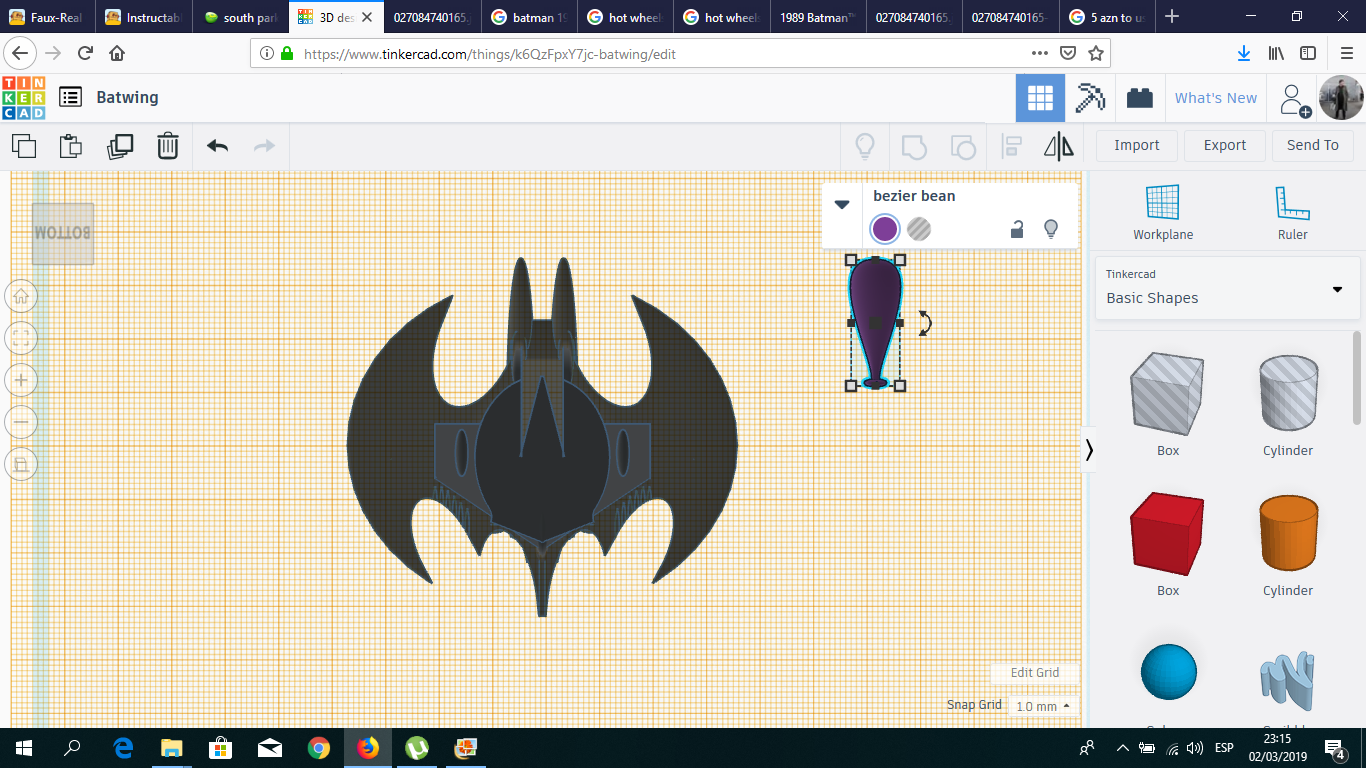
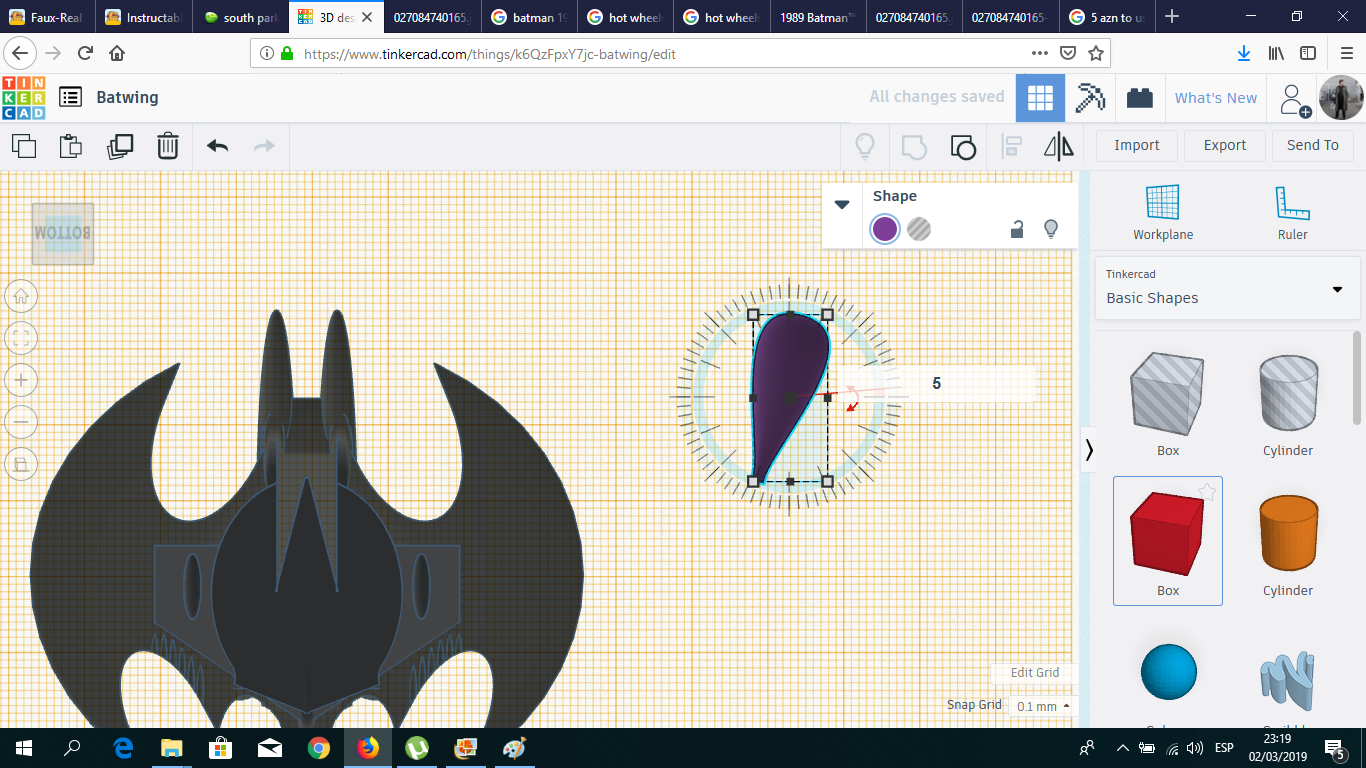
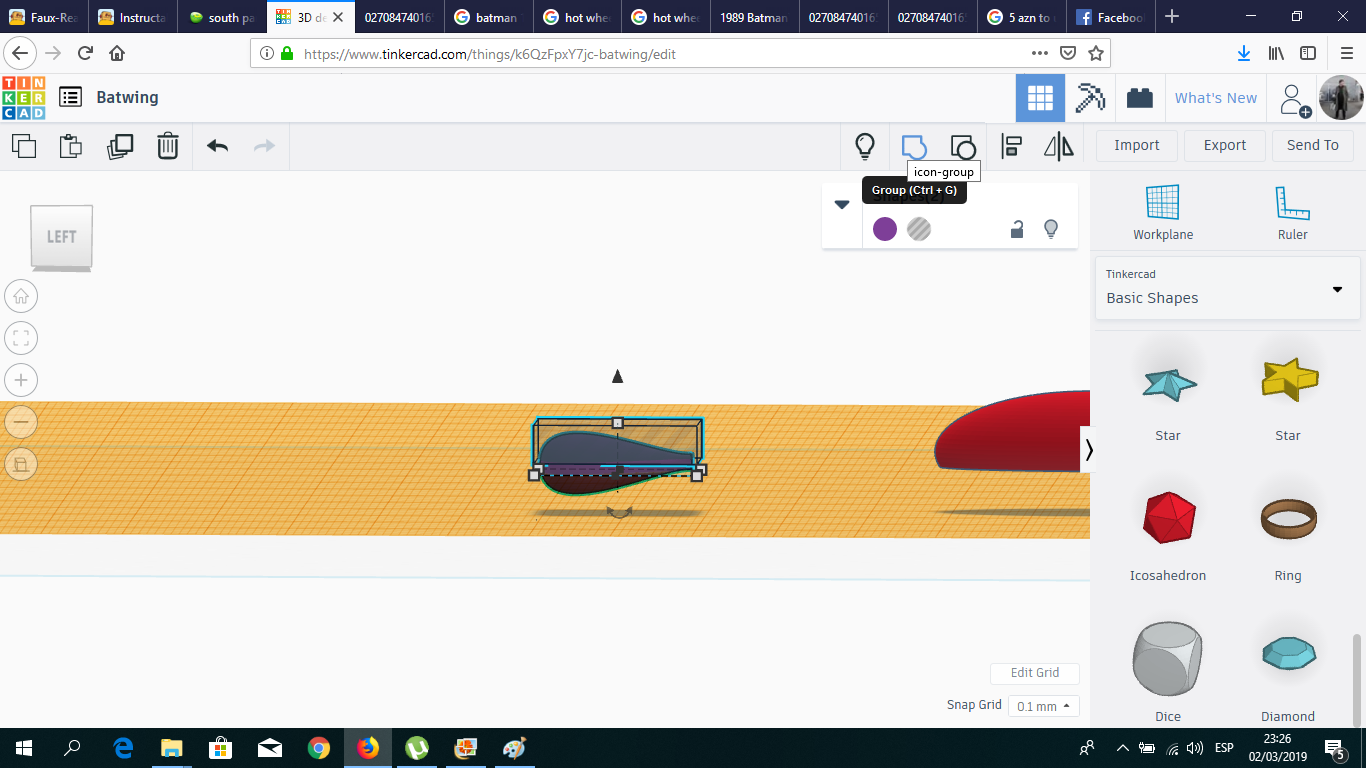
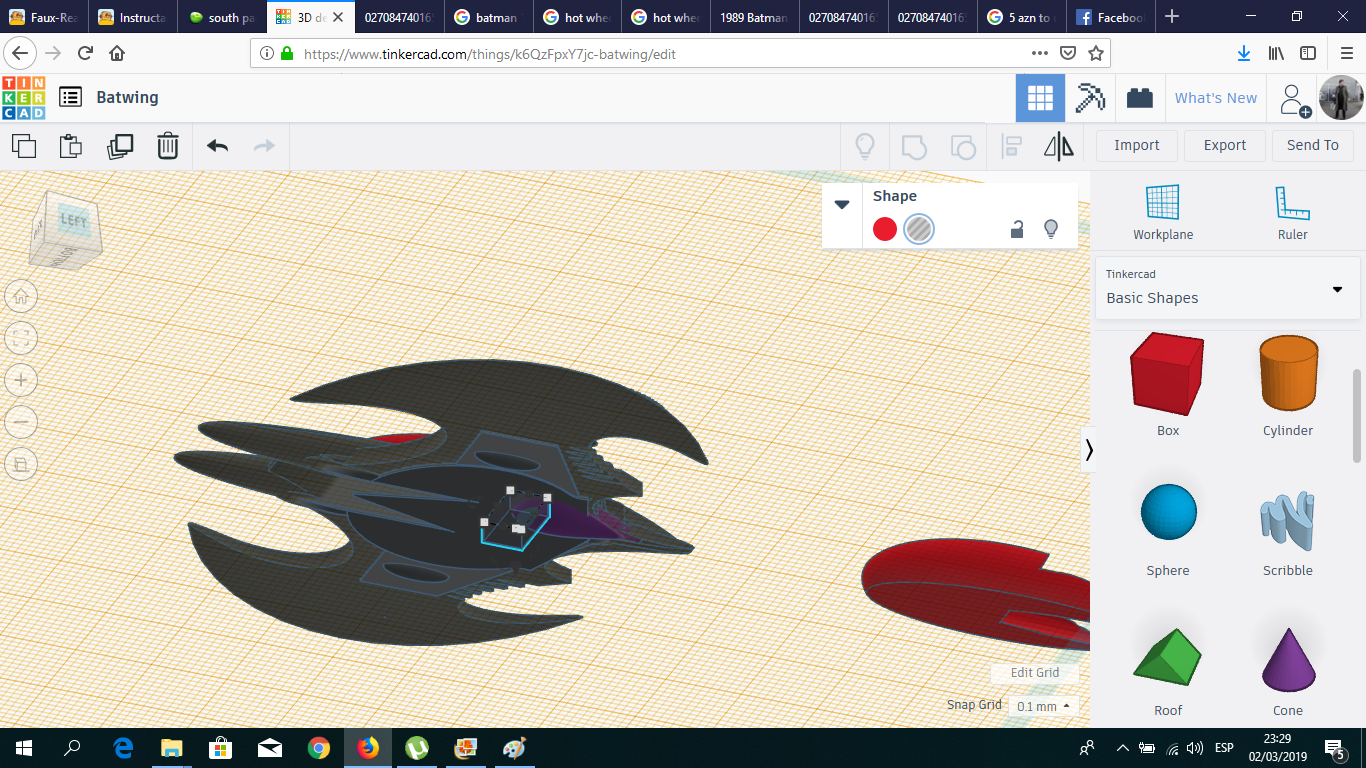
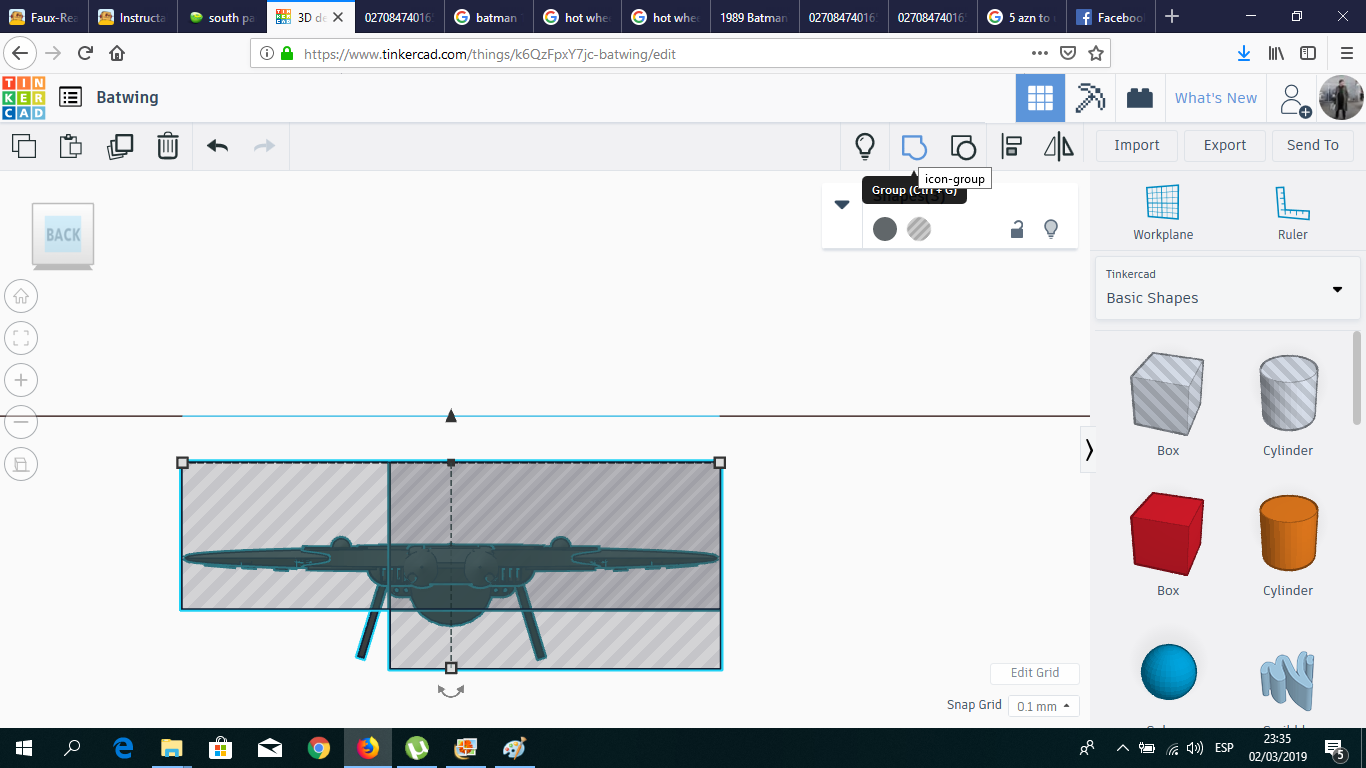
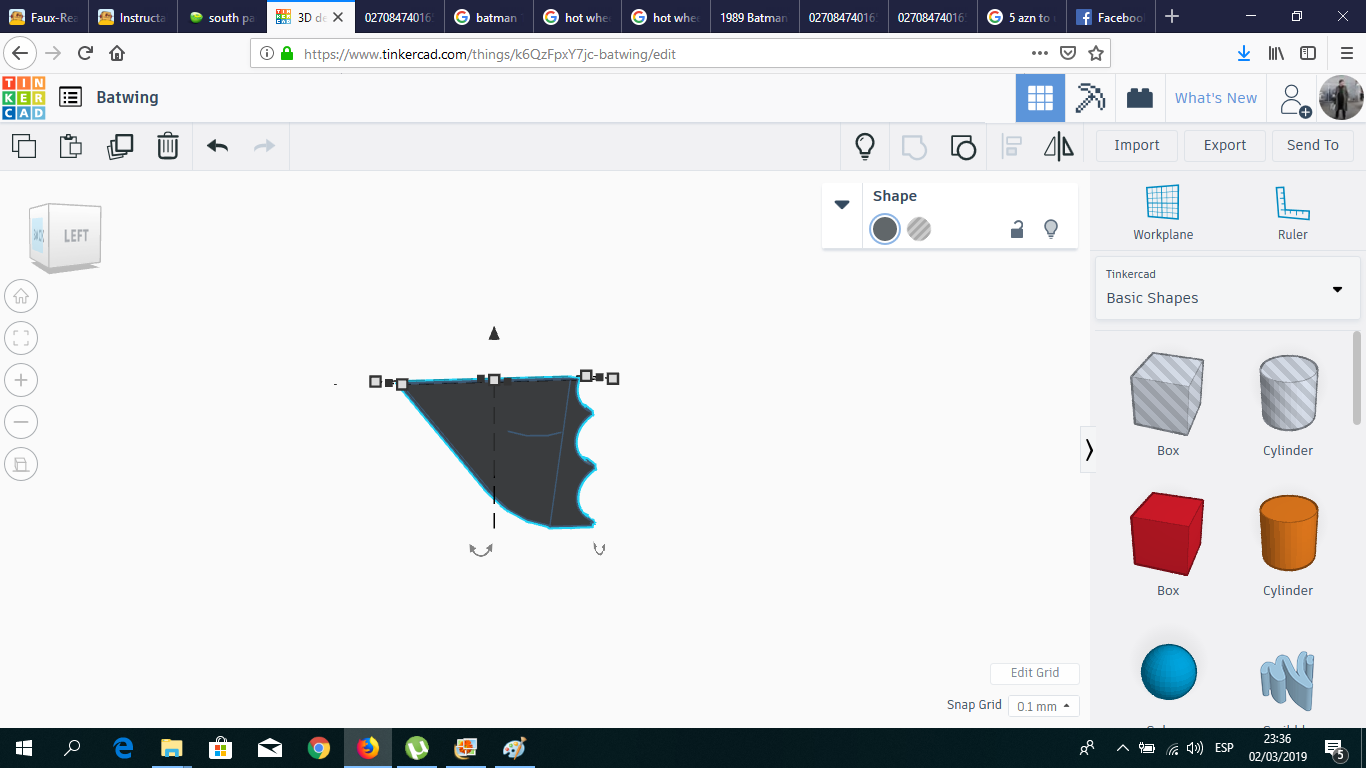
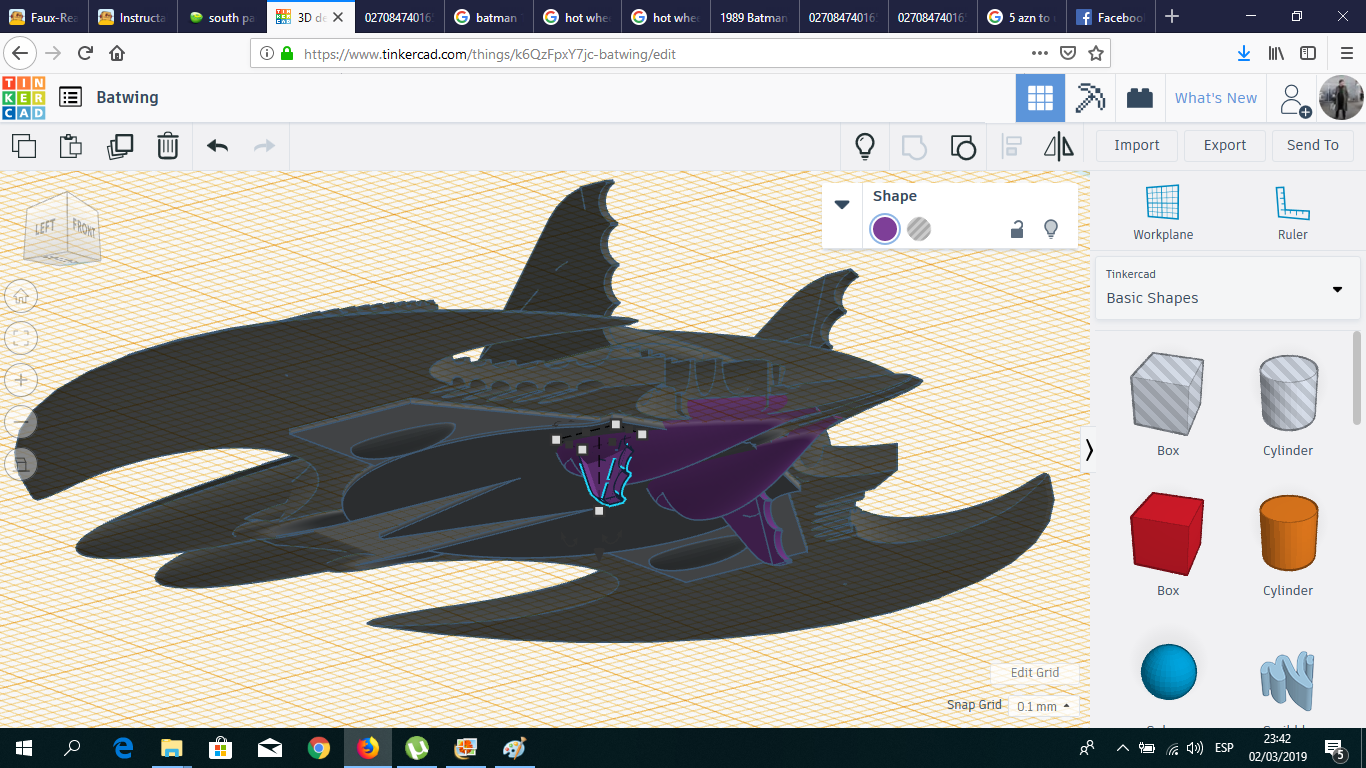
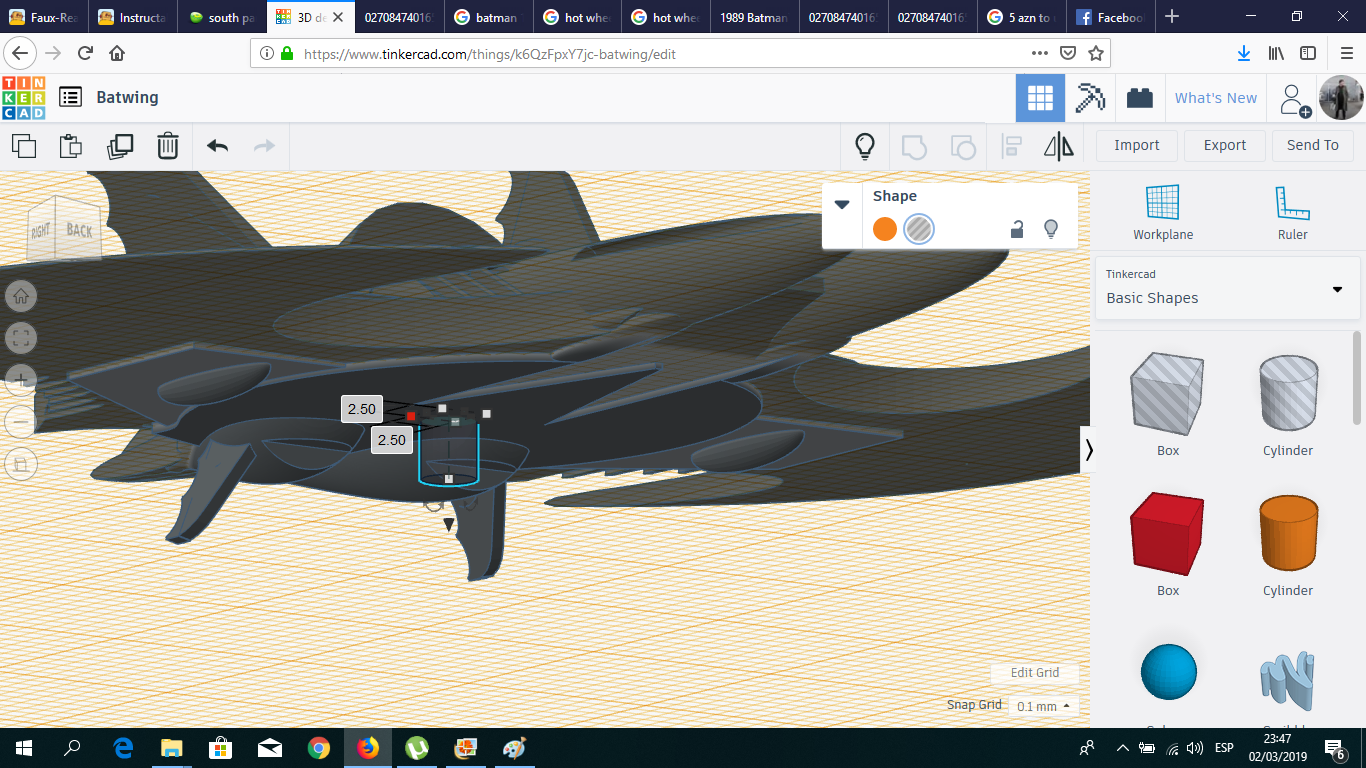
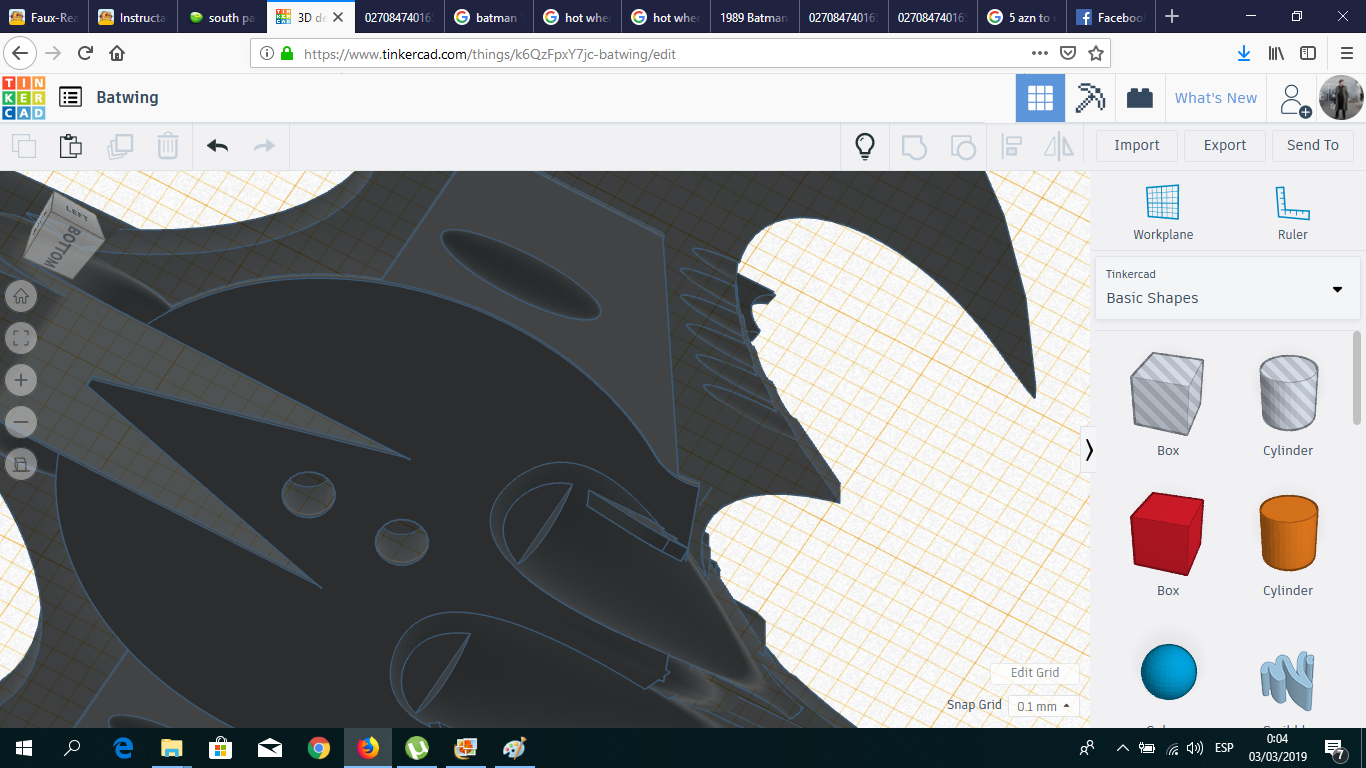
First, I removed the inferior part of the cockpit, so it stops looking like an egg with bat wings. Then, using Boxes, Roof, a Clip and a Bezier Bean, I gave shape to the intricate parts below the jet.
Now, there is an extra pair of ailerons under the wings. I could create them in the same way of the top ailerons, or copy them and paste them below, but I already had them grouped with the rest of the jet, so... I duplicated the jet and group it with a big hole box leaving only the top part of the ailerons remaining. Then I stick them to the inferior part of the plane.
A Stand for the Batwing
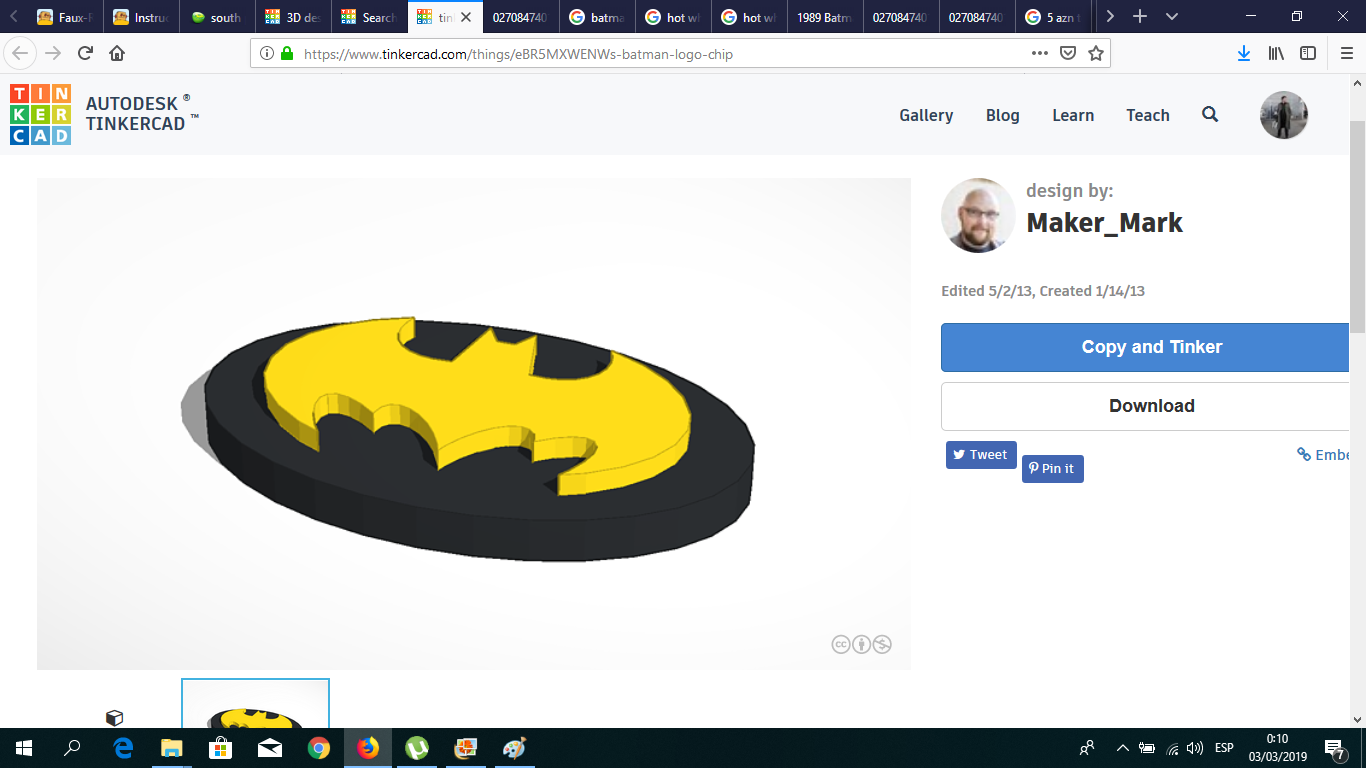
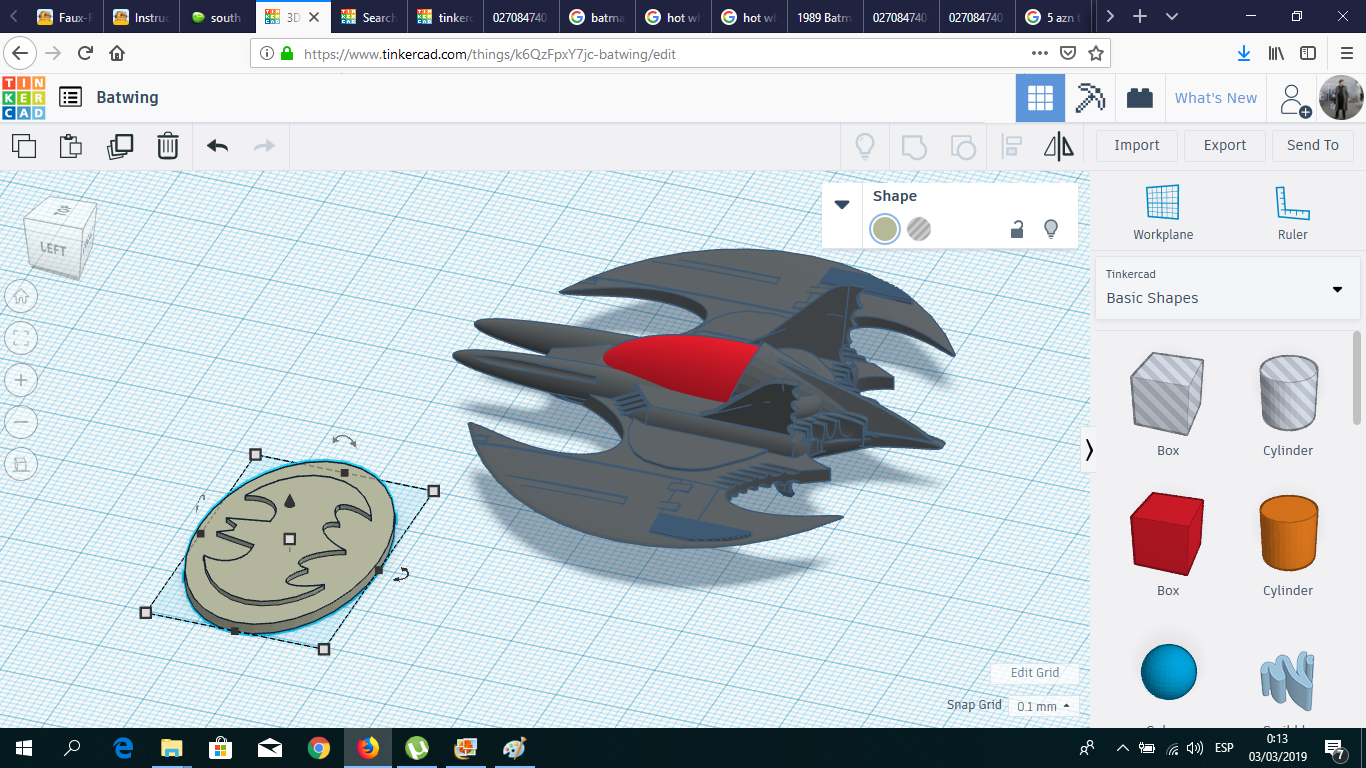
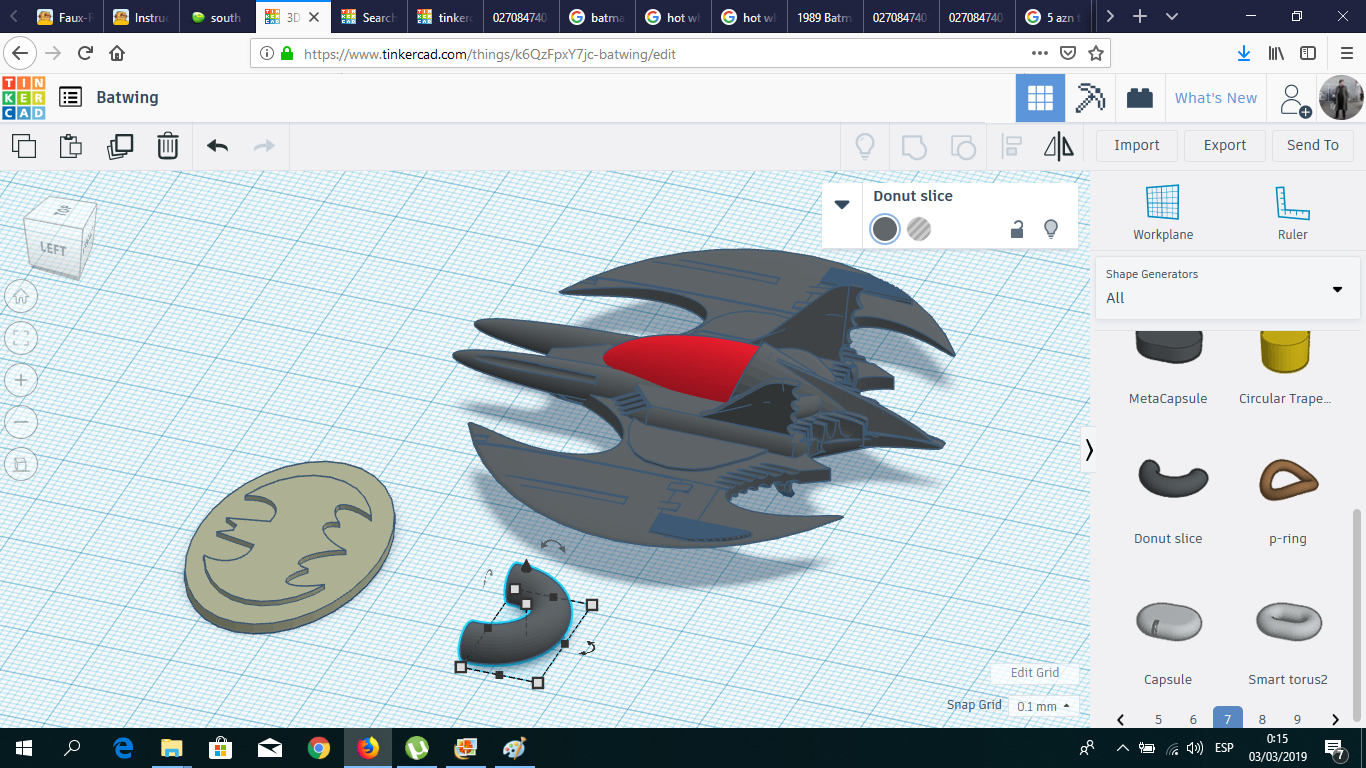
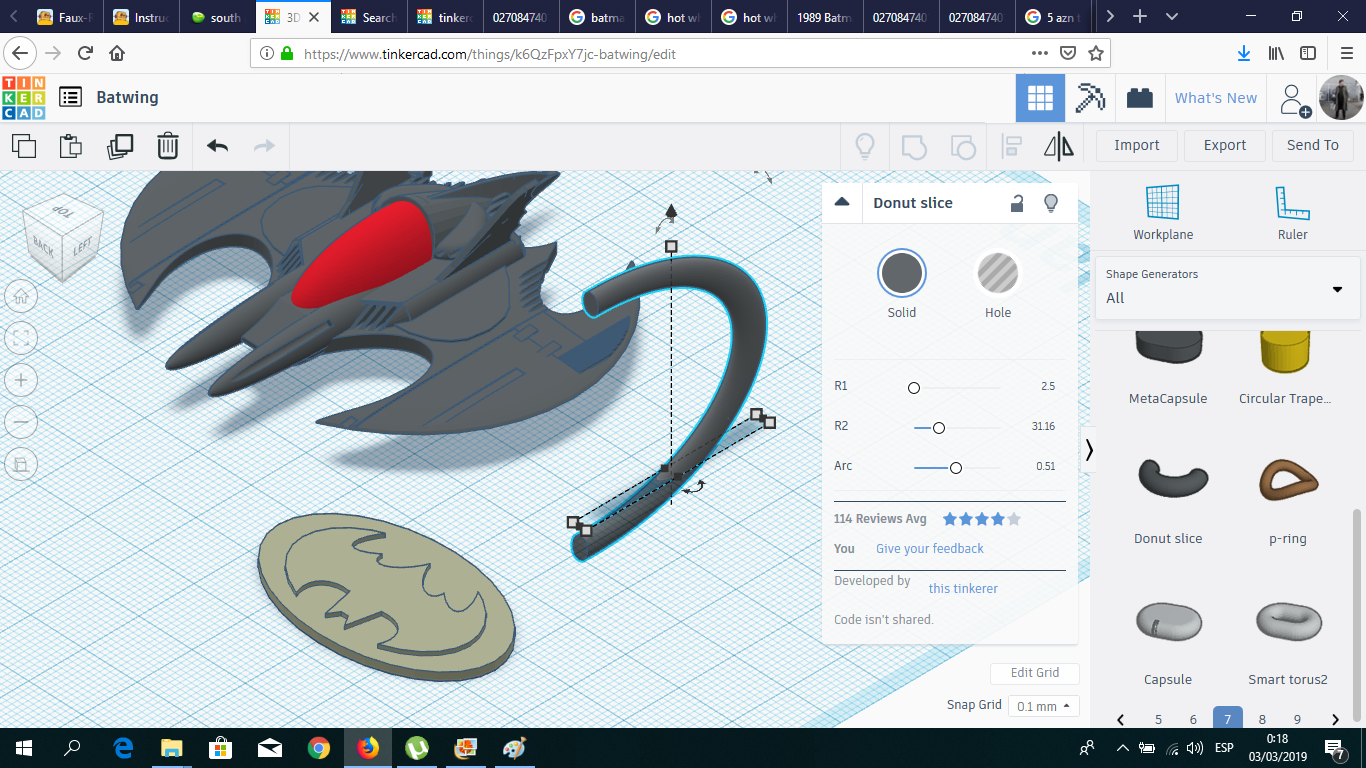
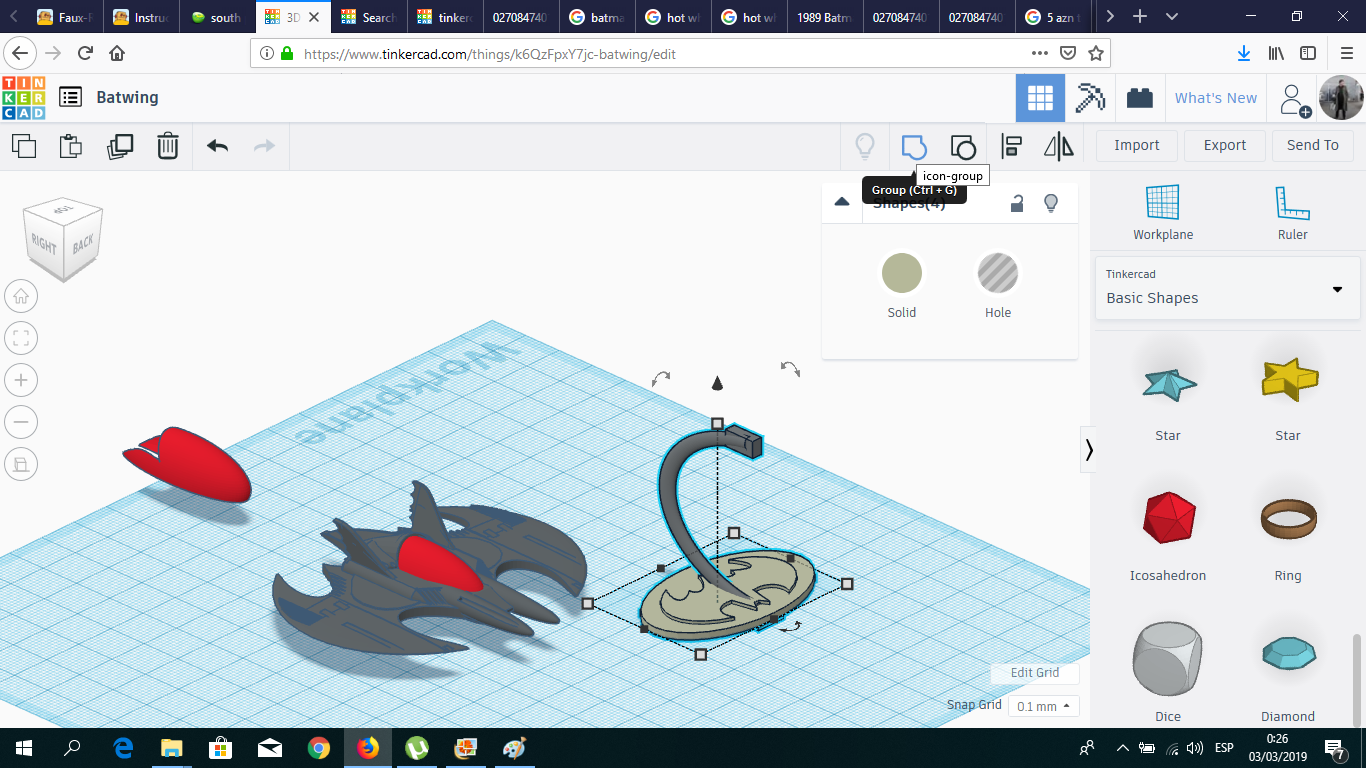
I wanted to create a stand to keep the Batwing in the air. I could create it by myself, but Tinkercad author Maker_Mark already had a good one, so I used it and flattened it a little and attached it a Donut Slice modified with two small cylinders to attach the Batwing.
The Cockpit
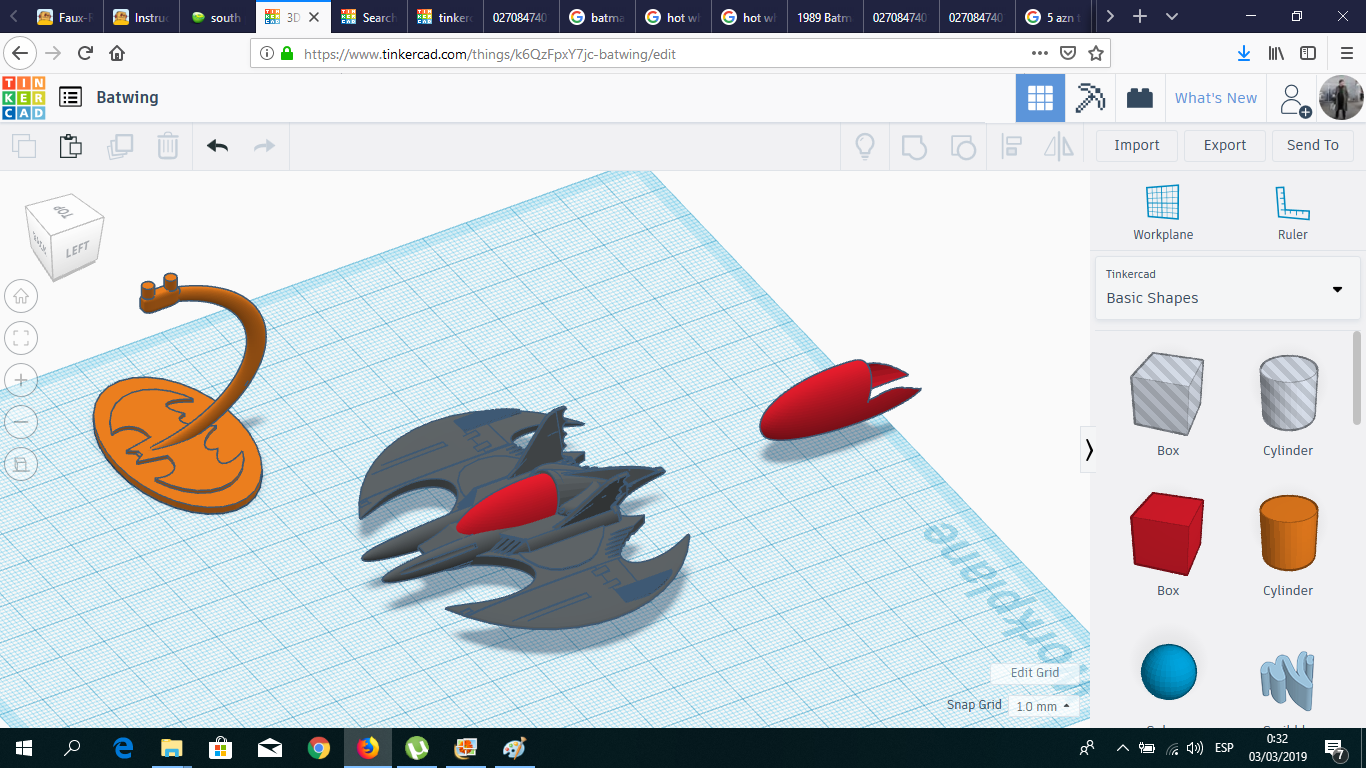
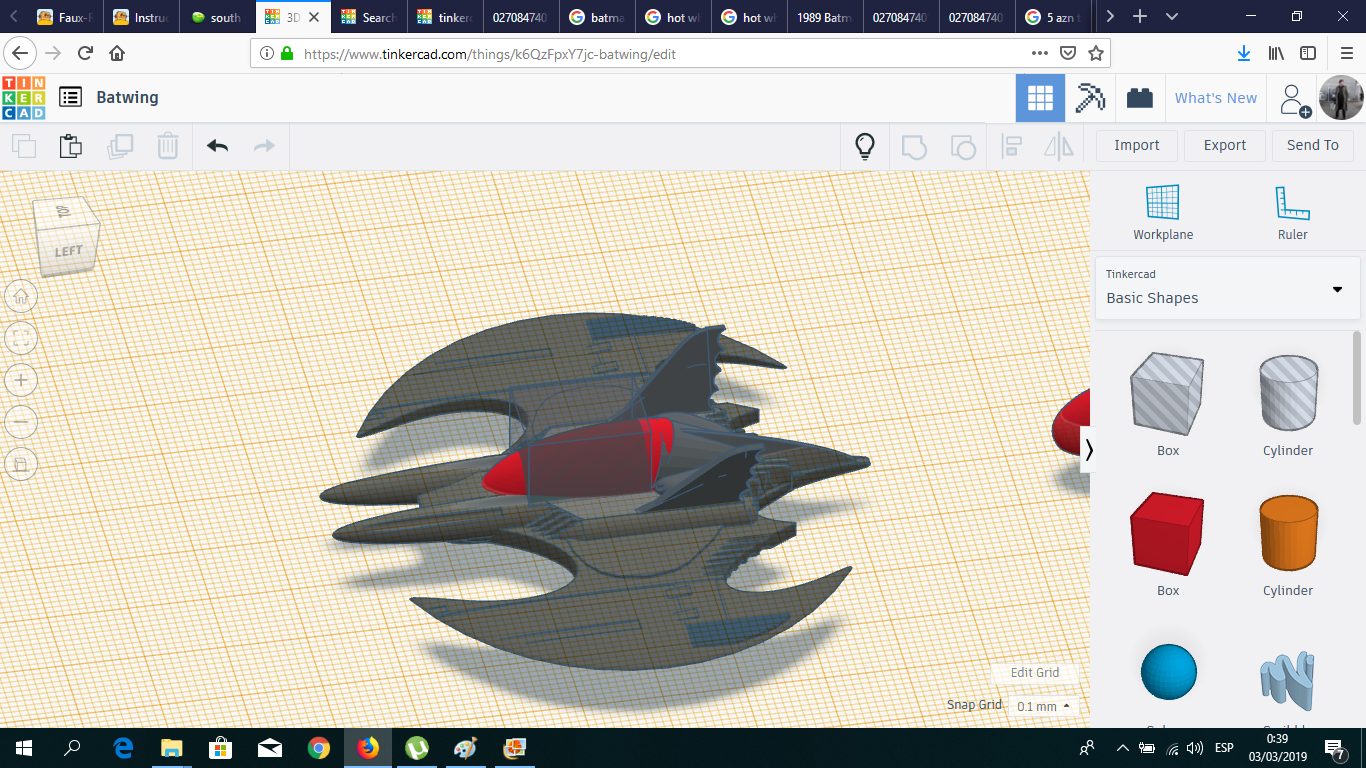
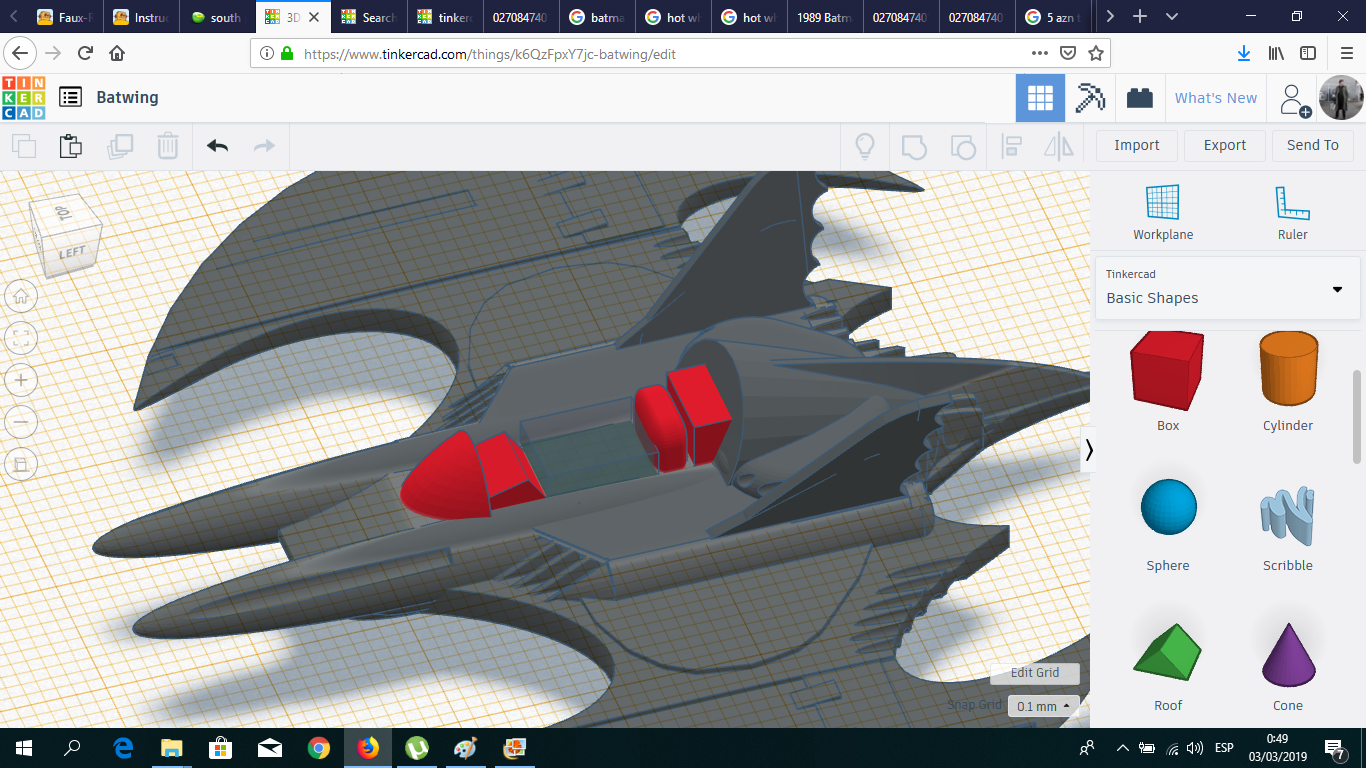
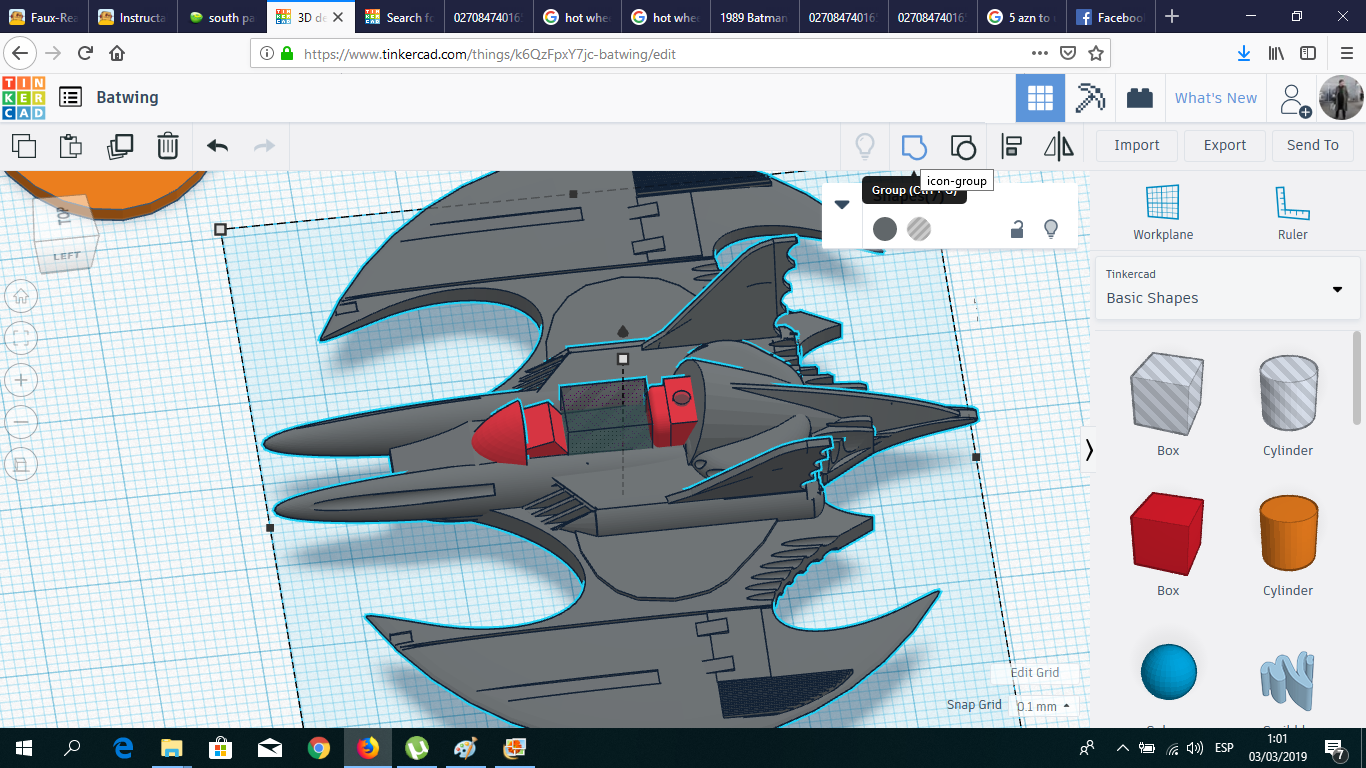
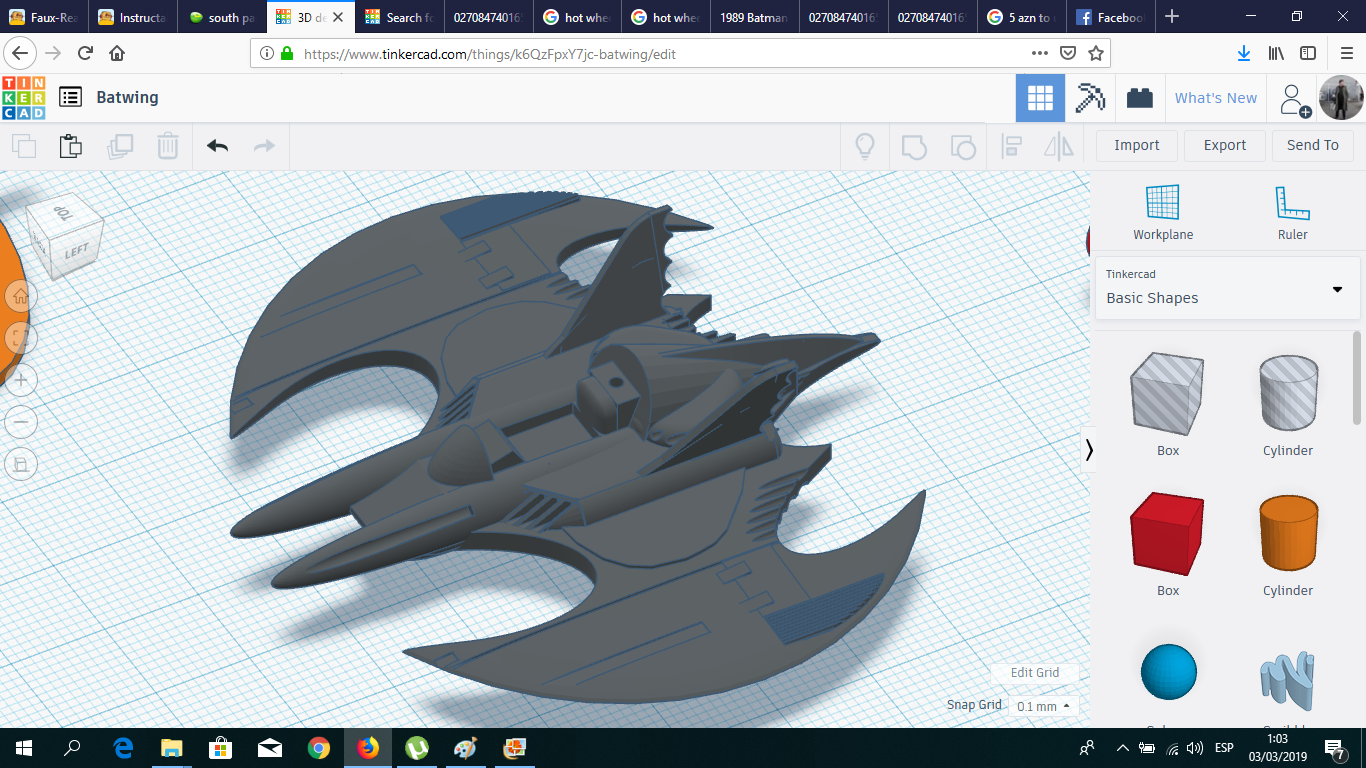
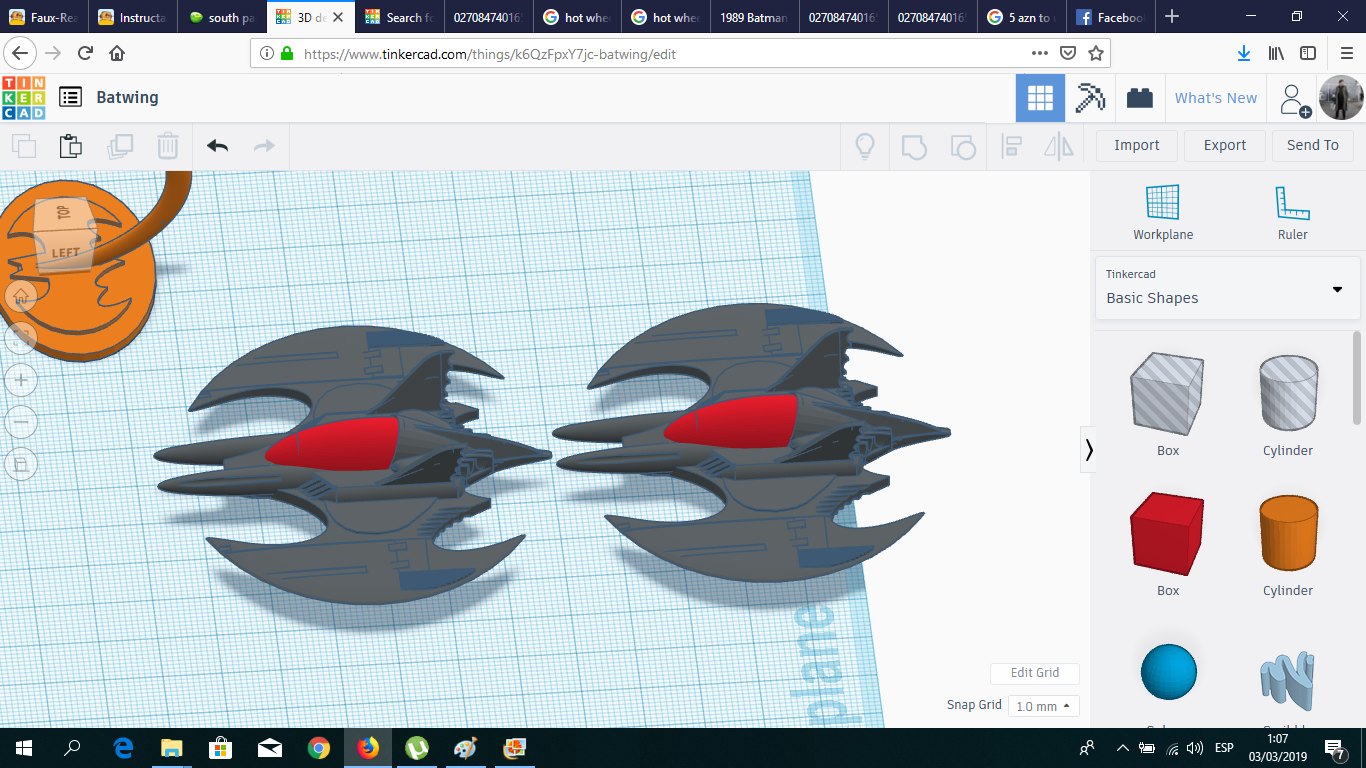
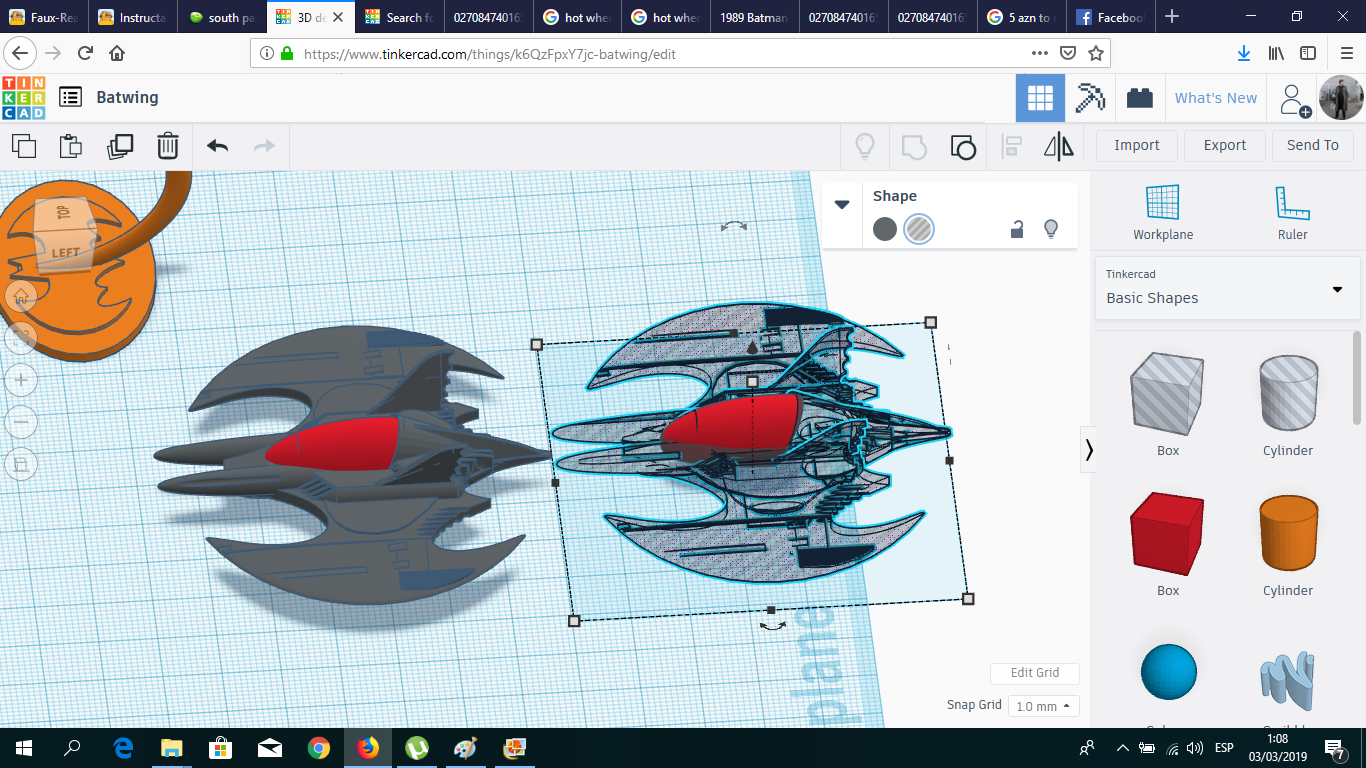
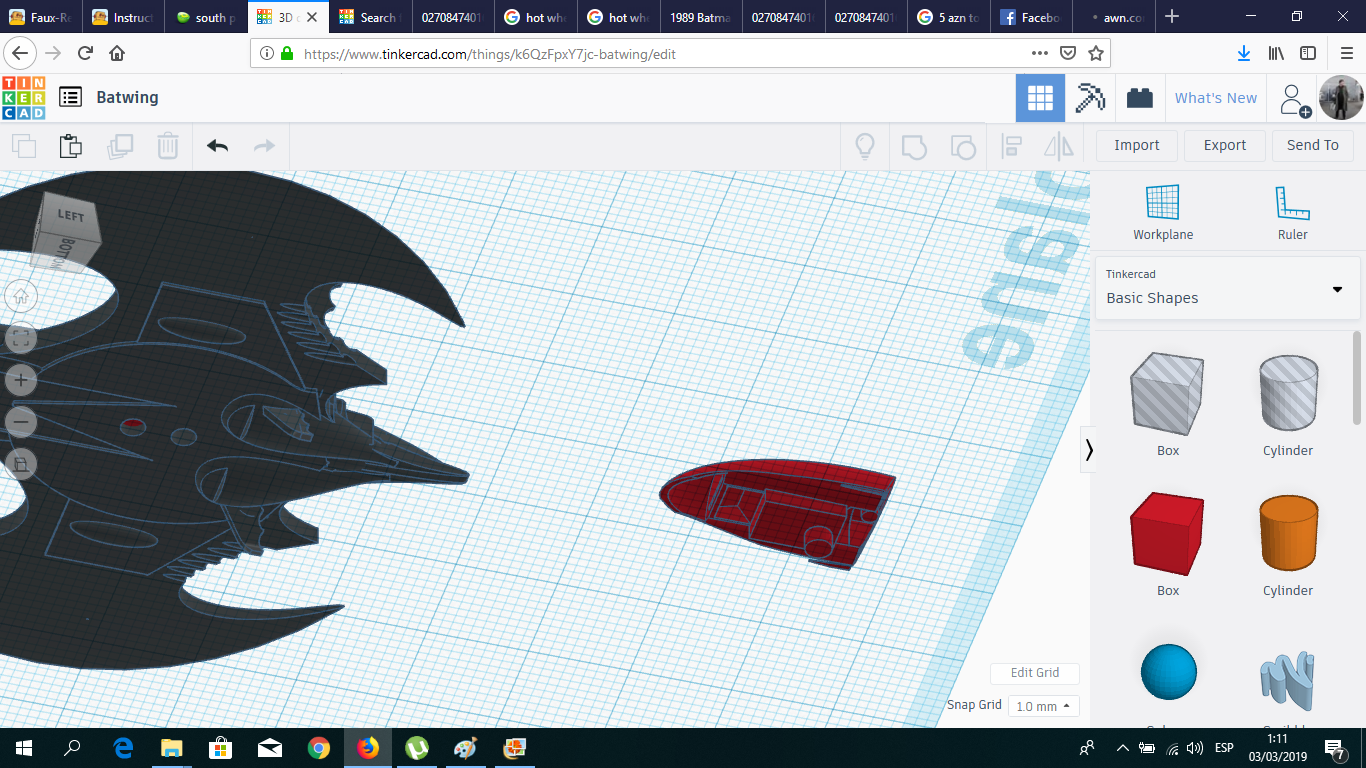
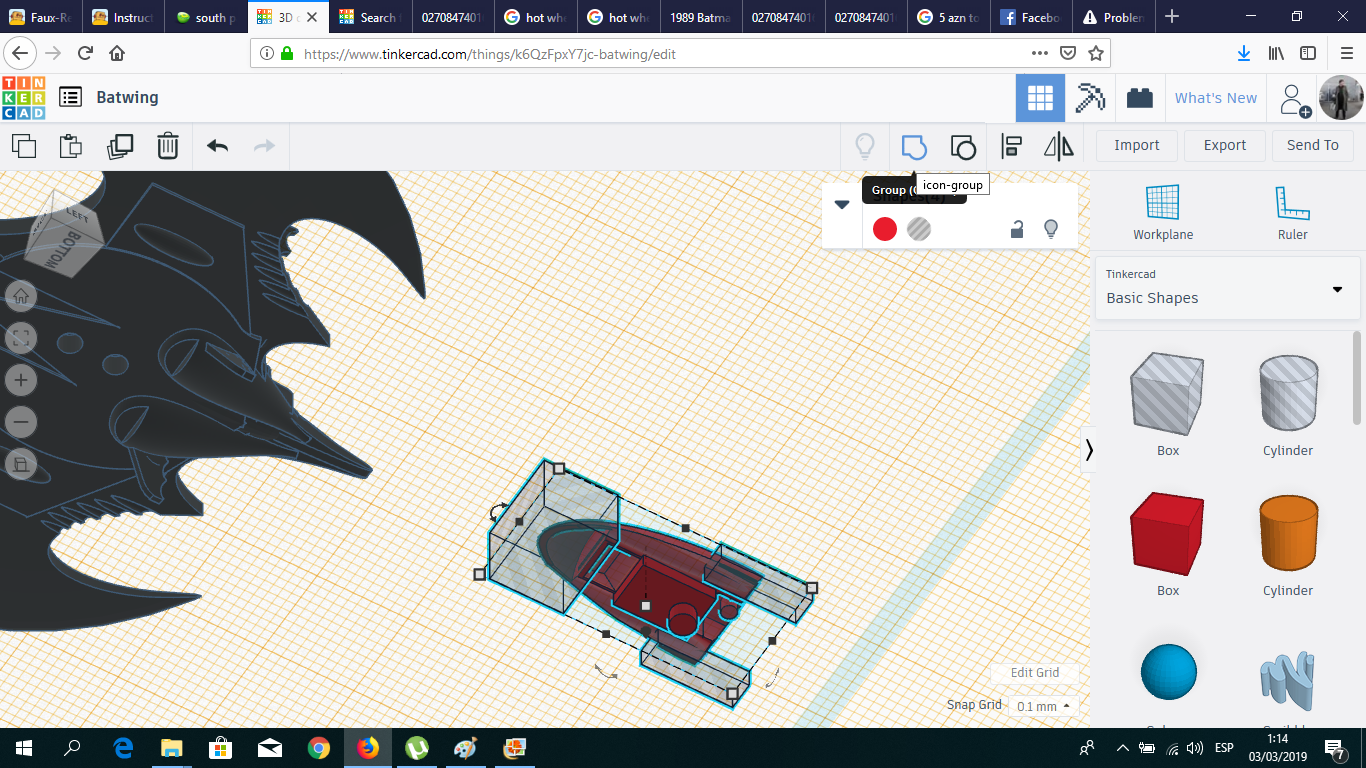
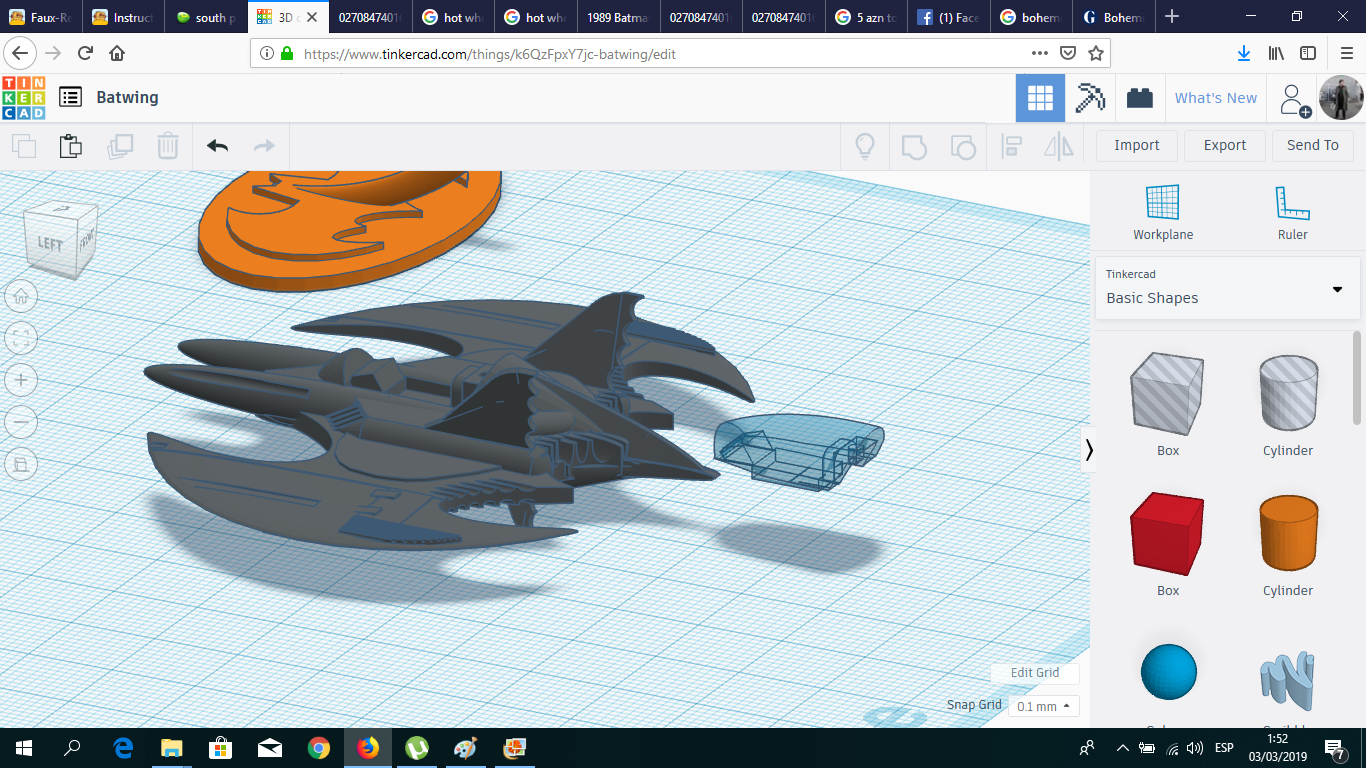
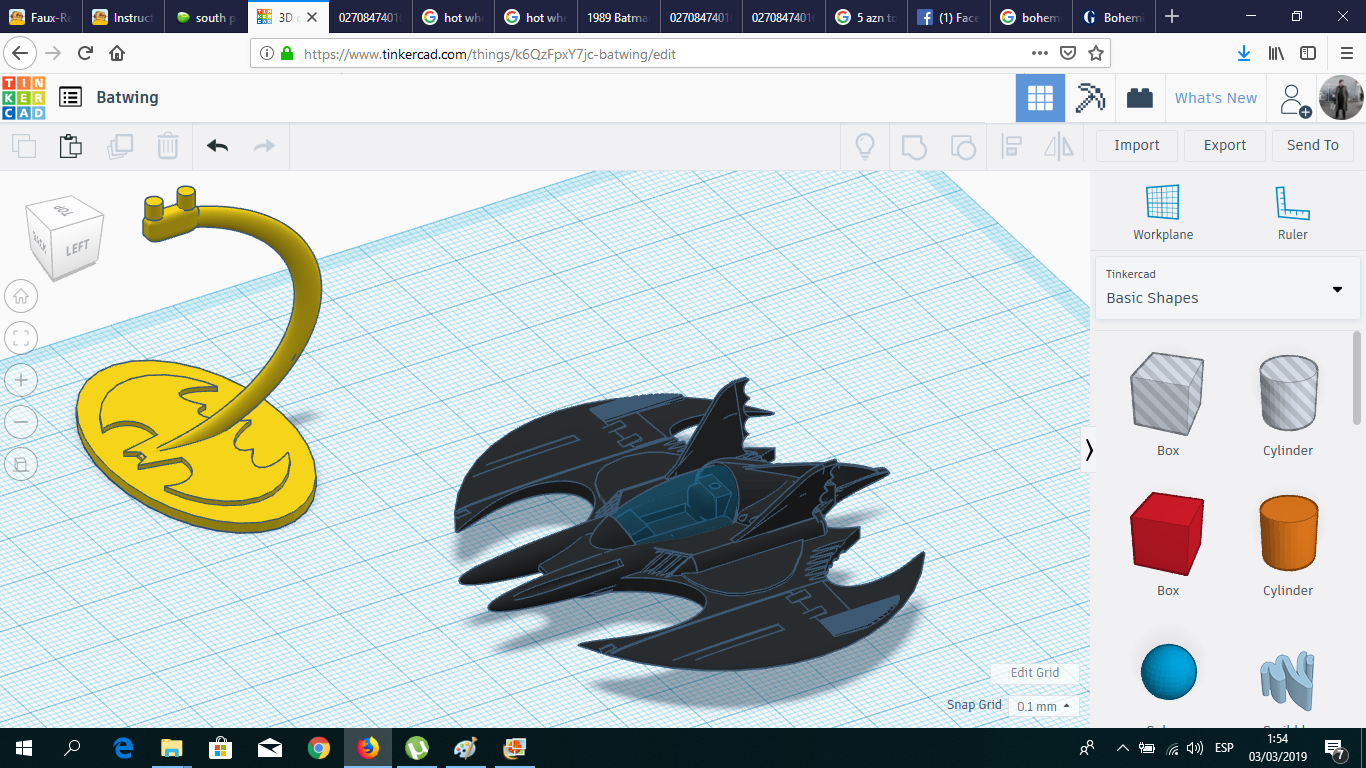
I removed the modified box I placed at the beginning as the windshield, and then I added some details to make it look like a cockpit. Then I copied the plane, transformed it into a hole and group it with the windshield, to create a negative shape, so it can be attached to the original plane.
Slicing and Settings
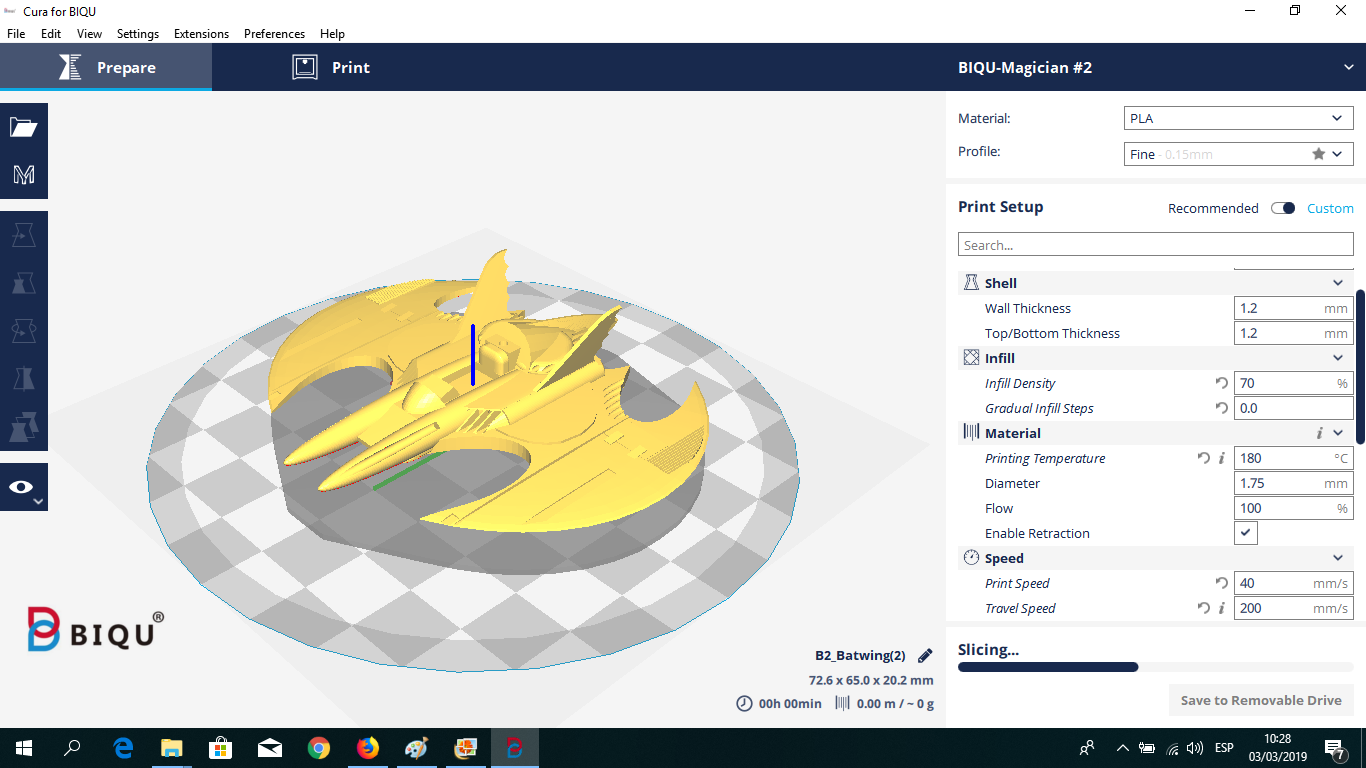
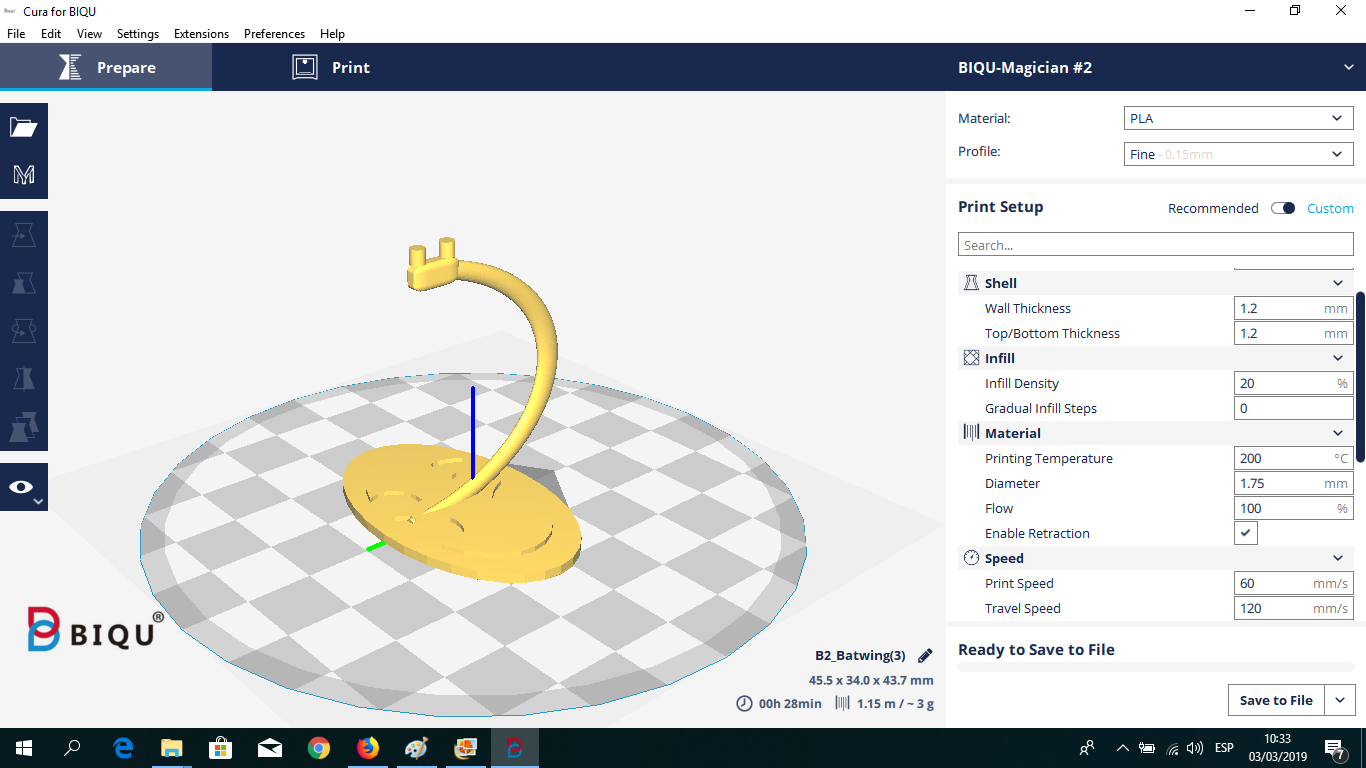
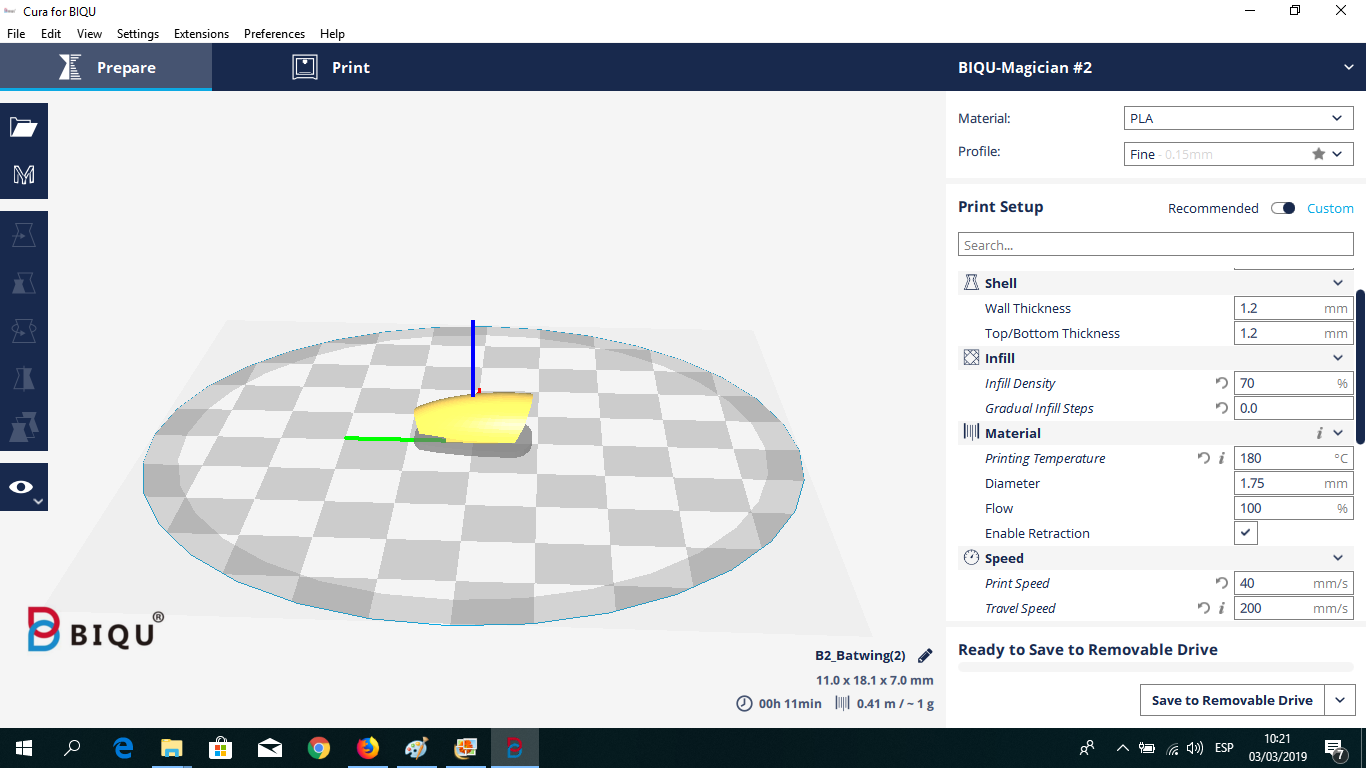
I used the Cura slicer for Biqu Magician 3D printer, with the following settings:
- Scale: 100%
- Retraction distance: 3 mm
- Retraction retract speed: 50 mm/sec
- Prime speed: 25 mm/sec
- Z hop when retracted: enabled
- Max Z speed: 120 mm/s
- Z hop height: 1 mm
- Travel speed: 200 mm/s
- Layer height: 0.15 mm
- Print temp initial layer: 200 degrees (for good bonding)
- Main Printing Temperature: 180 degrees for main print temp
- Overhang: 30 degrees
- Brim: enabled
- Support Pattern: Grid
- Infill Density: 70%
- All the other settings: default
- Material: PLA (black for the jet, transparent for windshield and stand)
Printing And... It's Ready!











After 3 hours of printing, finally I got my miniature Batwing. I had to file the windshield to make it fit to the cockpit. Also, I glued two small metal pieces from a clip, to simulate the machine guns located in the ears.
And the Batwing is ready for action!