Create a Scoreboard W/ Alexa and IFTTT
by JeffreyLoucks in Circuits > Audio
6401 Views, 45 Favorites, 0 Comments
Create a Scoreboard W/ Alexa and IFTTT
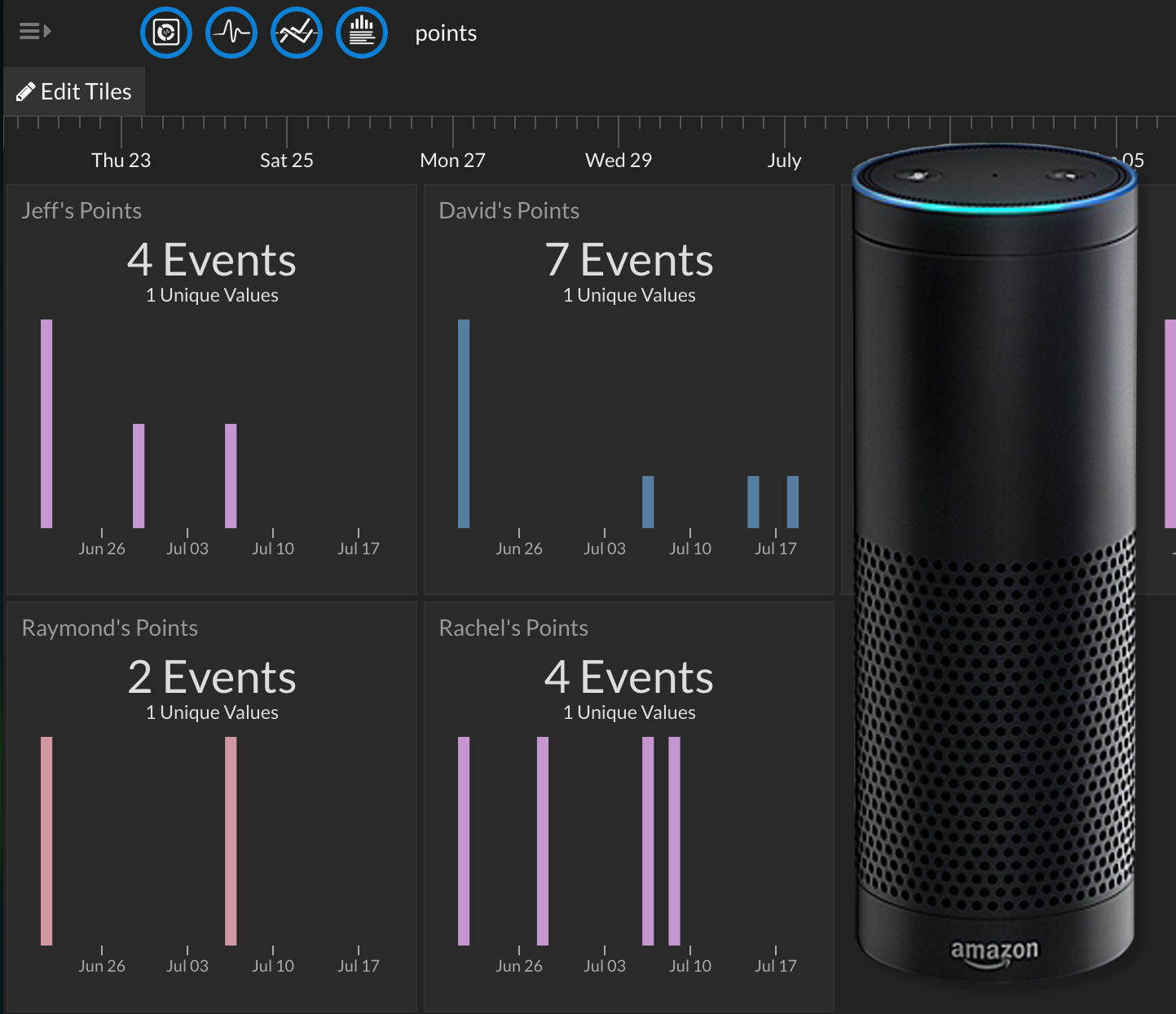
We just bought an Amazon Echo, better known as Alexa, for our office. She’s been a great addition to our team. She plays music, she knows cat facts, and now she even integrates with Initial State through IFTTT!
Having always been the competitive type, it was impossible for me not to turn our innocent team gatherings into a ruthless competition. So, we created a point and rewards system to motivate our team to be a little more competitive during our day to day work time. If this is something you’re wanting to do at your office, you can see ours here.)
We needed a way to easily add of all the points, and we thought Alexa would be the easiest and most rewarding way. Now, whenever someone deserves a point, I just yell out to Alexa, “Alexa! Trigger whoever point!” She then adds a point to our team scoreboard.
Project Difficulty: So easy
What you’ll need to do this project:
1. Amazon Echo
2. An Initial State Account
3. An IFTTT Account
Amazon Echo
Amazon Echo is an awesome hands free speaker that you control with your voice. Better known to it’s users as Alexa, it’s connected to your prime account, and allows to play music, order items on amazon, control your smart home, answer random questions, and so much more. We have one at our office, and use it for games and music. You can order yours here: https://www.amazon.com/Amazon-Echo-Bluetooth-Speaker-with-WiFi-Alexa/dp/B00X4WHP5E
Initial State
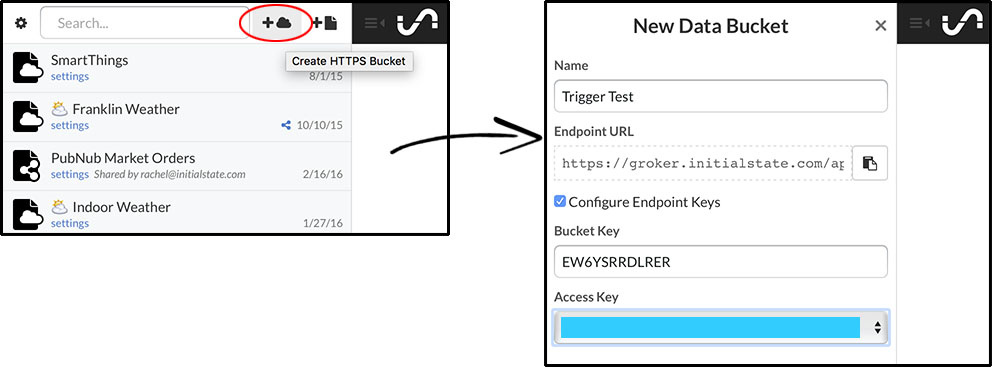
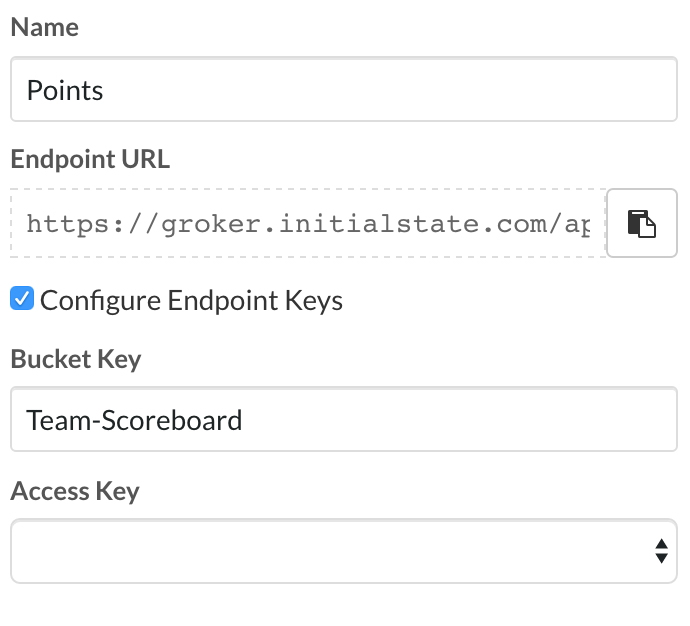

Signing up for Initial State is easy! Just go to initialstate.com/register to create your account. Type in your email, password, click register and you’re done!
You can watch the video above if you'd like a walkthrough on how to sign up.
Create a Home for Your Amazon Echo Data
This is where you’ll create a location for your Fitbit data to post.
1. Click the cloud icon in the top right of your bucket menu to create a new https bucket.
2. You can name yours anything you wish. Mine is named “Points.”
3. Click Configure Endpoint Keys
4. Optionally, to make it easier to recognize my API endpoint key, I changed my bucket key to Team-Scoreboard
5. Below that, you can change your access key if you wish. Using whichever one pops up is fine
6. Click create
Once you’ve gone through those steps, you’ll see you’ve created a new bucket for your Amazon Echo scoreboard!
IFTTT
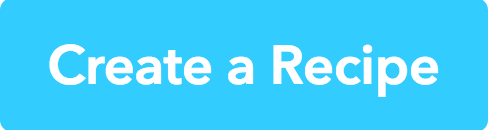
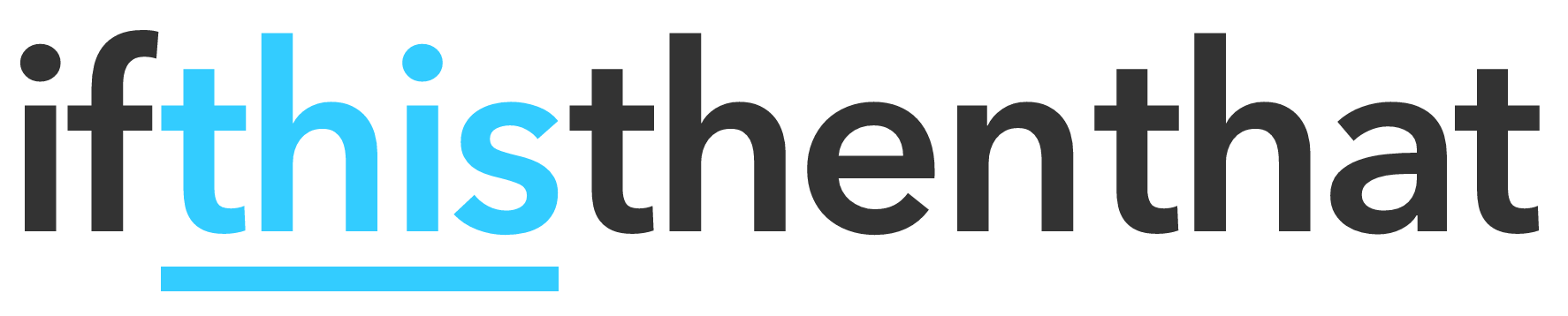
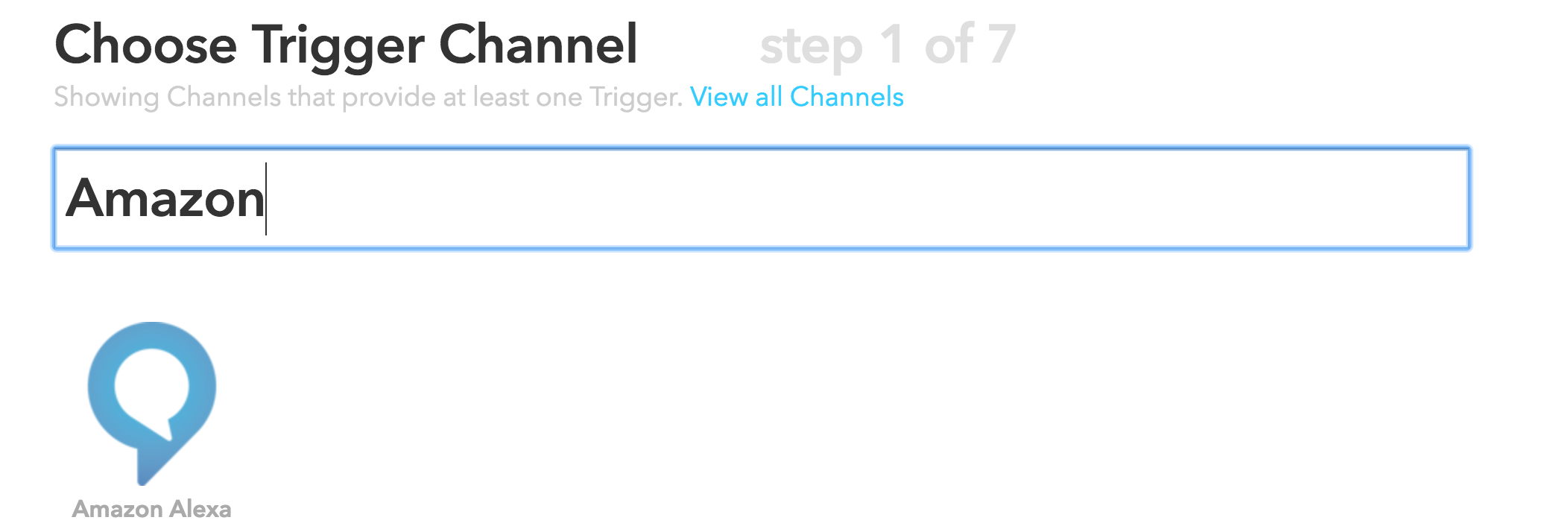
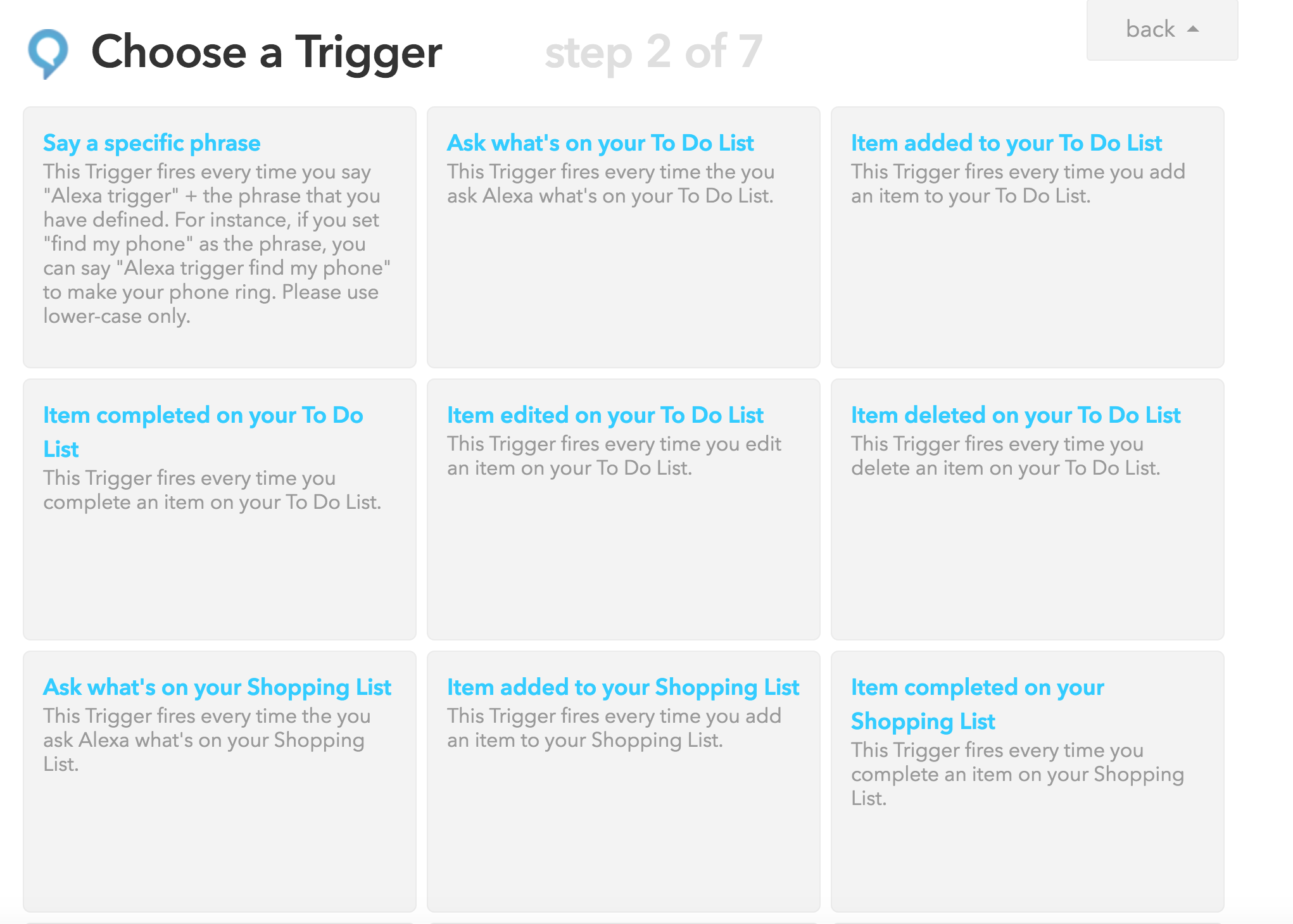
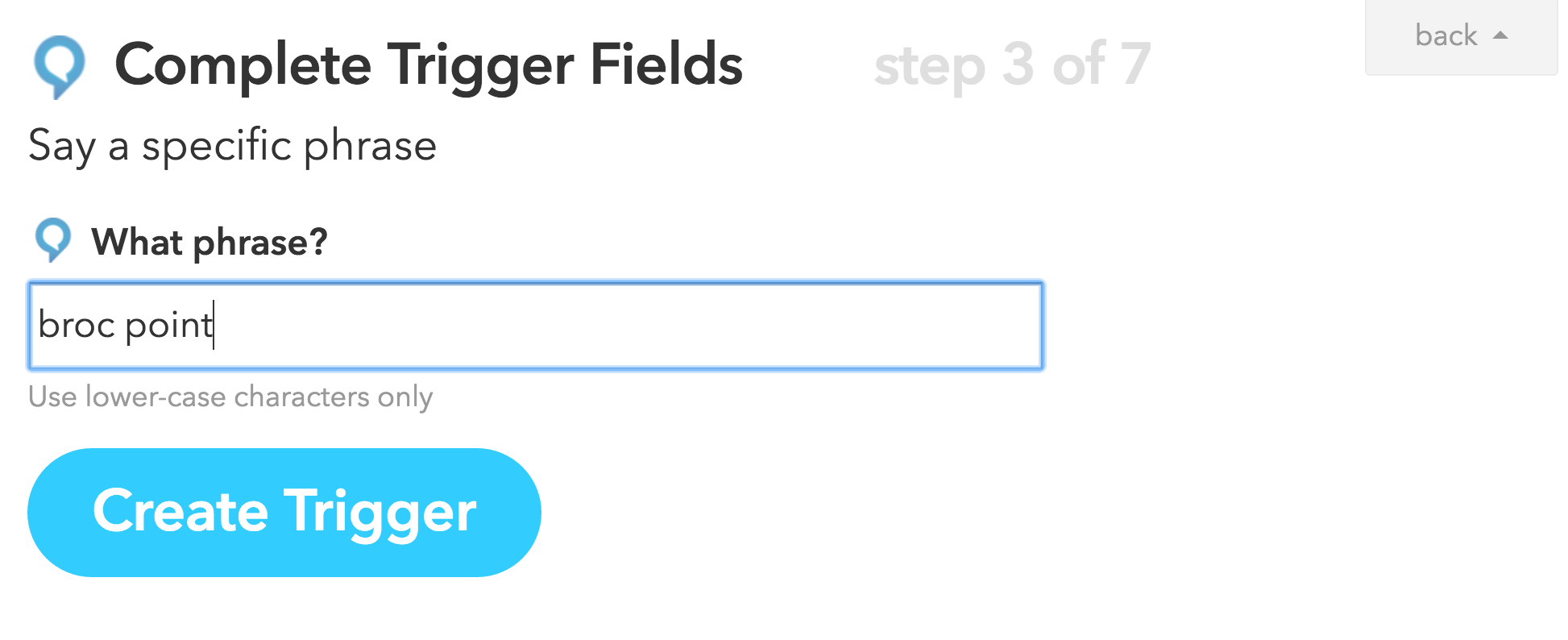
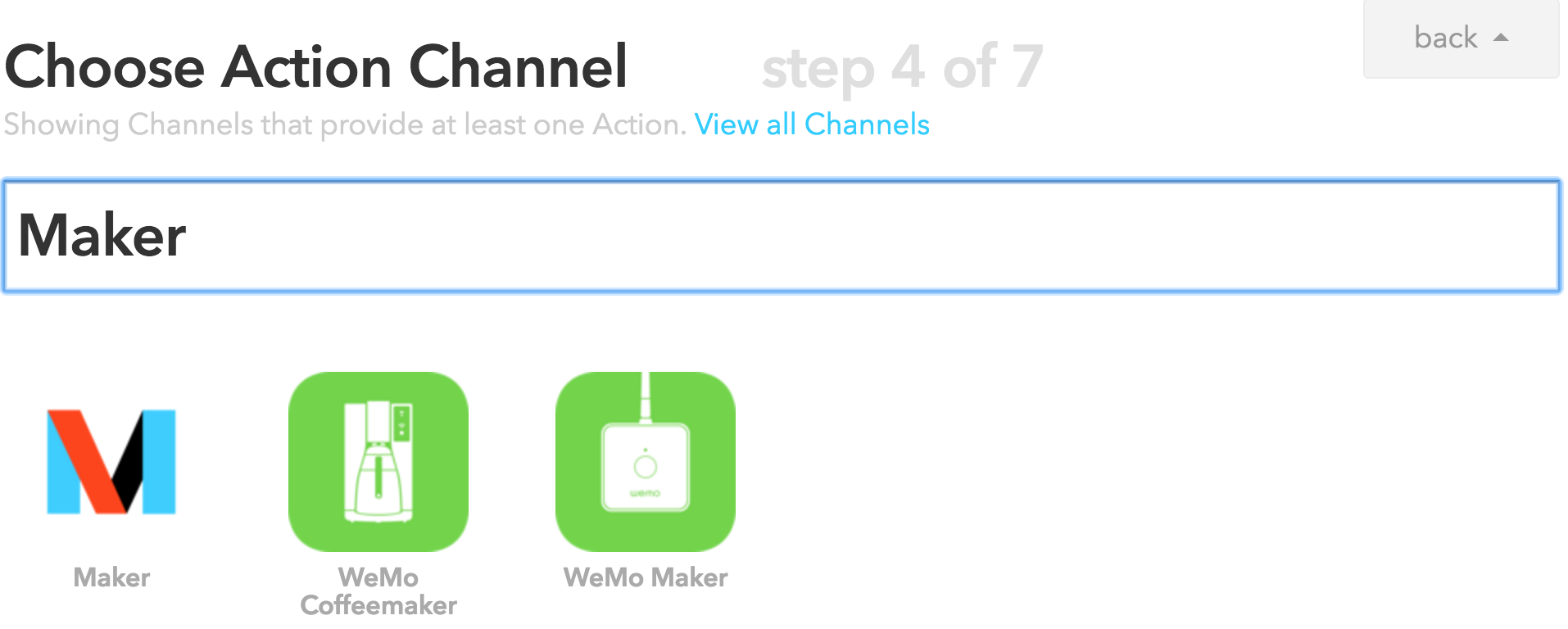
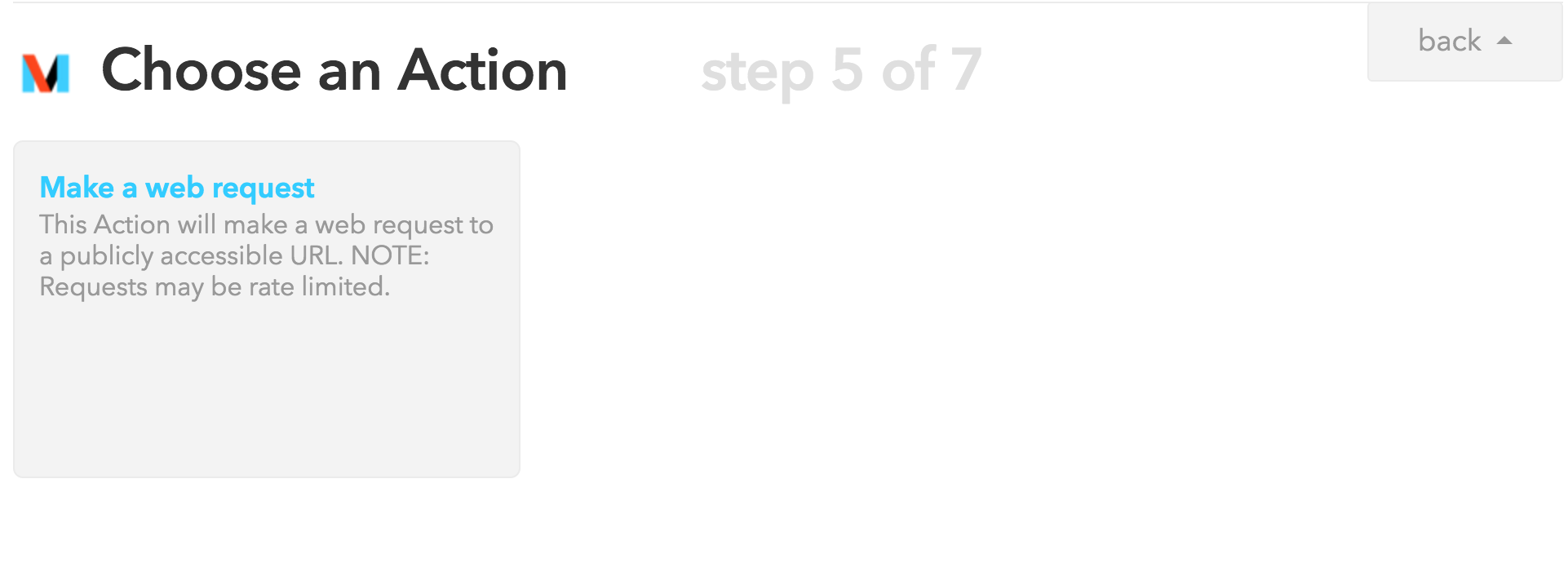

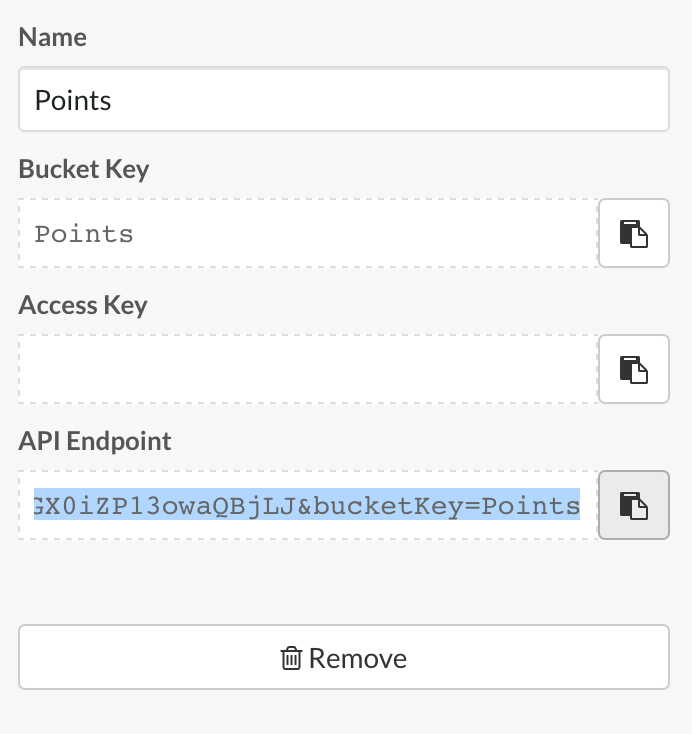
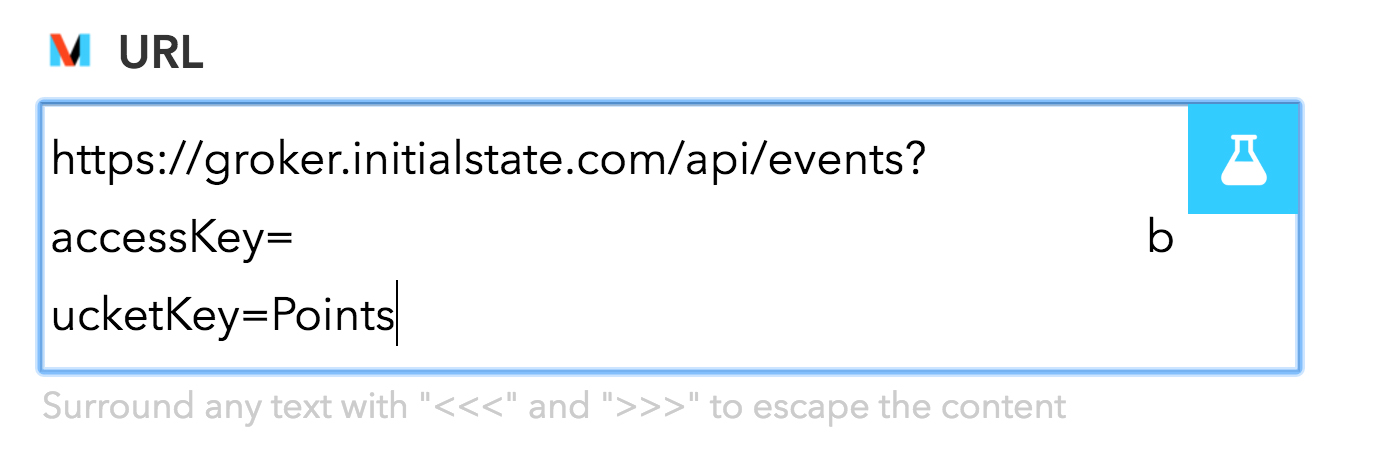
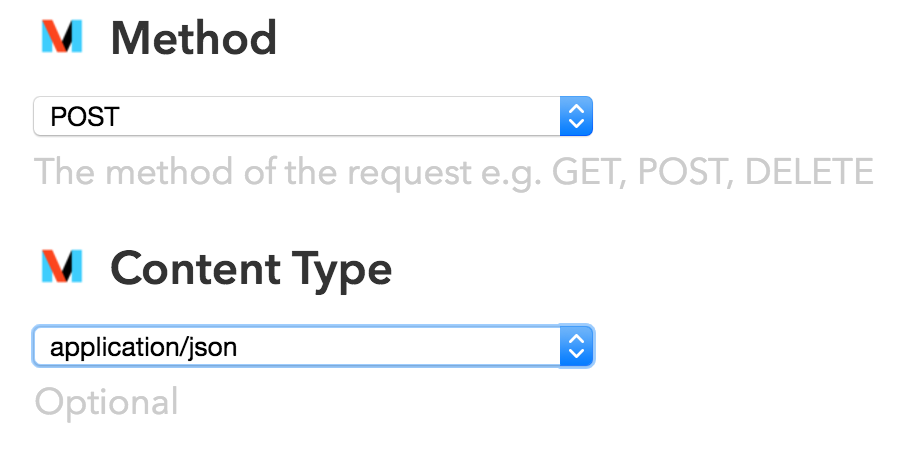

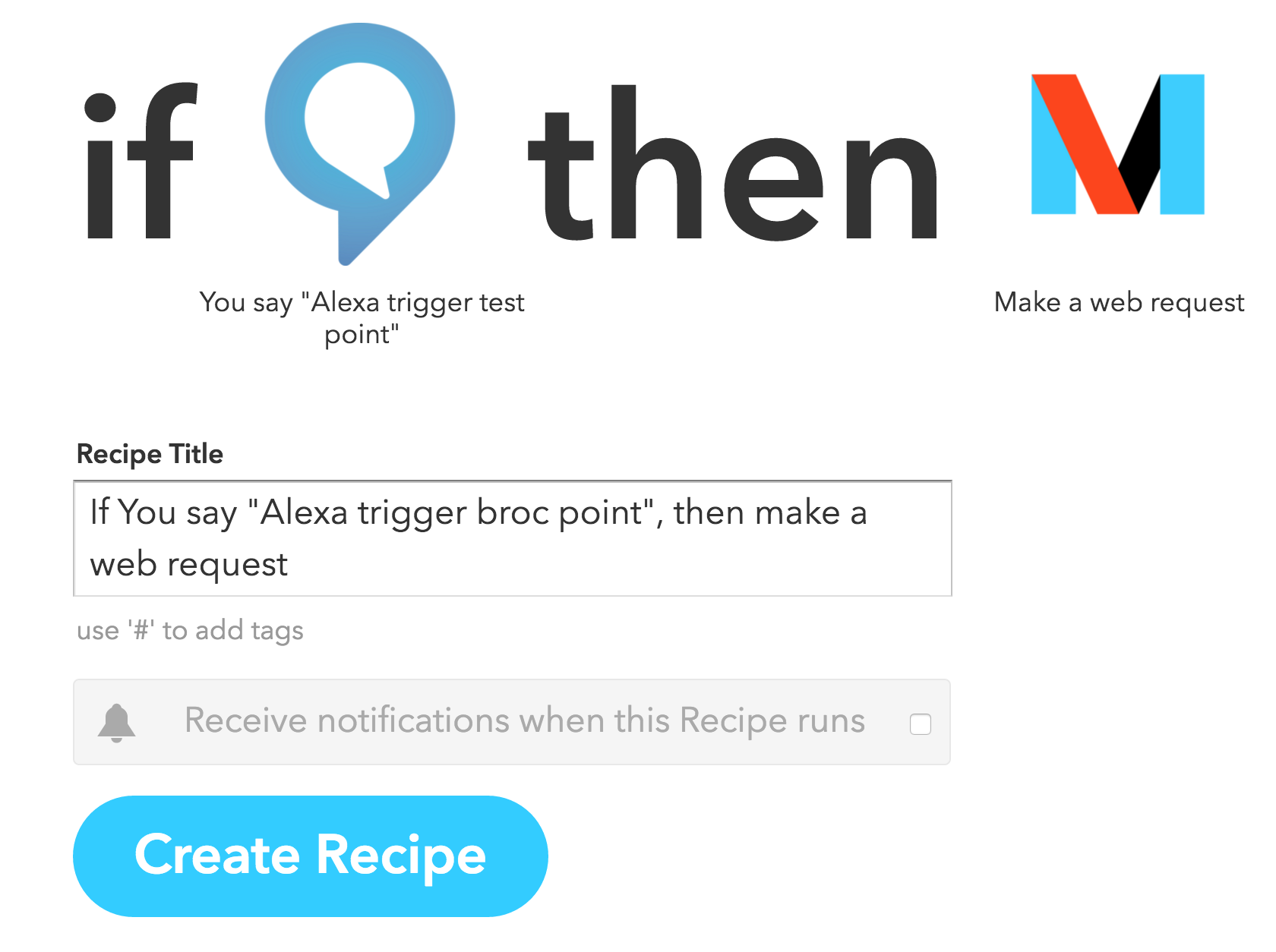
I LOVE IFTTT! I’m not a developer so when I’m looking to connect my life to the internet, I need an easy solution that allows me to do little to no coding. IFTTT is that solution.
1. Create your IFTTT account here: https://ifttt.com/join
2. Create a new recipe
3. Click My Recipes
4. Click Create a Recipe in the top right
5. Click the blue text that says “this.”
6. Type “Amazon Alexa” in the search bar, and click the amazon icon.
7. You’ll be required to connect your Echo to IFTTT if you’ve never done it before. You’ll only have to do this once. Submit your Amazon info, and after it connects you’ll see this screen up top.
8. You can use any of these options to send data to Initial State. For the sake of this tutorial, we’ll be using the first option titled “Say a specific phrase.” Click the first gray box.
9. Here you’ll want to type what phrase you’ll want to send a point value to a certain tile. We have 7 people in our Nashville office so I created triggers for reach of them. You can have the trigger be whatever you want it to be, but I just did “Persons Name Point.” This way I would be able to send a point to that persons tile just by say, “Alexa, trigger Broc Point” to my echo. You’ll have to type it all lower case. I don’t know why, but I do know that it won’t accept anything with upper-case characters.
10. Click create trigger
11. Click the big blue text that says that
12. Search for the Maker channel. Initial State currently doesn’t have a channel, but has been approved for one. We’ll update this tutorial, and post some awesome new ones, as soon as our channel is up and running
13. Click the icon with the big M on it.
14. Click the gray box that says “Make a web request.”
15. Go back to your Initial State Points bucket you created earlier and click the setting link under the title
16. Copy the API Endpoint URL by clicking the copy icon next to it.
17. Go back to IFTTT and paste the URL in the URL section
18. Change Method to POST, and Content Type to application/json
19. Click in the body section, and type the following:
{"key":"Broc’s Points","value":1}This tells IFTTT that every time you tell Alexa your trigger phrase (mine is Broc point in the example seen on step 9). You can name your key whatever you want to make it correlate with your dashboard. I named mine "Broc's Points" because this is the recipe I set up for my co-worker Broc's tile on the scoreboard.
IMPORTANT NOTE: If you copy the code from here make sure all of the quotation marks are straight up and down. Sometimes when these characters are copied they adopt some of the formatting from wherever you copied them from.
20. Click create action.
21. Click create recipe.
Configure Your Dashboard
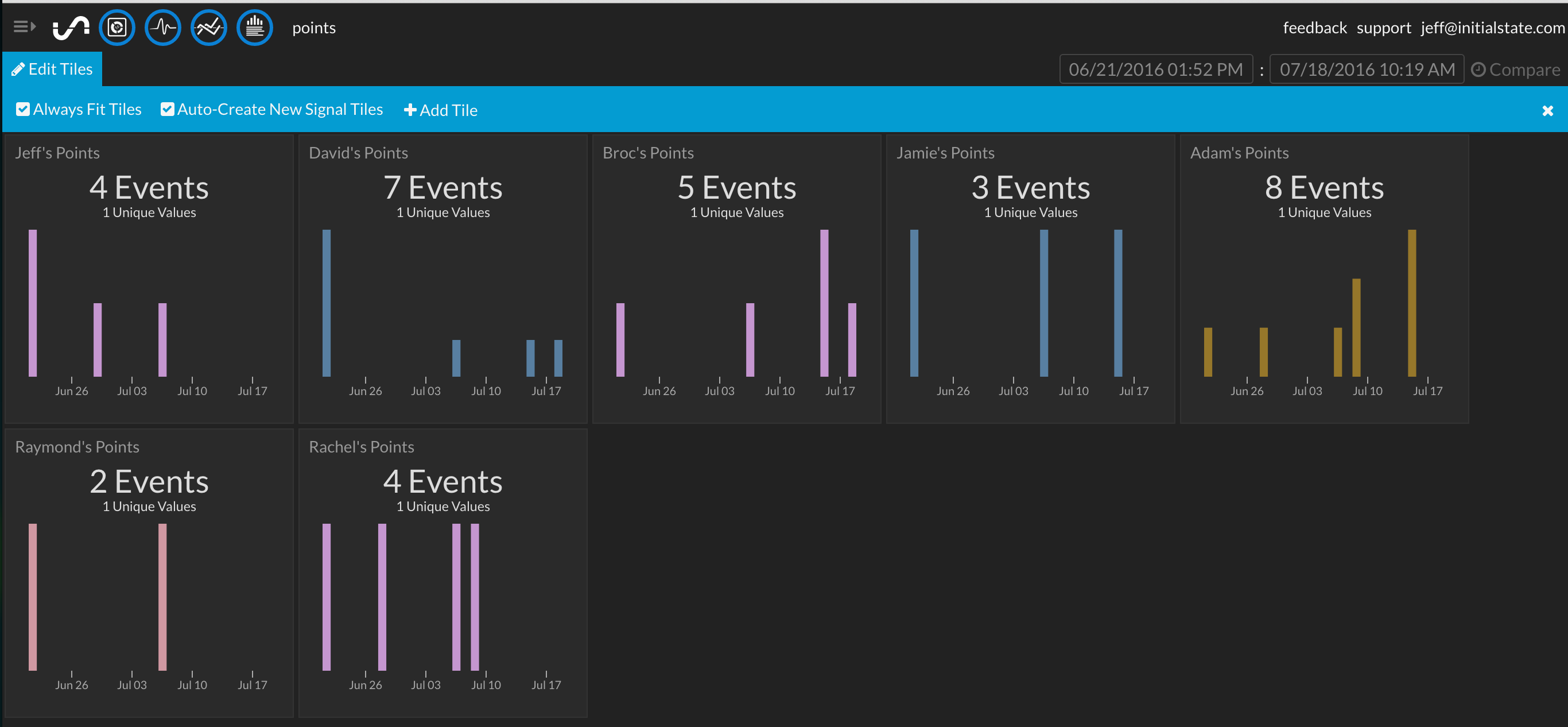
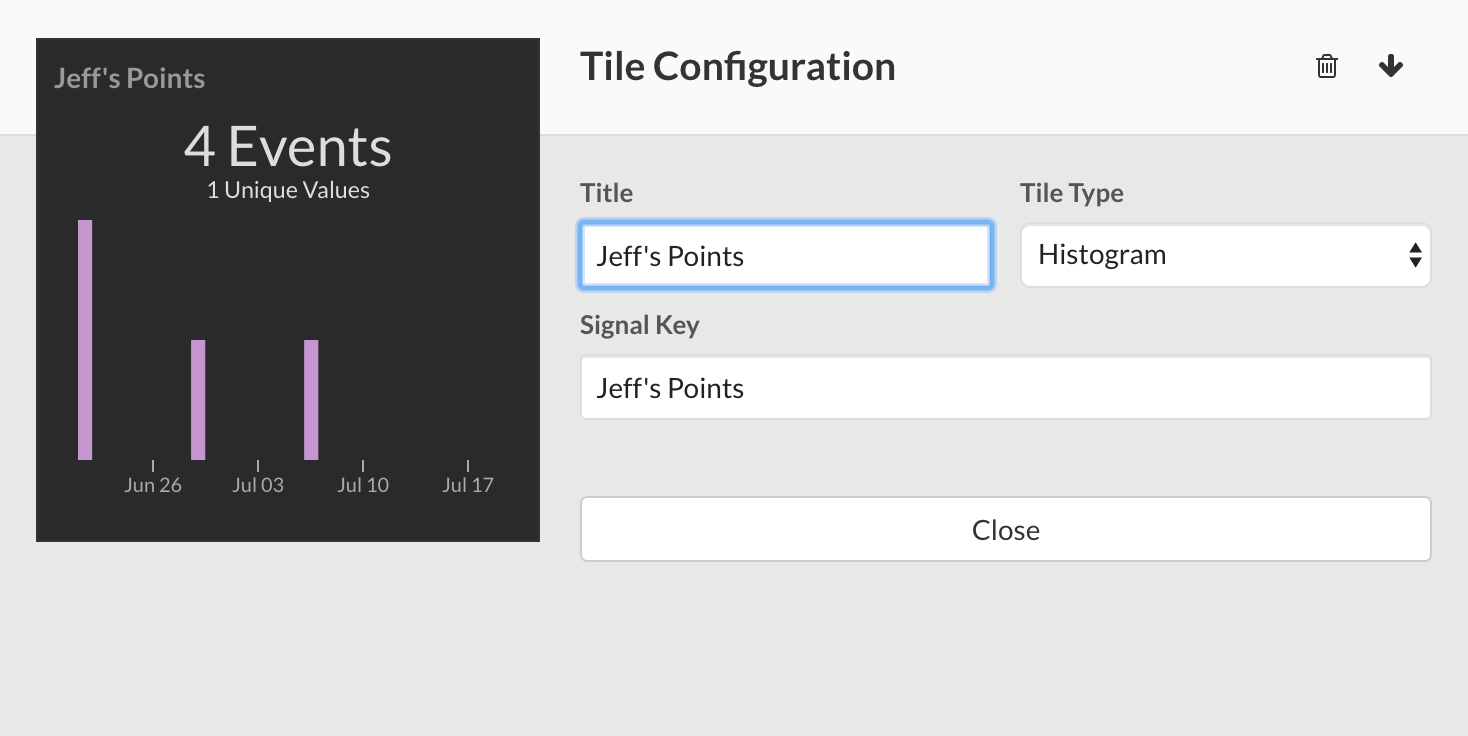
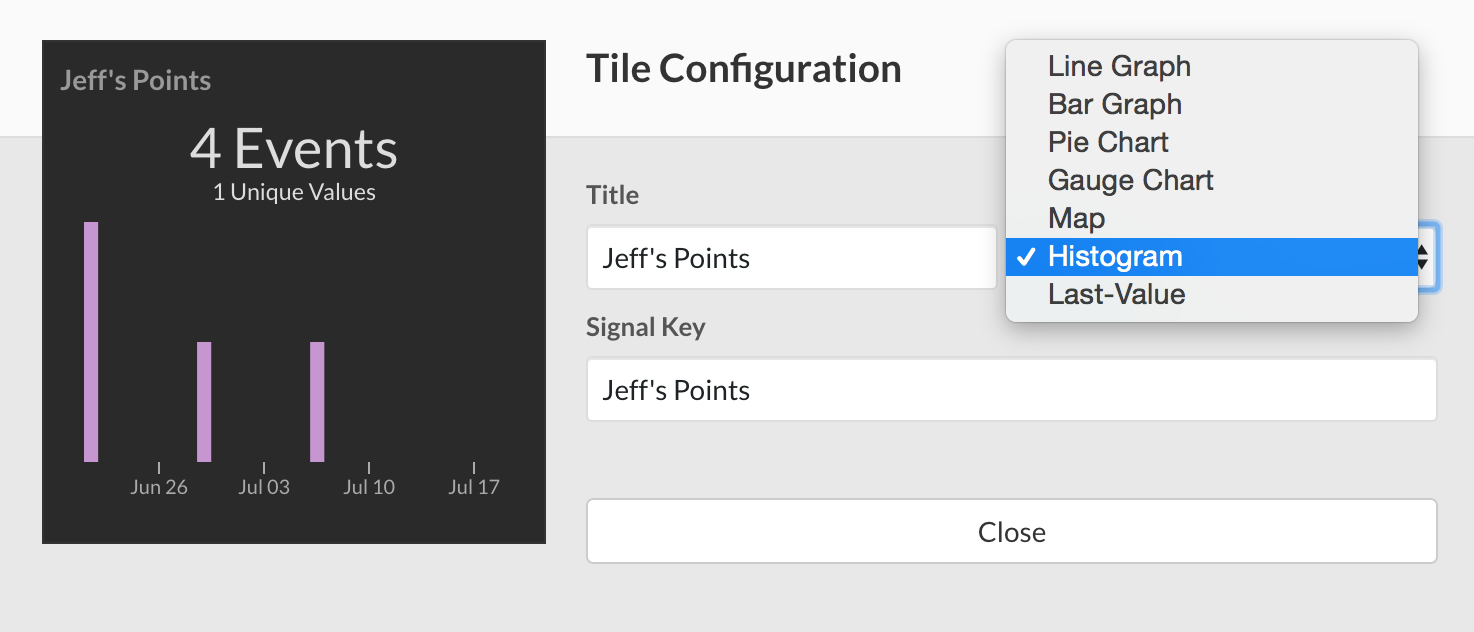
Once you’ve got Alexa sending data into your points bucket,
you’ll want to make sure the data is represented accurately. Currently, the best way to see all the points you and your opponents have accrued is through the histogram graph type on tiles. You can adjust your tiles to histograms like so:
1. Click “Edit Tiles” in the top left of your dashboard. A blue bar will appear.
2. Click the tile you wish to edit, and you’ll see this screen pop up
3. Simple click the tile type and change it to histogram, and then click close.
Crush the Competition
You can go through this same process to create a dashboard that keeps track of all of the points of whatever competition you’re running. Whether it’s a digital douchebag jar for your friend group, or a friendly competition between co-workers, you’ll have a ton of fun telling Alexa to add points to your dashboard.