Create a Print-at-Home Pattern PDF
by BurdaStyle in Craft > Sewing
67317 Views, 179 Favorites, 0 Comments
Create a Print-at-Home Pattern PDF
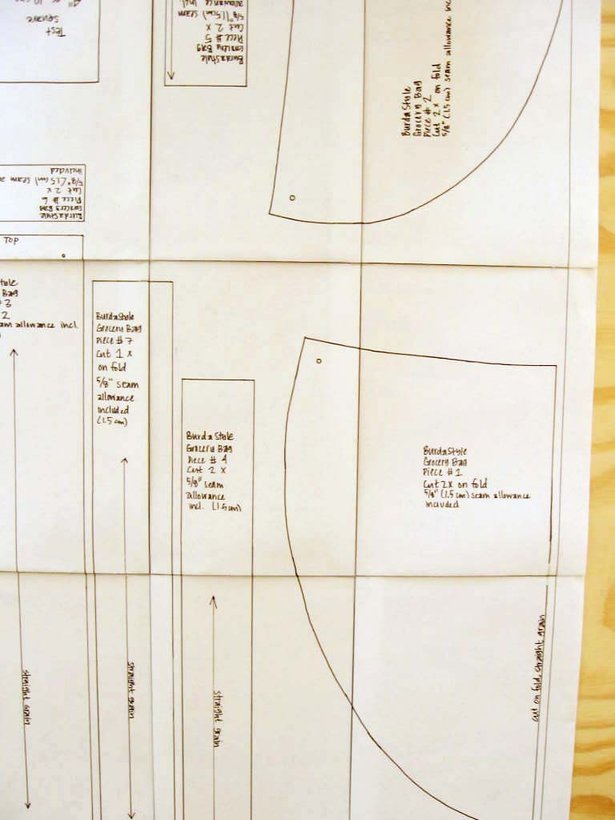
This How To has instructions on how to tile a self-made pattern and upload into a PDF that can be downloaded by others.
Technique Materials
Adobe Photoshop, Adobe Acrobat Professional, a Scanner, Ruler, Tape, Pen • We've done this using Adobe Photoshop and Acrobat. If you don’t have it, try downloading the free thirty day trial available on the Adobe website, or a different program in your computer.
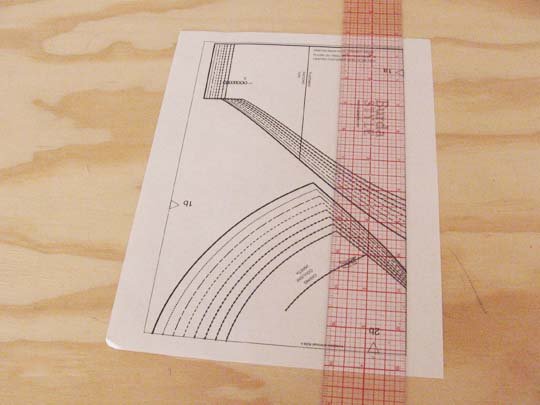
To begin, print 1 page of an existing Print-at-Home pattern PDF from the BurdaStyle pattern database: http://www.burdastyle.com/patterns
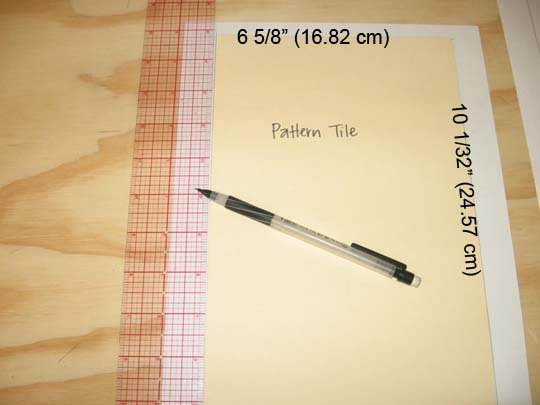
Measure the tile size. It should be 6 5/8" wide by 10 1/32" long ( 16.82 cm by 25.47 cm)
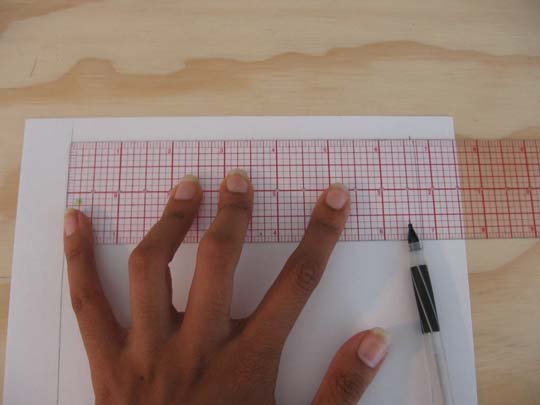
Using either Photoshop or a pen, paper, and ruler, create a template of a tile this size. Photoshop is easier because you can create a rectangle at the exact size and ensure that each square is the same size when you print it.

Print/make as many tiles as you may need (For example, a bag will need about nine sheets. Look through other patterns to get an idea based of how many sheets you may need.)

Tape together the tiles. We suggest folding in the margins as opposed to cutting them off as this will help ensure accuracy when scanning each full page later.

Arrange your pattern pieces over the tiles in a way that minimizes the amount of paper needed when re-printing.
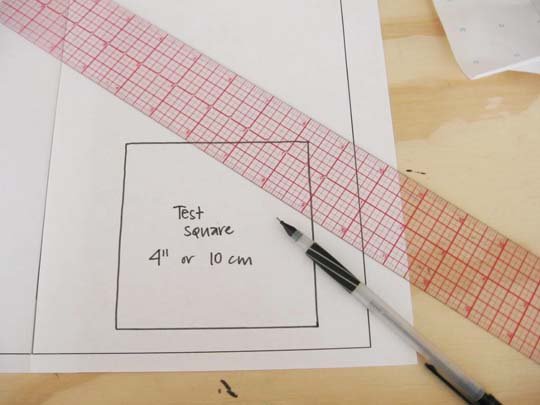
Draw a test square on one of the tiles that is 4" X 4" (10 cm X 10 cm). Be sure to mark it as the test square and what measurements it should be.

Trace off your patterns using a spiked-tracing wheel. Mark the actual sewing line if your hand-made patterns already have seam allowance added, and then when you are finished add the seam allowance to the tiles. This helps prevents error.
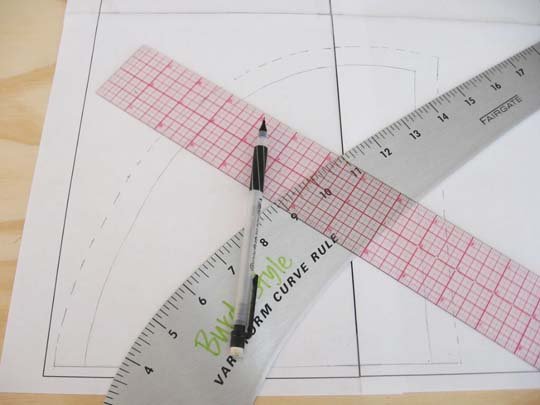
Finish all pieces with necessary seam allowances, using tools like the oh-so-handy clear, plastic ruler and the french curve.
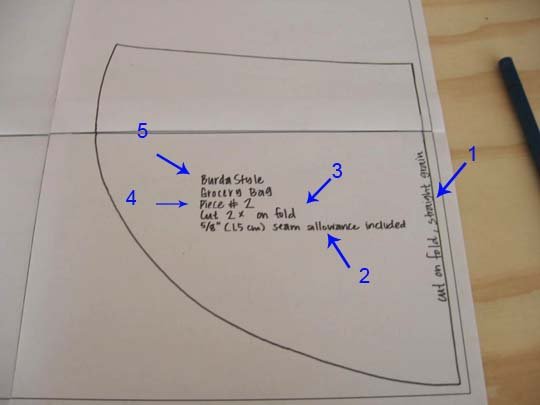
Make all necessary markings: (1) Be sure to mark the grainline, and any where the piece is to be cut on the fold. (2) Mark whether or not the Seam Allowance is included, and what the seam allowance is. (3) Mark how many of this piece is to be cut. (4) If you have given the piece a number, mark that. (5) Label it with your name (if you're the designer- you should give yourself credit!) and the name of the pattern.
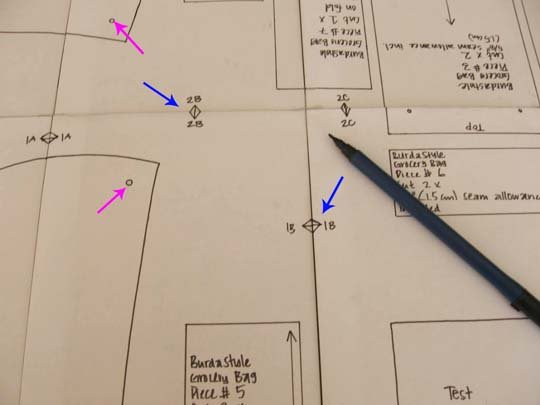
Like the BurdaStyle Print-at-Home PDFs, mark points where the pattern tiles should join together (Blue arrows). If your pieces include the seam allowance but don't show the sewing lines, it might help to mark the points where pieces will join (pink arrows).
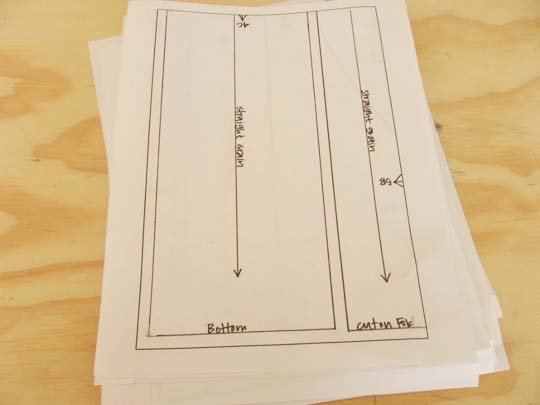
Disassemble the pattern, keeping the pages in an order that you can understand- like bottom row-left to right, second row- left to right, etc. .
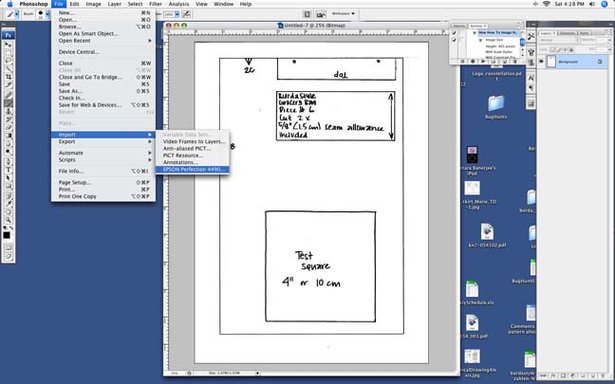
Scan the tile with the Test Square on it by importing it into Photoshop at 300 dpi, in Black & white, for Print Quality.
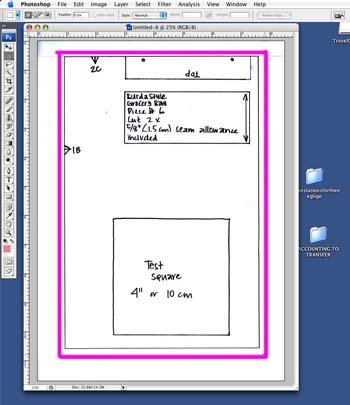
Select 1/4" (6 mm) around the entire tile, and COPY.
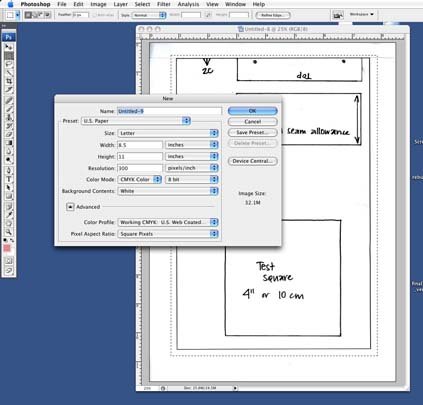
Create a new documentL U.S. Letter size or A4 in CMYK Color. Paste image.
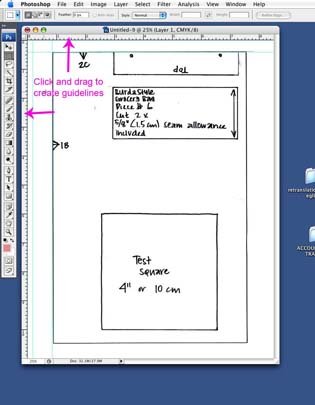
To make sure the tile was scanned straight, drag guidelines by clicking in the rulers on the side, and align with tile sides. If it is not straight, Click Edit, Transform, and Rotate and rotate the tile until it is straight.
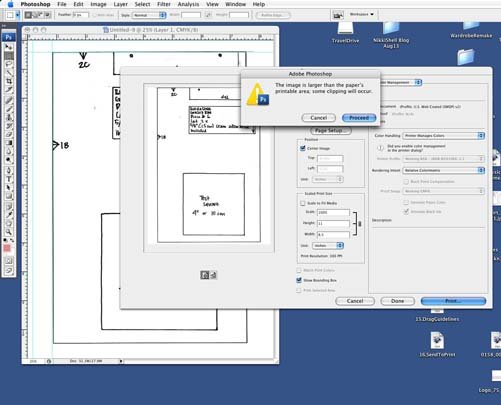
Send to print. Center Image- do not scale/fit to print. If prompted with a "some areas will be clipped. . ." message, press proceed.
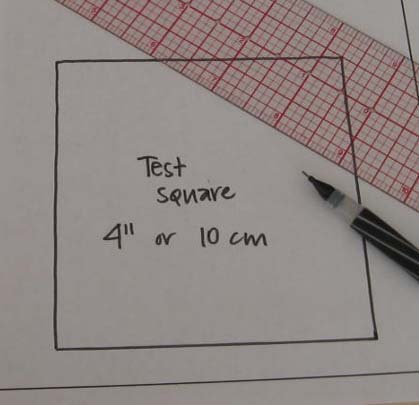
Check measurements of the test square and the tile. If it printed properly, scan the rest of the tiles and save each page in order, as a jpeg. If it did not print properly, try again with different scanning options.
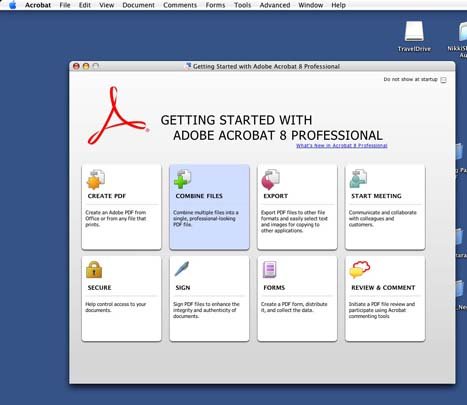
Open Adobe Acrobat and choose the option to create a PDF from multiple files.
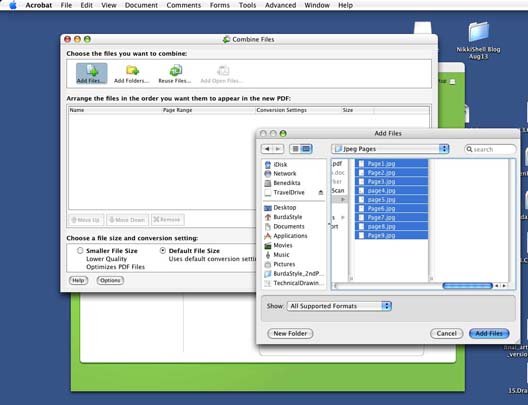
Select all pages of tiles, in order, as the PDF will be made according the order the files are added. Save PDF and print a test.
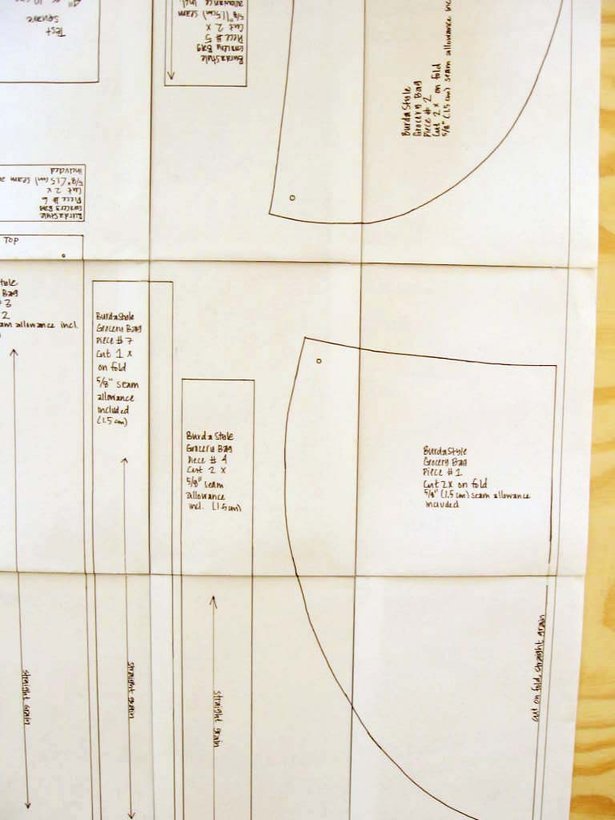
Layout pieces. Hopefully you have just successfully created a print-at-home pattern PDF to share with the members of BurdaStyle!