Create IPhone Style Buttons Using Powerpoint
by artworker in Circuits > Computers
4103 Views, 4 Favorites, 0 Comments
Create IPhone Style Buttons Using Powerpoint


I am making these things from the time I started using Office 2003. Thought of letting the world know. Apologies if anybody thinks this is a lame ible :P.
Get the Basic Shape
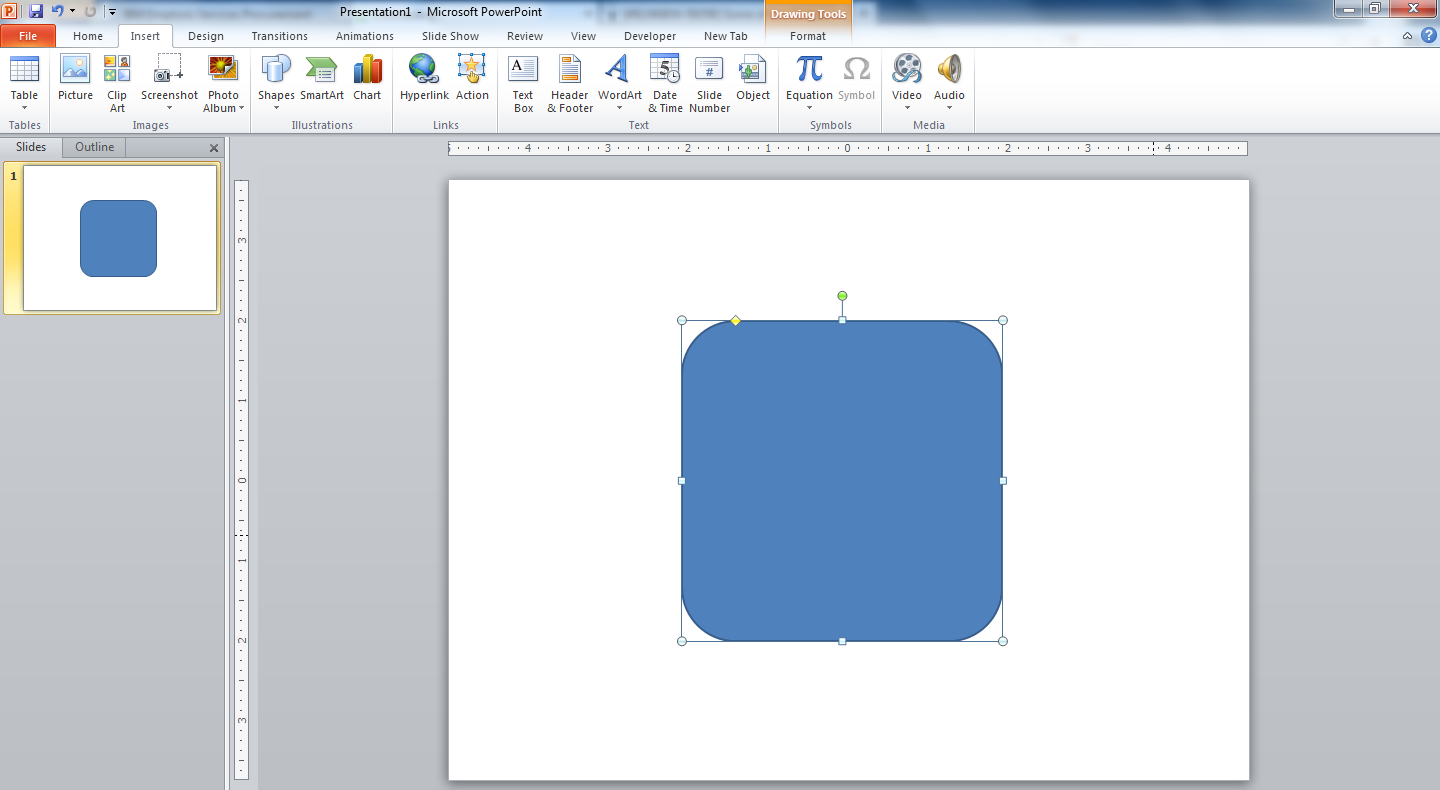
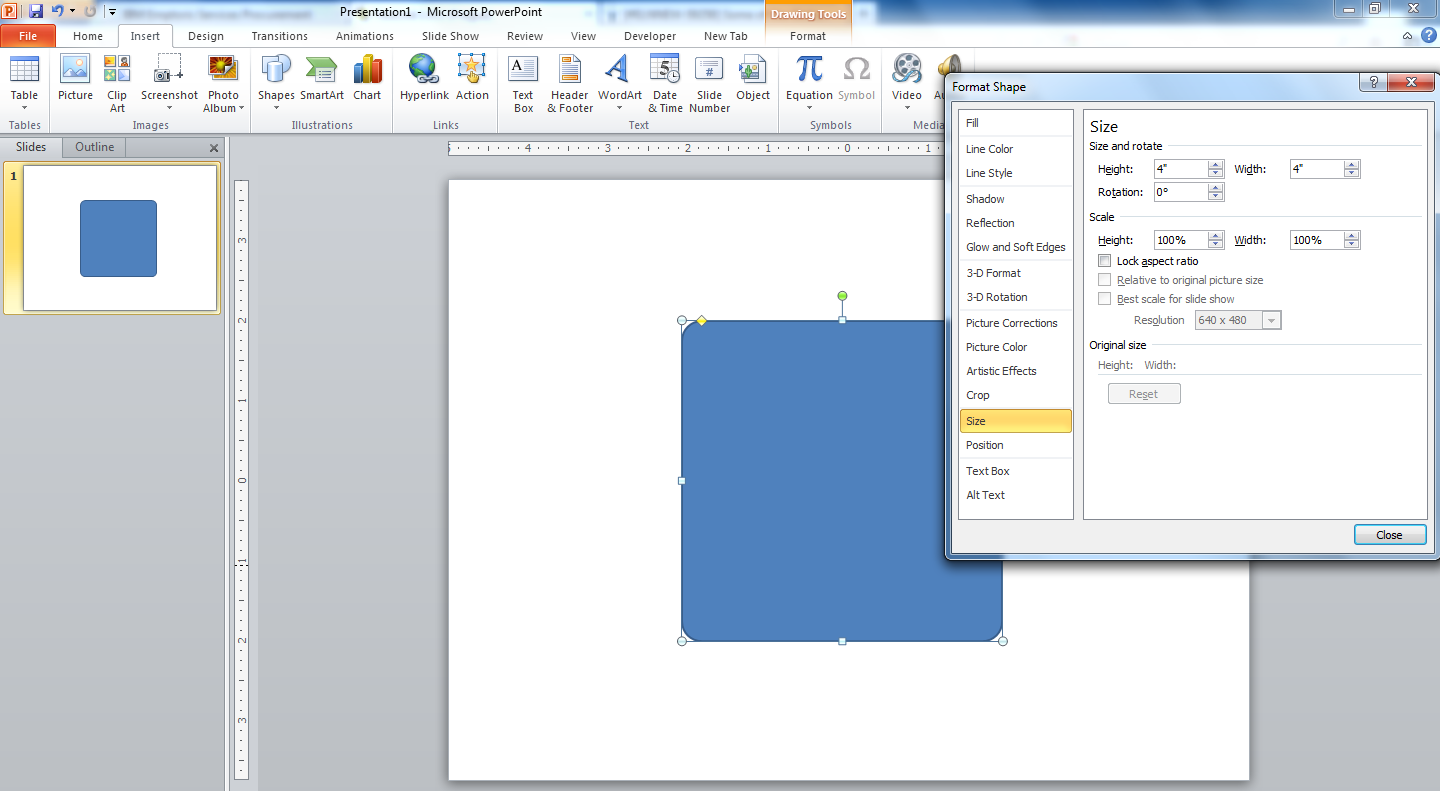
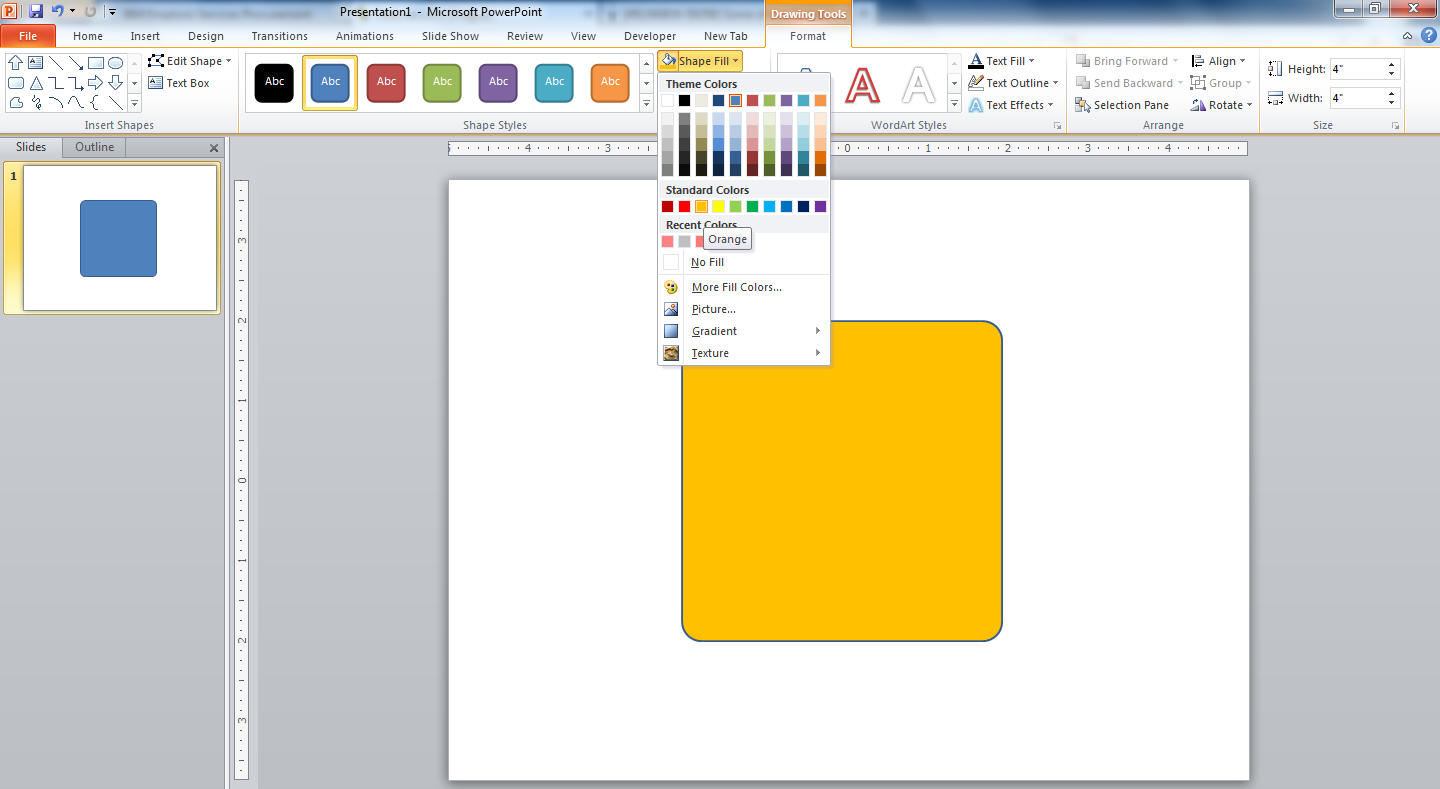
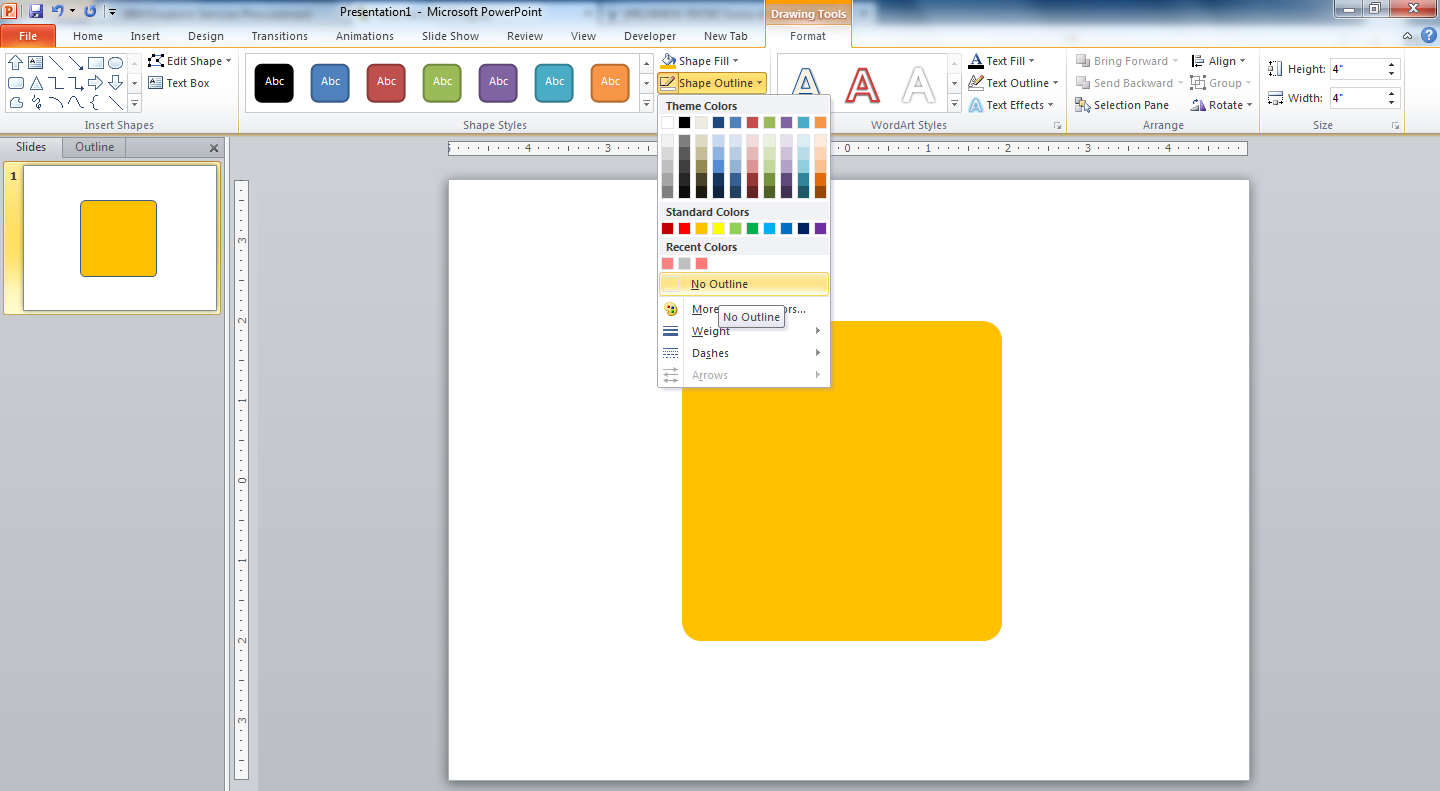
Open powerpoint and add a box with rounded corner. Resize the corners using the yellow diamond. Resize the box to make it the same size length and bredth. Select the color you like. Oh yes! No borders please (I don't know why).
Creating the Glossy Shadow
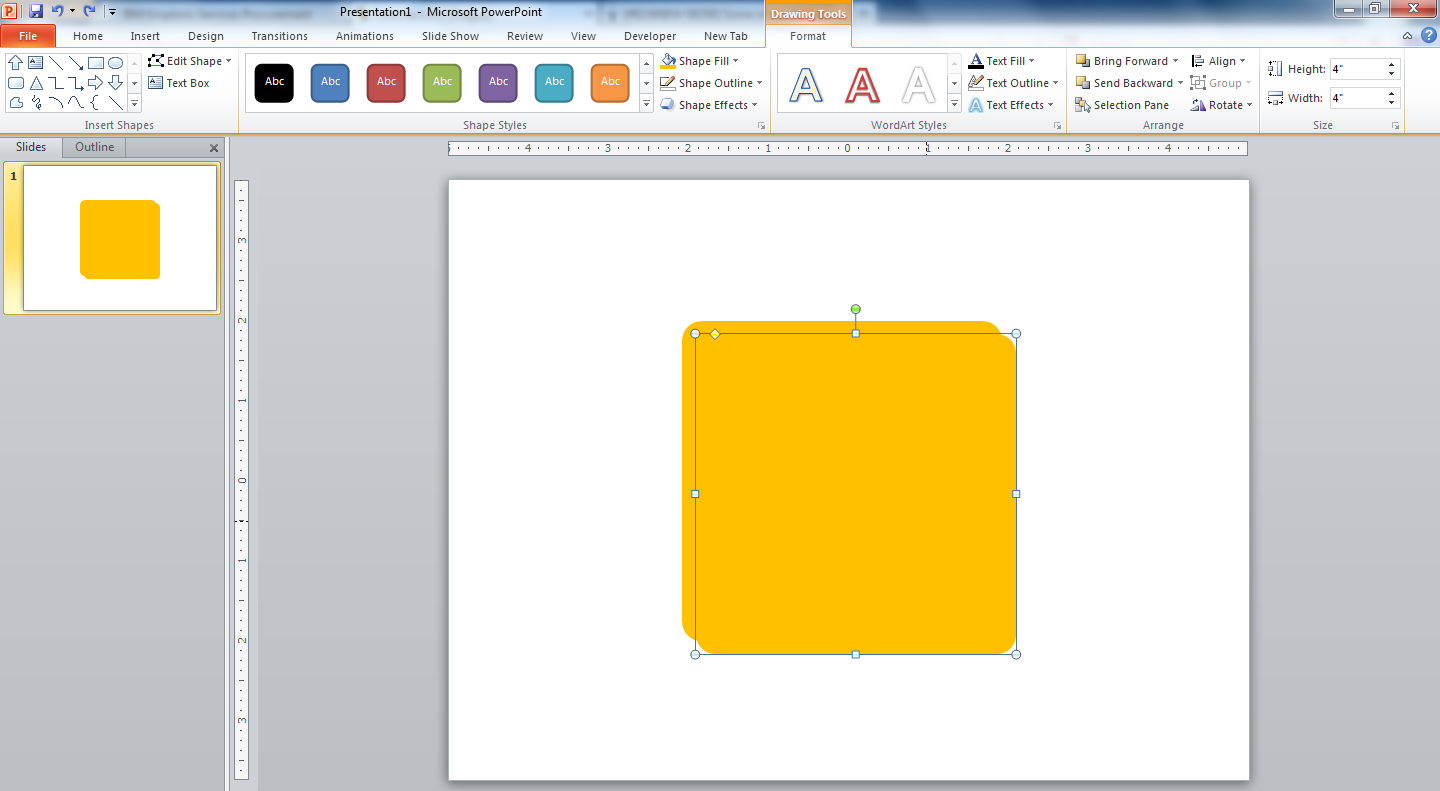
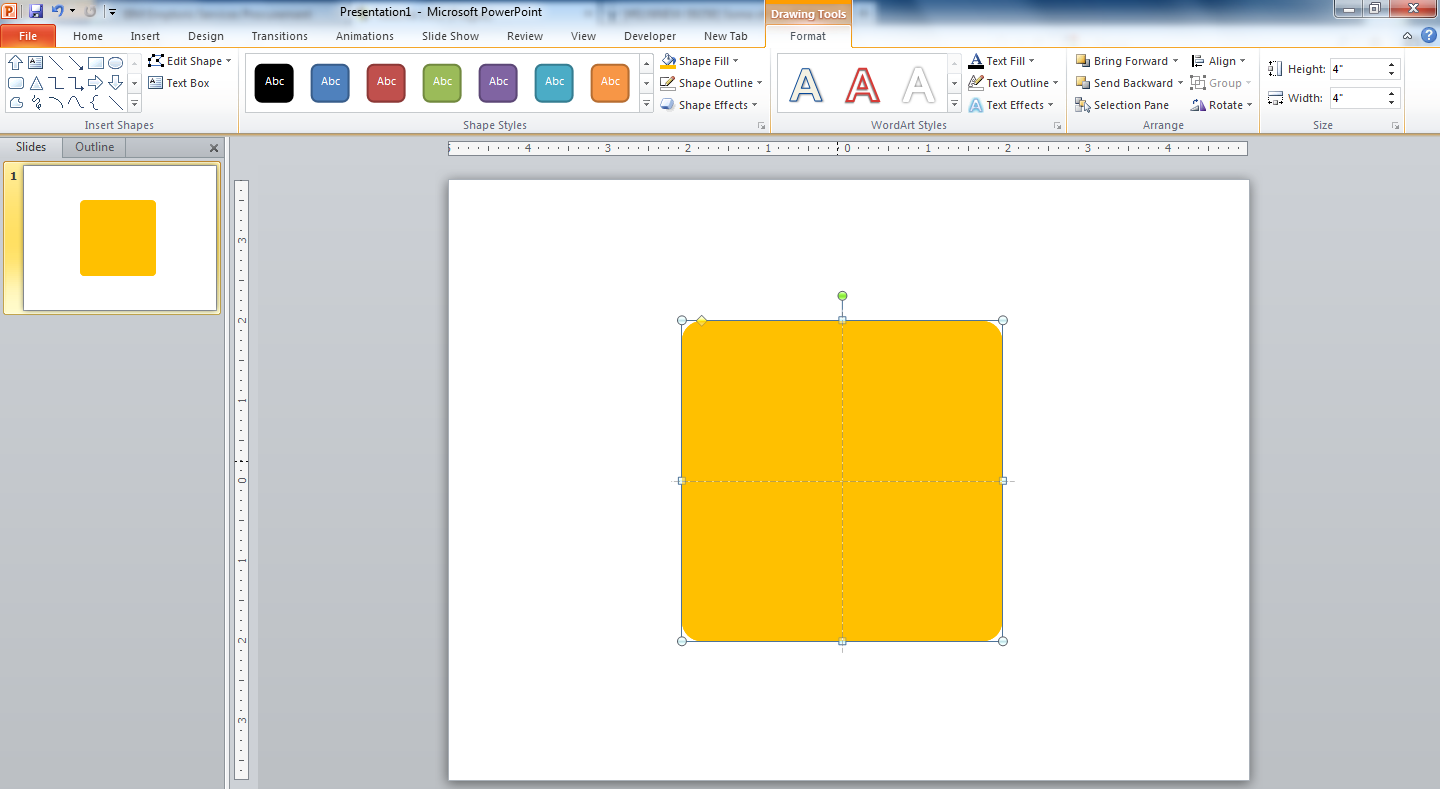
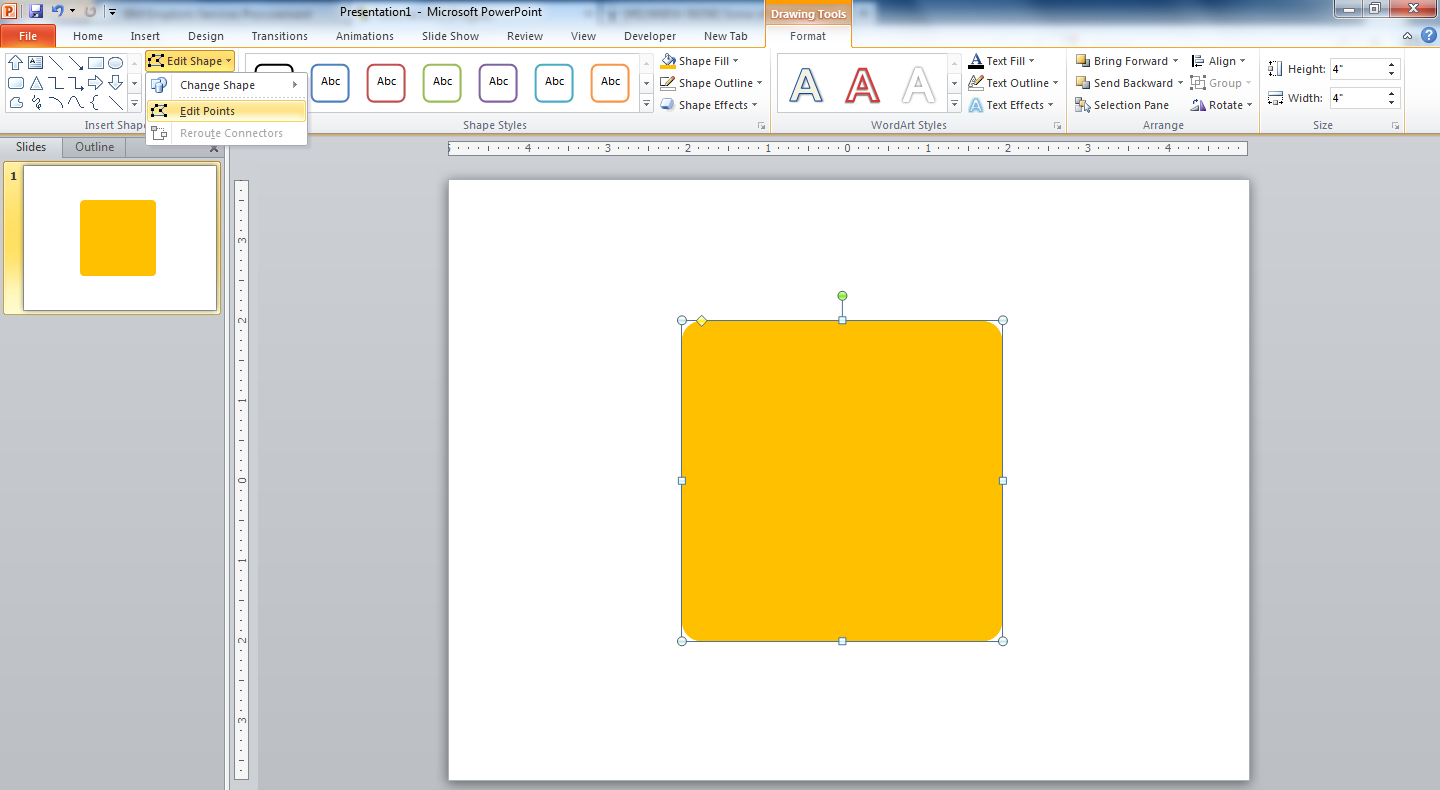
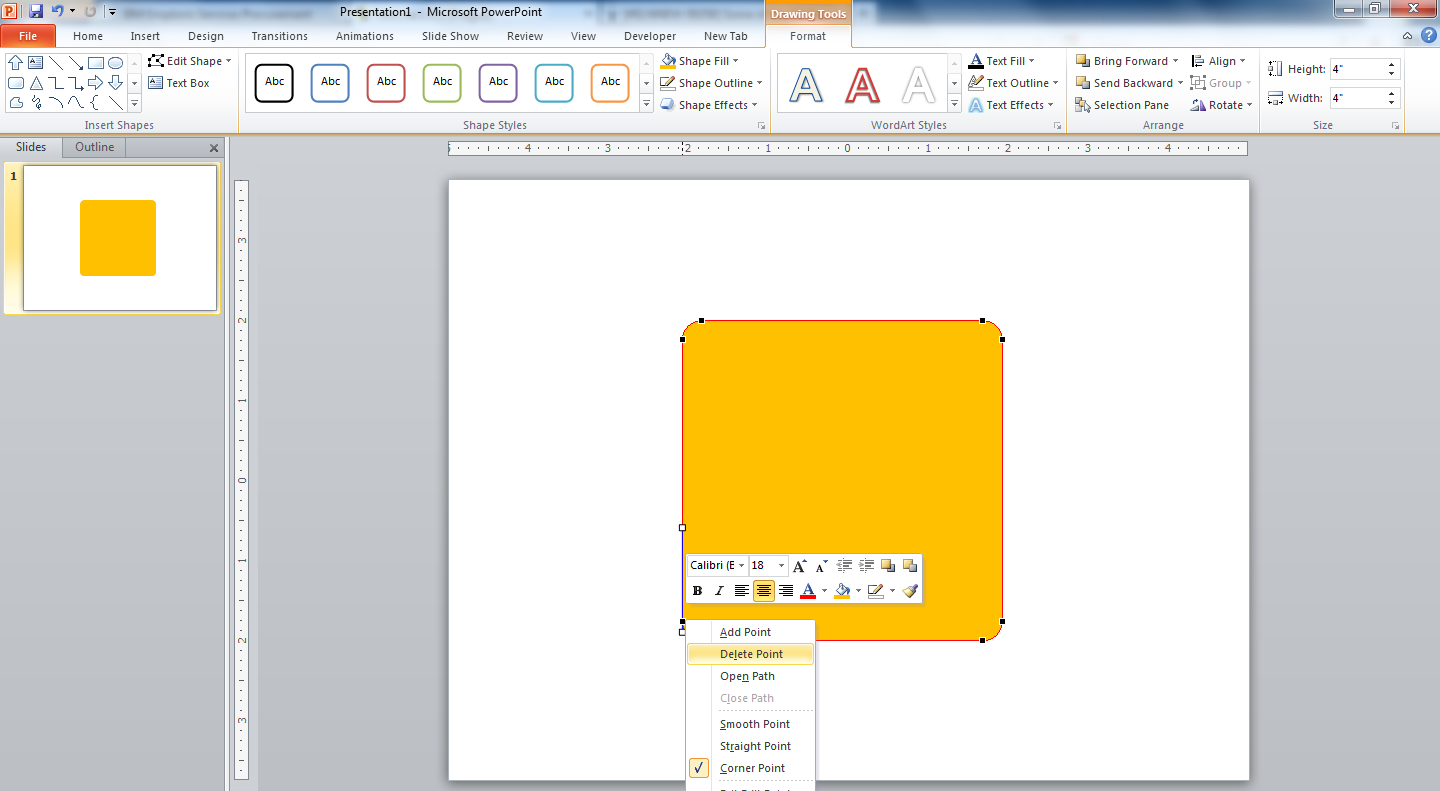
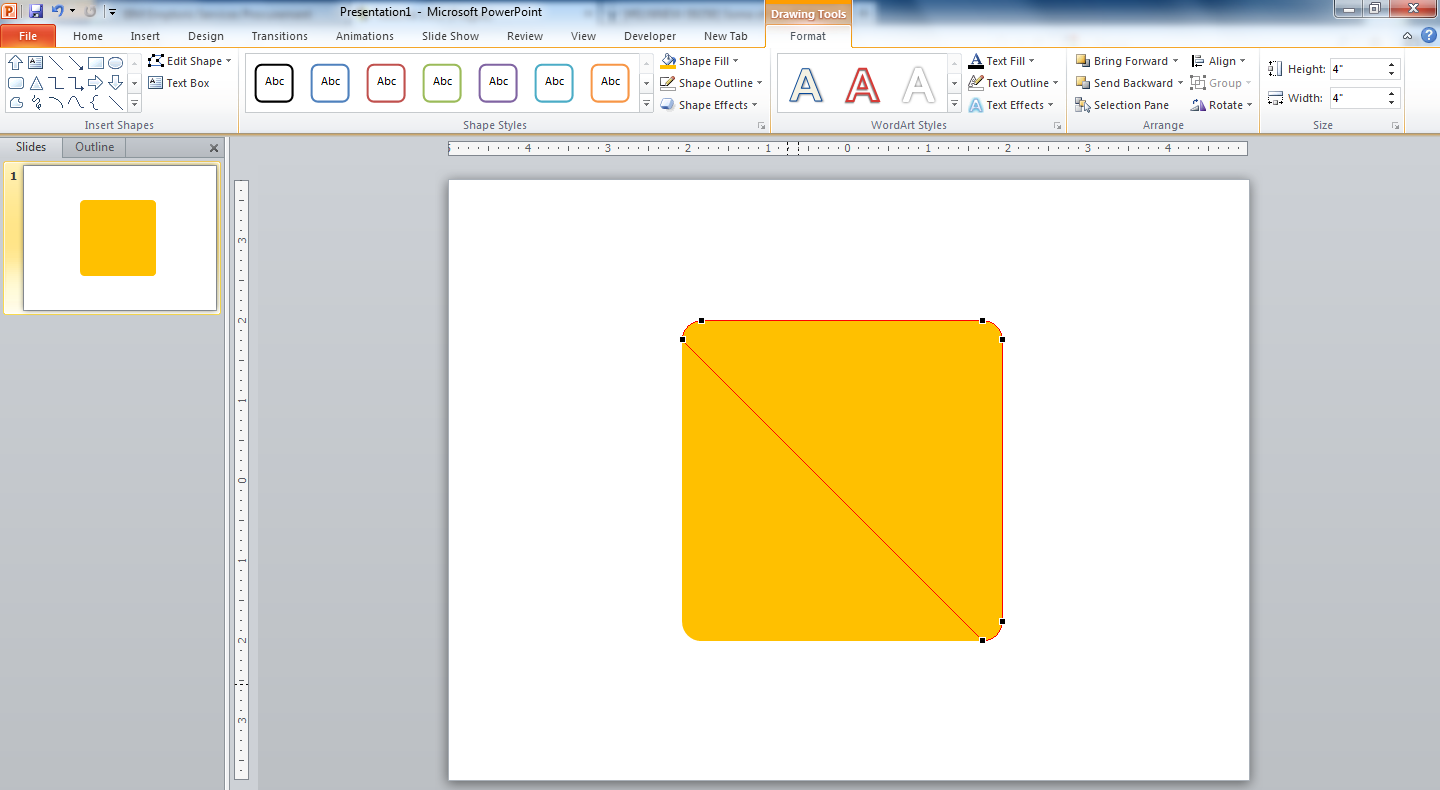
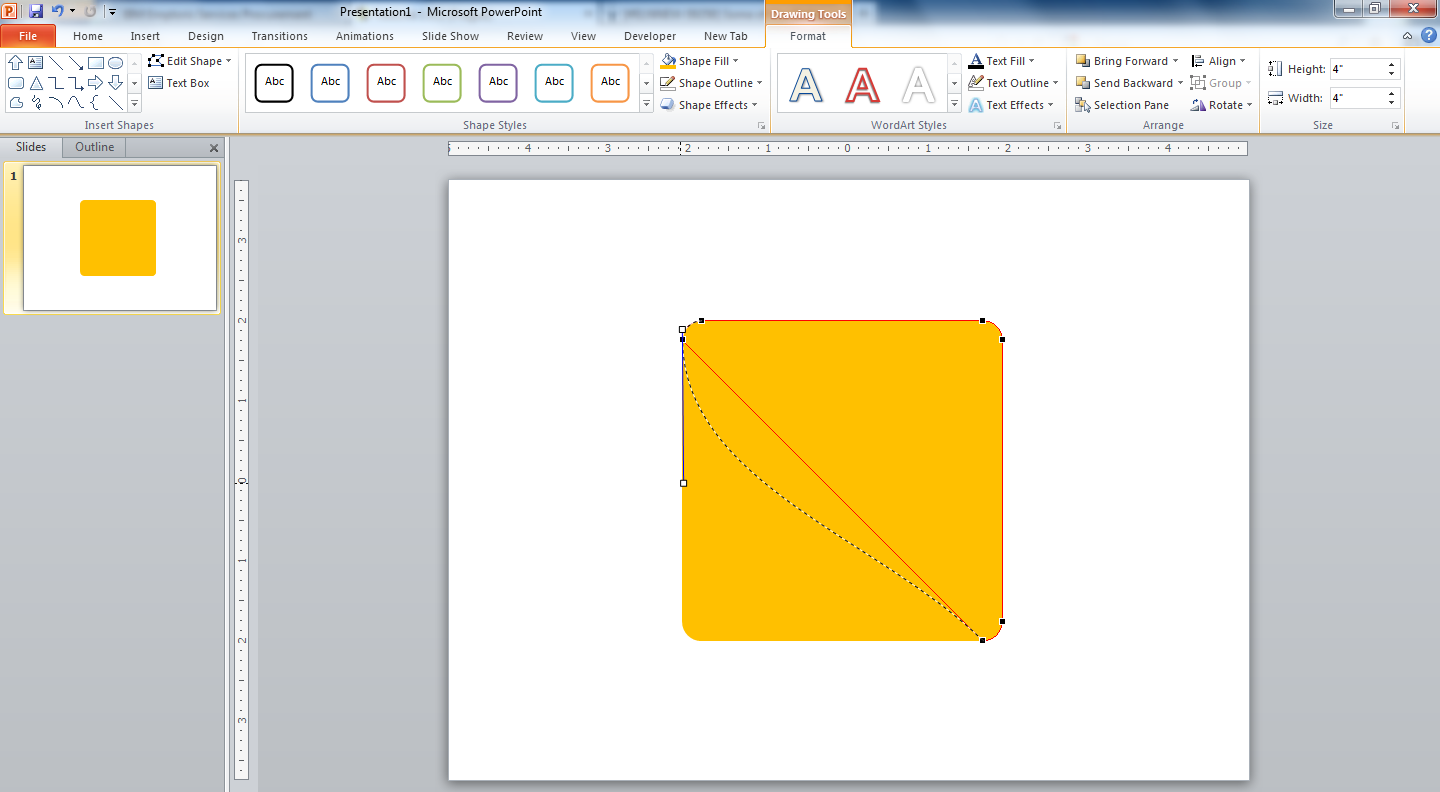
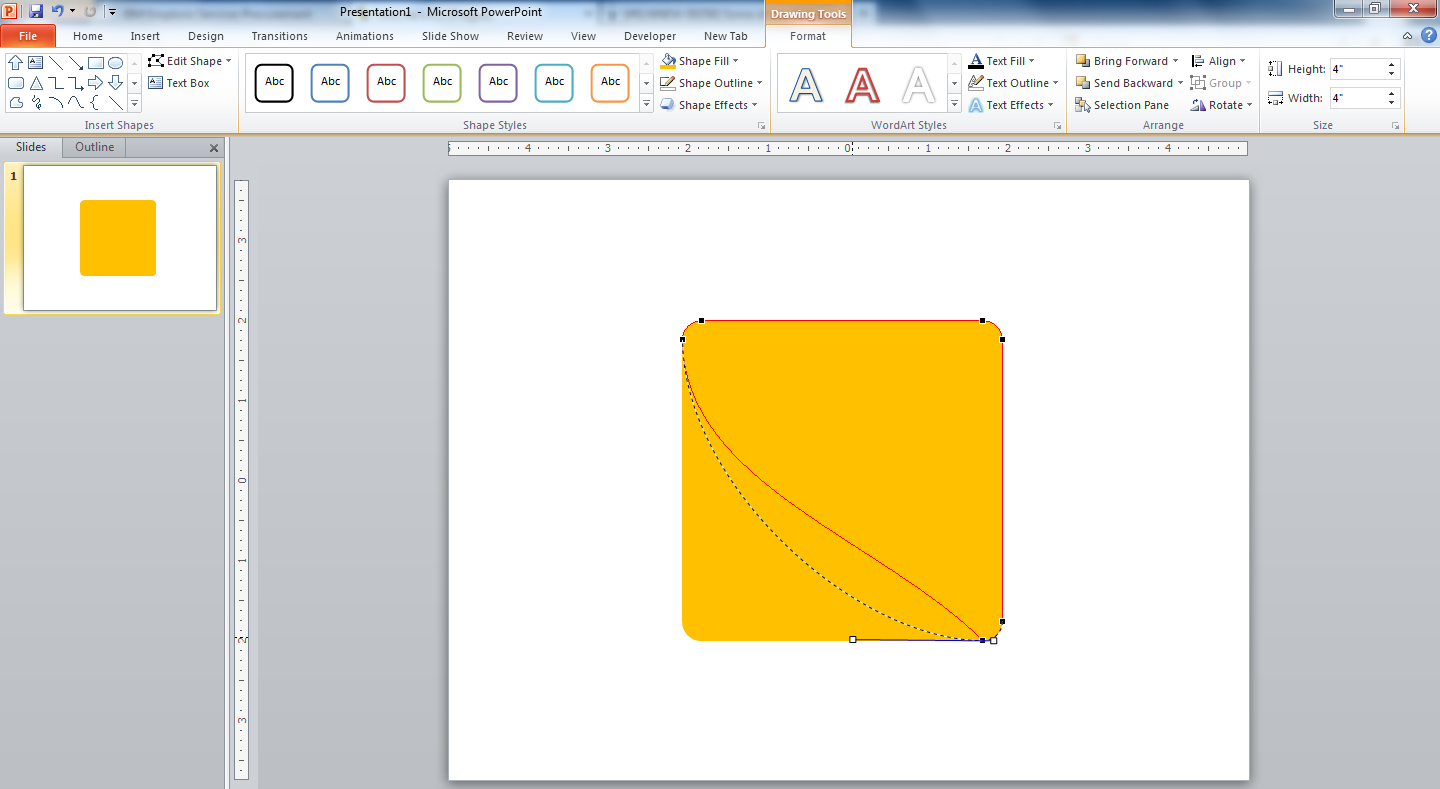
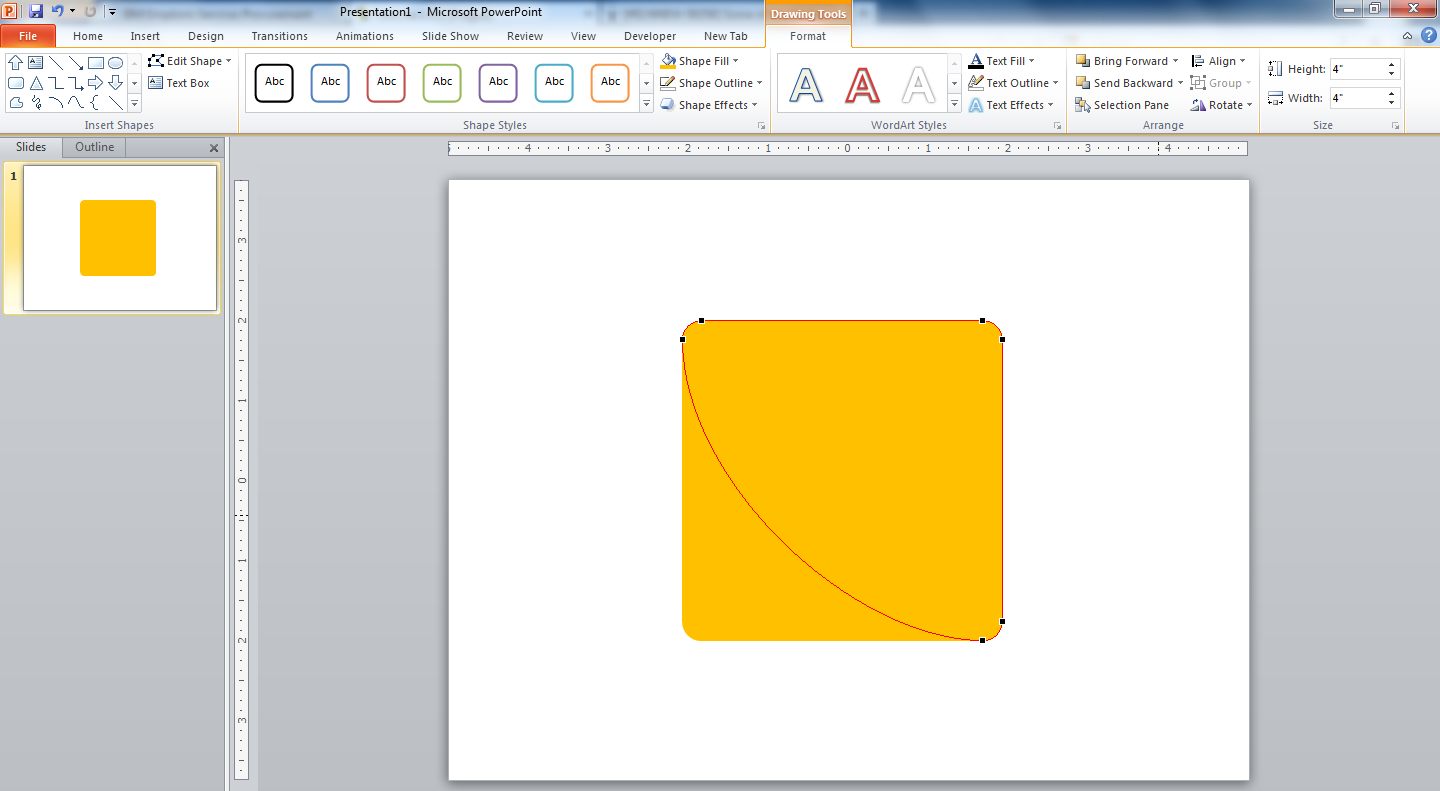

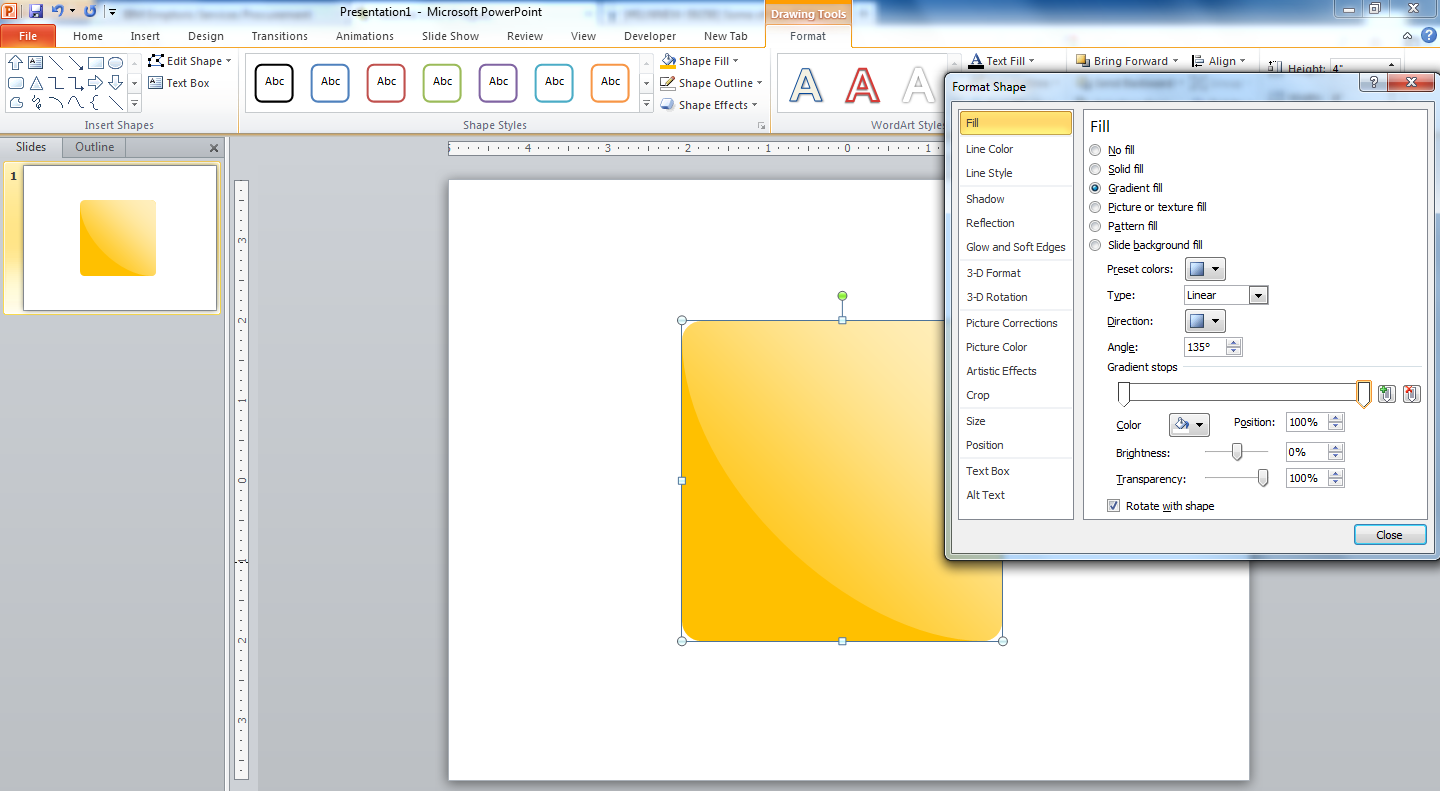
Copy the shape and paste it over itself. Nothe the crosshair when it overlaps properly. Select the edit points option from the menu. And remove the left bottom corner points. Rearrange the other dots and markers to get a proper rounded shape. Color the new shape white and make it transparent as required (you can also use my settings).
Make the Button Feel Like a Button
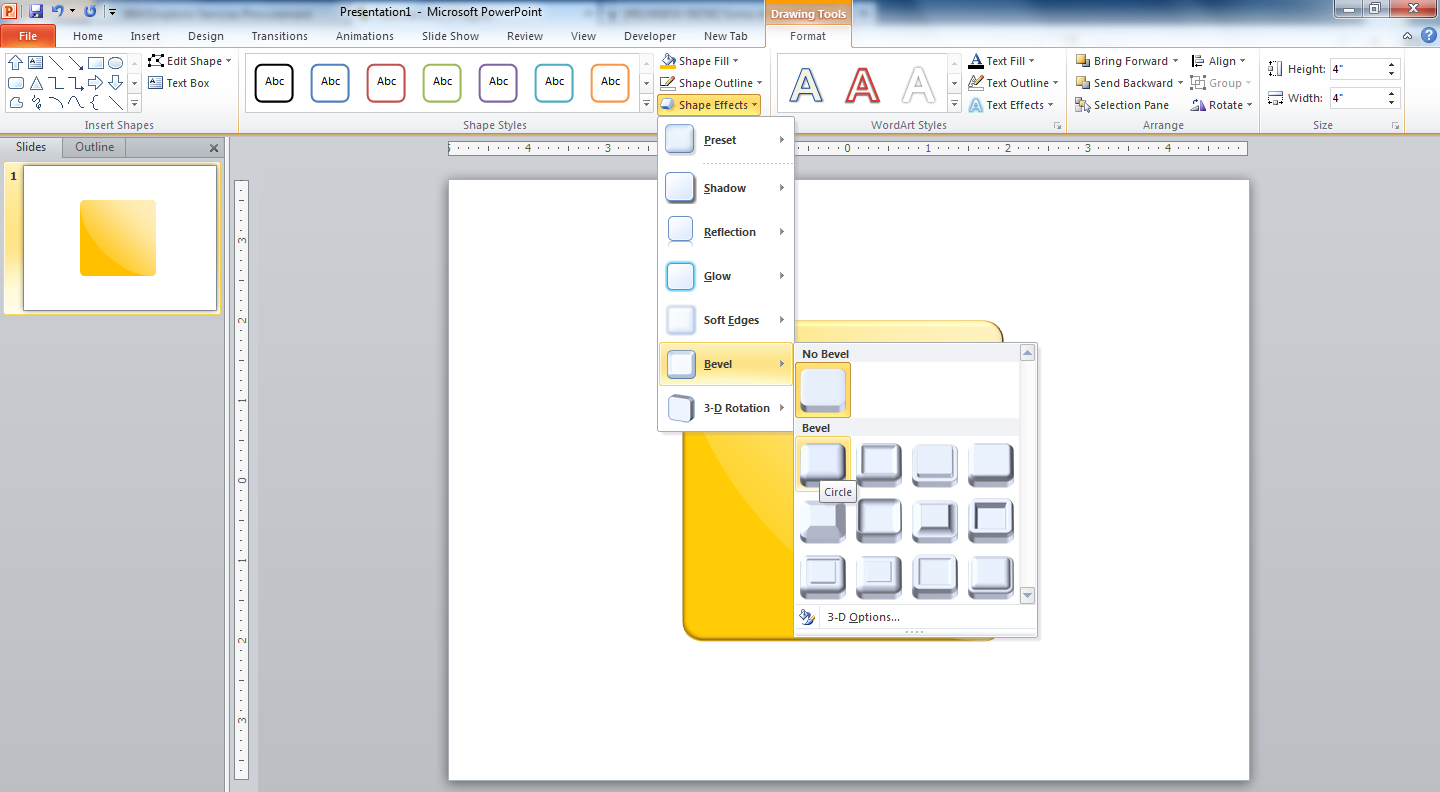
Select the shape in the background and give it a bevel to make it look bevelled. (almost done)
The Uneaque Thing
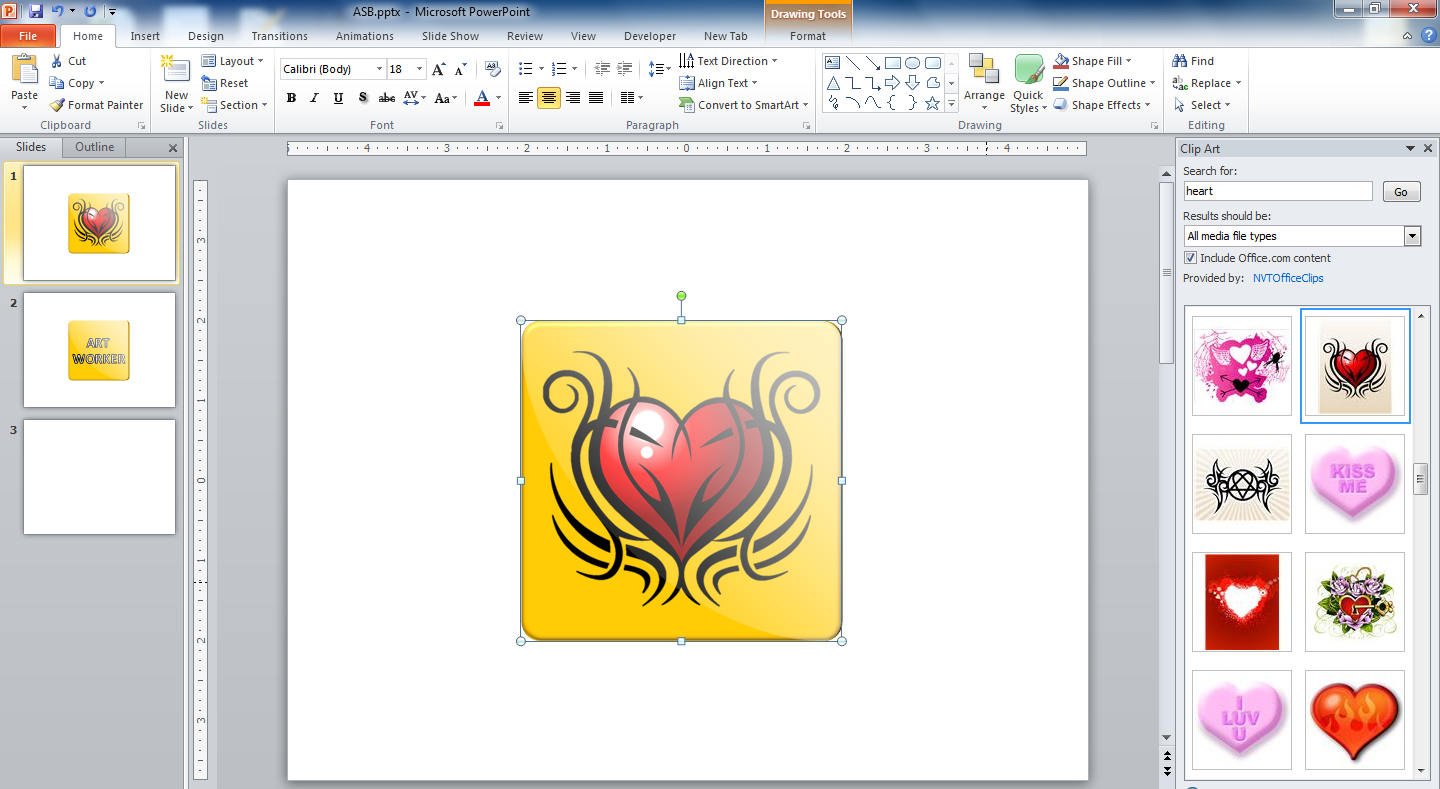
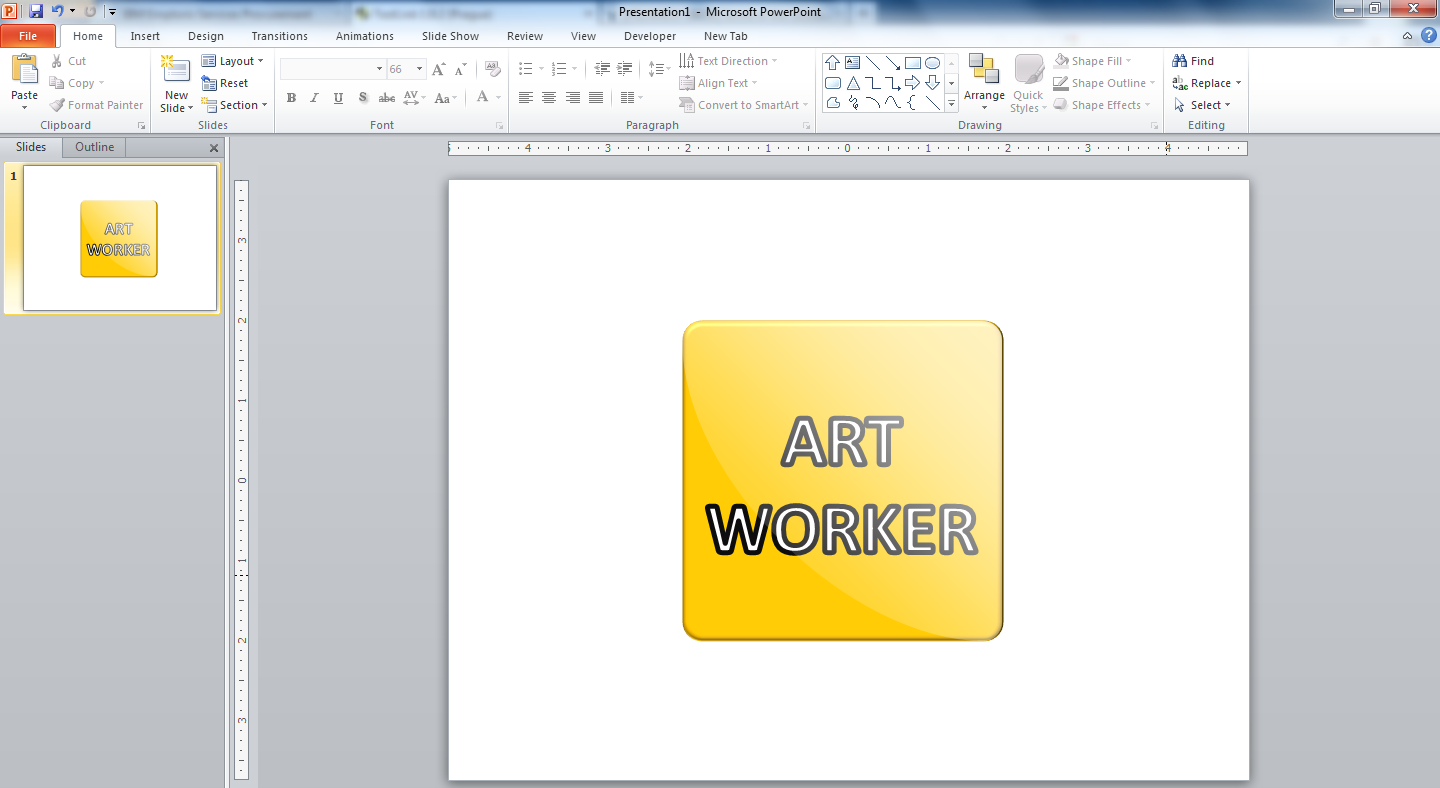
The button template is done. Add a clipart or text as you like. Or may be get an image.
Saving Your Work
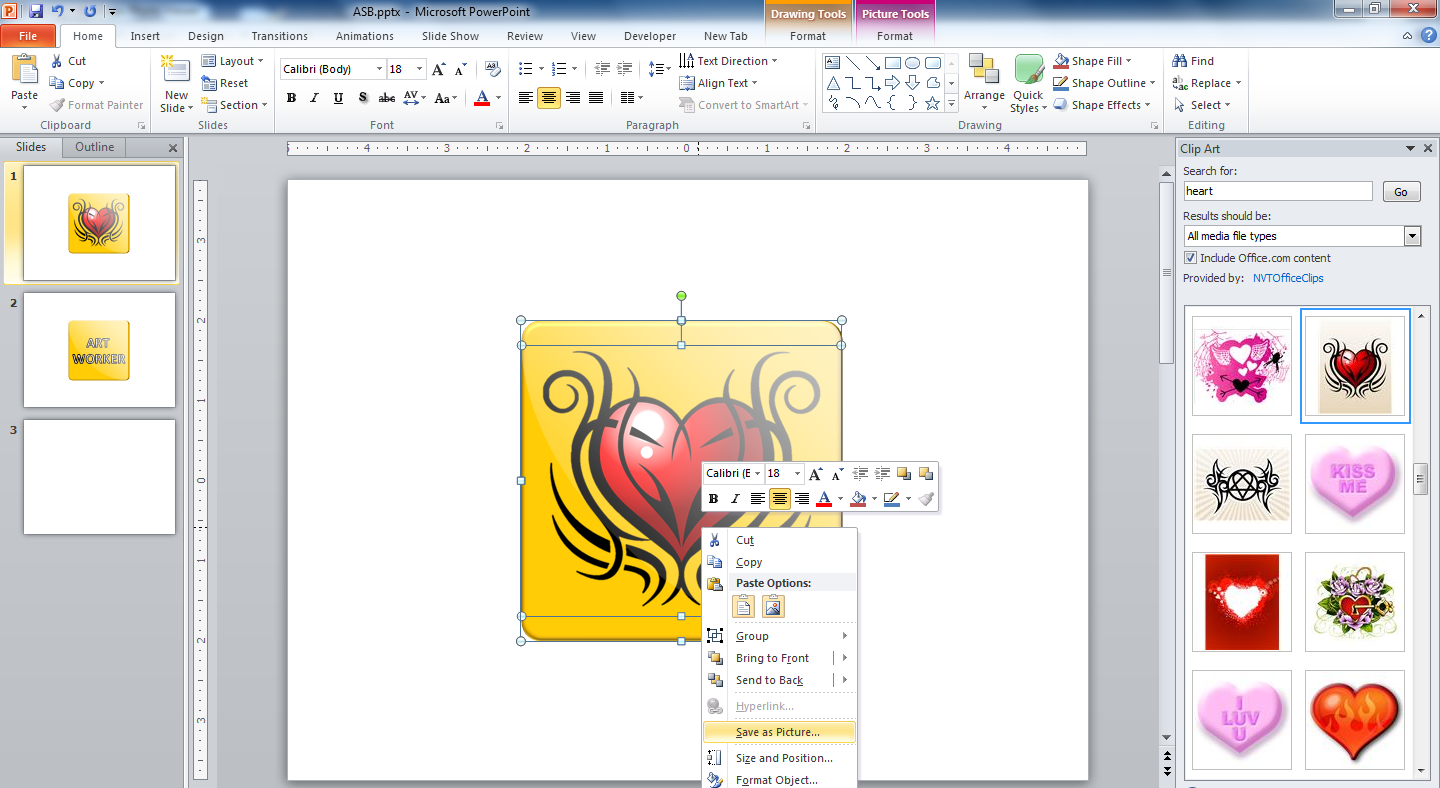
You are done! Now select the whole of the image and save it as a PNG file. PNG gives a classy merger with the background.
Enjoy Your Work


Now have fun with your work. Put it where ever you like, print it, make a DIY patch and send it to a friend here at ible only (better, send a valentine patch).
NOTE: I have added the jpg format of the images as uploading PNG is giving me some error.
NOTE: I have added the jpg format of the images as uploading PNG is giving me some error.