Create Google Sketchup Files That Can Be Printed on a 3D Printer
by Hammock Boy in Workshop > 3D Printing
34349 Views, 30 Favorites, 0 Comments
Create Google Sketchup Files That Can Be Printed on a 3D Printer
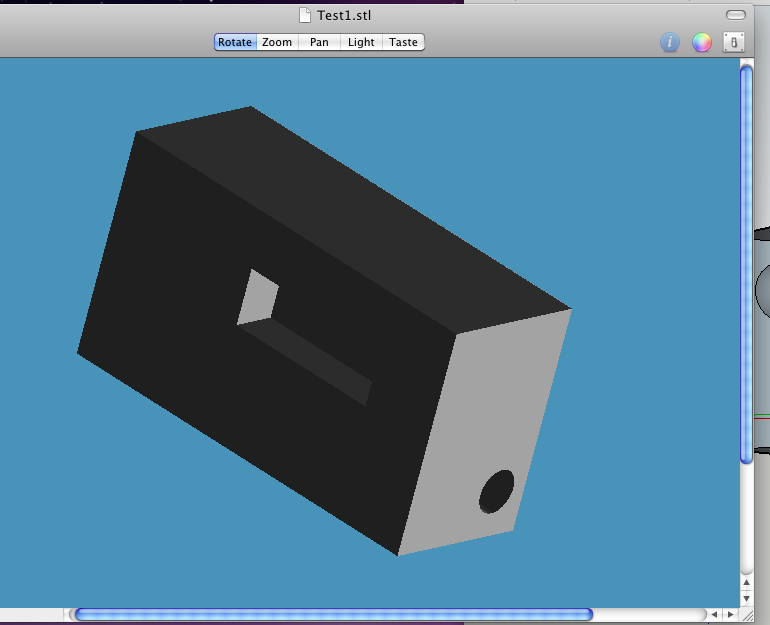
Before I ever had access to, or knew what a 3D printer was I used sketchup for various reasons to build things, and while I know there are better programs to use to build 3D designs its simplicity mixed with my experience covered all of my possible 3D needs. Once I found out about 3D printers, though, there were a few files, that I thought would be really need to convert into real physical objects. The problem was that sketchup did not provide a solution to convert my files into an accessible format for 3D printers. After some searching on the web, I found some software that I would like to share with you so that anyone with a knowledge of google sketchup can create their own 3D prints.
The only software aside from google sketchup is a program called 'topescope which lets you view your completed files before you send them off and spend money on the prints.
Supported formats are stl, dxf gts, nff, q3o, obj, off, ply, tri, uo
http://www.ripplon.com/topeScope/
I have also attached the ruby files needed for sketch (see next step). There are two of them and I will explain where they need to go.
The only software aside from google sketchup is a program called 'topescope which lets you view your completed files before you send them off and spend money on the prints.
Supported formats are stl, dxf gts, nff, q3o, obj, off, ply, tri, uo
http://www.ripplon.com/topeScope/
I have also attached the ruby files needed for sketch (see next step). There are two of them and I will explain where they need to go.
Add Files to Sketchup
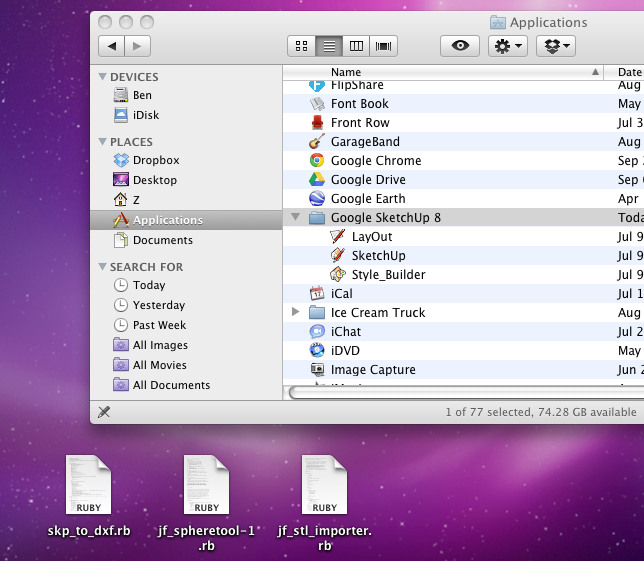
There are 2 ruby files that need to go inside the sketchup applications folder. Afterward restart the program. You can access the files from my google docs with this link since I can't seem to upload ruby files onto the Instructable website.
https://docs.google.com/folder/d/0BywxwJtAtHM9SDFJTVQzNWNZekE/edit
The files should go right inside the Google SketchUp (your version) folder.
There are 3 files in the photo but you only need 2. One of them is another unrelated ruby file.
https://docs.google.com/folder/d/0BywxwJtAtHM9SDFJTVQzNWNZekE/edit
The files should go right inside the Google SketchUp (your version) folder.
There are 3 files in the photo but you only need 2. One of them is another unrelated ruby file.
Exporting
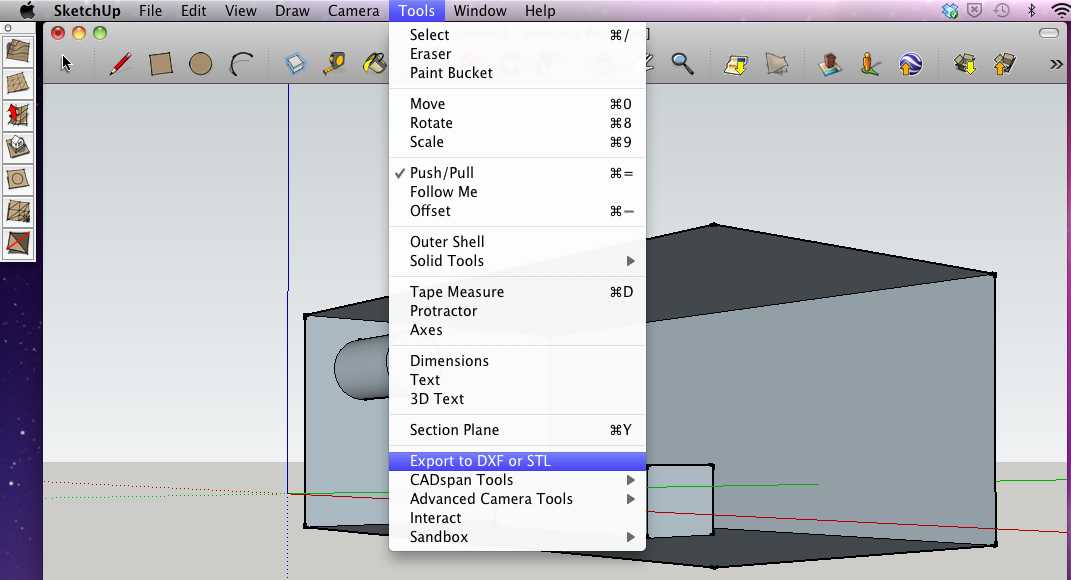
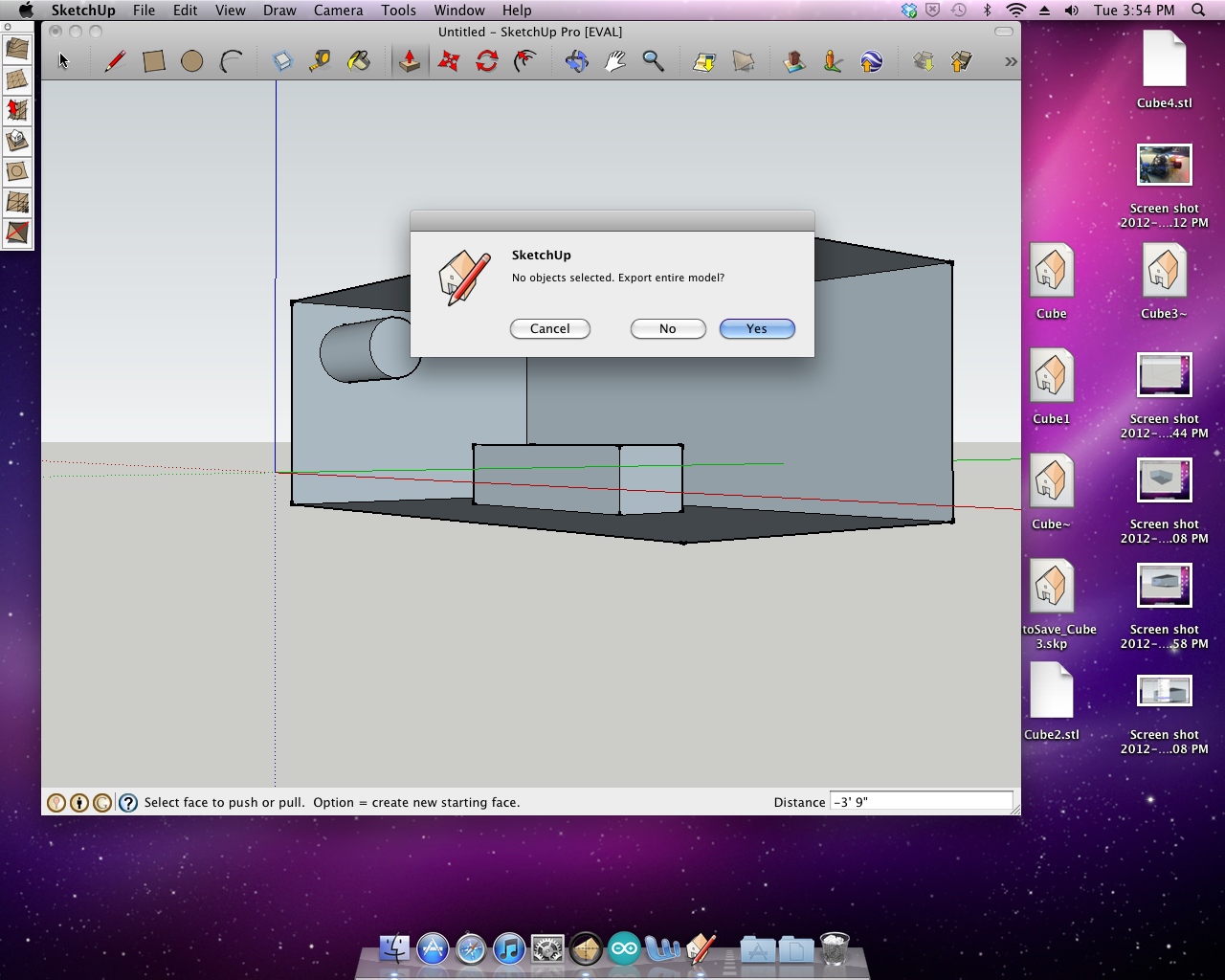
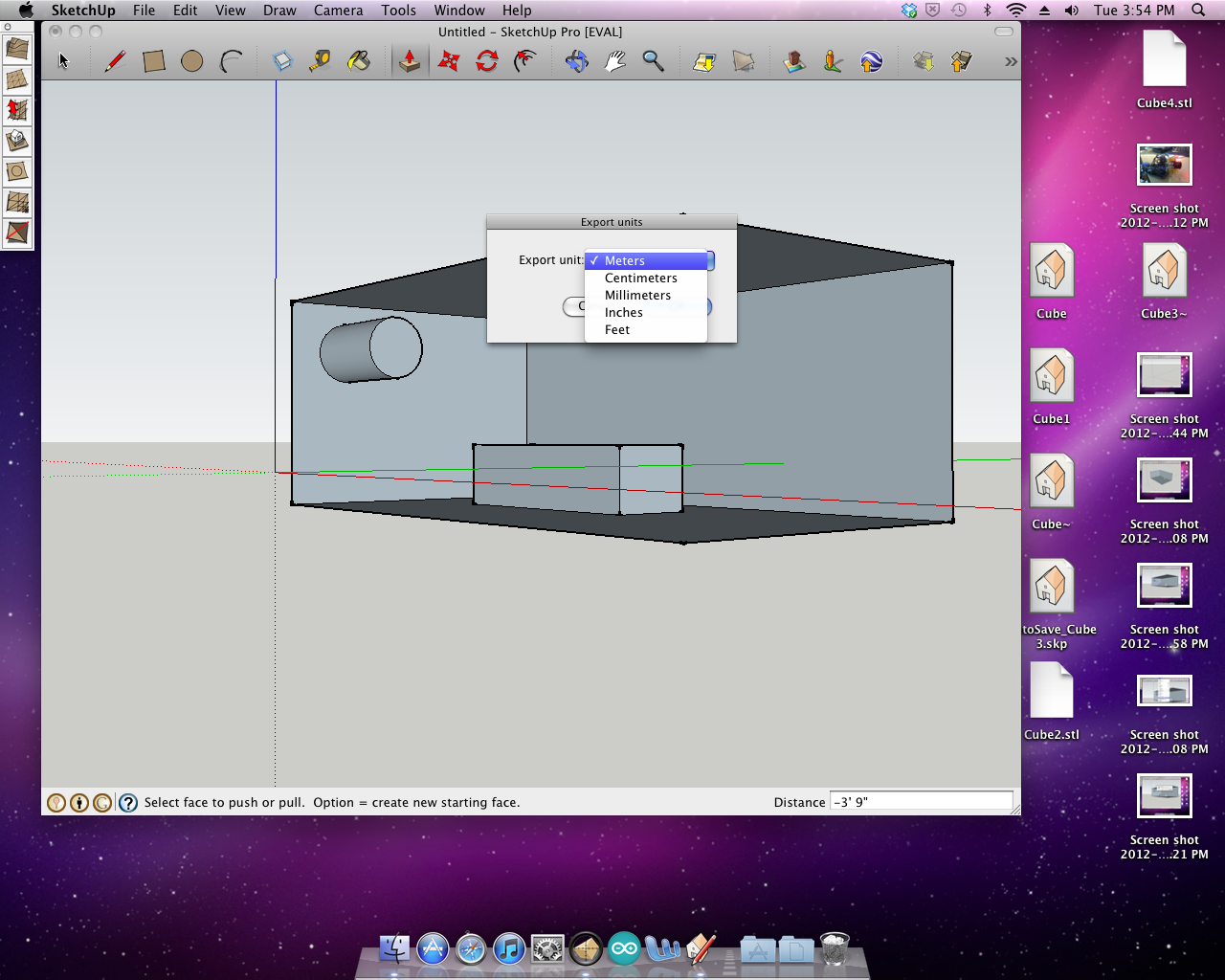
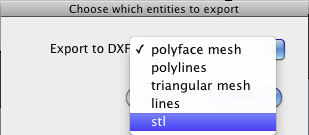
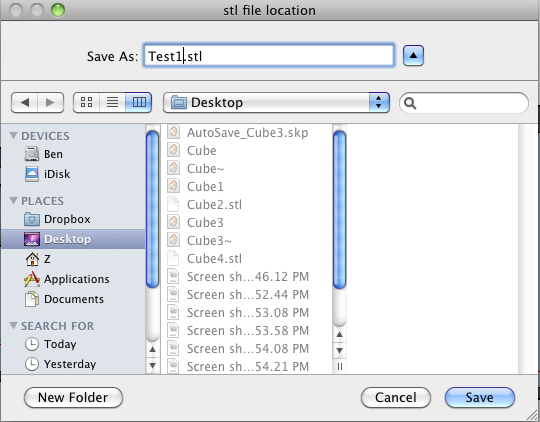
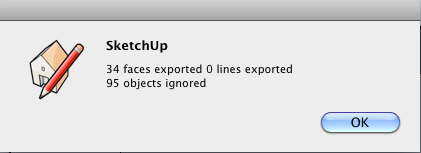
After you have made your fantastic 3D model it is time to export it. Go to Tools> Export to DXF or STL > Export Entire Model > Select your units (please let me know if you have a 3D printer that prints in terms of meters) > Format (try stl first) > and save the file. By default it seems to want to save the file at the root of the HD which is not always a great idea. Try putting it into your documents folder or on the desktop.
You will probably get an error message of some kind. Generally curved surfaces do not export well, but your model should be fine. That is why we check it in the 'topescope before spending it to be printed, though.
You will probably get an error message of some kind. Generally curved surfaces do not export well, but your model should be fine. That is why we check it in the 'topescope before spending it to be printed, though.
Viewing and Checking
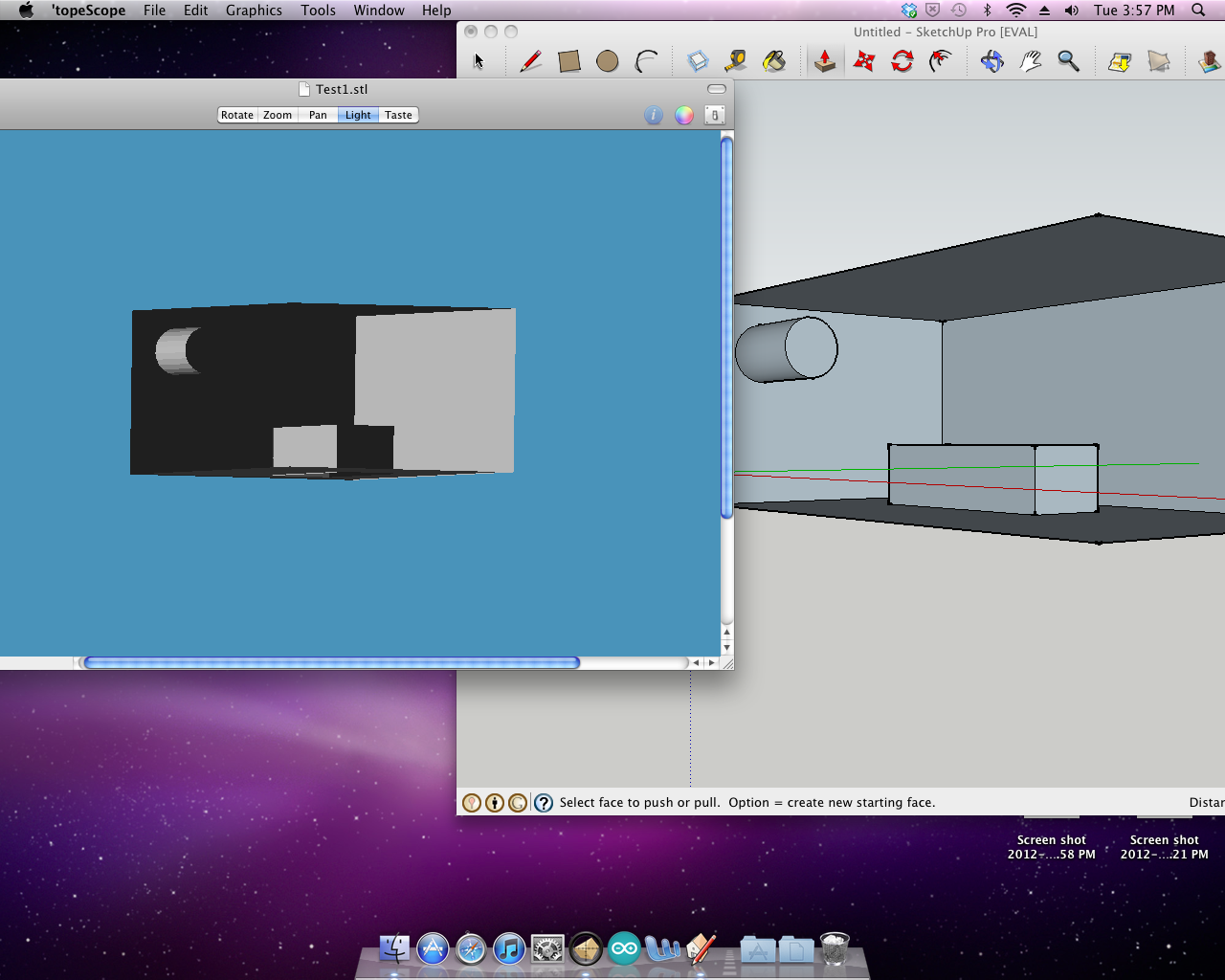
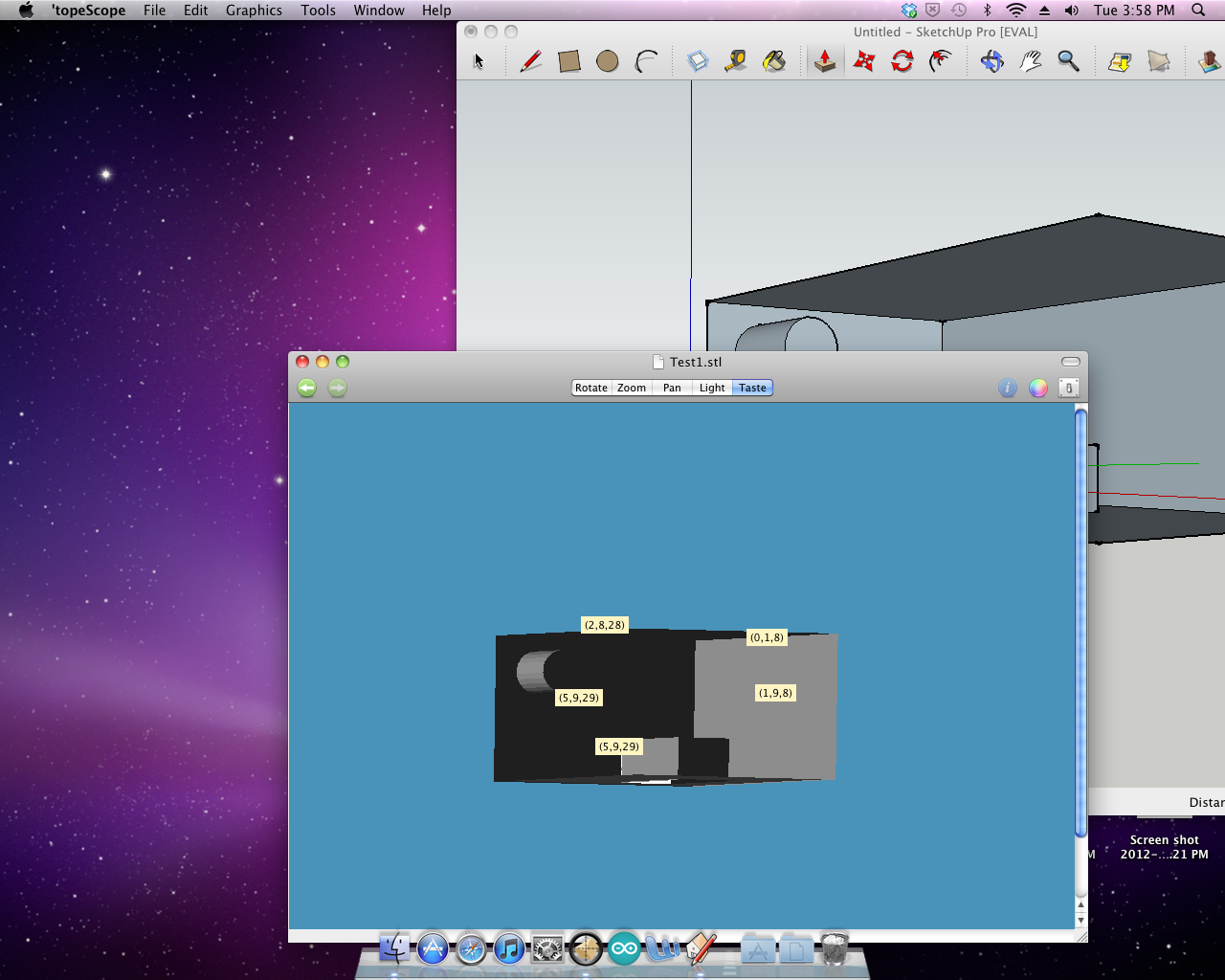
Download and install the 'topescope program first. Then go to file>open>your file and see if it looks like what you want. This is how the 3D printer will interpret the file when it prints it.