Create Cool Looking Photos
by The-pro-at-everthing in Craft > Photography
7214 Views, 6 Favorites, 0 Comments
Create Cool Looking Photos
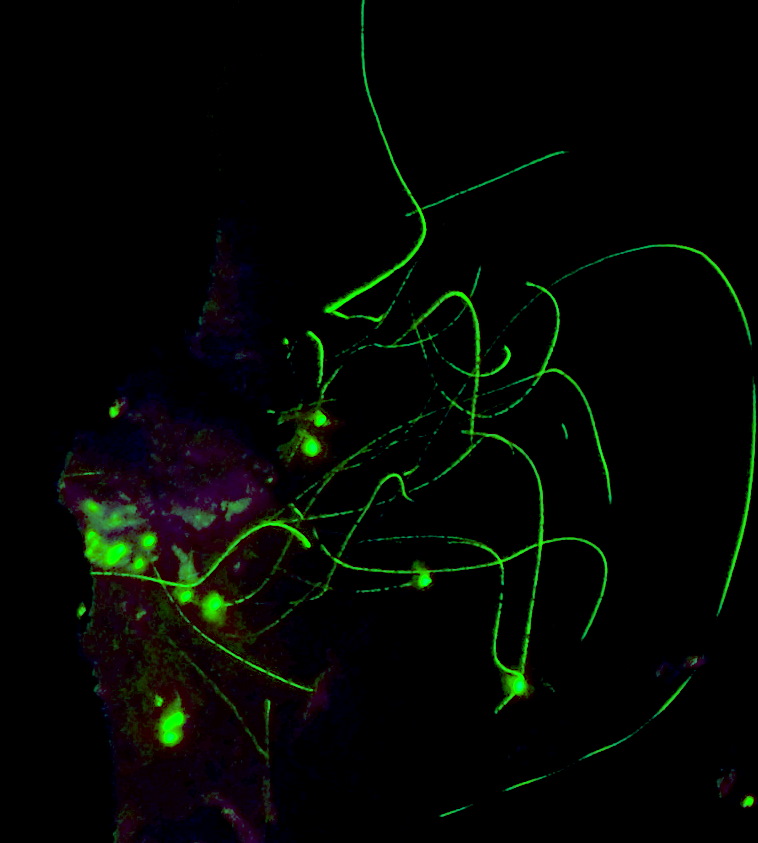
In this Instructable I will tell you how to edit your photos to make original photos = amazing photos!
You will be needing to start out with some good quality photos. They can be pictures of flowers, insects, pets, food, and just plain nature!
You will be needing to start out with some good quality photos. They can be pictures of flowers, insects, pets, food, and just plain nature!
Step One - Picking Good Photos

You will want to use photos with a pretty big size, I usually take my photos in the best mega-pixel setting my camera can. which in my case is 10 megapixels. Sometimes it is called poster-print. try to take the photos with that setting.
Look for photos with interesting subjects, but that need a little help catching someone's eye.
My favorite is photos of flowers, at random angles.
If you dont have pictures like these then go out and take some! Just remember to make sure the photos come out clear and sharp.
Look for photos with interesting subjects, but that need a little help catching someone's eye.
My favorite is photos of flowers, at random angles.
If you dont have pictures like these then go out and take some! Just remember to make sure the photos come out clear and sharp.
Editing the Color


After you have picked some good photos, upload them on the computer. This is easiest when you are using a camera with a simple memory card. If using film it can get slightly more complicated.
There are alot of good simple photo editors. Most people prefer photoshop, and it is a really good photo editor. but for simple editing I would recommend Google Picassa. Its free and is really useful.
Next to need to look at your photos carefully, to see if you should crop it. sometimes it isn't necessary but some of my best pictures had some boring stuff before I cropped them.
The first image is what it looked like before I edited it. This picture would have been boring if I hadn't messed with the color.
There are alot of good simple photo editors. Most people prefer photoshop, and it is a really good photo editor. but for simple editing I would recommend Google Picassa. Its free and is really useful.
Next to need to look at your photos carefully, to see if you should crop it. sometimes it isn't necessary but some of my best pictures had some boring stuff before I cropped them.
The first image is what it looked like before I edited it. This picture would have been boring if I hadn't messed with the color.
More Ways to Edit Photos


There are all kinds of ways to edit your photos. Try experimenting with whatever you find.
My favorite things to do with boring pictures is to raise the sharpness, or create a tint of color on the photo that brings out an interesting part of the picture.
Like this picture below, I found some cool looking berries in my yard. but I wanted to bring them out, make them glow. I noticed some dark orange in the shadows of the berries, which were neat, but I wanted to bring them out more. So I put that color in at the top, and let it fade out. It was much nicer than the original.
When you find the subjects you like to capture the most, go take more photos of them and try different angles, and how much of the subject you capture.
Learn to see what you can do with a picture before you even take it. Things look totally different from other angles and colors. Just don't over do it! to much color or saturation can change the subject completely. Practice and have fun!
My favorite things to do with boring pictures is to raise the sharpness, or create a tint of color on the photo that brings out an interesting part of the picture.
Like this picture below, I found some cool looking berries in my yard. but I wanted to bring them out, make them glow. I noticed some dark orange in the shadows of the berries, which were neat, but I wanted to bring them out more. So I put that color in at the top, and let it fade out. It was much nicer than the original.
When you find the subjects you like to capture the most, go take more photos of them and try different angles, and how much of the subject you capture.
Learn to see what you can do with a picture before you even take it. Things look totally different from other angles and colors. Just don't over do it! to much color or saturation can change the subject completely. Practice and have fun!
Keep Practising!

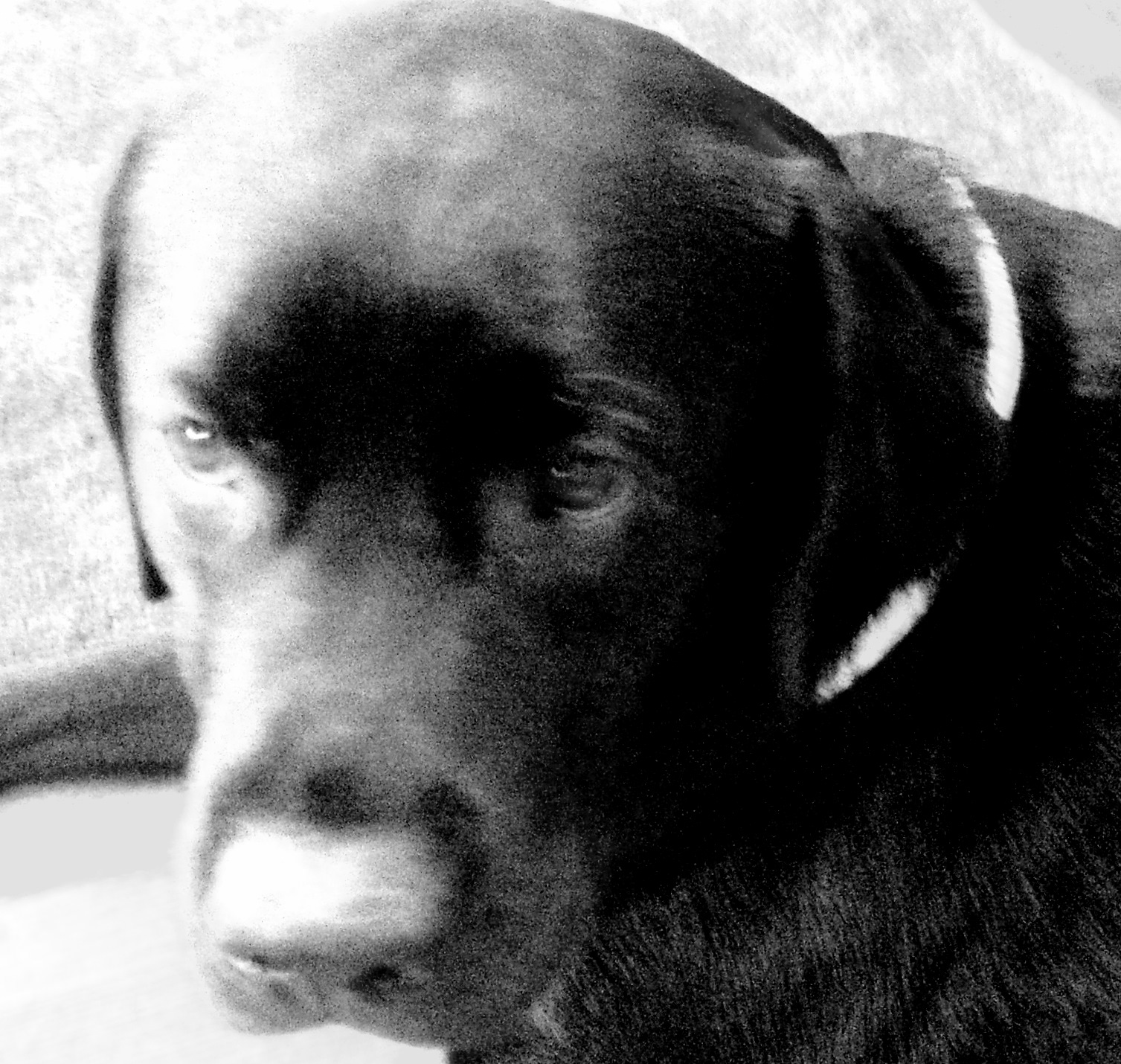
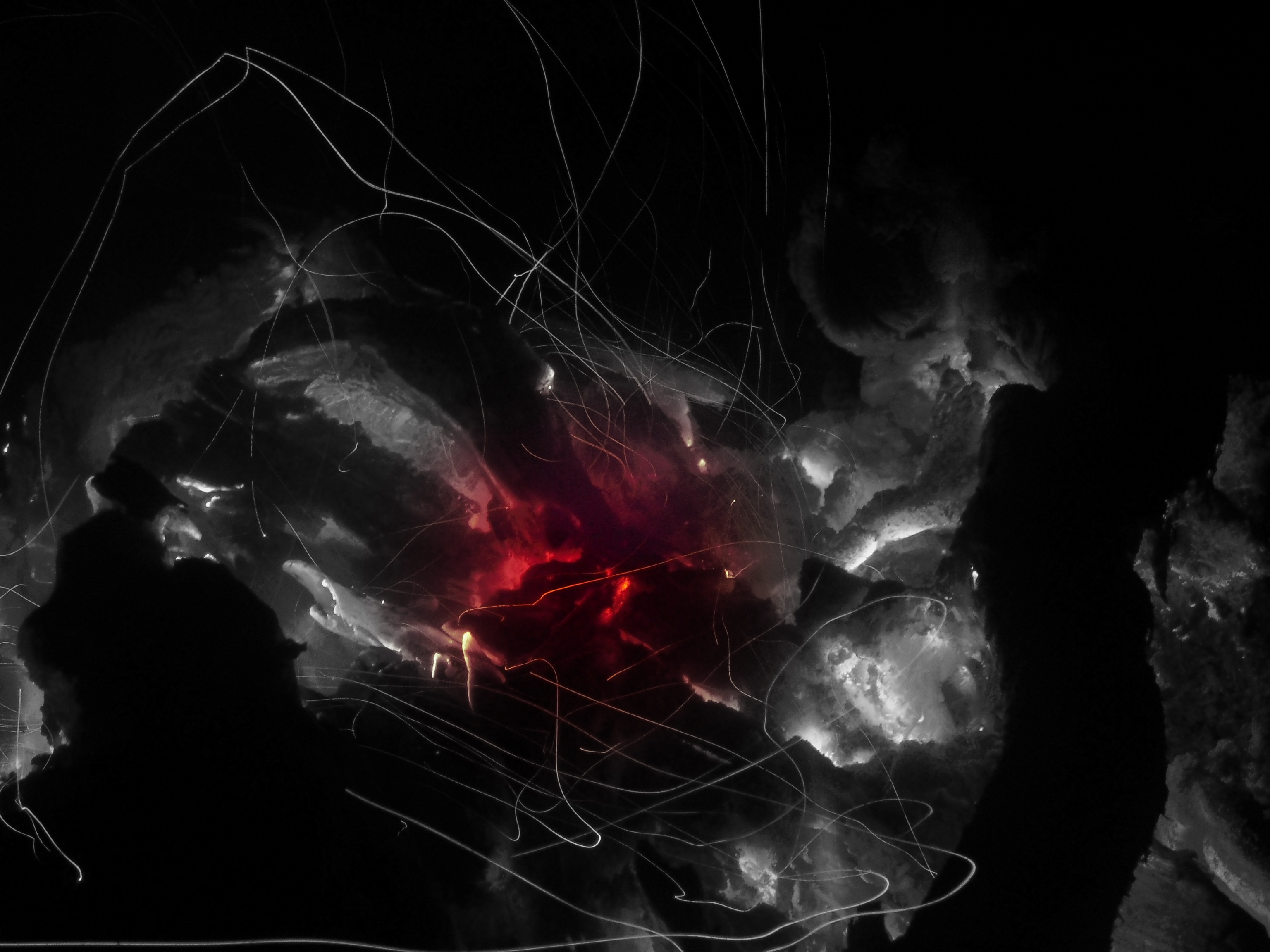
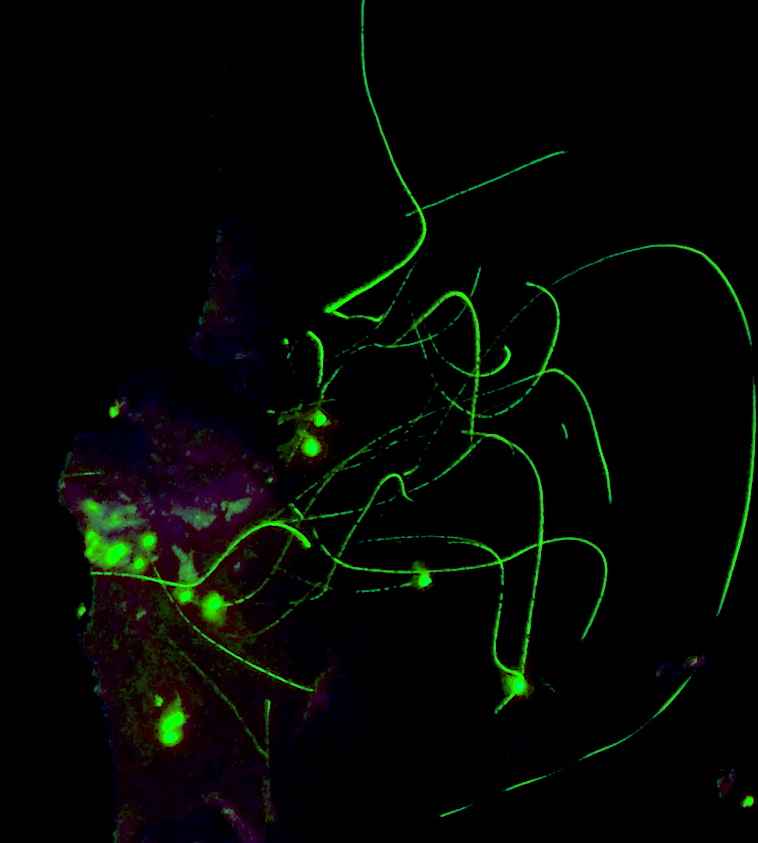
Don't worry if your pictures don't come out perfect at first, they will always get better. Find what you like to shoot and go for it!
Below are some more examples. Try taking pictures then messing with black and white as well as other features until you get what looks like a drawing. Also use features like blurred-focus, choose where you want it clear, and it will blur everything else. the last to photos are actually pictures of fire coals at night. After some intense saturation and color tint, these came out.
Help with Picassa: after you have loaded your photo into Picassa double click it, to bring you to the editing step. To your right there are the editing buttons.
Basic fixes: Here you can crop, straighten, and some helpful auto features.
Tuning: this is where you can change lighting. Try adding shadow, then highlights, to make some really cool effects.
Effects: Here you can sharpen, make a photo black and white, saturate, and a few other useful stuff. Some cool effects can be made when you saturate an image, then use the focal black and white to pick where you want color, and make the rest black and white. Soft focus is also a very fun affect. you will have to find what's best for you. Practice until the image comes out perfect. On Picassa you can always undo, or later turn the image back to its original
Below are some more examples. Try taking pictures then messing with black and white as well as other features until you get what looks like a drawing. Also use features like blurred-focus, choose where you want it clear, and it will blur everything else. the last to photos are actually pictures of fire coals at night. After some intense saturation and color tint, these came out.
Help with Picassa: after you have loaded your photo into Picassa double click it, to bring you to the editing step. To your right there are the editing buttons.
Basic fixes: Here you can crop, straighten, and some helpful auto features.
Tuning: this is where you can change lighting. Try adding shadow, then highlights, to make some really cool effects.
Effects: Here you can sharpen, make a photo black and white, saturate, and a few other useful stuff. Some cool effects can be made when you saturate an image, then use the focal black and white to pick where you want color, and make the rest black and white. Soft focus is also a very fun affect. you will have to find what's best for you. Practice until the image comes out perfect. On Picassa you can always undo, or later turn the image back to its original
Photoscape






Another Editing Software, Photoscape!
Photoscape is an editing software I recently downloaded, it's really useful. This software has alot of cool effects. Here are some of the effects. (the pictures are in the same order as the effects)
Monochrome: This effect makes the photo look metallic.
Threshold: This effect is similar to monochrome. But with threshold you can change the colors, and the intensity.
Zoom-blur: This effect can be used on almost any image to give it an exciting look. The intensity can be changed.
Antique: This effect makes the photo look like it was taken years ago! The intensity can be changed.
Crystalize: This effect makes the image look like segmented glass. The size of the segments can be changed.
Color engraving: This effect makes the image look like a piece of art.
Photoscape is an editing software I recently downloaded, it's really useful. This software has alot of cool effects. Here are some of the effects. (the pictures are in the same order as the effects)
Monochrome: This effect makes the photo look metallic.
Threshold: This effect is similar to monochrome. But with threshold you can change the colors, and the intensity.
Zoom-blur: This effect can be used on almost any image to give it an exciting look. The intensity can be changed.
Antique: This effect makes the photo look like it was taken years ago! The intensity can be changed.
Crystalize: This effect makes the image look like segmented glass. The size of the segments can be changed.
Color engraving: This effect makes the image look like a piece of art.