Creality Nebula Camera Firmware Upgrade
by Trickyhicky in Circuits > Gadgets
6243 Views, 0 Favorites, 0 Comments
Creality Nebula Camera Firmware Upgrade


Before we get into this, I apologise for the following appearing to treat you like a child but experience has taught me that step-by-step guides tend to be easier to follow like the“Dummies Guide To” series. Some people like me buy all the gear and have no idea and sendthe offending item back to the vendor, which is not fair to you or the vendor.
I run an Ender 3 S1 plus with a Sonic Pad and I have been printing now for about three years and still find it amazing that I can produce items from what is on the face of it is a long length of Strimmer Line.
I bought the Creality Nebula Camera as I had grown tired of my thumping big Web Cam and it all works seamlessly. Most issues I can work out where the operator, me, has Fecked Up. Just need to design a suitable camera Mount to suit my needs. Currently using this one Creality Ender 3 S1 Camera Mount .
As is typical of Creality their manuals are hopeless for people like me and this one for the Firmware Update for the Creality Nebula Camera is no different sadly, but I hope this Instructables will help you.
Enough waffling now to business the Firmware Update.
Go to the Creality Discord channel
https://discord.com/channels/739715570533924924/1189345915274793020
and scroll down to @omustang82 comment on 9/12/23 at 01.09 where you will find the link 943c0cd21765592c.zip. Right-click and select Extract All and it will do just that, you will now have a folder in the Downloads folder titled 943c0cd21765592c. Now click on the folders till you get to all the files.
If you are not on Discord then you will need the invite to the Creality discord channel which is at https://discord.gg/XJtBJHgNrh
The next thing you will want to do after unpacking your lovely new camera is plug the USB into any available USB slot on your PC or Laptop. Don’t worry if it doesn’t appear in the File Explorer under This PC. It is there just hidden, why I don’t know I’m not that technically minded.
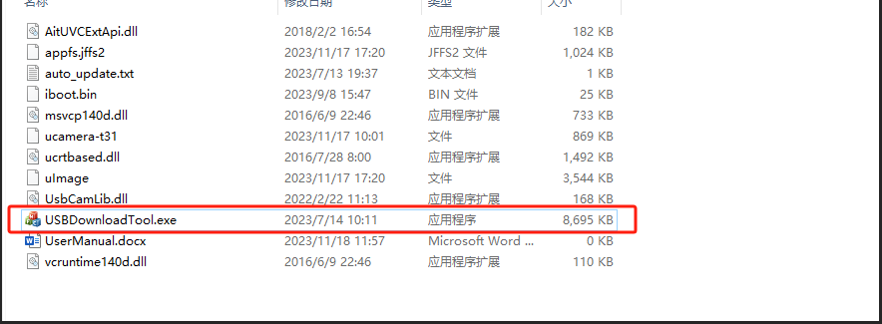
Now navigate to USBDownloadTool.exe and double-click.
This will run the file.
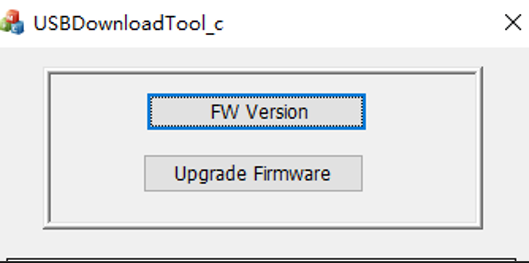
Now click on the FW Version. What this will do is display as in the graphic below the current firmware on the camera.
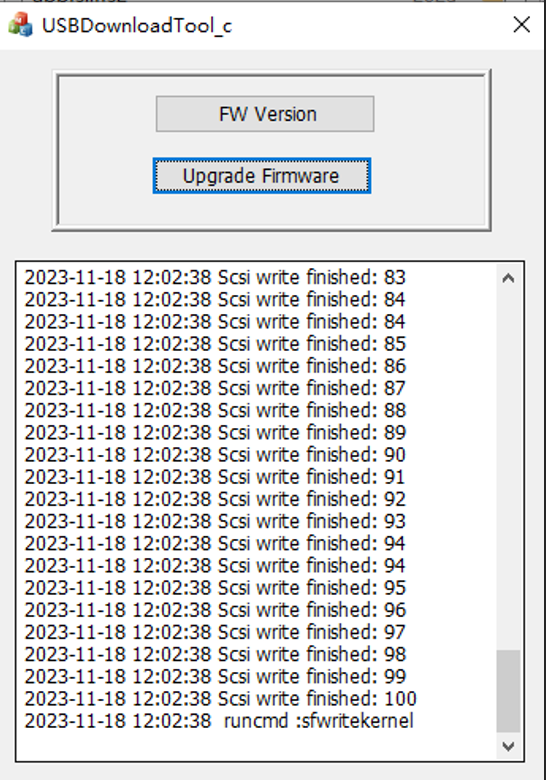
Click Upgrade Firmware Tab and wait about 10 seconds, It will start to download firmware. It will take a few minutes, Creality said two minutes but for my steam-driven system, it took nearly 4 minutes to run through all the updates like the graphic.
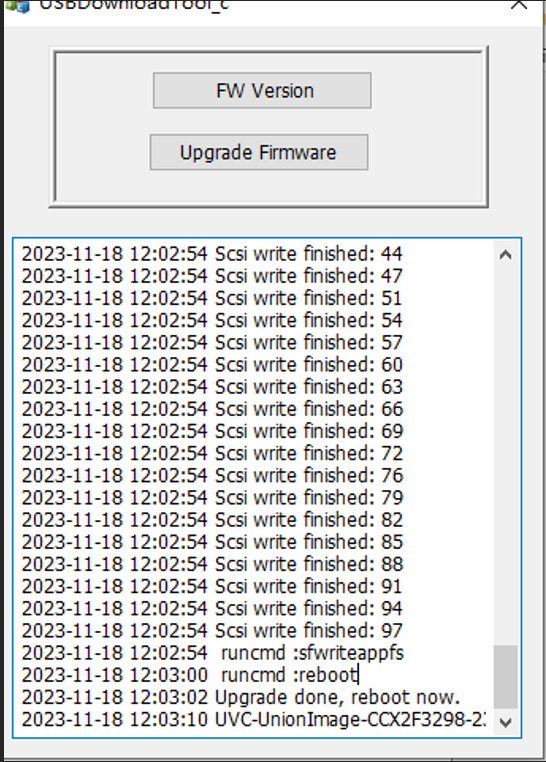
1. After it has done all the uploads at the bottom of the popup it will say Upgrade Done Reboot Now. Actually, this means unplugging from your PC; now you can play with your printer as the job is jobbed.