Crafting a Virtual Museum Using Canva
by escrivo in Teachers > University+
7811 Views, 1 Favorites, 0 Comments
Crafting a Virtual Museum Using Canva
.png)
Follow this guide for detailed instructions to bring your vision to life using a template from Canva and personalizing it with the multitude of customization options!
I was tasked to create a virtual museum and chose Canva to complete this project in a Museum Studies course. This course required a presentation incorporating the content taught for the final project. Creating a virtual Museum from a Canva template helped me seamlessly bring my vision to life, easily export the presentation, and showcase my creation in the classroom.
Using Canva allows one to easily create a virtual museum whether it be for a group project, class presentation, pitch deck, or professional use.
Brainstorming Templates & Vision for Project
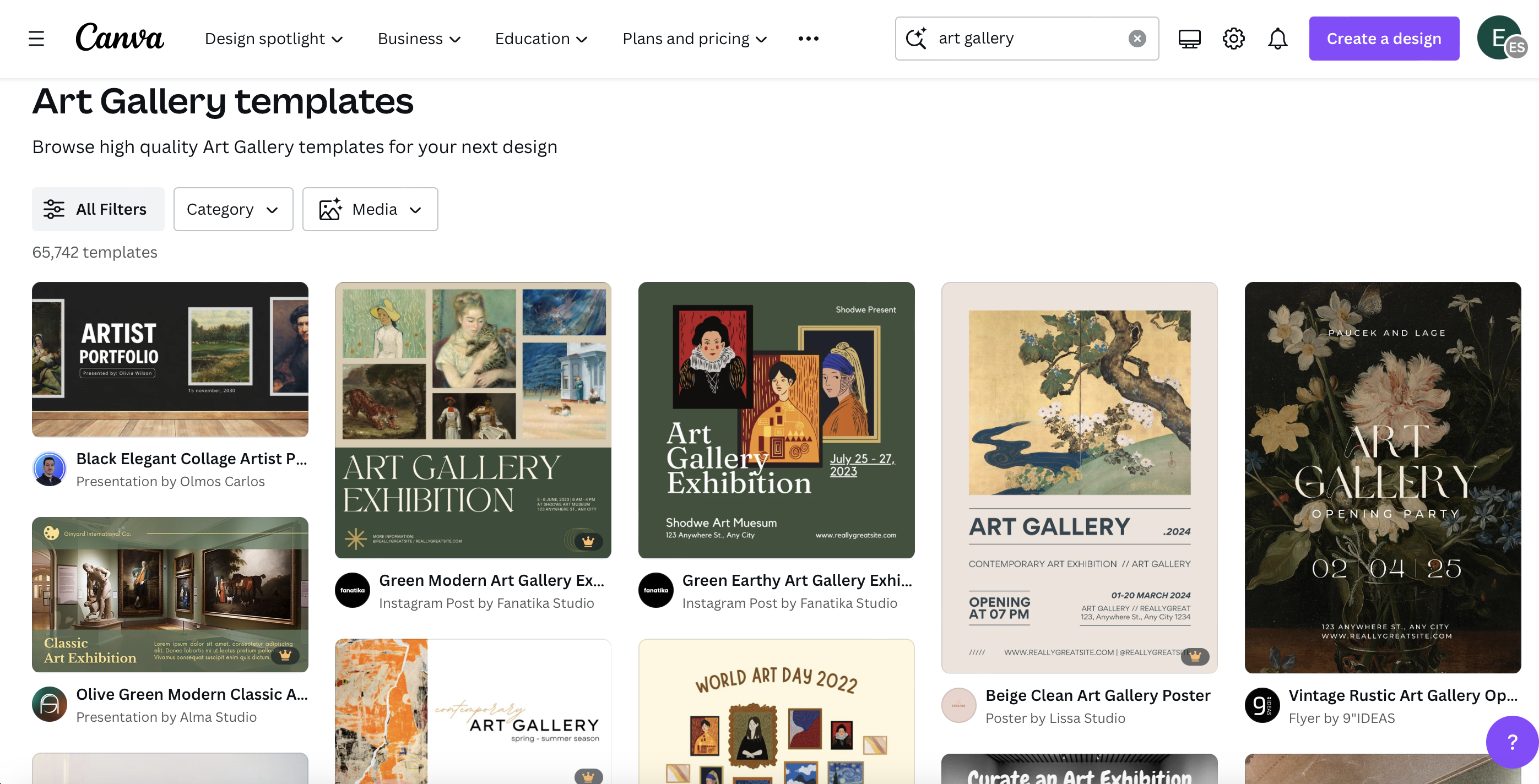
First find one of the many art gallery templates on Canva
Pick the one you think will be best for your vision
Be sure to browse through the templates as there are many choices and some come with customizable options
Example:
My vision for this project was a museum focusing on Impressionism, so I envisioned a combination of neutral and pastel colors and paintings that were light and airy
To make this vision possible, I had to consider how the art I was choosing flowed with the background, elemental colors, and font choices
I know most impressionist work focuses on landscapes, pastel & natural color schemes which played into into my choices for the outlay of the eventual presentation
Shaping Your Vision to Your Chosen Template
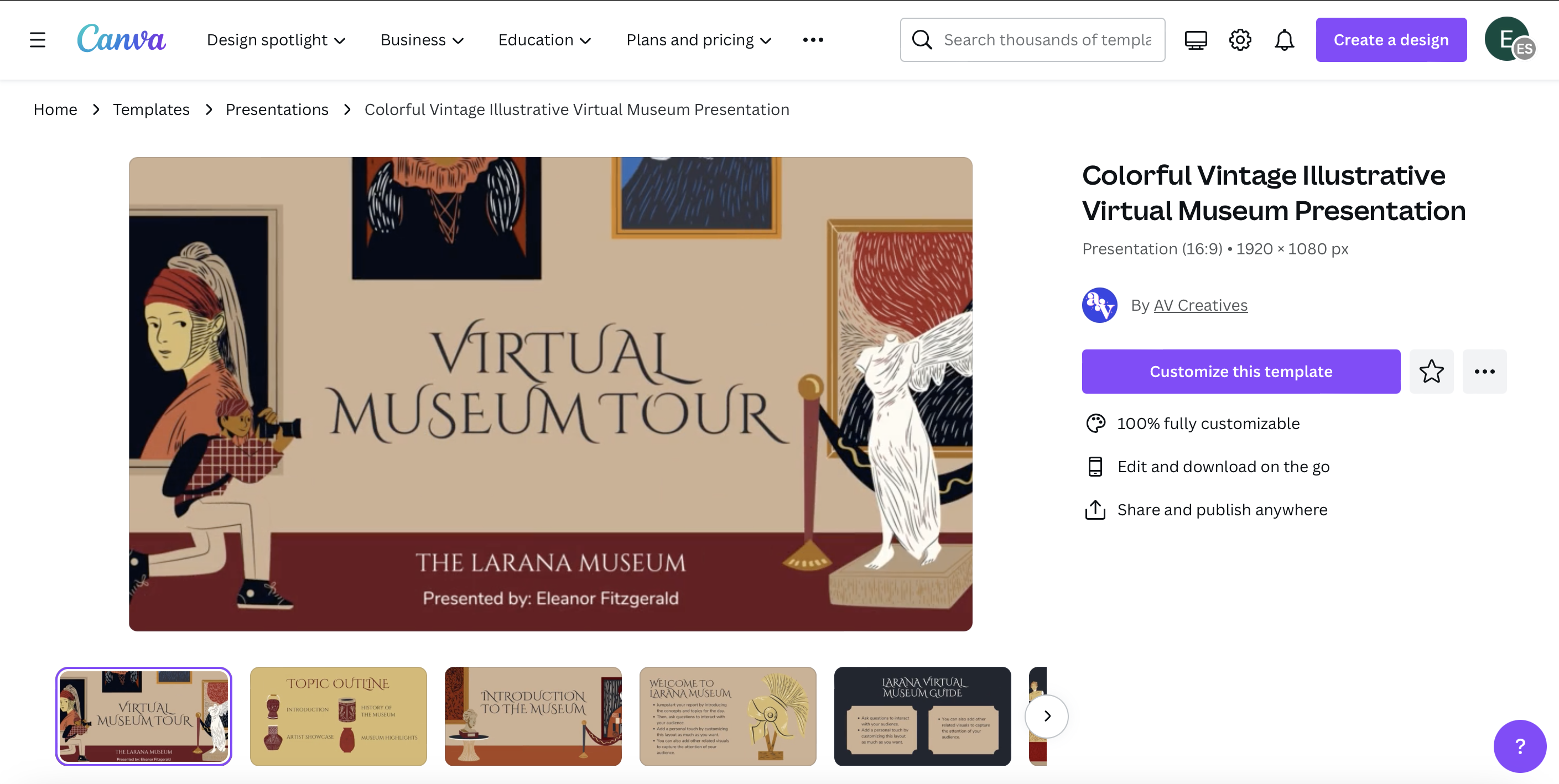
- Think about how you want to shape the template and tailor it your specific project
- Use the elements and tips on the slides to your advantage during the creation process
Tips & Tricks to Finding Your Vision
10 Tips to Developing Your Museum Vision
Outlining & Breaking Down Slides
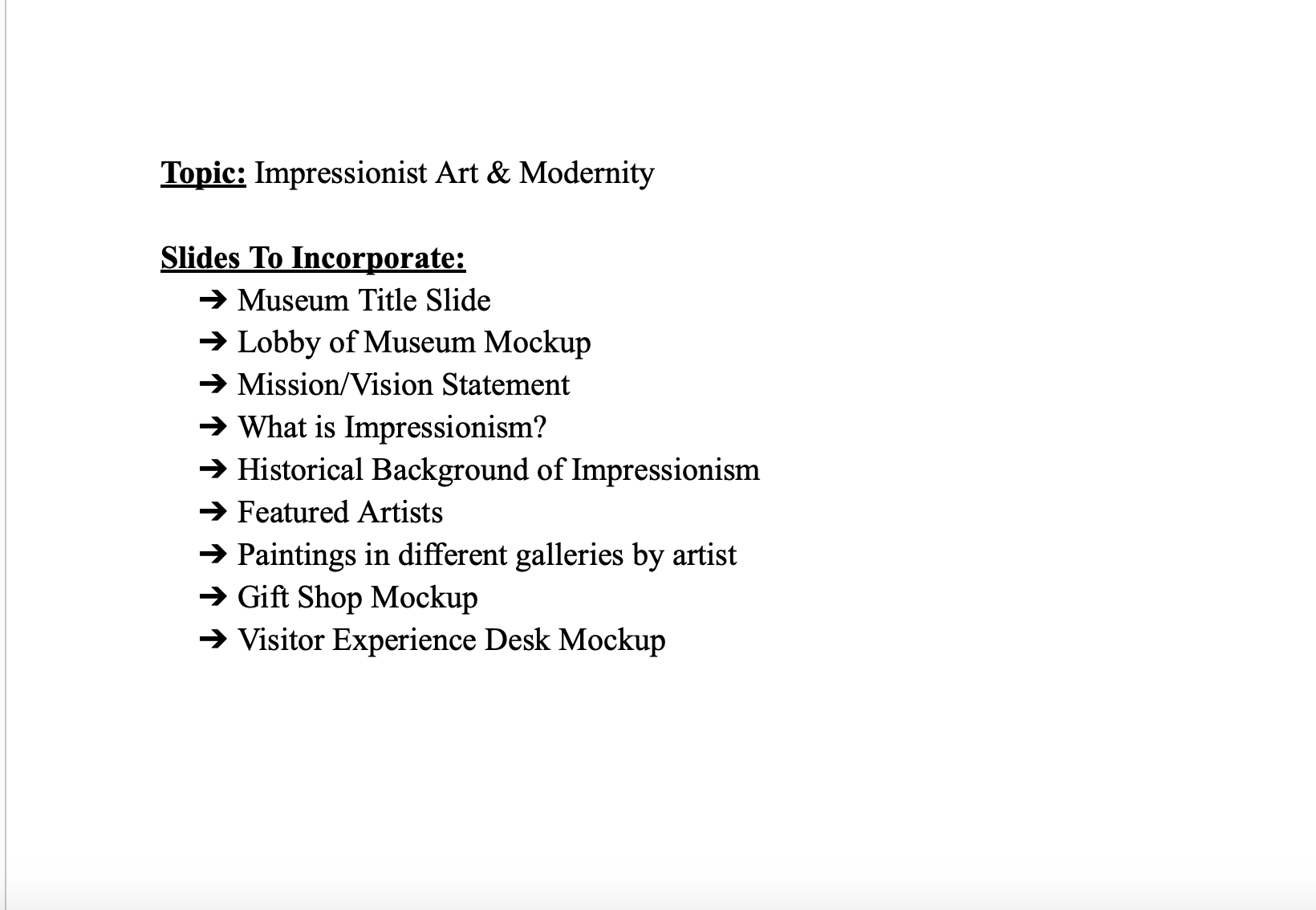
Create a google doc with an outline and breakdown of your project
Customizing Your Title Slide
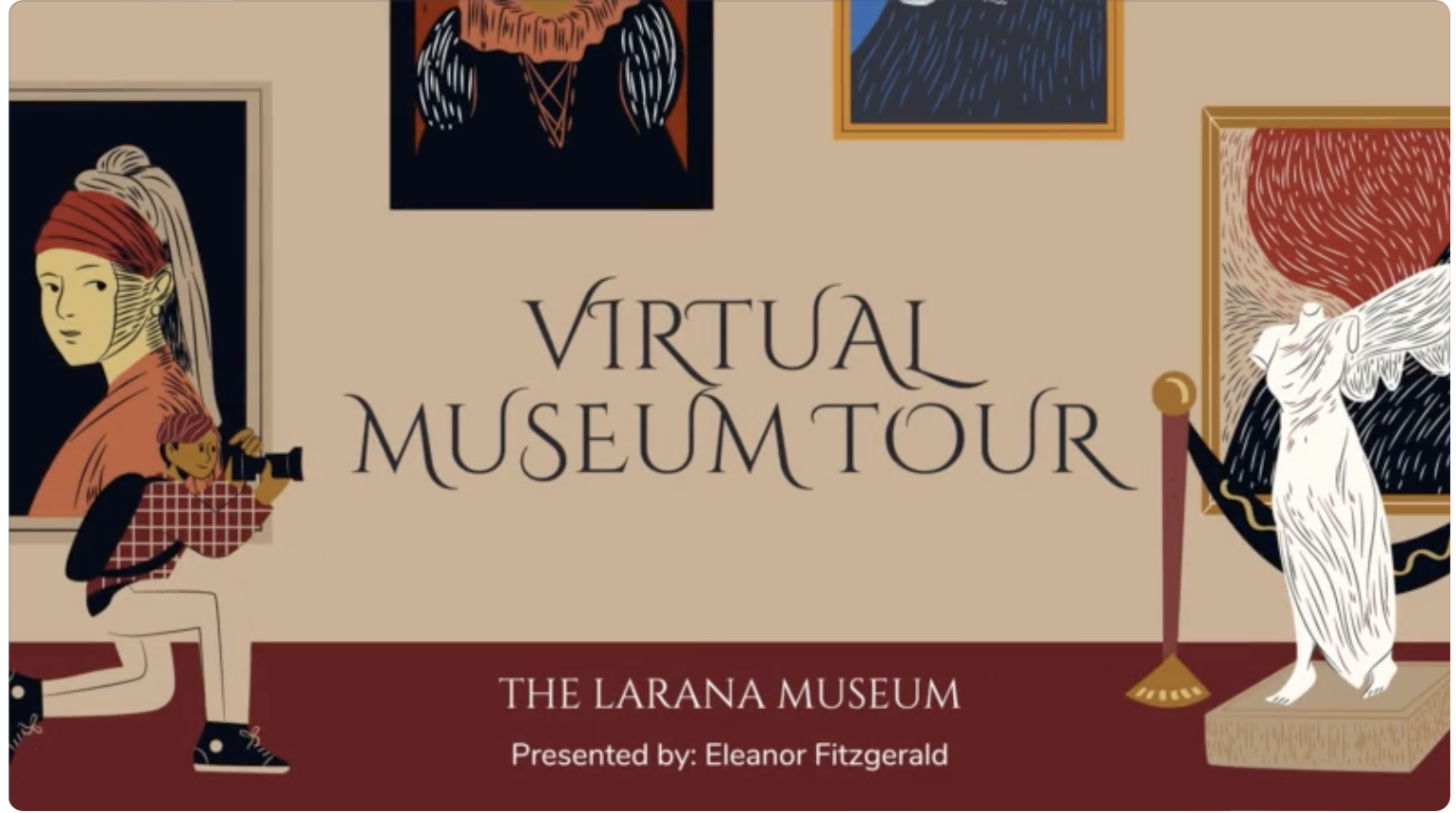
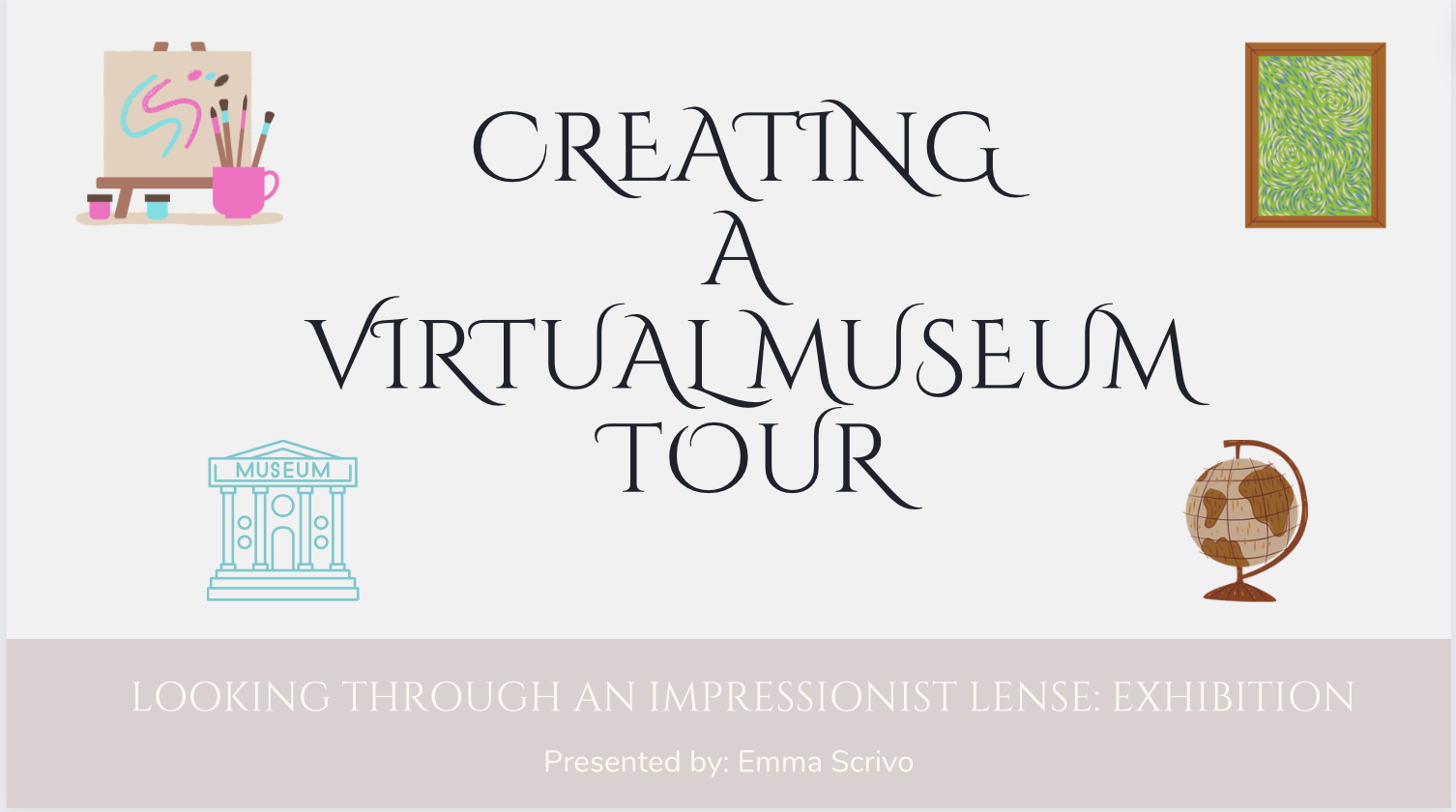
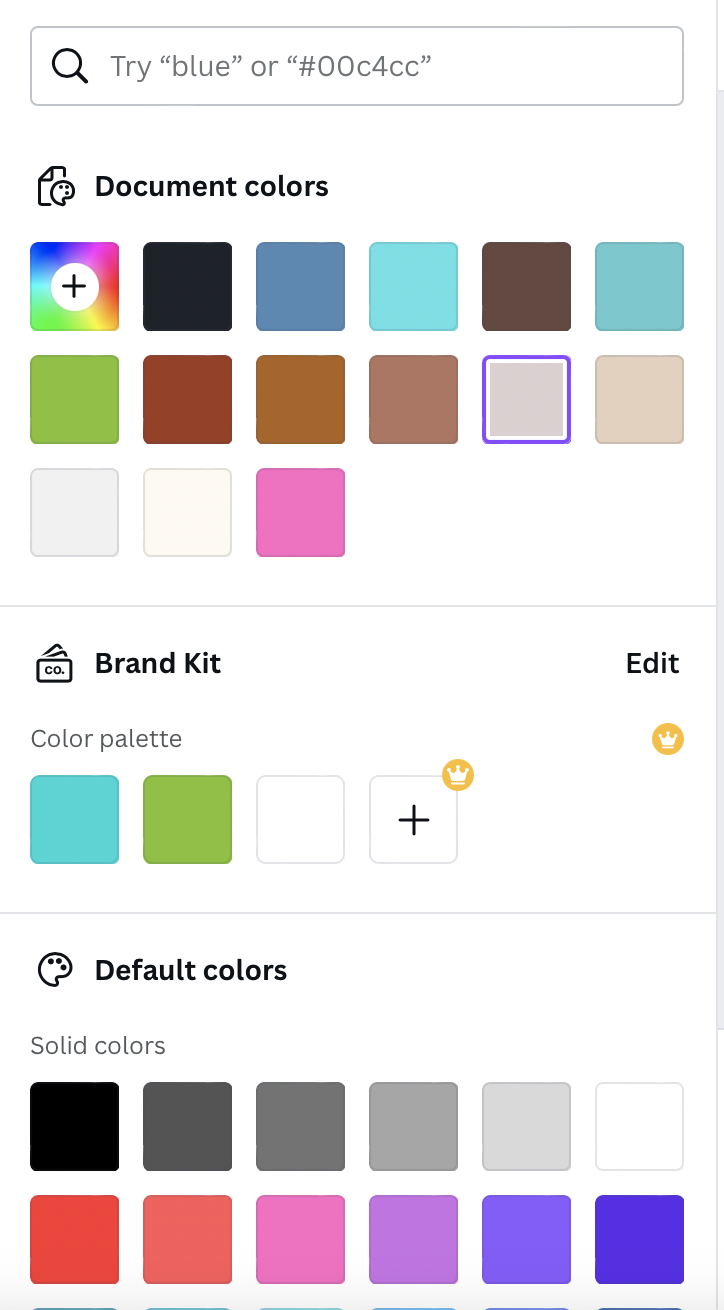
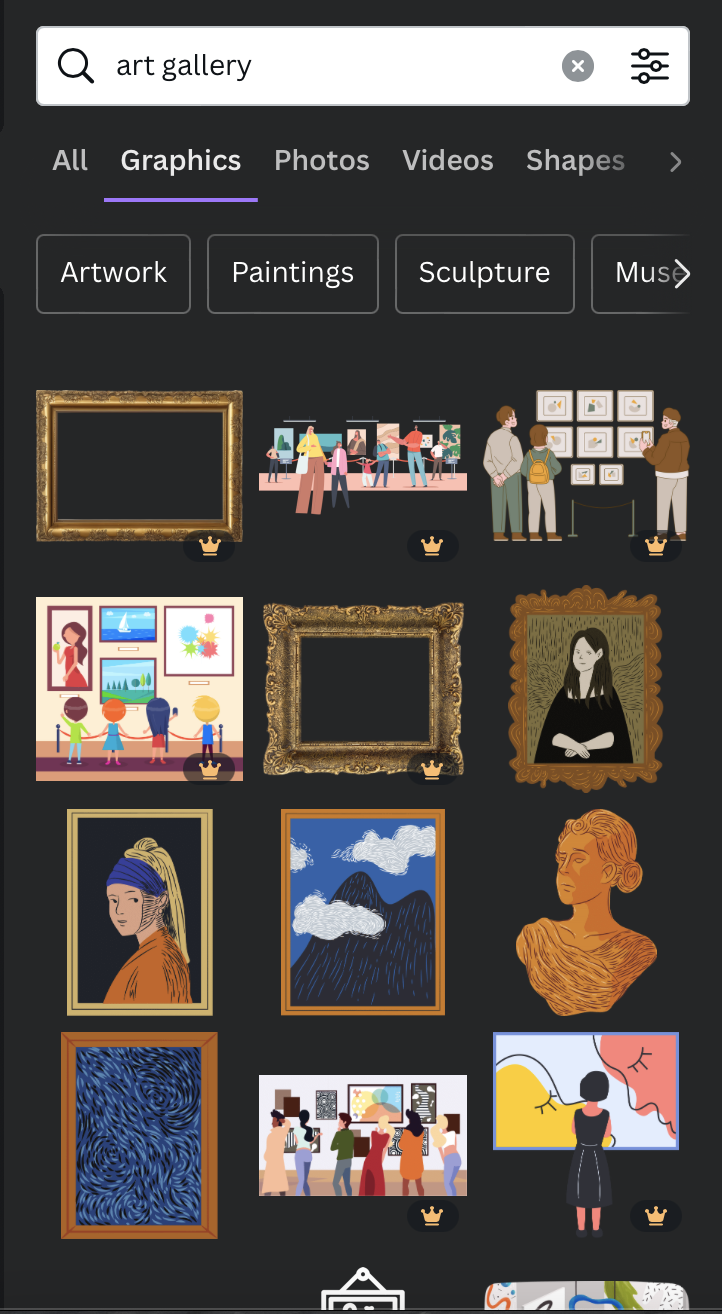
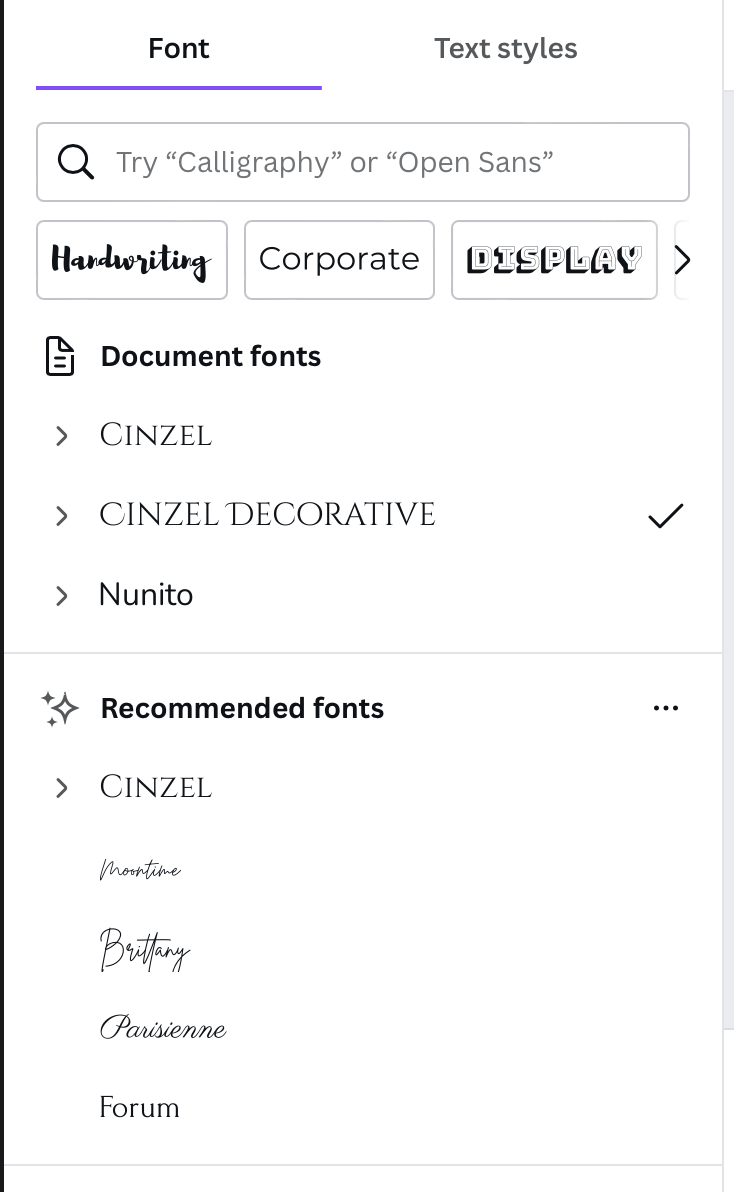
Using the first slide of the template
Decide on color scheme for your museum (neutral, pastel, warm, cool)
Select or change the current font
Choose a title for your museum/gallery
Implement elements to make your slide eye-catching
Inspiration for choosing color schemes
Repeat Steps to Maintain Consistency
Keeping In Mind:
Color scheme, Font, and Element choices will be key to making the presentation cohesive and professional
Creating a Content Slide
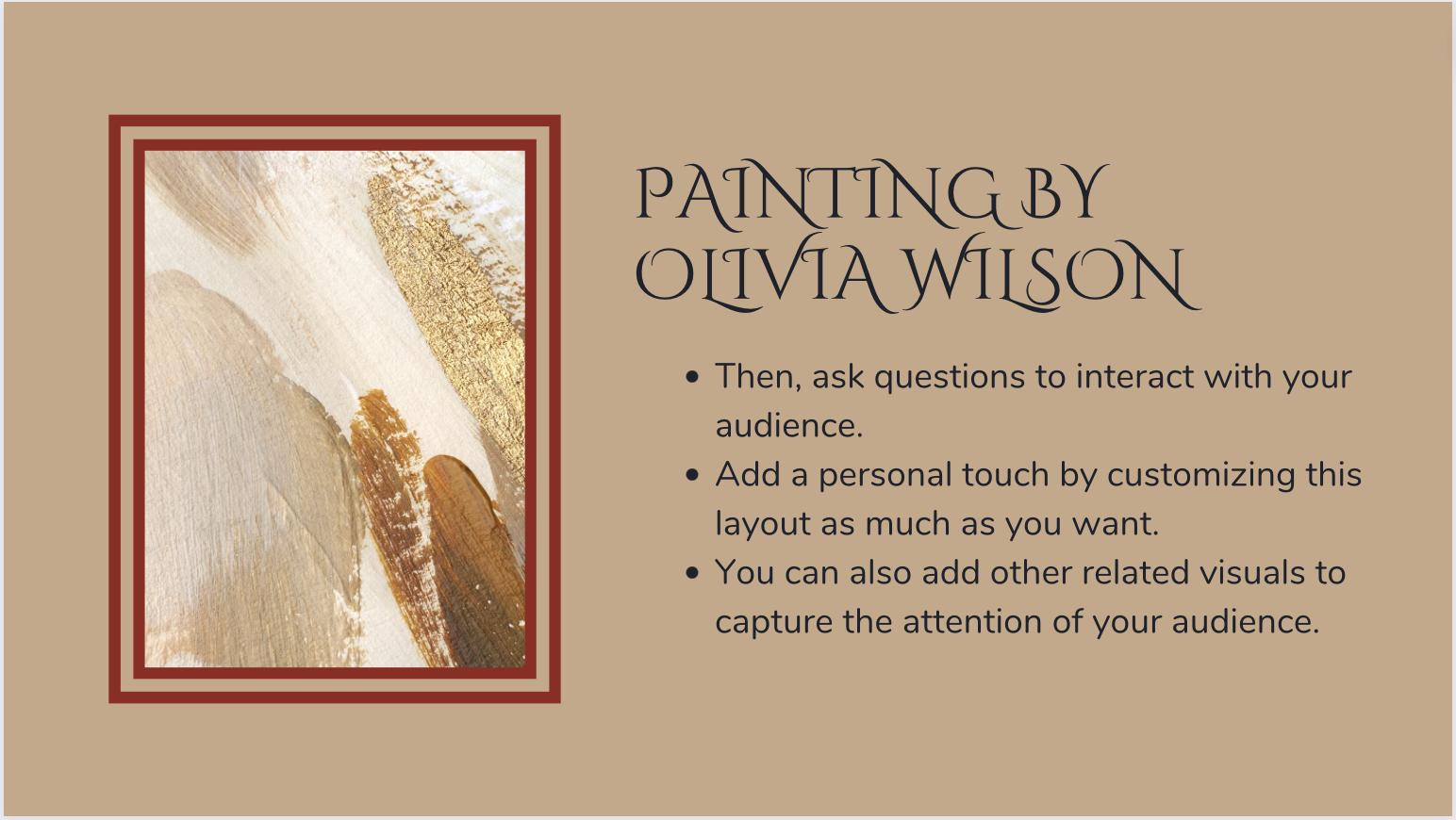

Use the steps referenced above to complete presentation slides using the template slide
Continue consistency with color, font, and element choices
Refining & Putting the Final Touches on Your Presentation
After you are finished creating and customizing the presentation, browse through the slideshow to ensure:
- color scheme is consistent
- elements and colors are appropriate
- font used represents the aesthetic
**Check for any spelling or grammatical errors within text boxes**
**Make sure the alignment and spacing is correct throughout presentation**
Downloading Your Final Presentation!
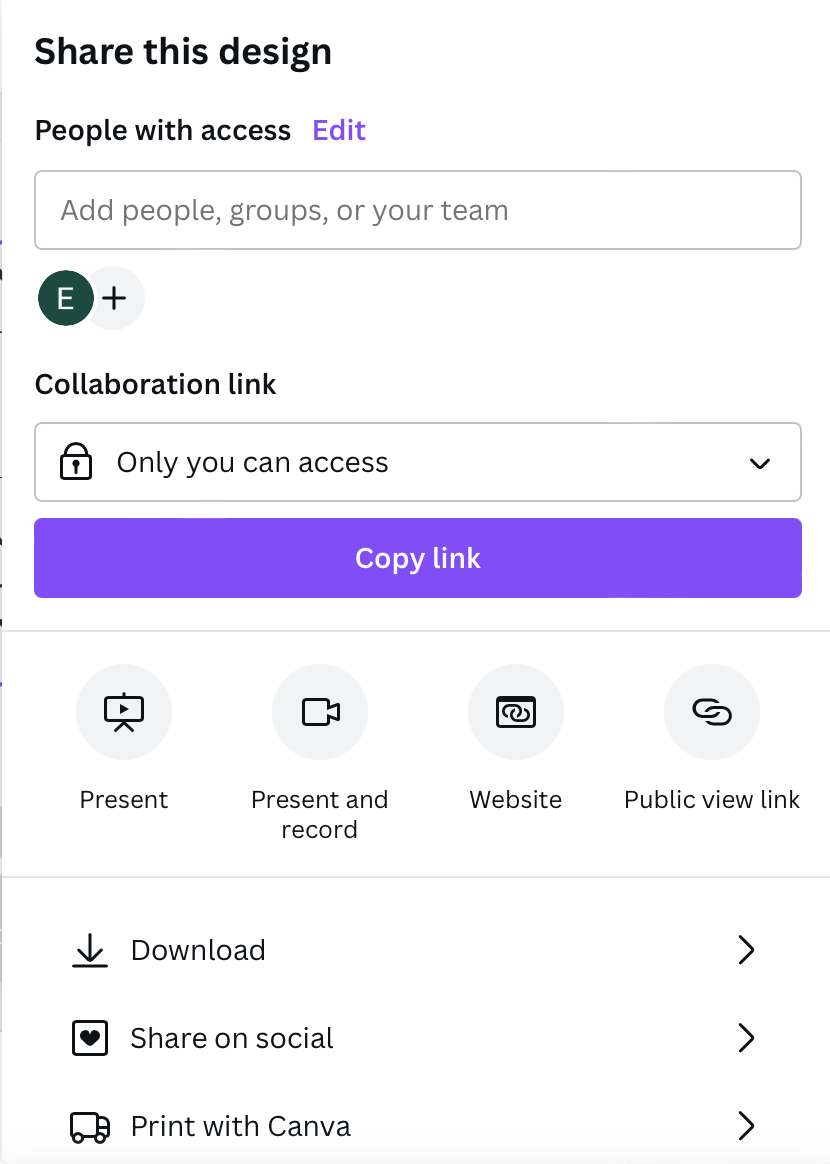
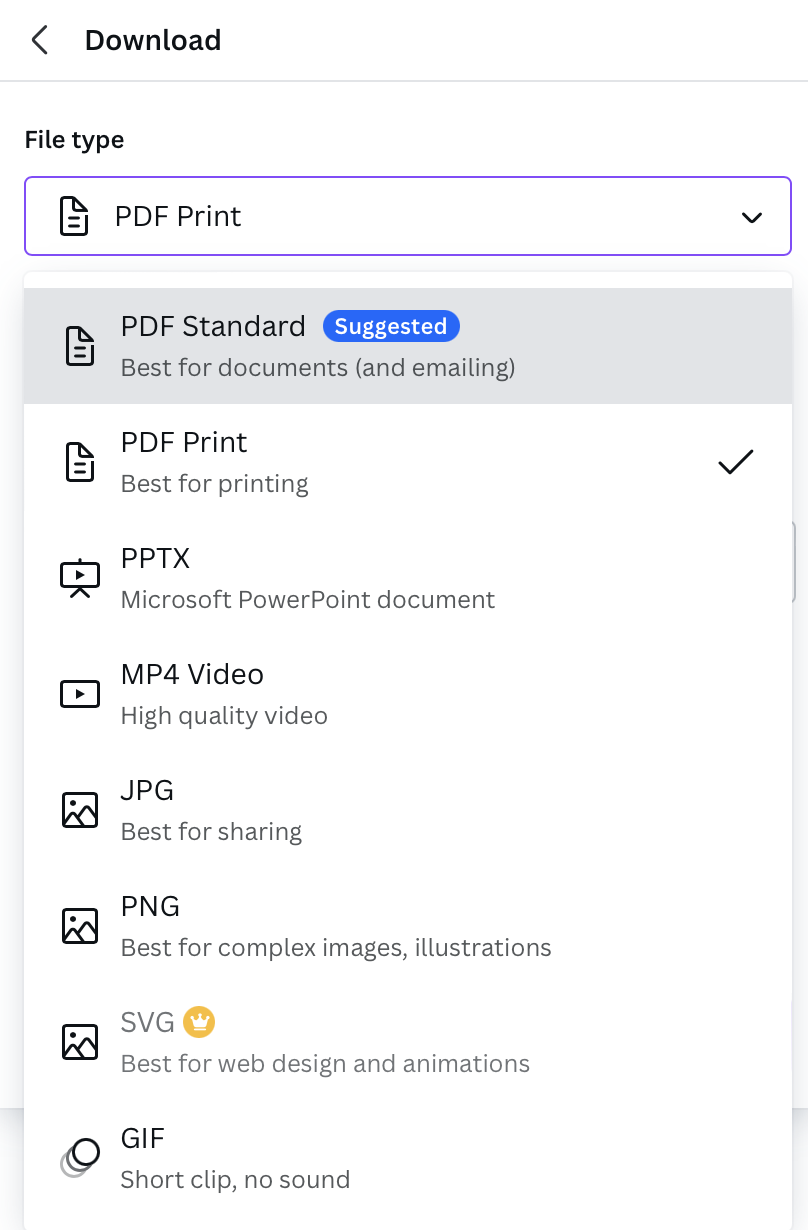
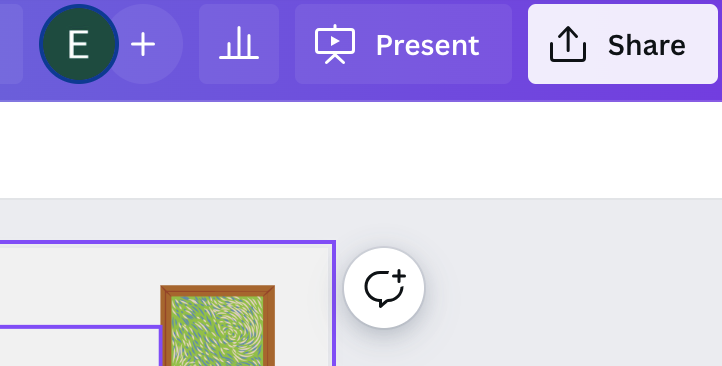
You are now finished with your presentation and ready to present your creation to your audience!
Follow these graphics when downloading your presentation:
- First click share in the upper right-hand corner
- Next choose download
- Select PDF Print for best results