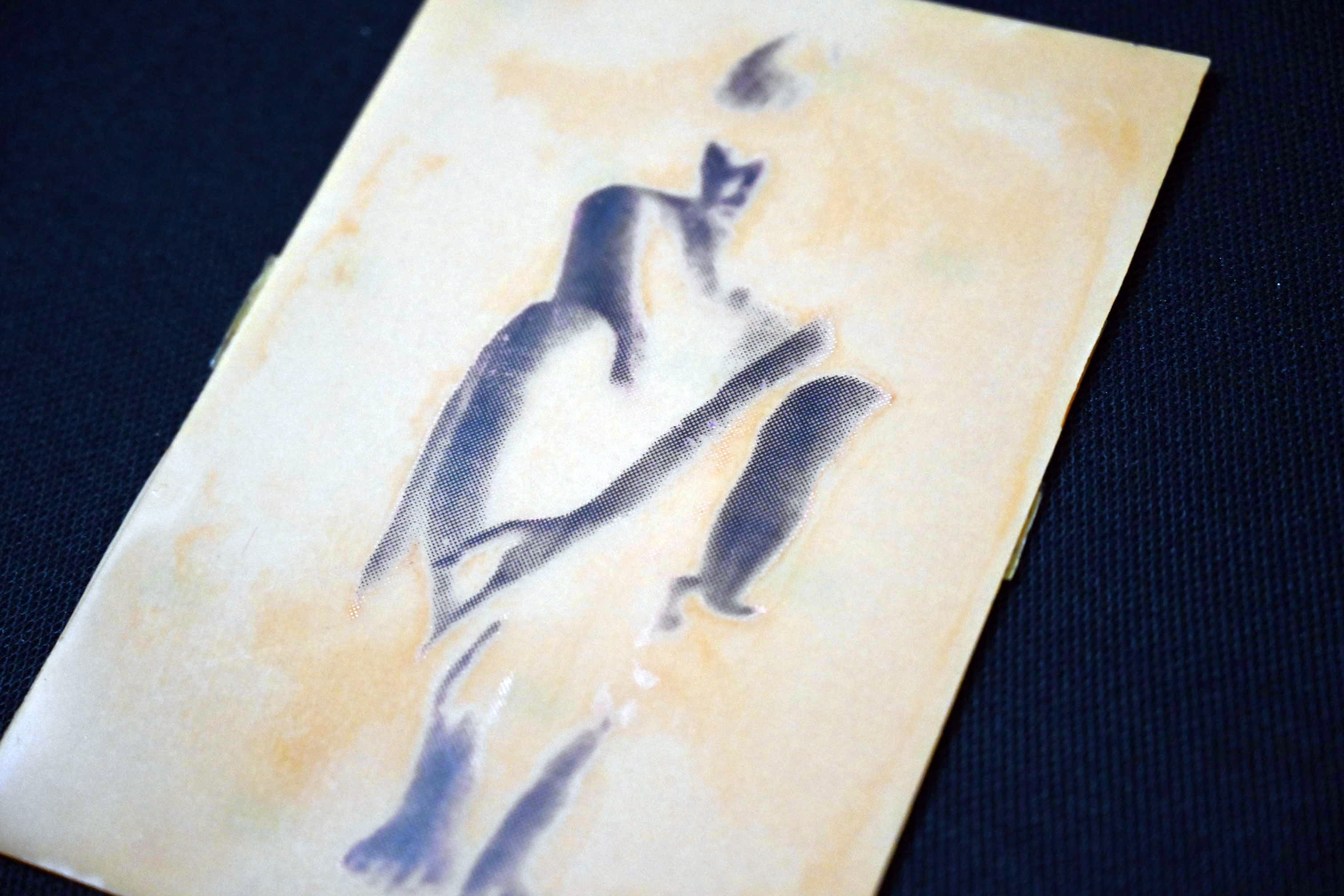Copper Board Art



Hi everybody...
Here is my new art project COPPER BOARD ART (PCB ART) and it's very simple and interesting. The process is similar to conventional B&W film photography photo developing methods like exposing, negative to a positive conversation, etc.
You required:
1. Copper Board (PCB) you get it from any electronics component supplier.
https://www.amazon.in/inch-Copper-making-Single-Si...
2.FeCl2 Powder or Other PCB Etching Solution
https://www.amazon.in/EMERGING-ETCHING-SOLUTION-Fe...
4. Plastic Tray
5. Laserjet Printer
6. Toner Transfer Paper
https://www.amazon.in/TechDelivers-toner-transfer-...
7. Fine Sand Paper
8. Safety items like Glove, Respirator Dust Mask, Safety Goggle, etc.
9. Permanent Marker
10. Ruler, Cutter, Tissue Paper, Cloths, etc
Selecting Image

Choose a b&w image or convert a color image into black and white. Here is the link below the image I used.
Black and White Image
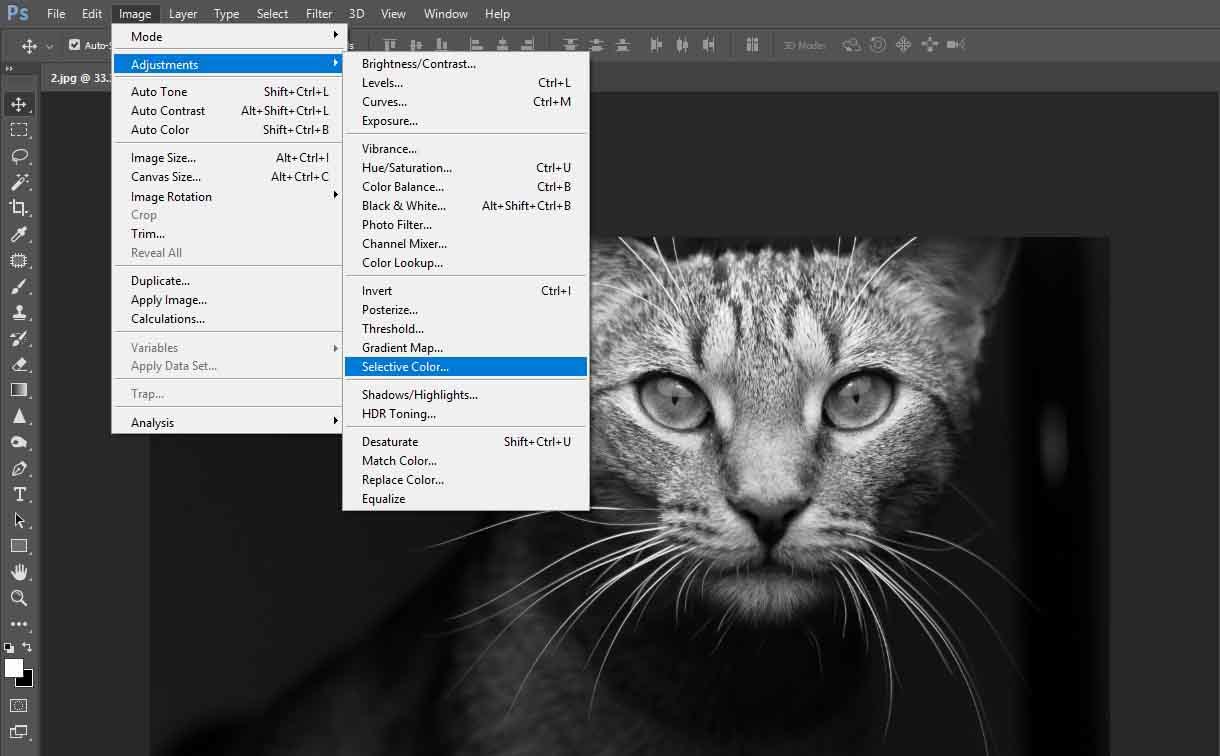
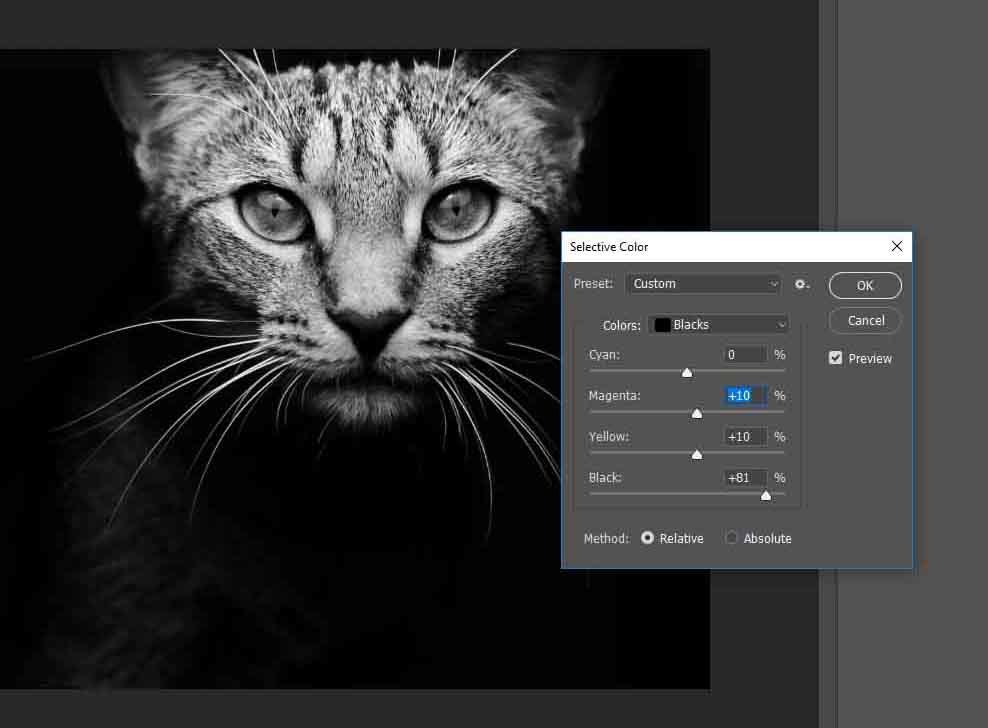

Open the image in Photoshop or any other photo editing software for tone correction.
In Photoshop:
Step one: Go to Image > Adjustment > Selective Color. From colors, choose the color black and move the slider to increase the black color. Also, do the same for the white color to get an only black and white image. You can also adjust neutrals to get good b&w image. It's up to the image you choose.
The actual color blending (shading) won't work on the etching process so we need to convert the image into black and white or halftone image.
Converting Positive to Negative
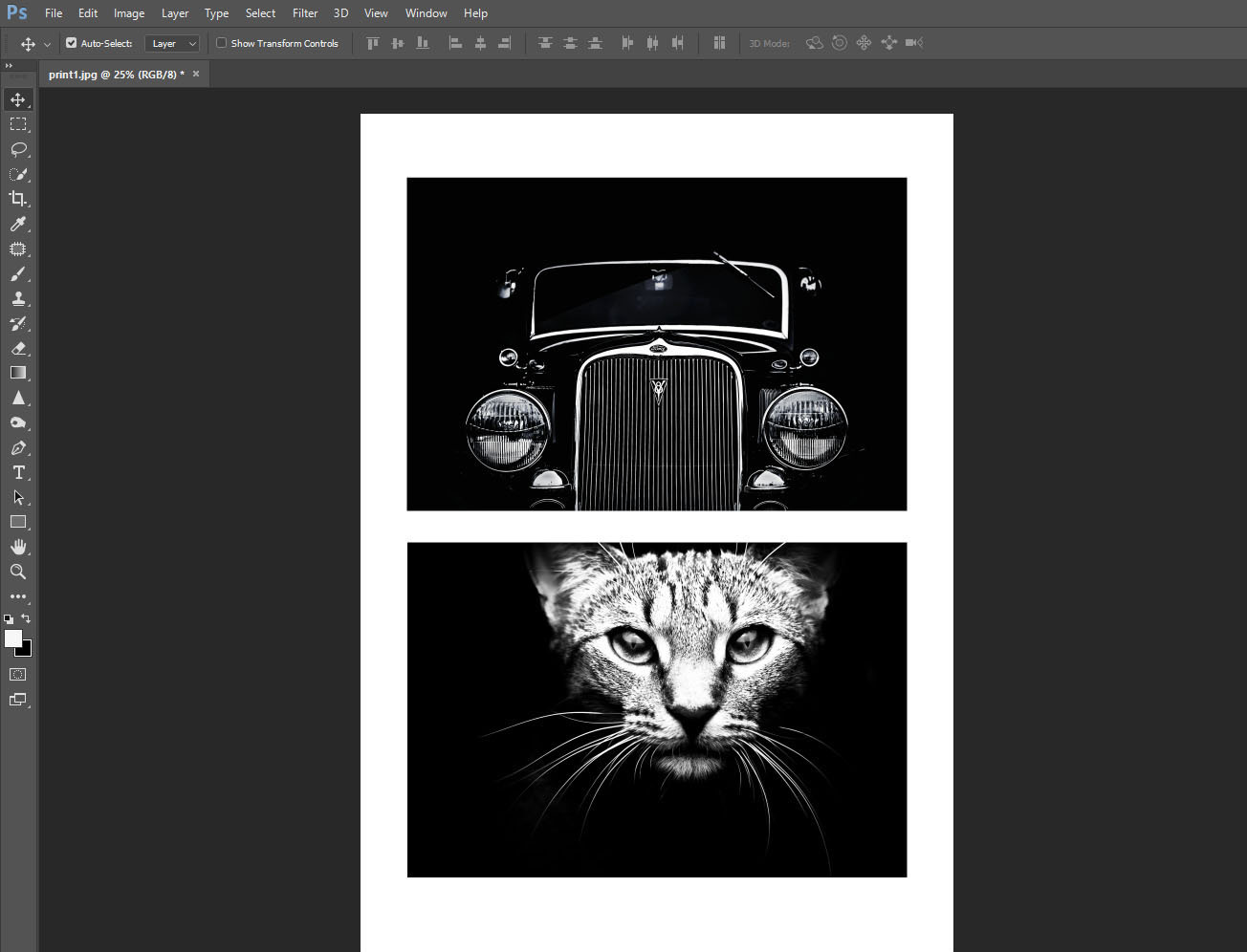
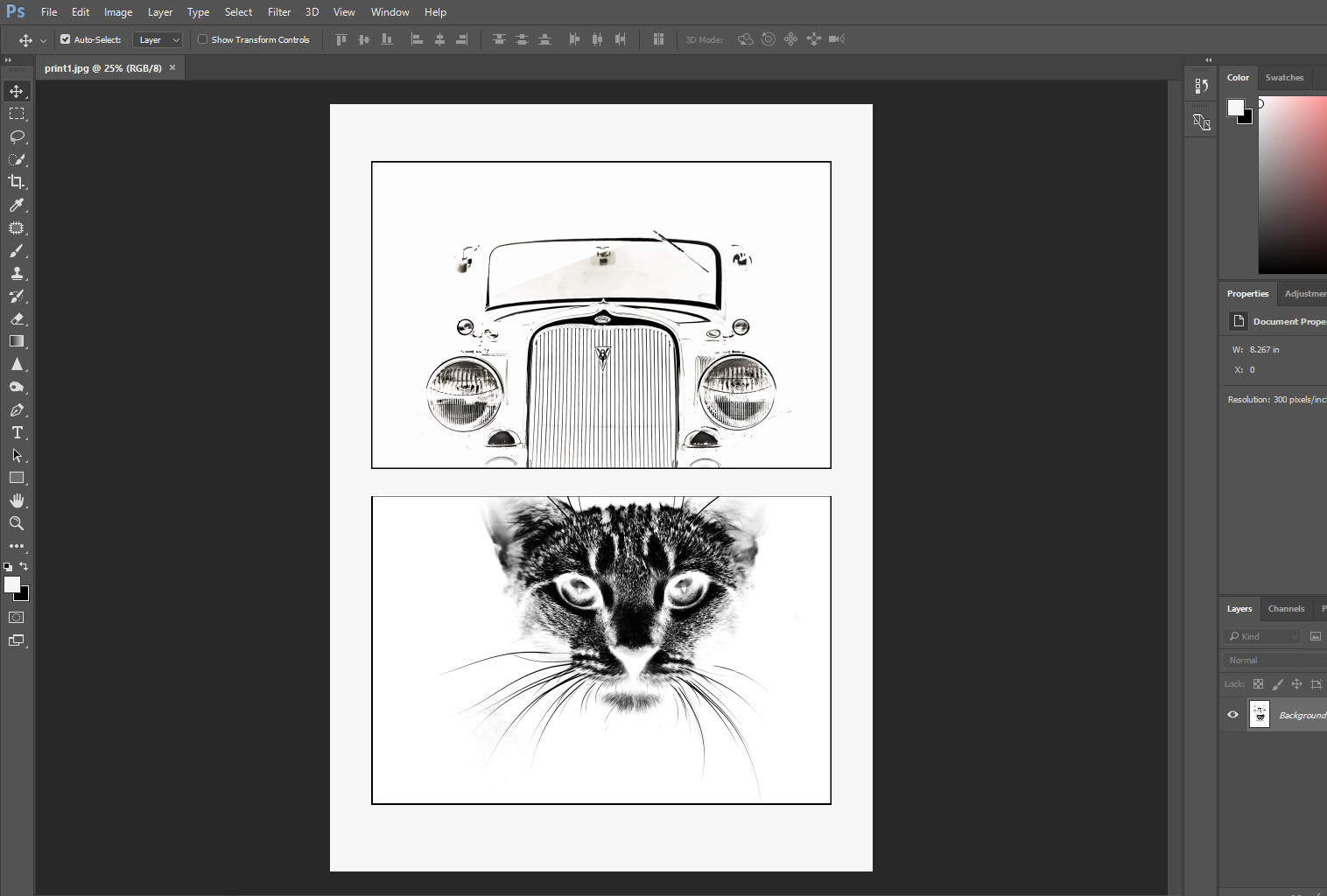
You need to convert the image positive to negative using the 'invert' option in photoshop and cross-check the inverted image is there any lighter color (gray) in the main detailed area, using the burn tool you can make the lighter area to dark.
Print Out
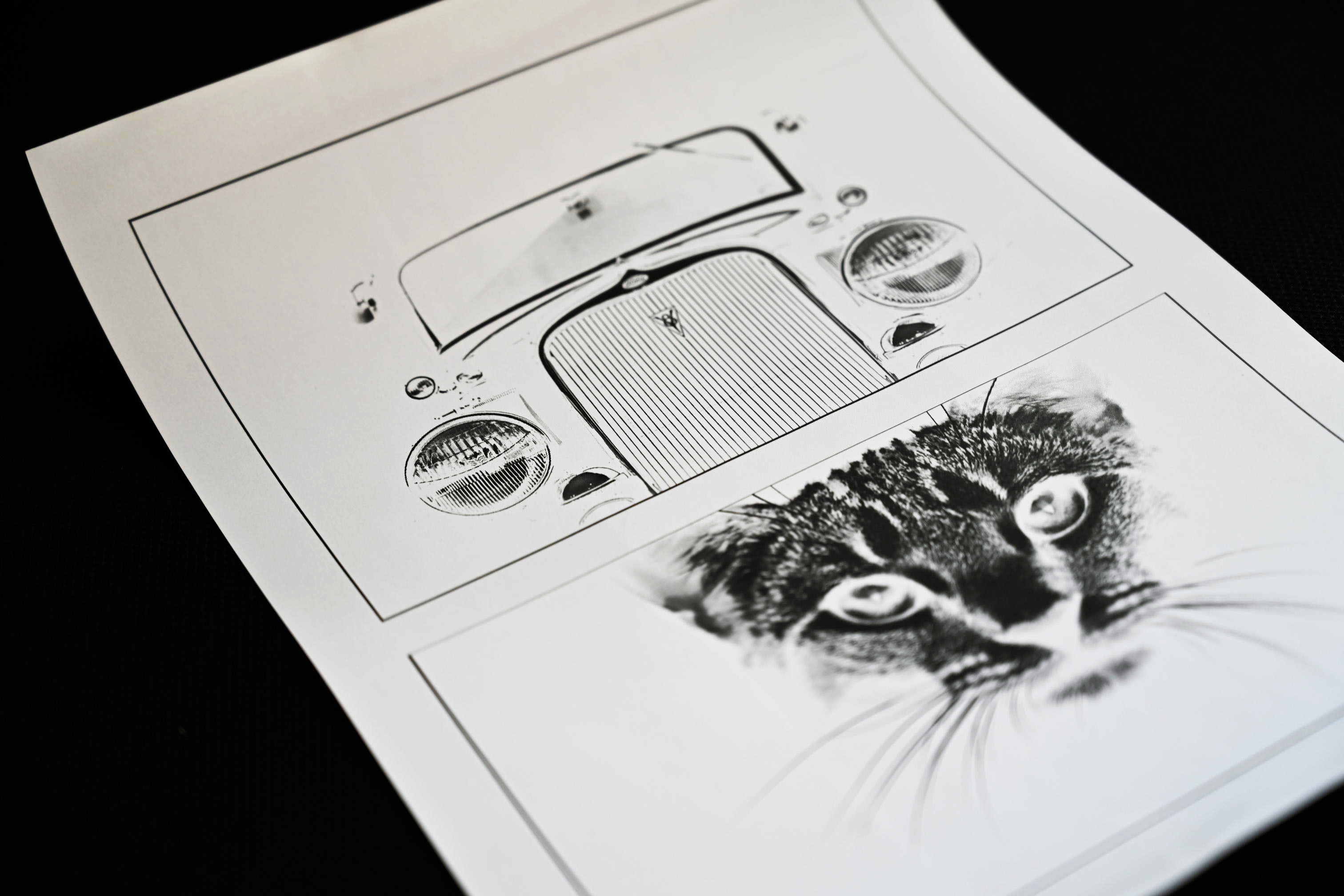


The inverted and horizontal flipped image file you need to feed the printer. Take print out of the inverted and flipped image on toner transfer paper using laserjet printer (Toner Cartridge)
Transferring Toner to the Copper Board




Clean the copper board using fine sandpaper to remove moisture/dust (I have used 6x4inch size PCB ) then place the print out face to the copper area and using gum tape fix it properly to avoid moving while heating.
And then press and heat the paper (place one more plain paper on printed toner transfer paper avoid stick gum tape to the iron box). Press and heat it about 2-3 min, heat, press and drag particularly on print area firmly to transfer all toner to the copper board.
Toner Printed on Copper Board



Removed the toner transfer paper slowly from copper board, and wash it with water to remove paper particle remains on the board.
Etching Process




Take100-200 grams of Ferric Ferrous Chloride FeCl3 and mix it with half litre of water in a plastic tray (use only plastic tray). Dip the board into the solution facing up and shake the tray rapidly until the all the copper area washed away properly. Use proper safety wears such as glove and masking during this process.
Negative Print


This is the negative print on PCB board after etching process. After that fill all the area of the board with a black permanent marker. (you can use your desired color and it will be the background color for the image)
Negative to Positive Developing





Scrub the printed are with fine sandpaper smoothly and repeat this 2 to 3 times to get the clear copper image. Due to moisture copper gets faded so apply varnish clear spray on it.
Thank You...
Halftone Copper Image Developing