Cool Ms Paint Technique Using Ellipse
by Flumpkins in Circuits > Cameras
6112 Views, 5 Favorites, 0 Comments
Cool Ms Paint Technique Using Ellipse

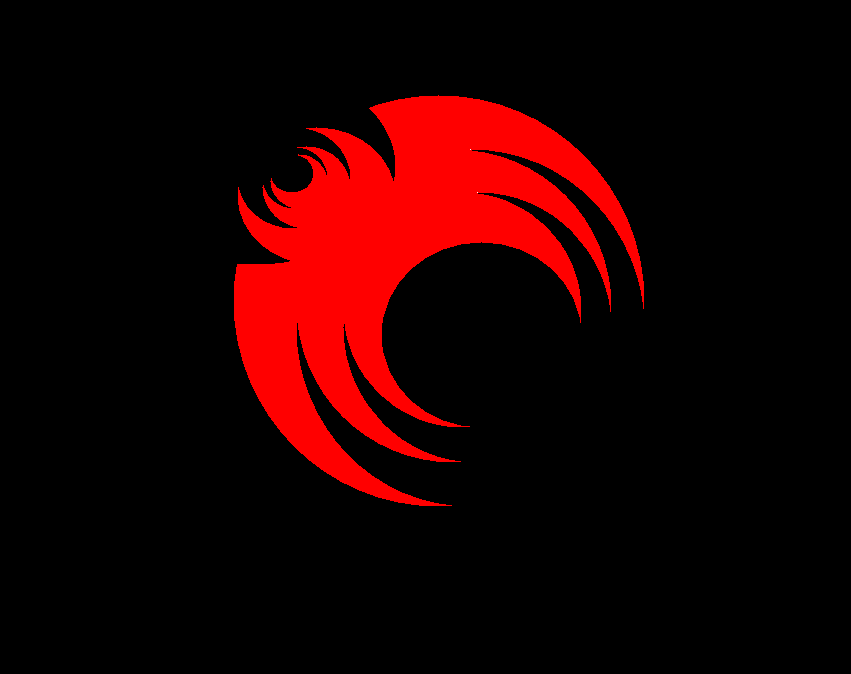
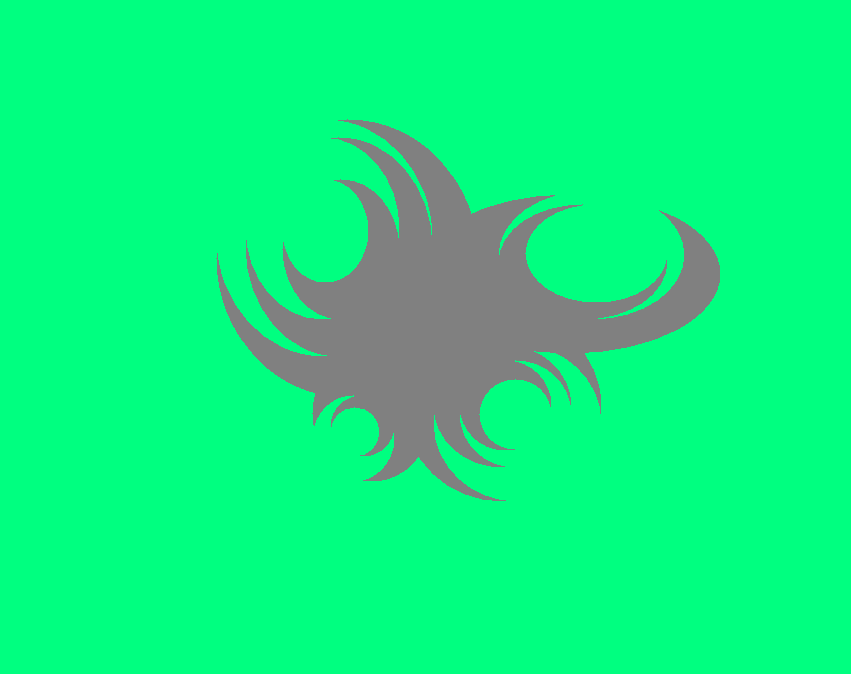
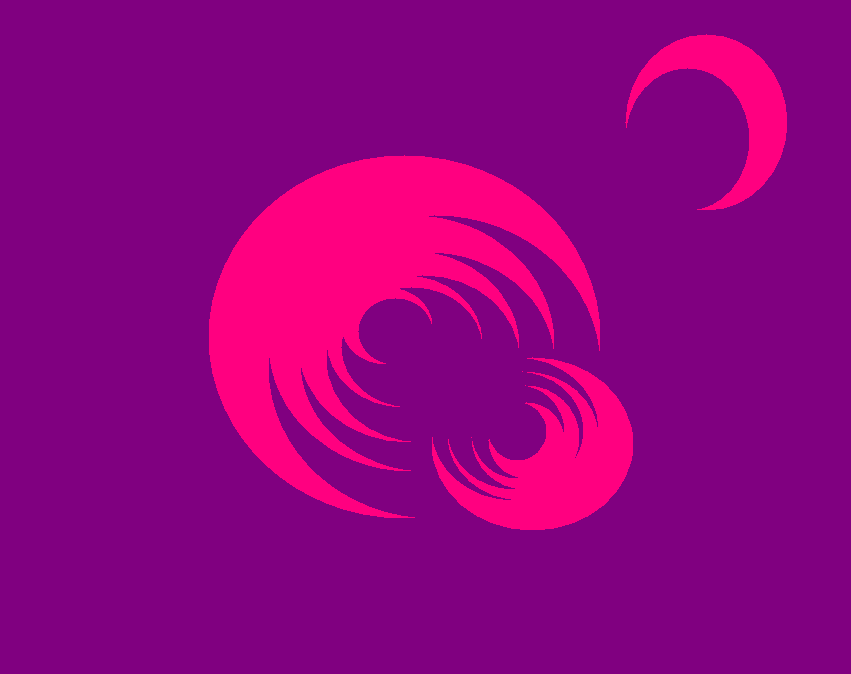

I will show you how to use a technique to make something like these: (Sorta bad quality)
Step 1
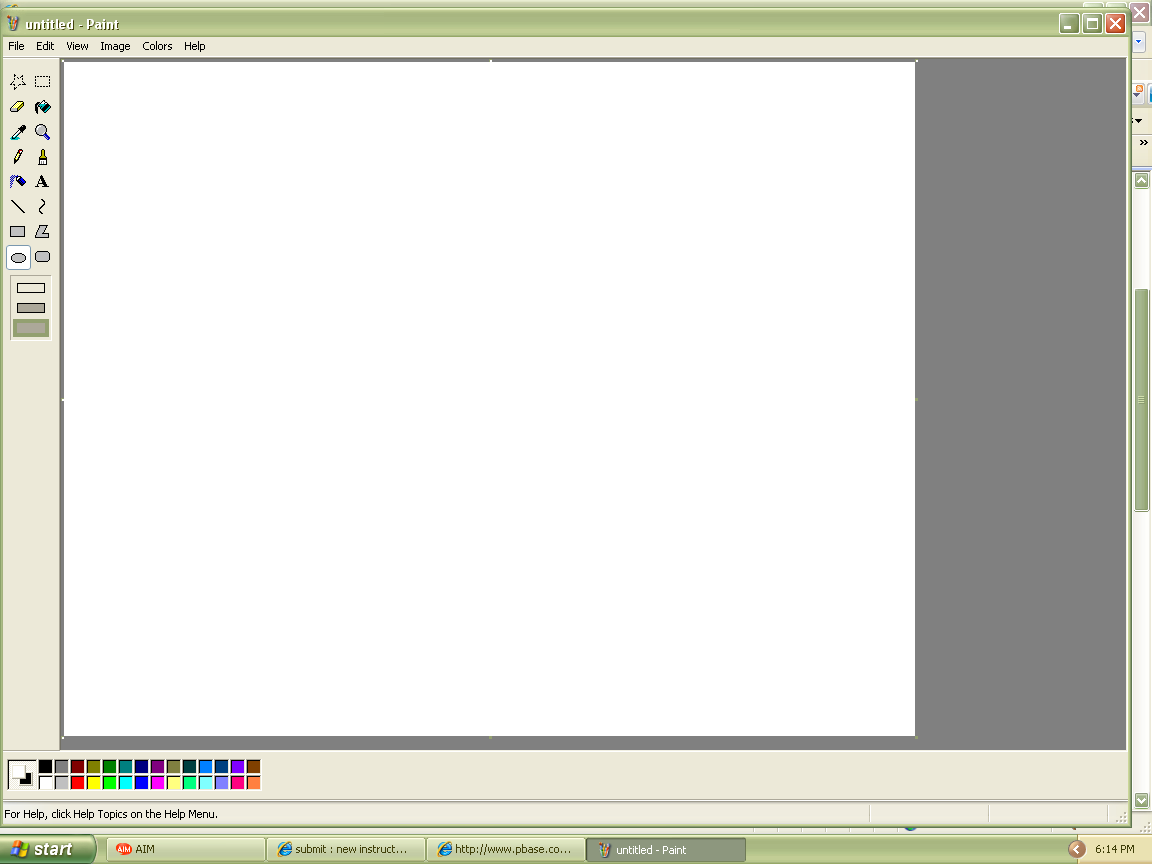
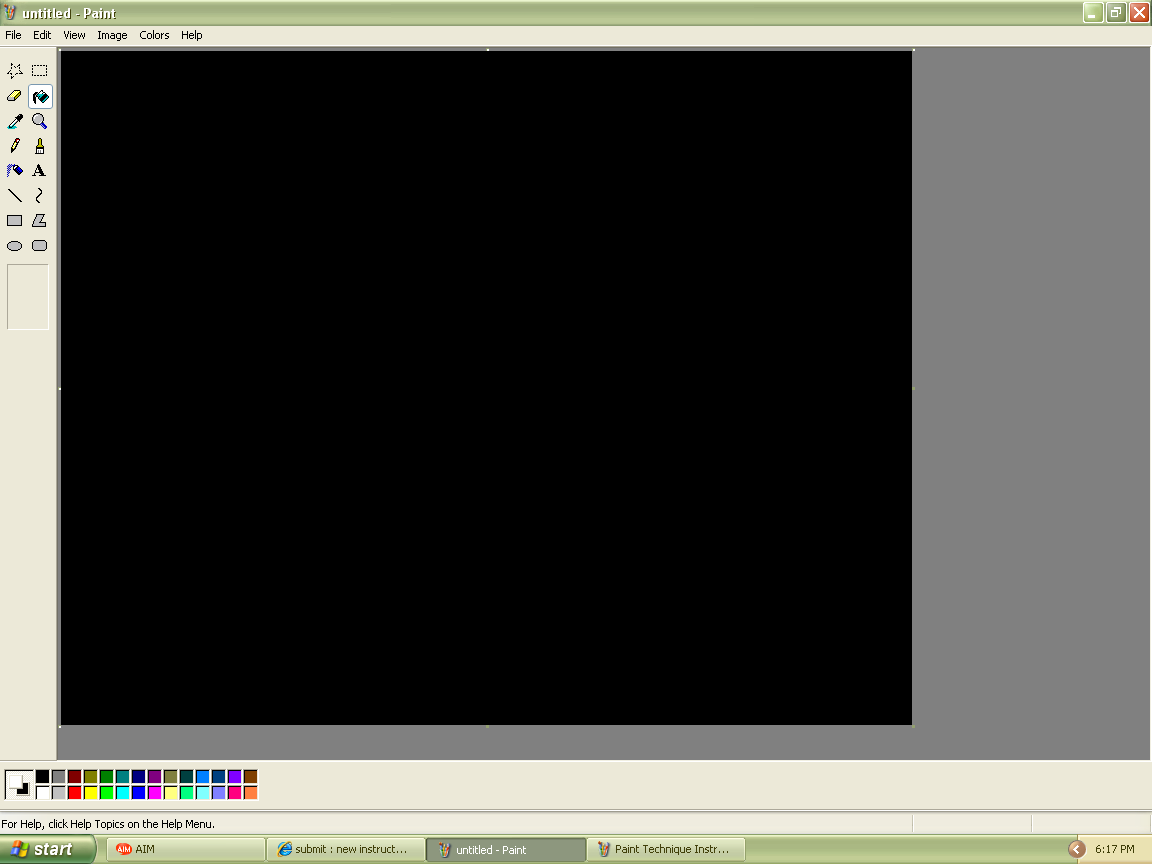
1.Pick 2 colors. Right click one, and Left click one.
2.Click paint fill and right click the canvas.
2.Click paint fill and right click the canvas.
Step 2
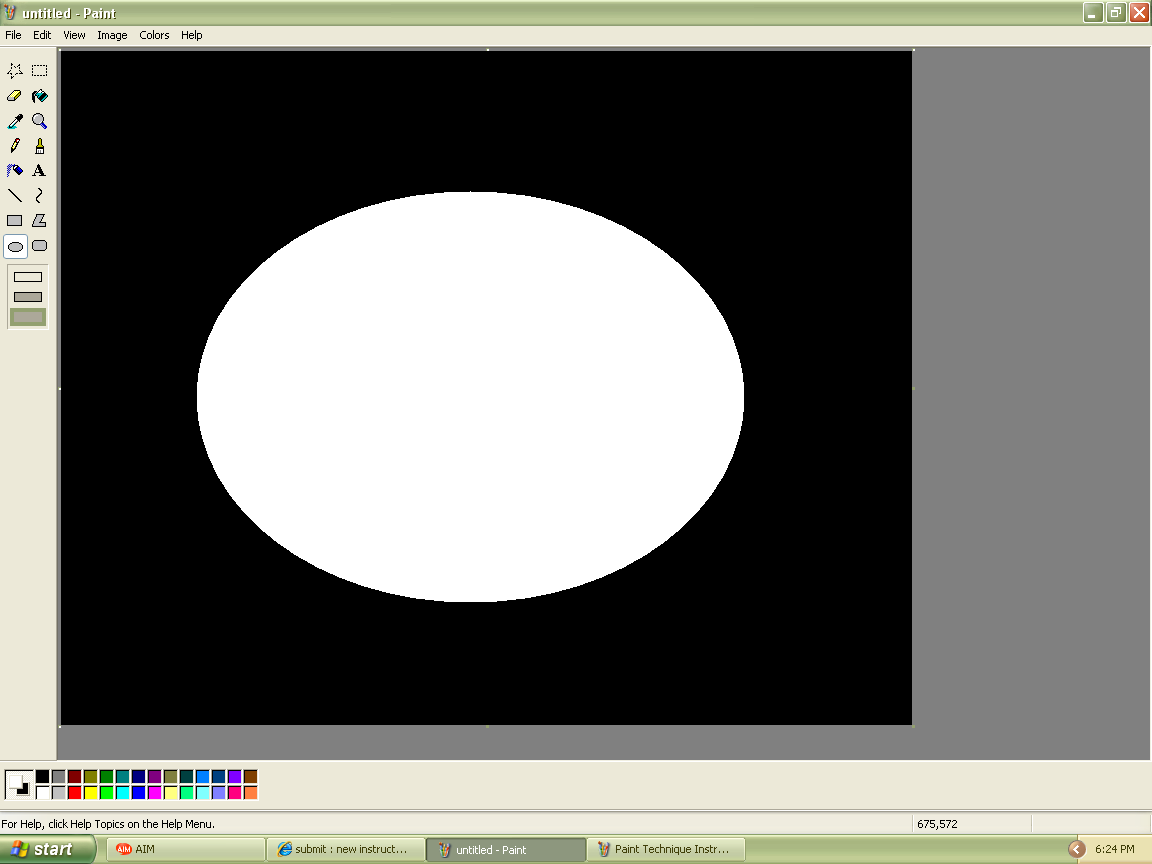
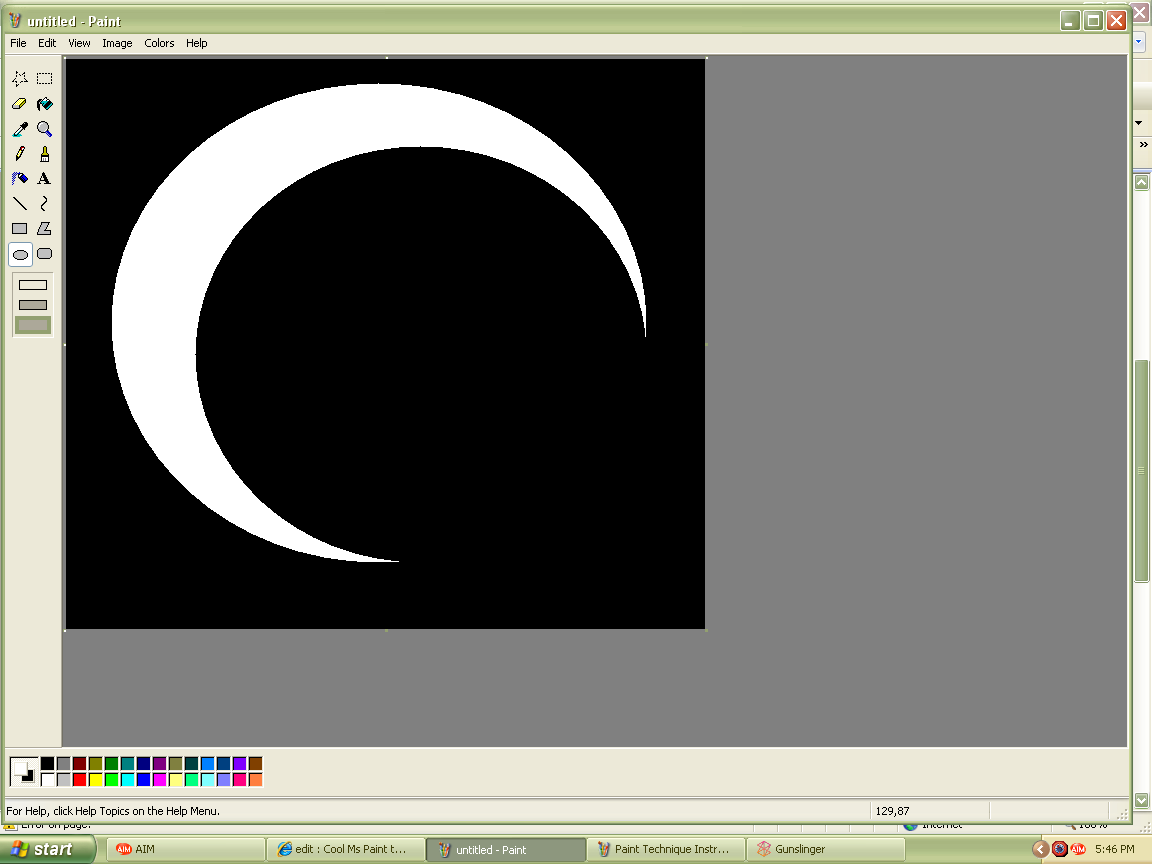
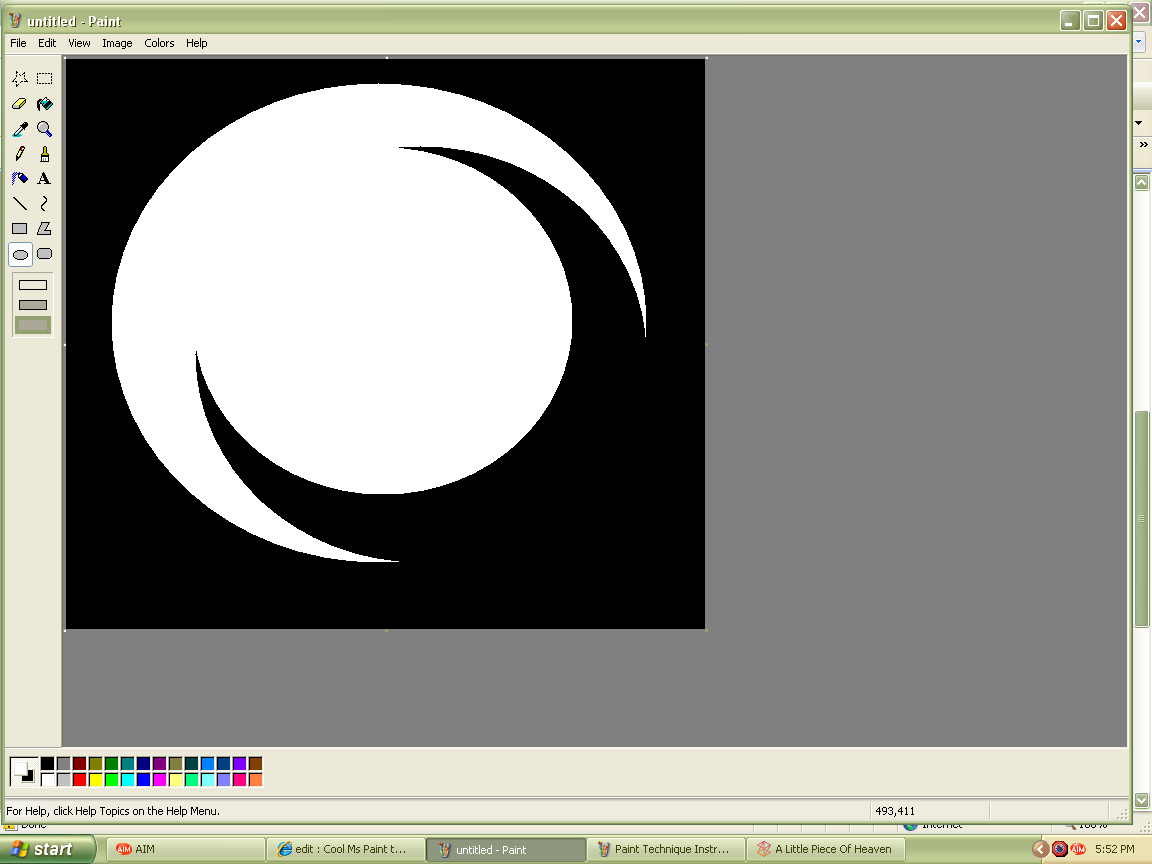
1.Click the ellipse tool, under that, click the rectangle that is only a solid color. Make a big circle with the left clicked color. (KEEP YOUR MOUSE AT THAT SPOT!!!! VERY IMPORTANT!!!)
2.While your mouse is still at that spot (or right down the coordinates), hold right click and drag your mouse until you are pleased with the two points.
3.While your mouse is still at that spot, hold left click, and create a circle inside and connected to the cresent.
2.While your mouse is still at that spot (or right down the coordinates), hold right click and drag your mouse until you are pleased with the two points.
3.While your mouse is still at that spot, hold left click, and create a circle inside and connected to the cresent.
Step 3
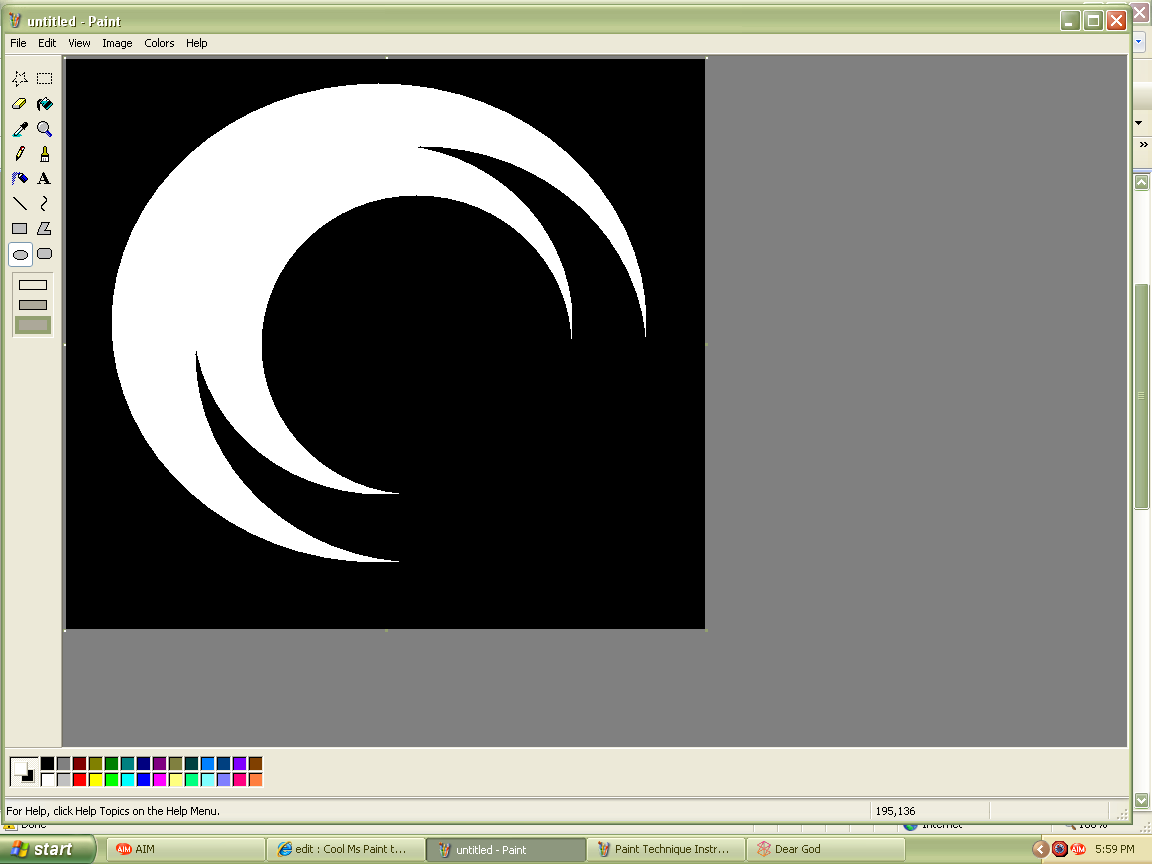
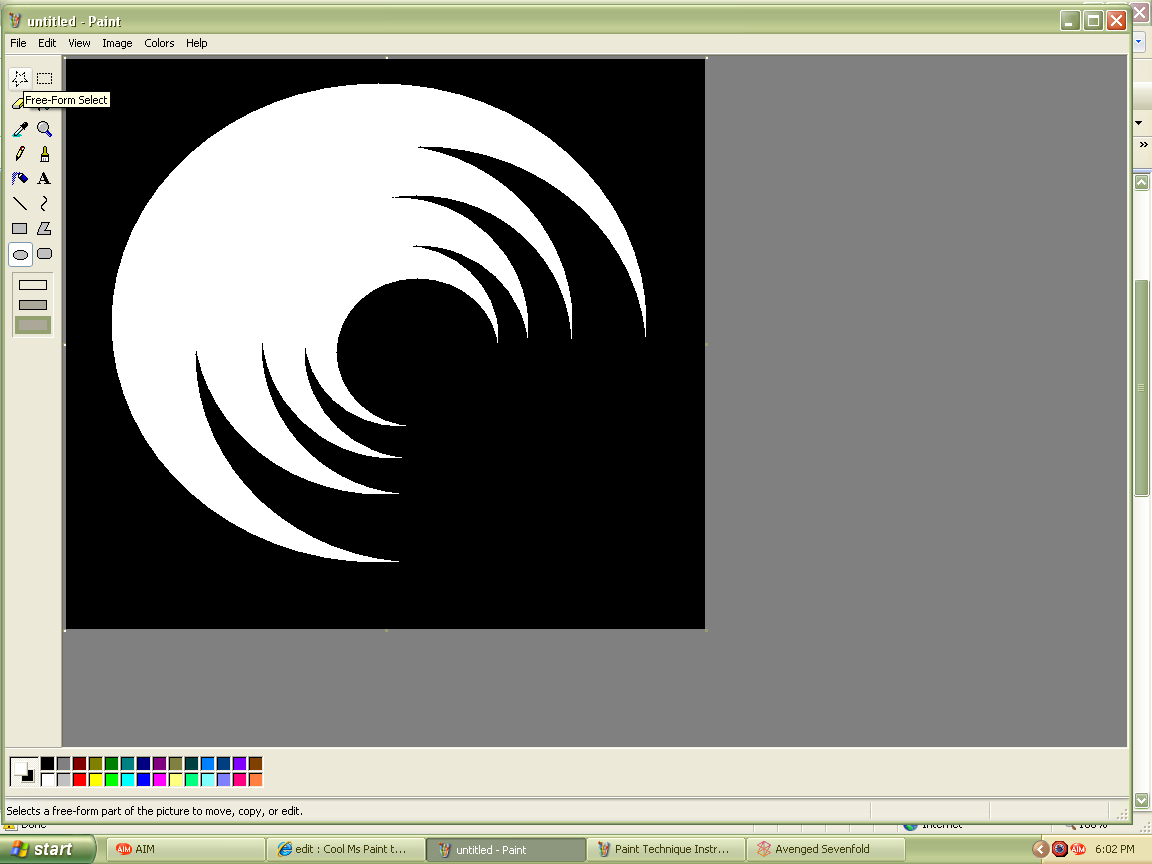
1.Now you want to make 2 cresents connected to each other by right clicking where you mouse was before, and drag it so that both points are enjoyable.
Repeat #'s 1 & 2 from step 2 and the step above.
Keep repeating until it looks awesome
Repeat #'s 1 & 2 from step 2 and the step above.
Keep repeating until it looks awesome
Optional Extras
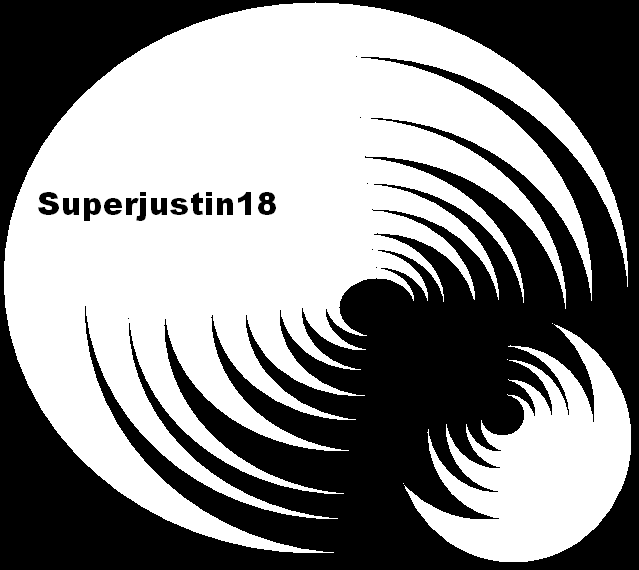



Pic 1: If you think this looks boring, make smaller ones near to the big one. You can put your name on the side too.
Pics 2&3: Open it up into photoshop/gimp/any other good editing programs. Use filters to add amazing effects
Pic 4: Experiment with different colors
Pics 2&3: Open it up into photoshop/gimp/any other good editing programs. Use filters to add amazing effects
Pic 4: Experiment with different colors