Convert Your 4th Gen IPod to Use Flash Memory
by fstedie in Circuits > Apple
353301 Views, 169 Favorites, 0 Comments
Convert Your 4th Gen IPod to Use Flash Memory

We all have or know of someone who has an iPod with a dead hard drive. Of course you can simply buy another drive but you're back to the same power-hungry, failure-prone, fragile rotating media. Instead, upgrade your iPod to use Flash Memory. Sure a hard drive can hold all 30,000 of your songs, but even a 4GB card can hold over 24 hours of music - I usually change out songs often enough that I don't need to carry 20+ Gig of songs at all times.
Before you comment, I know there are a few people out there who have already done the upgrade. I don't claim to be the first to do this but I am the first to write an instructable for it (I think).
You can also check out my new Bluetooth 5G iPod Video at iPodHackers.net
Let's get started!
NOTE: If you're looking for my instructable on how to add Internal Bluetooth capability to your iPod, click here
Before you comment, I know there are a few people out there who have already done the upgrade. I don't claim to be the first to do this but I am the first to write an instructable for it (I think).
You can also check out my new Bluetooth 5G iPod Video at iPodHackers.net
Let's get started!
NOTE: If you're looking for my instructable on how to add Internal Bluetooth capability to your iPod, click here
What You Need

1) Unlike my other instructable where I showed How Do Upgrade Your iPod Mini With Flash Memory, you cannot simply replace the hard drive with a flash card. The 1.8" drive and CF interfaces are similar but you will need an adapter to bridge the interface from the card to the HD connector on the iPod.
I purchased the adapter for under $15 from an Asian vendor on eBay. It is not pretty but it works.
2) You will also need some cardboard and some hot melt glue or double sided foam tape.
3) iPod-Opening tools (non-marking plastic tools and/or flathead screwdriver.
5) Your iPod wall charger unit
5) Of course, you will need a fully ATA-Compliant Compact Flash card. Any size will work, but you can now get 8GB cards for under $70 as of this writing. I've had good luck with Transcend and Sandisk. Check the specs, not all cards will work.
Open Your IPod

There are literally thousands of DIY guides and tutorials on how to properly open up your iPod, so I won't go into it here. I will assume that if you're actually willing to do this hack to your iPod you already know or can easily figure out how to open it up.
Remove Hard Drive




Be careful here, don't just yank out the old hard drive!
First, unplug the battery from the circuit board to prevent any accidental shorts.
Next, carefully remove the drive by slowly separating the drive from the connector. Use your fingernails or a small screwdriver to gradually separate the two. A little on one side and then the other until it is out.
Prep and Install the Flash Card




Once the drive is out, use it as a template to cut out a small piece or cardboard. This will take the place of the hard drive and prevent the adapter and connector assembly from bouncing around inside your iPod.
Next, plug in your flash card into the card adapter and plug the adapter into the HD connector as shown.
Use some hot melt glue or foam tape to secure the adapter to the cardboard and the cardboard to the logic board.
Plug the battery back in and get ready to test it!
Next, plug in your flash card into the card adapter and plug the adapter into the HD connector as shown.
Use some hot melt glue or foam tape to secure the adapter to the cardboard and the cardboard to the logic board.
Plug the battery back in and get ready to test it!
Test the IPod's Functionality and Restore
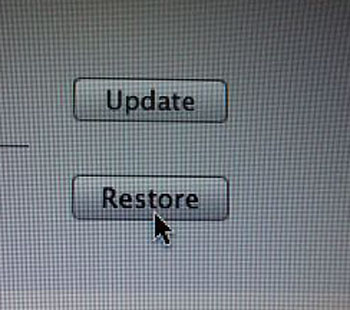
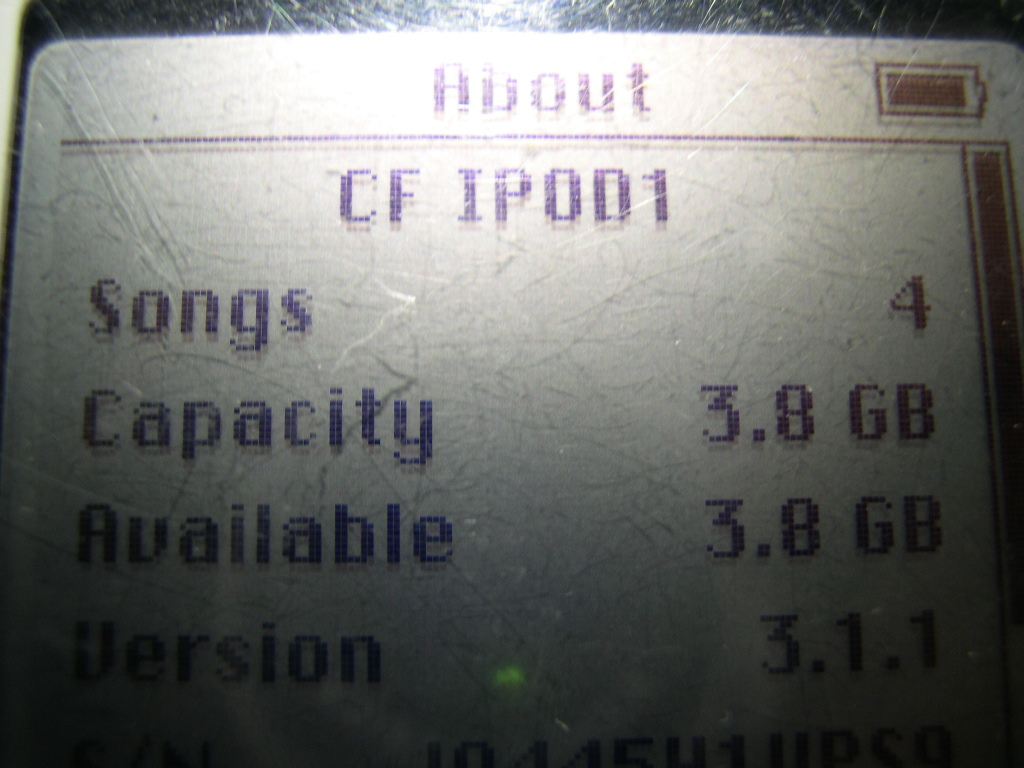
Carefully put the iPod pieces back together but don't snap closed just yet.
Plug your iPod into the PC using the dock connector. If iTunes does not automatically open up, do so now.
At this time, iTunes should recognize your iPod and will give you the option to restore the iPod to its original settings. Click OK and wait for it to finish.
Once the restore process is complete, your iPod will display a message telling you that the unit needs to be plugged into its wall charger to complete the process. Plug in the iPod for a few minutes and check to see that your iPod works as it should !
Before and After

Some of the differences between the old HD unit and my new flash version:
iPod now weighs 22% less! 5.5 oz vs. 4.3 oz
iPod is now much more rugged and will no longer suffer from shock-induced hard drive failure.
Oh yeah, I'm still tallying up the battery gains but you can imagine how much less power the CF card will consume compared to the hard drive.
Now go and make yourself a Custom iPod Boombox!