Convert Overhead Projector to Overhead/document Camera
by miharix in Living > Education
11823 Views, 19 Favorites, 0 Comments
Convert Overhead Projector to Overhead/document Camera

Document camera or also called overhead camera, is a great tool to have in class
, to better display some small 3D objects or documents.
But unfortunately they aren't so cheap!
Alternative to them is a old school Opaque projector, overhead projector and but they are becoming rare, saving the projection to digital format is annoying (take a photo), and also the lamp generates quite a mount of heat.
USB cameras are now quite cheap (my "Canyon CNR-WCAM820HD" was around 30€)
so why not just build your overhead/document camera ?
Actually the build part is super simple, even more if you use for the base an old overhead projector, which makes this camera even better, because you can light the object underneath and possibly make some internal structures of the object visible.
The hardest part of this build was the software, because I couldn't find one that would fulfill my expectations:
- FREE
- NO BANNER
- WinXP x32 / Win7 x64 / Win8 compatible
- digital zoom compatibility
- full screen mode
- save picture
- portable (no installer)
So I had to write my own software, (don't worry, I'll give it to you, for free)
Edit 1: The source code for my software is available on GitHub.
Still reading? Great! Let's start building.
, to better display some small 3D objects or documents.
But unfortunately they aren't so cheap!
Alternative to them is a old school Opaque projector, overhead projector and but they are becoming rare, saving the projection to digital format is annoying (take a photo), and also the lamp generates quite a mount of heat.
USB cameras are now quite cheap (my "Canyon CNR-WCAM820HD" was around 30€)
so why not just build your overhead/document camera ?
Actually the build part is super simple, even more if you use for the base an old overhead projector, which makes this camera even better, because you can light the object underneath and possibly make some internal structures of the object visible.
The hardest part of this build was the software, because I couldn't find one that would fulfill my expectations:
- FREE
- NO BANNER
- WinXP x32 / Win7 x64 / Win8 compatible
- digital zoom compatibility
- full screen mode
- save picture
- portable (no installer)
So I had to write my own software, (don't worry, I'll give it to you, for free)
Edit 1: The source code for my software is available on GitHub.
Still reading? Great! Let's start building.
Parts and Tool List
Parts needed:
1x USB Web-cam (best is if you can manually configure focus, it has to suport DirectShow protocol)
1x Old Overhead projector (if you don't have one, build the camera base of old lamp,wood...)
2x screws & nuts
Scrap metall (from old computer case...)
Tools needed:
- Drill
- Screwdriver
- Hacksaw
- File
1x USB Web-cam (best is if you can manually configure focus, it has to suport DirectShow protocol)
1x Old Overhead projector (if you don't have one, build the camera base of old lamp,wood...)
2x screws & nuts
Scrap metall (from old computer case...)
Tools needed:
- Drill
- Screwdriver
- Hacksaw
- File
Disasamble the Head of the Projector






1. For easy work, take down the whole head assembly
2. Unscrew the mirror
3. Unscrew the lens (cerfuly it may fall out!)
4. Unscrew the "head" from the "neck"
2. Unscrew the mirror
3. Unscrew the lens (cerfuly it may fall out!)
4. Unscrew the "head" from the "neck"
Mount the Web-cam










1. Mark & Drill the holes for mounting the camera
2. From scrap metal make a holding grip for the camera
3. Mount the web-cam so that is facing perpendicular to the work area of the projector and near the center of old lens.
2. From scrap metal make a holding grip for the camera
3. Mount the web-cam so that is facing perpendicular to the work area of the projector and near the center of old lens.
Assemble Back the Head Assembly & Download Software

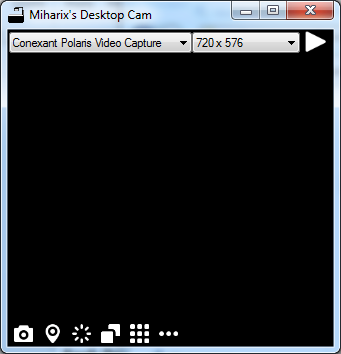
0. Assemble back the head assembly, and mount it back to the base.
1. connect your web-cam to PC, and if neded, install the drivers
2. Download my small application here.
3. unpack it (7zip,WinZip,WinRar..) //or use the installer version
4. Run miharix_Desktop_Cam.exe
5. Select web-cam
6. Select resolution
7. Press F5 or the "start" button to start the web-camera
8. If you like hide the buttons... and save your preferred display configuration
9. Use mouse scroll button for zoom,
and double click for fit and center the picture
Tip1: Use F1 for help
Tip2: if you want to reset all saved setting to default just delete the file my_settings.xml
Edit 1: Source Code is available on GitHub
1. connect your web-cam to PC, and if neded, install the drivers
2. Download my small application here.
3. unpack it (7zip,WinZip,WinRar..) //or use the installer version
4. Run miharix_Desktop_Cam.exe
5. Select web-cam
6. Select resolution
7. Press F5 or the "start" button to start the web-camera
8. If you like hide the buttons... and save your preferred display configuration
9. Use mouse scroll button for zoom,
and double click for fit and center the picture
Tip1: Use F1 for help
Tip2: if you want to reset all saved setting to default just delete the file my_settings.xml
Edit 1: Source Code is available on GitHub
For the End




Disclaimer: I'm not responsible for any damage that my software my cause to your web-cam and/or computer!
Fell free to copy the software, give it to coworkers, friends,your school kids...
but DON'T sell it!
If you used the Inscrutable and/or software for your own school, please send me some photos of your projector, IT class and which web-cam did you use.
Tested Web-cam list:
- Microsoft LifeCam VX-5000 [fixed focus] - Working
- Philips SPC220NC Webcam [manual focus] (Tip: simple to remove IR filter.) - Working
- Canyon CNR-WCAM820HD [manual focus] - Working
Manny thanks to folks who wrote the AForge framework, without that great library and its great documentation it would be muuuuch harder to write this software.
Happy building and using your new overhead/documend camera. ;-)
Fell free to copy the software, give it to coworkers, friends,your school kids...
but DON'T sell it!
If you used the Inscrutable and/or software for your own school, please send me some photos of your projector, IT class and which web-cam did you use.
Tested Web-cam list:
- Microsoft LifeCam VX-5000 [fixed focus] - Working
- Philips SPC220NC Webcam [manual focus] (Tip: simple to remove IR filter.) - Working
- Canyon CNR-WCAM820HD [manual focus] - Working
Manny thanks to folks who wrote the AForge framework, without that great library and its great documentation it would be muuuuch harder to write this software.
Happy building and using your new overhead/documend camera. ;-)