Convert a Macbook Keyboard From QWERTY to Dvorak
52426 Views, 17 Favorites, 0 Comments
Convert a Macbook Keyboard From QWERTY to Dvorak

I recently switched from Qwerty to Dvorak because of worries about long-term damage to my wrists. After about 5 weeks, I can touch-type pretty well. However, I'm a big fan of keyboard shortcuts (esp in apps like Adobe Creative Suite), and if I have to plant both hands on the keyboard to find a single key, it kind of defeats the purpose.
Alternately, if you need to deep-clean your Macbook keyboard and want to remove the keys, this technique may be useful.
Alternately, if you need to deep-clean your Macbook keyboard and want to remove the keys, this technique may be useful.
Overview

So basically, there're 5 steps per key:
1. pop keycaps
2. remove from wire
3. reorder keys
4. reattach wire
5. push key into place
It took me about 45m from start to finish. I found it easiest to do each the steps a row at a time, (ie remove the bottom row, then order the bottom row, remove the middle row, then reorder, etc). If you're not switching tasks, you can really get cranking.
In the photo, the wires are lifted in order to replace the keycaps, a row at a time.
1. pop keycaps
2. remove from wire
3. reorder keys
4. reattach wire
5. push key into place
It took me about 45m from start to finish. I found it easiest to do each the steps a row at a time, (ie remove the bottom row, then order the bottom row, remove the middle row, then reorder, etc). If you're not switching tasks, you can really get cranking.
In the photo, the wires are lifted in order to replace the keycaps, a row at a time.
Pop the Keycaps
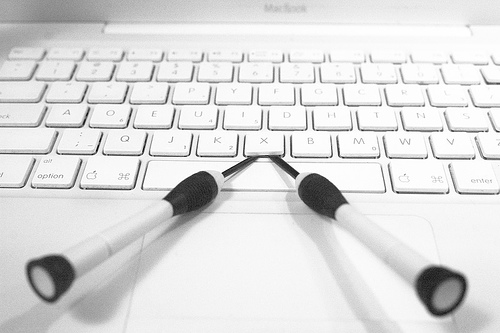
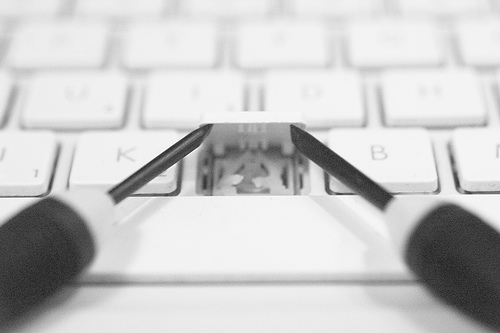
Slide two flathead screwdrivers an then rotate them towards the outside (i.e., turn counterclockwise with the left, and clockwise w the right). This will gently disengage the plastic clips, without detaching the wire.
The scissor mechanism is detached, but the wire is still attached.
The scissor mechanism is detached, but the wire is still attached.
Remove Keycap From Wire
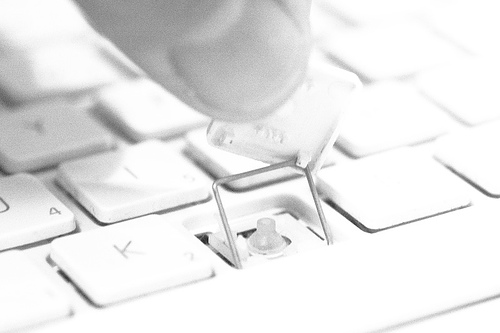
Gently pull to detach the wire, one clip at a time.
Reorder Keys

As I popped the keycaps off, I'd arrange them in order for easy re-attachment. My USB keyboard (already Dvorak) was a handy reference.
Reattach Wire
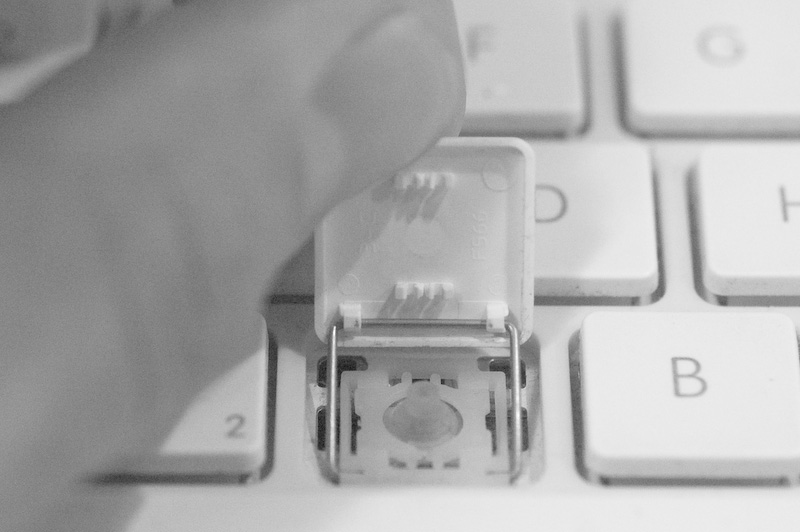
Its easiest to line the wire up with the groove between the lip of the key and the clip, and then slide it into place
Hook the wire with the two larger clips, and then gently press into place.
Hook the wire with the two larger clips, and then gently press into place.
Push Key Into Place
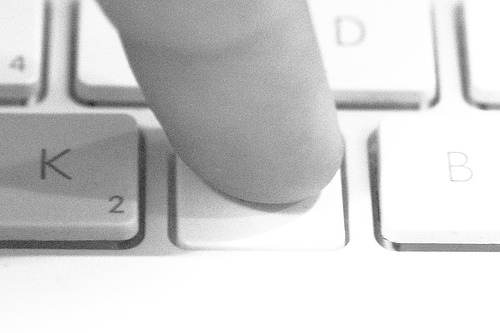
Once the wire is reattached, swing it back into place and press to re-engage the scissor mechanism.
Finished!
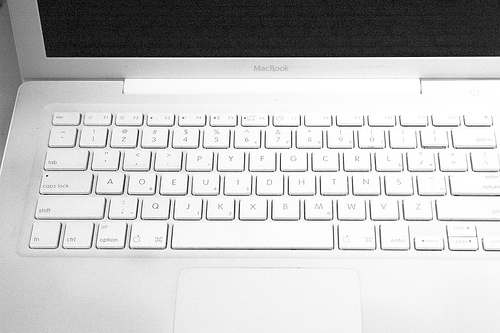
That's it! You're done!
Oh, you didn't remap the keyboard in software? Keep reading...
Oh, you didn't remap the keyboard in software? Keep reading...
Enable Dvorak in System Prefs > International
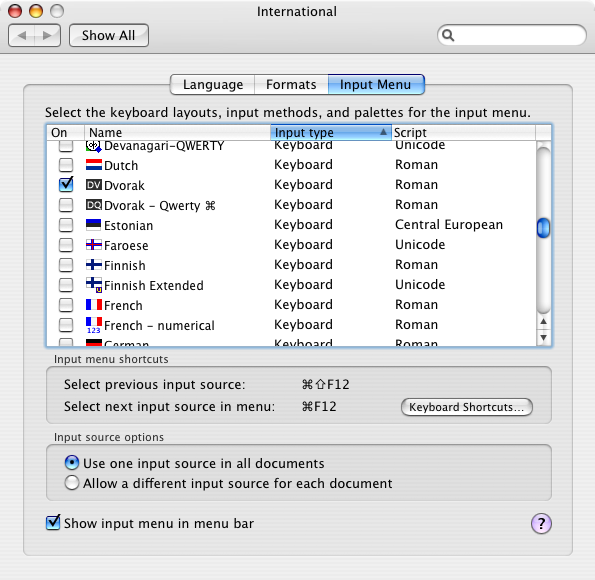
You can find "System Preferences" in the Apple menu at the top left (among other places...)
1. Enable Dvorak (checkbox)
2. Use one input source (radio button)
3. Show input in menu bar (checkbox)
1. Enable Dvorak (checkbox)
2. Use one input source (radio button)
3. Show input in menu bar (checkbox)
Switch Layouts
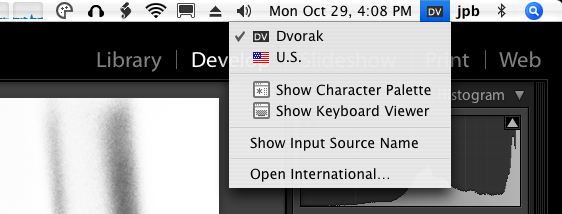
Now you can switch in the menu bar.
And yes, now you're really done!
And yes, now you're really done!