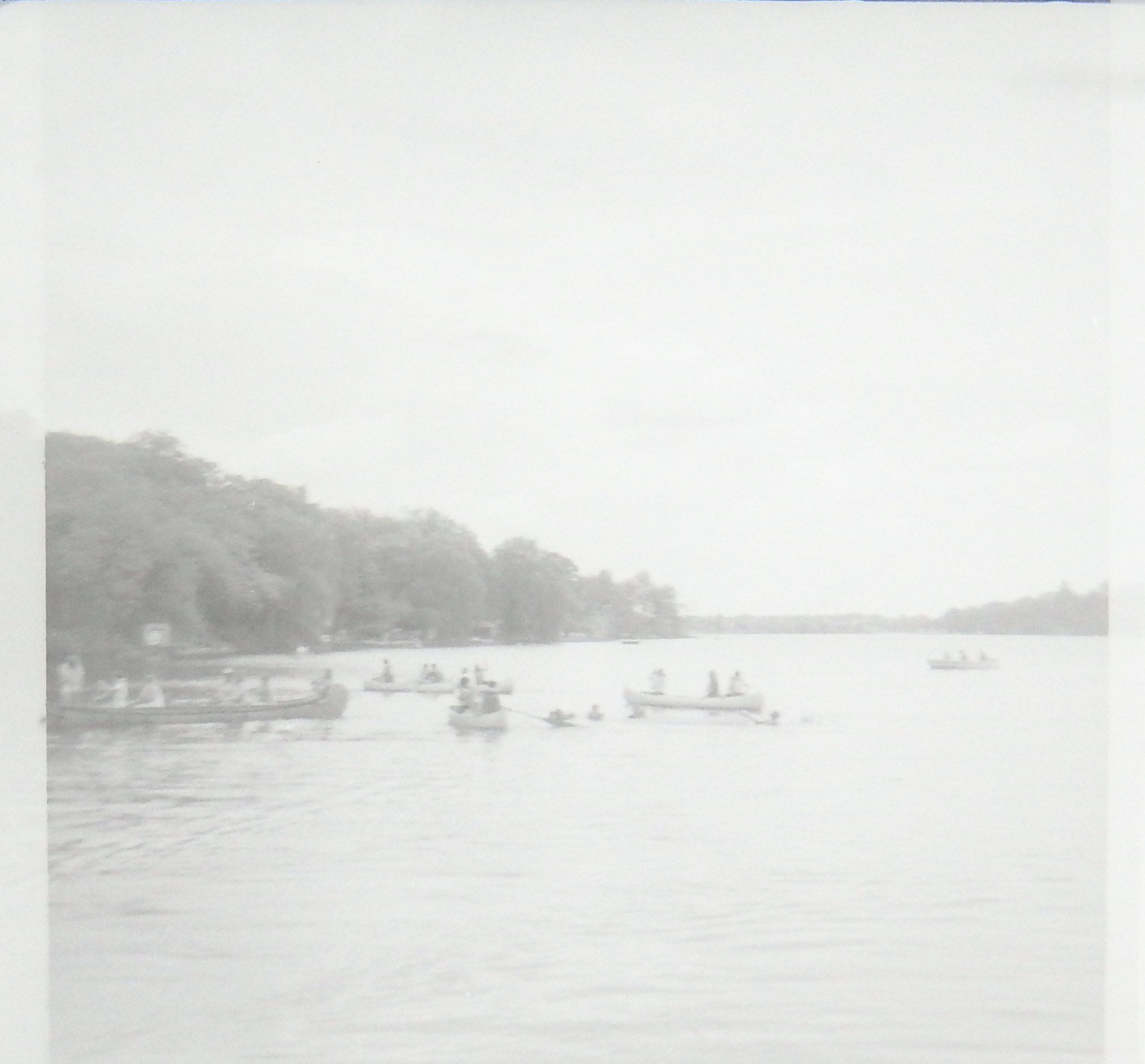Convert Negatives to Digital Photos
by dcivarson in Circuits > Cameras
84165 Views, 206 Favorites, 0 Comments
Convert Negatives to Digital Photos


For this project you will need:
A digital camera with a macro setting
Slide light box
Tripod
Computer with paint program (Mine has the Windows operating system, but I assume MAC has a similar program)
Large format slides and negatives




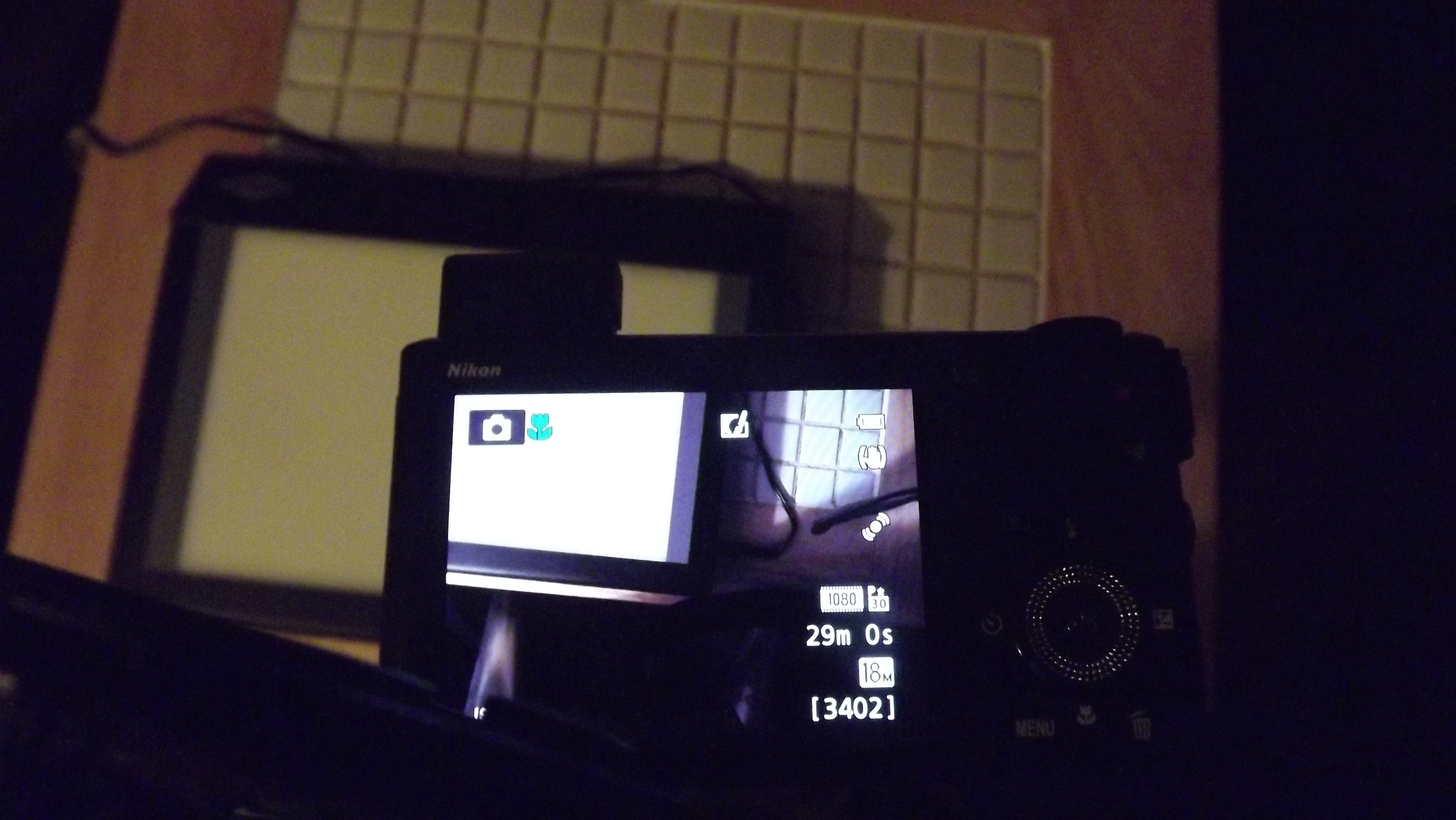
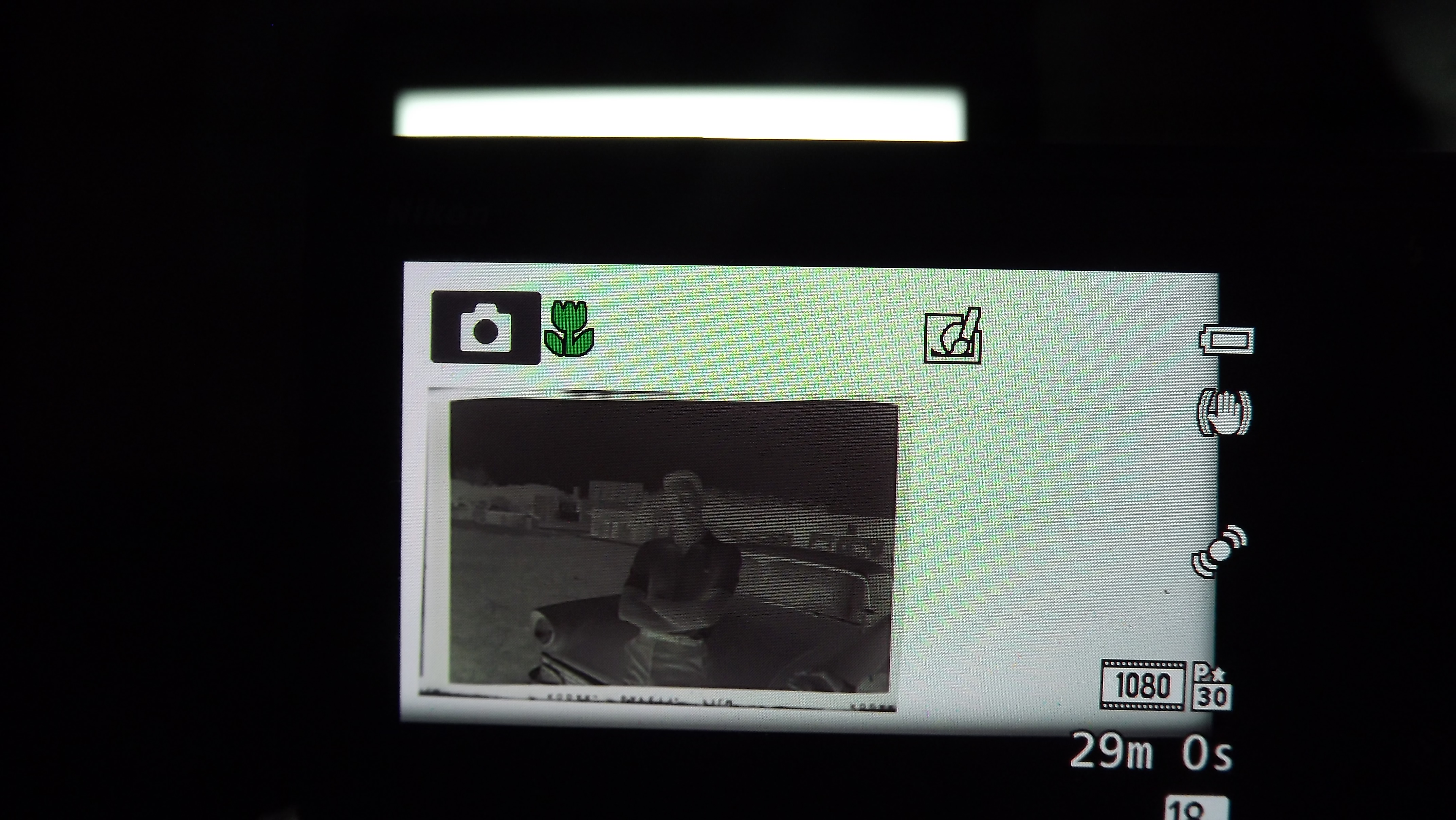
Turn on slide box and camera. Set the camera to macro. Place a negative on slide box and adjust camera lens until the negative is clear in view finder. This can be a little tricky, even with the macro setting. Once you have the camera focused, you should not have to make any changes in the setting.
Check the positioning of the negative to make sure that it fits in the viewfinder. Take the picture. Place a new negative on the slide box and check the positioning in the viewfinder. Continue until you finish with the negatives.
If you have large format slides, you would use the same process as the negatives.
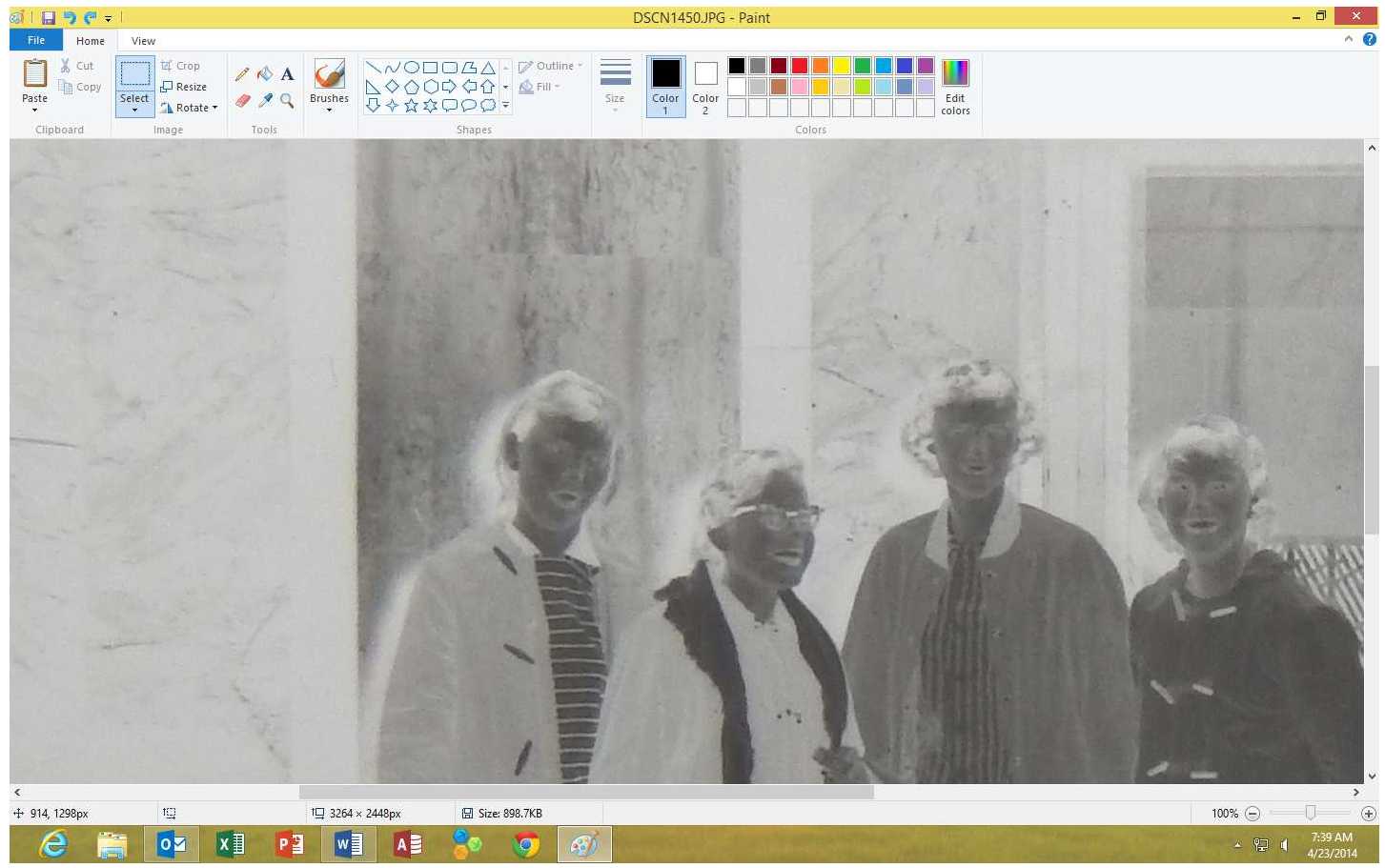
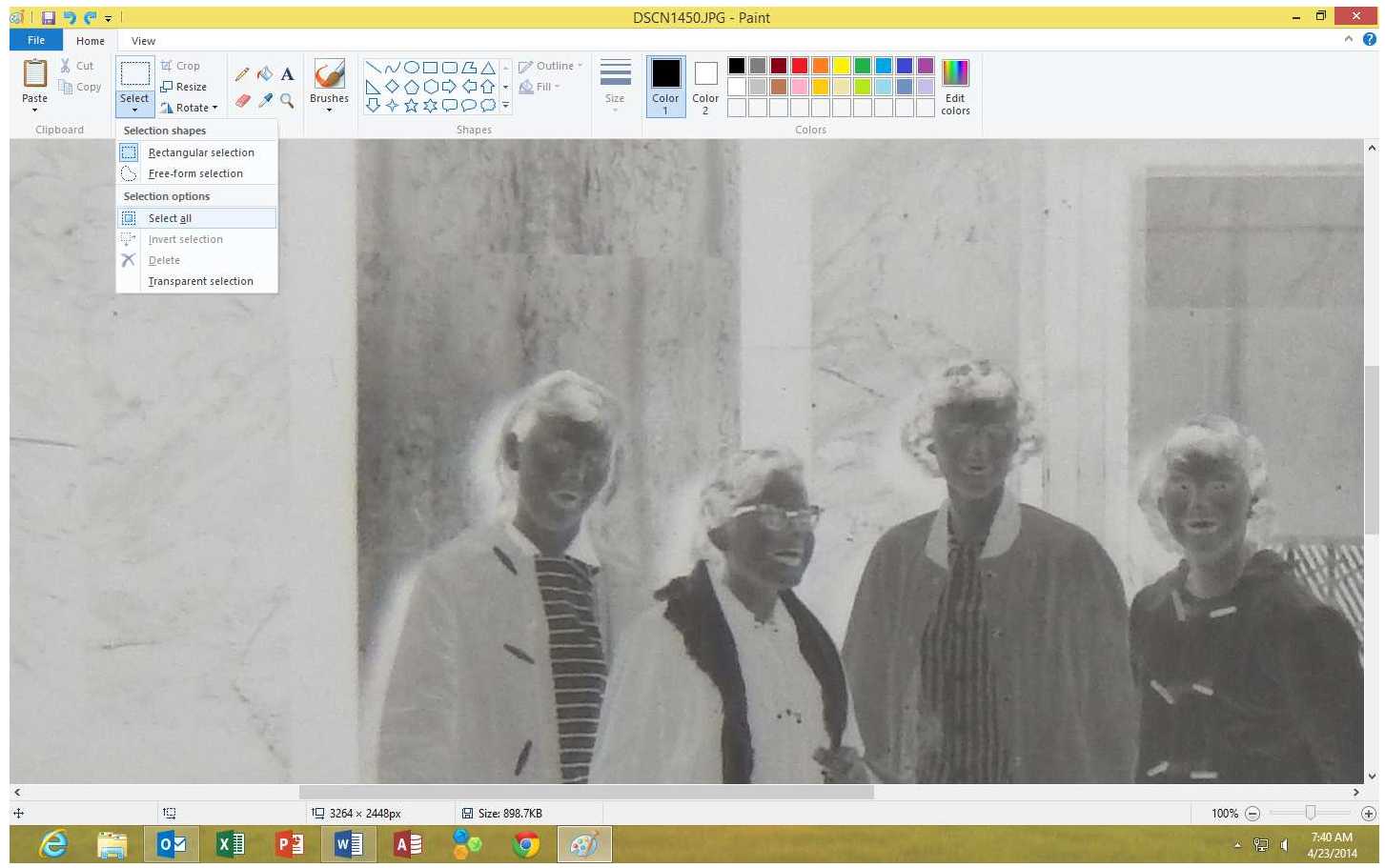
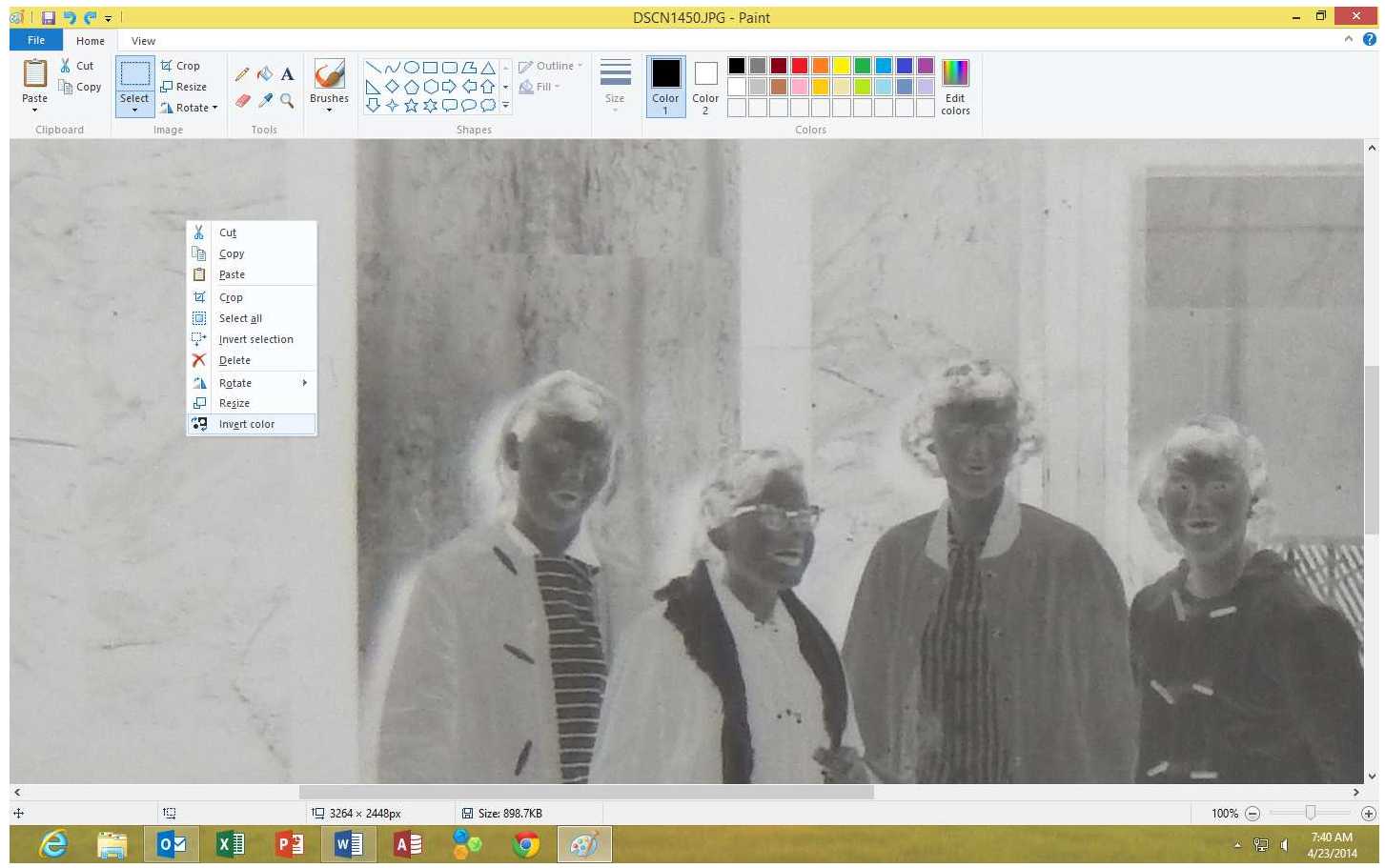
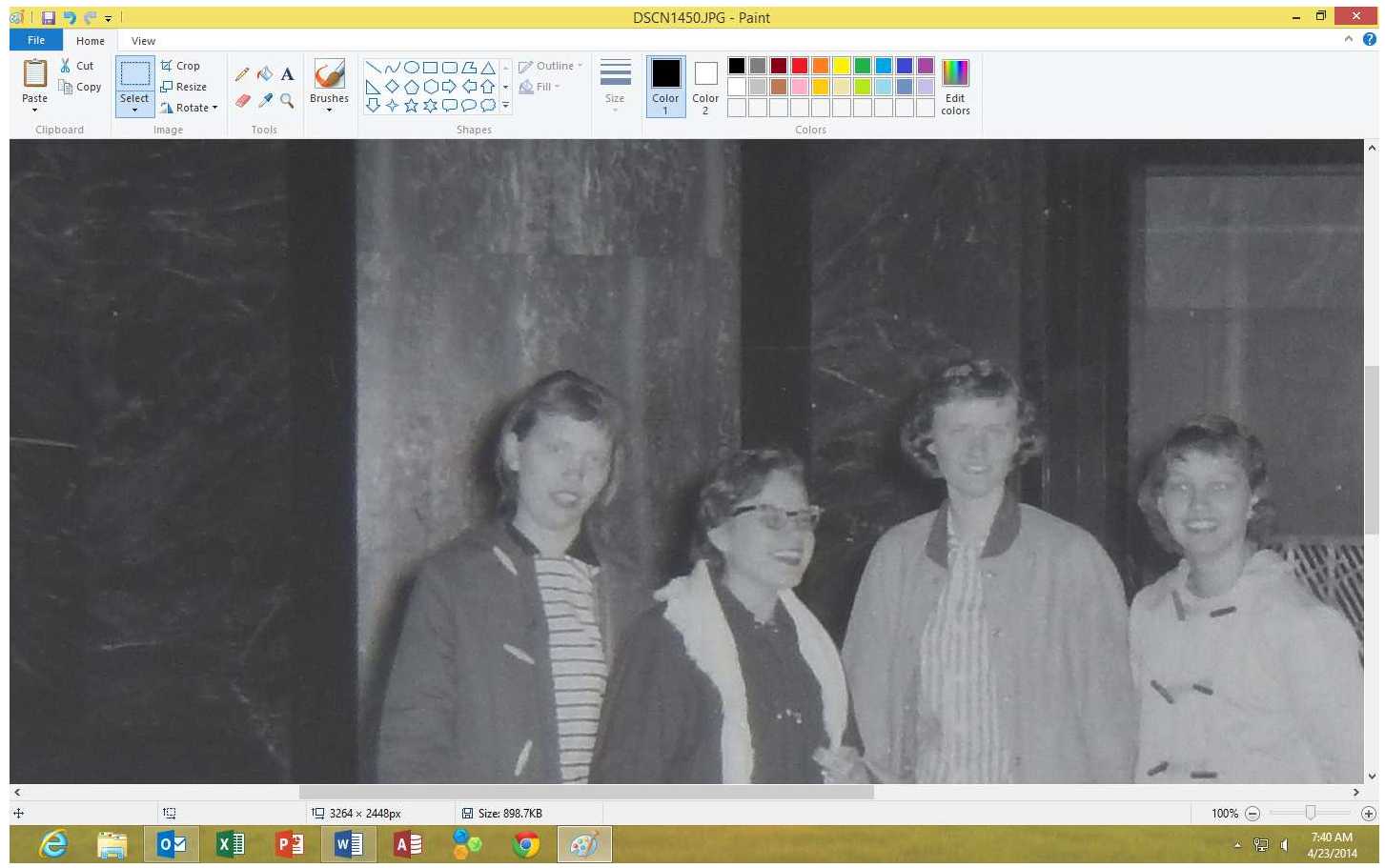
Click on the Select box on your toolbar
Click on Select all in the toolbox
Rightclick the mouse and click on Invert Color
Save your photo