Convert Image to Tattoo
by john_psddude in Design > Digital Graphics
7396 Views, 1 Favorites, 0 Comments
Convert Image to Tattoo
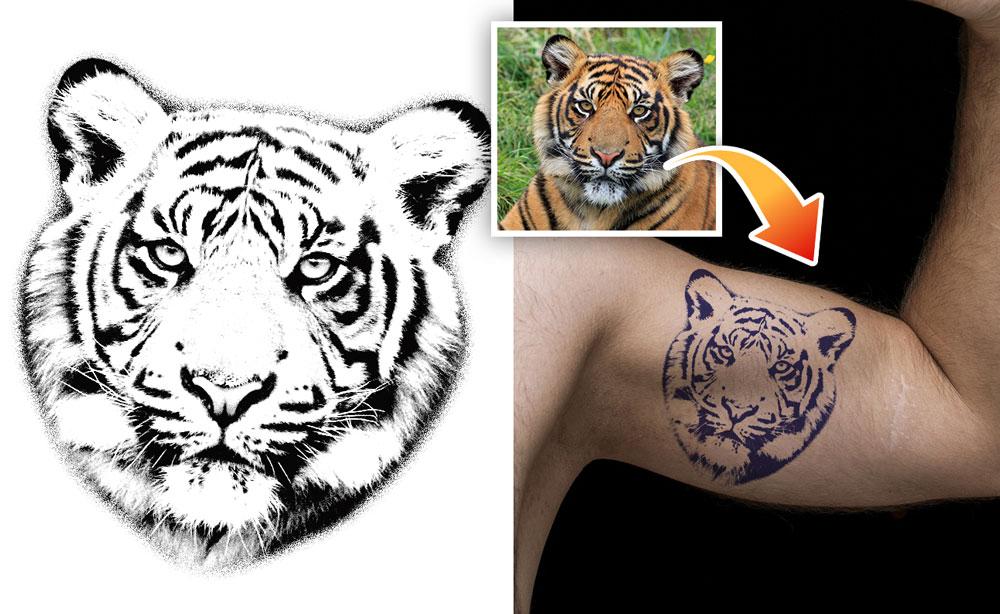

Learn how to turn a picture into a tattoo stencil in just a few easy steps. To convert image to tattoo we'll use Photoshop but you can use GIMP, Procreate, Photopea, etc.
Supplies
To follow this tutorial you need:
- High quality photo of the subject you want to turn to tattoo
- Graphic design software (e.g., Photoshop, GIMP, Procreate)
- Printer
- Transfer paper
So, here are the steps to convert a photo or image into a tattoo.
Select the Image

For creating tattoos, choose a high-quality image with clear details. Simple designs are of course easier to work with. But, in the end you can use any photo you have. There are AI tools that can now upscale and enhance any low quality photo.
People tend to use the photo of their favorite pet, a member of their family (mother, child, etc.) or the photo of a celebrity (singer, actor, movie character, etc.)
Remove Background
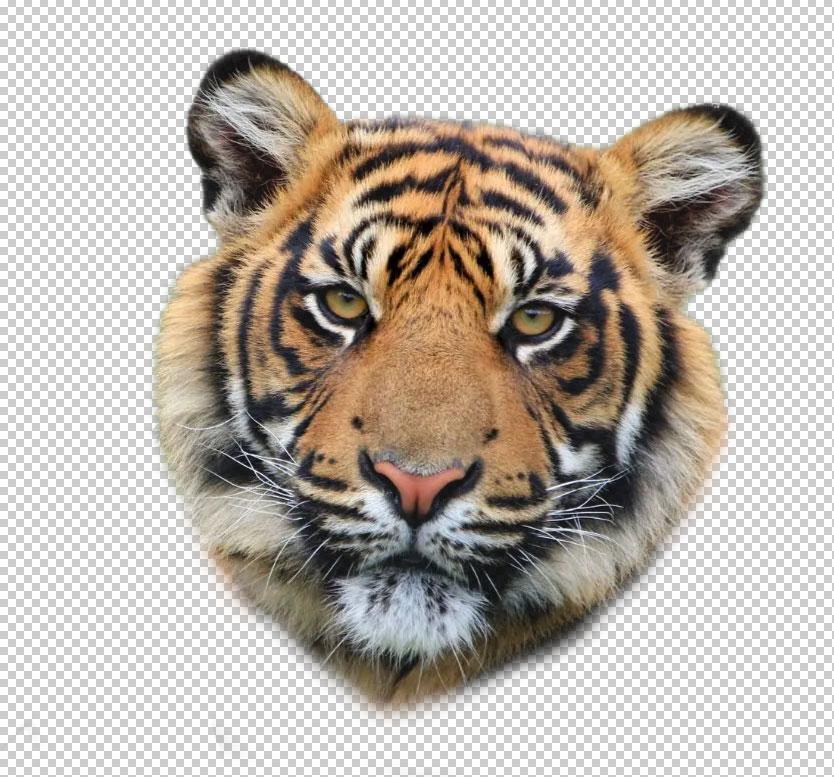
For this tutorial I will use a tiger image. The tool that I will choose for this convert photo to tattoo transformation is Photoshop.
First, let's remove the background in Photoshop. Use the Eraser Tool to remove any unwanted areas.
Edit the Image
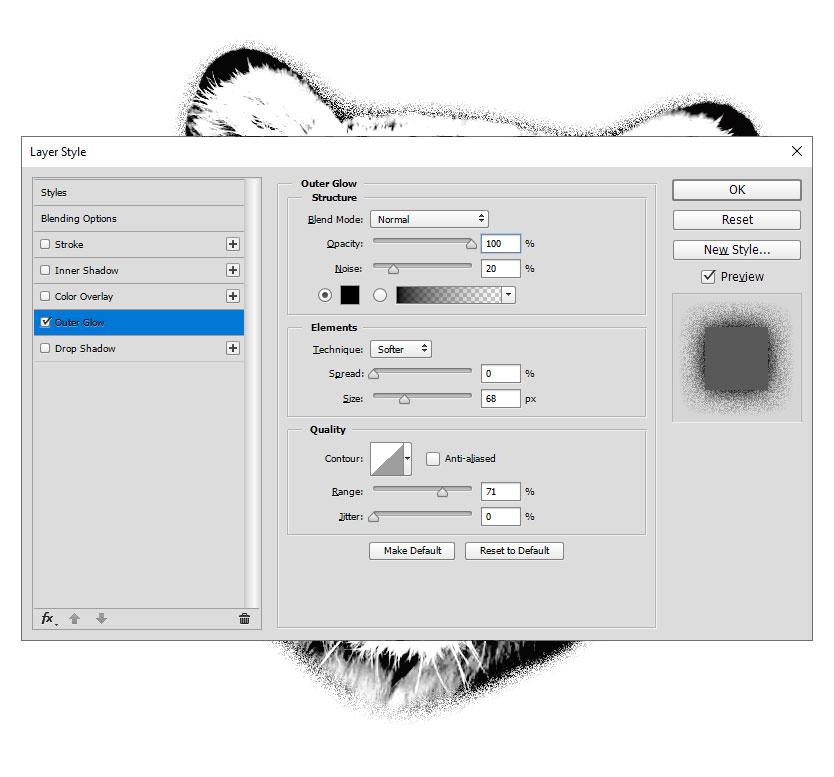
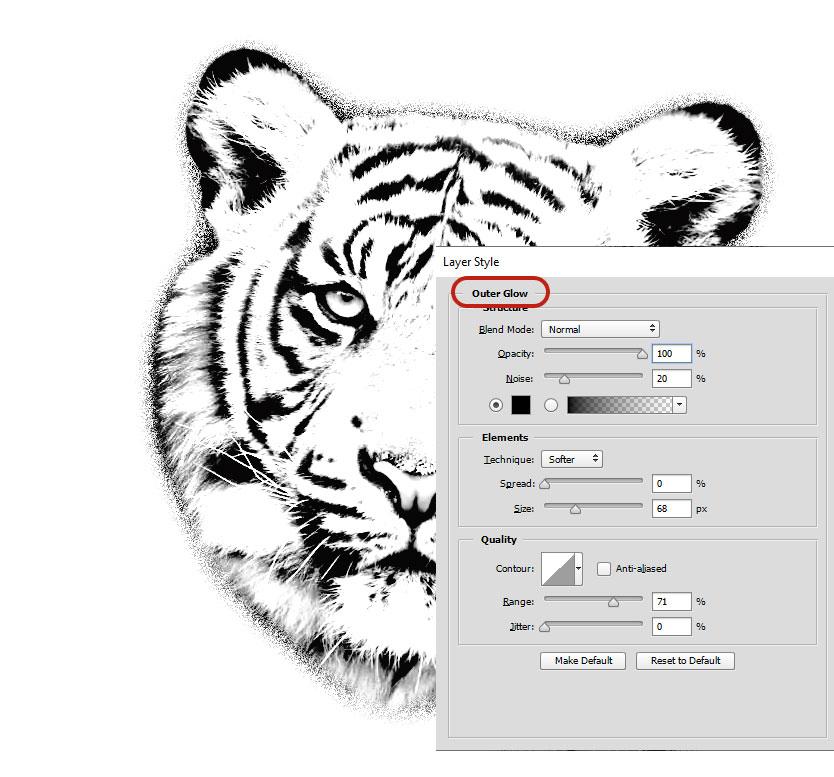
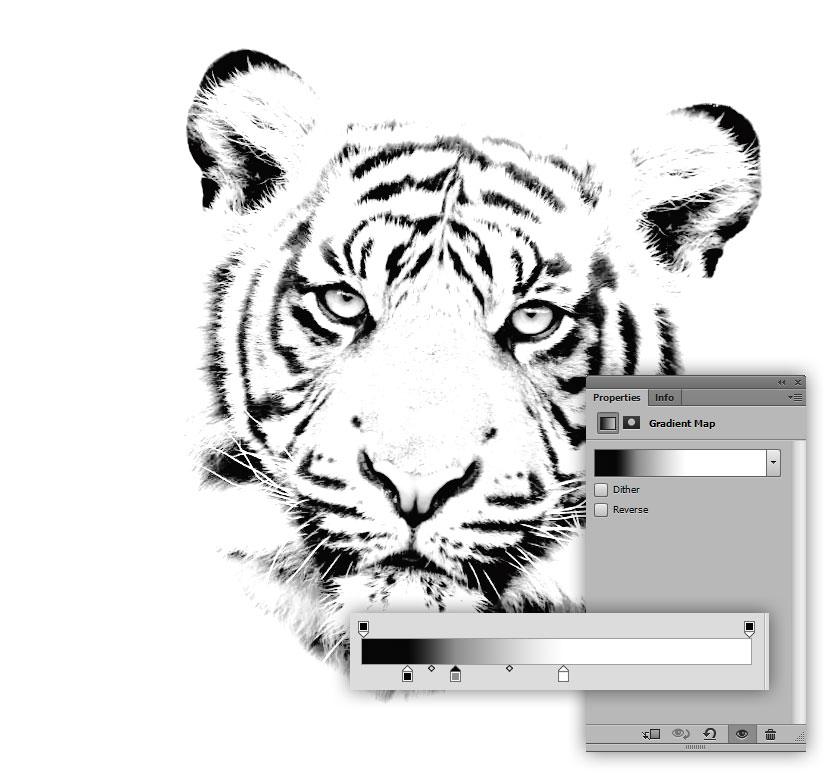
Use photo editing software (e.g., Photoshop, GIMP, Procreate) to:
- Convert the image to black and white. Use a Gradient Map adjustment layer
- Adjust the contrast to make lines and shapes more defined.
- Simplify the design by removing unnecessary details.
- I also add an Outer Glow layer style effect
I used Photoshop to convert image to tattoo but you can choose another tool. Many of the graphic design online tools can do the job.
At this point you can even create tattoo shapes or tattoo brushes from your photos for further use. I usually save my photo stencils as brushes to use them in other designs.
Trace the Design
Optional, outline the main features using digital drawing tools or print the image and trace by hand with tracing paper.
Size the Design
Scale the design to fit the desired tattoo location using software or a photocopier.
Print or Transfer the Design

Print the final design on stencil paper, or trace it manually onto stencil transfer paper.
Apply the Stencil on Skin
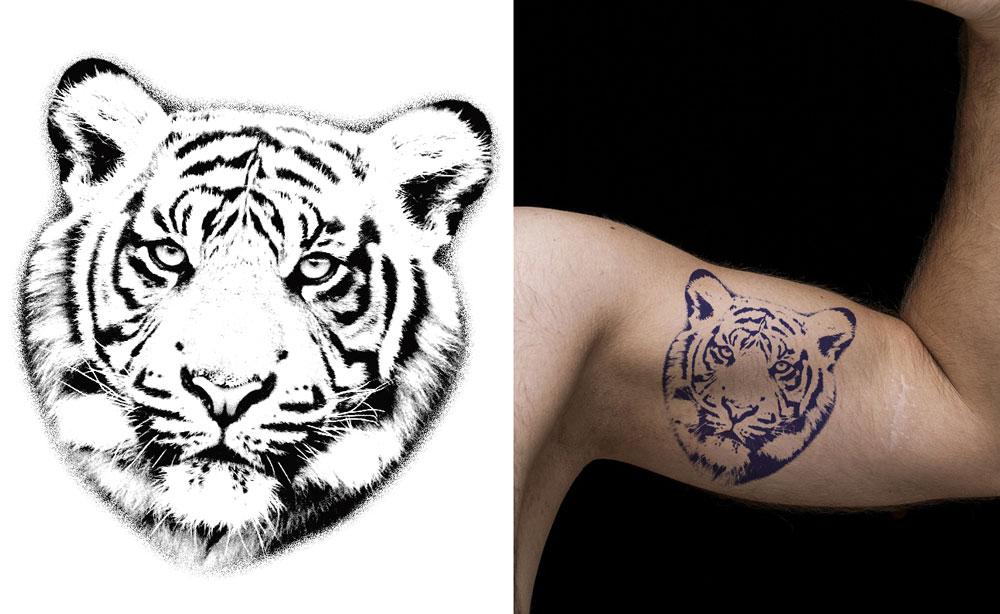
Discuss the design with the tattoo artist for adjustments and ensure it's feasible for tattooing.
Clean the tattoo area and apply the stencil using stencil transfer gel or spray. The tattoo artist will ink the tattoo art on your skin.
Turn Image to Tattoo Online

You can turn image to tattoo online with tools like MockoFun.
The steps are:
- Remove the background with the Mask filter
- Adjust photo filters for a stencil-ready look
- Convert your image to a vector tattoo stencil
- Download your tattoo design as PNG or SVG
Create Tattoos With AI


https://www.youtube.com/watch?v=K_hgPW3q6w8
You can also create tattoos from text with AI tattoo generator tools or edit your images with AI photo filters. These tools help you not only create tattoo designs but also visualize the tattoo on your body.
In Conclusion
I hope you have enjoyed following this tutorial. Please drop me a comment and show me your tattoo designs.