Controlling Led Through Blynk App Using Nodemcu Over Internet
by techlearners3 in Circuits > Arduino
318 Views, 4 Favorites, 0 Comments
Controlling Led Through Blynk App Using Nodemcu Over Internet
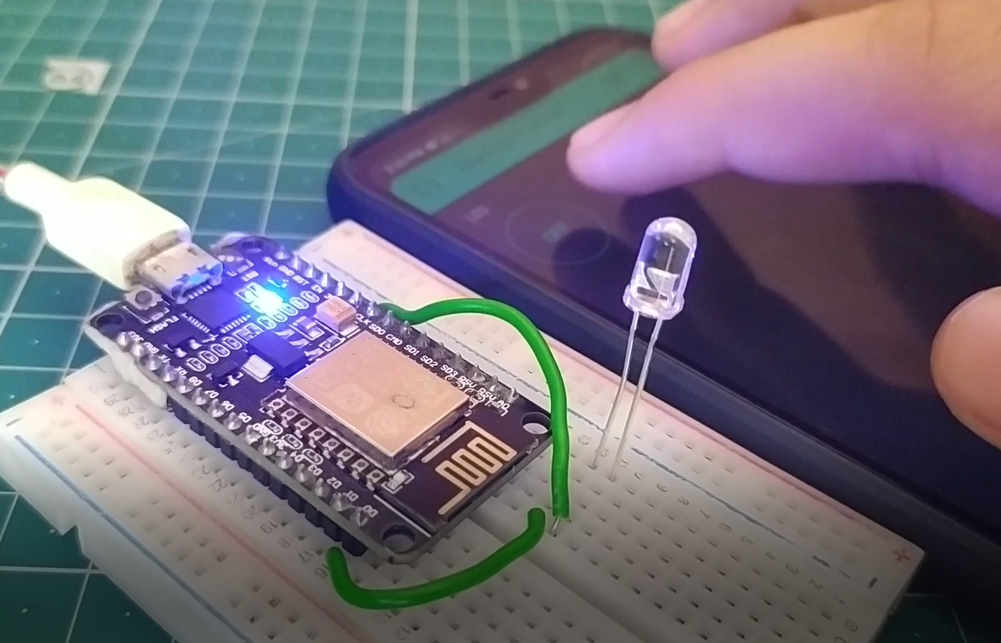
Hello Everyone Today We Will Show You How You Can Control A LED Using A Smartphone Over The Internet.
Supplies
To Make The Project, You Will Require:
Nodemcu - https://www.amazon.in/Generic-Nodemcu-Esp8266-Int...
Breadboard - https://www.amazon.in/Robotly-solderless-T-Points...
LED - https://www.amazon.in/Robotly-solderless-T-Points...
Wires - https://www.amazon.in/Robotly-solderless-T-Points...
CONNECTIONS
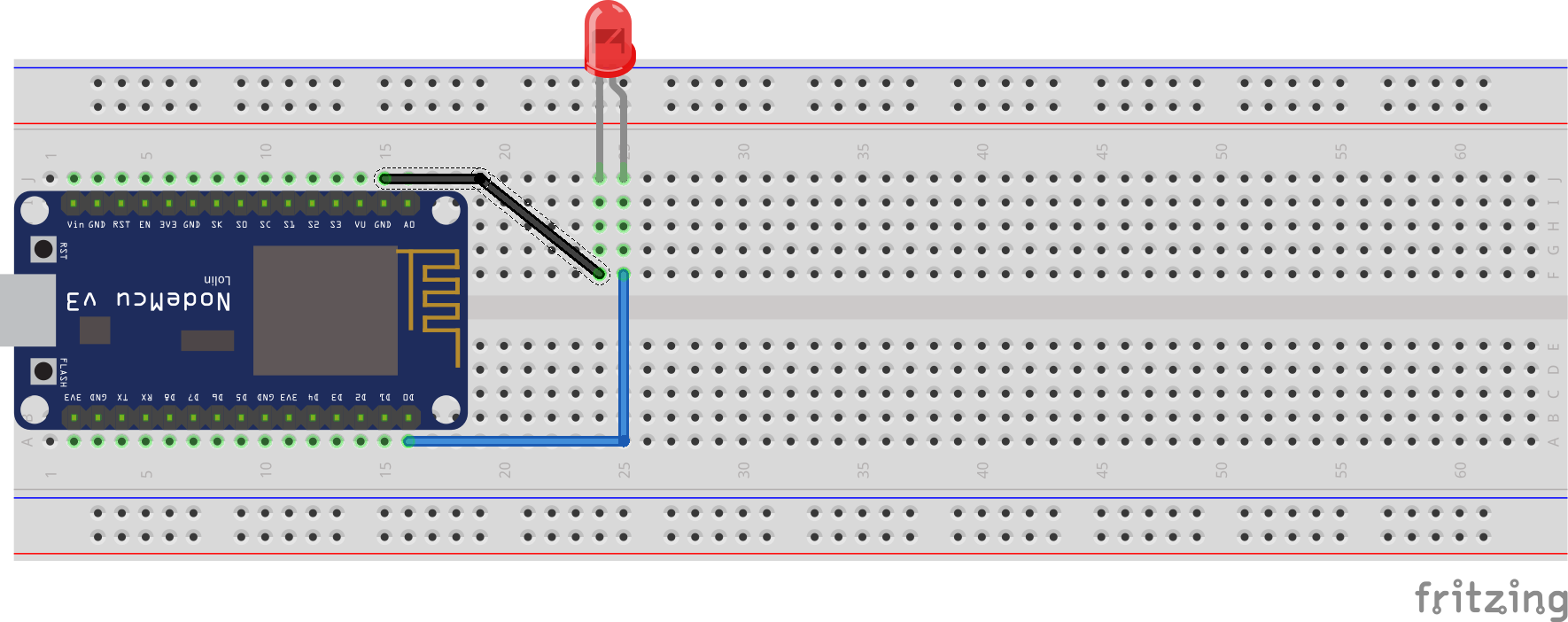
Now To Make This Circuit You Can Follow This Circuit Diagram
CONFIGURATION OF THE BLYNK APP
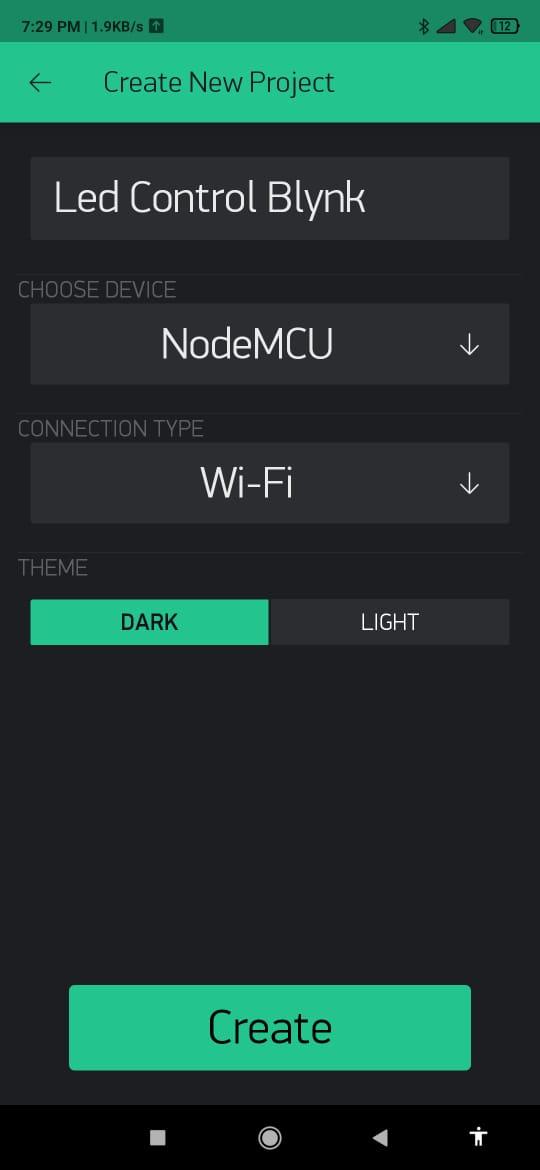
After You Do The Connections You Will Have To Configure The Blynk App
Step 1 : Install Blynk From Google Play Store Or App Store
Step 2: Open Blynk Tap On New Project. Give The Project A Name. Select The Boards As Nodemcu And Select The Connection Type As WiFi And Create The App.
Making the App
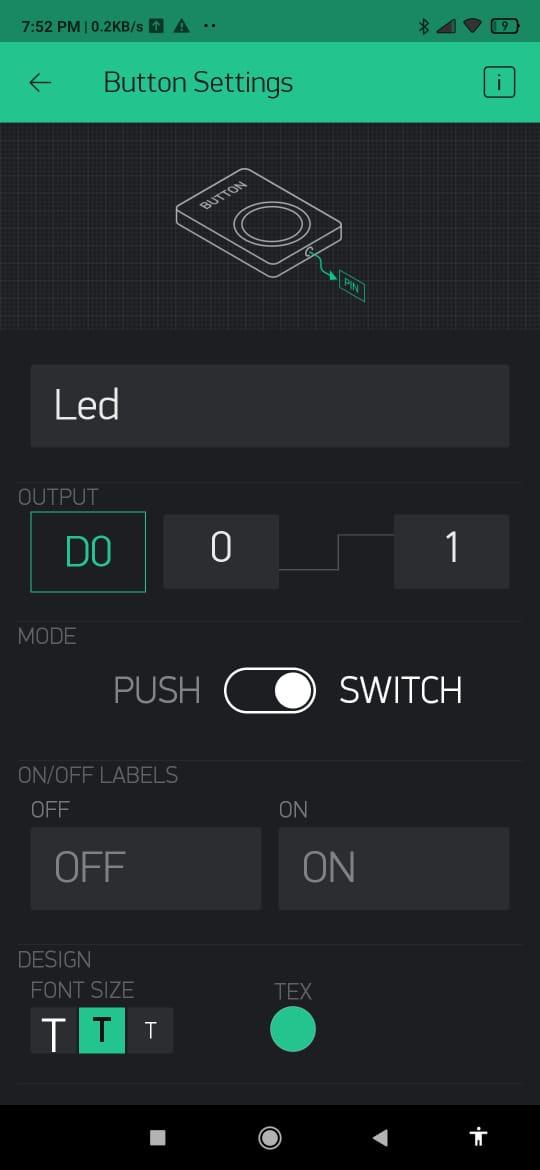
Add A Button From The Widgets And Tap On The Button To Configure It. Once You Tap On It, You Need To Select The Pin As D0 And Change The Mode To 'SWITCH' And Then If You Want You Can Name The Led According To Your Wish.
CODING
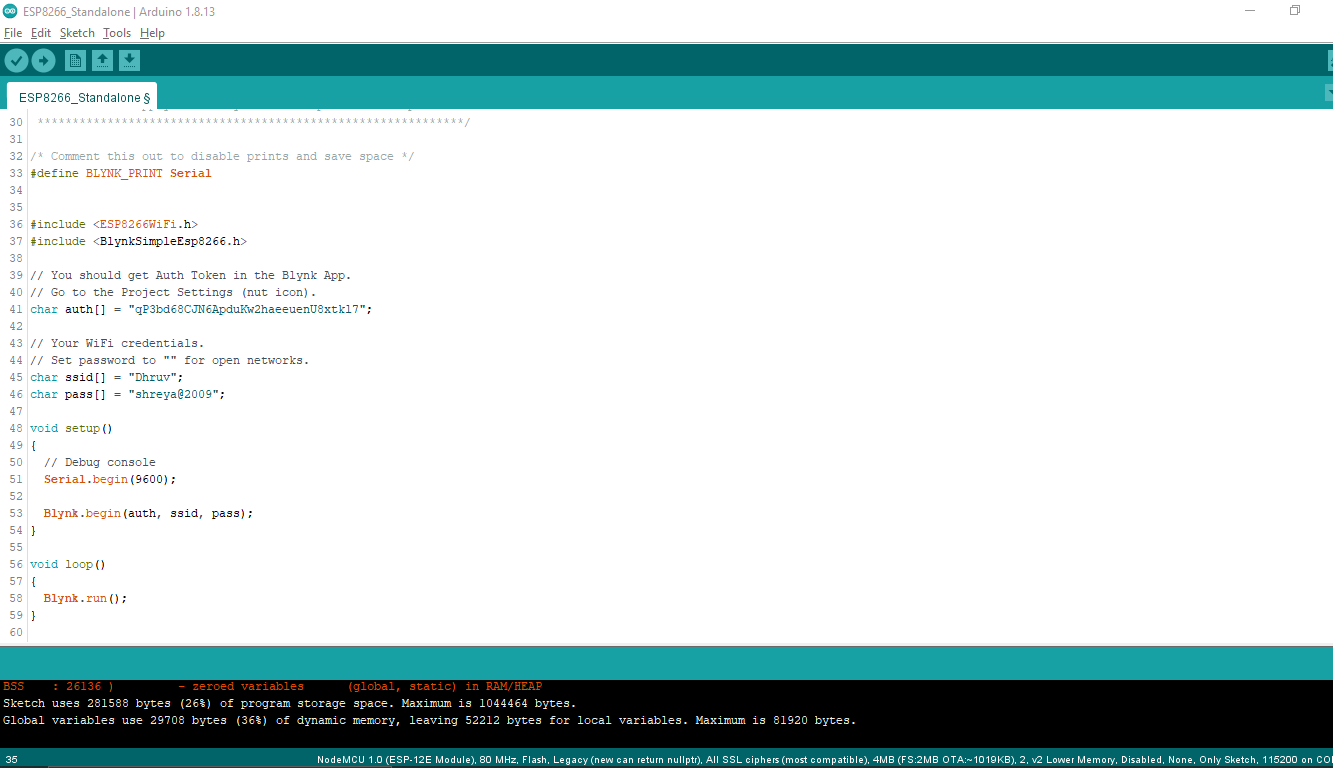
Now Your App Is Ready. Next Lets Look At The Coding Part
First Open Arduino IDE . Before You Code, You Need To Install The Blynk Library Library. For That Go To Sketch And Select Include Library And Select Manage Library . Then Enter https://arduino.esp8266.com/stable/package_esp826... into the File>Preferences>Additional Boards Manager URLs field of the Arduino IDE. You can add multiple URLs, separating them with commas. After That Go To Tools, Select Board And Select Boards Manager. If You Scroll To The Bottom-most Part You Will See The Board . Just Install It(Might Take A Few Minutes).
Once Everything Is Installed You Are Good To Go. So Now Jump Into The File>Examples>Blynk>Boards_WiFi>Esp8266_Standalone. In The Code You Just Need To Replace The Auth Token With The One You Received In Your Mail. Then Change The Wifi Credentials And Hit That Upload Button After Selecting The Right Board And Port.
CONCLUSION
After That Your Project Is Complete. If U Found This Helpful Please Share This Article.
Thank You