Control Your Mac Music Player With Arduino
by georgeg4 in Circuits > Arduino
3505 Views, 11 Favorites, 0 Comments
Control Your Mac Music Player With Arduino


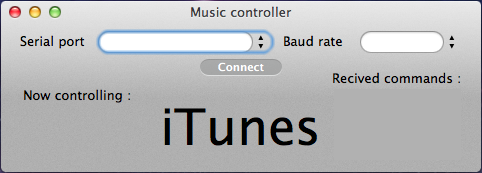
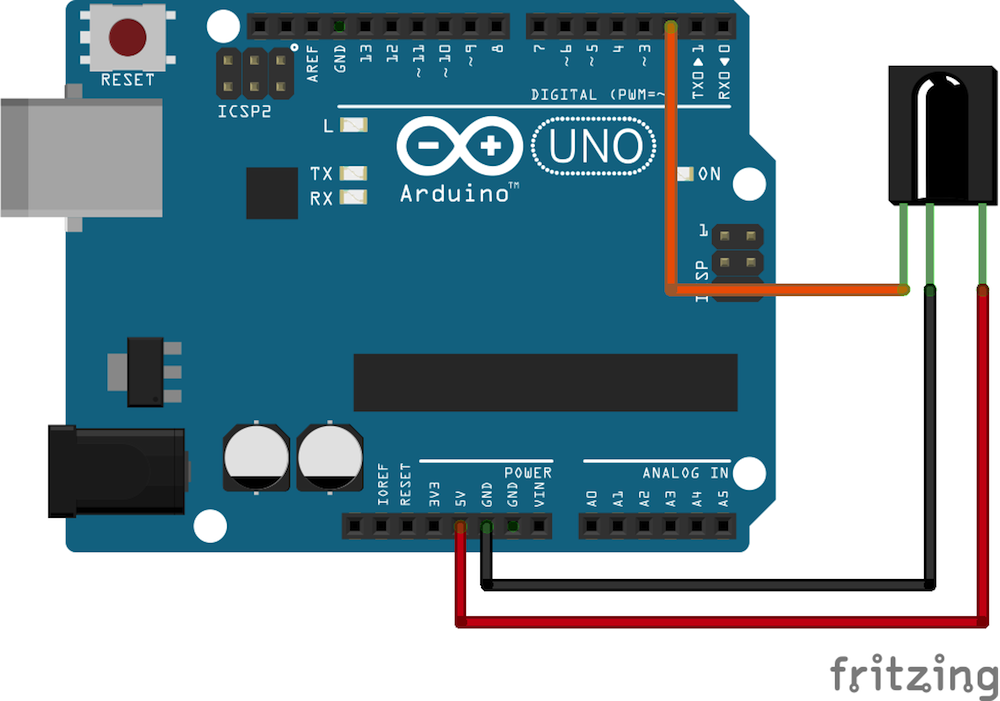
Control iTunes and Vox the 2 most popular music players on mac computers with an arduino
Things Needed

- Arduino (I'm using uno but any should do).
- USB cable for the arduino.
- IR receive diode.
- Universal IR remote.
- jumper cables for the IR decoder.
Connect the IR Decoder to the Arduino
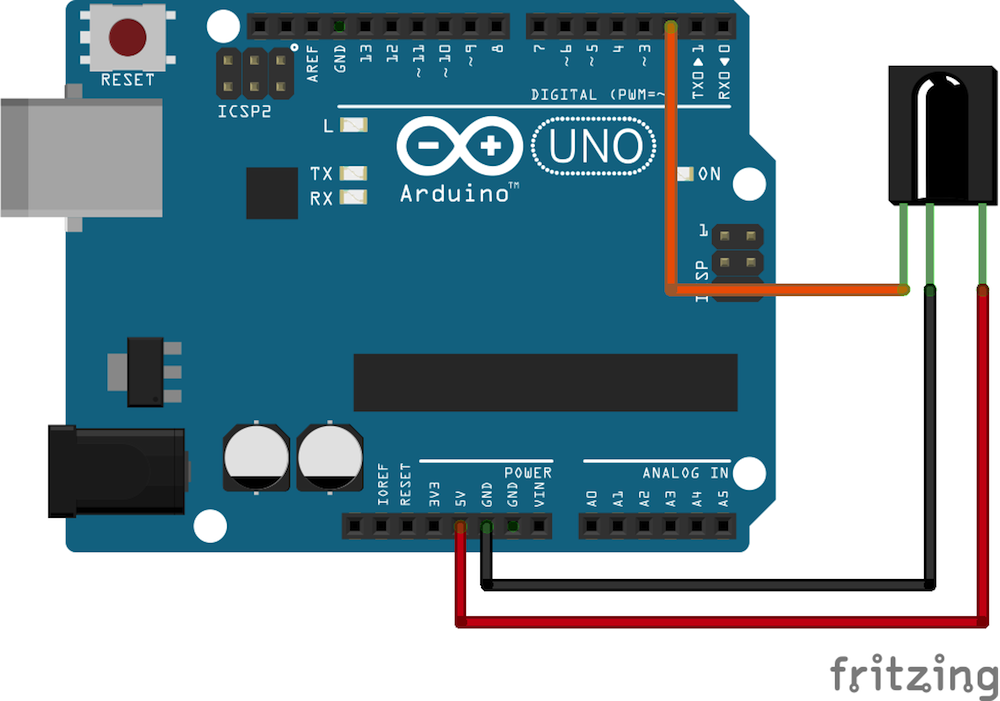


connect the IR decoder pins to the arduino as :
left -> pin 2
middle -> GND
right -> +5V
Find a Nice Looking Enclosure (optional)


I used a cardboard box just to make the project good looking without the showing the arduino and the wires.
Download the App
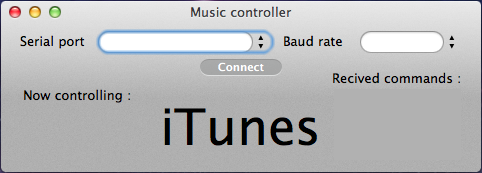
go to my website, head to apps page and download the music controller app.
this app lets you control your music players with the serial port , for example if the app received "playpause" from the serial port it's connected to it will toggle play/pause in the music player
the app supports the following commands:
"activate"-> opens or activates the selected player
"playpause" -> play/pause
"next" -> next track
"previous"-> previous track
"increasevolume"-> increase volume in selected player
"decreasevolume"-> decrease volume in selected player
"switch"-> switch player control from iTunes to Vox
"quitplayer"-> quit the currently selected player
"quit"-> quit app
Decode and Save the Remote Signals
use this code to receive the signals from your remote to assign commands to them later.
Downloads
Arduino Code
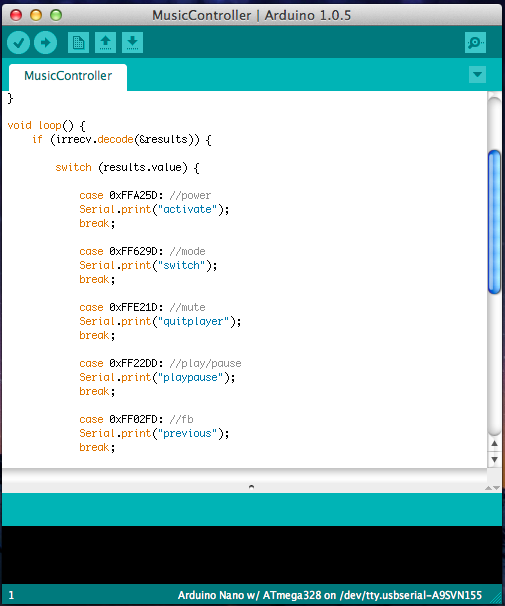
use the previously read commands in the switch of this program to send commands to the app.
Downloads
Connect the App to the Arduino
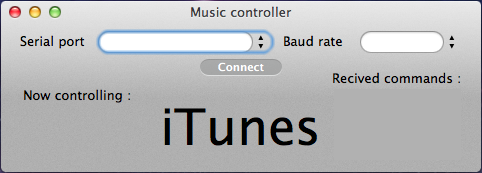
open the app and choose the serial port which the arduino is connected to then set the baud rate to 9600 (for the previous sketch) then click connect.
enjoy ;)
and don't forget to check my other projects on my website George Gabra Jr.