Control Your Computer With a PS3 Controller With Rumble - SixAxis or DualShock
by nateh202 in Circuits > Remote Control
107085 Views, 55 Favorites, 0 Comments
Control Your Computer With a PS3 Controller With Rumble - SixAxis or DualShock

The title is pretty self explanatory. You are going to install a PS3 controller on your computer and even use it to control it. I have tested this with both types of controllers. It works.
Before starting, you are going to want the following items.
A PS3 Controller. (DualShock or SixAxis)
A USB Mini B cable. (A PS3 Controller charge cable)
A Windows 32 Bit Vista, XP, or Server 2003 Computer.
Total Game Control (The same program used in my other instructable)
DS3 Drivers/Utilities
It is a .rar file, and if you don't have WinRAR get it here. (I will post a ZIP folder if someone really needs it)
Before starting, you are going to want the following items.
A PS3 Controller. (DualShock or SixAxis)
A USB Mini B cable. (A PS3 Controller charge cable)
A Windows 32 Bit Vista, XP, or Server 2003 Computer.
Total Game Control (The same program used in my other instructable)
DS3 Drivers/Utilities
It is a .rar file, and if you don't have WinRAR get it here. (I will post a ZIP folder if someone really needs it)
Installing the Drivers
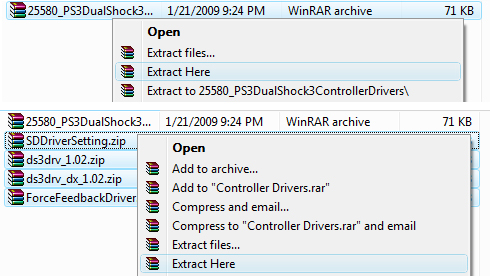

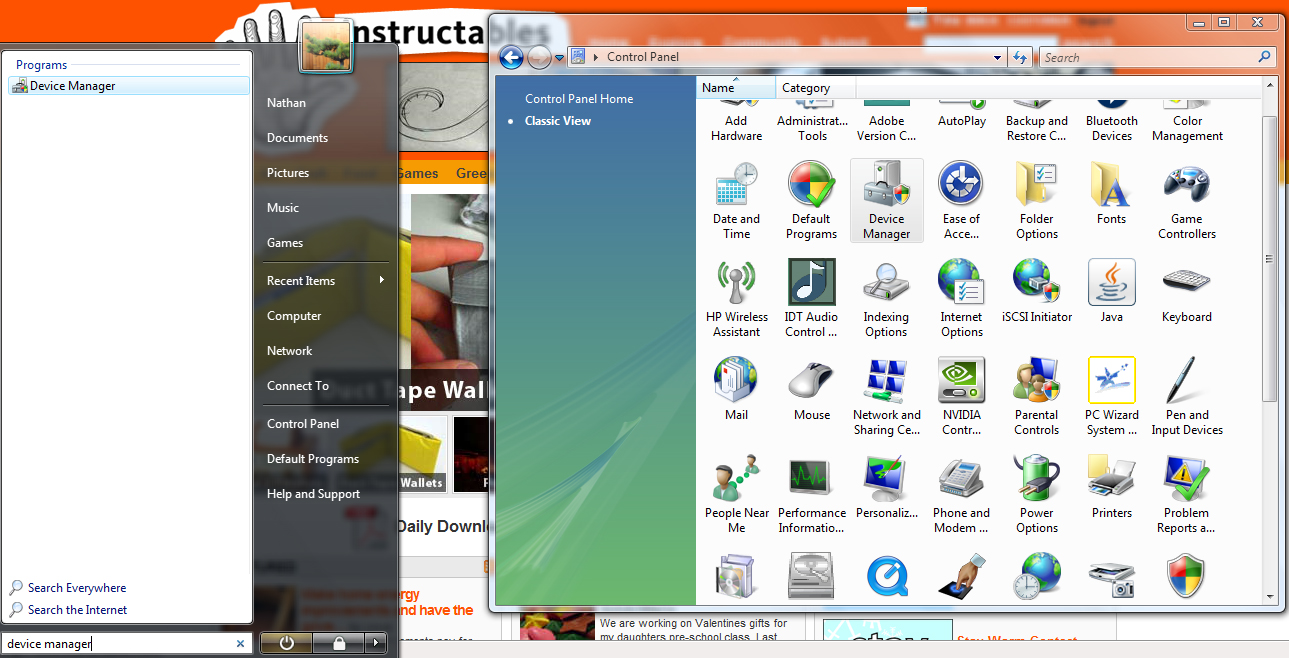
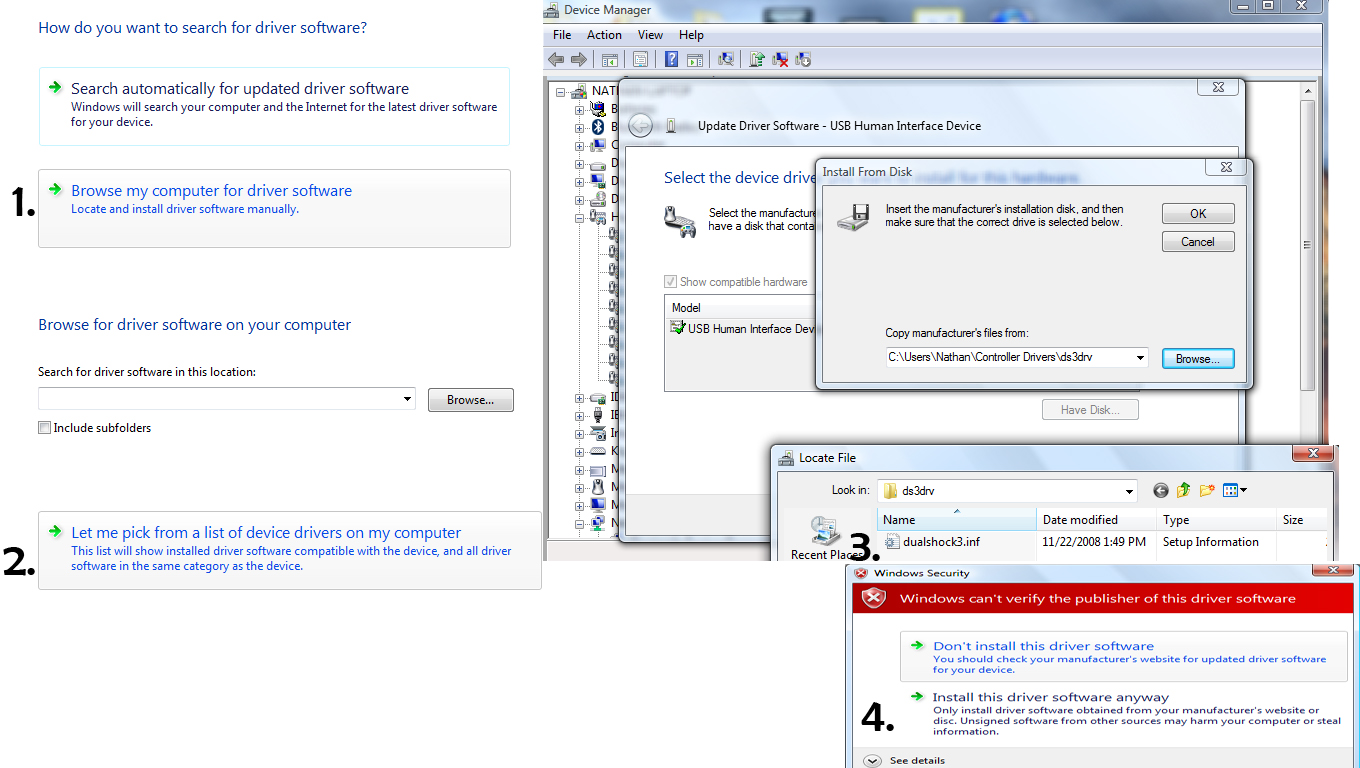
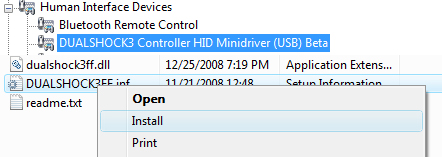
What you are doing here is installing the drivers for the controller.
Extract the files to a place that is easily available (You have to extract twice). (Picture 1)
Plug your PS3 Controller into the computer via USB. (Picture 2)
The computer should recognize that the controller is there (make a noise) and the controller should be flashing red.
Go into control panel and click Device Manager or type it in on the Windows Start menu. (Picture 3)
Open up Human Interface Devices and find USB Human Interface Device.
Right click it and click Update Driver Software...
Select "Browse my computer for driver software: Locate and install software manually" (Picture 4)
Then click Let me Pick From a list of device drivers on my computer and then click "Have Disc...". Find the location of the ds3drv folder and click dualshock3.inf . (Picture 4)
Click okay, next, and install this driver software anyway.
Close all of the screens, and now device manager should say you have a PS3 controller installed under human interface devices.
If you have a DualShock controller, locate the place where you put the drivers and find the ForceFeedbackDriver folder. Inside it right click DUALSHOCK3FF.inf and install it. (Picture 5)
Thats about it for the controller to work on your computer.
Extract the files to a place that is easily available (You have to extract twice). (Picture 1)
Plug your PS3 Controller into the computer via USB. (Picture 2)
The computer should recognize that the controller is there (make a noise) and the controller should be flashing red.
Go into control panel and click Device Manager or type it in on the Windows Start menu. (Picture 3)
Open up Human Interface Devices and find USB Human Interface Device.
Right click it and click Update Driver Software...
Select "Browse my computer for driver software: Locate and install software manually" (Picture 4)
Then click Let me Pick From a list of device drivers on my computer and then click "Have Disc...". Find the location of the ds3drv folder and click dualshock3.inf . (Picture 4)
Click okay, next, and install this driver software anyway.
Close all of the screens, and now device manager should say you have a PS3 controller installed under human interface devices.
If you have a DualShock controller, locate the place where you put the drivers and find the ForceFeedbackDriver folder. Inside it right click DUALSHOCK3FF.inf and install it. (Picture 5)
Thats about it for the controller to work on your computer.
Using the Controller to Control Your Computer.
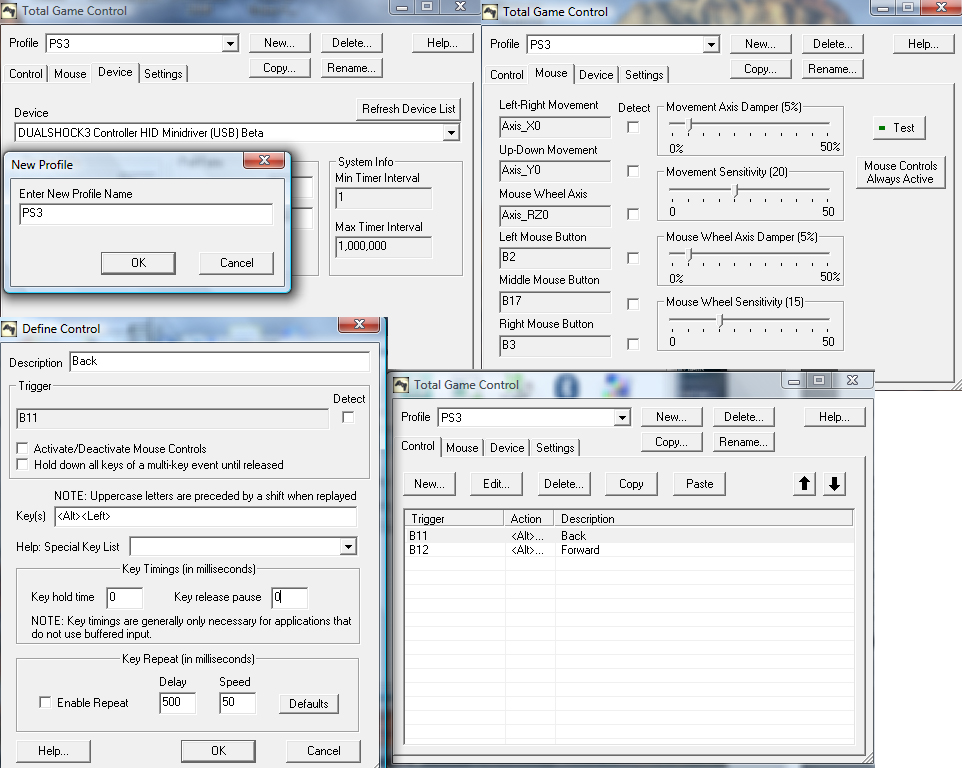
This program is very easy to set up, and open for a lot of possibility. I am going to explore the basics, and if you think you have the best controller layout, post it here. (You will be able to find it under the profiles in program files in a minute)
Install Total Game Control. It is a trial version, yes, but it is the best of its kind and it is easy to use.
Once installed, make sure your controller is plugged in and create a new profile with the PS3 Controller selected as the device.
Click on the mouse tab after you have created a profile.
Make sure your press the PS Button to get the controller recognized.
Check detect and use whatever you want for left axis movement (I moved the left analog to the left) and uncheck detect when you are done. It should remain at "axis_whatever".
Here is what I did:
Left-Right: Left (or right) on the left analog.
Up-Down: Up (or down) on the left analog.
Mouse Wheel Axis: Up (or down) on the right analog.
Left Mouse Button: L3 (left analog click)
Middle Mouse Button: PS Button
Right Mouse Button: R3 (right analog click)
Make sure you click "Mouse Controls Always Active"
On the control tab, I made custom controls that allow me to go back and forward in firefox. (Alt+Left and Alt+Right commands).
Install Total Game Control. It is a trial version, yes, but it is the best of its kind and it is easy to use.
Once installed, make sure your controller is plugged in and create a new profile with the PS3 Controller selected as the device.
Click on the mouse tab after you have created a profile.
Make sure your press the PS Button to get the controller recognized.
Check detect and use whatever you want for left axis movement (I moved the left analog to the left) and uncheck detect when you are done. It should remain at "axis_whatever".
Here is what I did:
Left-Right: Left (or right) on the left analog.
Up-Down: Up (or down) on the left analog.
Mouse Wheel Axis: Up (or down) on the right analog.
Left Mouse Button: L3 (left analog click)
Middle Mouse Button: PS Button
Right Mouse Button: R3 (right analog click)
Make sure you click "Mouse Controls Always Active"
On the control tab, I made custom controls that allow me to go back and forward in firefox. (Alt+Left and Alt+Right commands).