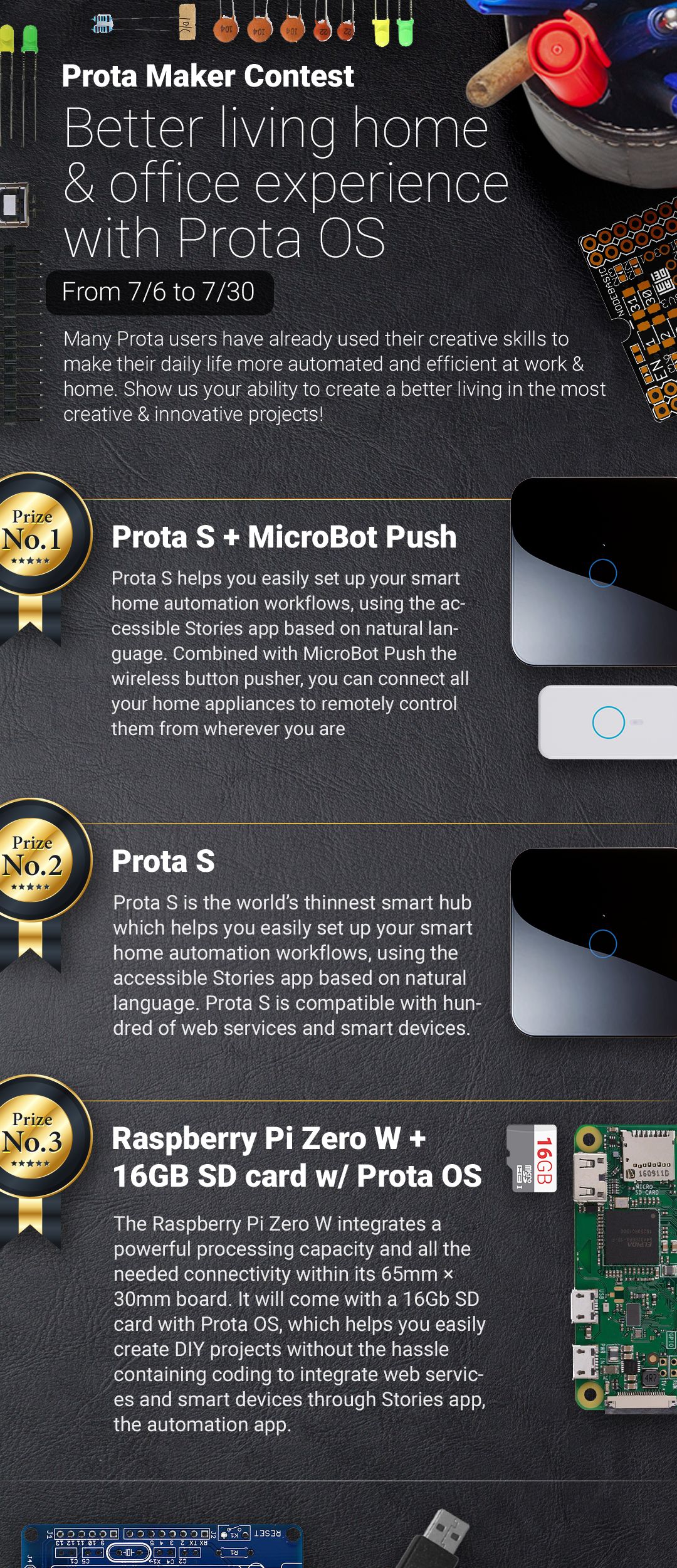App to Control Raspberry Pi (GPIO, Automation, Camera, ..
by Naran in Circuits > Raspberry Pi
7647 Views, 33 Favorites, 0 Comments
App to Control Raspberry Pi (GPIO, Automation, Camera, ..

Instructables community has already viewed smart home projects made with Raspberry Pi and Prota OS more than 85,000 times!
That's an excellent achievement and a big inspiration for us to move forward with our Prota project and today we are going to do just that!
Let us introduce the free Prota Space app available for iOS and Android.
What's this all about?
Use Prota Space app to access and control virtually all features of your Raspberry Pi which is running Prota OS. Besides Prota Space app makes it incredibly easy for you to configure your Raspberry Pi and start using Prota OS in minutes.
Use Prota Space app to:
- Access Prota remotely, even outside of your home network.
- Install / Delete Prota apps.
- Use any Prota app remotely, though as if it would be running on your smartphone locally.
- Easily connect your Raspberry Pi to your local Wi-Fi network the app ('Instant Connect' feature, for now, is available on iOS only).
Learn more what is Prota OS by visiting http://prota.info or discover more fun Instructables here.
Instant Configure
In this Instructable, we will show you how you can use only your smartphone to configure and connect your Raspberry to your local Wi-Fi network thanks to the Instant Configure feature of our Prota Space app.
Download Prota Space App

Burn Prota OS Image Into an SD Card



Assuming you are configuring your Raspberry Pi to run Prota OS for the first time, you need to burn Prota OS image to microSD card first.
Download Prota OS image from here.
Then, if you are a Mac user, open the Terminal and type in the following commands:
sudo diskutil unmountdisk /location_of_yourSDcard<br>sudo dd bs=128k if=/location_of_prota_image of=/location_of_yourSDcard
If you are using Windows, to burn the OS image you can use this Win32 disk imager software.
After finish, slide the SD card into your Raspberry Pi and power it on!
Once Prota OS is installed, you can refer to Prota 101 guide here.
Turn on Bluetooth and Wi-Fi Connectivity on Your Smartphone


Now, when Raspberry Pi is running and Prota Space app has been downloaded, turn on Wi-Fi and Bluetooth connectivity on your smartphone and open the Prota Space app.
Open the App and Click on "+" Icon to Connect to Raspberry Pi

Then select your Prota from the list.
Select Your Home Wi-Fi

If your network's SSID is hidden, click "Select other networks".
Enter Your Wi-Fi Password.

Send the Activation Link to Your Email Account.

Activation via email is necessary. Make sure to use your correct email address.
Check Your Inbox and Click to Activate Prota

It may take up to a few minutes to receive the activation email.
Welcome to the First Time Launcher.

Click "Start Now" to finish configuring your Prota.
Select Timezone, Language and Name for Your Prota.



Prota name will be displayed on the Network.
After Adding Vital Information, Update Your Prota

After Prota finishes updating, you'll receive the Access link right in your inbox.
Congratulations, You've Just Set Up Your Prota!

Open your Prota Space app and click "Go" to access your Prota.
Go to the App Library to Install Prota Apps

Find GPIO App and Tap to Install

We'll install popular GPIO app in this example, though all apps can be installed this way.
Tap on the Sidebar Button and Navigate Back to the Home Screen

Open the GPIO App and Enjoy Using It!

You like our projects? Make your own!
We are currently (and until July 30) running a maker contest. Show us the creative projects you can do with Prota OS and win awesome prizes!
More info here - https://support.prota.info/hc/en-us/community/top...