Control LED Light Color Via an Arduino and an IPhone Over BLE
by kitefaster in Circuits > Arduino
11553 Views, 23 Favorites, 0 Comments
Control LED Light Color Via an Arduino and an IPhone Over BLE

This tutorial will show you how to control an RGB LED via an Arduino and an iOS device. It will utilize the LightShow app which lets you set a single color or create a light show with a sequence of colors.
If you want to control a Light Strip check out this tutorial instead.
Materials:
- RGB LED
- 3 x 220-ohm resistors
- nRF8001 BLE board
- Arduino Uno
- iOS device
Attach the RGB LED
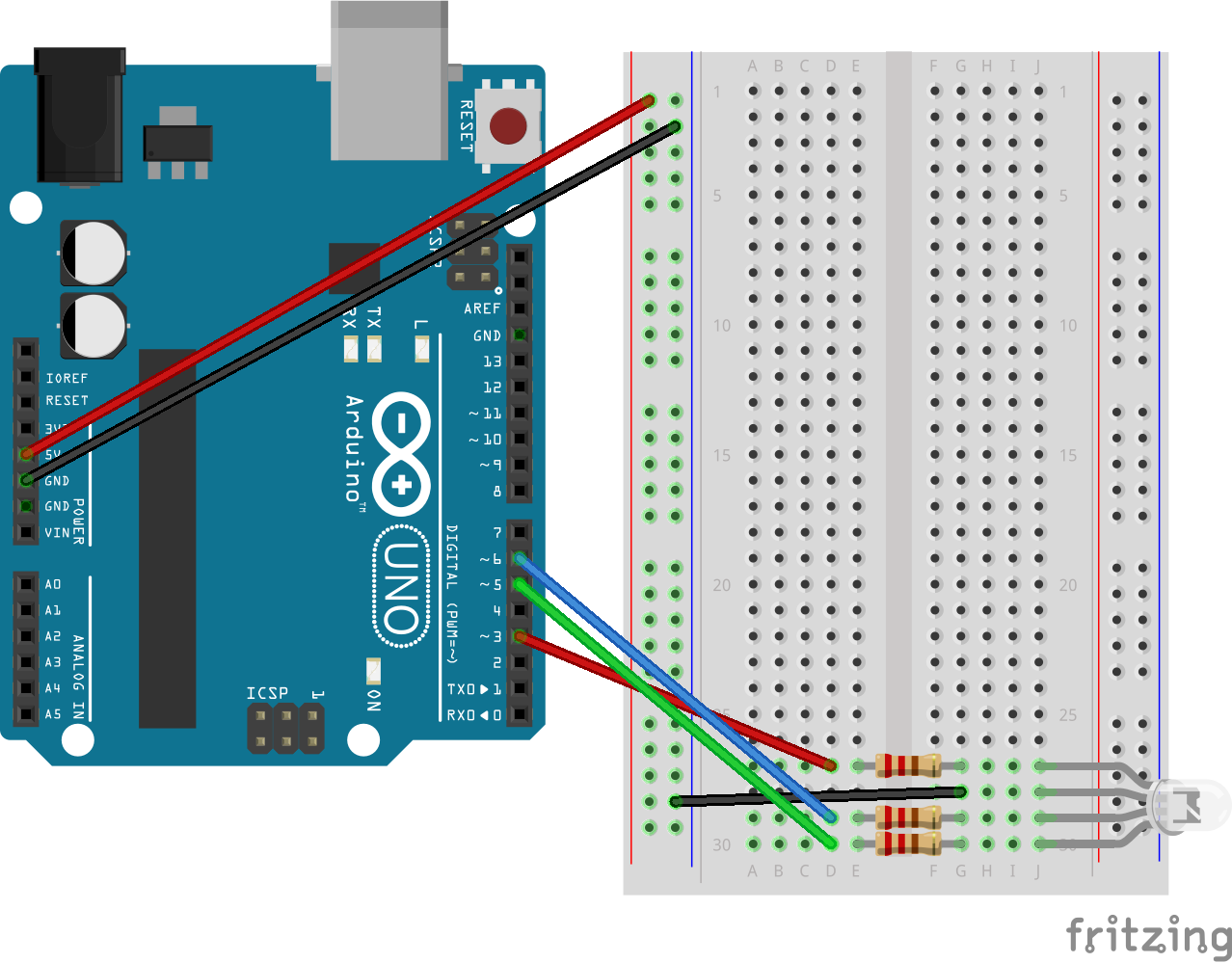


Use a common cathode RGB LED and three 220-ohm resistors.
- The longest pin of the LED is the cathode and should be connected to the common ground.
- Connect a 220-ohm resistor between each of the LED's anodes and the Arduino.
- Connect the Red, Green, and Blue pins to digital pins 3,5, and 6 respectively.
Connect the Bluetooth Low Energy Board
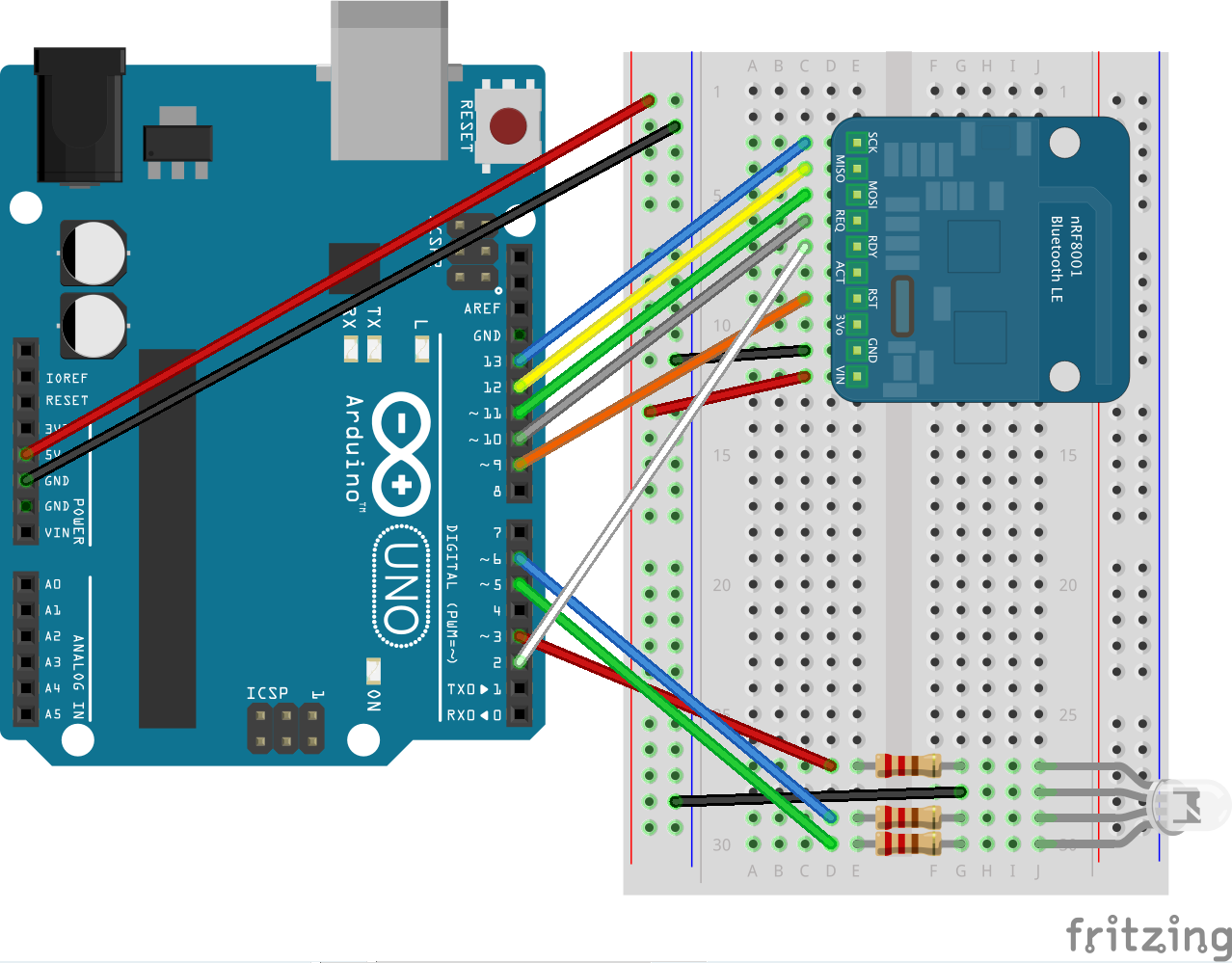

Connect the nRF8001 Bluetooth LE breakout board to your breadboard. Connect the BLE pins to the Arduino as follows:
- SCK - 13
- MISO - 12
- MOSI - 11
- REQ - 10
- RST - 9
- RDY - 2
Further information on the using the nRF8001 BLE board is available here.
Upload the Sketch to the Arduino
Clone or download the LightShow GitHub repository at https://github.com/kitefaster/LightShow.
- Copy and paste the Adafruit_BLE_UART folder located in the libraries directory into your Arduino/libraries/ folder.
- Launch the Arduino IDE and open the LightShow/LightShowArduino/LightShowArduino.ino sketch. Upload it to your Arduino board.
Download and Install the LightShow App
Download and install the iOS LightShow app from the iTunes App Store.
Launch the app and press the Action button on the top right. Locate your bluetooth device, named "HSLight" by default, and connect to it. Go back one screen and you should be able to remotely control the color of your LED.