Control an Arduino With Your Phone
by Treker2 in Circuits > Mobile
106204 Views, 792 Favorites, 0 Comments
Control an Arduino With Your Phone
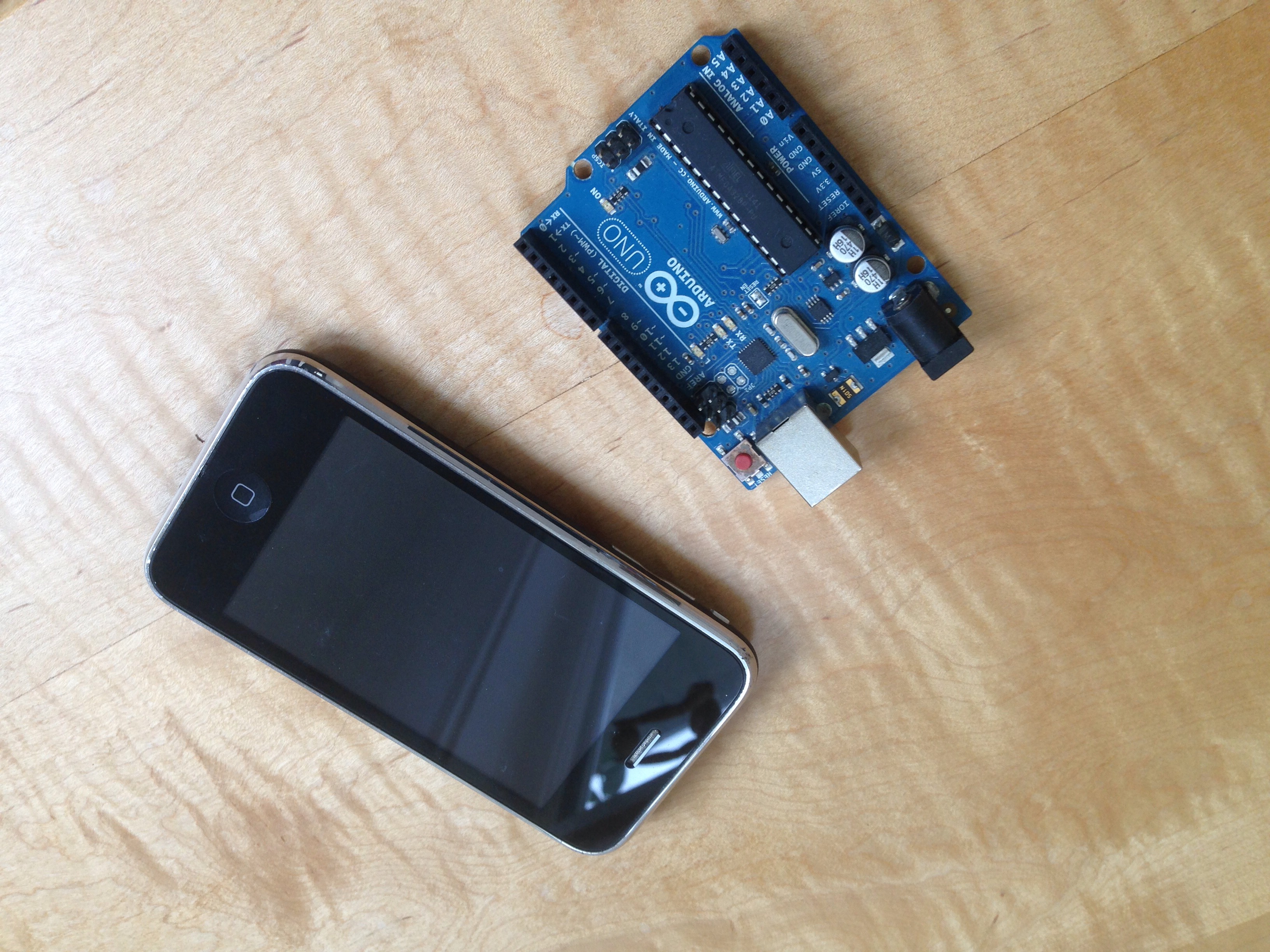
Hello everyone! In this instructible I will show you how to control and read sensors with arduino and blynk. Blynk is an app that allows full control over arduino, rasberry pi and spark core. With your smartphone! And it is as easy as uploading some code.
Materials



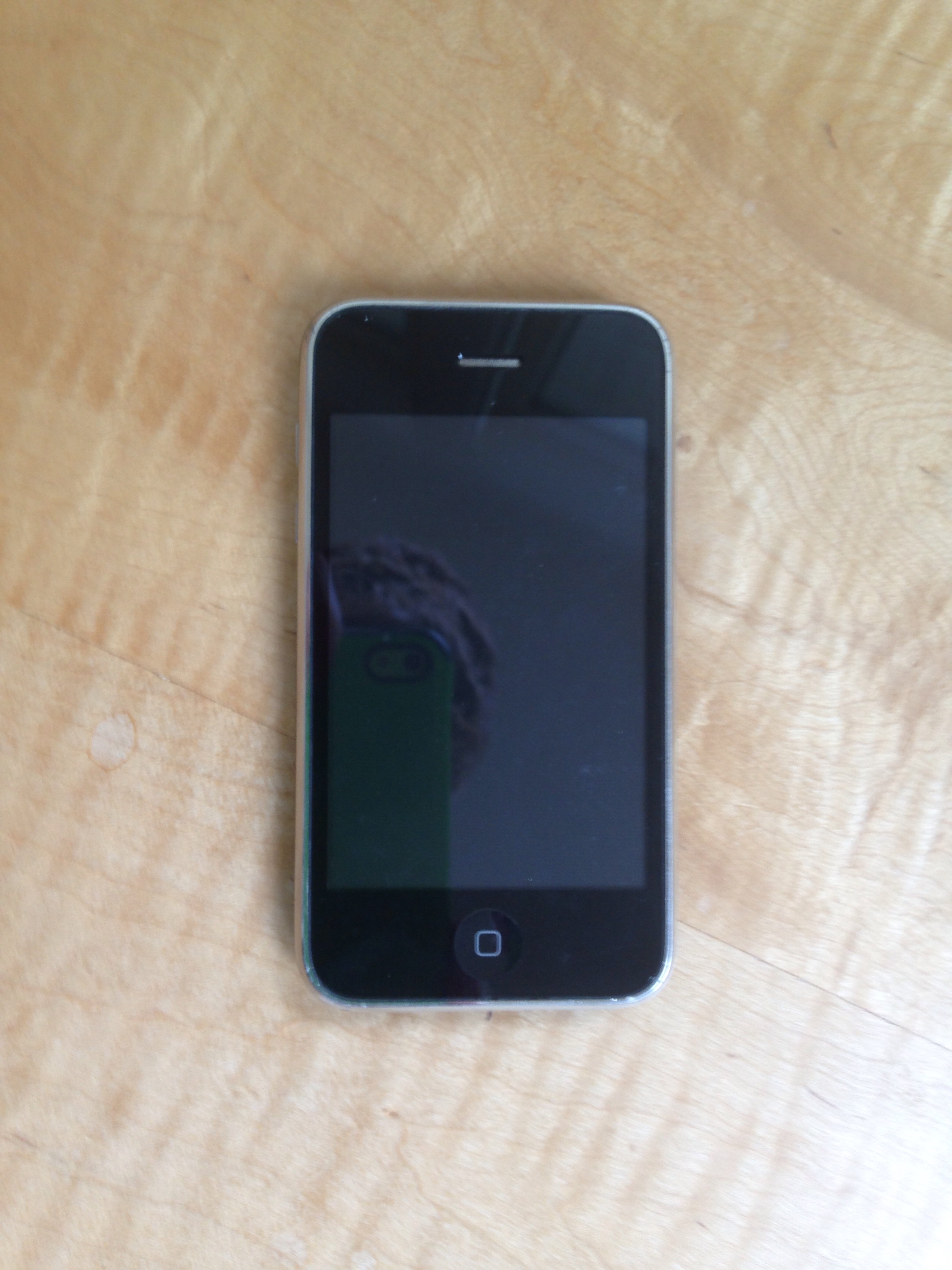
You will need:
1 arduino (any model)
1 usb cable/ethernet shield
A computer and smartphone
1 arduino (any model)
1 usb cable/ethernet shield
A computer and smartphone
Download the App
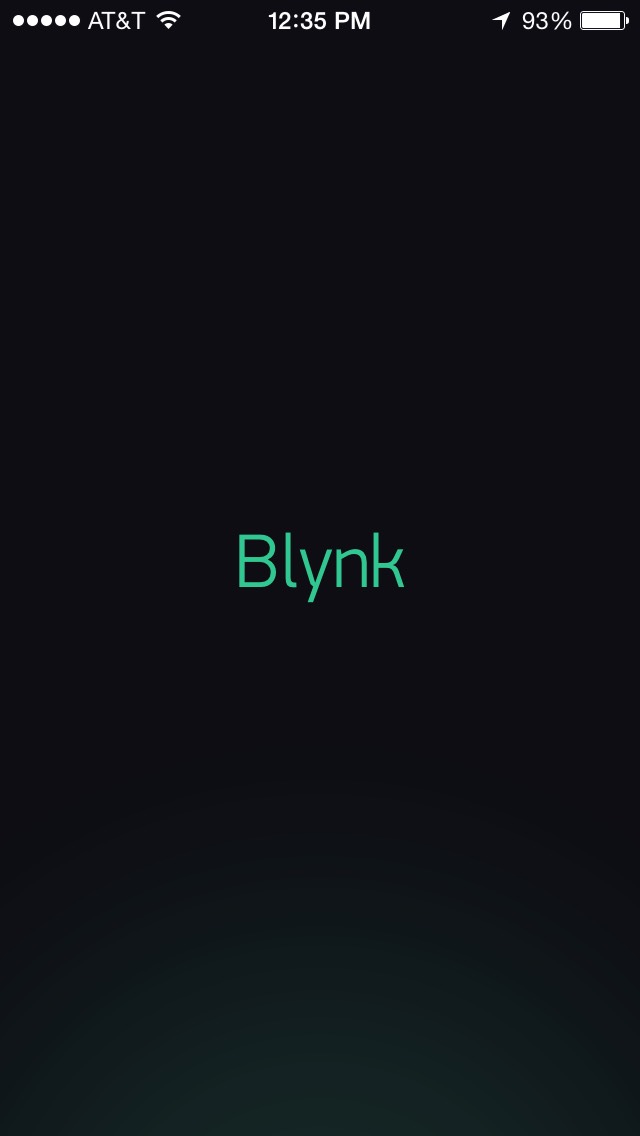
Go to the app store / google play store on your phone and download blynk, then create a blynk acount.
Configure the App
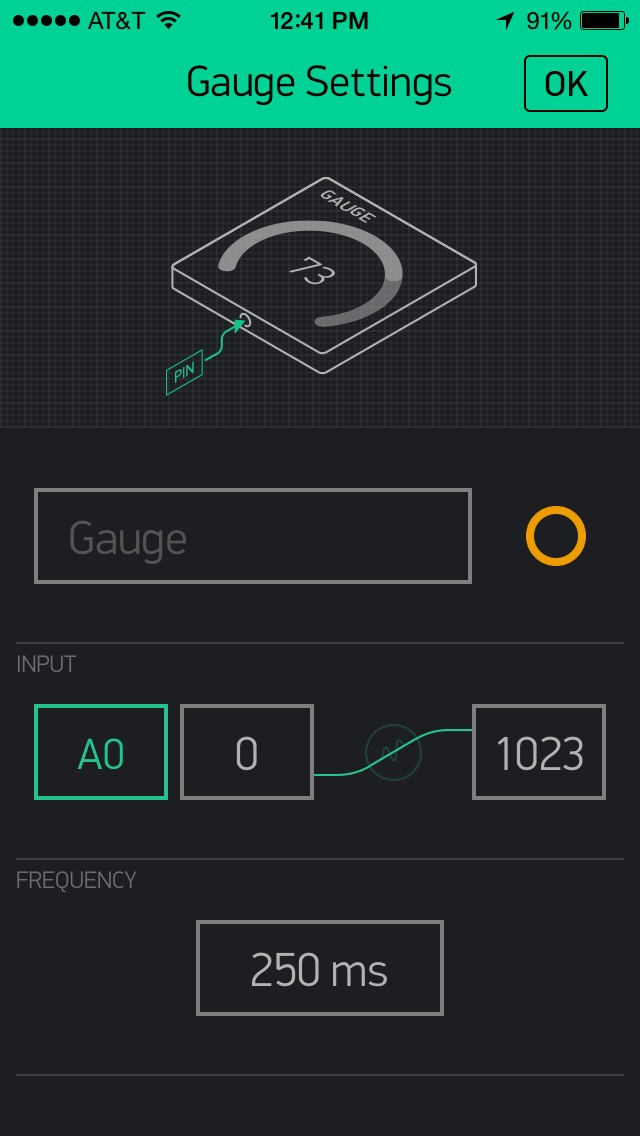
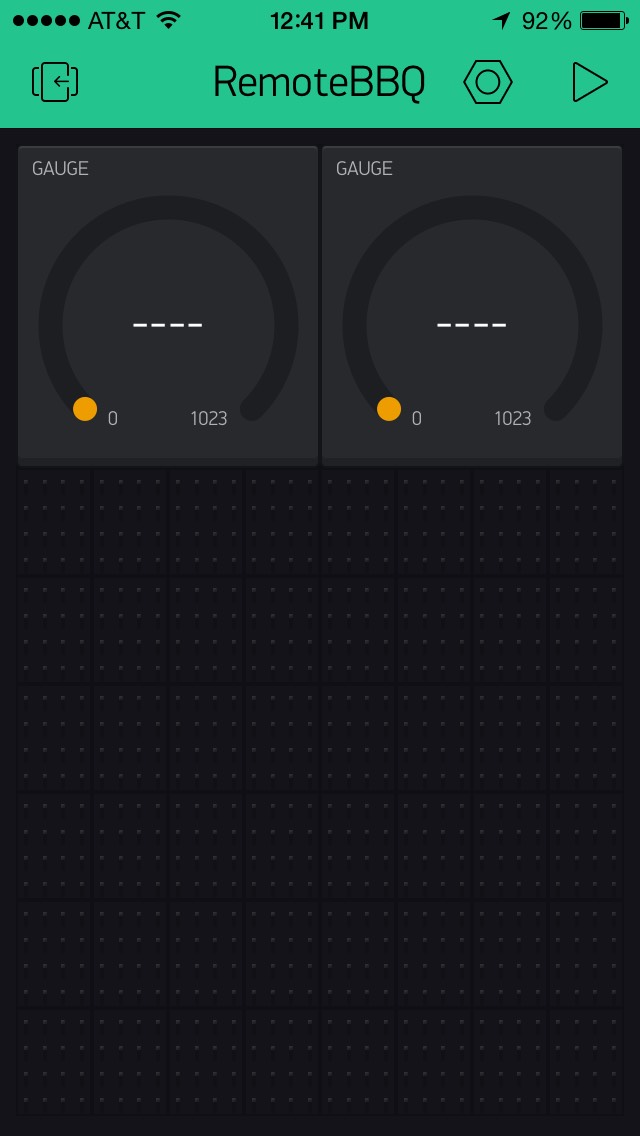
Once you have the app installed. Take some time to plan out your control layout. Think of your goal and arrange the controls accordingly. In my case it was a bbq thermometer so I added two analog gauges.
Once you have your layout setup, configure the ports.
IMPORTANT: make note of the api key shown in the project settings in the blynk app.
Once you have your layout setup, configure the ports.
IMPORTANT: make note of the api key shown in the project settings in the blynk app.
Upload the Code
Install the blynk library into your arduino IDE like any other arduino library:
http://www.blynk.cc/getting-started/
And open the sketch that matches your hardware, in my case it was usb serial.
OR:
You can also just click the codebender link amd upload it directly from your browser!
IMPORTANT: paste that api key from earlier into the code where it says "api key"
http://www.blynk.cc/getting-started/
And open the sketch that matches your hardware, in my case it was usb serial.
OR:
You can also just click the codebender link amd upload it directly from your browser!
IMPORTANT: paste that api key from earlier into the code where it says "api key"
See the Action!
Open your app and plug in a sensor/led to your arduino and watch the magic of blynk!
Note: if you are not using an ethernet shield then you have to keep the usb cable plugged into the computer
Note: if you are not using an ethernet shield then you have to keep the usb cable plugged into the computer