Connect to Google Public DNS on Linux Mint
by El Mano in Circuits > Linux
16292 Views, 14 Favorites, 0 Comments
Connect to Google Public DNS on Linux Mint
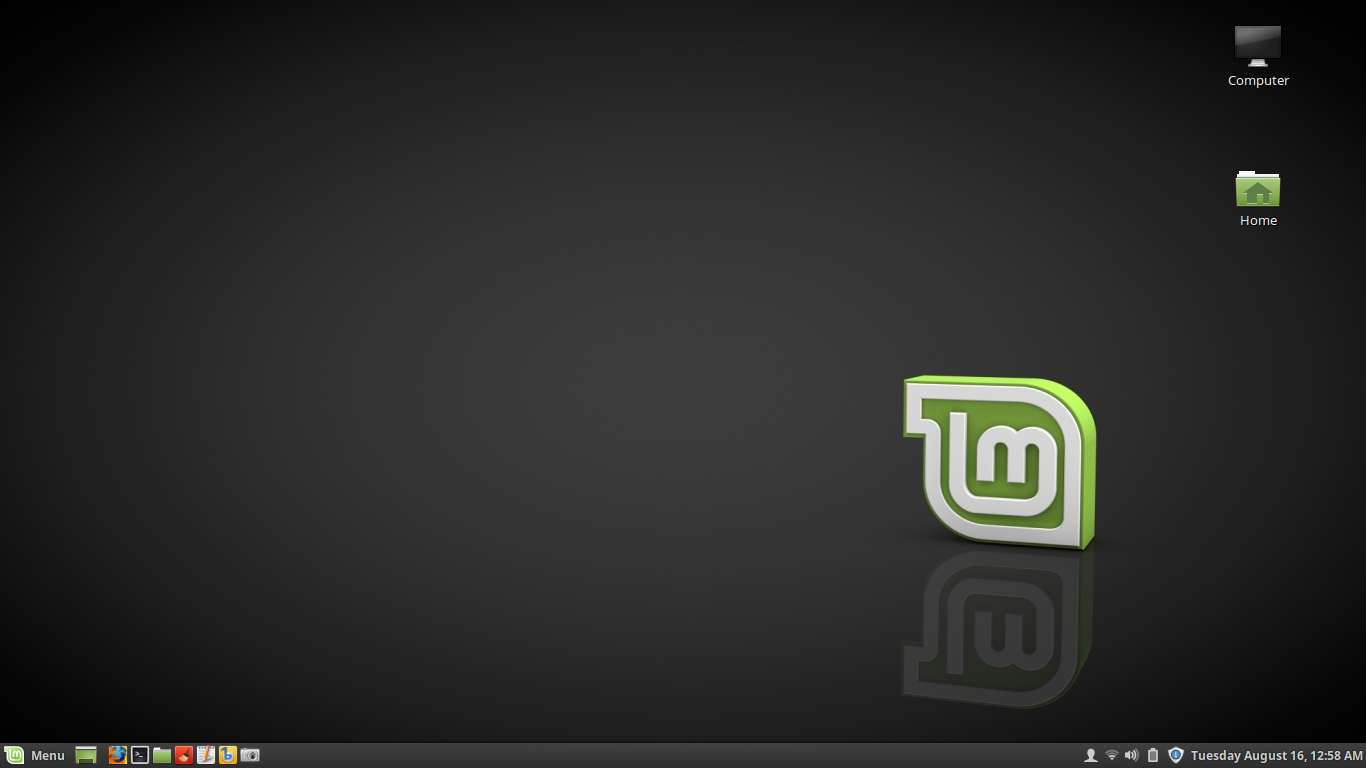
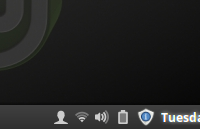
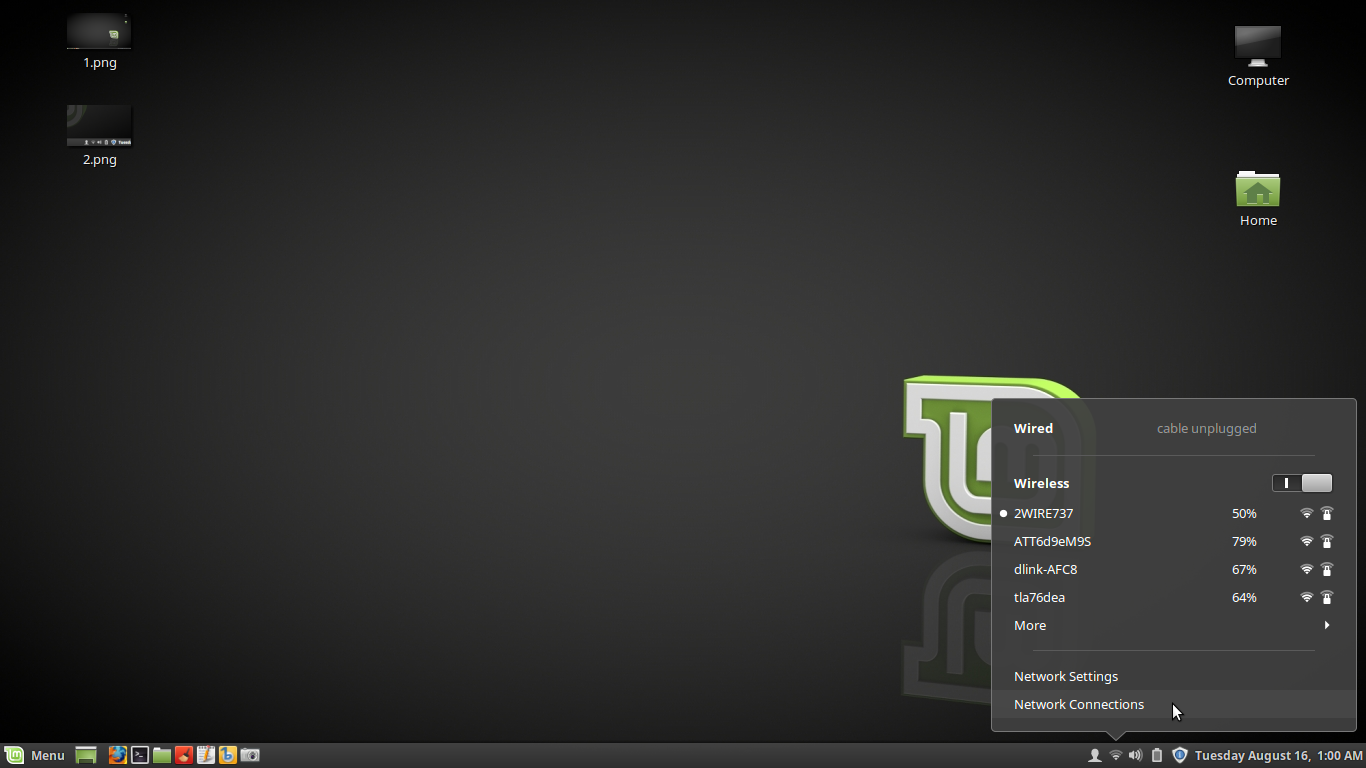
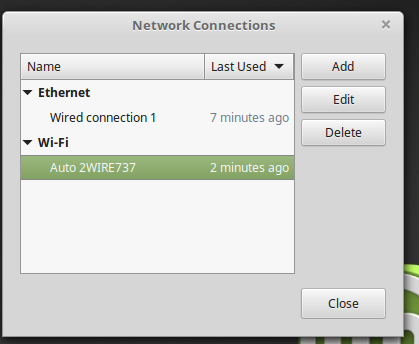
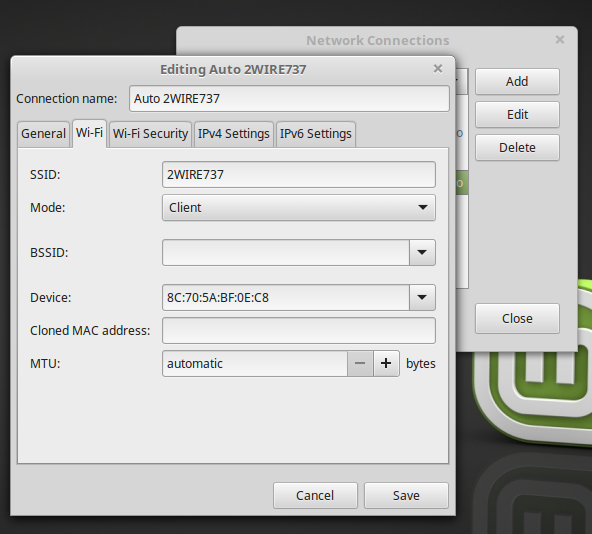
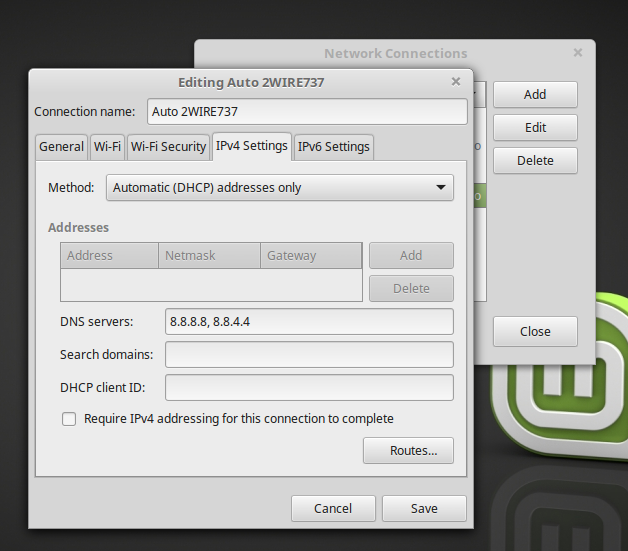
Connecting to Google's free public DNS service can speed up your internet service and allow you to bypass restrictive internet setups like OpenDNS.
Editing your DNS connection can be annoying in Linux. I'm going to show you how to set your internet settings to connect to Google's DNS on Linux Mint. I'm using Mint 18 with Cinnamon, but it also works on 17.3, and likely on older distros as well.
This is a short tutorial, so we'll keep it one page.
1) To start with, open "Network Connections." You can find it by clicking on the little WiFi icon on the bottom right of your screen.
2) Select your internet connection and click on "Edit". A new window will pop up. Select "IPv4 Settings" from the tabs on the top of the window.
3) Edit your DNS settings:
-Set "Method" to "Automatic (DHCP) addresses only"
-Enter "8.8.8.8, 8.8.4.4" in the "DNS servers:" box. This is the domain of Google's DNS.
-Make sure that the setting "Require IPv4 addressing for this connection to complete" is UNchecked.
You're done. Hit "Save" and close the Network Connections window.
You may have to restart the computer for the changes to take effect.