Connect Android Smartphone to USB Keyboard
by ahmedebeed555 in Circuits > Mobile
8752 Views, 31 Favorites, 0 Comments
Connect Android Smartphone to USB Keyboard

I wanted to try to connect Xiaomi 5A Smartphone to a Keyboard using the OTG (On The Go Cable).
I also connected the phone to a USB Flash Memory Stick and it could read its files without any extra software.
Here is how I made it.
Here is my Channel on Youtube:
AeroArduino
What Is USB OTG on the Go?

USB communication is established between a host(PC for example) and a slave (USB Keyboard or Flash memory).
OTG is a technology that enables you to use USB devices without a PC as a host. That's because OTG devices can work both as a master or a slave USB device.
You can find this feature on devices like Smartphones, Cameras, etc.
Xiaomi 5a Smartphone supports OTG technology and hence can be used a slave USB device connected to the PC. And it can also act a host when connected to other USB slave devices( USB Flash Memory, Cameras, Keyboard, Mouse)
Get the Material






Here is what I used
Xiaomi 5A Smartphone bangood , Amazon US , Amazon UK , Amazon CA , Amazon DE , Amazon FR , eBay , souq
USB OTG (On The Go) Cable banggood , Amazon US , Amazon UK , Amazon CA , Amazon DE , Amazon FR , eBay , souq
USB Keyboard banggood , Amazon US , Amazon UK , Amazon CA , Amazon DE , Amazon FR , eBay , souq
USB Flash Memory (Used independently as a side experiment) banggood , Amazon US , Amazon UK , Amazon CA , Amazon DE , Amazon FR , eBay , souq
Connect the USB Flash Memory and the USB Keyboard
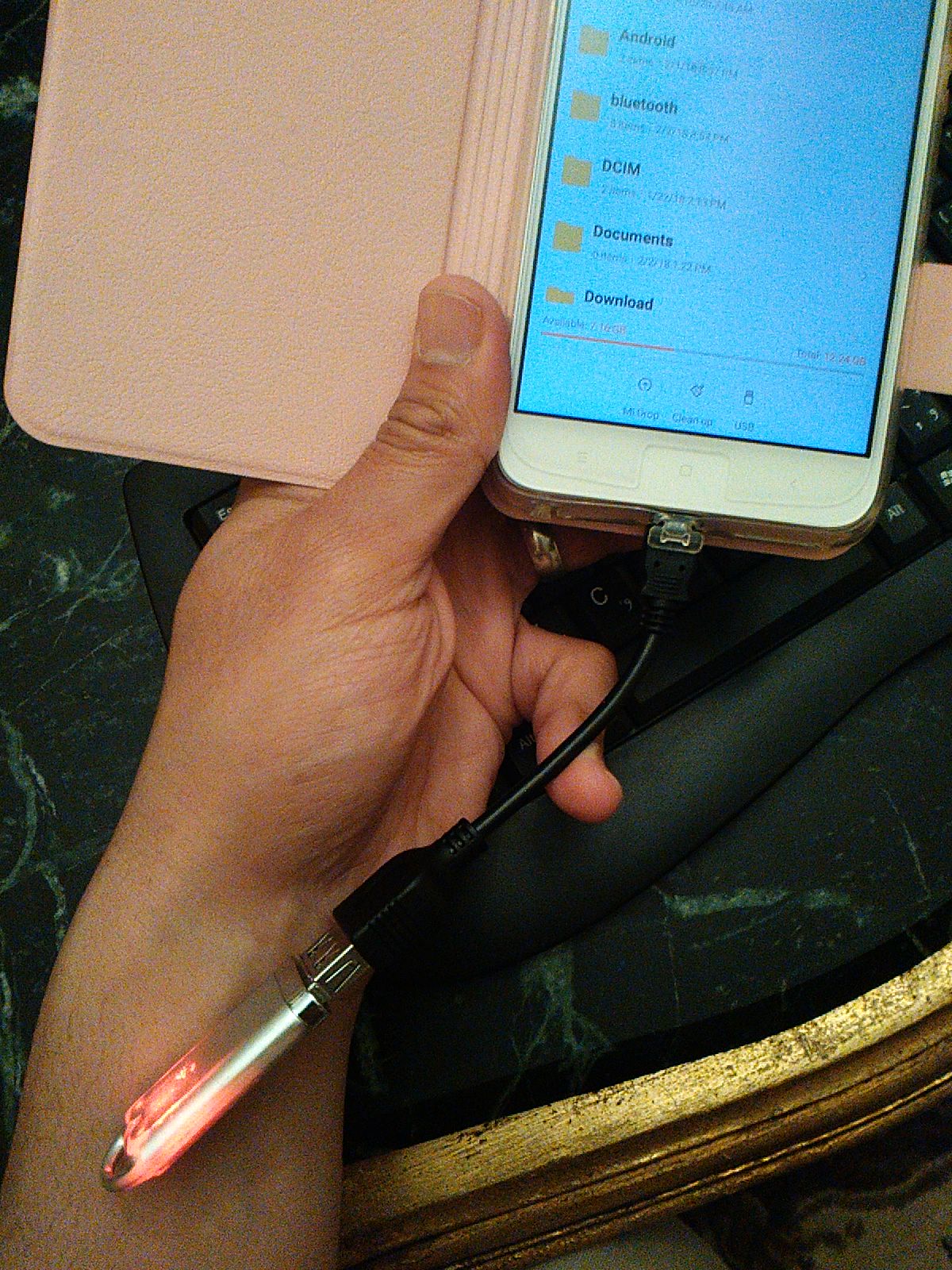



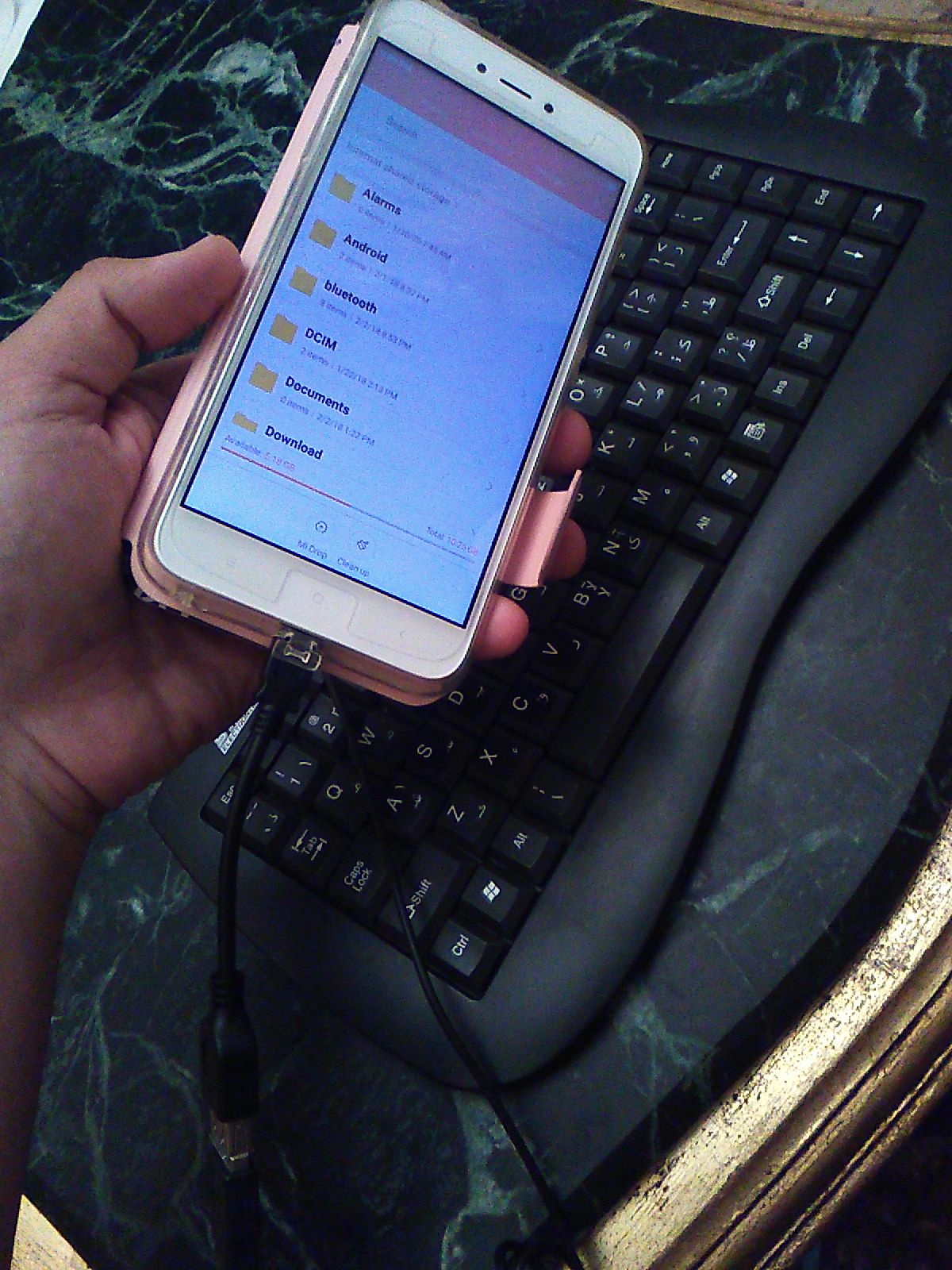

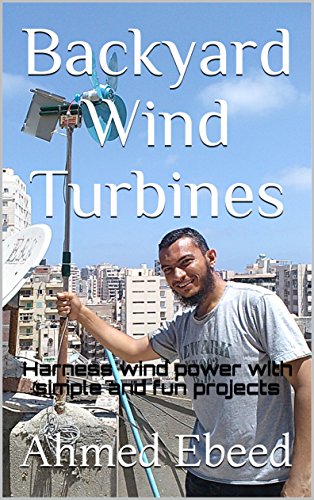
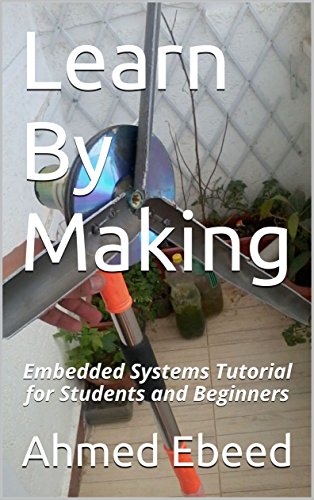
Connect the USB OTG cable to the phone and then connect the USB Flash Memory.
You can see that The USB Flash Memory is powered from the phone.
Open the file explorer built-in application.
You can see the USB Tab on the application indicating the USB Flash memory with its contents.
Then switch to another tab on the files explorer. Remove the USB Flash Memory.
Connect the USB Keyboard to the OTG Cable.
Note that popup indicating a physical USB keyboard connected to the phone.
Open word editor. I used Microsoft Word installed on the phone.
Use the USB keyboard to write on your phone.
This instructable is sponsored by
eBay
Aliexpress
Souq
Here is my Channel on Youtube:
AeroArduino
Check my Books on Amazon. https://www.amazon.com/author/ahmedebeed
Thank you for reading.