Configuring KME IR Hub With KME Smart: Step-by-Step Guide
by Ausafmom in Circuits > Remote Control
210 Views, 1 Favorites, 0 Comments
Configuring KME IR Hub With KME Smart: Step-by-Step Guide

Today we're using the KME Smart app to control IR devices without needing a remote.
Supplies

.jpeg)
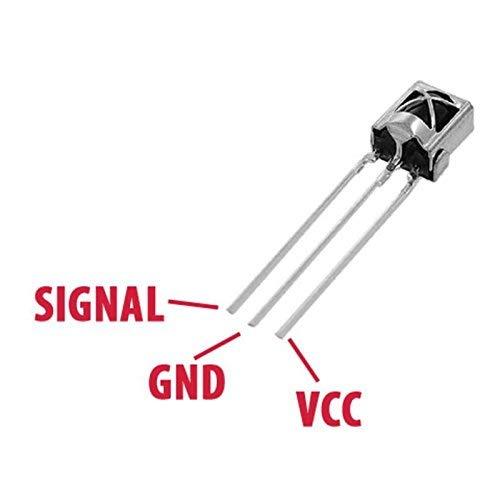

.jpeg)

ESP32/ESP8266
TSOP 1838 IR Receiver
IR LED
BREADBOAD
JUMPER WIRES
Download KME Config Tool



Go to the KME website and under the installation section download the latest
version of KME tools open the KME config file and launch KME config .
Hardware Setup

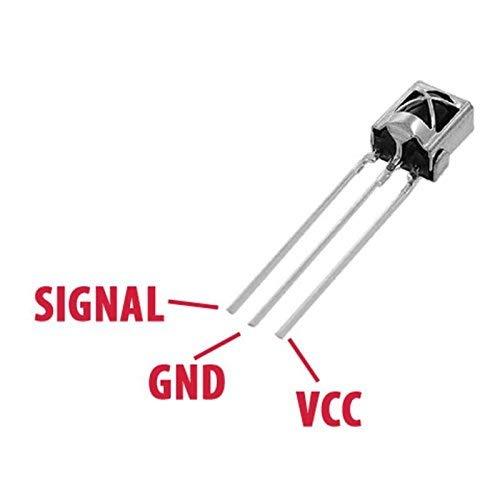
First Connect 3.3 volts, and GND of the IR receive to the ESP32 the data pin of the IR receiver goes
to pin 18 of the ESP32.
Next, for the transmitter connect its positive pin to pin 19 of the ESP32 and connect its
negative to GND .
Uploading Firmware to ESP





Click the three lines in the top right corner select the port and connect, once connected click upload the firmware
it will detect the ESP and upload the firmware, after it's uploaded click the plus icon select IR Hub and configure it
by selecting pin 18 for the receiver and pin 19 for the transmitter then upload.
Connecting ESP to WI-FI





Press and hold the boot Button for 2 seconds to enter Smart Connect mode, open the KME Smart app and go to add devices and enter your WI-FI NAME and PASSWORD. Select Smart connect the app will detect your devices
allowing you to rename and save them.
Adding Remote & Controlling IR Devices









Click on the device select add remote ,choose colour strip and then configure.
Add each button by pressing the corresponding button on the remote, once done you can control the RGB strip and
any IR devices using the KME Smart app From anywhere in the world.