Complete Raspberry Pi / Nova Wireless Home Monitoring and Automation System ...
by jade7272 in Circuits > Electronics
6715 Views, 80 Favorites, 0 Comments
Complete Raspberry Pi / Nova Wireless Home Monitoring and Automation System ...
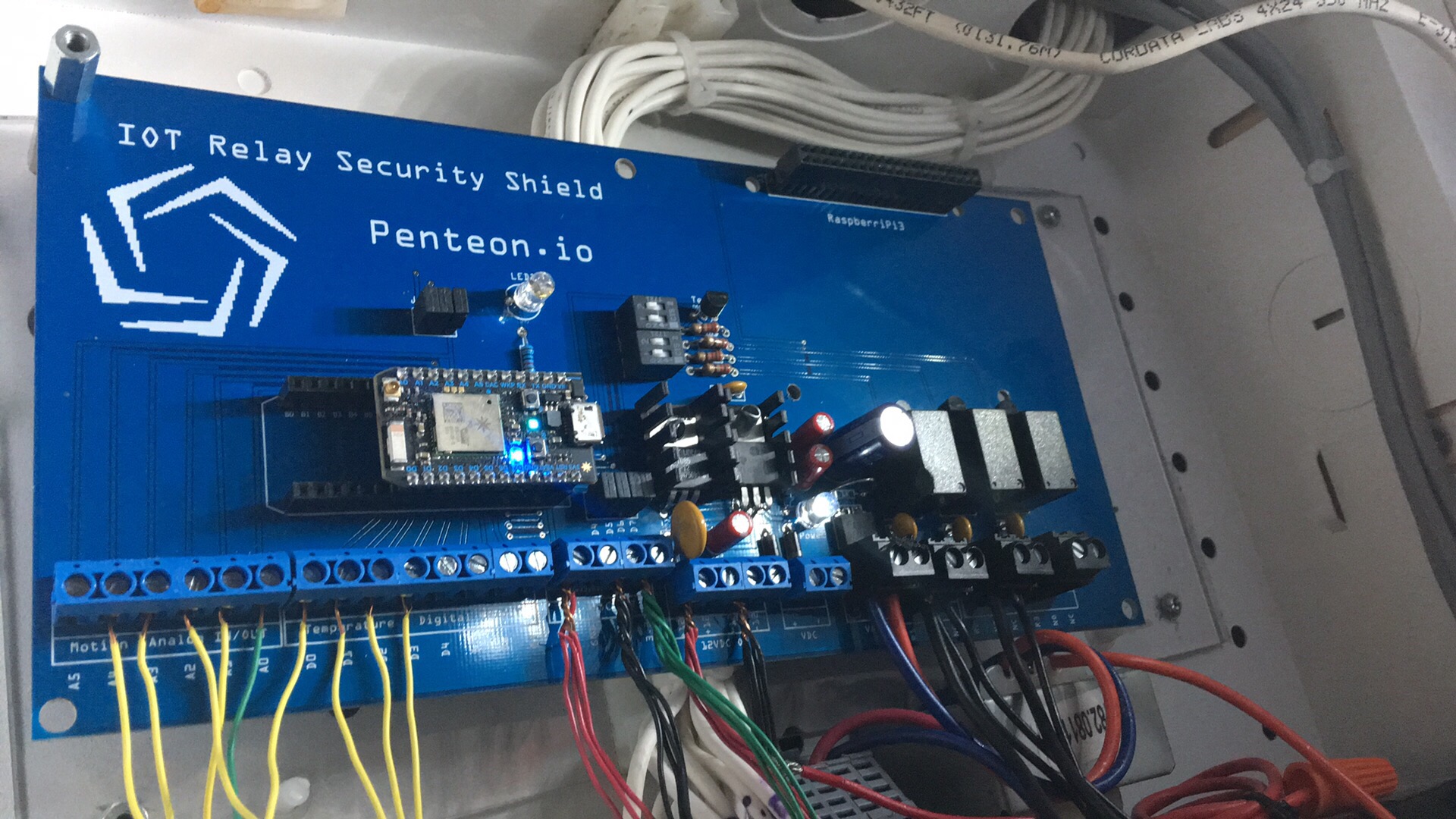


The Raspberry Pi is an awesome little device ..I will show how you can have a complete stand alone wireless Security / Home Automation System on One device ..We will be installing
OpenHab http://openhab.org
Node Red modules http: node Red.org
ParticlePi program http://particle.io
Tying them all together seamlessly and adding Particles as wireless sensor inputs and controls
We will make our own PCBs and solder them up
We will make
Wireless Sensor shields
Wireless Relay shields
Screw shields (For the ParticlePi)
We will wire them up program them and showcase the final product.
Another Note : Comment ( // ) out the Alarm activation and reporting until you leave the house ..Re-Flash uncommented program when you leave.. When the monitoring swings back around it will shut off when there is no motion ..Or use Alarm Switch as demonstrated
Hologram Nova Wireless IOT
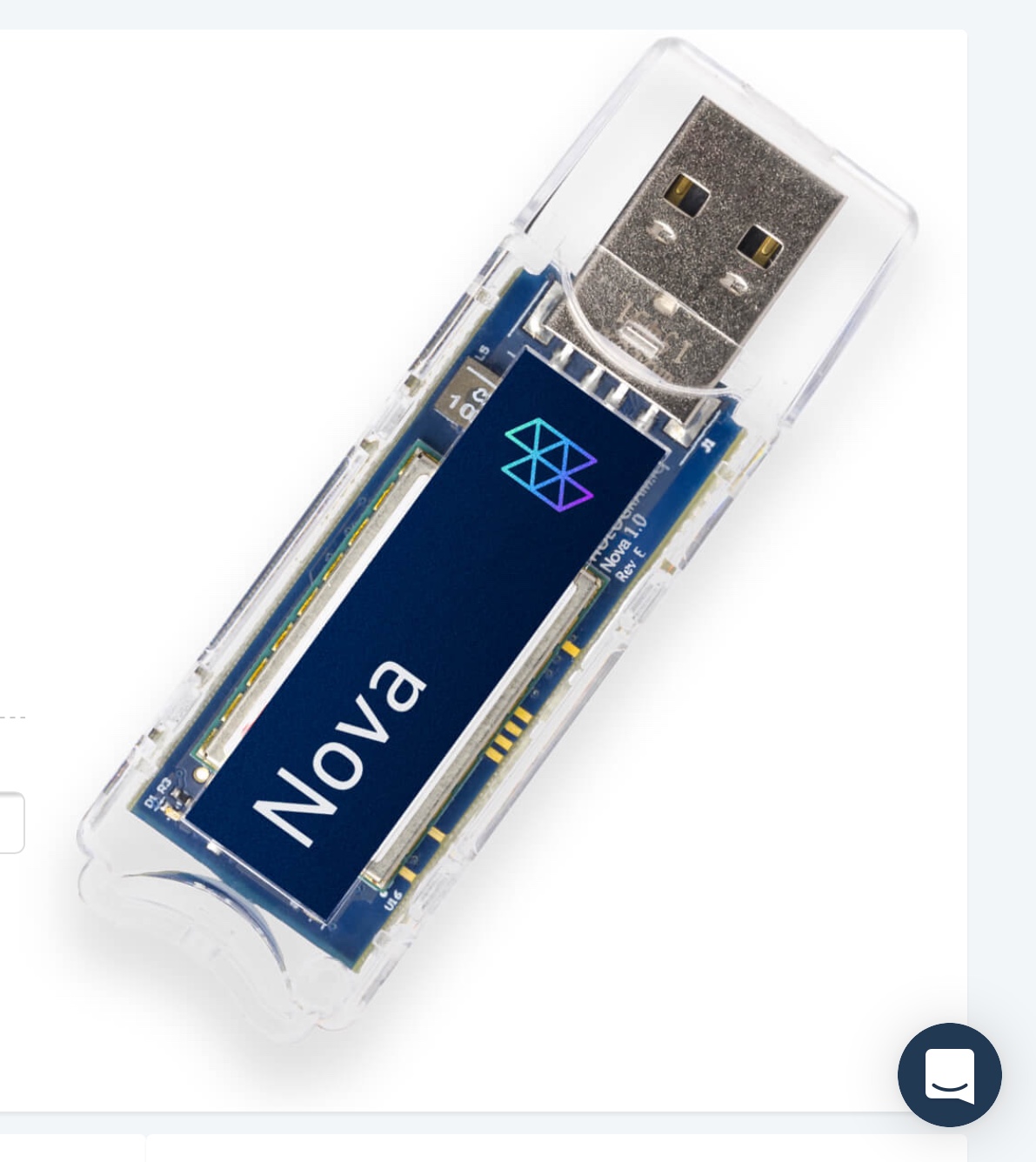
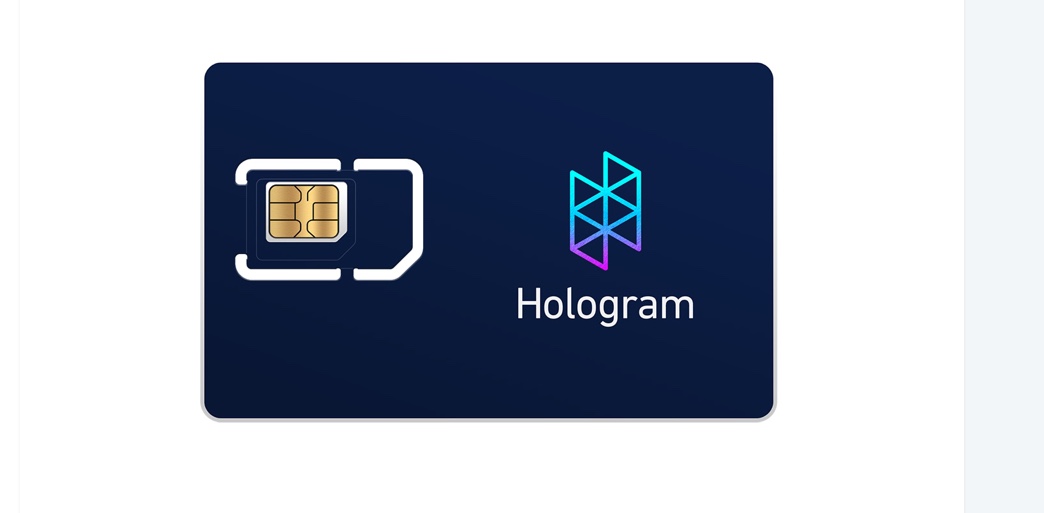
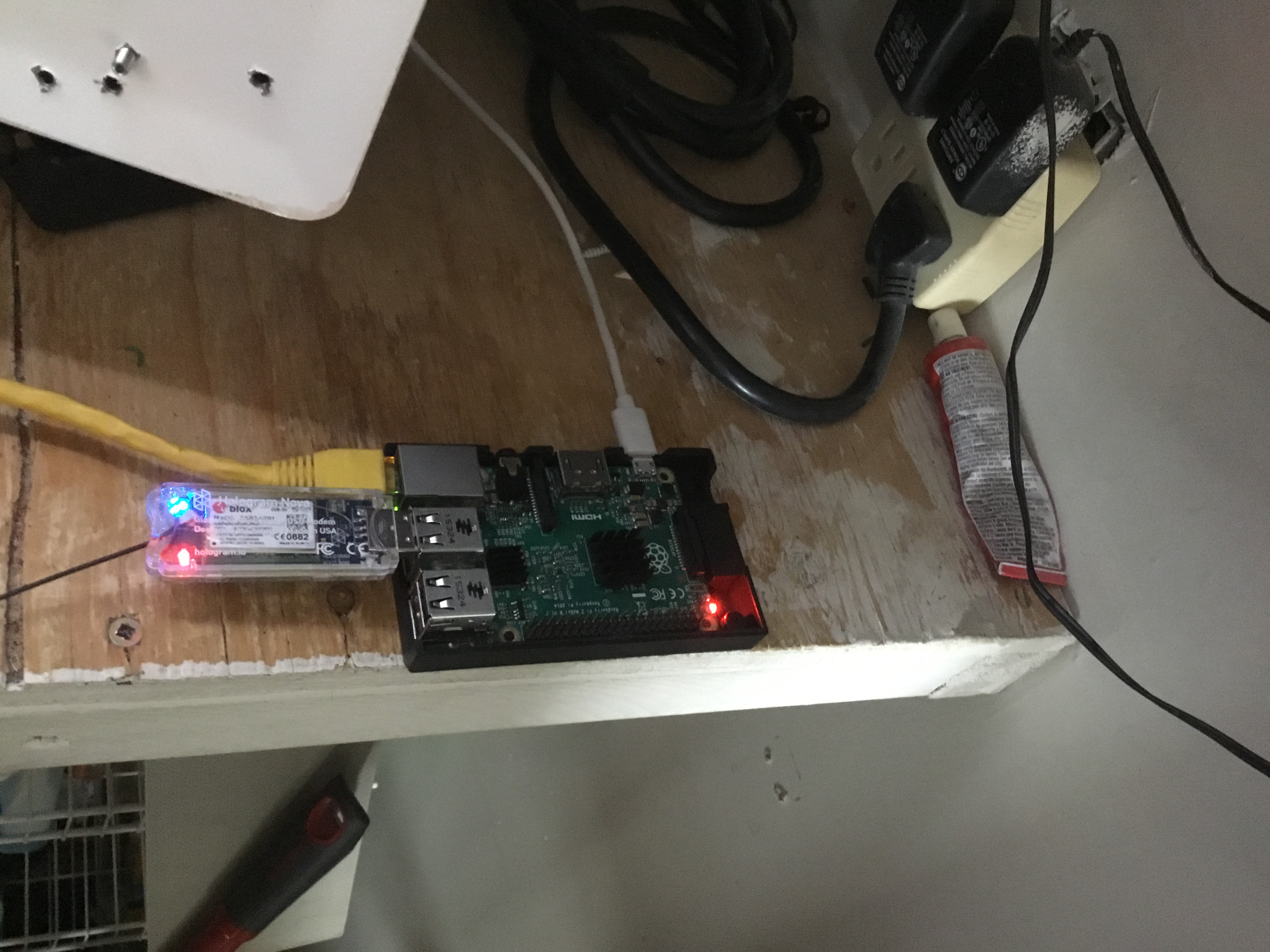
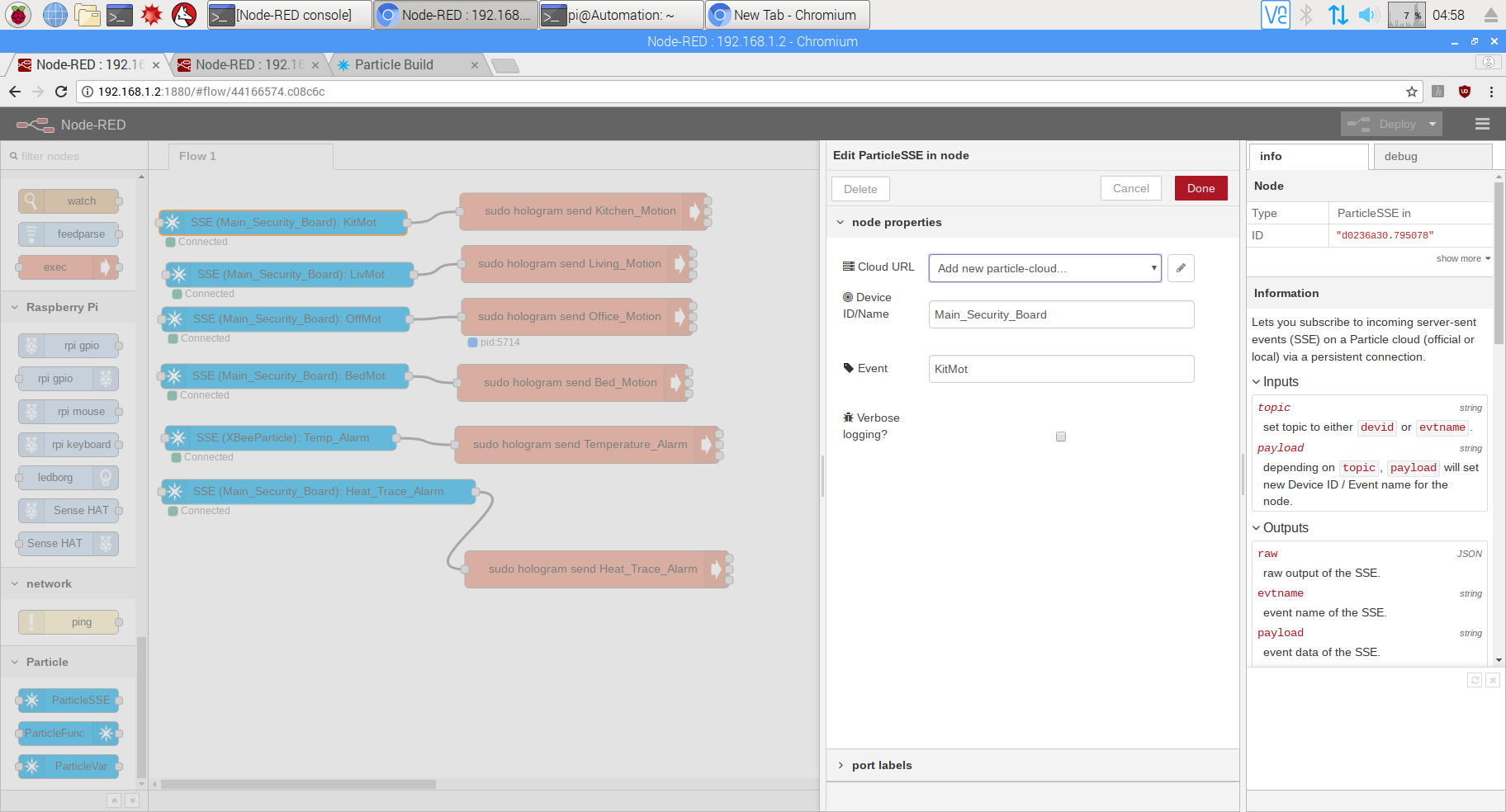
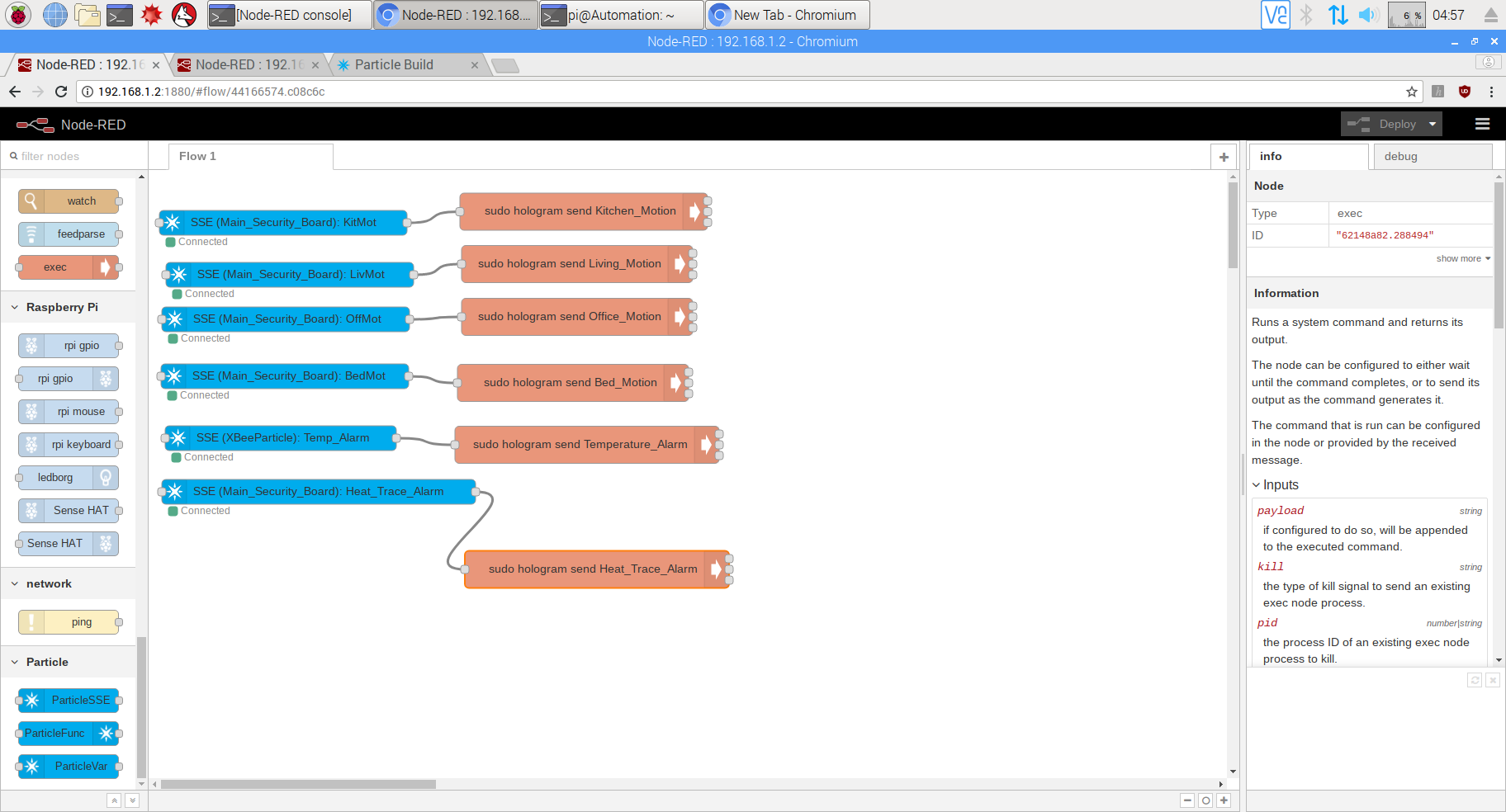
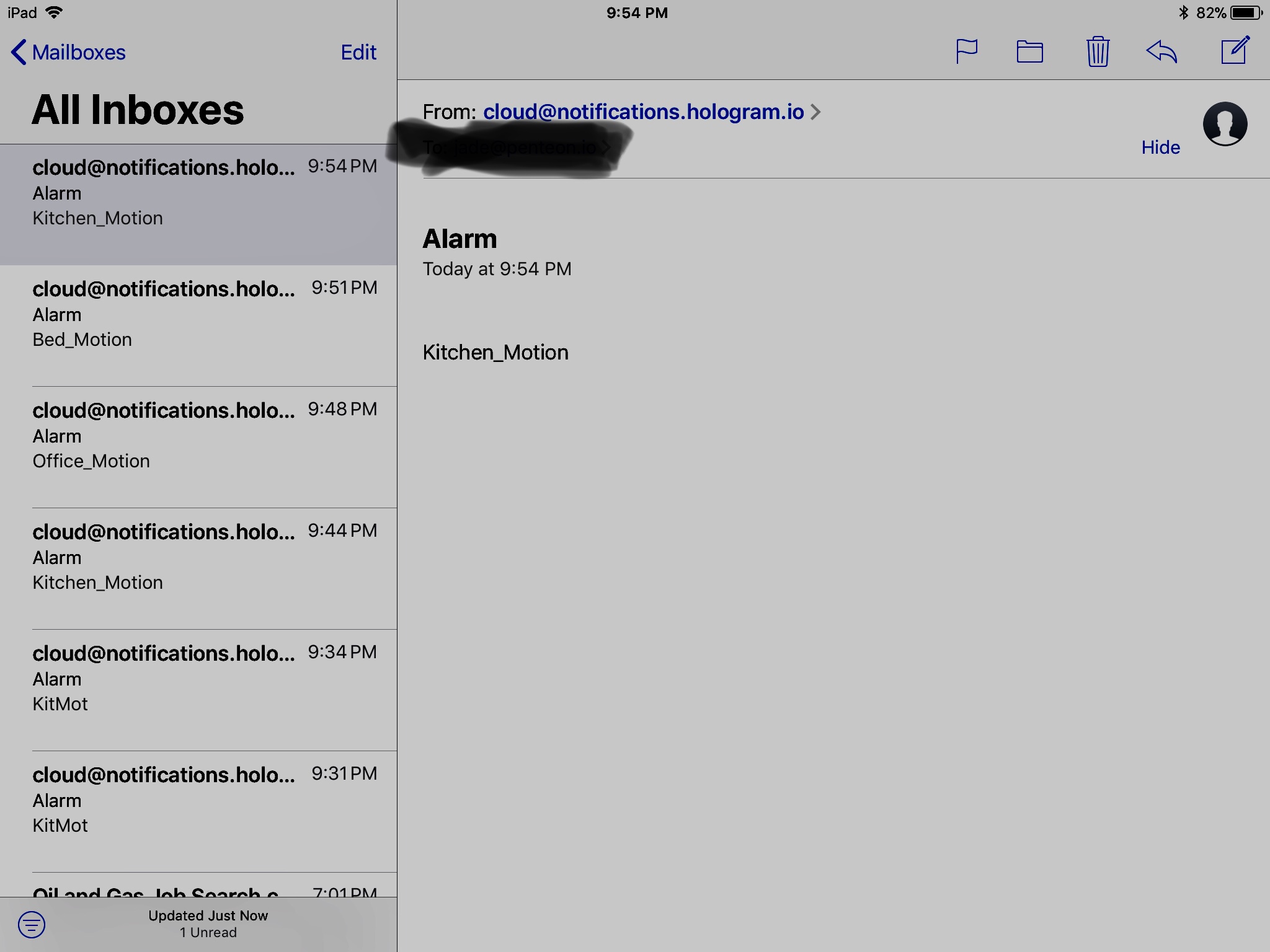
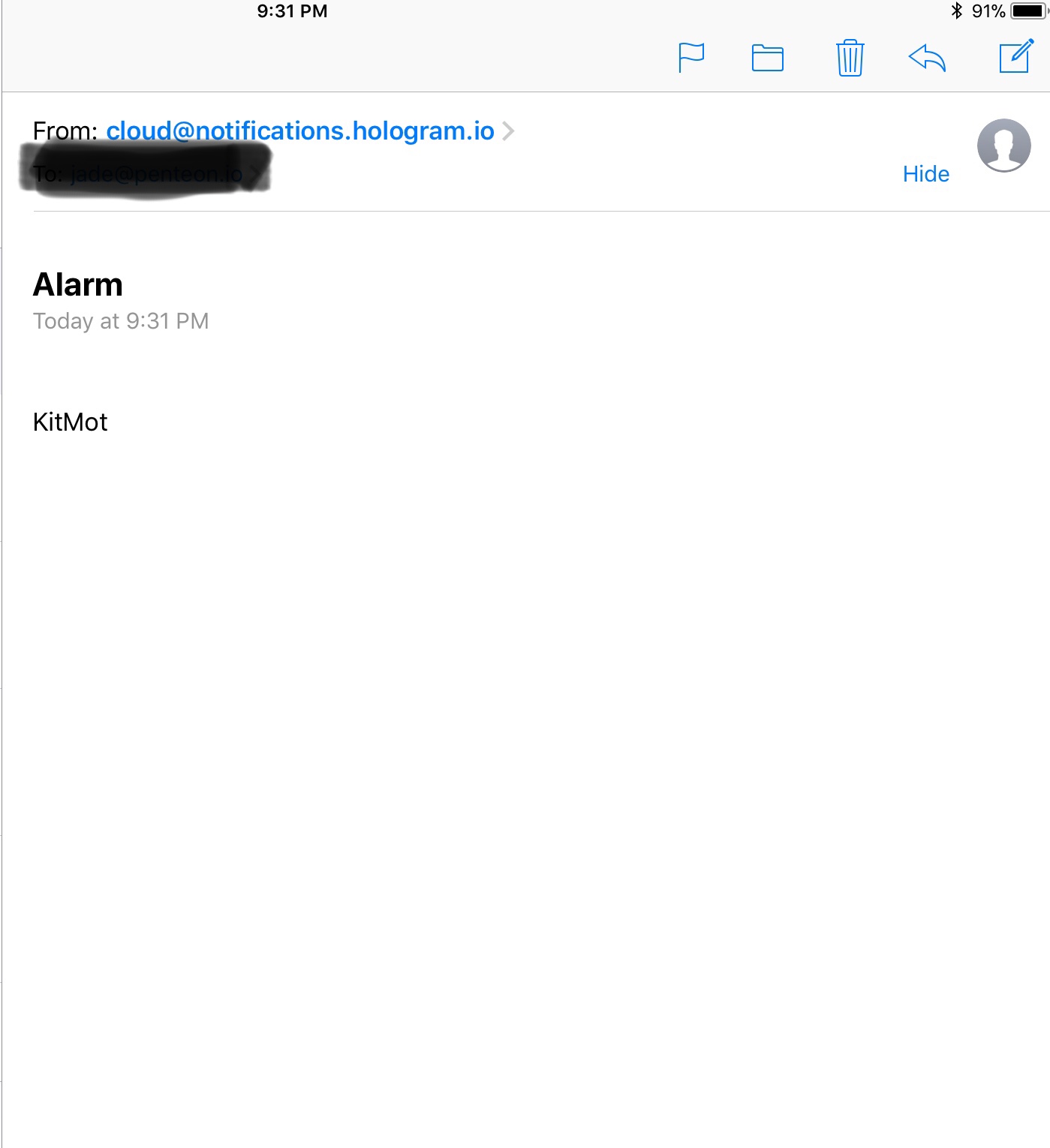
The link to the Hologram site is here
https://hologram.io
The Hologram Nova is a new connectivity platform for the IOT world and the Raspberry Pi ..It is configured by Linux but it is a great learning platform. I am going to use it as an alarm transmitter for Temperatures, Motion , Smoke Alarms and any important notifications.
Instructions on how to get your Hologram Nova talking to your Raspberry Pi are here.
https://www.hackster.io/hologram/add-cellular-to-a...
Here is my setup for sending Messages to the Hologram IDE and Having it emailed to myself..The above pictures are of my emails
All you really need is to install the Node Red Particle node and a node called Exec configure as shown and you will get emailed notifications when your particle publish is sent
The Particle Photon

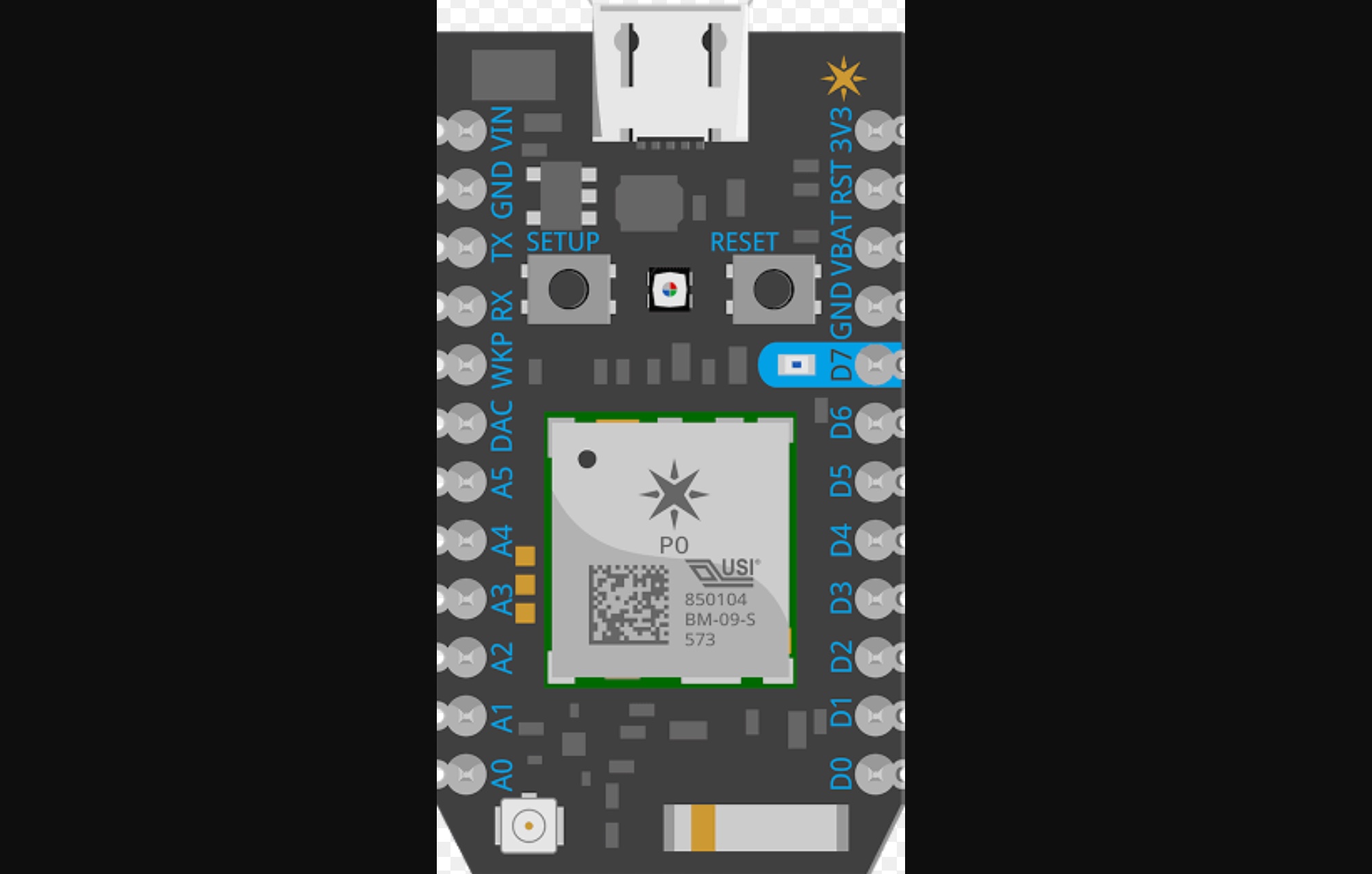
This is a pretty nifty device for connecting all your homes devices ..For $19 US they are a really good deal ..I generally hate using jumper wires and breadboards for anything so I developed boards for just about everything including the Particle..
it can be Purchased here
The Raspberry Pi 0


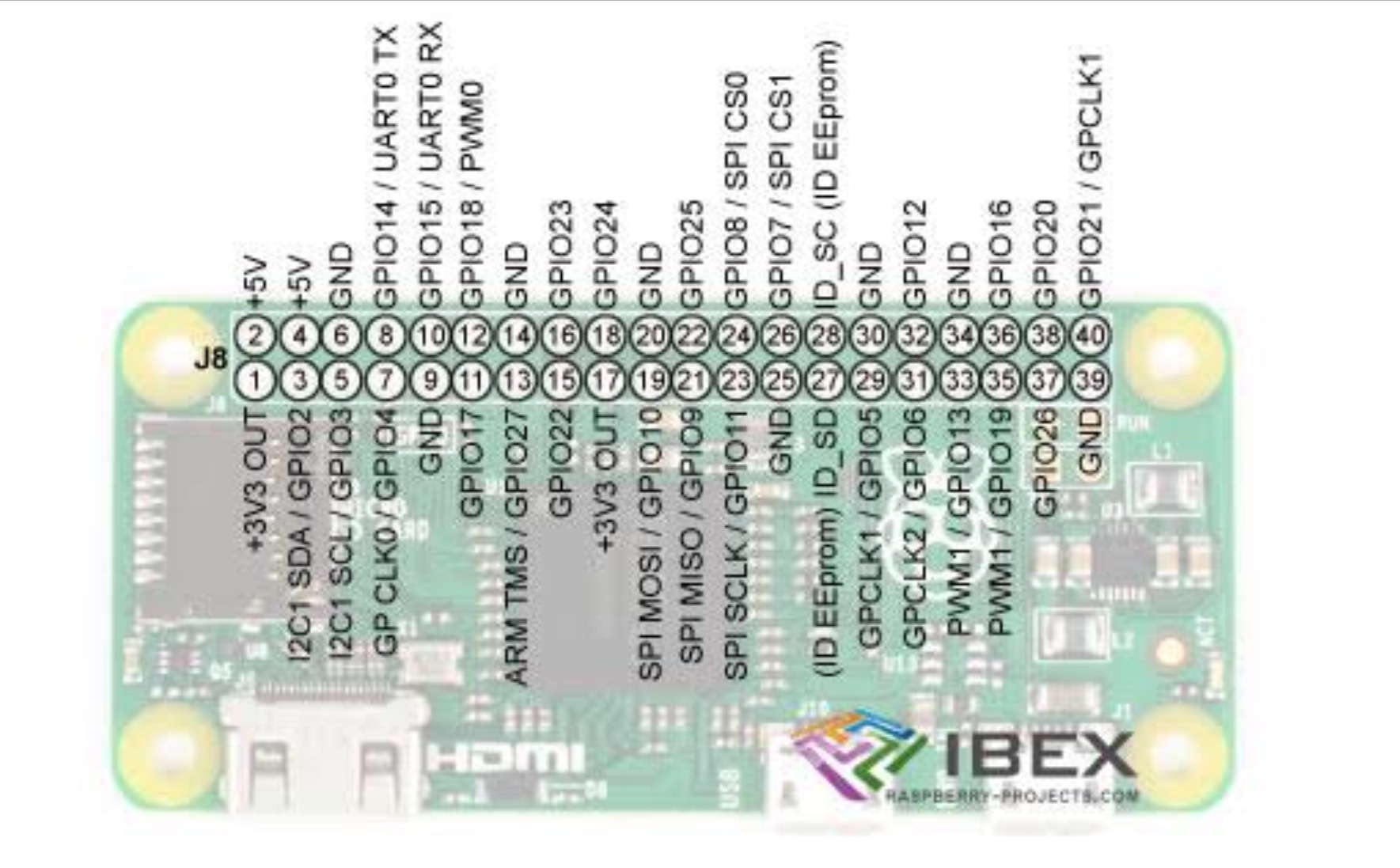




Particle PI Program & Screw Shield
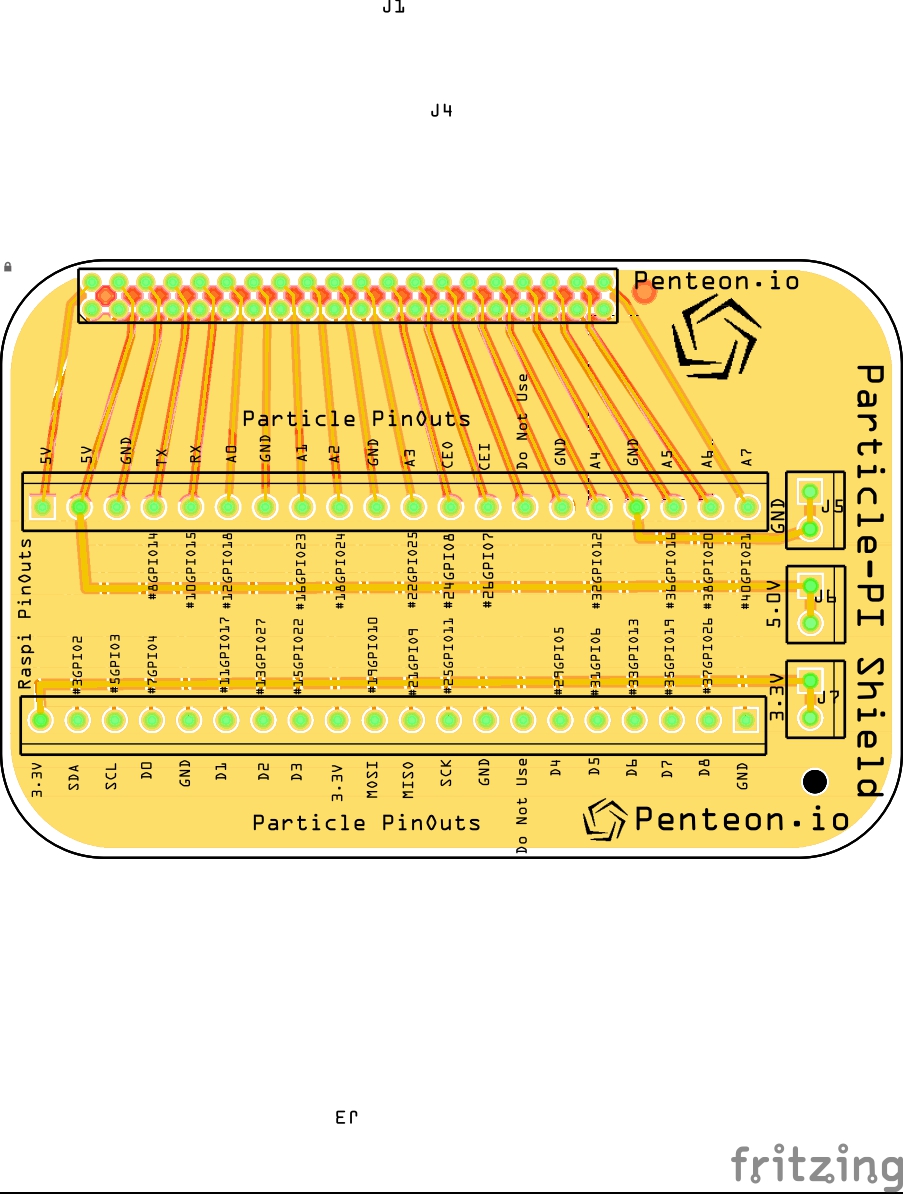

The Particle Pi shield I developed a long time ago it includes labeling for the Raspberry pi as well as the particlePi pinouts that the program uses ..It works pretty good and enables me to us screw terminals as opposed to little insert-able pins which bug me when they come out //
the Link for installing the Particle Pi program is here
https://docs.particle.io/guide/getting-started/sta...
It is a full install to do from opening up your raspberry to installing the raspian program to full particle pi install
what the Particle pi allows me to do is to use it like a particle and remote program it with io's and specialized sensors..
Downloads
The Relay Board
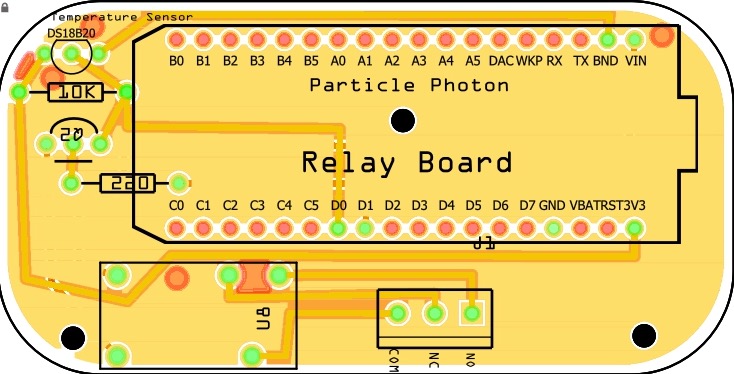

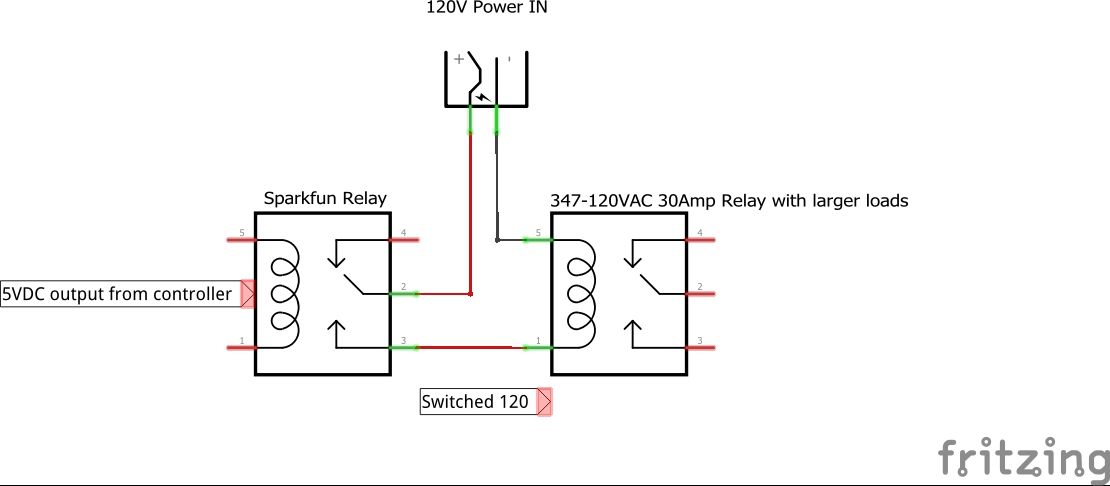


You really don’t even need to Program it you can use the Particle App and just use the tinker to turn stuff off and on.. But we are getting more complicated than that..
The Motion Sensors
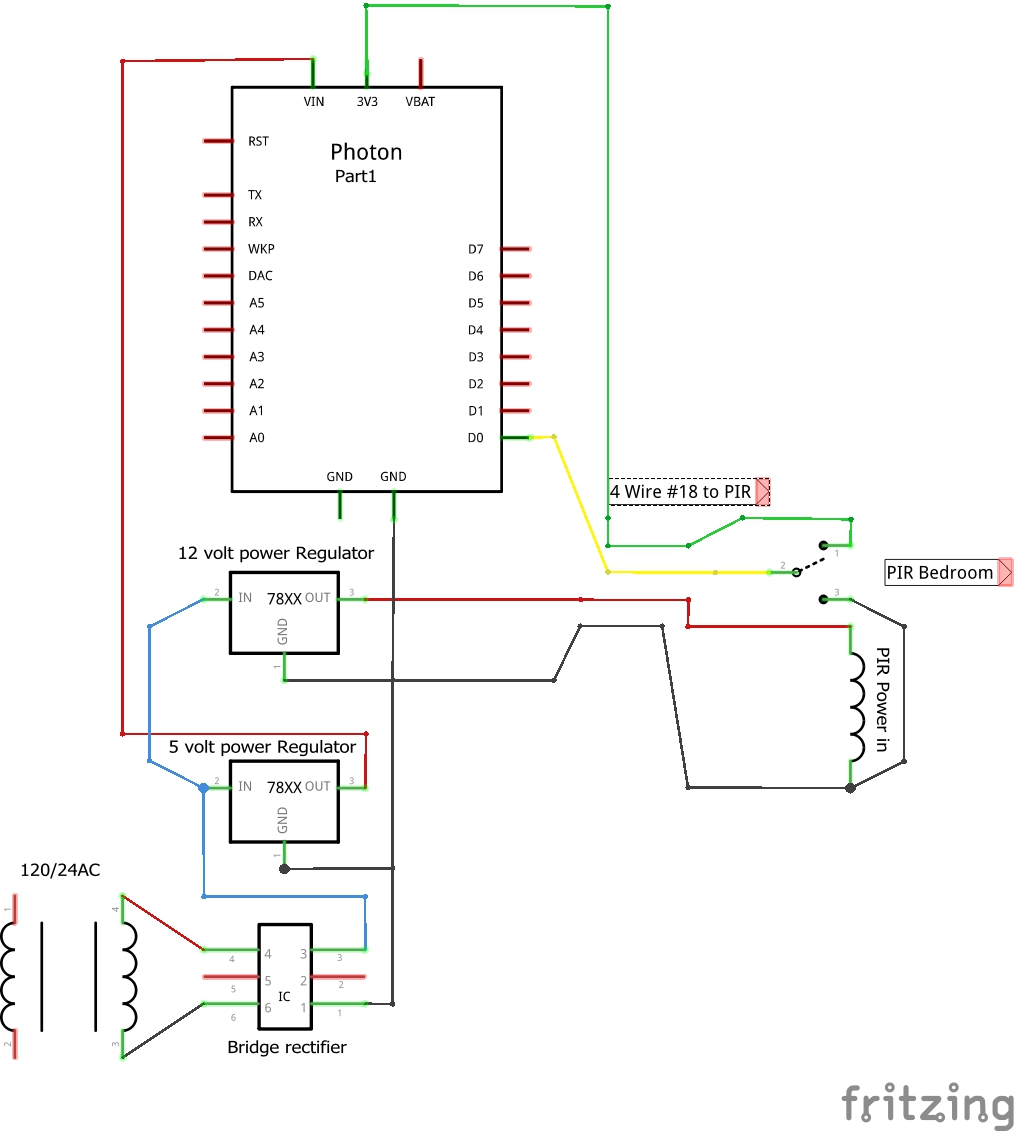



These sensors are available off of amazon and come in many configurations and are wired with a 4 wire #18 guage security wire ..as we need +12VDC and 3.3VDC a ground and a return alarm circuit. Please see picture 1 the Return Wire is wired to the common of the Switch circuit so the input yellow gets either 3.3 volts(NC state no motion and 0 Ground state Motion Detected ) Driving the input to ground is necessary to make the input to definitely change state quickly ...the Ground is common to both the 12 and 3.3 circuit so its ok to jumper it over to the switch ..If the grounds were not common(different power supplying 12VDC then it wouldn't be a good idea..as you could get a difference of potential(BAD)..or it wouldn't be a dependable state change..
Temperature Sensors

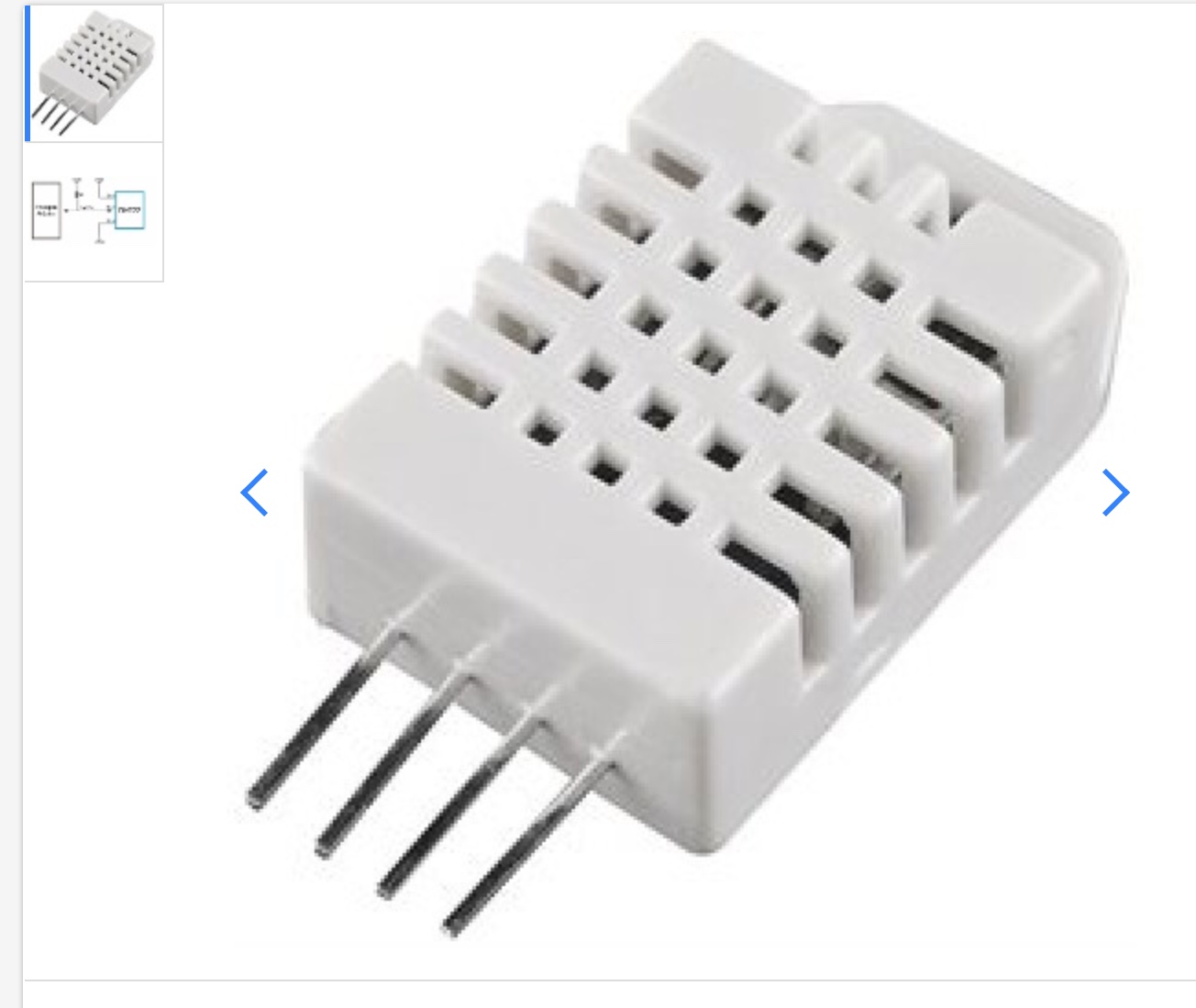
I am partial to the DS18B temperature sensor ..They are dependable and last a very long time and come prewired in a kit so installing them in the real world is a lot easier..Special note if you don't use the supplied shield you need to use a 10K resistor between the +3.3 and the yellow data wire ..The same goes for the DHT22 a 10K resistor is required (if you don't they may melt)
The Security Board
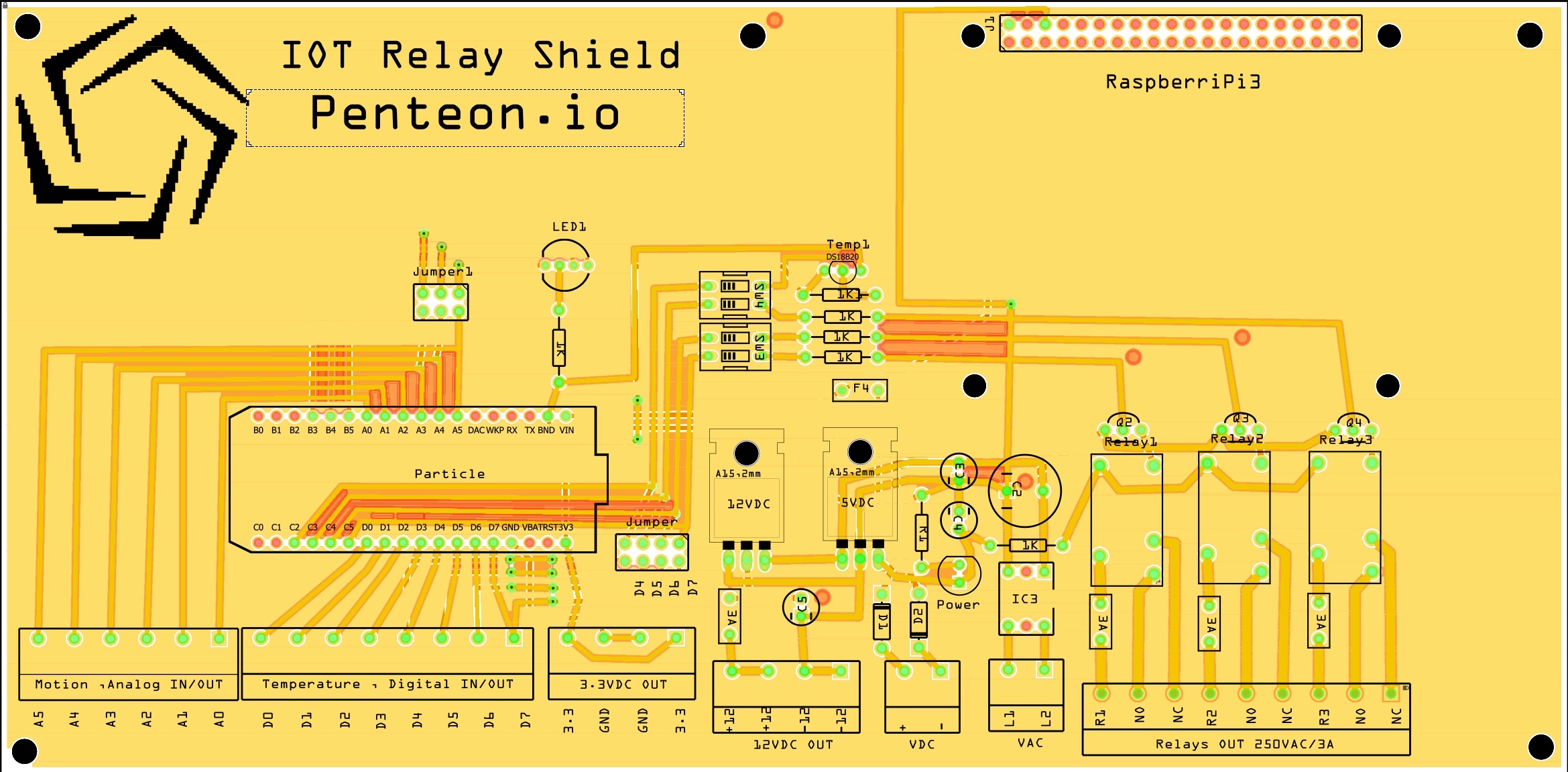


For the Main Control Board that sits in the Control Cabinet. I have included a gerber File for the enthusiast that doesn’t want to go through the hassle of doing a total design work up.
I have 3 relays designed into the Board.
1-can be used for an alarm Bell
1-can be used for turning on and off the solenoid
1-can be used for turning heating or Air conditioning on and off.
The Raspberry Pi Zero can be soldered into place in the spots provided to get power from the Board or you can use a header .. It utilizes a 18-24 volt AC input and has a 12 Volt and 5 volt power supply for your devices..
A particle Photon or electron can be used.. The Electron has more io points but is Cellular and can cost more in Data but is more dependable as it has a battery input for redundancy.
Downloads
Install the OpenHab Program and the OpenHab APP
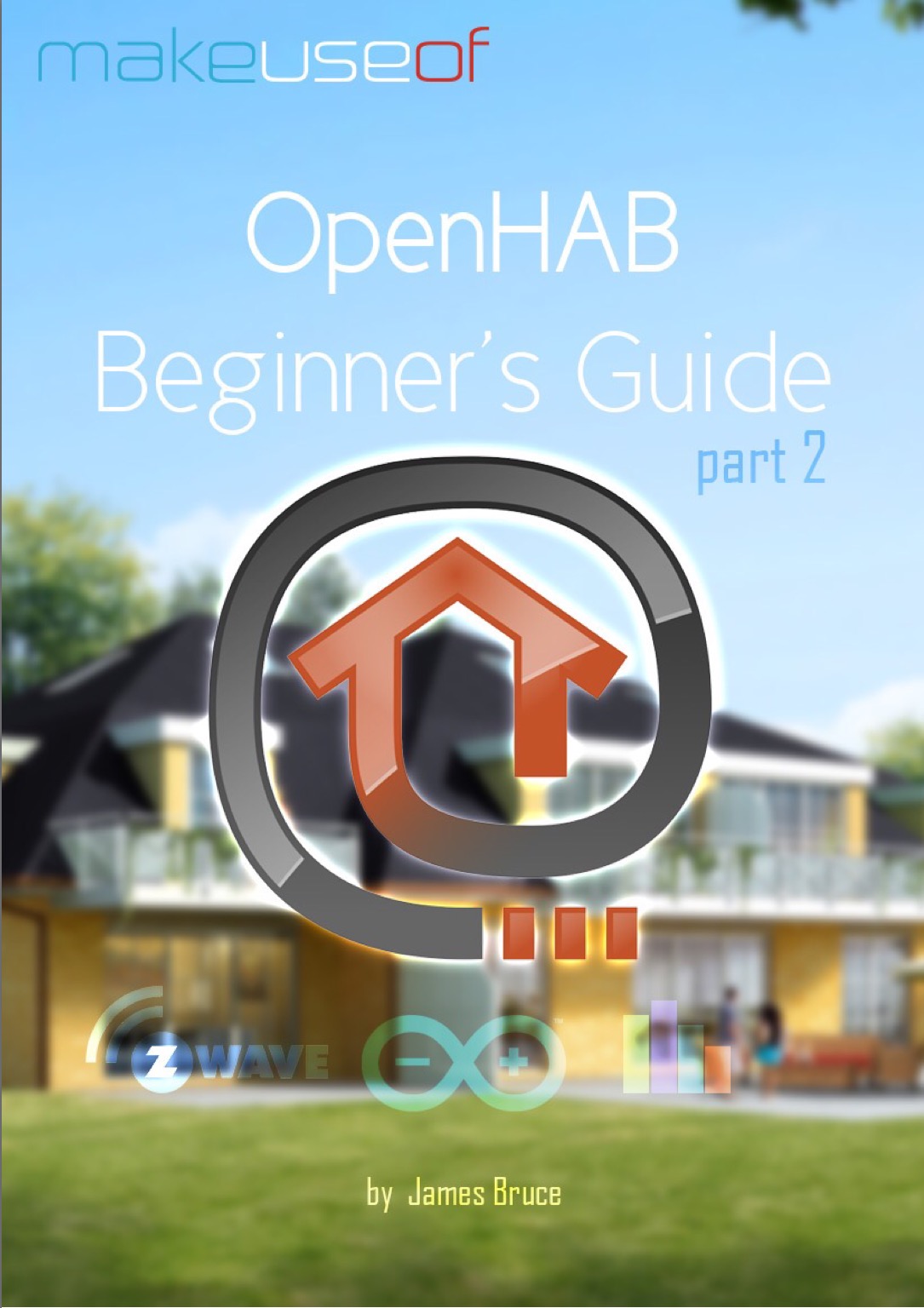

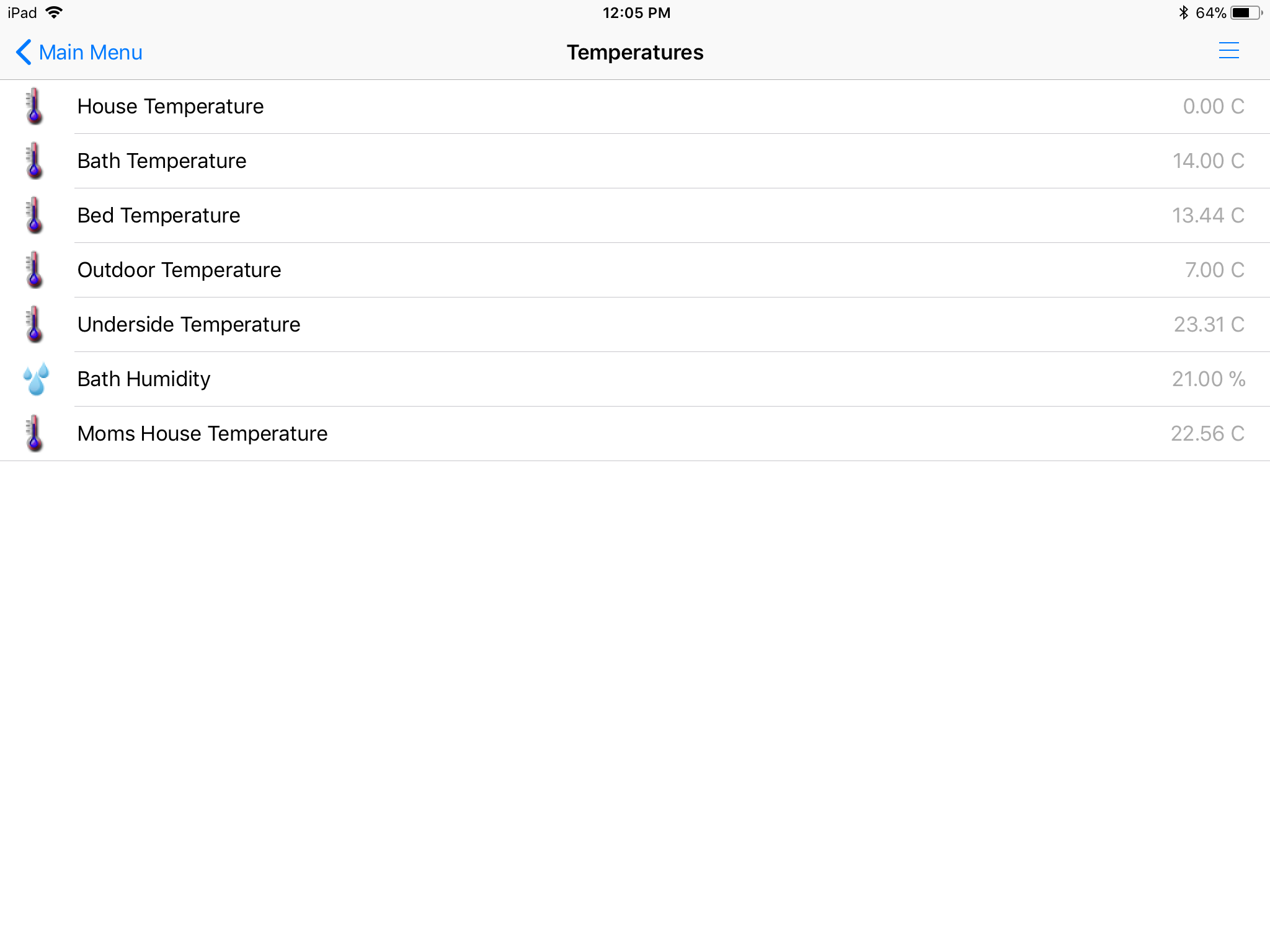
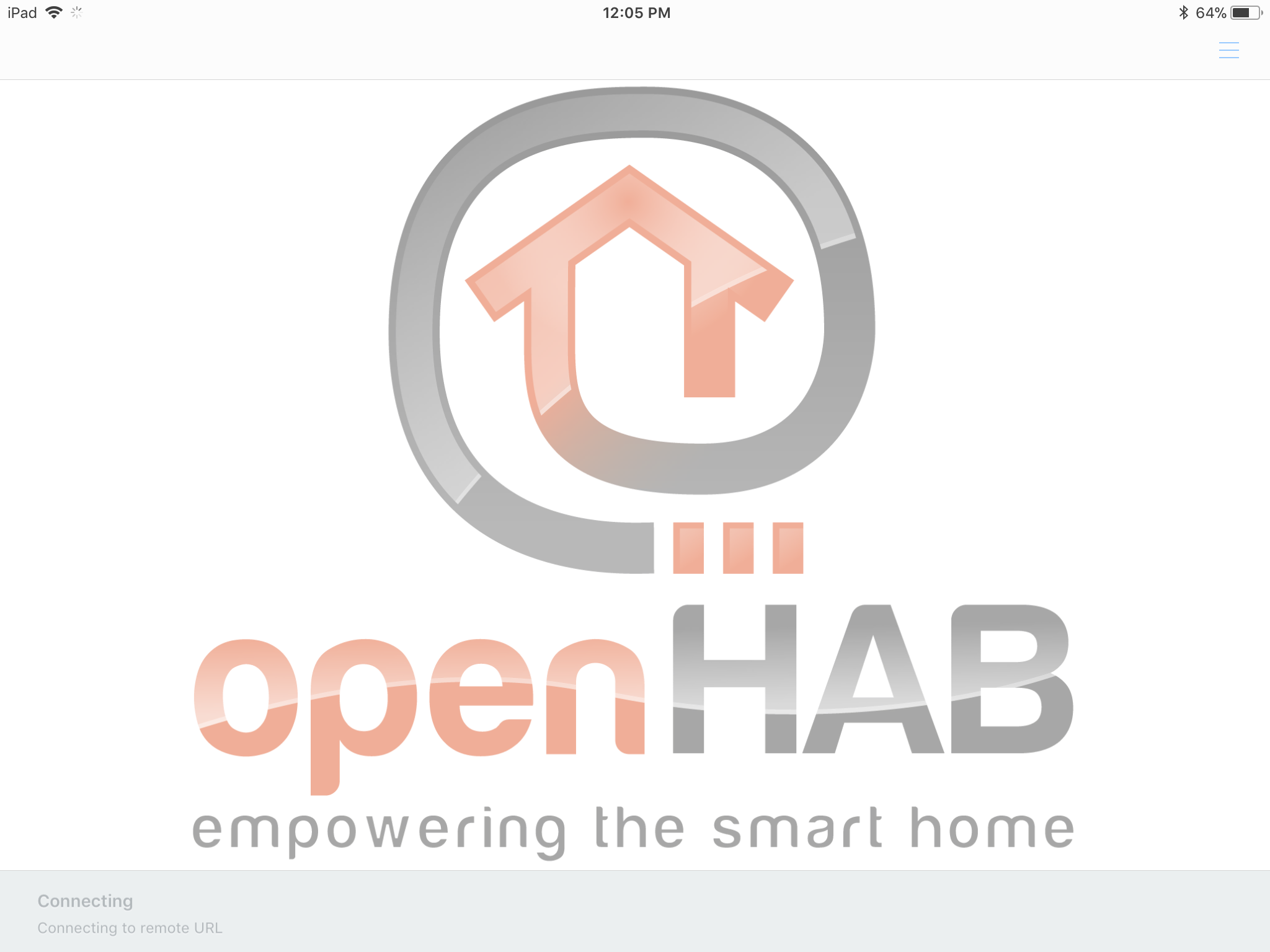
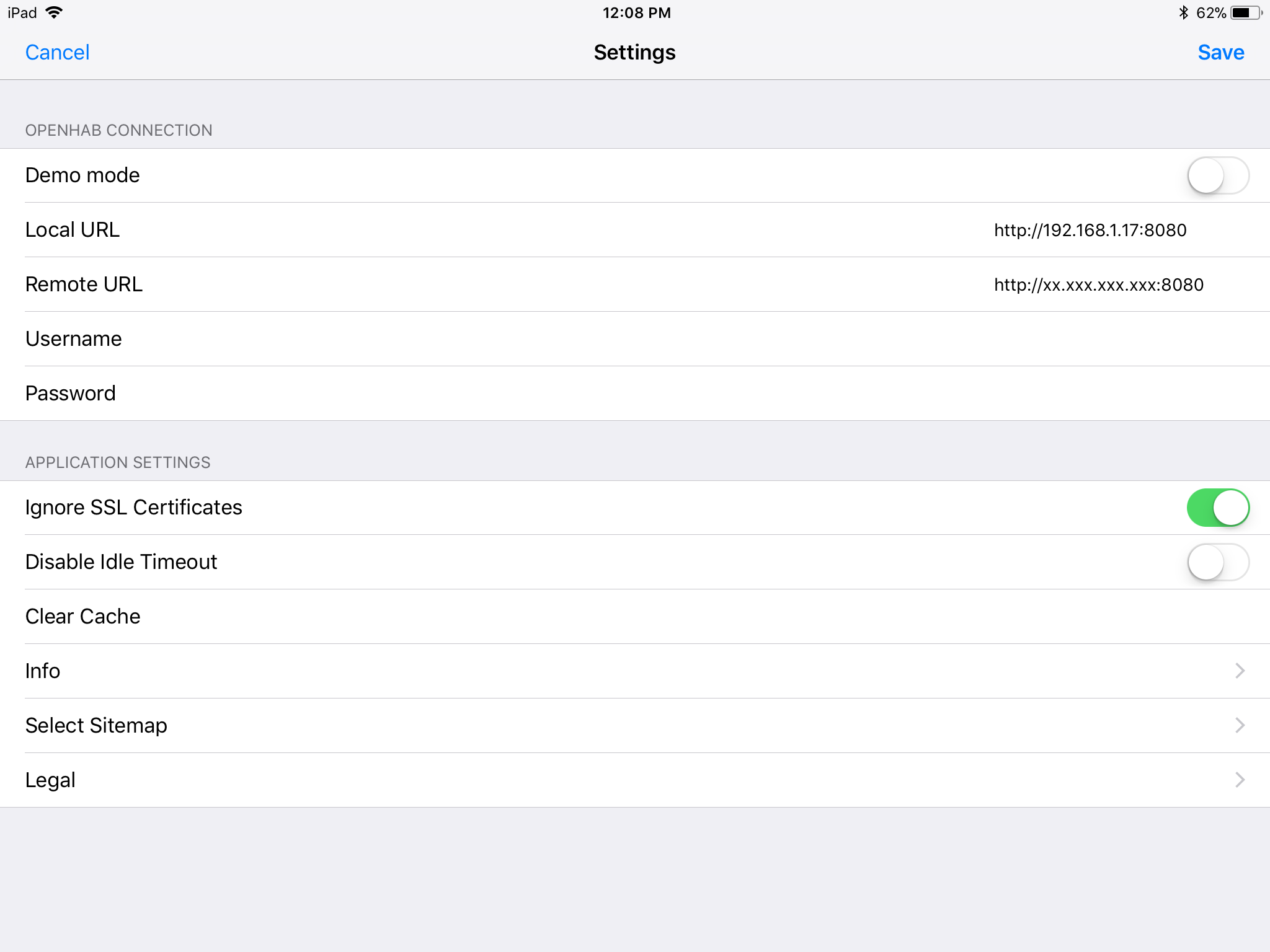
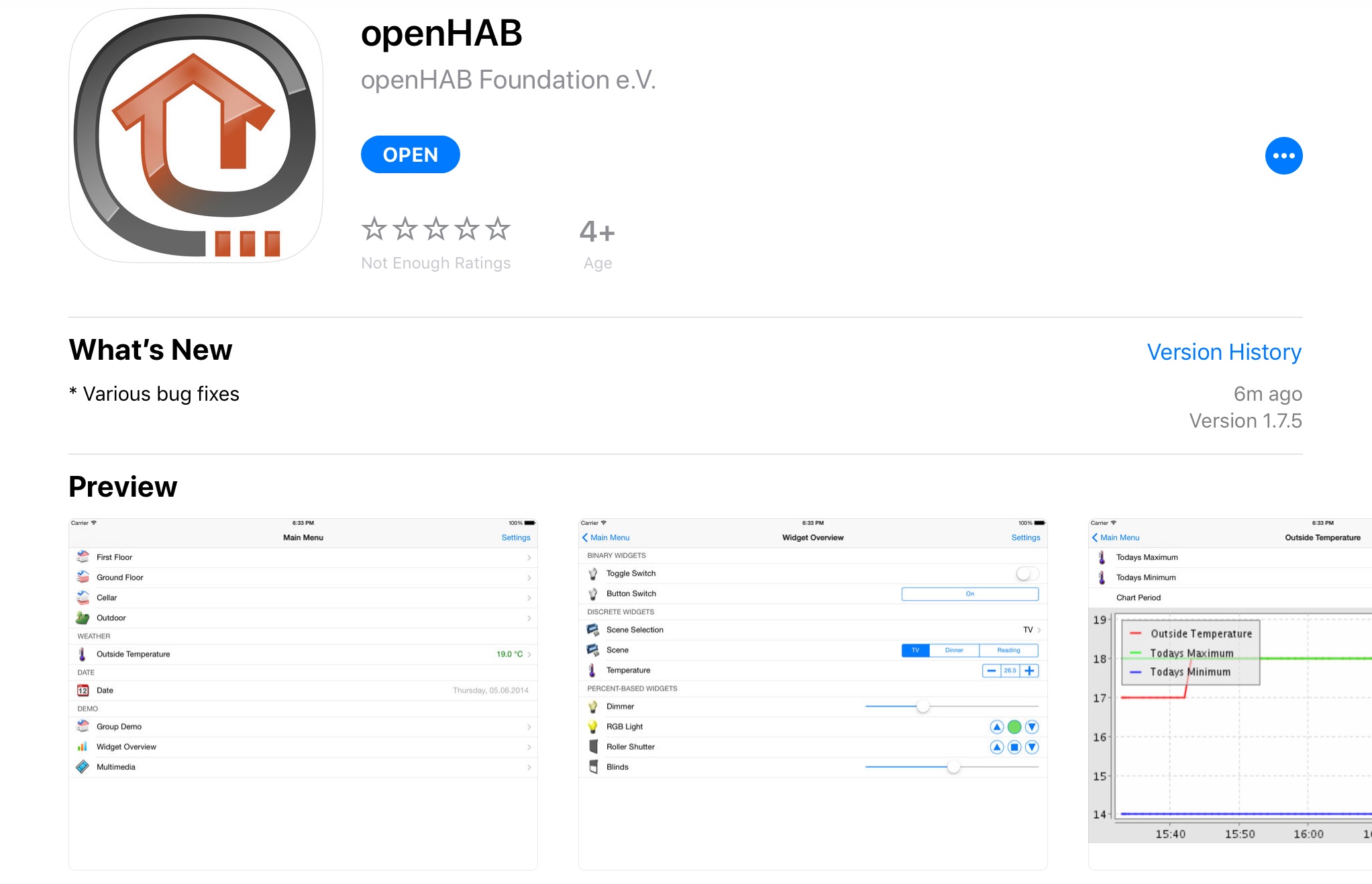
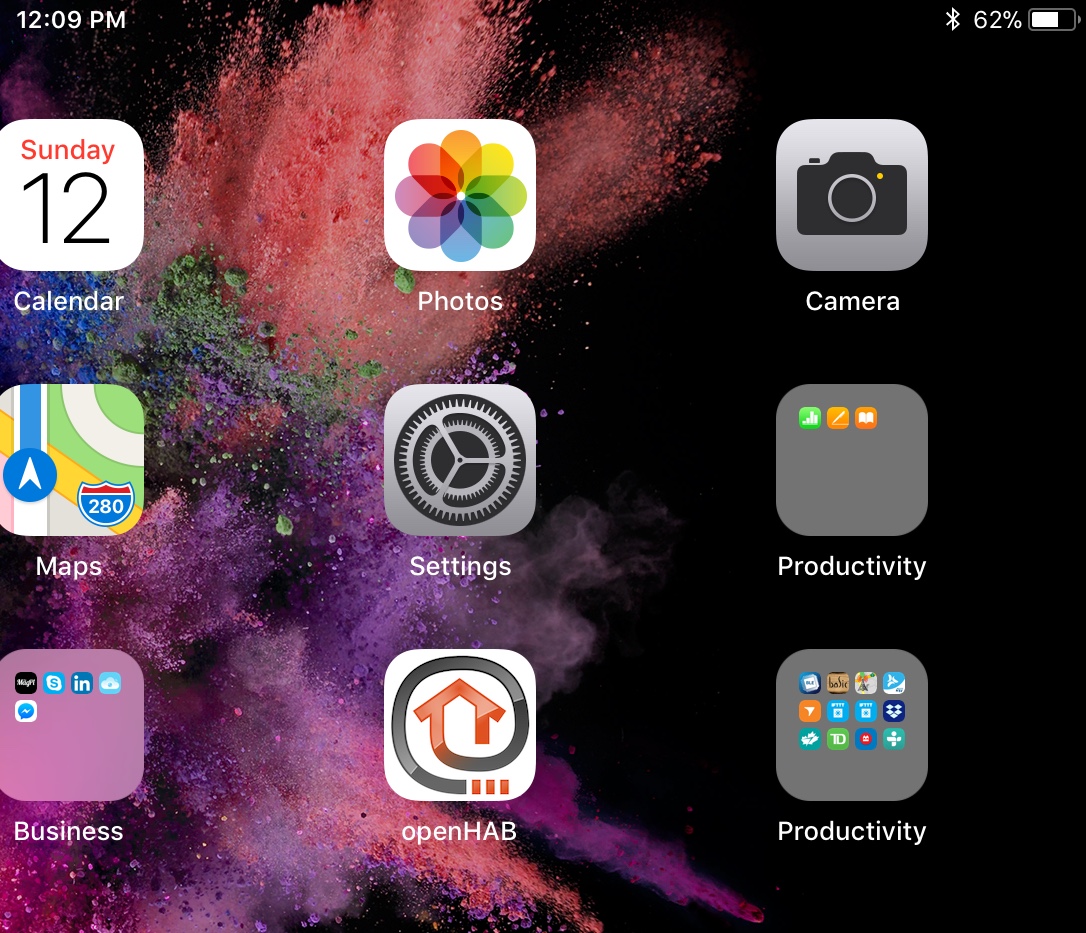
The Following Links will get you started as well
http://www.makeuseof.com/tag/getting-started-openh...
http://www.makeuseof.com/tag/openhab-beginners-gui...
Http://homeautomationforgeeks.com
Installing the Openhab program on the Raspberry Pi is SUPER EASY follow these steps
Go to
http://www.openhab.org/downloads.html
Right Click on the Download Button on the Run Time 1.8.3 (Copy Link)
ssh into your Raspberry Pi from another computer or just open the command prompt you can get a good program called Putty here its for SSH'ing into devices like the Pi
type in
sudo mkdir /opt/openhab
"press enter"
then
cd /opt/openhab
"press enter"
once your in the file location type in
sudo wget https://bintray.com/artifact/download/openhab/bin/...
"press enter"then
type in
ls
you will see the file ..copy that file name(easier than typing it in)
sudo unzip (paste in file name) press enter
then type in
sudo rm -r (paste in file name again)
then type in
ls
You will see all the files there
then type in
sudo mkdir addons_repo
then go to that file
cd addons_repo
then type in
sudo wget https://bintray.com/openhab/mvn/download_file?file... (this will take a while)
ls
you will see the file ..copy that file name(easier than typing it in)
sudo unzip (paste in file name)
press enter then type in
sudo rm -r (paste in file name again)
then type in
ls
you will see all the addons in this file you don't install them in the addons folder because the program takes 20 minutes to start if you do ..
ok now you need to copy a couple of things over to the addons file, to do this type in
sudo cp org.openhab.persistence.mqtt-1.10.0.jar /opt/openhab/addons
you need these addons copy past and enter each time
sudo cp org.openhab.action.mqtt-1.10.0.jar /opt/openhab/addons
sudo cp org.openhab.binding.mqtt-1.10.0.jar /opt/openhab/addons
sudo cp org.openhab.persistence.rrd4j-1.10.0.jar /opt/openhab/addons
Ok now that the program is installed (ish)
now comes the fun part
there are tutorials and help in doing some programming but I will paste in what I have to get you started
type
cd ..
include the two dots that takes you back one level
if you typed in cd just type in
cd /opt/openhab
that'll get you back
now type in
cd configurations
then type in ls to see all the files your going to play with
now type in
sudo nano openhab_default.cfg
that gets you into the default configurations folder
type "Ctrl" w (control Button) that's basically "where is".. its a big file
type in mqtt in the upper filed
do it once scroll down.. You have to use arrow keys to navigate here 10 lines ish then again "Ctrl"w then up arrow
you will see MQTT Transport
there are a few things to change here
make the changes as below
# Define your MQTT broker connections here for use in the MQTT Binding or MQTT
# # URL to the MQTT broker, e.g. tcp://localhost:1883 or ssl://localhost:8883 ((((mqtt:mymosquitto.url=tcp://localhost:1883))))) This is what you change it to without brackets
then (Ctrl) o that's a save as .. then change the file name to openhab.cfg "enter" then your done (Ctrl)x "enter"
now type in
cd items
that takes you to the items folder then paste in the following
sudo nano default.items
"enter"
then look at the attached notepads ..there is an items file copy paste the whole thing in there
"Ctrl"o
to save ..then type
"Ctrl"x
to exit
type
cd .. (go back one space)
cd sitemaps
sudo nano default.sitemap
paste in all the files in the sitemaps folder from sitemaps notepads
"Ctrl"o
to save ..then type "Ctrl"x to exit
There are some dependencies to install like MQTT the instructions to install it are here as well as a full instruction set on installing openhab ..
http://www.homeautomationforgeeks.com/project/open...
http://www.homeautomationforgeeks.com/mosquitto.sh...
you need to install it before you start the program ..
once you have done everything I posted and followed the instructions in the http://homeautomationforgeeks.com site ..Please do what I posted then go back and follow that they say in the site as well ..There are some addons you need to copy over to the addons folder as well as some other small things like starting automatically and shortcuts etc..
type
cd /opt/openhab
then sudo ./start.sh
then go to your browser and type in the ip address of the pi:8080 the program should show you some stuff if you don't have the Node Red set up yet and the particles you wont see much happening but it'll look nice..
Node Red Program & Special Notes
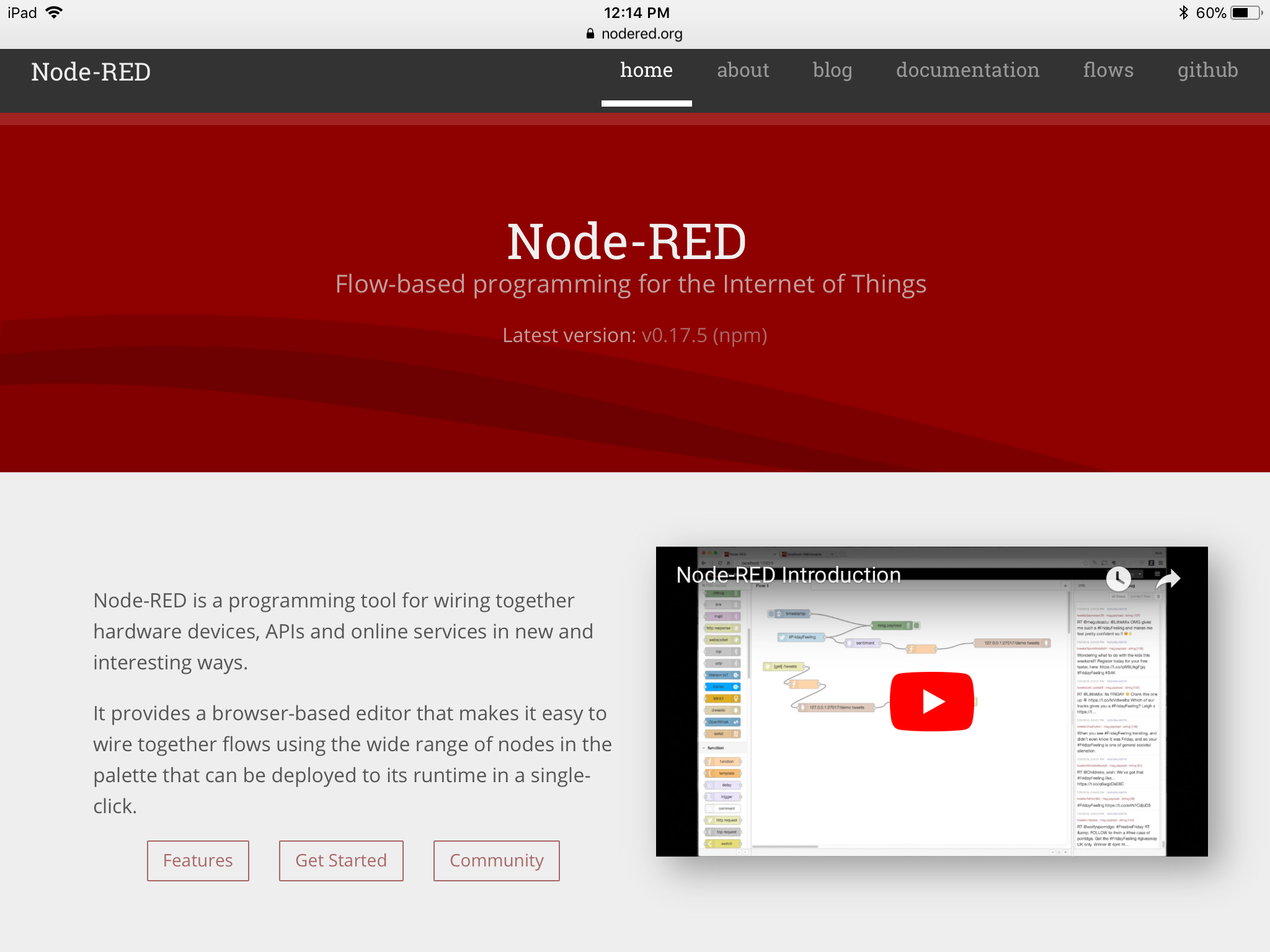
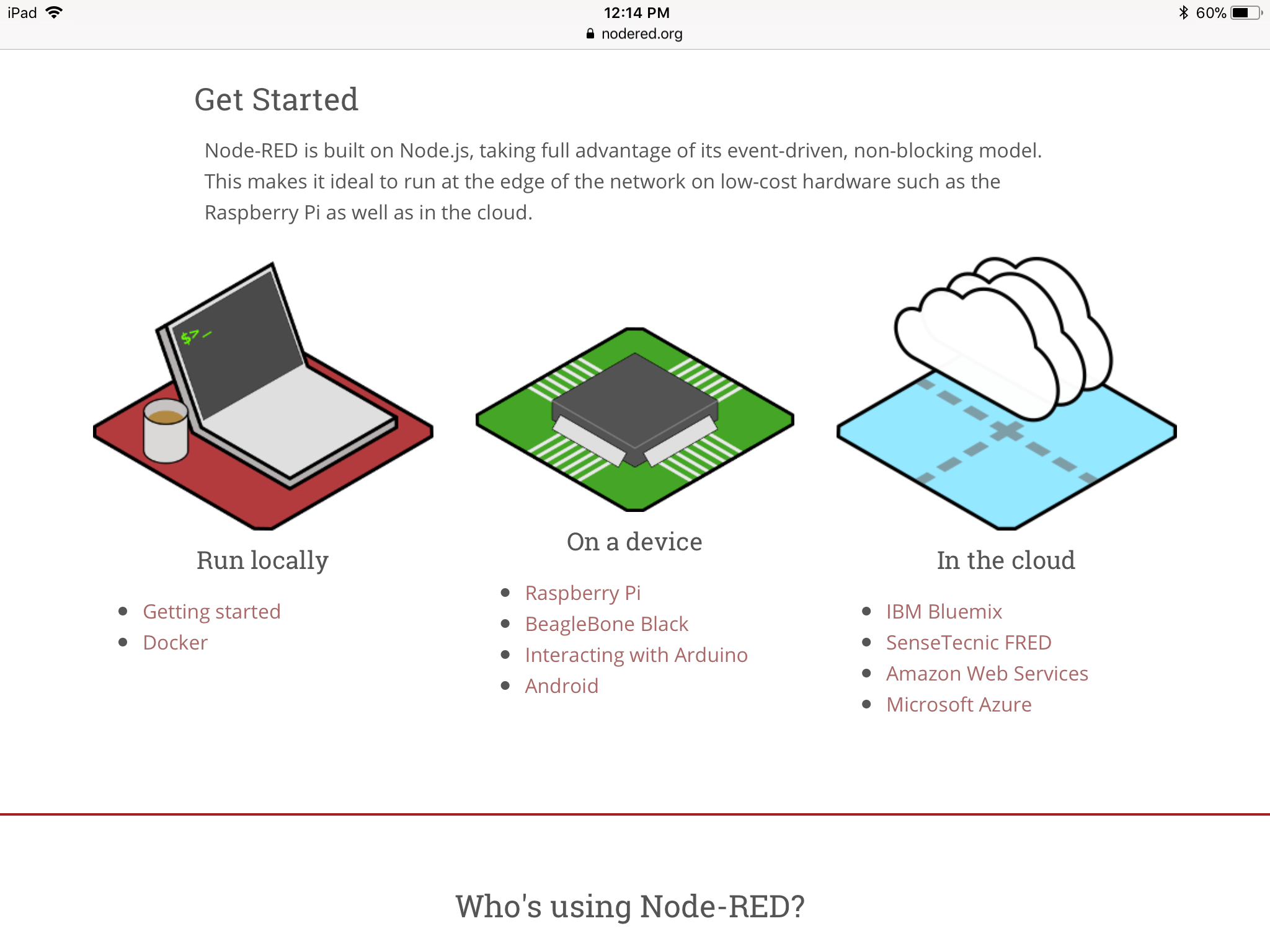
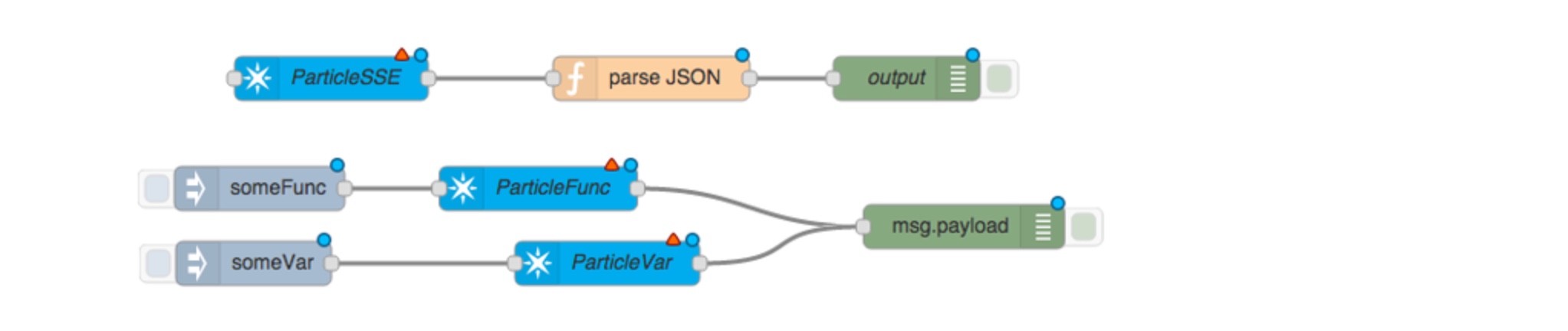
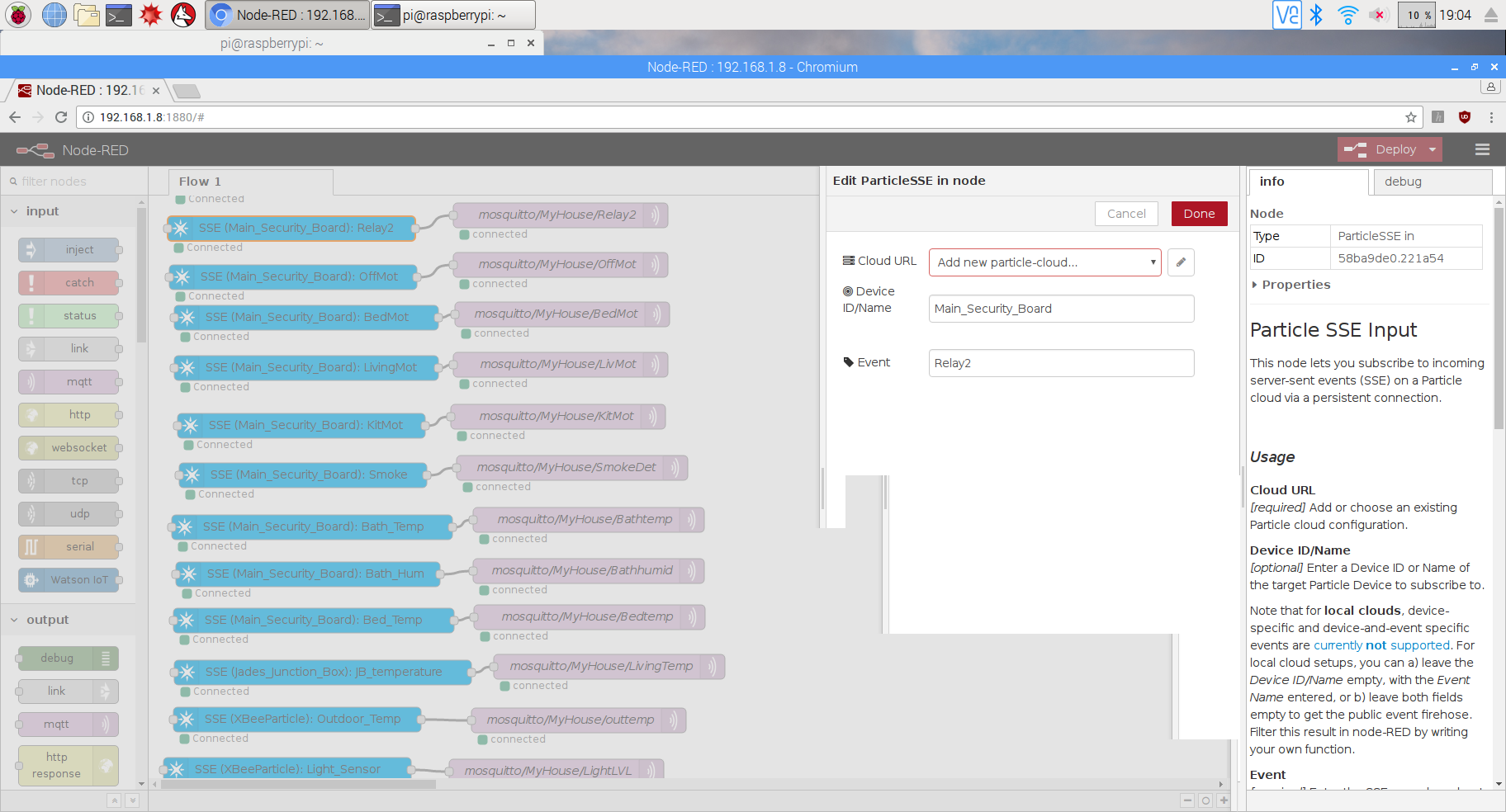
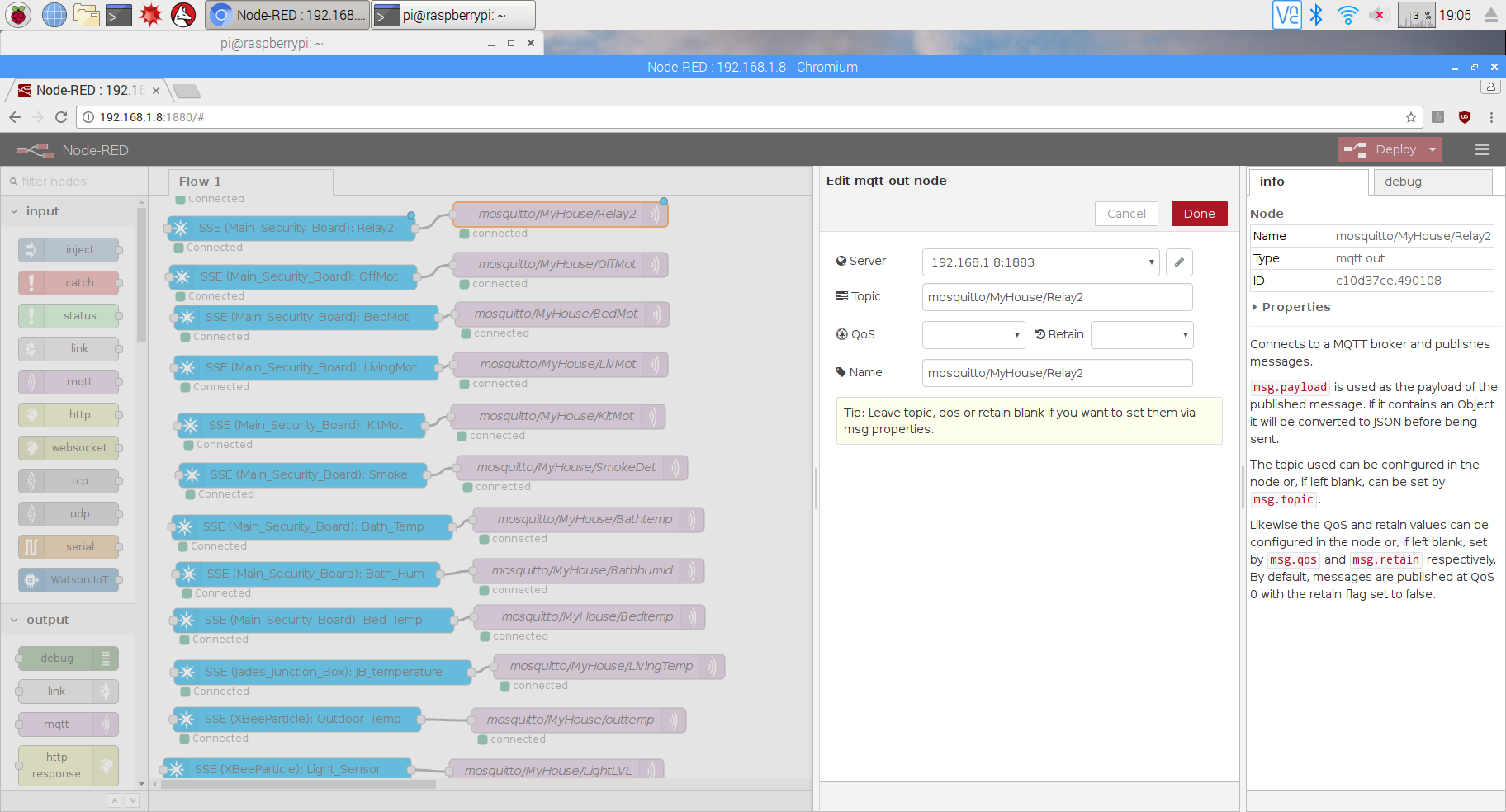
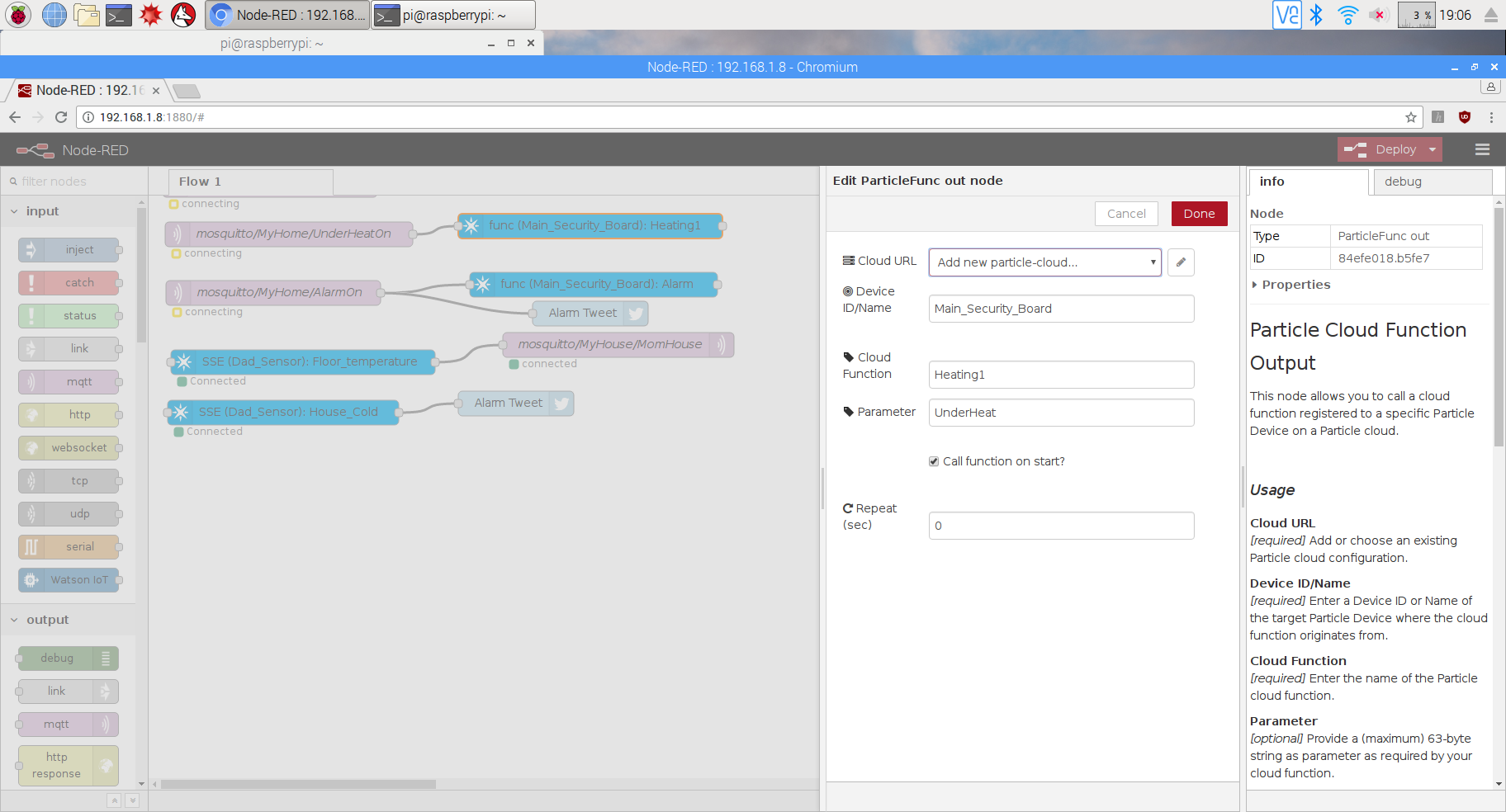
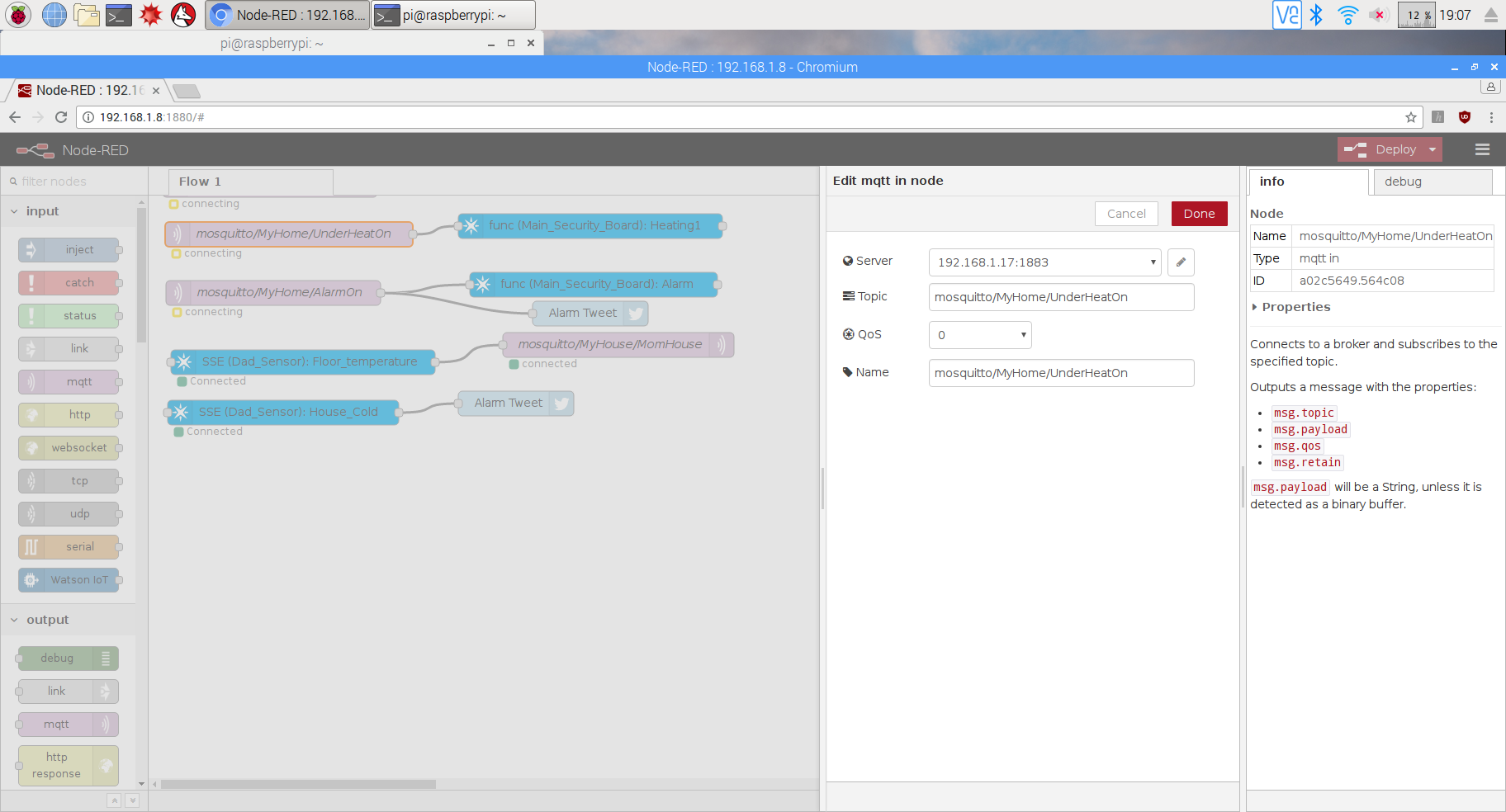
You can also program the node Red to start automatically ...Detailed instructions are on the nodered.org website
DIY Water Leak Sensor Board






Particle Security Program
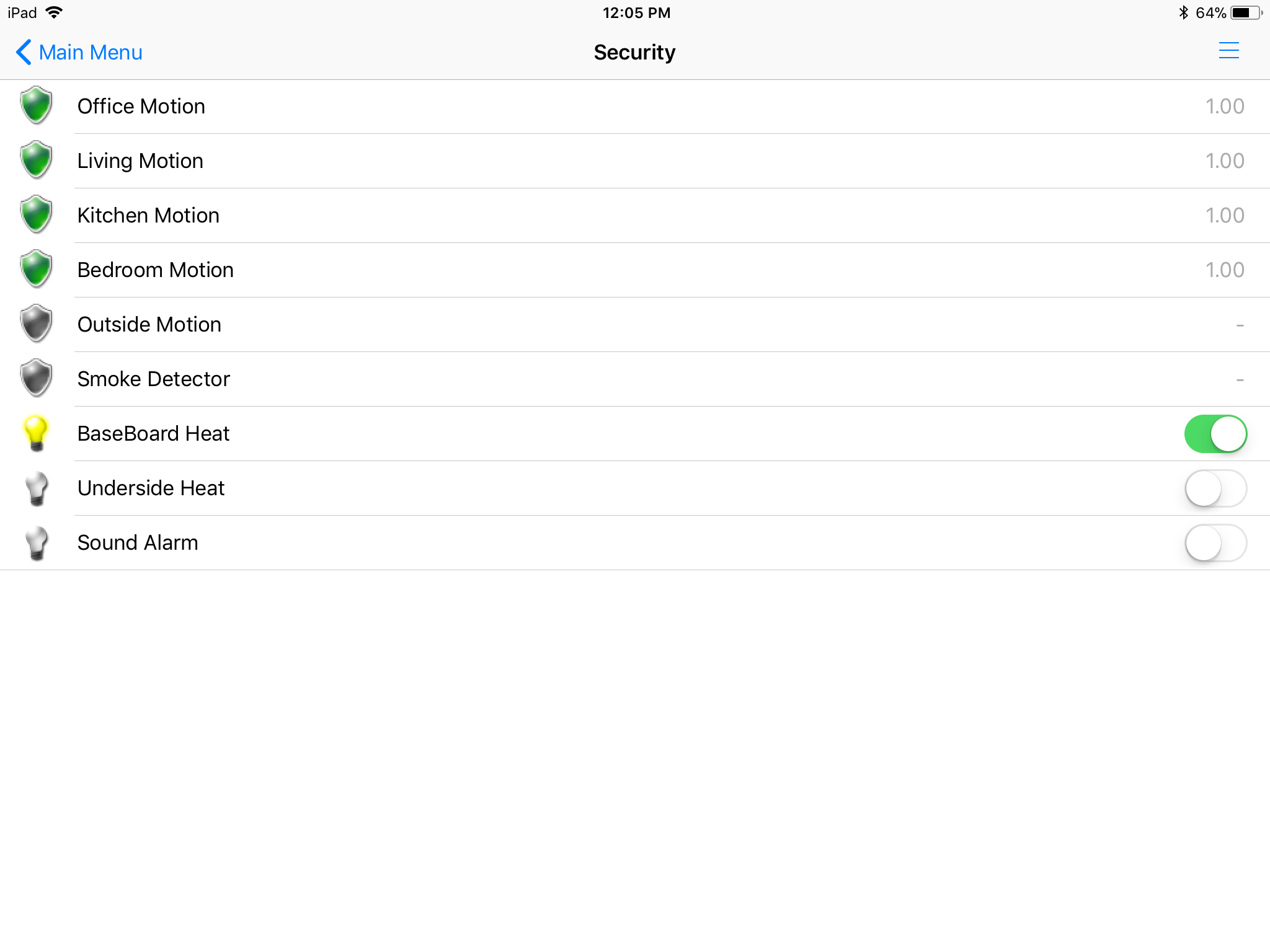
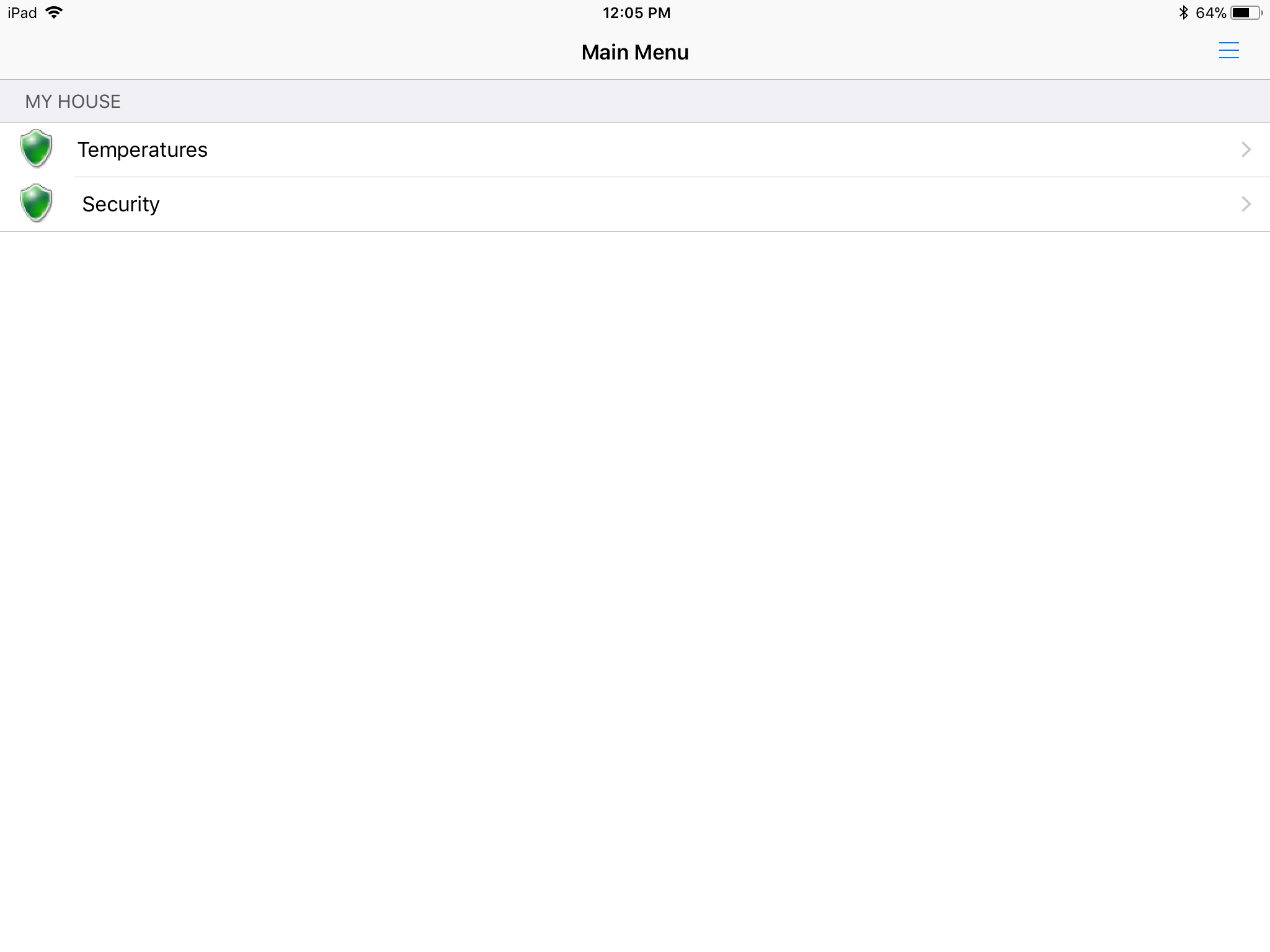
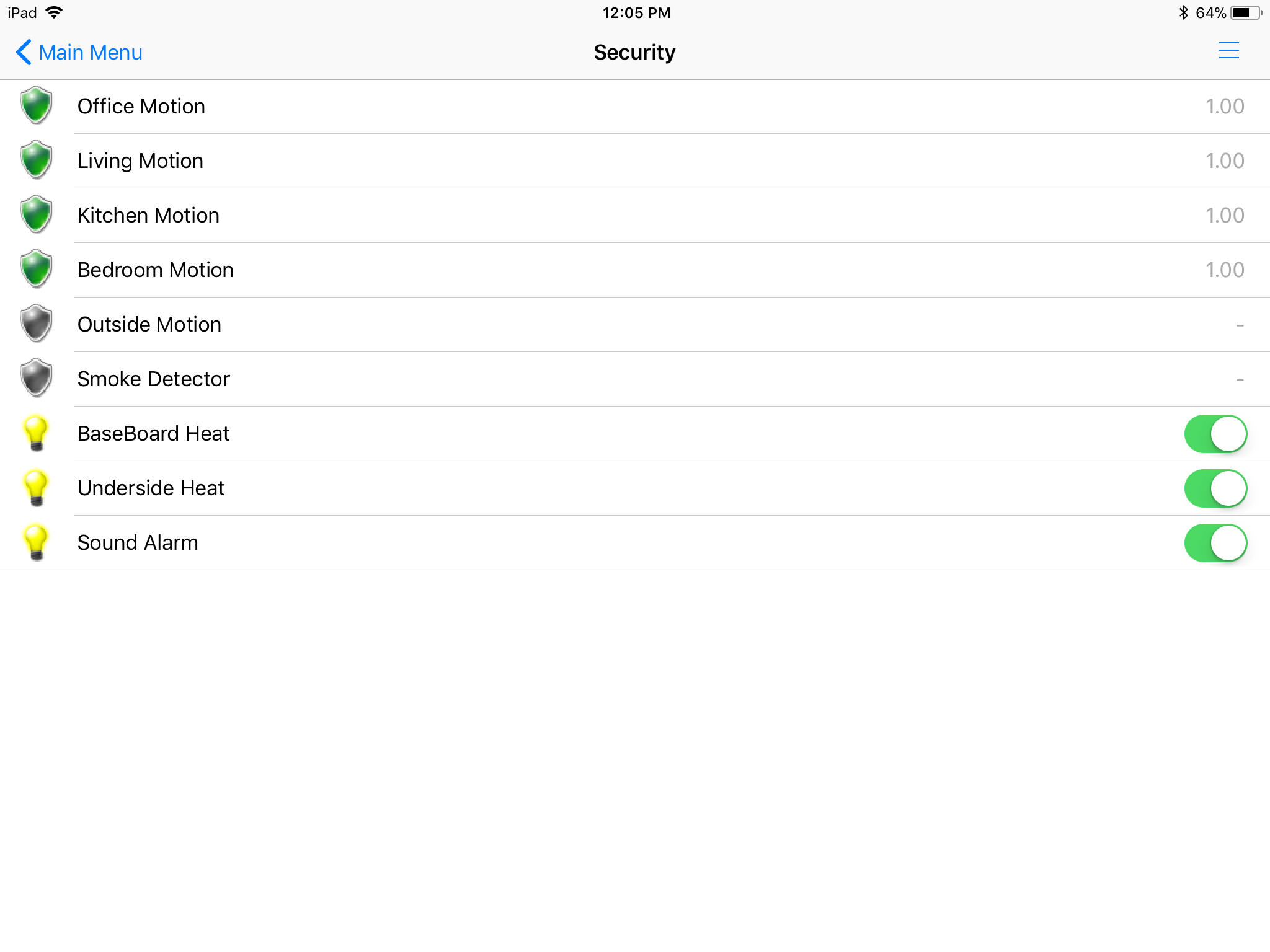
below is the link to a clean security program I will paste in the code with descriptions as well for learning purposes
https://go.particle.io/shared_apps/59f8d232f51fc8c...
// This #include statement was automatically added by the Particle IDE.
#include <Adafruit_DHT.h>
#include <onewire.h>
#include "DS18.h"//Note this is added when you search the library for onewire..(add to sketch)
#define DHTTYPE DHT11 // Sensor type DHT11/21/22/AM2301/AM2302
#define DHTPIN D0 // Digital pin for communications
DHT dht(DHTPIN, DHTTYPE);
DS18 sensor(D1);
DS18 sensor1(D2);
DS18 sensor2(D3);
int n; // counter
int RelayPin1 = D6; //Relay 1(Underside Heat On)
int RelayPin2 = D5; //Relay 2(Alarm Bell)
int RelayPin3 = D7; //Relay 3(Heat On)
int digitalin2 = A2; //Office Motion
int digitalin4 = A3; //Living Motion
int digitalin3 = A4; //Kitchen Motion
int digitalin1 = A1; //Bed Motion
int digitalin5 = A0; //Office Thermostat
int Smoke = A1; //Smoke Detector
int sensorValue = 0;
int buttonstate = LOW;
void setup() {
Serial.begin(9600);
dht.begin();
digitalWrite(RelayPin1,LOW);
digitalWrite(RelayPin2,LOW);
digitalWrite(RelayPin3,LOW);
pinMode(RelayPin1, OUTPUT); //Alarm relay
pinMode(RelayPin2, OUTPUT); //Heating relay
pinMode(RelayPin3, OUTPUT); //Water Shut off relay
pinMode(digitalin1, INPUT);
pinMode(digitalin2, INPUT);
pinMode(digitalin3, INPUT);
pinMode(digitalin4, INPUT);
pinMode(digitalin5, INPUT);
pinMode(Smoke, INPUT);
Particle.function("Heating", HeatOn);
Particle.function("Heating1", HeatOn1);
Particle.function("Alarm", AlarmOn);
}
void loop() {
char message[56];
//**************DHT Sensor************************
float h = dht.getHumidity();
float t = dht.getTempCelcius();
float f = dht.getTempFarenheit();
if (isnan(h) || isnan(t) || isnan(f)) {
Serial.println("Failed to read from DHT sensor!");
Particle.publish("Failed to read from DHT sensor!","0",PRIVATE);
return;
}
float hi = dht.getHeatIndex();
float dp = dht.getDewPoint();
float k = dht.getTempKelvin();
Serial.print(h);
Serial.print(t);
sensorValue =(t);
sprintf(message, "%d",sensorValue);
Particle.publish("Bath_Temp", message, PRIVATE);
sensorValue =(h);
sprintf(message, "%d",sensorValue);
Particle.publish("Bath_Hum", message, PRIVATE); delay(100000);
//********************Security PIR input section*******************************88
sensorValue = digitalRead(digitalin1);//Bed Motion
if (sensorValue == LOW) { Particle.publish("OffMot","0",PRIVATE);
digitalWrite(RelayPin1,HIGH);//*****Uncomment to turn Alarm System On)****
}
else if (sensorValue == HIGH) {
Particle.publish("OffMot","1",PRIVATE); //Particle publish sensed by node red sent on to Openhab as MQTT
}
sensorValue = digitalRead(digitalin2); //Kitchen Motion
if (sensorValue == LOW) {
Particle.publish("BedMot","0",PRIVATE);
digitalWrite(RelayPin1,HIGH);//*****Uncomment to turn Alarm System On)****
}
else if (sensorValue == HIGH) {
Particle.publish("BedMot","1",PRIVATE);
}
sensorValue = digitalRead(digitalin4); //Living Motion
if (sensorValue == LOW) {
Particle.publish("LivingMot","0",PRIVATE);
digitalWrite(RelayPin1,HIGH);//*****Uncomment to turn Alarm System On)****
}
else if (sensorValue == HIGH) {
Particle.publish("LivingMot","1",PRIVATE);
}
sensorValue = digitalRead(digitalin3); //Office Motion
if (sensorValue == LOW) {
Particle.publish("KitMot","0",PRIVATE);
digitalWrite(RelayPin1,HIGH);//*****Uncomment to turn Alarm System On)****
}
else if (sensorValue == HIGH) { Particle.publish("KitMot","1",PRIVATE);
}
sensorValue = digitalRead(Smoke); //Smoke Detector
if (sensorValue == LOW) {
digitalWrite(RelayPin1,HIGH);//(*****Uncommented to turn Alarm On in Case of Fire)****
Particle.publish("Smoke","1",PRIVATE);
}
else if (sensorValue == HIGH) {
Particle.publish("Smoke","0",PRIVATE);
}
sensorValue = digitalRead(digitalin5); //Thermostat
if (sensorValue == HIGH) {
digitalWrite(RelayPin1,HIGH);
Particle.publish("Thermostat","1",PRIVATE);
}
else if (sensorValue == LOW) {
Particle.publish("Thermostat","0",PRIVATE);
}
sensorValue = digitalRead(D6); //Relay 1(Under Heat)
if (sensorValue == HIGH) {
Particle.publish("Alarm_On","1");
}
else if (sensorValue == LOW) { //do nothing
}
sensorValue = digitalRead(D5); //Relay 2(Alarm)
if (sensorValue == HIGH) {
Particle.publish("Underside_Heating_On","1");
}
else if (sensorValue == LOW) {
Particle.publish("Underside_Heating_Off","0");
sensorValue = digitalRead(D7); //Relay 3(BaseBoardHeat)
if (sensorValue == HIGH) {
Particle.publish("BaseHeat_On","1");
}
else if (sensorValue == LOW) {
Particle.publish("BaseHeat_Off","1");
}
n++;
}
if (sensor.read()) { // Do something cool with the temperature
Serial.printf("Temperature %.2f C %.2f F ", sensor.celsius(), sensor.fahrenheit());
Particle.publish("Bed_Temp", String(sensor.celsius()), PRIVATE);
}
if (sensor1.read()) {
Serial.printf("Temperature %.2f C %.2f F ", sensor.celsius(), sensor.fahrenheit());
Particle.publish("Living_Temp", String(sensor.celsius()), PRIVATE);
}
else {
if (sensor.searchDone()) {
}
}
delay(100000);
}
int HeatOn(String command) { //(((This is your Function commands from Openhab switches to Node-red to here))))
if(command =="1") {
digitalWrite(D7,HIGH);
Particle.publish("Base_Heat_On","1",PRIVATE);
}
if(command =="0") {
digitalWrite(D7,LOW);
Particle.publish("Base_Heat_Off","0",PRIVATE);
}
return 1 ;
}
int HeatOn1(String command) { //(((This is your Function commands from Openhab switches to Node-red to here))))
if(command =="1") {
digitalWrite(D6,HIGH); Particle.publish("Under_Heat_On","1",PRIVATE);
}
if(command =="0") {
digitalWrite(D6,LOW);
Particle.publish("Under_Heat_OFF","0",PRIVATE);
}
return 1 ;
}
int AlarmOn(String command) { //(((This is your Function commands from Openhab switches to Node-red to here))))
if(command =="1") {
digitalWrite(D5,HIGH);
Particle.publish("Alarm_On","1",PRIVATE);
}
if(command =="0") {
digitalWrite(D5,LOW);
Particle.publish("Alarm_OFF","0",PRIVATE);
}
return 1 ;
}
Particle Relay Program
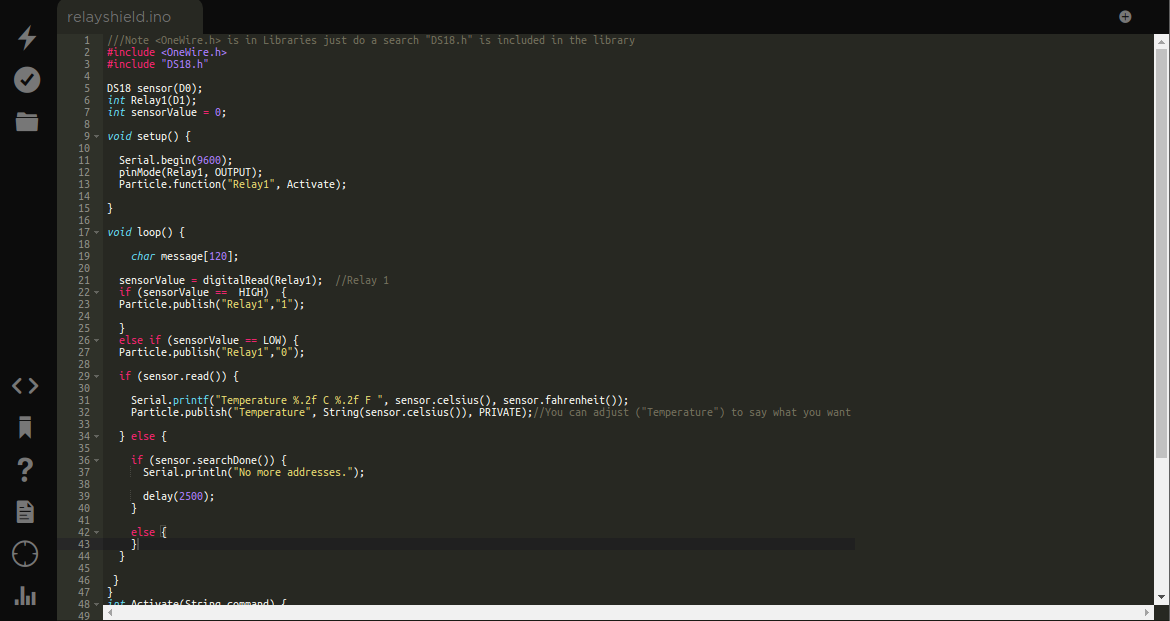
The Particle Relay Shield is here ..It is really simple and can either be used with the Openhab App and program or as a stand alone device for Just using the Tinker app ..
https://go.particle.io/shared_apps/59bdc5d0cf7cb9e...
///Note is in Libraries just do a search "DS18.h" is included in the library
#include
#include "DS18.h"
DS18 sensor(D0);
int Relay1(D1); i
nt sensorValue = 0;
void setup() {
Serial.begin(9600);
pinMode(Relay1, OUTPUT);
Particle.function("Relay1", Activate); }
void loop() {
char message[120];
sensorValue = digitalRead(Relay1); //Relay 1
if (sensorValue == HIGH) {
Particle.publish("Relay1","1");
} else if (sensorValue == LOW) {
Particle.publish("Relay1","0");
if (sensor.read()) {
Serial.printf("Temperature %.2f C %.2f F ", sensor.celsius(), sensor.fahrenheit()); Particle.publish("Temperature", String(sensor.celsius()), PRIVATE);//You can adjust ("Temperature") to say what you want
}
else
{
if (sensor.searchDone()) {
Serial.println("No more addresses.");
delay(2500); }
else {
}
}
}
}
int Activate(String command) {
if(command =="1") { digitalWrite(D1,HIGH);
Particle.publish("D1_HIGH", "1",PRIVATE);
delay(20000);
digitalWrite(D1,LOW);
Particle.publish("D3_Reset", "0",PRIVATE);
}
return 1 ;
}
Add a Smoke Detection Circuit



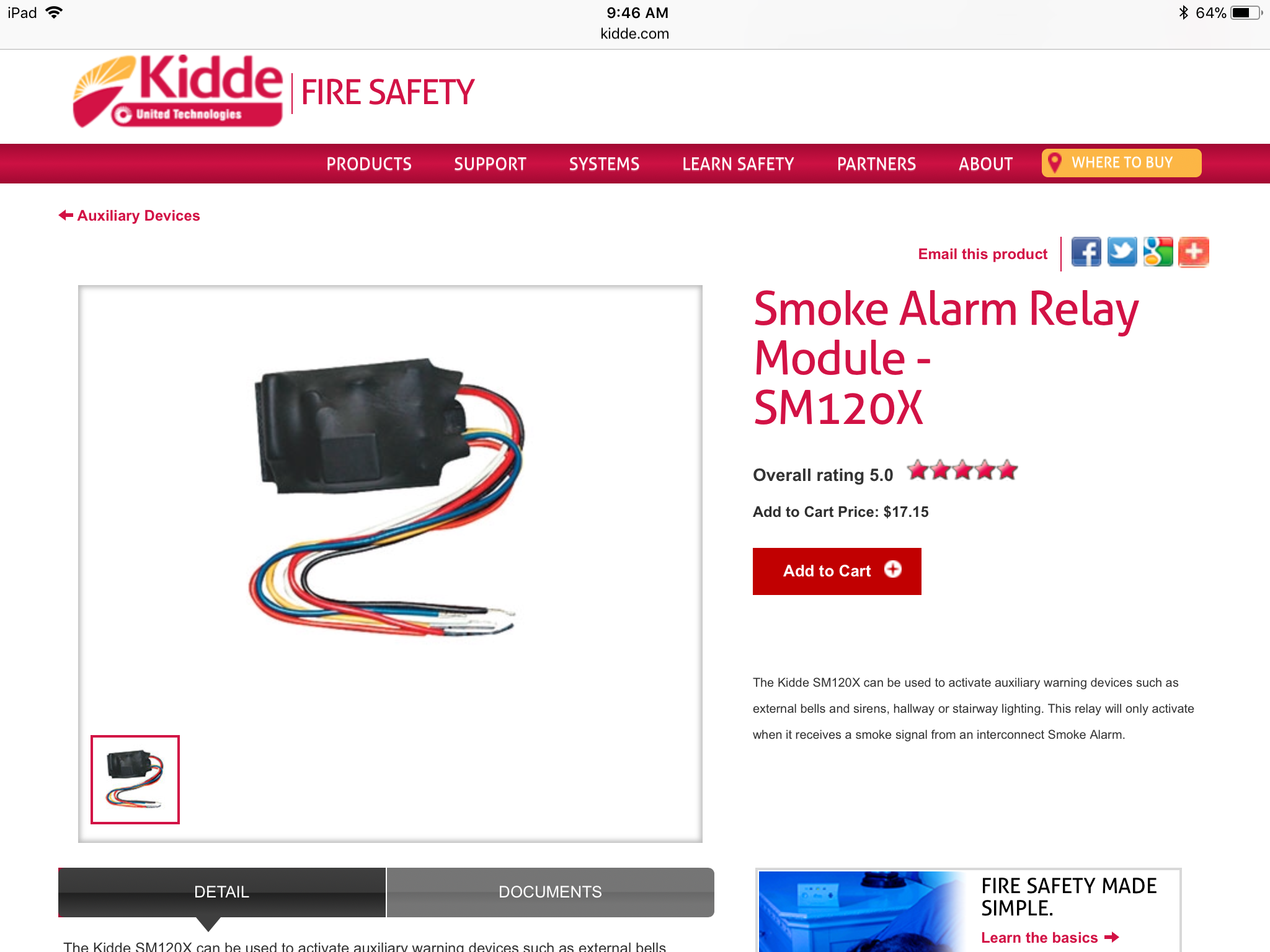
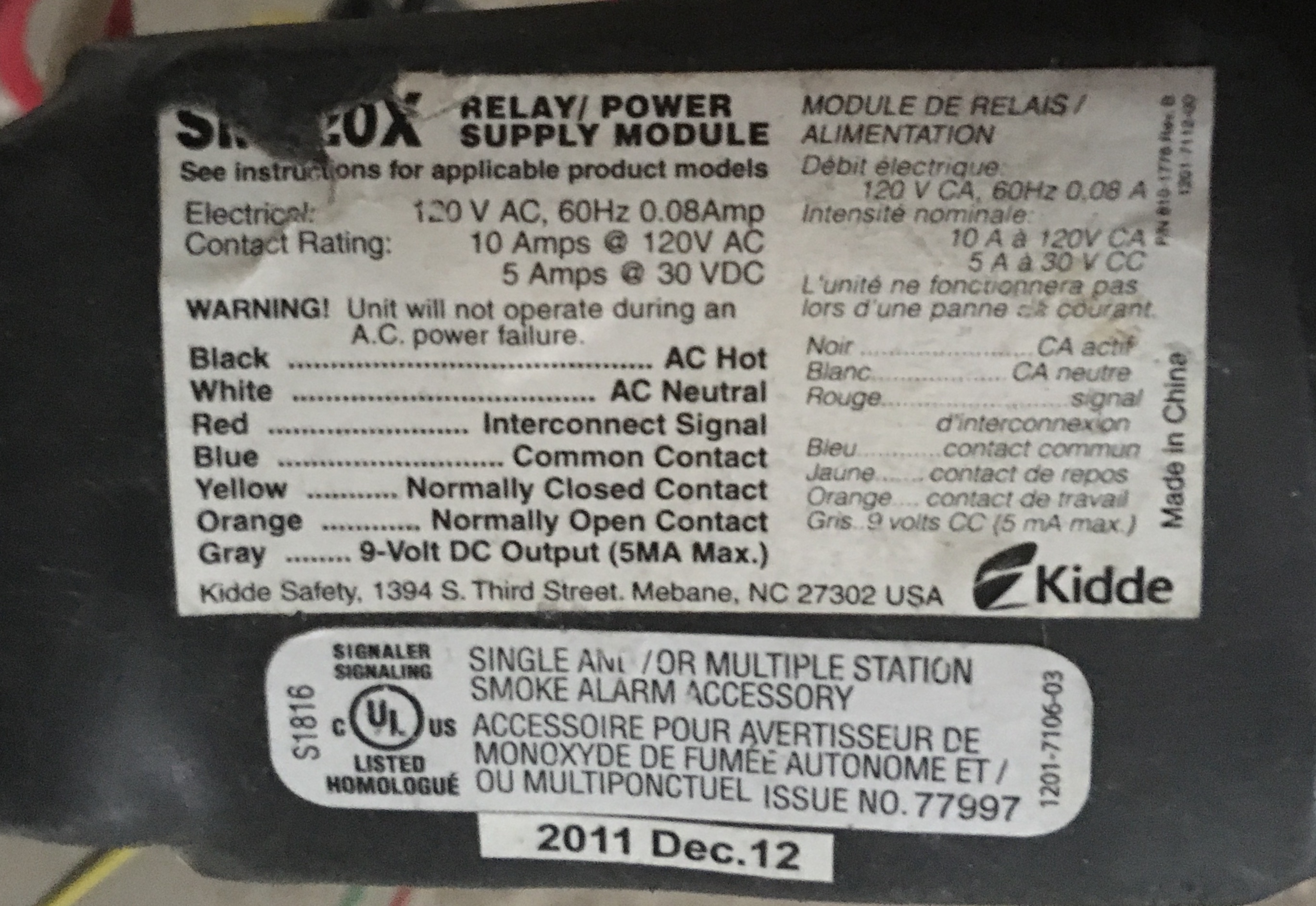
It can be purchased here
http://www.kidde.com/home-safety/en/us/products/fire-safety/safety-accessories/auxiliary-devices/sm120x/
Smoke Detector Working Great
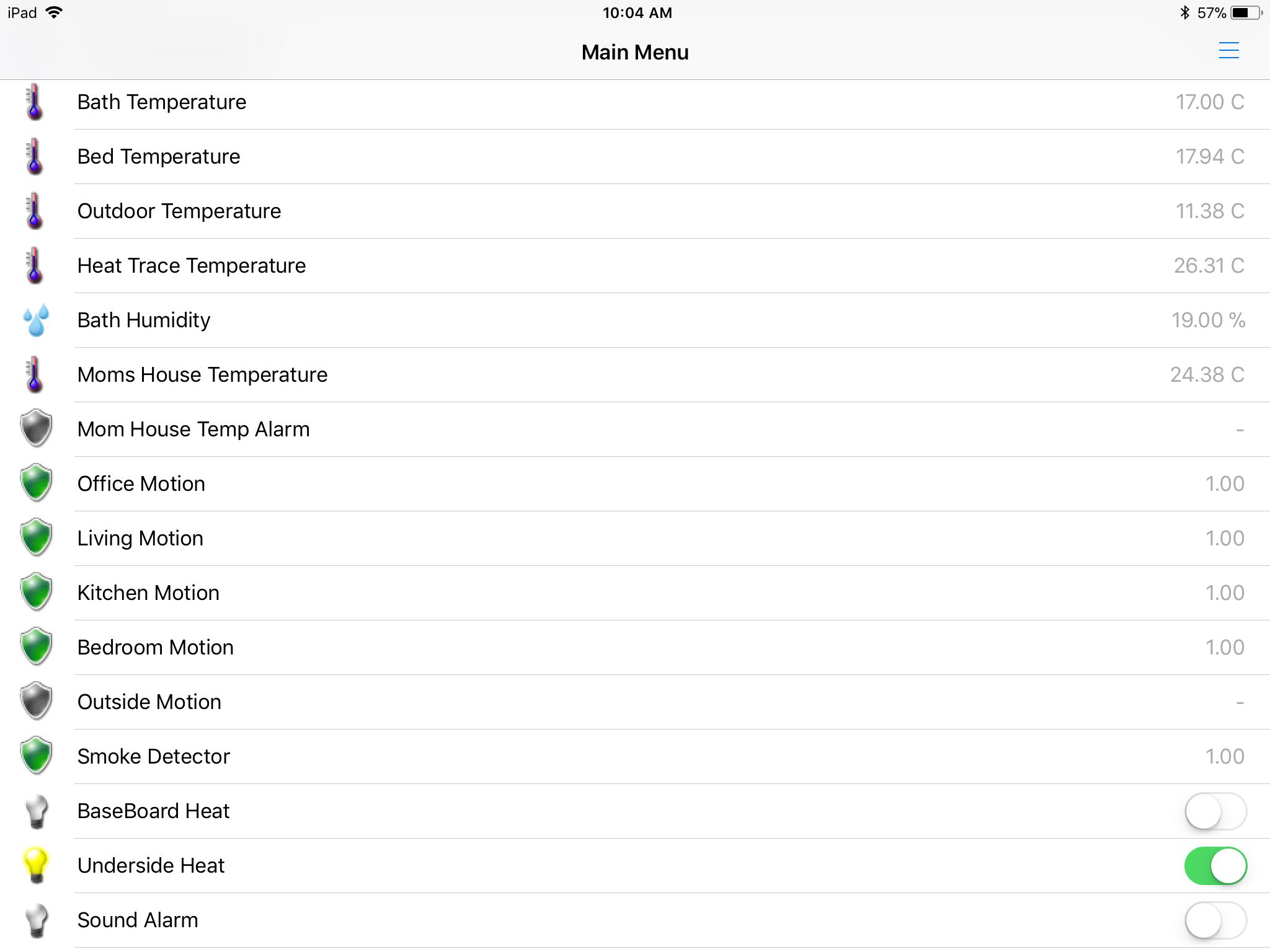
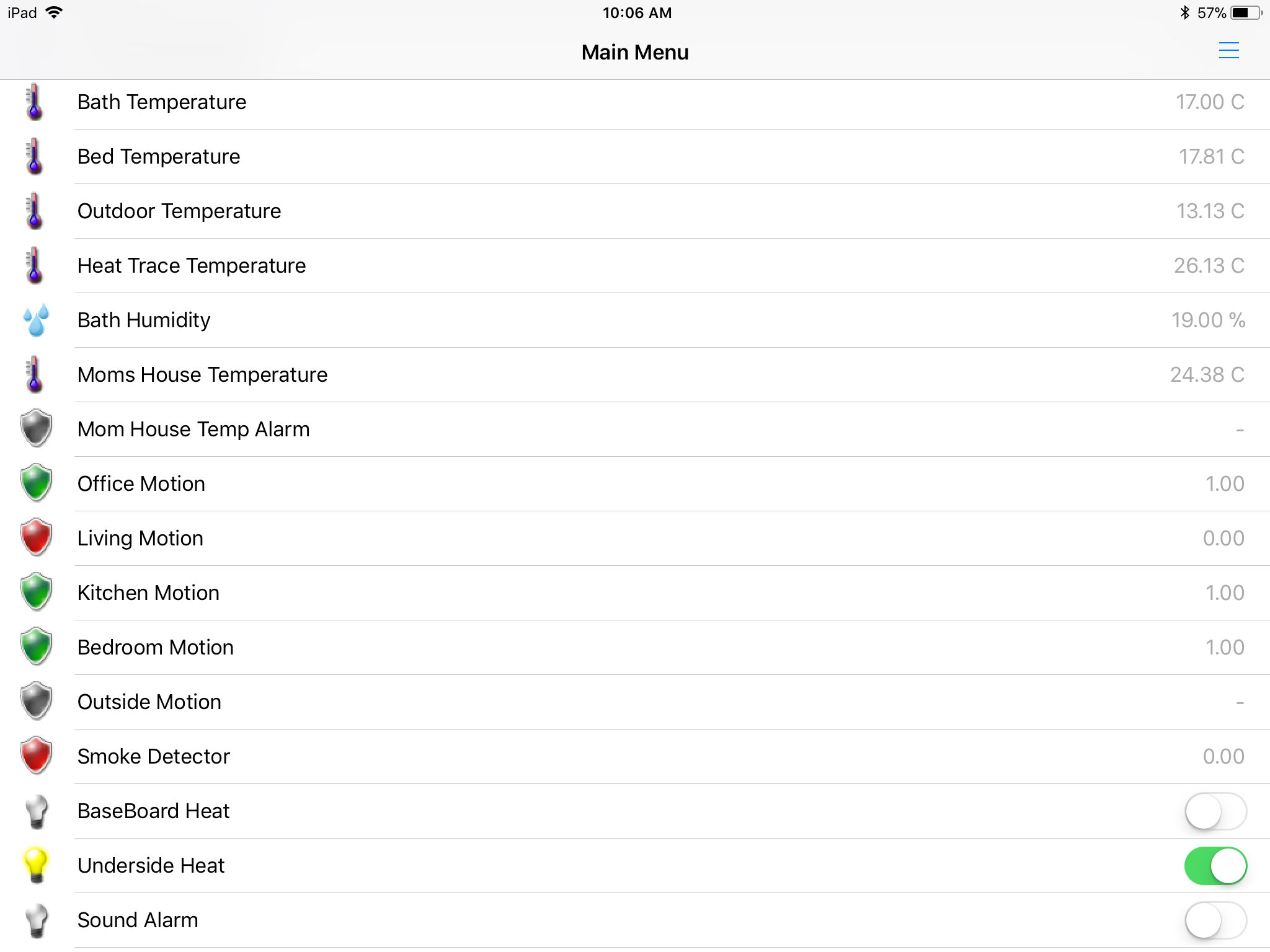
Adding a Security Camera and an Audible Alarm System



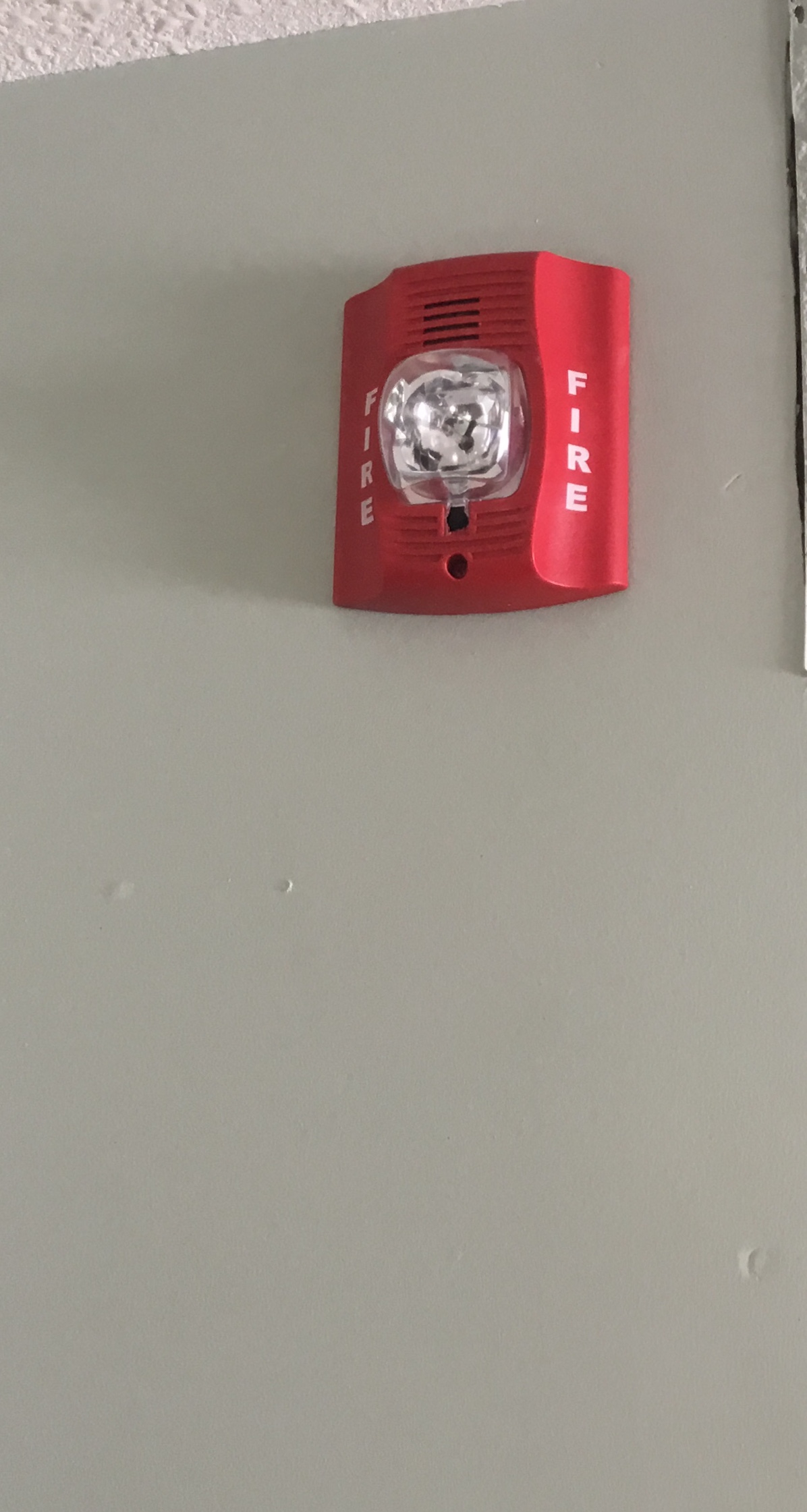


Fritzing Files and Program to Make Your Own PCBs
These files are opened with the fritzing program you can download and install from here
http://fritzing.org/home/
In Operation
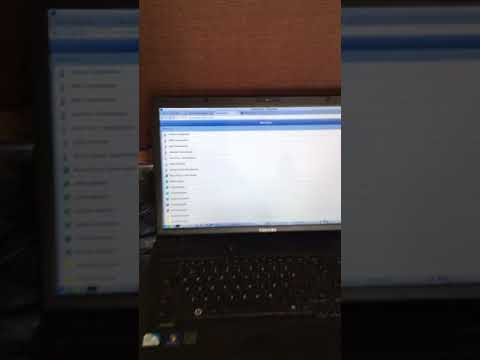
The Build working flawlessly..There is a little time delay between the openhab and the particle as the signal goes from Alberta to California and back but its almost instant.