Coding on Raspberry Pi Remotely With Visual Studio Code Via SSH: Beginner's Guide (Part 2)
by mahmoodmustafashilleh in Circuits > Raspberry Pi
50 Views, 1 Favorites, 0 Comments
Coding on Raspberry Pi Remotely With Visual Studio Code Via SSH: Beginner's Guide (Part 2)
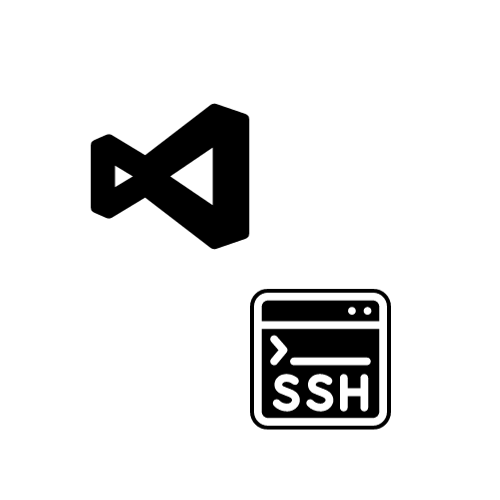.png)
)
)
In this quick tutorial, enhance your SSH experience with the Raspberry Pi by setting up VSCode with SSH so that you can edit files remotely on your Raspberry Pi via VSCode, which is one of the most popular code editors and it is free!
Before we get started do not forget to watch part 1 where we SSH into the Raspberry Pi from our local computer here.
Before reading the remainder, be sure to subscribe and support the channel if you have not!
Subscribe:
Support:
Supplies
Any Raspberry Pi Model from 1-5
Download VSCode
You can download for free on their website.
VSCode Extension
Go to the Extensions Tab and search 'Remote - SSH', it is the most popular SSH extension in VSCode. Download the extension.
Once it is done you can select the blue icon on the bottom left corner of the screen.
Connect to host and Add SSH Host. You can enter the command
'ssh <Raspberry Pi Username>@<Raspberry Pi IP Address>'
Click enter when it prompts you to add it to the config file. You can learn how to get your IP address and username in part 1 above, if you are still confused.
Once this is done you can simply edit files on the Pi in VSCode as opposed to doing it from a simple shell. This gives you a nice UI experience and the additional add-ons of VSCode make the experience even better. Hope everything was clear and let me know if you have any questions please.