Clear Acrylic Anklet - Unique DIY Jewellery | Laser Cutting / 3D Printing
by AjarDesign in Workshop > Laser Cutting
846 Views, 7 Favorites, 0 Comments
Clear Acrylic Anklet - Unique DIY Jewellery | Laser Cutting / 3D Printing



As a novice creator I find laser cutters are a brilliant tool to bring my inspiration into reality and make projects that look professional and finished without the expertise and equipment needed for traditional woodworking/carving techniques. This custom acrylic anklet is a great example, requiring only the composition of 2D laser cut elements and a simple chain to come together to create a final piece that is both functional and aesthetic!
The inspiration for this project was to be a gift for a nature lover like myself, it’s a great way to show that you know and value someone’s interests and is easily customizable with different shapes or engravings that are important to you and them. 😊
File attached at the end for anyone interested!
Supplies

- Any CAD software (I prefer Fusion360)
- Laser cutter
- Acrylic Sheet (max 3mm)
- Chain
For the chain, I bought some cheap necklace chains off Ebay which were 45cm long, these are a perfect size for both necklaces and anklets, as you can double them over for the tighter fit. If you’re just set on making an anklet and don’t like the doubled up look you can just go with a shorter chain. This also means once you’ve designed your pendants you can choose to swap them over to be necklaces, bracelets, earrings, or any other jewelry item you fancy!
Research – Reference Imagery & Design
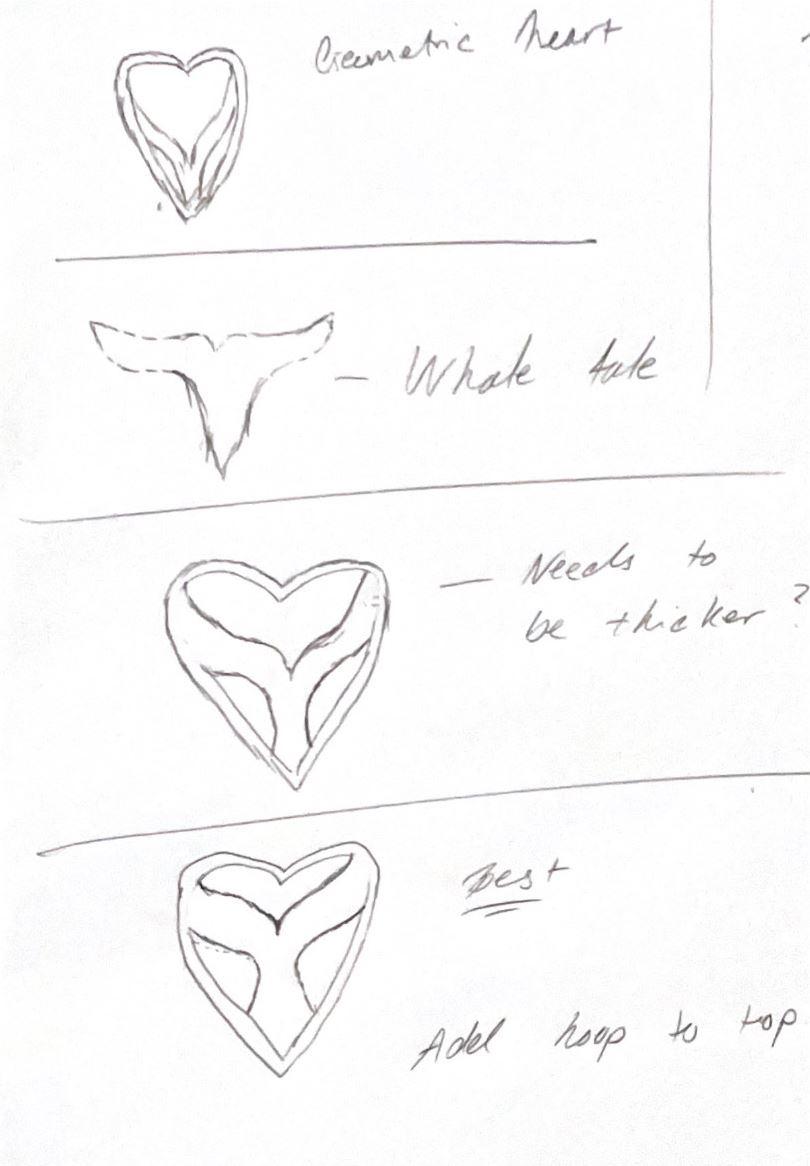
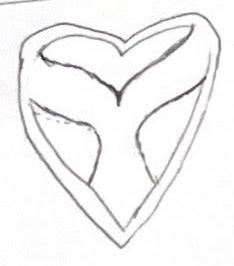
The first step to some beautiful and unique custom jewelry is to get creative! I think it’s best to make some freehand sketches of different prototypes to see what stands out to you the most and what leaves the best impression on you for either yourself, or on someone else’s behalf. Remember that iteration is key! You probably won’t get onto something you like until you finetune things that you’re a little iffy about. Don’t rush this step and just try to have fun – eventually something will come to you you'll be happy with. And don’t be afraid to start small and simple with some basic geometric shapes. 😊
If drawing isn't for you, you can always follow along the same process with a rendered image or stencil you've found on line, which may be a better way to start. Just make sure you save the image you'd like to reference so you can import it later.
For my design, I’ve settled on a whale tail imbedded in a love heart for a special gift to an ocean lover and I’ve included some of my progression to get there above.
Import Your Reference Into CAD
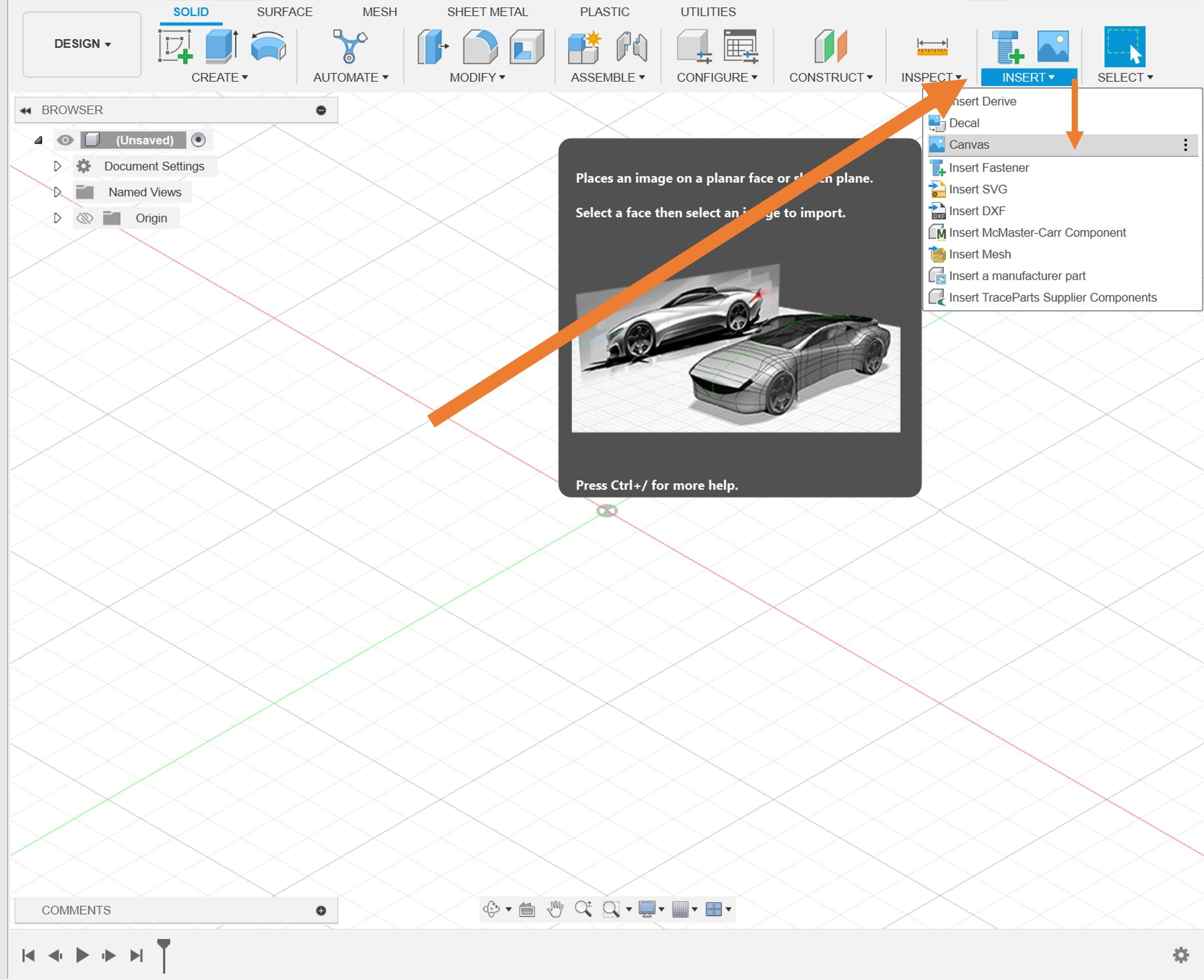
Once you have a design you’re really pleased with. I think the easiest way to start transferring your ideas into CAD is by scanning your drawings – and inserting them as canvases into your software. From there you can trace and go over your drawings in detail and scale them how you like.
To do this in Fusion360, simply select “INSERT” then “CANVAS” in the top right, and finally “Insert from my computer…”. This should open your folder and let you select an image to import on a plane!
Create Outline Profile in CAD
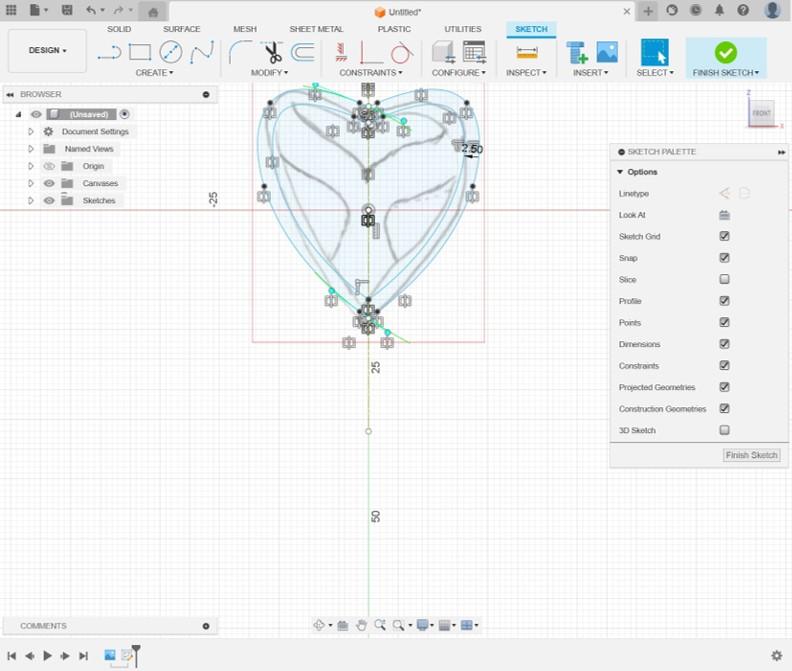
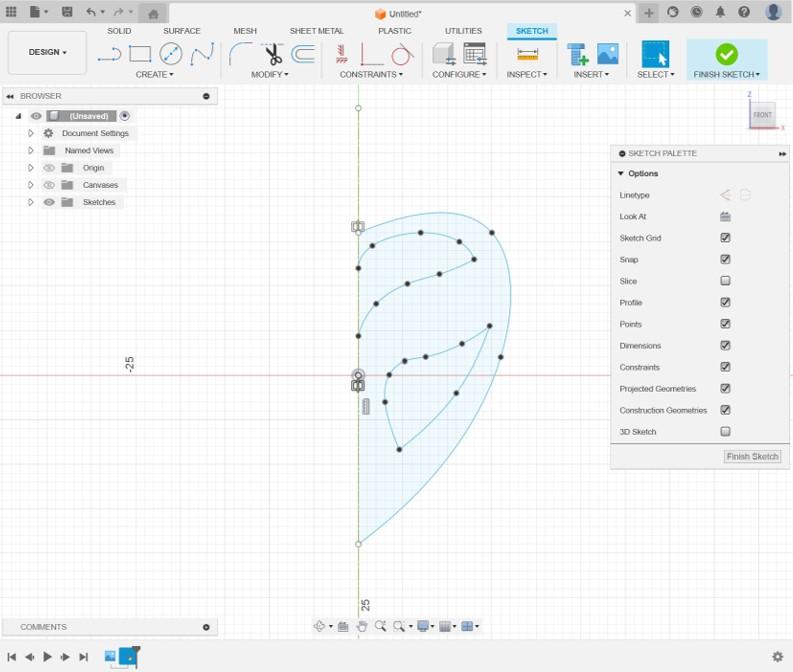
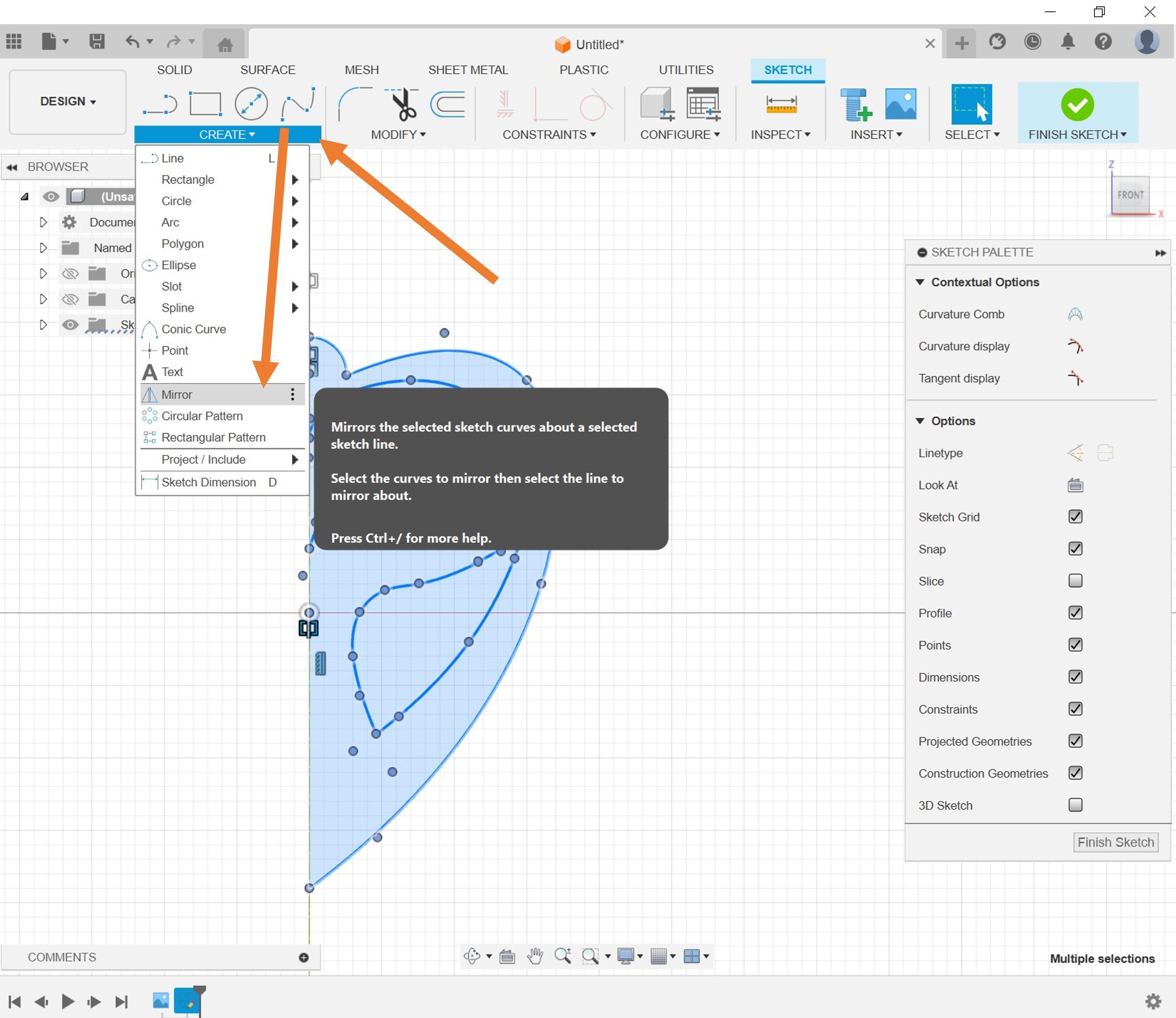
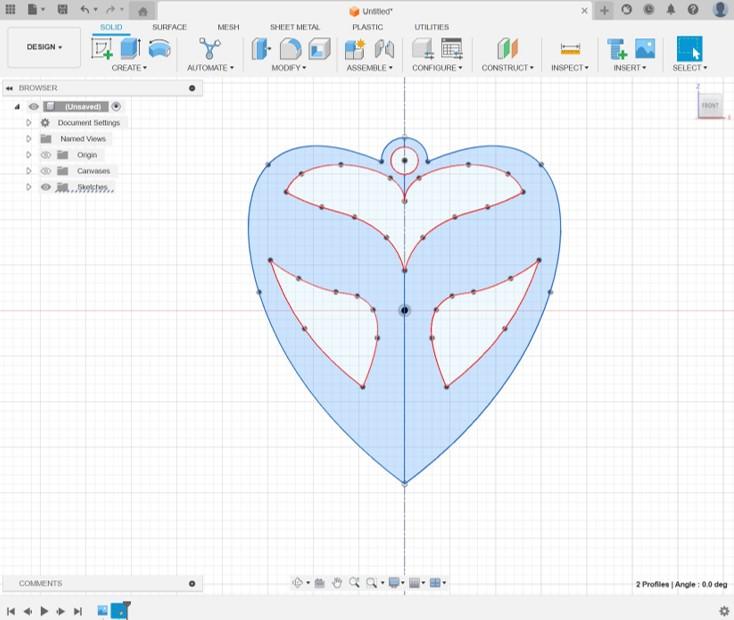
Now we have our picture imported, it’s as simple as tracing out the shape using the various sketching tools in the software to make a closed shape. In fusion 360 the spline tool is really useful for situations like this as you can create seamless continuous curves that match perfectly with what you're trying to model. The only thing to consider is that DXF files with splines may need to be converted to polynomial lines before importing into your cutting software (step 4 details this process from Fusion360).
I find that it’s best to design one half completely and then mirror it by using a construction line (which can be accessed on the sketch palette on the right of the screen). Then just select everything to mirror, then click the mirror tool, and select the construction line you made down the center. Make sure to include a hole at the top of the sketch that can fit twice your chain diameter so that it can be easily threaded later on.
Export DXF
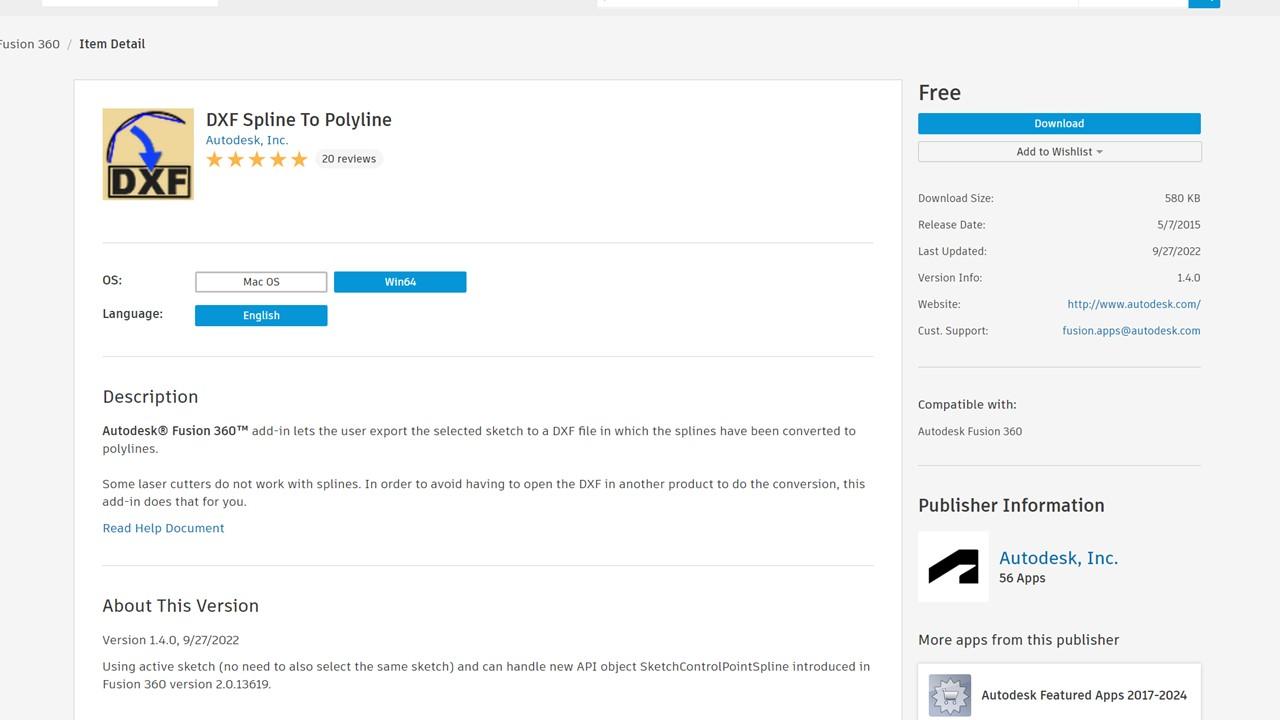
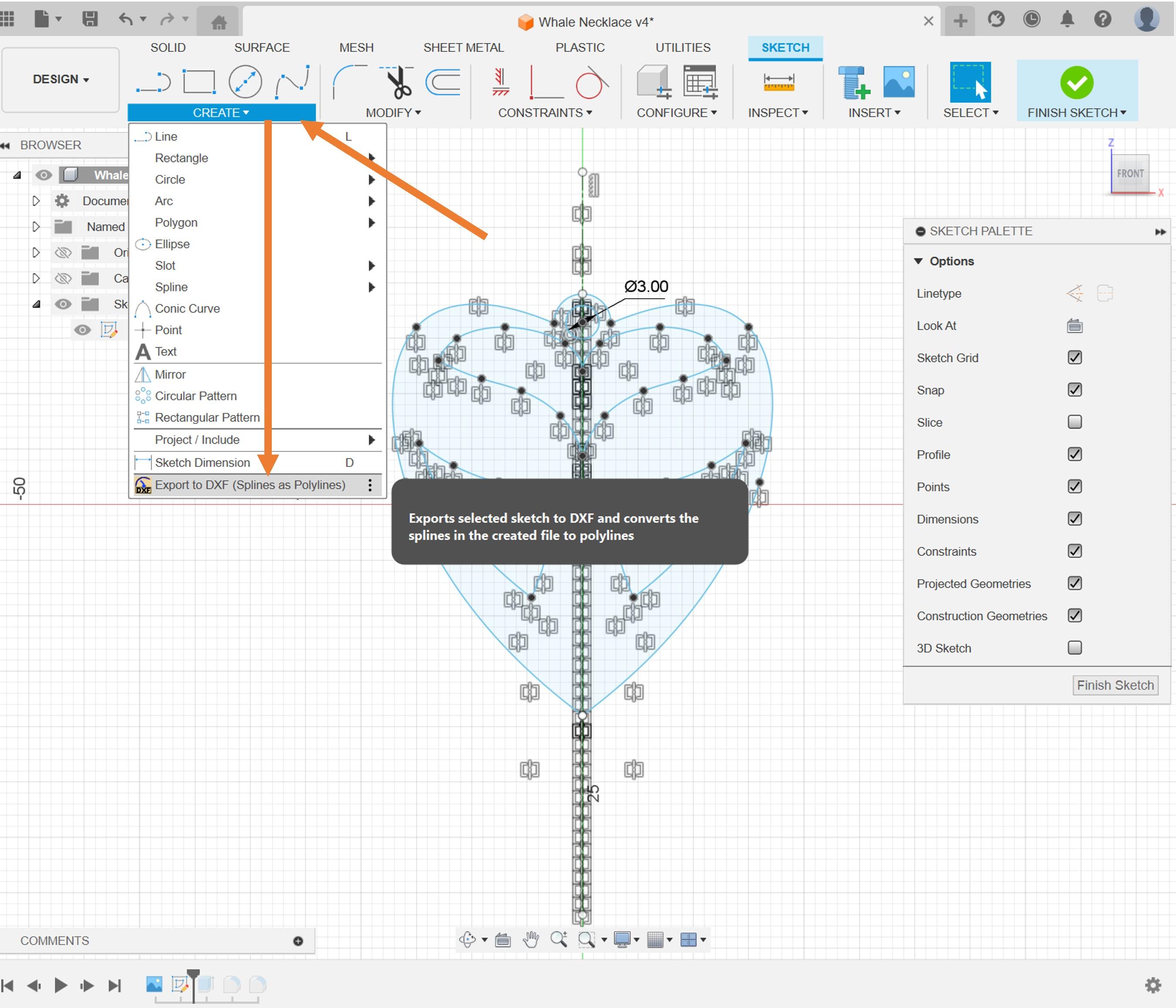
Next up is exporting our file ready for laser cutting or 3D printing. Since above we used splines to create the curves of our sketch, it is good practice to convert these to polynomials during our export since some software has issues computing spline curves. In Fusion360, this can be done easily using the DXF Spline to Polyline Add-on created by AutoDesk, Inc. After the quick install - it is as easy as selecting the "Export to DXF (Splines to Polylines)" option under "create" in the sketch menu.
Link to Add-on:
https://apps.autodesk.com/FUSION/en/Detail/Index?id=4611814297957846949&appLang=en&os=Win64&autostart=true&_ga=2.24002623.484475246.1700607752-1442530280.1698811017
Get Laser Cutting
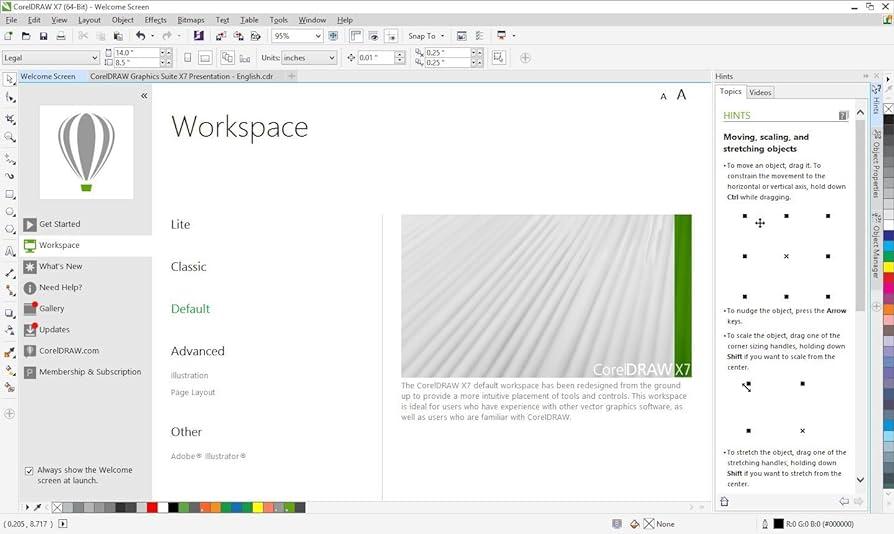
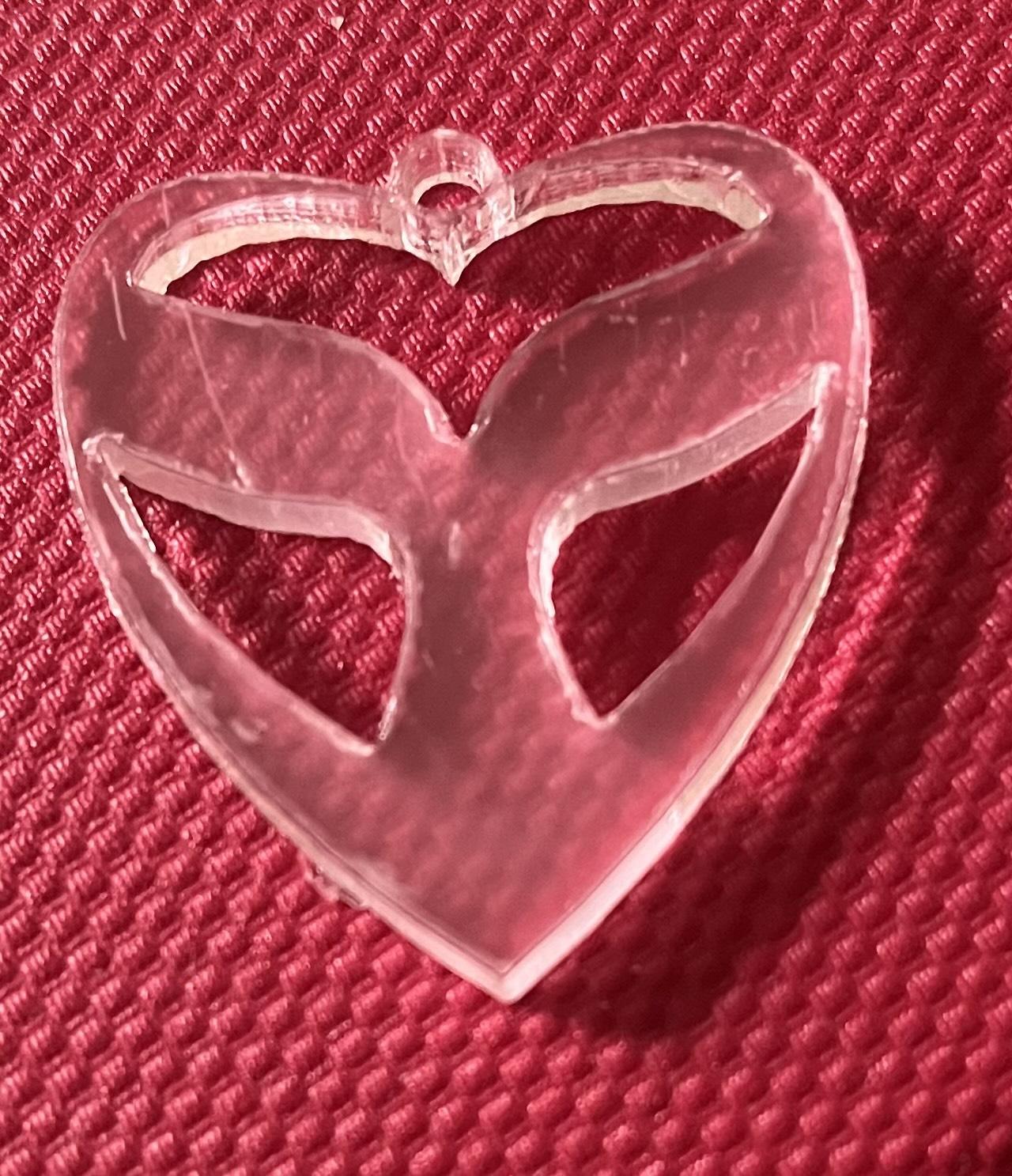
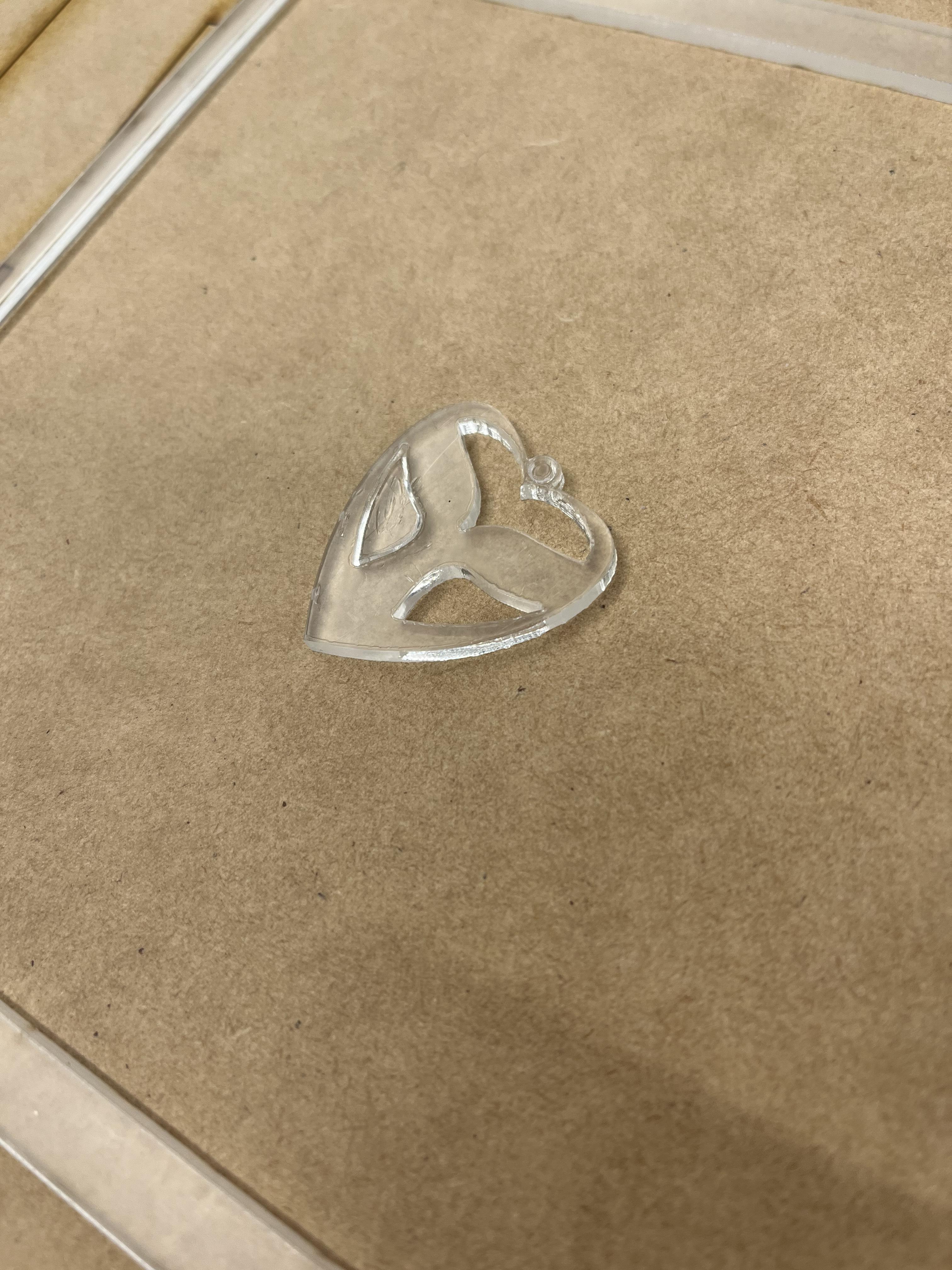
Once you have your completed DXF file, you're ready to set up for laser cutting! I used a Trotec laser cutter for this project so the process was as easy as importing my selection into CorelDraw - and then printing the page to Trotec Job Control. It's always important to make sure your page is the right size for your laser cutter dimensions so that everything runs smoothly and predictably and components don't go beyond the workable area.
Tread Your Pendant on the Chain

Finally you should have your constructed pendant and be ready to thread it onto the chain. Earlier when designing our through hole, we made it wide enough to fit twice the diameter of the chain so we can thread the entire loop through. Once we've done this, simply pull the remaining chain through the loop you've created on the other side and pull tight to secure the fitting.
Finished Product!



And that's it! You now have your finished DIY project ready to gift, give away, or wear yourself! The length of chain I chose means that it can be worn as a necklace or doubled over to give a tighter fit for an anklet or bracelet.
Hope you enjoy making your own! :)