ChatGPT Hack: Generate Images in ChatGPT for Free
by piyushsuteri in Circuits > Software
3352 Views, 3 Favorites, 0 Comments
ChatGPT Hack: Generate Images in ChatGPT for Free

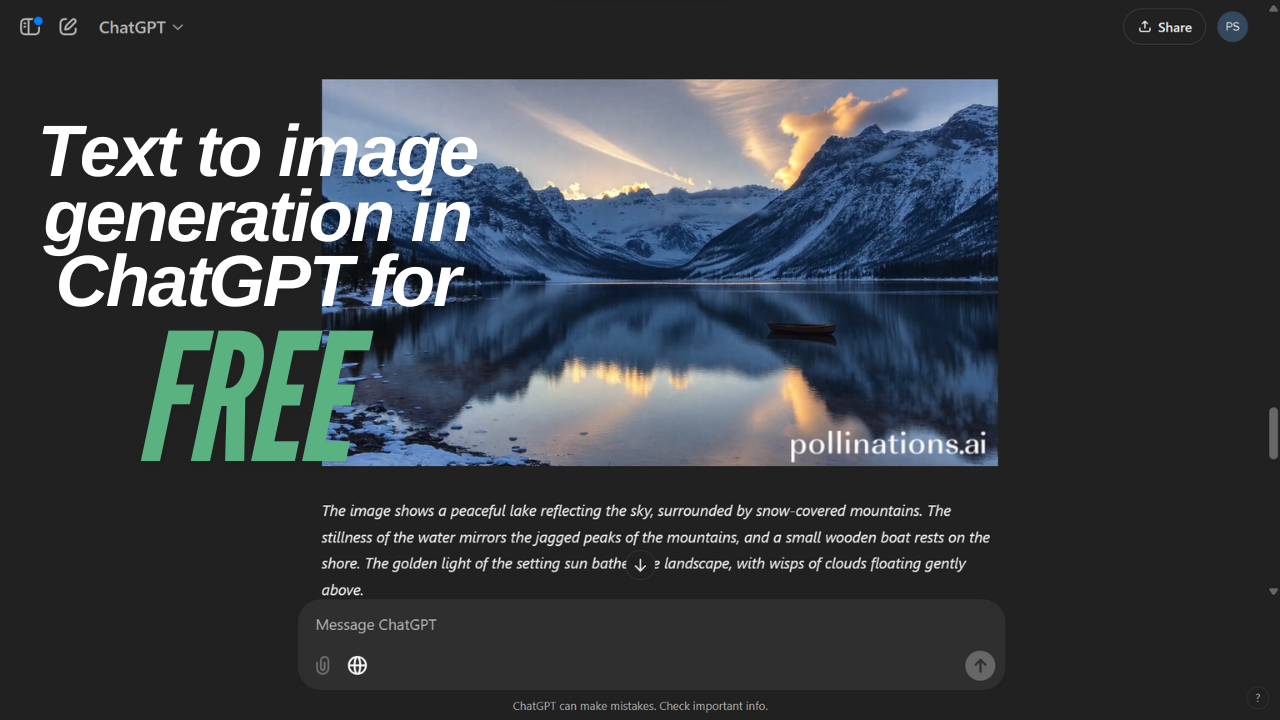
Generating images with ChatGPT can be exciting. As you may know, ChatGPT now supports image generation, but the built-in tool isn’t free. Luckily, there’s a way to generate images without using ChatGPT’s default generator, and it’s completely free!
In this instructable, I’m going to show you how to generate images using ChatGPT for free—without relying on its default image generator. We’ll learn how to use Markdown and integrate external tools like Plollinations AI in the ChatGPT interface.
Supplies
- A web browser
- ChatGPT account
- Prompt text (attached to this guide)
Understanding Markdown
Markdown is a lightweight formatting language. It is used by ChatGPT in its responses. It uses simple symbols like asterisks (*), hash symbols (#), and dashes (-) to apply styles like bold, italics, and headers, making it quick to format. Examples:
- **text** for bold text.
- *text* for italicized text.
The interesting part is, that it can be also used to display images from the internet. We can use the following code for this:
We can replace 'alt text' with the image's title and 'image_url' with the image's URL.
We can leverage Markdown to display images in ChatGPT by embedding image URLs. We will use Pollinations AI, a powerful tool that generates images directly through customizable URLs.
Using Pollinations AI
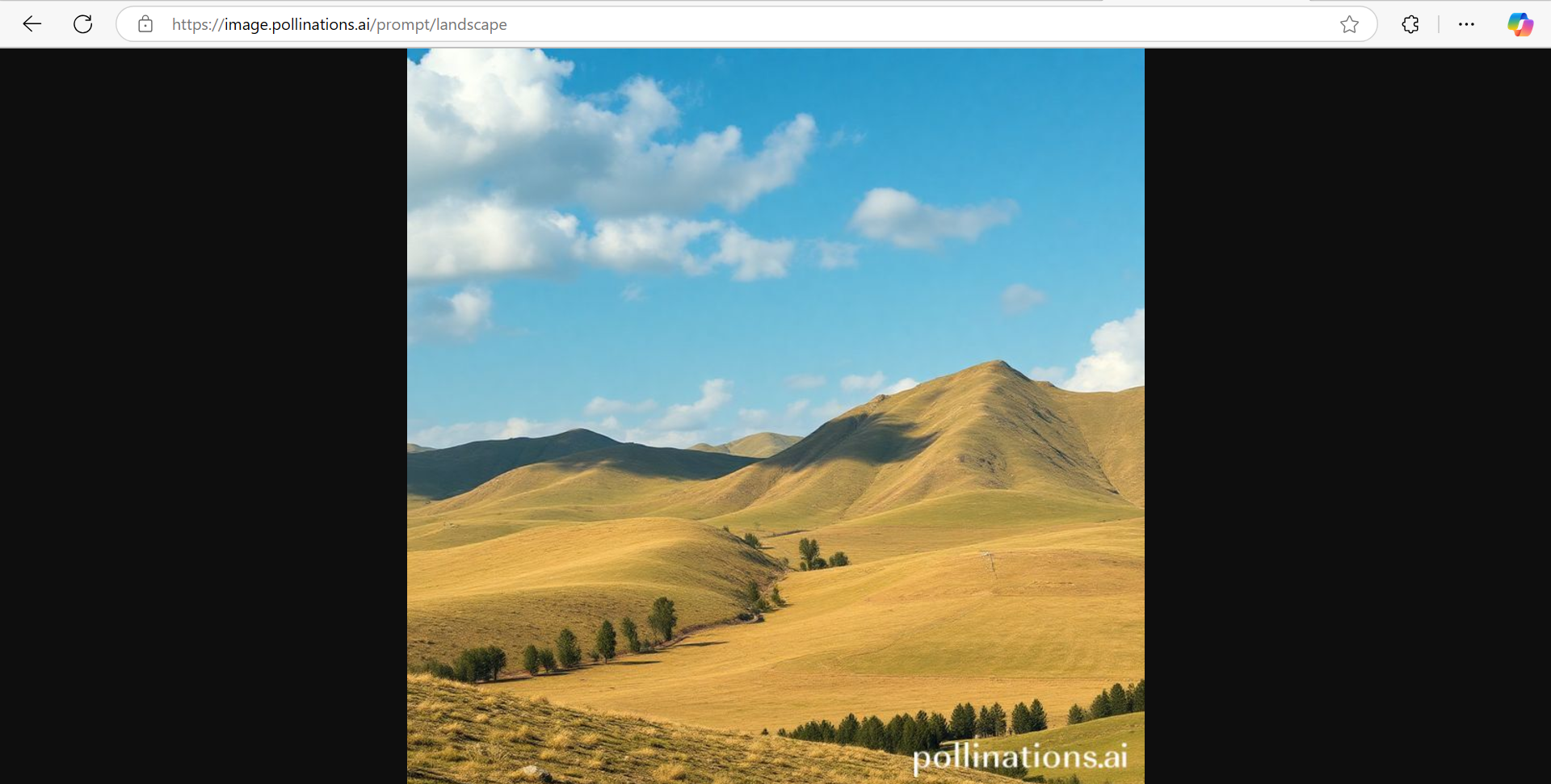
Pollinations AI is an excellent free image-generating tool. It can be accessed through just a URL, of the following structure:
Replace:
- {description} with Your image description.
- {width} and {height} with Image dimensions (e.g., 1024 for a square image).
To see the image, write down this URL in the address bar of your browser and press enter. After some time it will generate the image. You can refer to the attached screenshot as an example. To try it out quickly click on this link: landscape (768×768)
Thus we can access Pollinations AI's image generator using a URL, containing a prompt, and in return get the image. We will take advantage of this in ChatGPT using markdown to show the image from the URL.
Integrating Pollinations AI With ChatGPT
We will use a custom prompt to guide ChatGPT on generating image links and displaying them with Markdown. Copy it from down or download it as a text file attached to this step.
Copy-paste it to ChatGPT.
Downloads
How the Prompt Works
We begin by assigning ChatGPT the role of ImageGPT and outlining its specific functions. Some commands are defined to facilitate its use, as follows:
- /prompt [description]: This command allows clients to describe the image they want to generate. ChatGPT refines the description, making it detailed and optimized for an image generator AI. It then creates a URL and corresponding Markdown code for the image. The response includes the Markdown code in a code block for easy copying and use.
- /display [markdown]: This command displays an image using the provided Markdown code. ChatGPT is instructed to return the Markdown exactly as given, without any additional formatting or text.
- /edit [modifications]: This command allows clients to request changes to the last image. ChatGPT modifies the prompt based on the given instructions and provides an updated Markdown for the revised image.
Steps to Generate Images
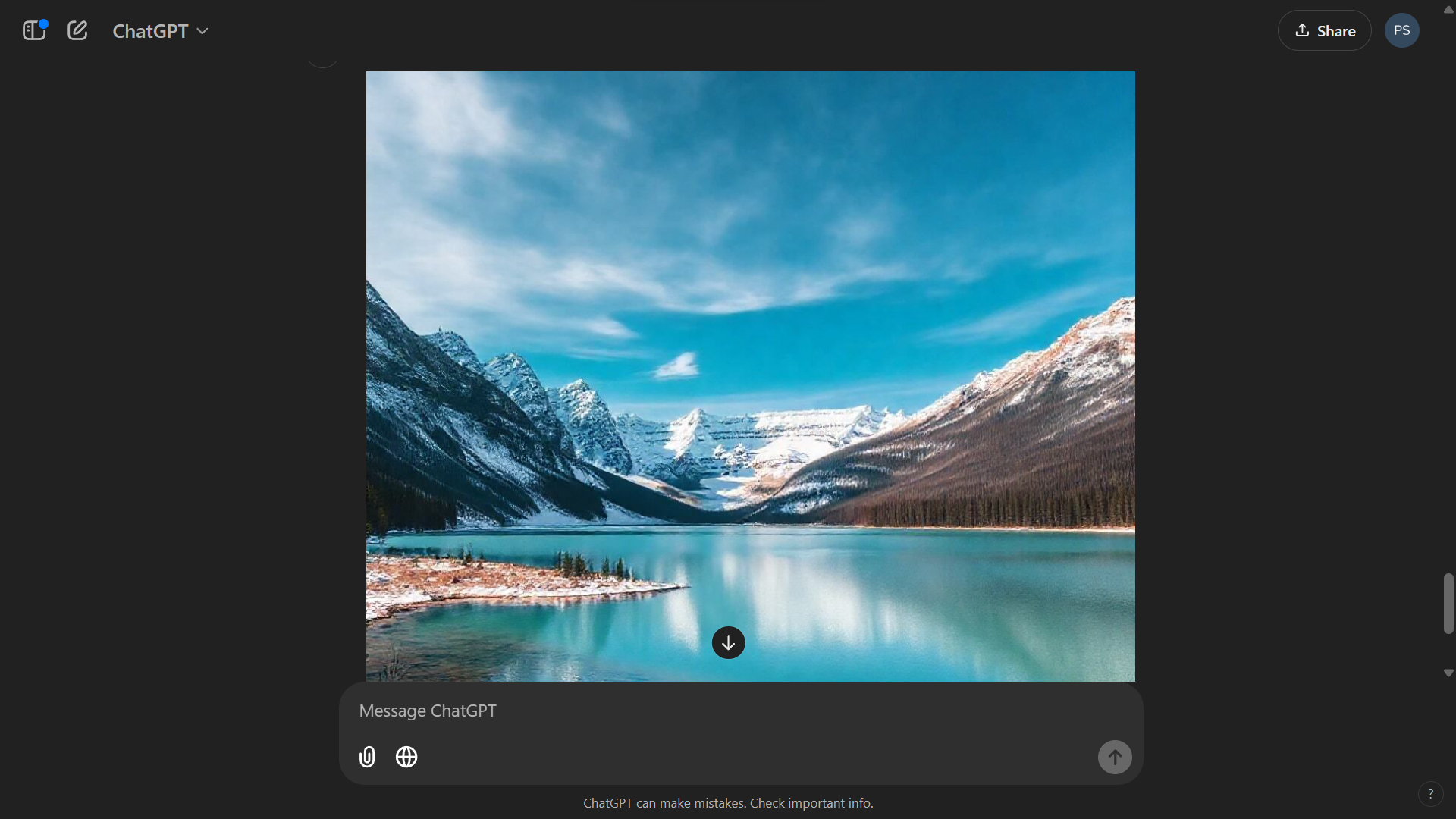
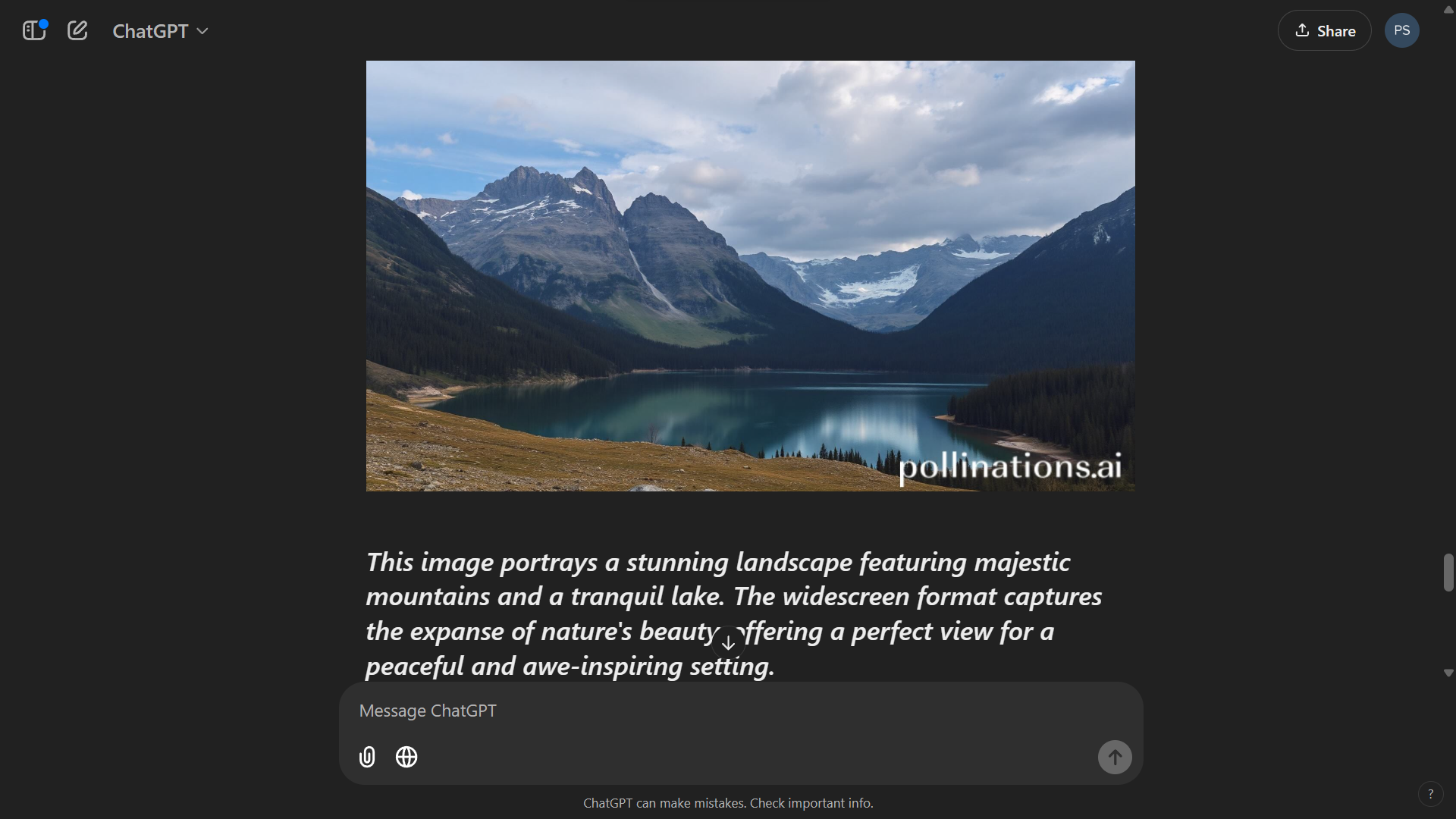
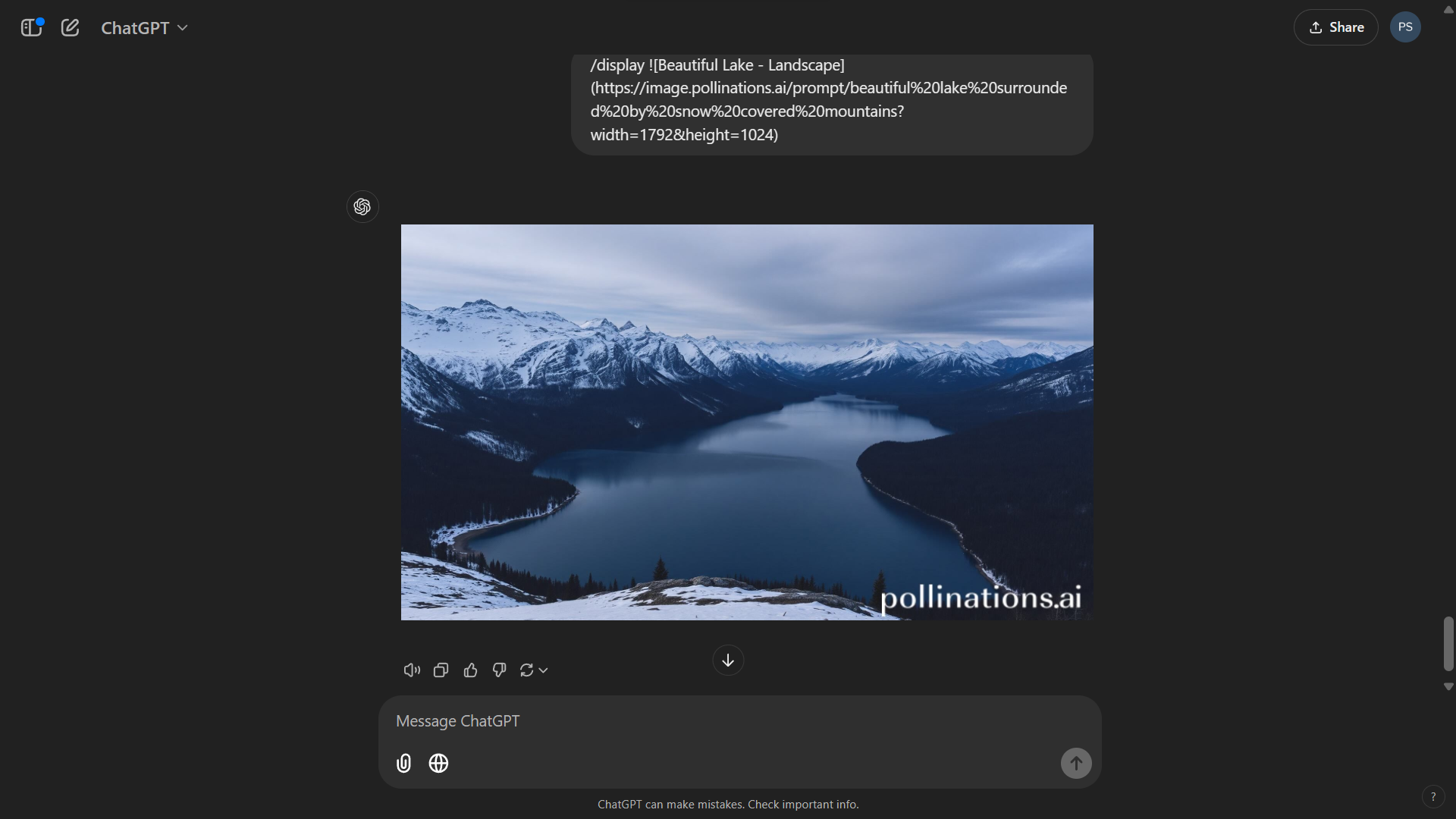
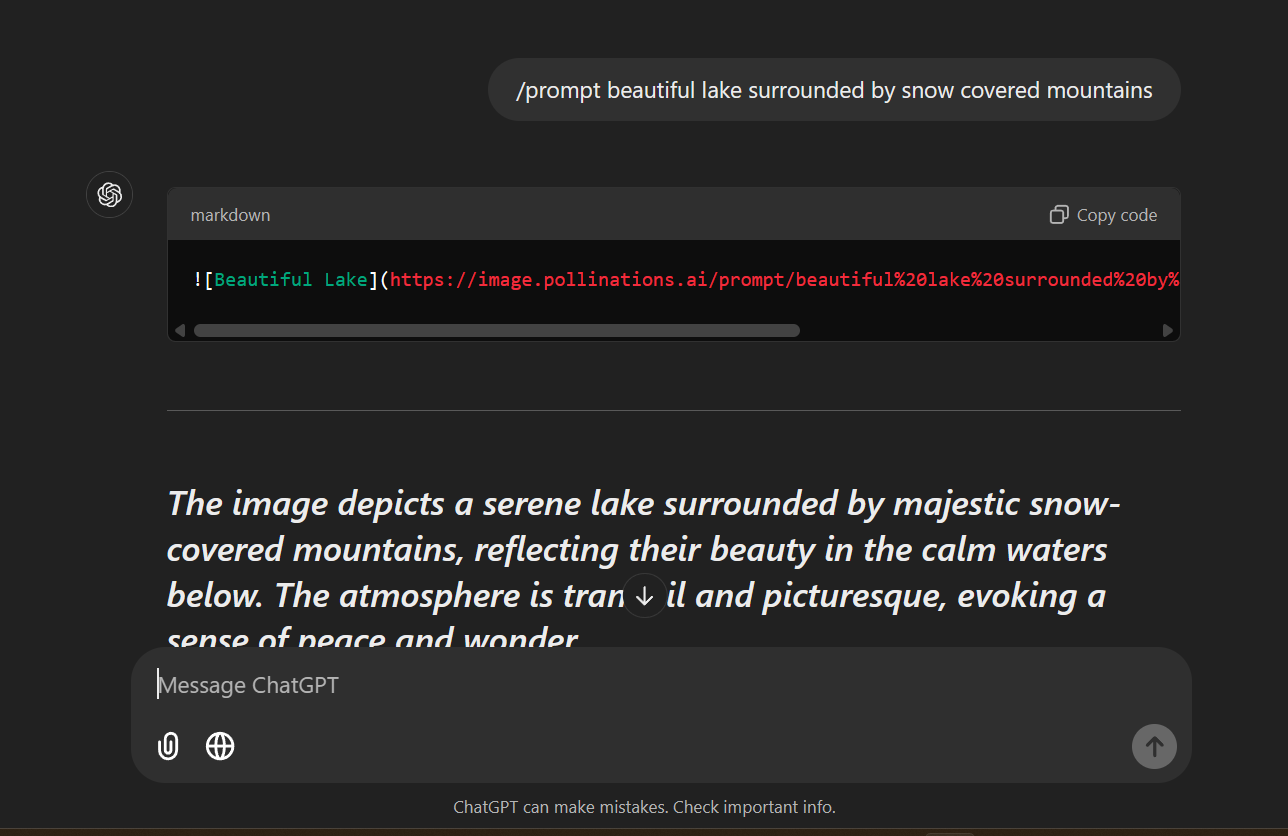
Once you send the prompt to ChatGPT, follow these steps:
Generating the image: Type /prompt followed by the description of the image. Example:
ChatGPT will respond to you with a markdown code that is placed in a code block, and in rare cases, you may also get the image you requested. If you happen to receive the image directly, consider yourself lucky, as it doesn't always work that way! Don't worry if it doesn't work, you have to follow one more step. Copy the markdown from the code block.
Displaying image: Type /display and paste the code you copied and hit enter. ChatGPT will then reply with the image after a short wait. Example:
Editing the images: Type /edit followed by the modifications you want in the image. ChatGPT will modify the image and send the markdown code to you. Copy it and repeat step two, to display it. Example
By following these steps you can generate more images for free.
Downloading the Image
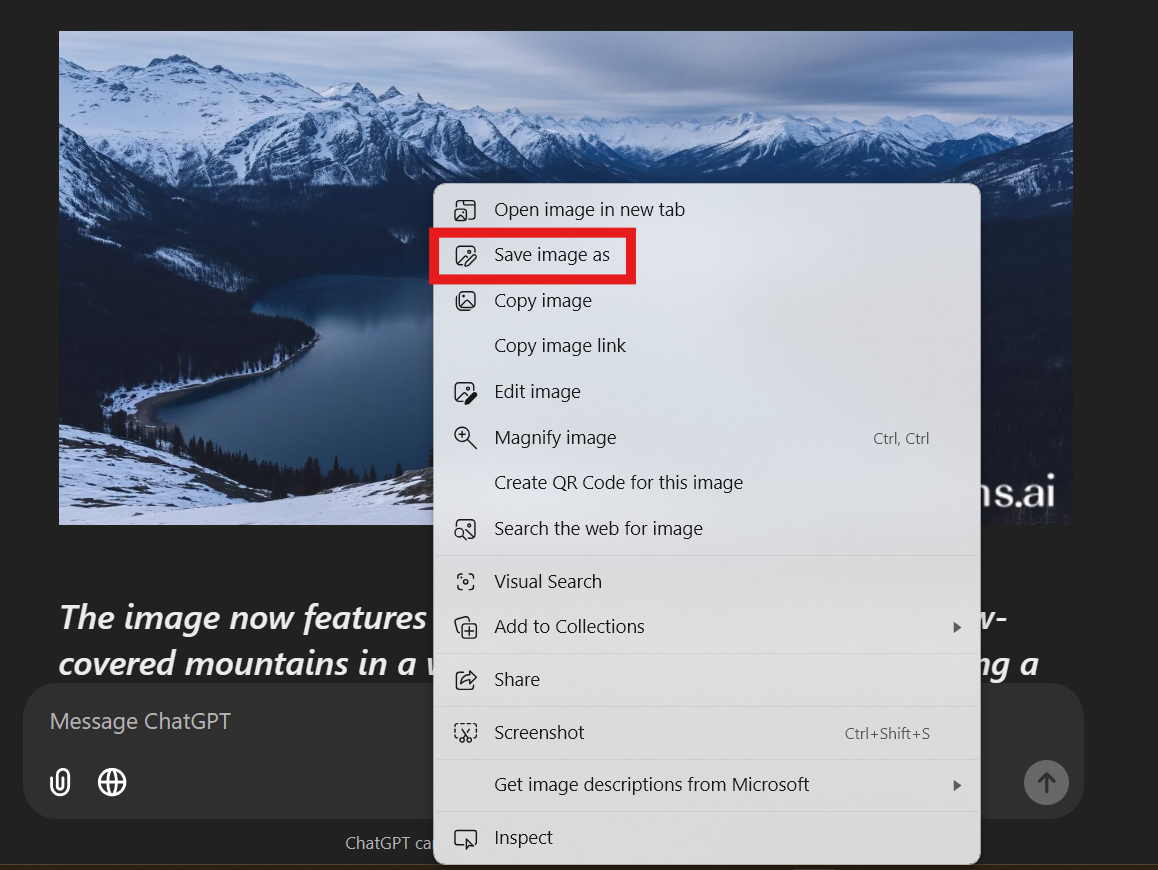
To download the image right-click on it and click on the 'save image as' option. Then you can choose where to download it.
Troubleshooting Tips
If anything goes wrong (like if ChatGPT responds in the wrong way; or doesn't follow its role) you can try:
- Regenerate Prompt: Scroll up and click Regenerate if ChatGPT doesn’t respond correctly.
- Start Fresh: Open a new chat and paste the prompt again.
- Try Incognito: Use a private browser window for persistent issues and try using the prompt without logging in to ChatGPT.
Conclusion
Generating free images using ChatGPT and Pollinations AI is straightforward and fun. You’ve learned how Markdown works, integrated Pollinations AI in ChatGPT, and displayed images in ChatGPT.
If you found this instructable helpful, don’t forget to like it, and follow me.
Check out more exciting projects on my YouTube channel: YouTube
This method unlocks endless creative possibilities—give it a try!
Tip: You can also ask ChatGPT to display images from any public link on the internet.