Change Vista's User Logon Screen

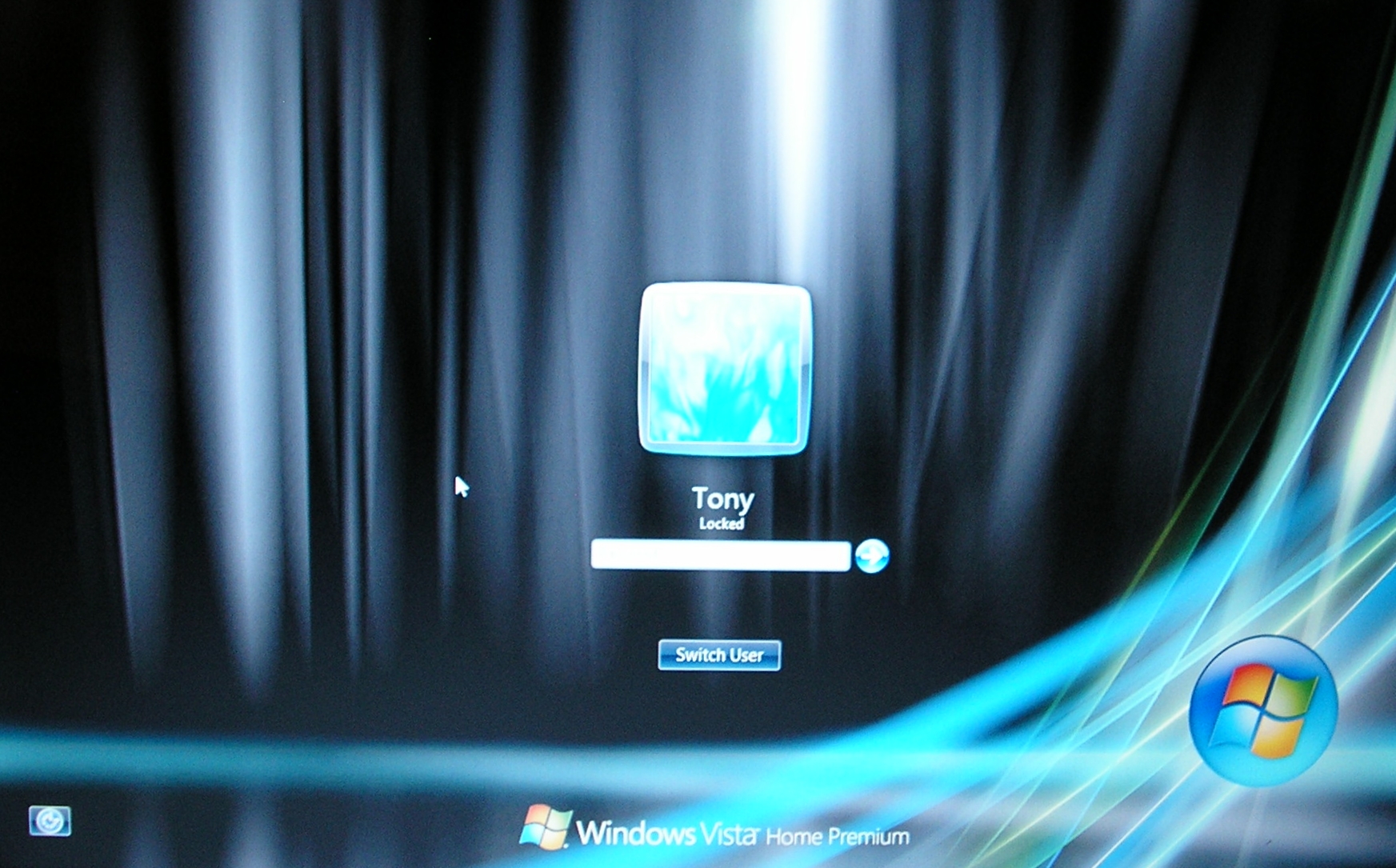
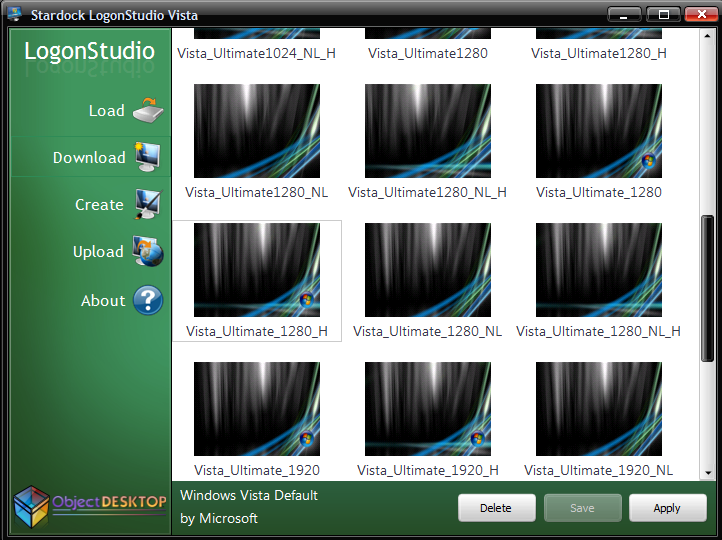
This instructable shows how to change the User Logon Screen in Vista, using Stardock's LogonStudio Vista
As always I am not responsible for any problems which may happen on your PC, worked fine for me, but I cannot guarantee anything
As always I am not responsible for any problems which may happen on your PC, worked fine for me, but I cannot guarantee anything
Where to Get Applications

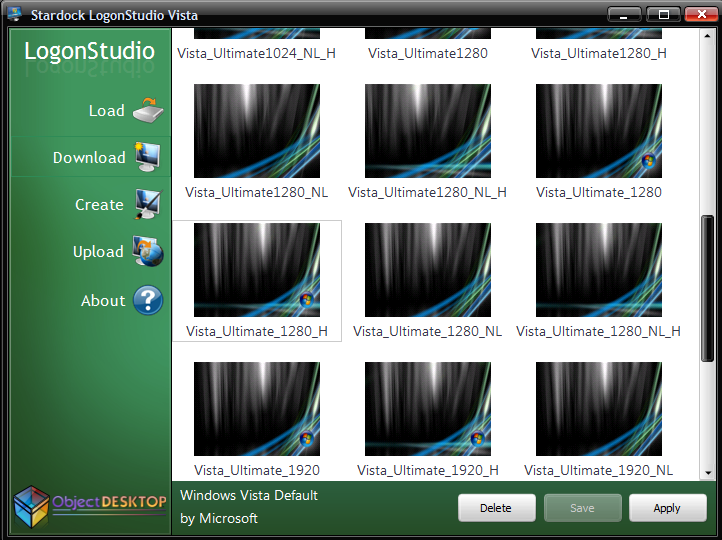
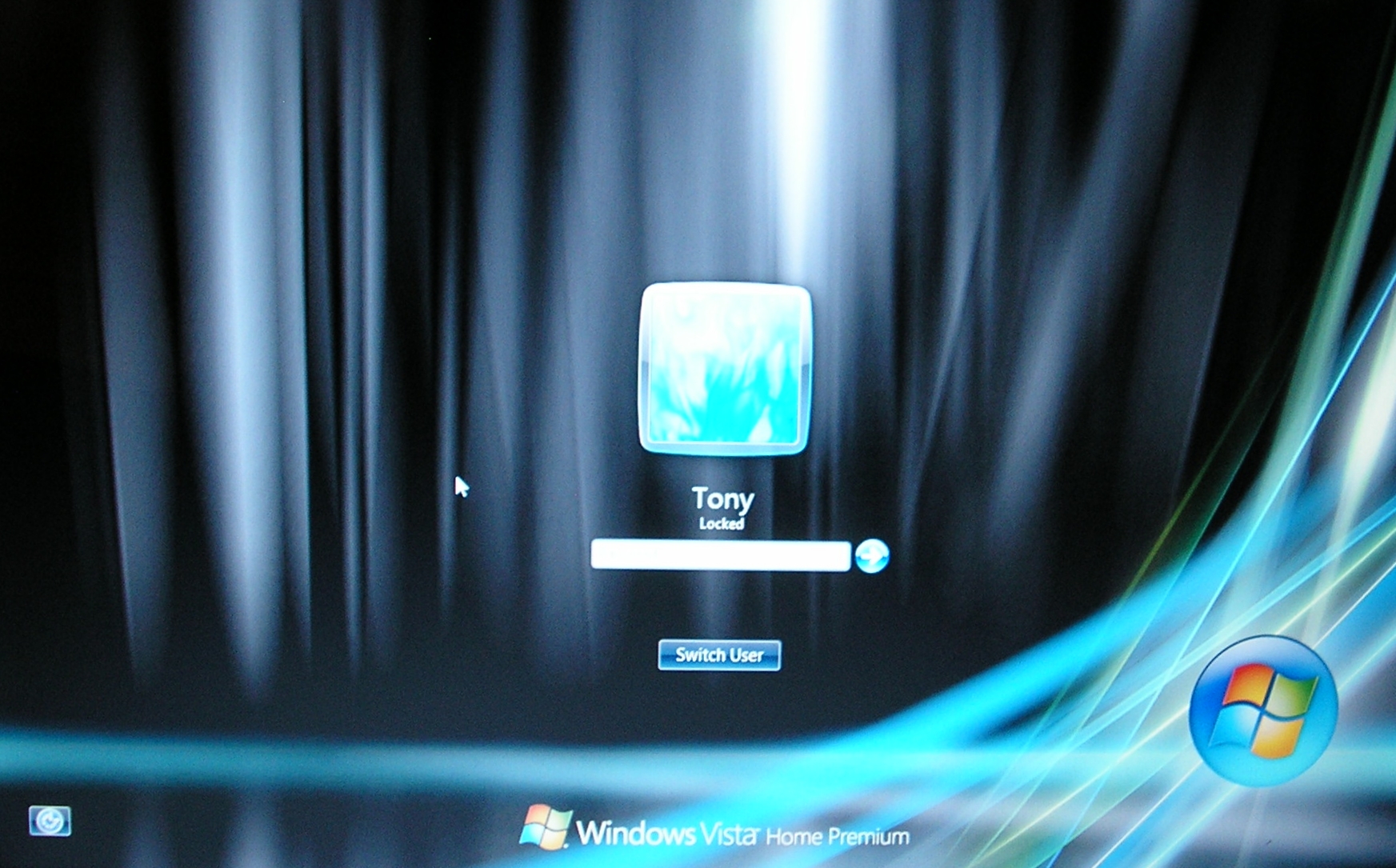
1. Open your favorite browser
2. Navigate to stardock.com
3. Click on the "Downloads" link
4. Followed by the "LogonStudio" link
5. Choose the link from download.com that fits your OS, Vista in this case
6. Click the "Download Now" link and download LogonStudio
7. Run the "Setup" after the download
8. Click your way through the install program, making adjustments were necessary
9. Open "LogonStudio Vista/XP" and click the "Download" button for more than the default backgrounds
10. Click on "Apply" or "Save", and the program will Lock the computer to show your new Logon Screen
NOTE: I have noticed after Vista updates itself, sometimes I have to move the mouse and hit some keys for the logon screen to load, and also after entering my password for the gui to load, this doesn't always happen, and seems to have stopped on my PC. If you run start-up repair it should eventually find the "problem" (it says Vista could not start because of a patch, MS's or mine I still don't know), and it will reverse the change
Video provided for those who cannot follow directions.
Click here if the video doesn't load.
(I used CamStudio 2.0 for this video, which I plan to use for all future screen capturing (available at CamStudio.org for free download, the link is at the bottom)
2. Navigate to stardock.com
3. Click on the "Downloads" link
4. Followed by the "LogonStudio" link
5. Choose the link from download.com that fits your OS, Vista in this case
6. Click the "Download Now" link and download LogonStudio
7. Run the "Setup" after the download
8. Click your way through the install program, making adjustments were necessary
9. Open "LogonStudio Vista/XP" and click the "Download" button for more than the default backgrounds
10. Click on "Apply" or "Save", and the program will Lock the computer to show your new Logon Screen
NOTE: I have noticed after Vista updates itself, sometimes I have to move the mouse and hit some keys for the logon screen to load, and also after entering my password for the gui to load, this doesn't always happen, and seems to have stopped on my PC. If you run start-up repair it should eventually find the "problem" (it says Vista could not start because of a patch, MS's or mine I still don't know), and it will reverse the change
Video provided for those who cannot follow directions.
Click here if the video doesn't load.
(I used CamStudio 2.0 for this video, which I plan to use for all future screen capturing (available at CamStudio.org for free download, the link is at the bottom)