Cardboard Fruit Bowls


I decided to make laser-cut bowls of cardboard, a lightweight and inexpensive material.
What you will need to make yours:
- Cardboard (here, 3 mm thick)
- Slicer for Fusion 360
- Adobe Illustrator
- Rhino or similar
- Laser cutter
Download the Files
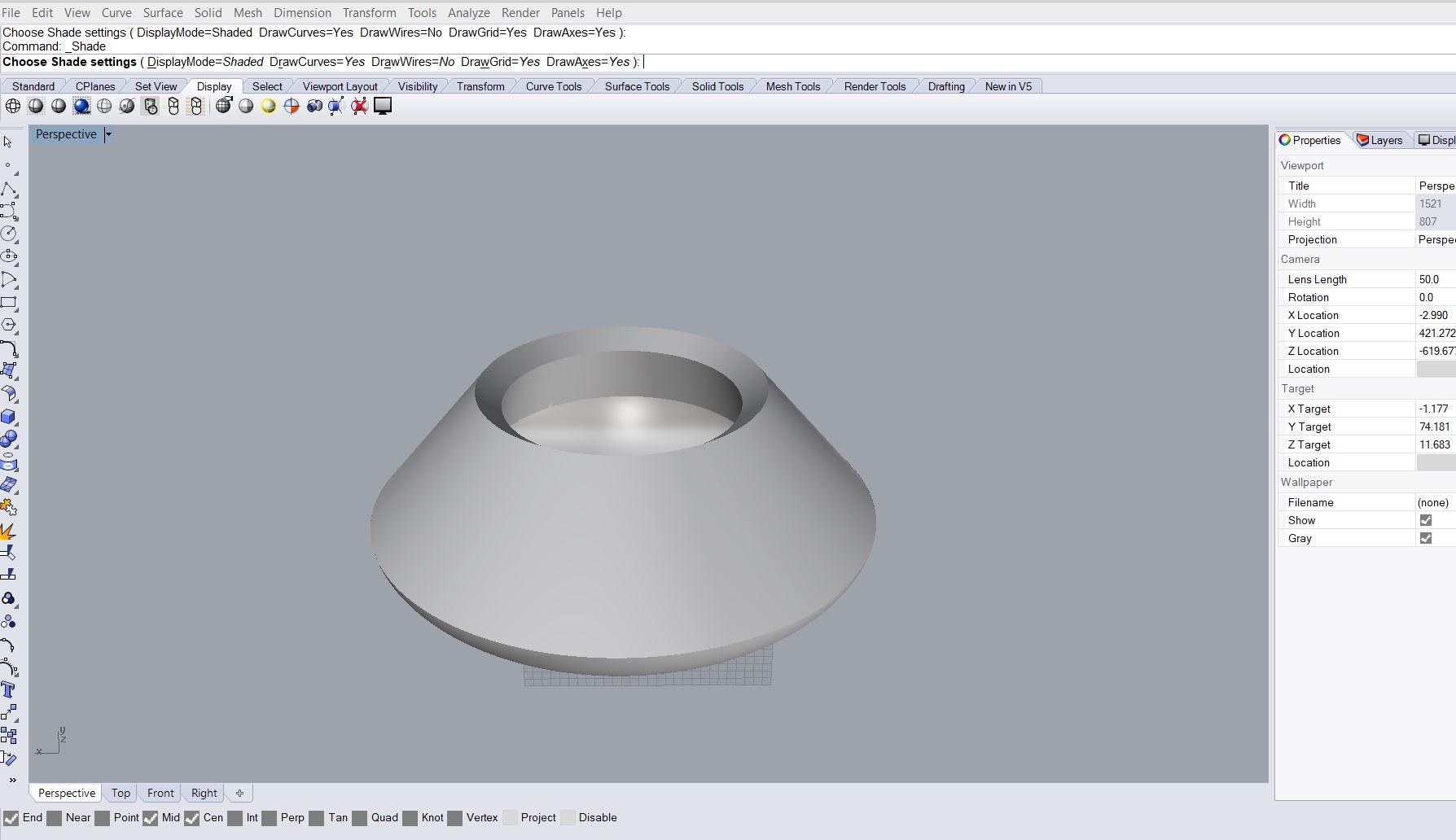
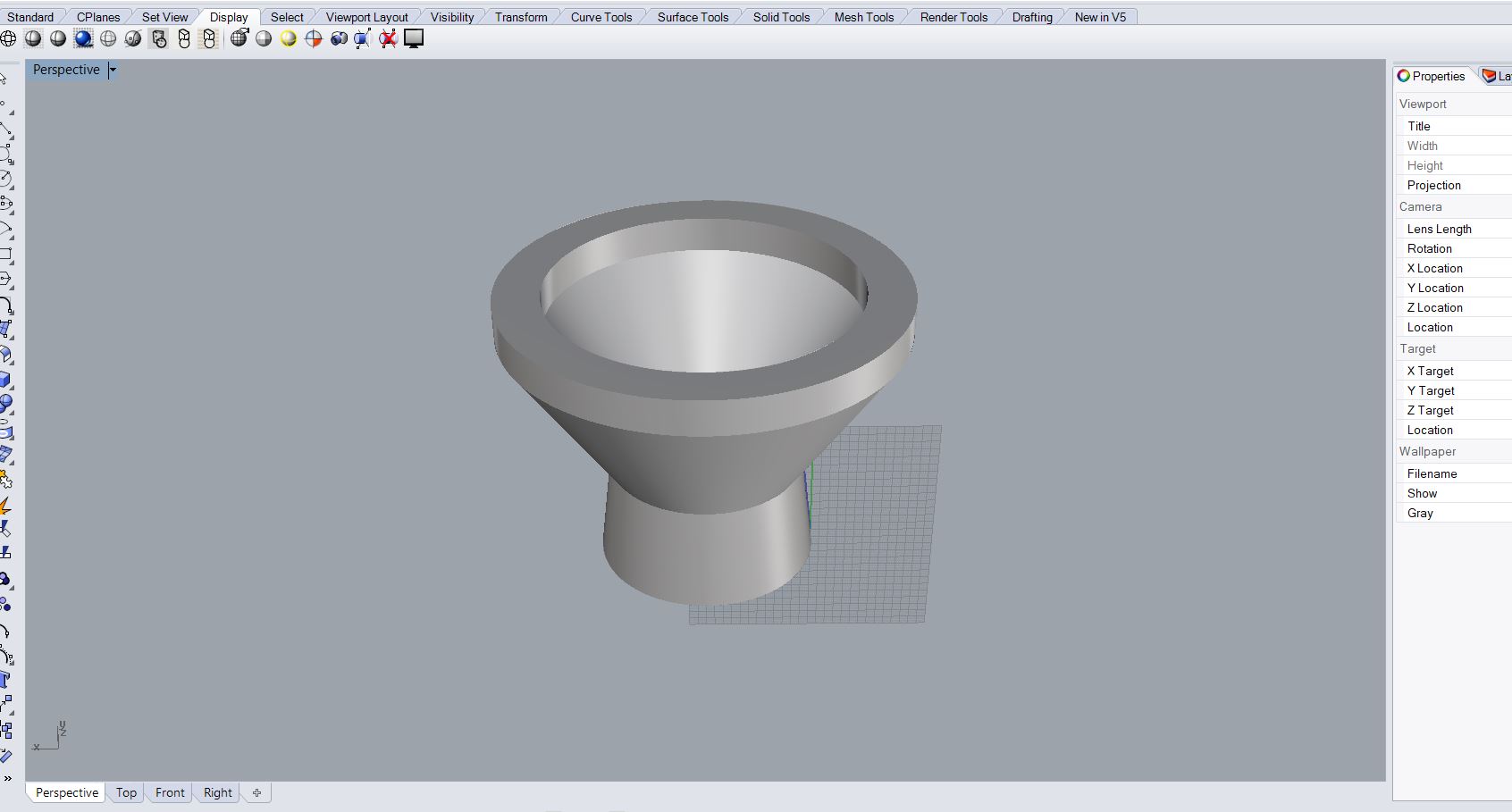
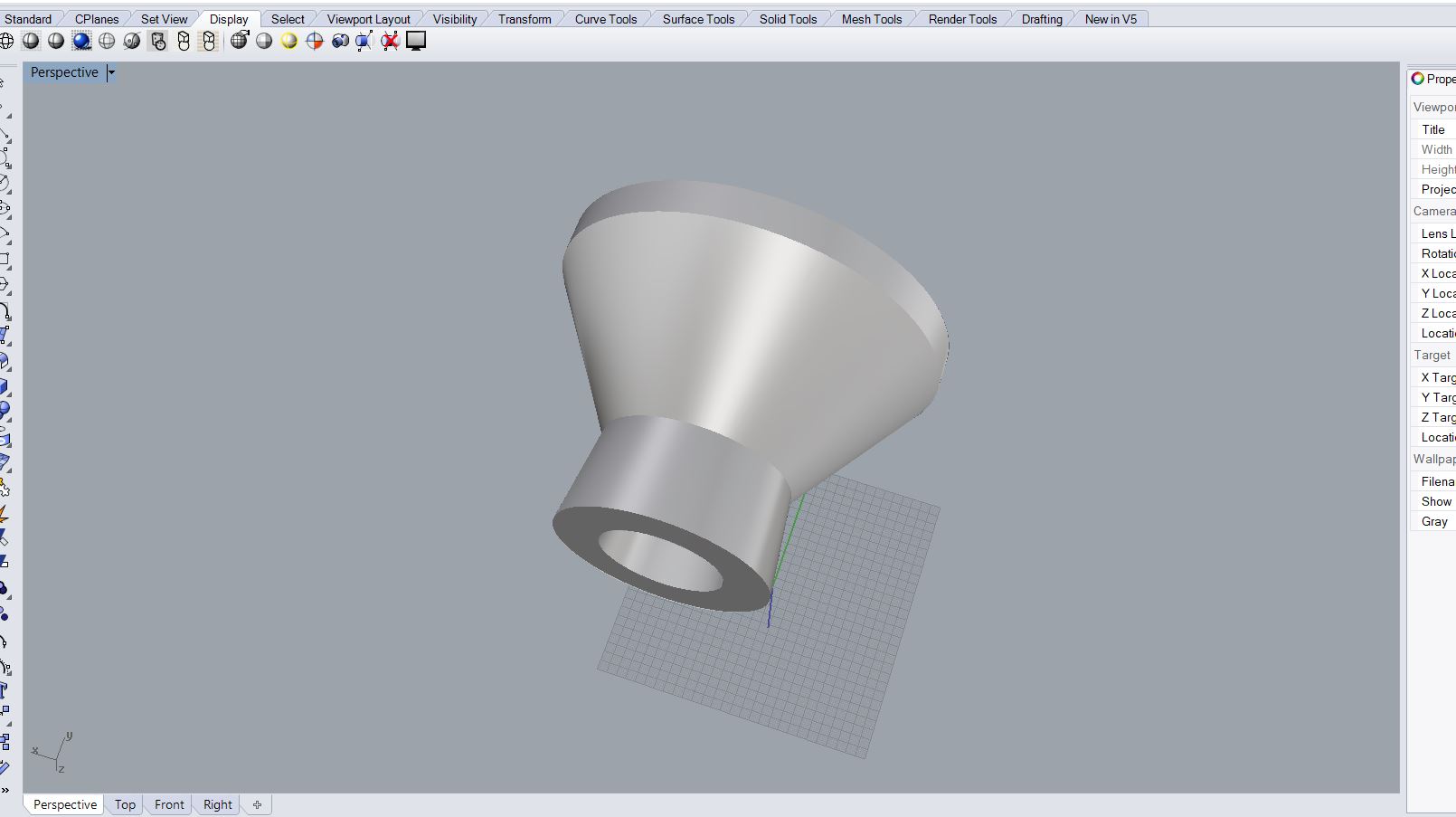
I made my bowls in Rhino. It is also very easy to draw a side view of the bowl in Illustrator and make a 3D shape in Rhino with the Revolve tool.
Use the design as it is, or change it, or make your own, but make sure that thickness of the bowl should not be less than 1,5-2 cm, as cardboard will become fragile. Save it as .stl.
Cut the Shape

Open the .stl files in Slicer, choose the thickness of your material, dimensions of the sheet (consider the size of the laser bed), in my case it is 450 mm by 800 mm. Play with cut settings. You can make variations in the number and direction of the slices, angle, and a lot more. It is possible to change the shape in Slicer directly, but the options are very limited.
I would advise making some quick tests on what thickness settings make perfectly fitting slots. With cardboard, I used 2,7 mm thickness (for 3 mm real material), with wood it can be different.
The program shows mistakes in the slices. Check if they are really important and if necessary, change the number of cuts or your shape. I made my first shape very thin and mistakes showed where the cardboard can break (and it did).
Save your Slicer project: it illustrates how to put your details together. Save the outline result as a PDF.
Prepare Your Files
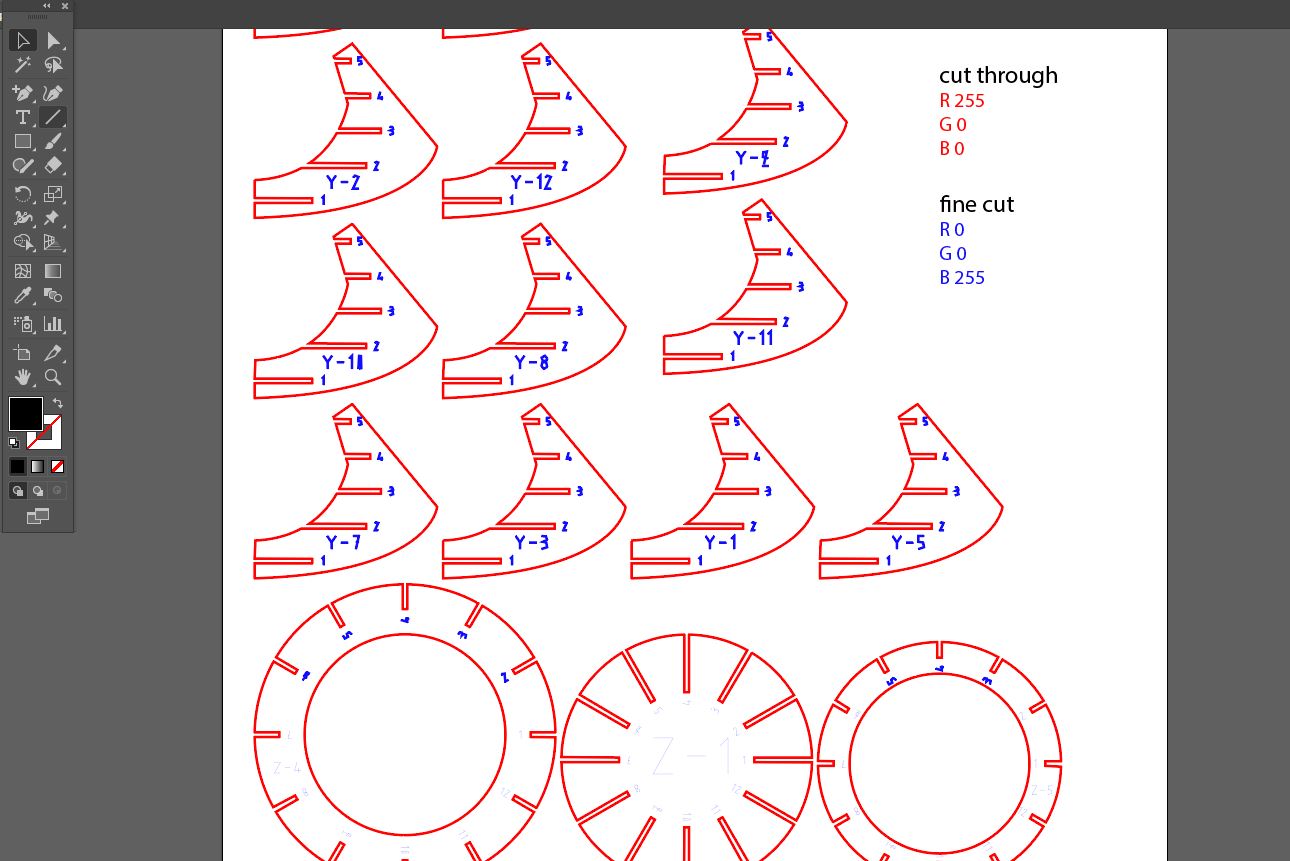
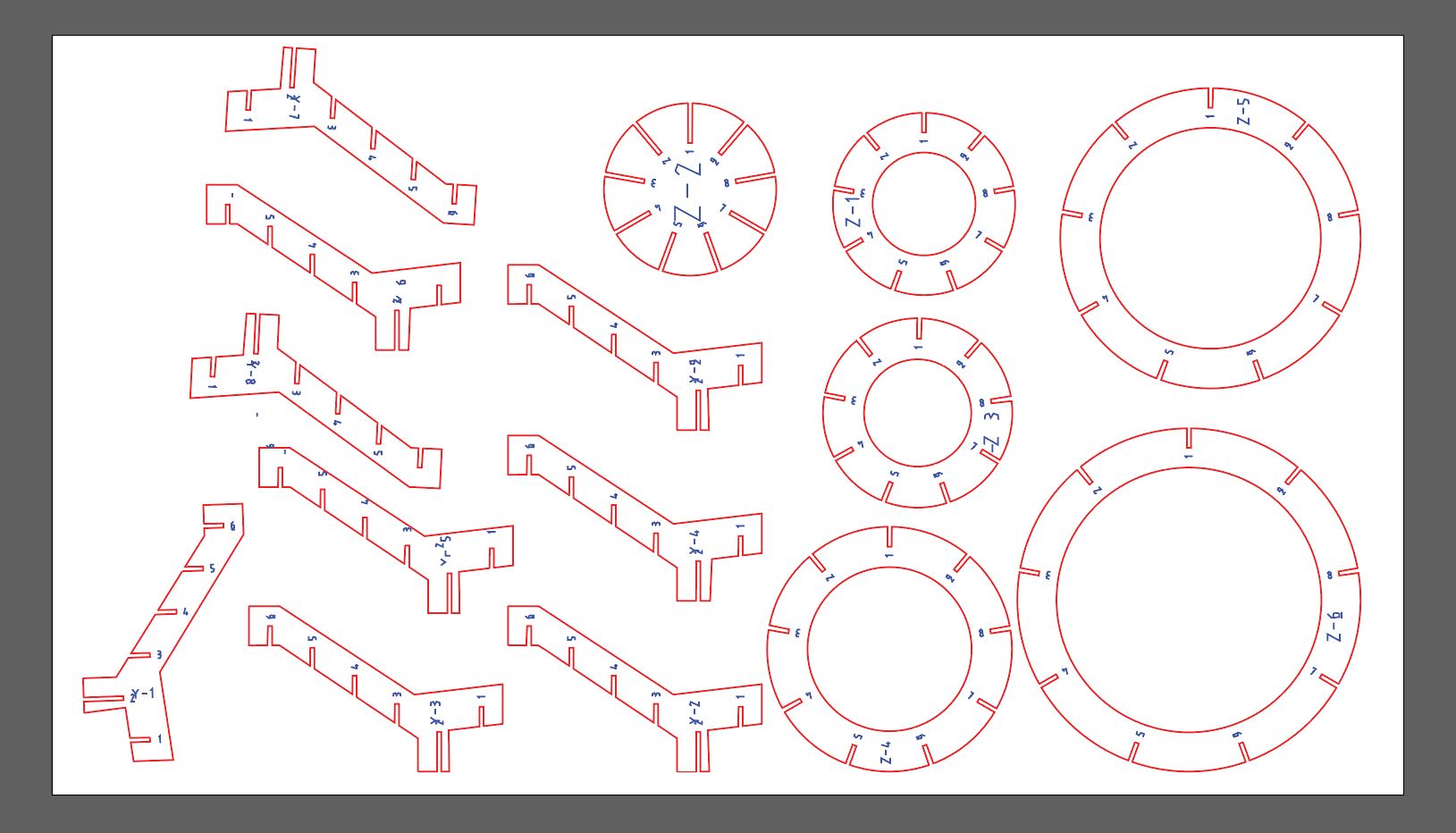
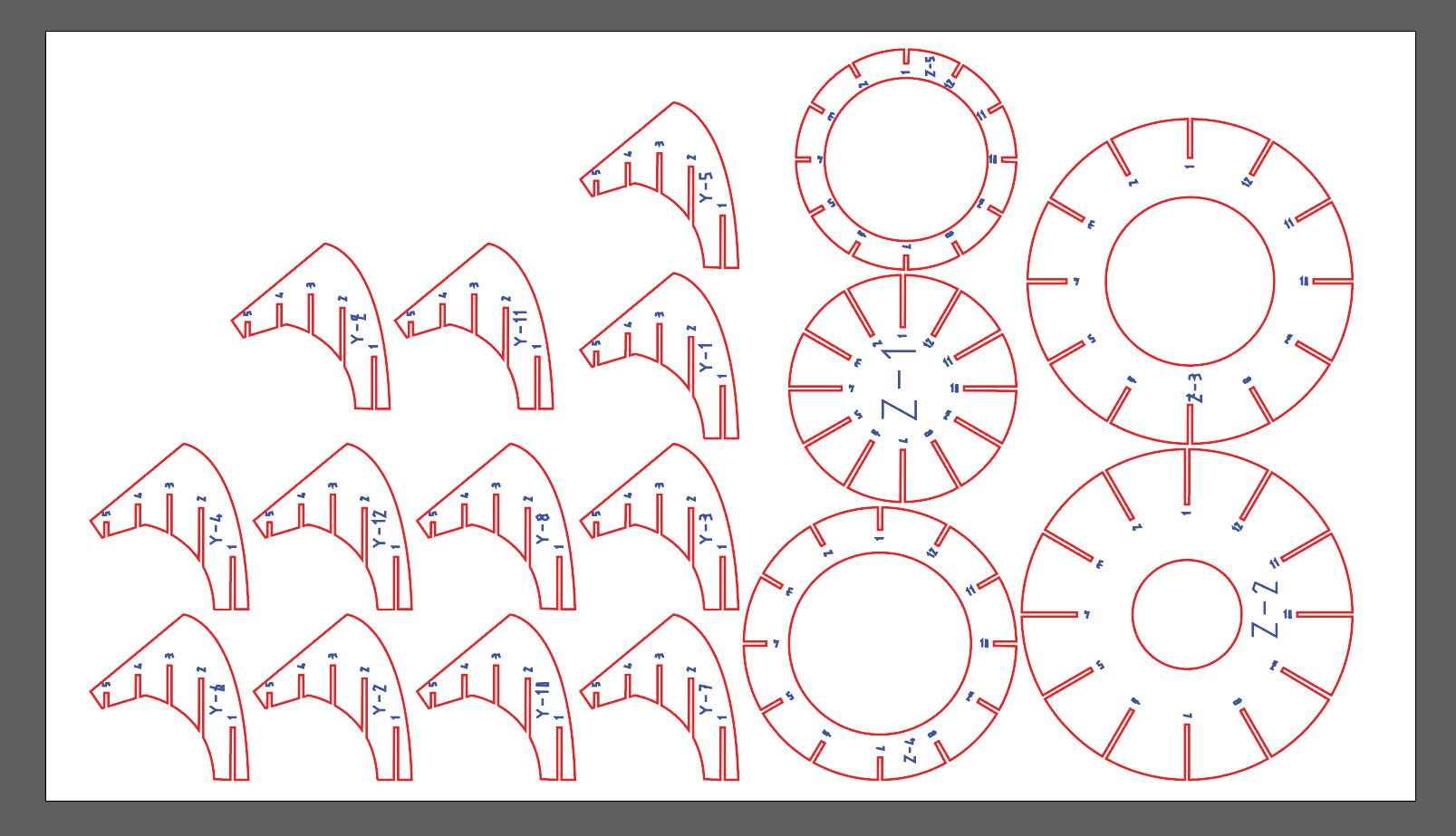
Open the PDF files in Illustrator. Make sure it is in RGB. Change the line settings:
- thickness: 0.01 mm,
- cut-through line color: R-255 G-0 B-0 (red),
- fine cut color: R-0 G-0 B-255 (blue, this is the color of the numbers).
Simplify the line of the numbers, the angular shape will save you a bit of cutting time. If you think your bowl is easy to collect, you may delete the numbers. If you want, rearrange the placement of your details on the sheet, as the Slicer doesn't do it very efficiently.
Final Preparations
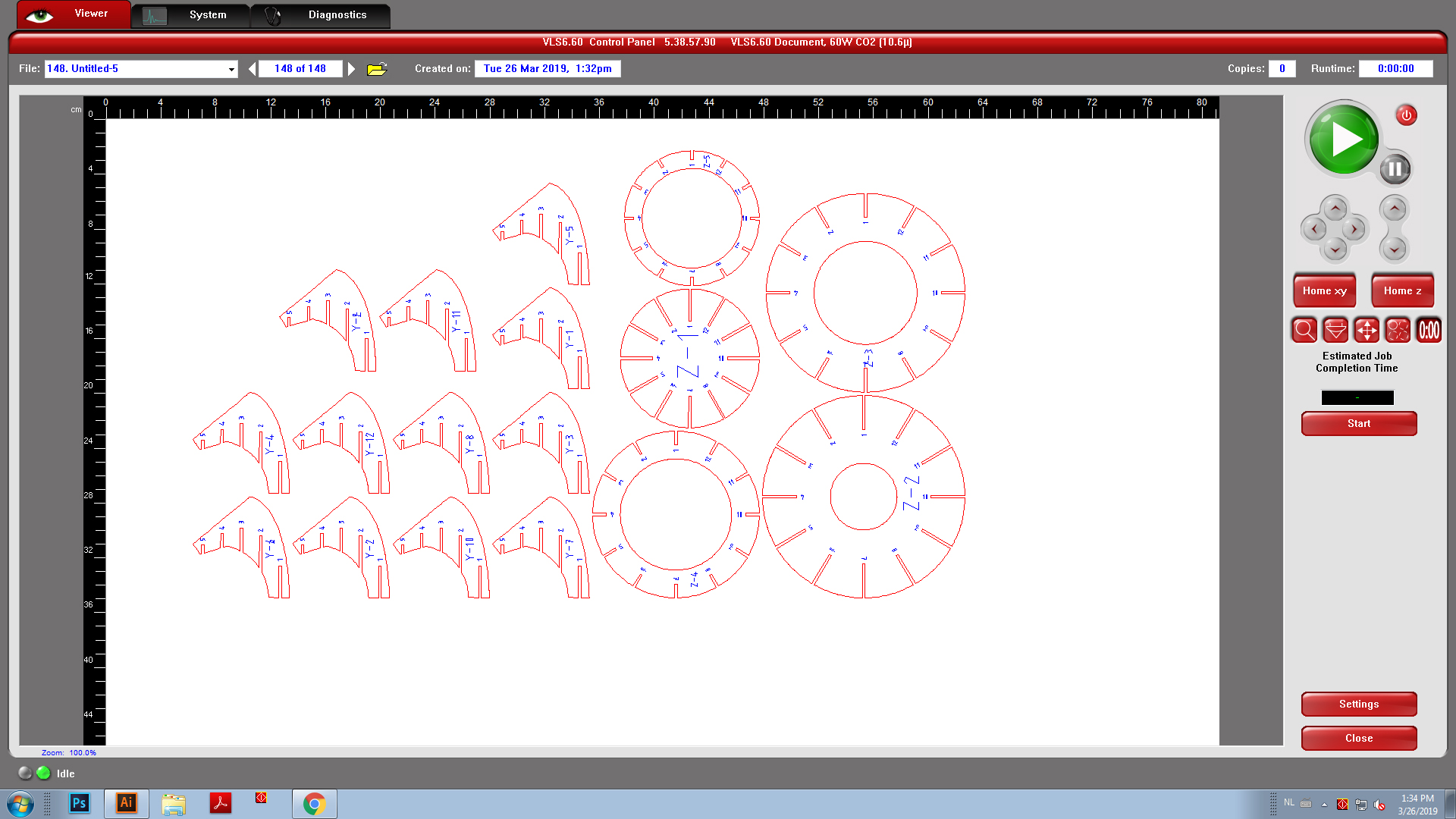.jpg)
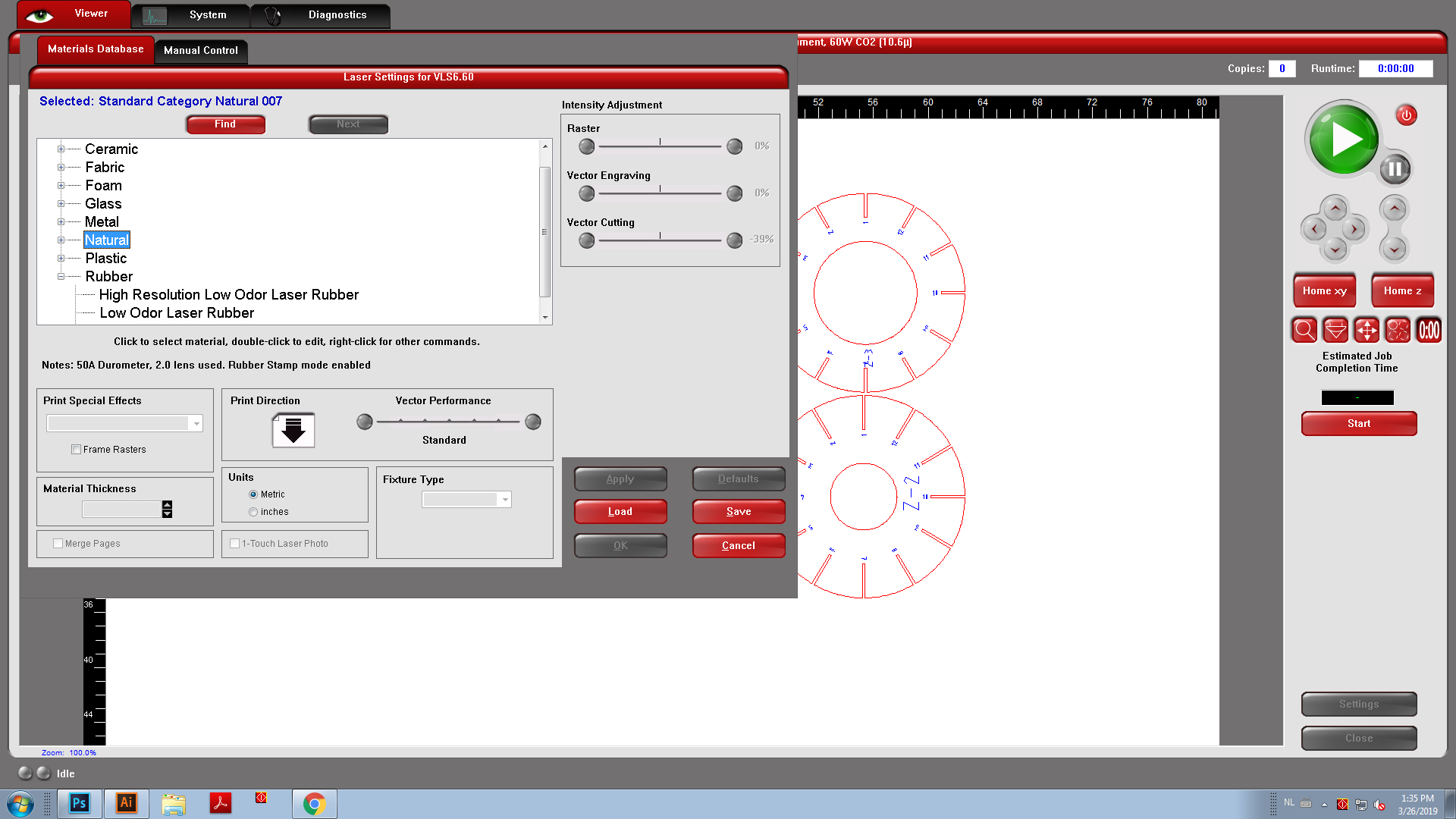
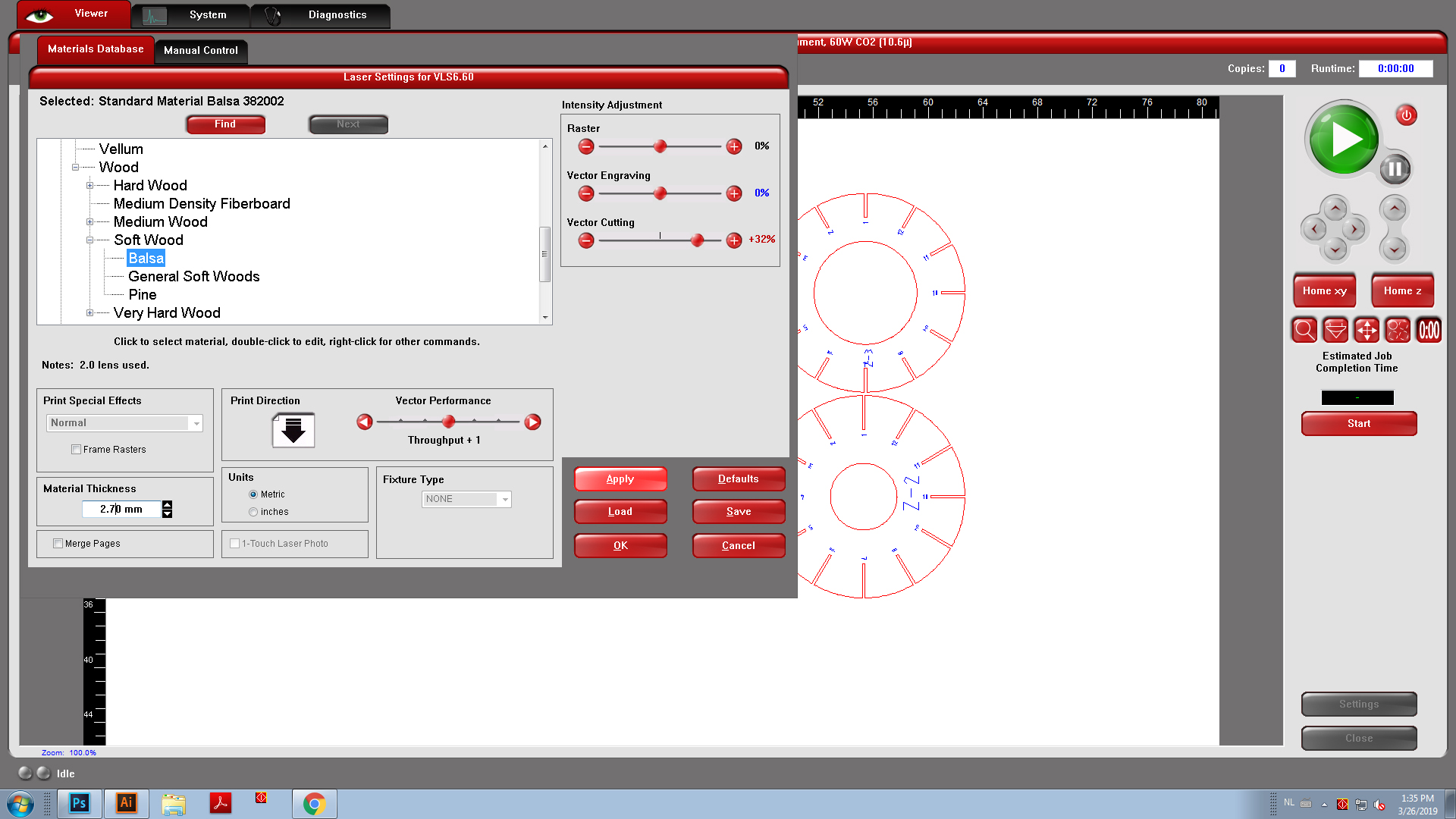
Send your files to the laser cutter. Make sure your file doesn't go beyond the limits of the laser bed. Choose the type of material. For cardboard, use Natural - Soft wood - Balsa.
Cut It Out

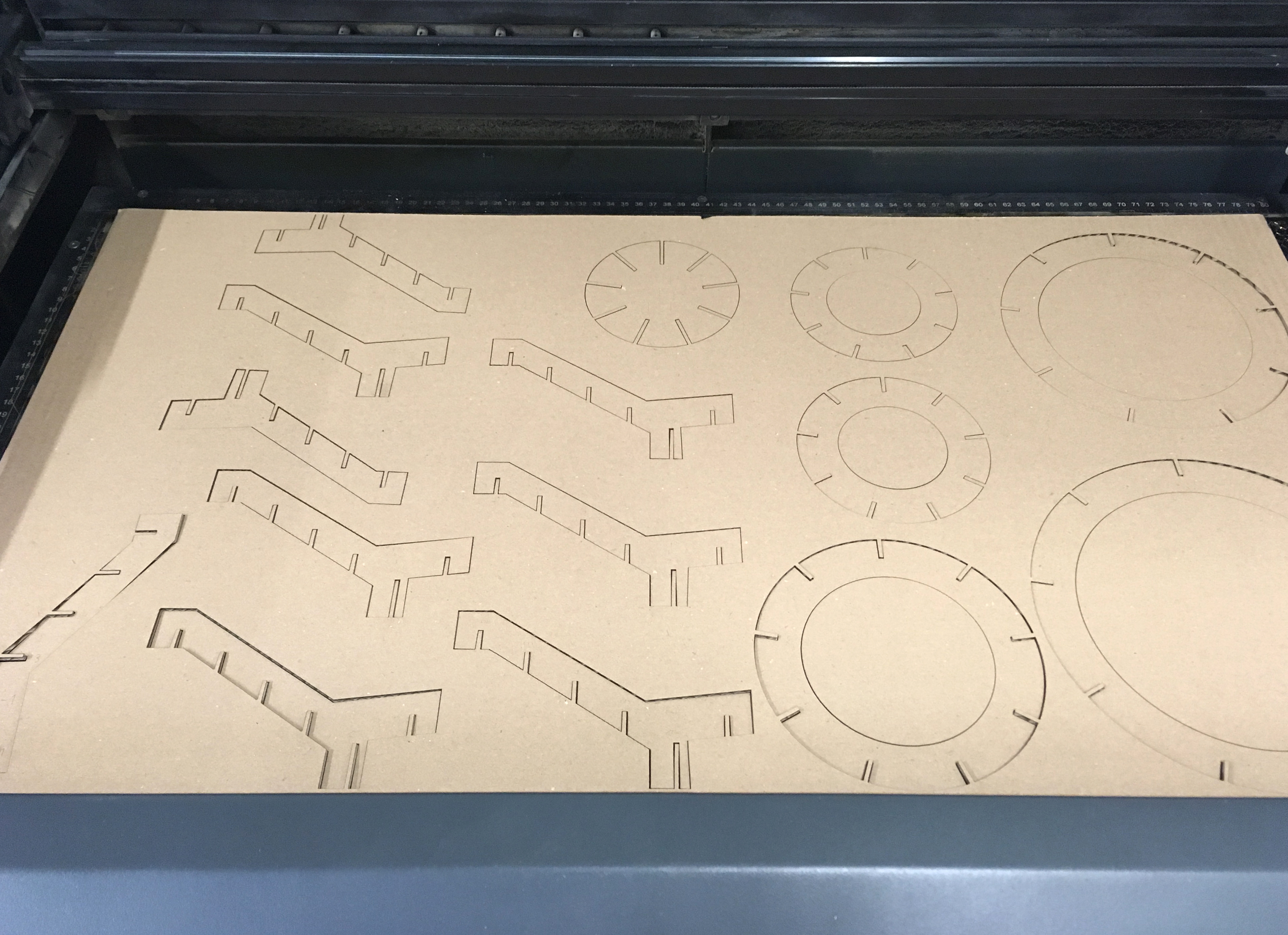
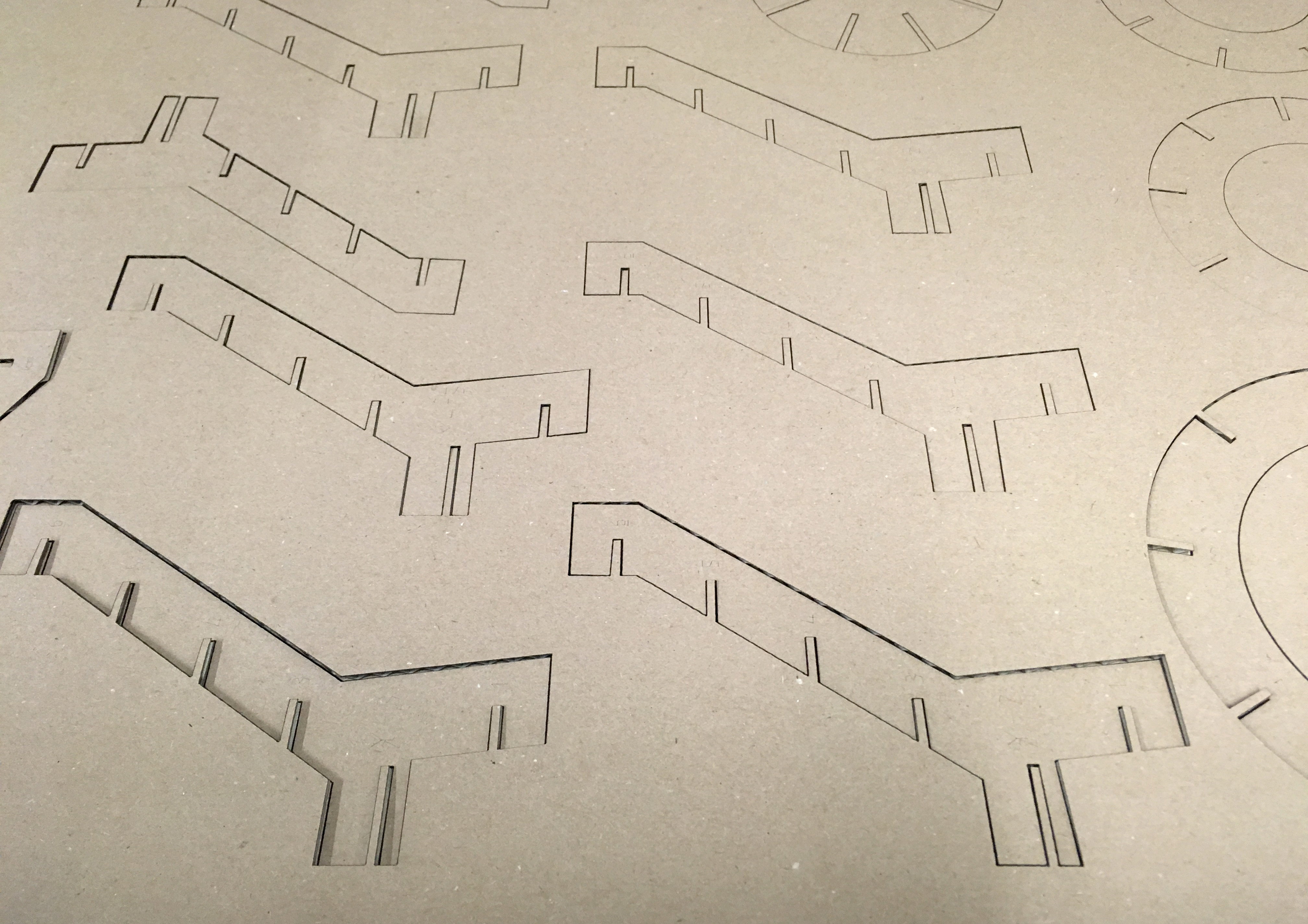
Put your material in the laser cutter, press Start! When it is done, carefully take your material out of the machine.
Connect the Pieces



Your parts should be easy to take out of the sheet and to put together. Numbers that match with axes and other pieces or the instruction in Slicer will help you with it.
Done


Cardboard is a lightweight and a material that is easy to work with. If you are happy with your shapes, you can consider remaking them in plywood or other materials.