Capturing the Milky Way
by umami_tsunami in Design > Photography
44326 Views, 448 Favorites, 0 Comments
Capturing the Milky Way
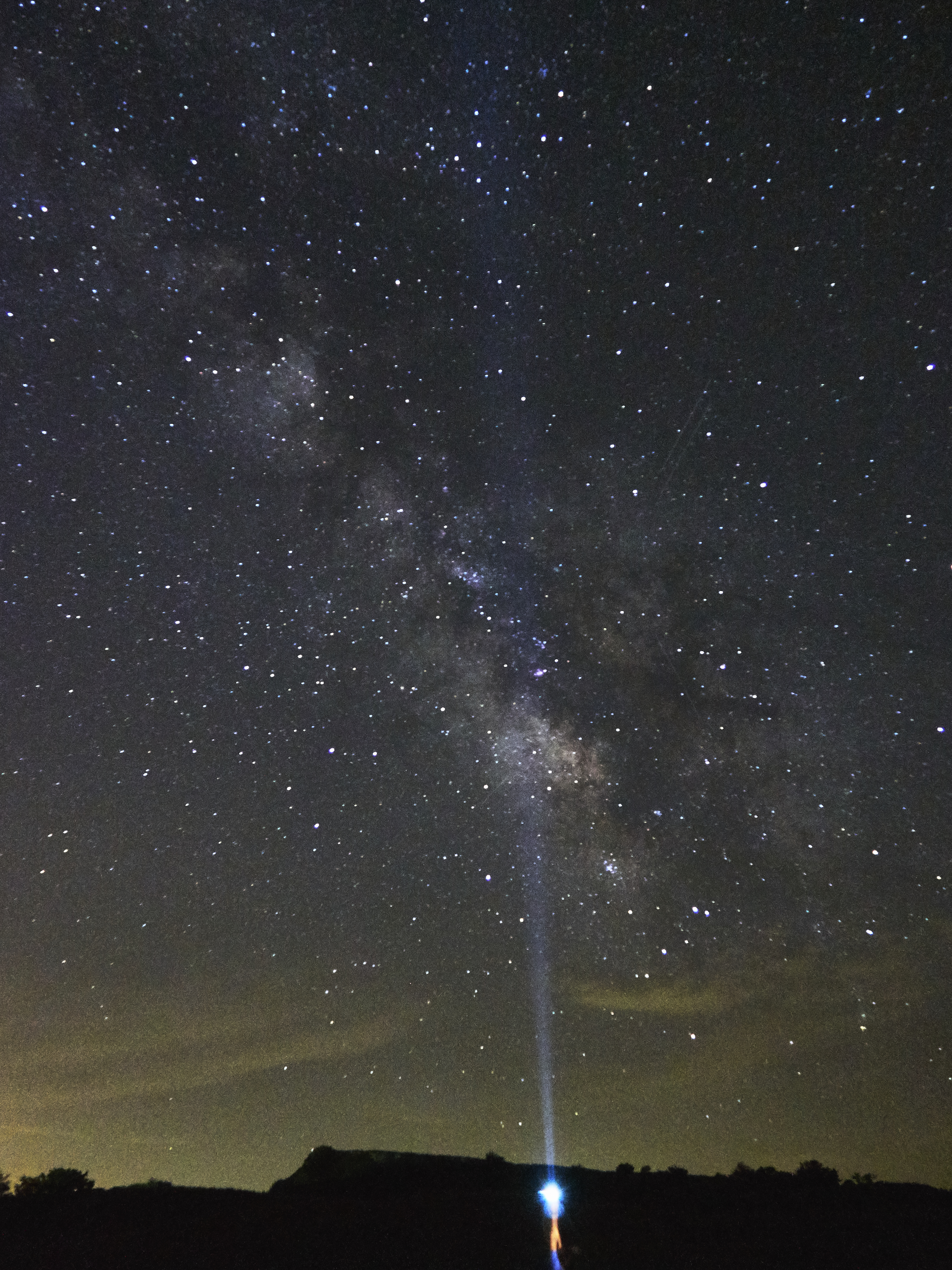

Astrophotography is something I've always wanted to try, and over the past weekend, I was able to capture images of the Milky Way for the first time! Although I had some ups and downs, I've gathered this Instructable together so that I can share my experience and perhaps help you capture your own Milky Way images too. In this Instructable I'll show you how to:
- Plan accordingly before heading out
- Get those camera settings spot on, specifically for star photography
- How to post-process your images
- And finally, some tips and tricks along the way!
Let's get started!
And if you find this Instructable helpful, I'd greatly appreciate your vote in the Space and Outdoor Contest!
Finding a Dark Site
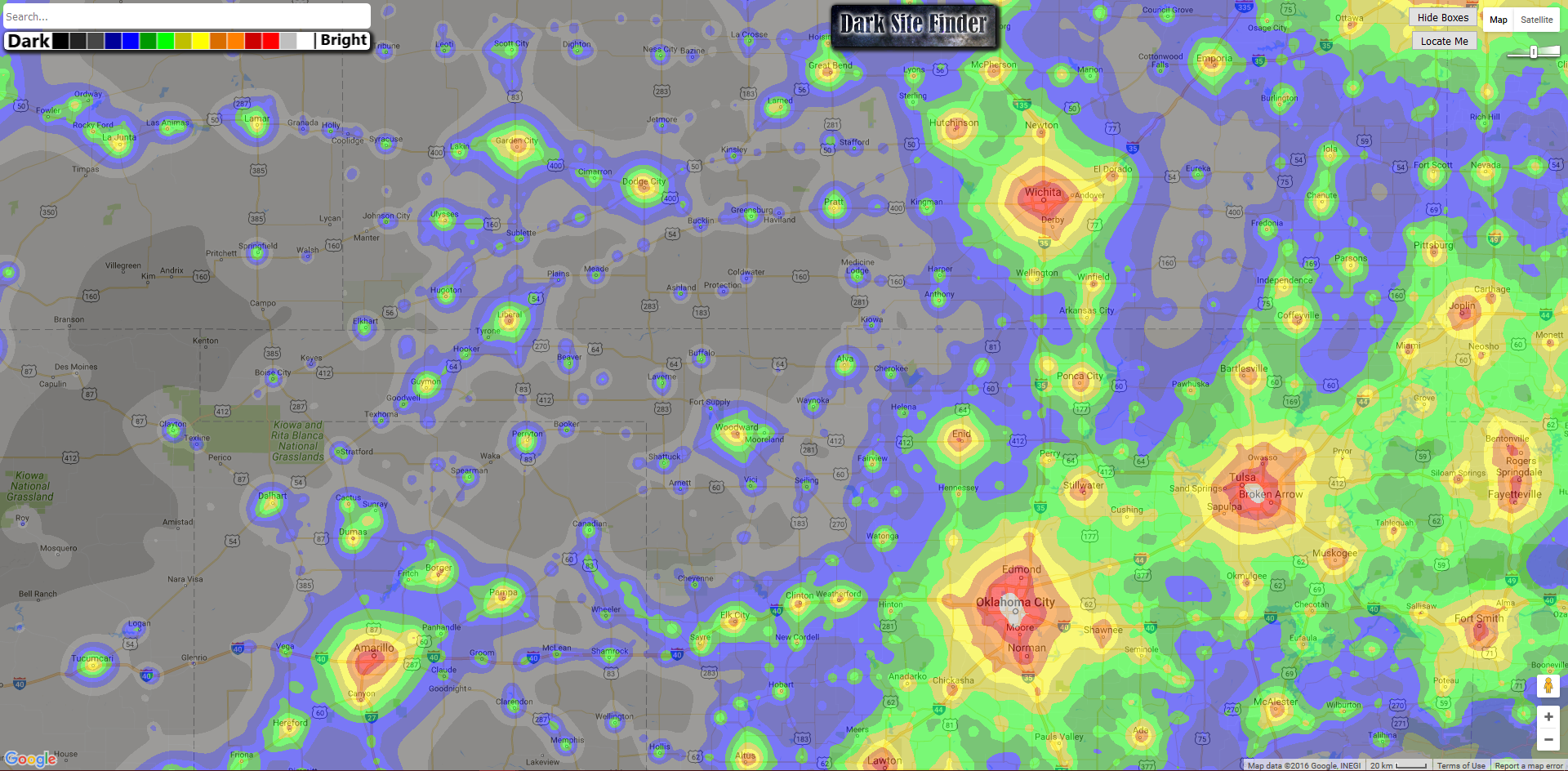
Astrophotography takes a LOT of planning, and also a fair bit of luck. Firstly, the most important factor is light pollution. It's usually what prevents most people from pursuing astrophotography in the first place, as the light generated from cities is strong enough to overpower the light coming from most stars. In order to escape this light pollution and get a chance to see the Milky Way, you'll need to travel to a dark sky location. Another factor is moon light pollution: a full moon will still produce enough light to wash out the stars and the Milky Way. Hence, try to go when there's a new moon (or around the new moon phase). I use this website (see pic above) to locate my astrophotography locations: http://darksitefinder.com/maps/world.html
Ideally, you want to travel somewhere that's still relatively well known. For example, the Big Bend National Park in southern Texas is known for being of the best astrophotography locations in the country, and since it's also a national park, you won't be the only person there. The site I chose, while still a dark location (I was within the lighter gray shaded region) wasn't necessarily the safest place because it was close to the middle of nowhere. THEREFORE, SAFETY FIRST! Be smart and pick a sensible location.
Secondly, when you do pick a location, try picking a location that might have some interesting foreground elements to include in your final pictures. I chose a state park that had some nice plateaus, but more on that later.
Scoping Your Location Out (Virtually)
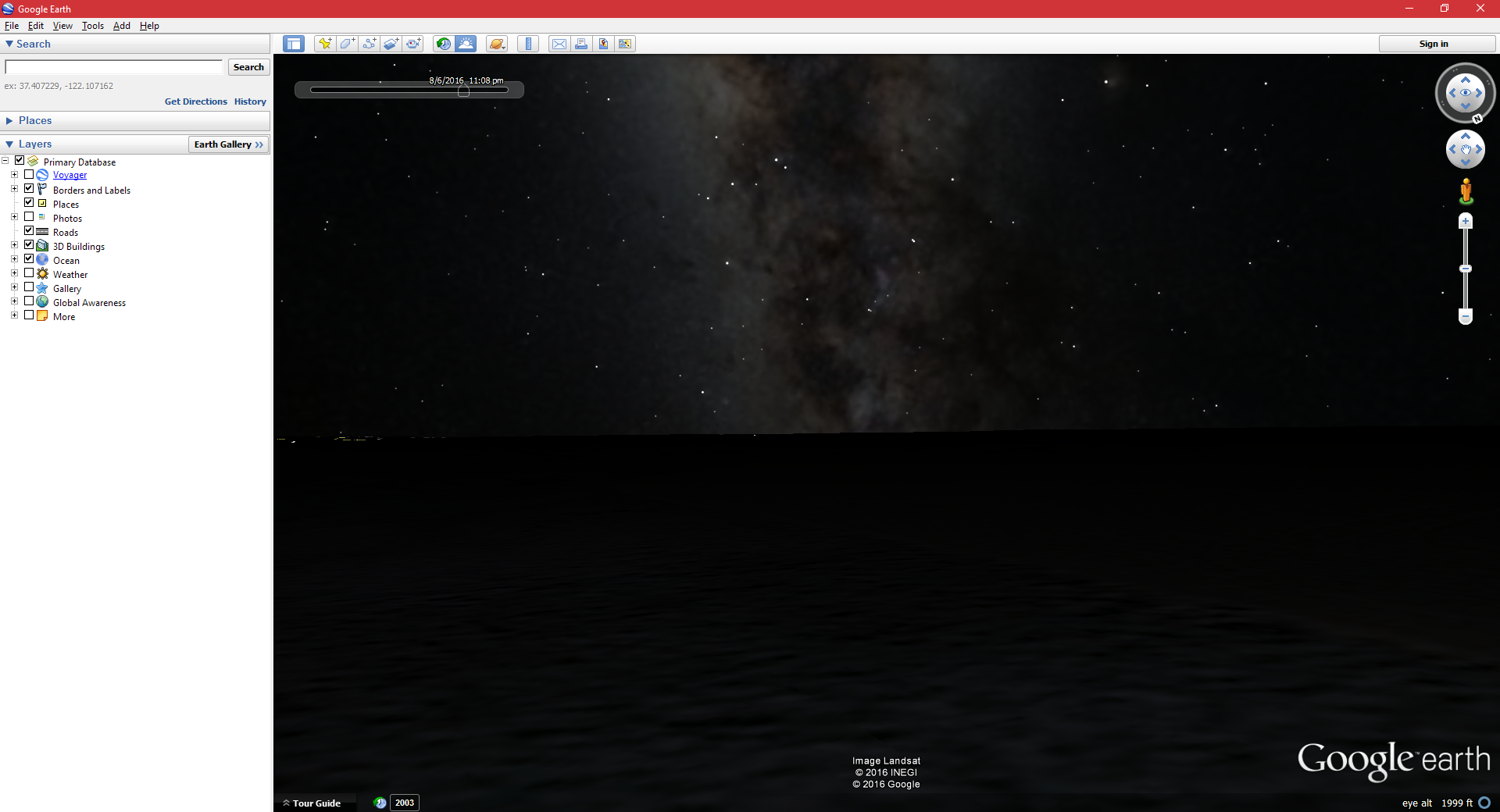
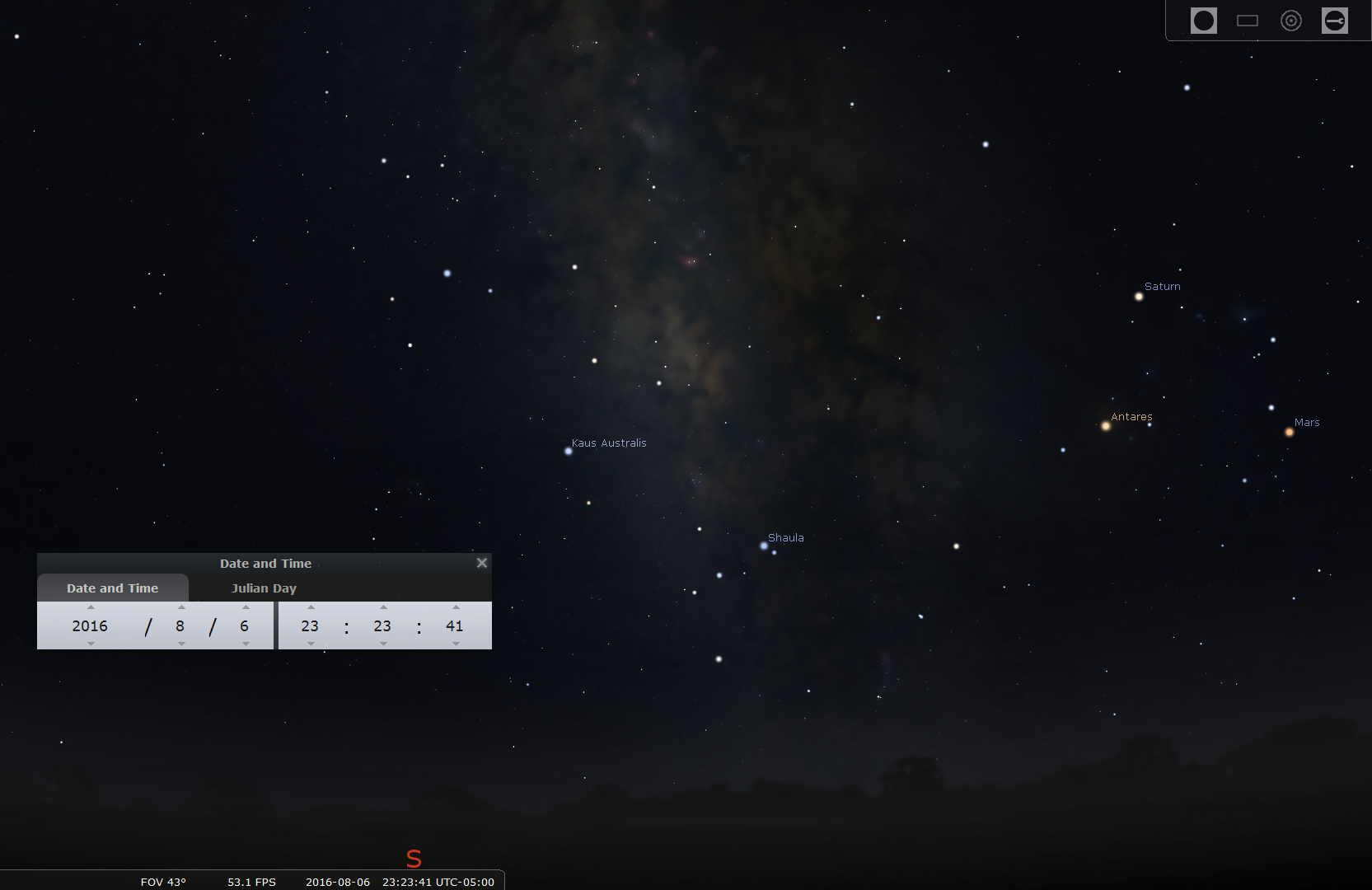
I found 2 resources to be tremendously helpful to help me visualize what the Milky Way might look like at my location. The Stellarium desktop app (which you can find here) and Google Earth (here) are great programs. Stellarium has a wonderful wiki to help you get started, and Google Earth works like Google Maps, with some super helpful features. Stellarium lets you input the date and time that you plan on visiting your dark sky location, and gives you a 360 degree view of what the sky will look like. Google Earth will provide you a somewhat decent view of the sky, but I primarily used it to visualize what the sky would look like against my foreground at my dark sky location.
Weather Conditions
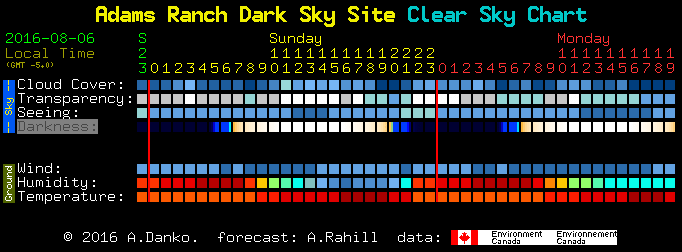
This is where luck really comes in. As much as I would like to trust weather forecasts, I found that across several different websites (Wunderground, TheWeatherChannel, Accuweather), the forecasts were never completely consistent, nor were they stable. Conditions would continuously change throughout the day, causing nighttime forecasts to be just as unpredictable. What you need for Milky Way photography is ideally Clear or Mostly Clear nighttime forecasts. If the weather patterns at your location have been relatively stable over the course of several days, you can probably trust the forecasts. Unfortunately, this wasn't the case for me, so I was crossing my fingers and hoping for a clear sky at my location.
However, there does exist a website that will aid you with checking weather conditions. Aptly named, Clear Dark Sky has a wealth of information to help let you know whether the skies will be clear. While it does not have weather information for all locations, find the reporting location that's closest to your dark sky location. Clear Dark Sky will forecast up to 48 hours in the future. See the picture above for an example of a sky forecast.
Clear Dark Sky will also let you know when the sky will be completely black, which is the optimal time for Milky Way photography. Any daylight or times near sunset will still be too bright to see the Milky Way.
Getting to Your Location and Camera Prep

So, final checklist before you begin traveling:
- Dark sky location found
- New moon phase
- Milky Way visibility at your selected date/time
- Clear night sky
Once you've ensured all the above, some other things you might want is to download a star sky app for your smartphone. For Android I've found Star Chart to be perfectly adequate.
You'll also need some other items that will be essential for Milky Way photography:
- Camera with Manual settings (mirrorless or DSLR, preferably)
- Fast, wide angle lens (preferably something 24 mm or wider, and F2.8 or faster)
- Steady tripod
- Cable release or remote shutter (highly recommended, but not required. I didn't have one myself)
- Flashlight (a relatively powerful one)
- Headlamp (recommended, not needed)
Above is a pic of all the gear I brought along. As you can see, you don't need much!
Camera Settings and Taking the Shot
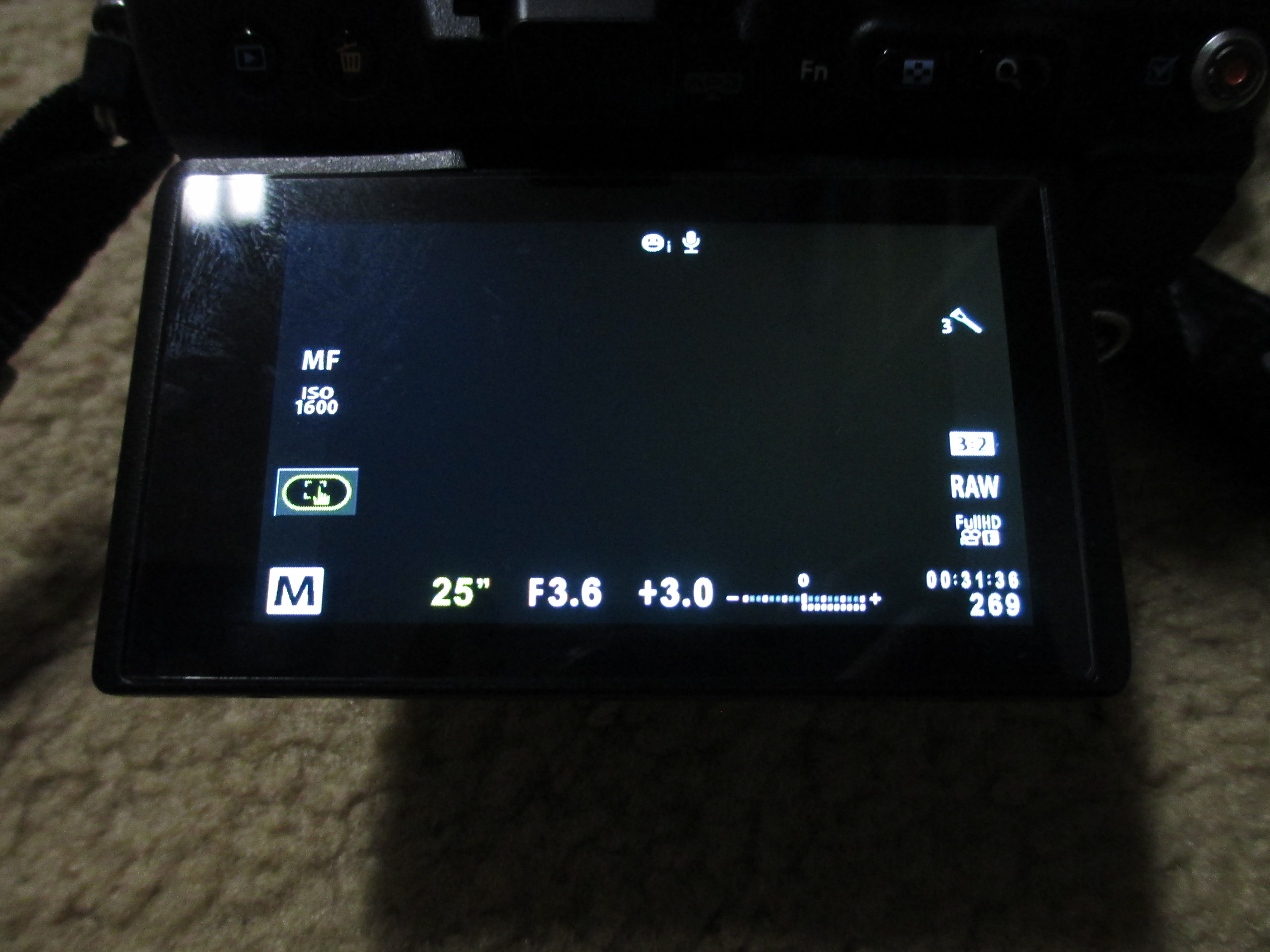

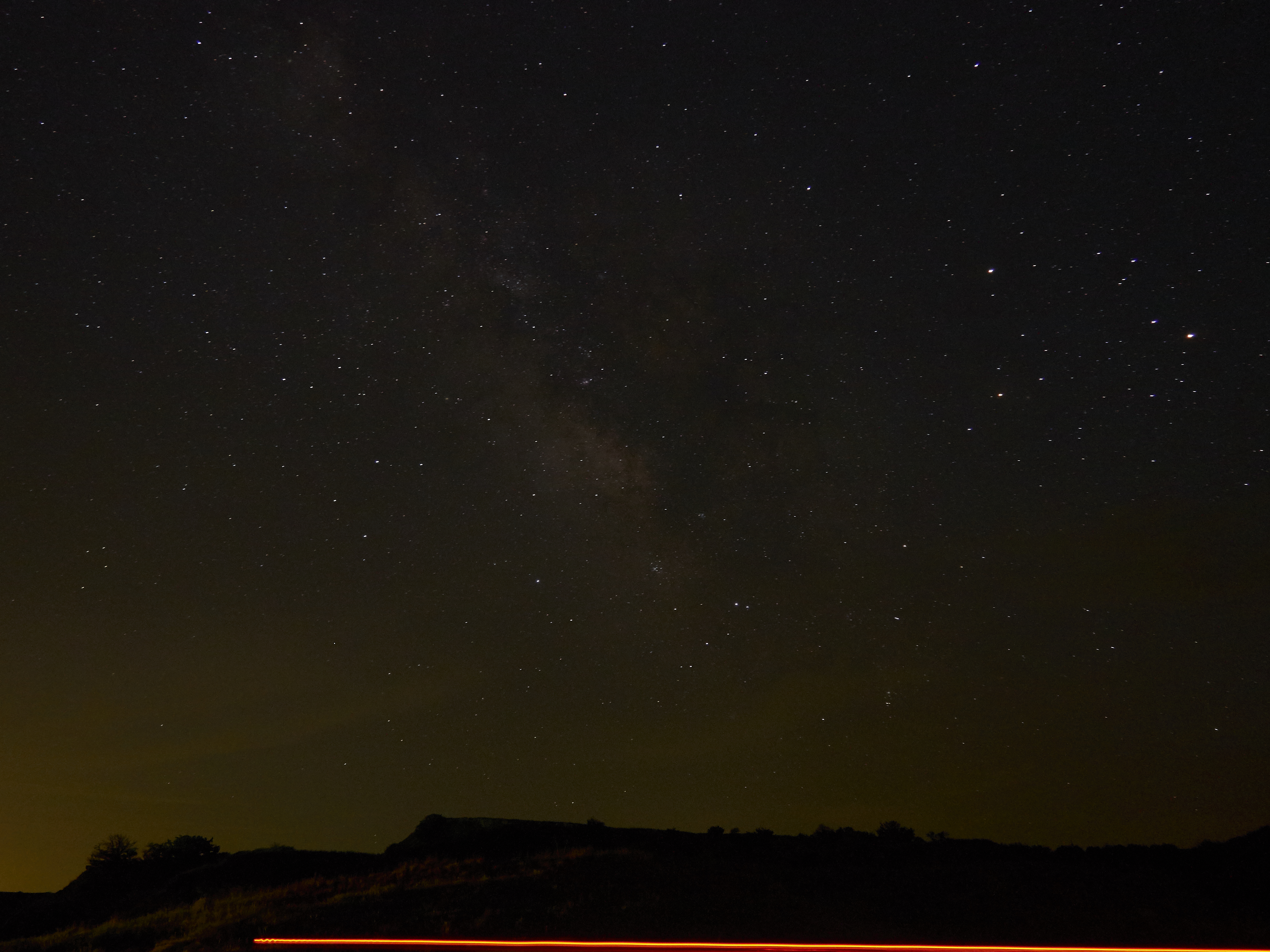
Mount your camera on your tripod, and set your lens to the widest focal length and the largest aperture. I used the kit lens, and my shots turned out perfectly acceptable!
Now you want to achieve focus on the stars. This is a little tricky, since you need infinity focus, but there's not much to focus on at night. Furthermore, the infinity mark on a lens is never truly infinity, so you'll need to manually find infinity focus yourself. You need to first set your camera to manual focus (autofocus will fail miserably). Find a bright object (maybe a bright star, or in my case, a thin sliver of the moon), and slowly rotate your focus ring until the star or bright object becomes tack sharp. Leave the focus ring alone once you've achieved infinity focus.
Next, you want to set a shutter speed that will prevent star trailing. The earth's rotation is enough to cause your images to be blurry if your shutter speed is too slow, but you do want a long enough shutter speed such that the stars will be seen in the image. For me, I used a shutter speed of 25 seconds. Adjust accordingly as you see fit when you take some test images: if it's too dark, increase the exposure time, if you see star trails, decrease the exposure time.
Finally, your ISO setting. This is also dependent on your test shots, but I stuck with ISO 1600. You usually don't want to go lower than 800 because your image will be underexposed, but you also don't want to go higher than 6400 because you'll introduce a lot of noise in your image. Again, take some test shots and adjust accordingly.
Some other miscellaneous settings (if your camera has them) include in-body stabilization and noise reduction. Turn off the in-body stabilization, since you'll be using a tripod. I also turned off noise reduction--this is something I can address in post-processing.
Finally, remember to shoot in RAW. This will let you easily make adjustments in post-processing and give you more control over your image.
When you're ready, take your shot! If everything worked out well, you should have a decent Milky Way shot! See above for one of my shots, straight from the camera (no edits yet). With human eye alone, we can partially see the outline of the Milky Way. With the camera, we can see even more of the Milky Way. And finally, with post-processing, we'll extract even more detail from our image!
Post-Processing
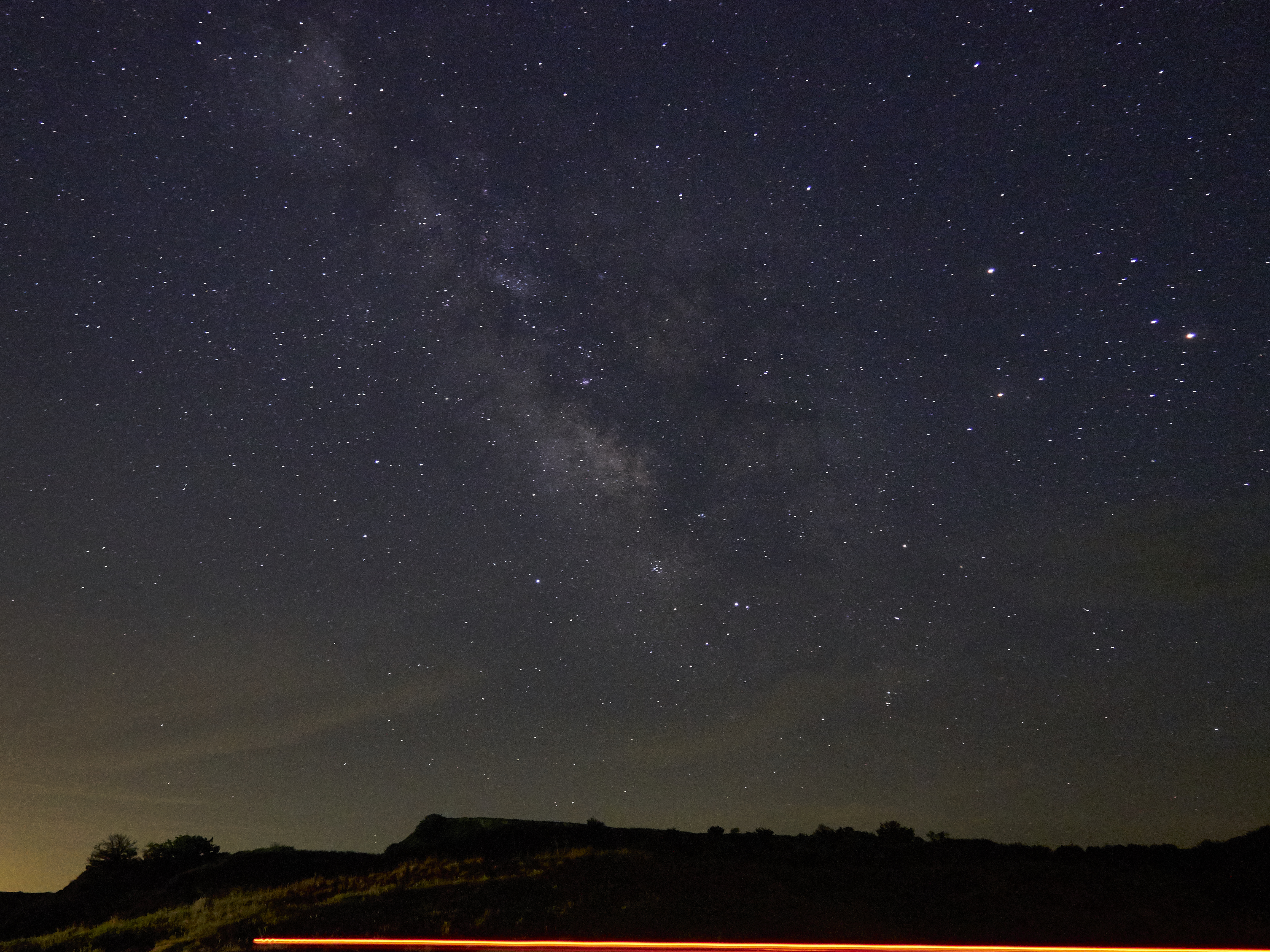
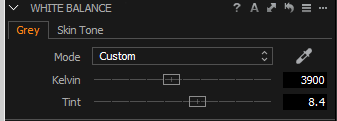
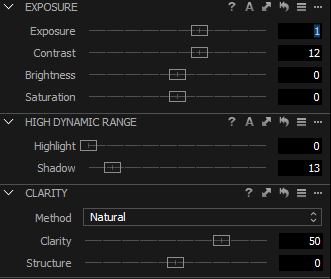
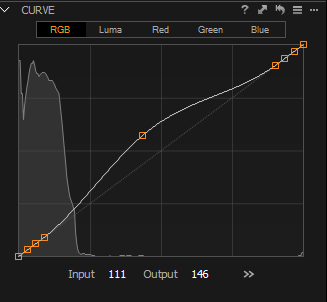
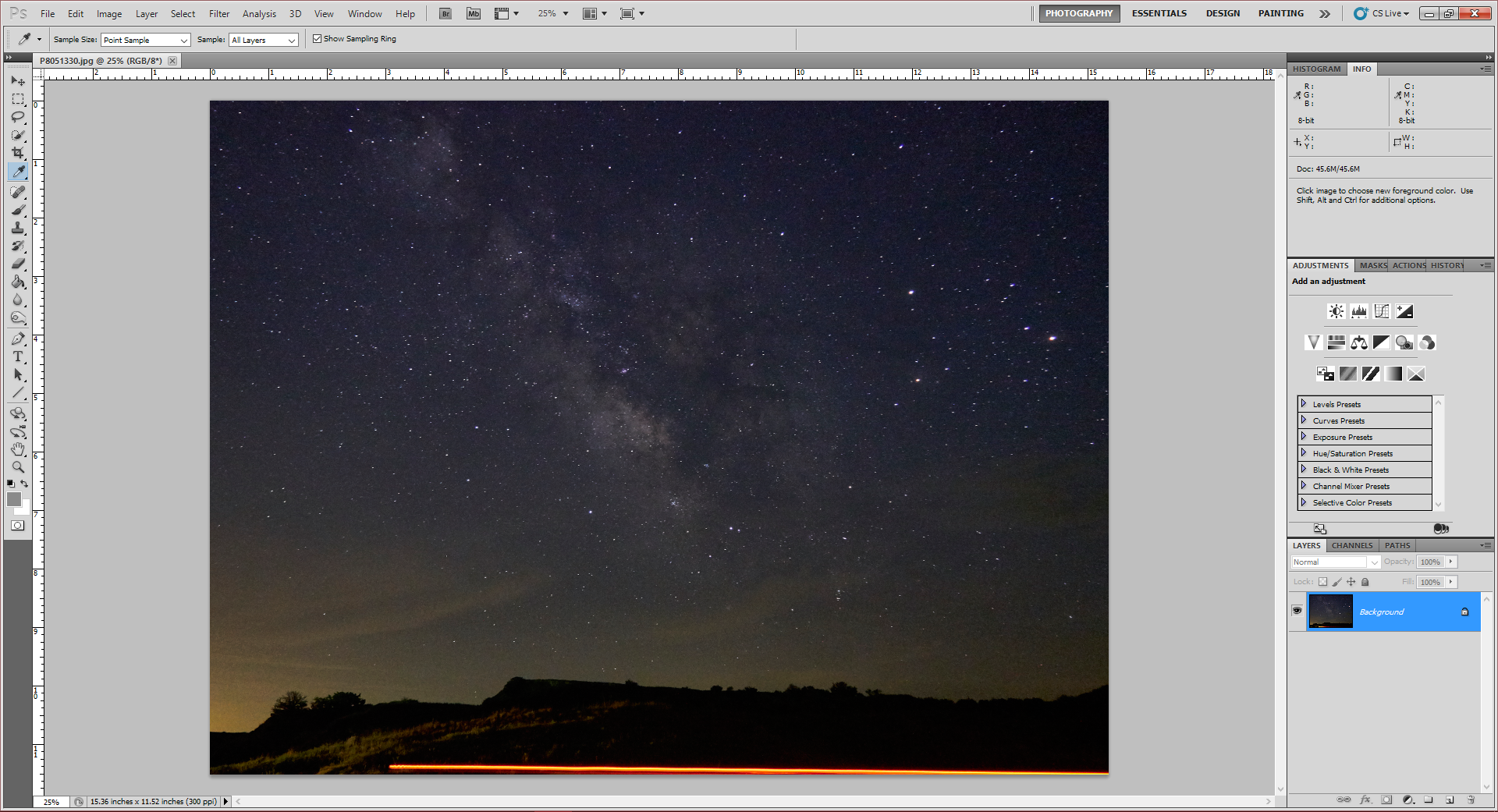
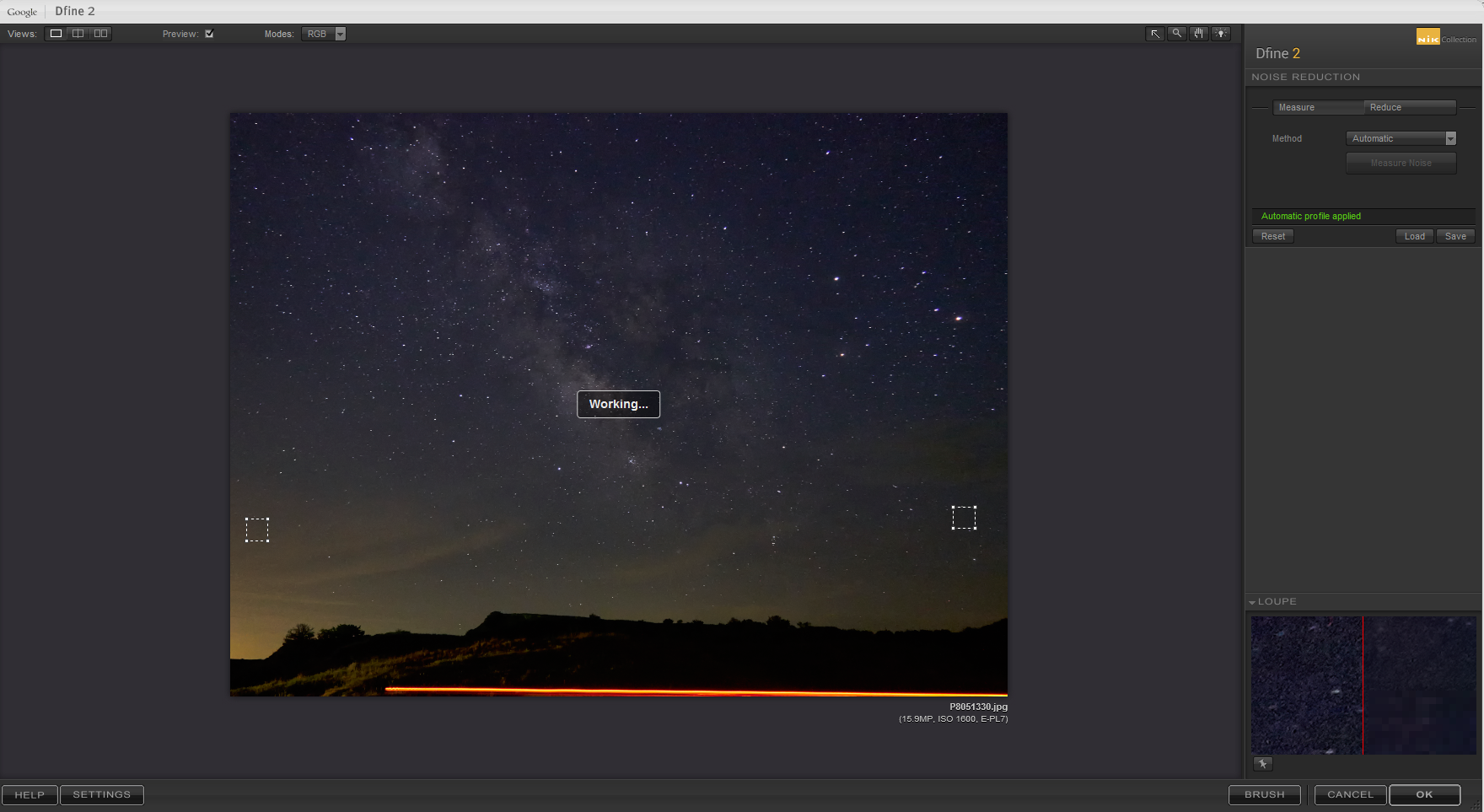
This part will take a lot of trial and error, but in a quick rundown, this is what I adjusted in the editing program Capture One Pro 9. Any RAW editing program is fine.
1. First, set your White Balance. I find that 3900 Kelvin usually works well. This will fix the color cast in your image to look more natural.
2. Next, you can adjust your exposure as you see fit. For this particular image, I bumped up the exposure, and increased the contrast slightly. I also recovered a little bit of the shadows.
3. Adjust Clarity sparingly. Don't overdo it, or your photo will start to look jagged.
4. Finally, I created a Curve adjustment. The 3 points at each end of the line serve to anchor the ends. On the far left represents the shadows/dark tones of your image. The far right end of the line represents your highlights/brighter tones. Set another point in the middle of the line and drag it upwards. This allows you to brighten the midtones of your image (the Milky Way) without affecting the shadows or highlights (because they've been anchored).
5. I finished by exporting my RAW file as a 100% quality JPEG to avoid too much compression.
Now open your exported JPEG in Photoshop (pic 5). You'll need to install the Google Nik collection first (free download here), which is an additional set of plug-ins for Photoshop. The one we'll be using is Dfine 2, which is a noise reduction plug-in.
In Photoshop, go to Filters - - Nik Collection - - Dfine 2. A new window will open up and the noise reduction algorithm will run automatically. Click OK when it's finished. Your image has now been de-noised! Save your file as another JPEG, at Maximum Quality. You've finished shooting and processing your first Milky Way photo!
Other Things to Try
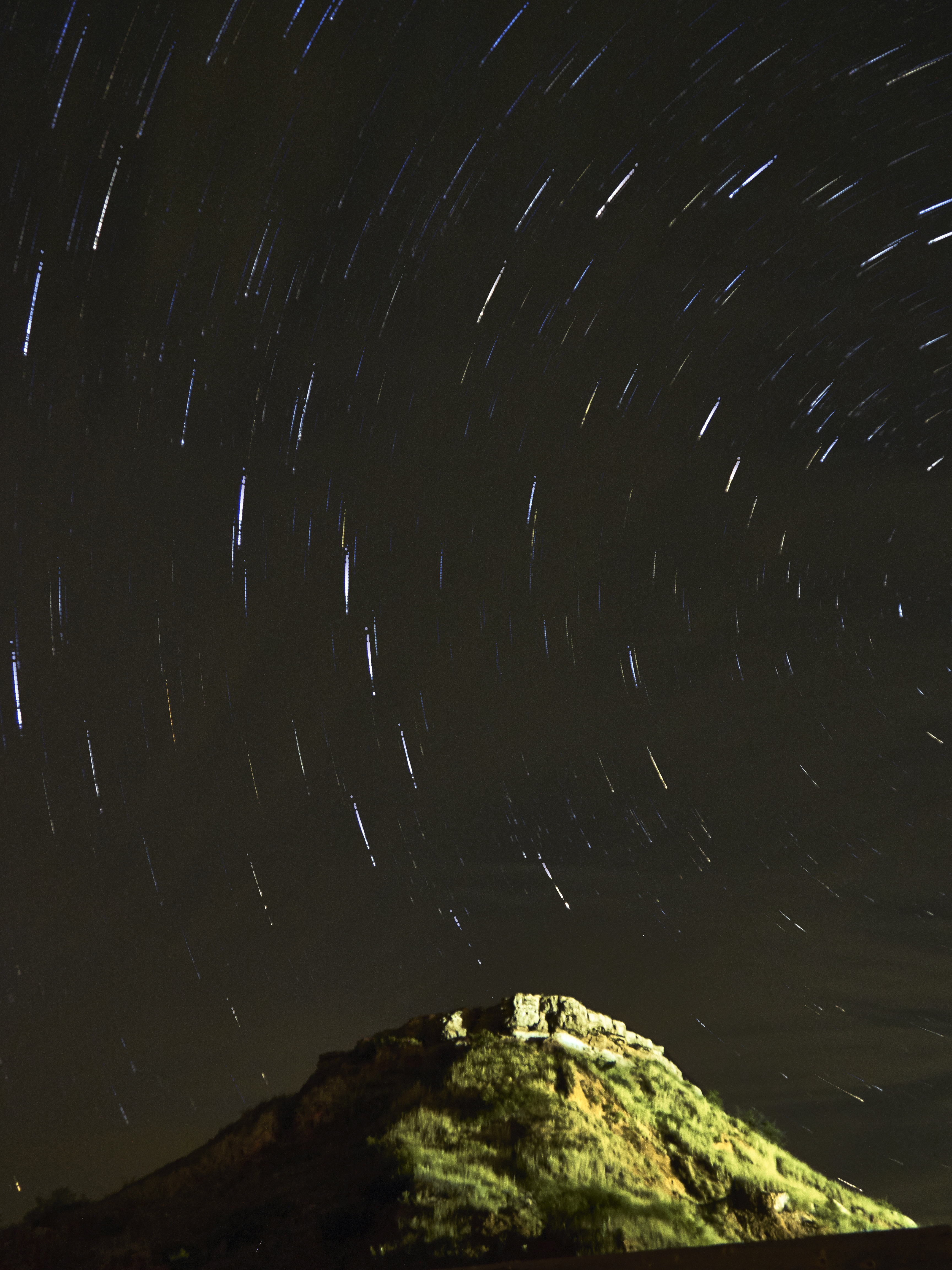
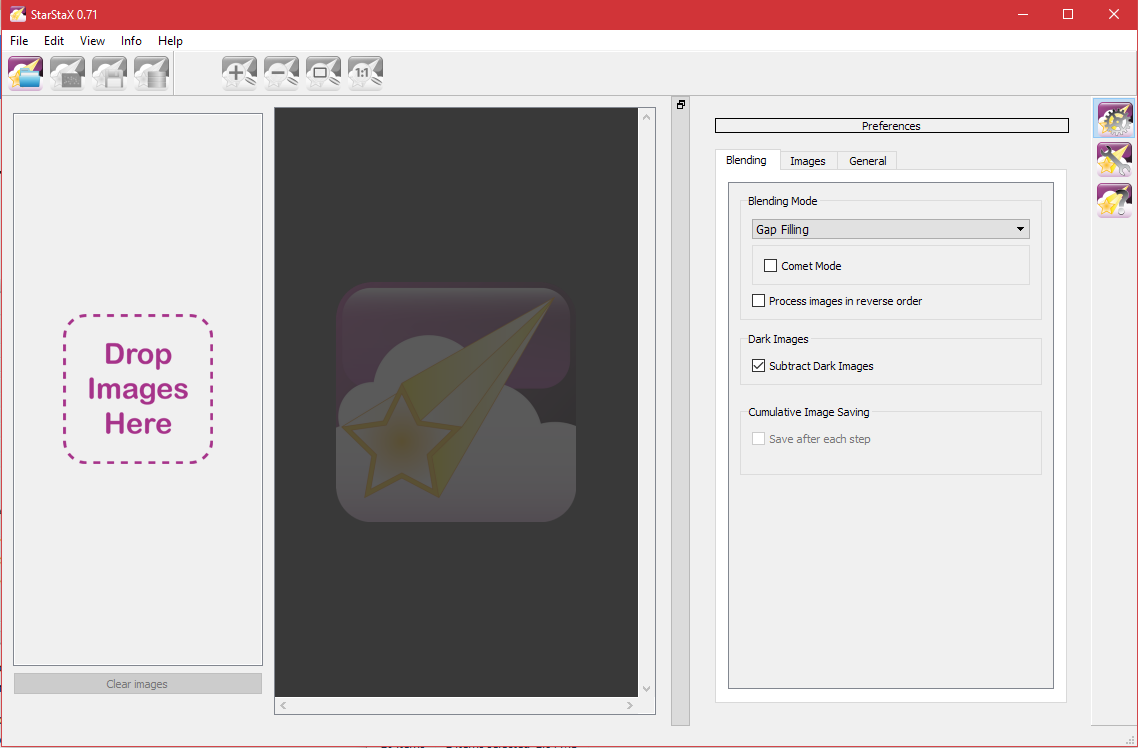
There's two other cool things you can do with astrophotography! In the intro picture, you can achieve the same effect with a strong flashlight. During the camera's exposure, run into the frame of the picture, and turn on the flashlight. Try to stay still during the entire exposure while the flashlight is on, or you might show up as blurry in your final picture.
You can also capture something known as star trails. With this, you let your camera continuously take pictures and finally stack these photos together in post-processing. Since the stars move throughout the night, you'll end up with star trails in your final stacked image! For this, an intervalometer is highly helpful (but not needed! See below). You'll also want a longer shutter speed so that your stars start streaking a little within your pictures. For the picture above, I used the following settings:
- 60 sec exposure time
- 1 sec interval between shots
- 20 total shots
Since my Olympus has a built-in intervalometer, I could leave my camera alone while it took the pictures. However, you can still do this technique if you don't have one! Just manually click the shutter after every photo, taking care to be consistent with the timing.
While Photoshop can process your images and stack them, I find the program StarStax makes it much easier. You can find the download link here. Just drag your photos into the program, set the blend mode to Gap Filling (this mode tries to eliminate any gaps that might have appeared while the stars moved), check the Comet Mode box, and click process! See above image for tips. The program also has a built in help file if you want to learn more. After the program finishes stacking the pictures, you can save the final composite and then process it like we did in the last step.
And that's it for Milky Way photography! I'd love to hear your comments, critiques, or even your own Milky Way photos! Have fun shooting (and be safe)!