Captain America Wall Art - Limited Tools
by danthemakerman in Craft > Art
1366 Views, 24 Favorites, 0 Comments
Captain America Wall Art - Limited Tools

My brother drew this cartoon style Captain America which I thought looked awesome. It inspired me to want to make a large version of it for myself. If you like comic book art check out my brother's deviant art page here: http://jmqrz.deviantart.com/ he is self taught and one of the best in my opinion.
This is a limited tools project you don't need a lot of tools to make this for yourself. The silhouette is made from particle board that was given to me. I used a jigsaw and a handheld drill to cut out the shape. I used spray paint on the large areas and black paint markers for the details.
Here is the link to video if you'd like to see the process:
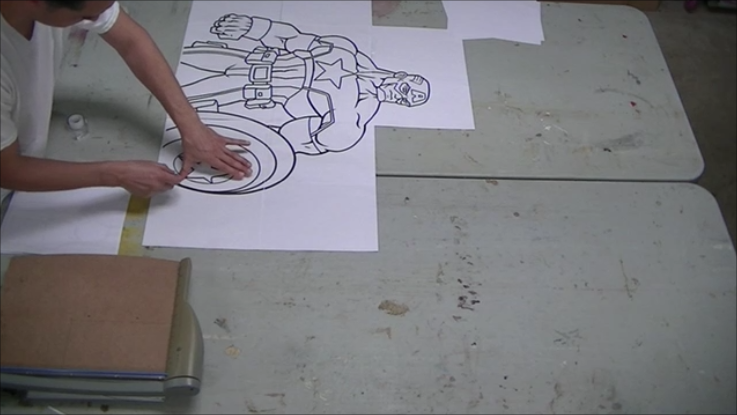
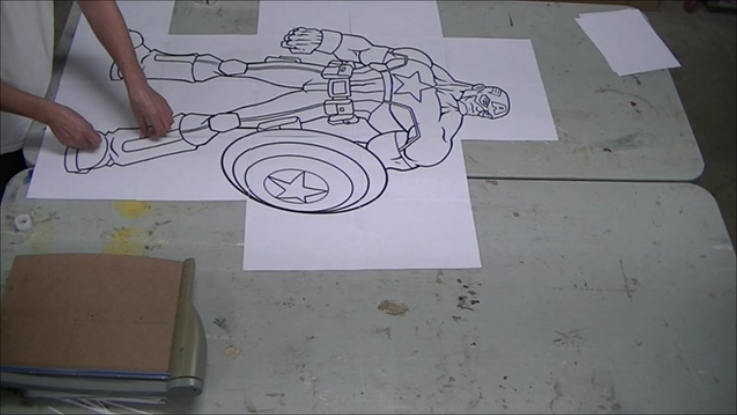
Here I am taping together the large print out which will be my template. You skip this italicized part if you already know how to enlarge a print out.
I printed this out from MS Paint. When printing from the "Paint" program there is an option to print the piece on multiple pages (File>Print>Page Setup> Fit to:.) which will automatically enlarge the picture. You just have to choose how many pages you want the piece to print on as in fit to 2x2 or 3x3 or 4x4, etc., so a 4x4 print will yield 16 pages you have to tape together.
There is also a little math involved when you are trying to figure out the size of the final piece before you print it on multiple sheets. If the original image is 5 inches wide and you print it 4x4 or 16 sheets then your final enlarged print will measure 20 inches across. Were as a 5 inch wide image you print on a 2x2 or 4 sheets will measure 10 inches across You can also increase the size of your image in MS Paint. First you want to go to the "View" tab and check the rulers box. This will let you see how big your image is and will give you an idea of how big you want to make the final image. Then you go to the "Home" tab and resize the image. You can increase the size here by entering a number greater than 100% in the horizontal and vertical boxes. This does take a little trial and error sometimes to figure out how big you can go. The rulers will help you see what size the image is after you enlarge it. I usually try to make the image as big as possible on a 8.5x11 inch file in MS Paint since that is what I will be printing out on. The more space you take up on the 8.5x11 sheet of paper the more efficient your printing will be.


Cut out the template using an Exacto knife or other very sharp razor. I use a cutting board as a backer to cut the template on so I don't ruin my work surface.

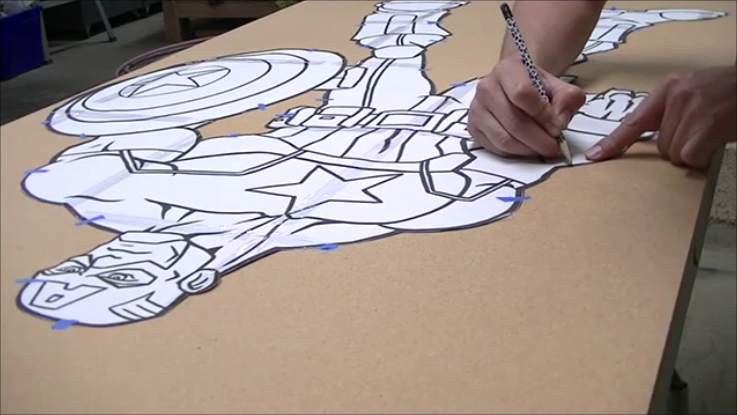

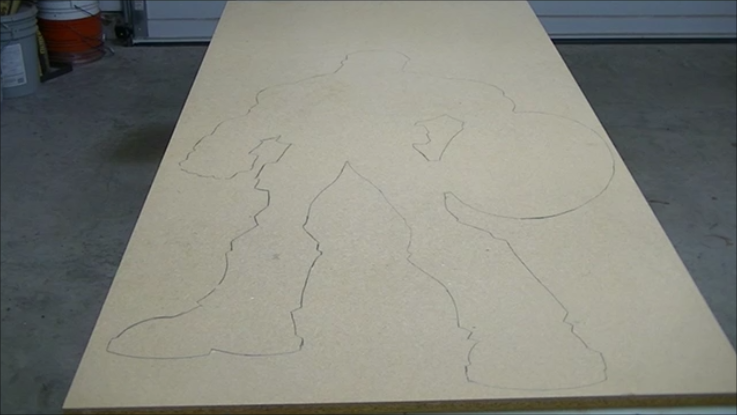
Once I finish cutting out the template I take small strips of blue masking tape and attach the template to a piece of particle board or you could use MDF for this as well. The tape is there to hold the template in place while I trace around it with a pencil. Once I finish tracing I remove the template and fill in any gaps that were left due to the tape blocking the pencil.




Now you are ready to cut out the template. I use a jigsaw to cut out the shape, make sure to secure the particle board with clamps as you cut out the silhouette. To make the cutting go faster and easier I use a drill to pre-drill some holes around the silhouette so that I can insert the jigsaw blade and begin cutting closer to the template lines. This saves the trouble of having to star a cut from the far outer edge of the particle board. Just make sure the drill bit is as wide as the jig saw blade you are using.




I then rounded over all the edges with some sandpaper by hand this is just to knock down the edges. Then I seal the edge using a paint brush and wood glue, this will help the paint adhere to the edge better. If you don't seal the edge, when you paint it will continue to absorb the spray paint. I also use a damp towel to wipe away any excess glue from the surface of the template.


Next comes paint, I used blue paint as the base coat to cover the entire piece. first.



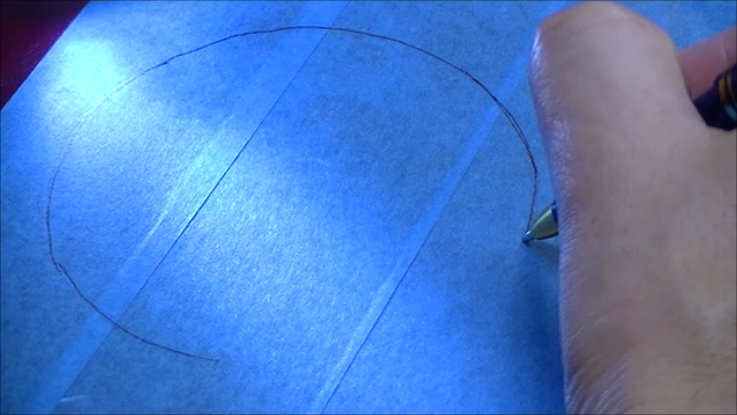
Once the paint is dry I start the process of masking off the parts that will be white. I place blue tape where ever there is a transition of color from blue to white. I place the paper template over the cutout silhouette to make sure I am masking off the correct areas. Then using a ball point pen, an applying slight pressure I trace the lines of the white areas. Tracing the template leaves an impression on the blue tape, see the close up pic. I you look carefully you can see the impression in the tape left by the ball point pen. Then using the ball point pen you can trace back over your reference lines.

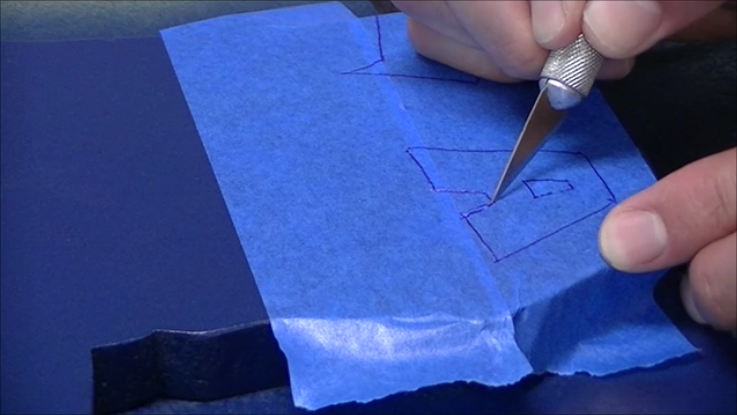
Then you can cut it with your Exacto knife and pull the tape off to expose the areas you want painted. This is how you make the perfect transition lines in order to mask off the areas you don't want to paint. When cutting with the knife you don't need to press too hard to cut through the tape you just need to apply slight pressure.


Then I masked off the surrounding area with newspaper and tape and then sprayed the white paint.

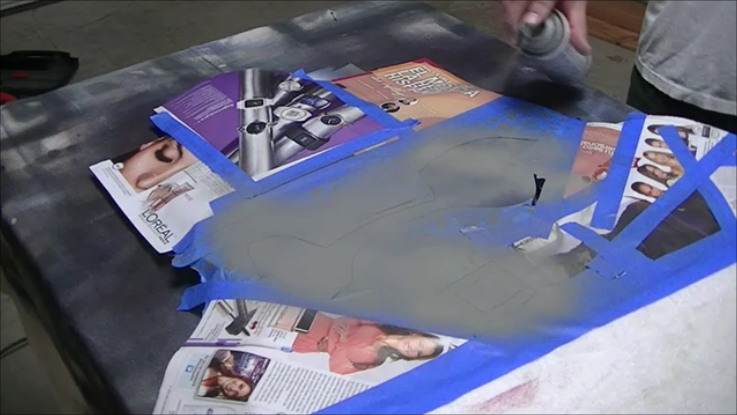
For the rest of the colors its the same process. Mask off the grey areas then use the template to define which areas of the tape you will need to cut away. Then cut with the exacto knife and paint the area.


Here is the masking and painting of the red areas.

This is what it looks like after the grey, red, white and blue colors have been sprayed.

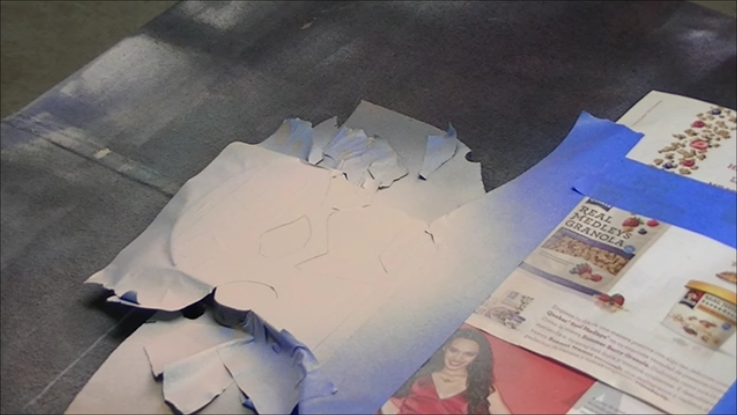
Repeat the process for the skin tone. I used 3 different shades of spray paint to achieve the right skin color. I used Krylon brand spray paints (Almond, Ivory and Pink) to get the shade in the picture.


Here I am prepping the area for the utility belt. Same process as before, mask off, trace, re-trace, cut, and paint.


This is what the piece looks before adding the detailed line work with the black paint marker. I don't show it but I used a brush and blue paint to color in the iris of the eyes since that area is too small to mask off.


To add the black details you place the template back on the silhouette and tape it down so that it doesn't shift around. Then you use the ball point pen to trace all of the black lines. For the parts that had large black areas I just traced the perimeter of that particular shape. When you are done tracing you take off the template and you have faint impressions left in the paint from the ball point pen which you can now trace. I use a black paint marker for all the black lines.

Here I am using a brush to fix a mistake and also any touch ups that are needed.

All done. I went back and redid the brown areas because I didn't like the way the initial color I used turned out. It was the same process as before I just masked off everything again and repeated the same steps. I hope this inspires you to make your own version.