Camelot Coin Tower
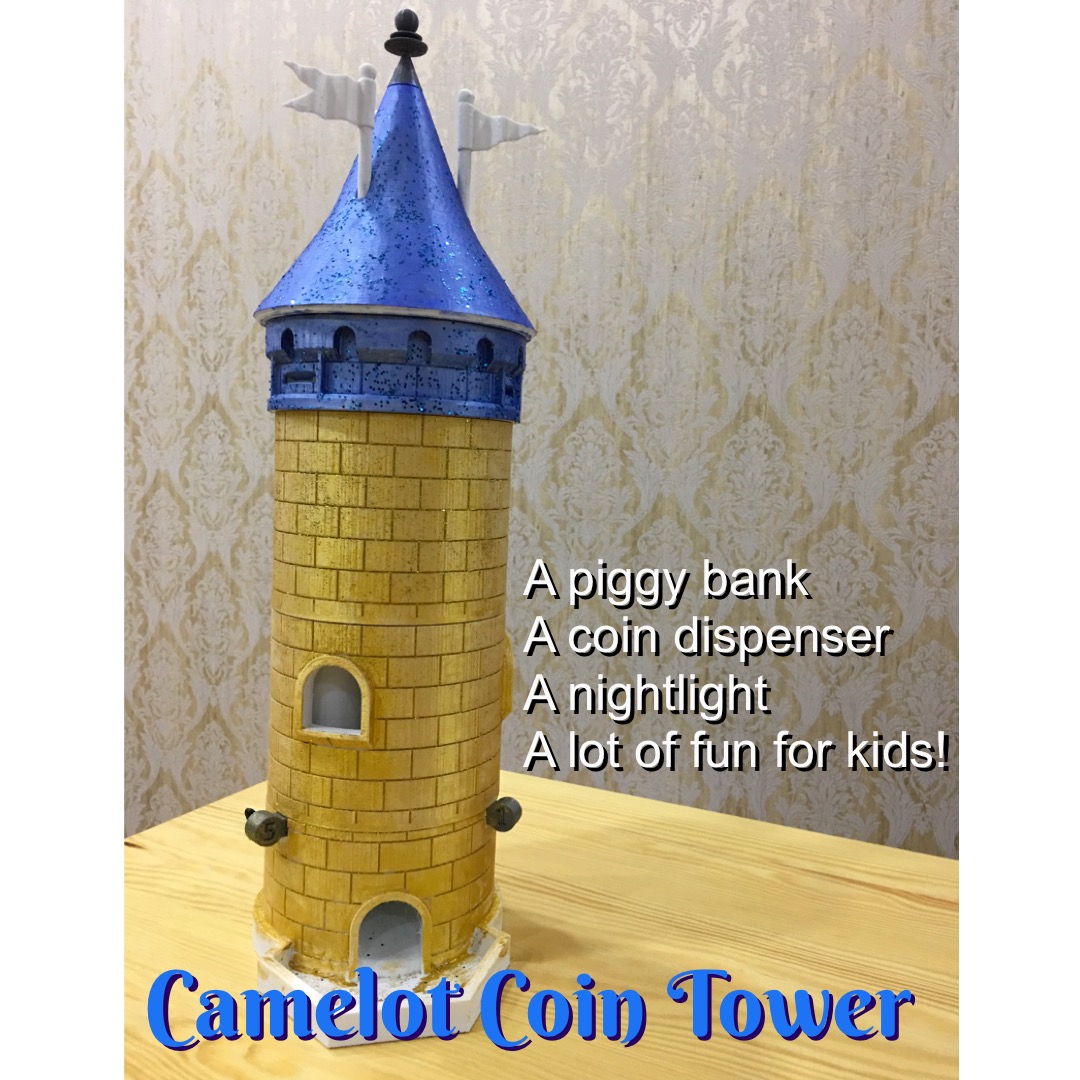
.png)





In this instructable, I'll show you how to make the piggy bank, a coin dispenser, and a night light as a single project.
I had this idea for a few years but never really had time to do it. Now that my youngest son is old enough to know about saving money, I thought it is a perfect time to do this project. Besides being a fun project for the whole family, this project will teach kids how to save money and count coins as well.
One important thing to note:
Since US, UK, or EU coins are not easily accessible in Thailand, I designed the castle tower to use Thai coins only. However, since all of the 3D files are provided, you can easily modify to make it work with different type of coins.
My go to 3D software has been Autodesk’s 123D Design but after taking the 3D printing class available here, I decided to invest my time into Fusion 360 as recommended by the instructor, Mr. Jon-A-Tron instead.
This is my first project for using Fusion 360. As a beginner, I only used primitively objects: cubes, cylinders, and spheres, pulling and pushing faces, combining and subtracting objects.The most complicated object was the tube within the base for the coin to slide down. A lofted object seemed to be the way so I looked up the tutorial on YouTube. Anything that I didn't know how to do, Google will usually point me in the right direction. The program is relatively easy to use even for a beginner. The cool thing about Fusion is that a lot of materials are available for you to play with, so that you can see how things might turn out for different materials. If I had a lot of money I would send this to Shapeway to print in gold, from the rendered image, it looked really cool.
Features:
- Twist Lock Connection
- Modular Design
- Expandable Storage Capacity
- Exchangeable Modules
- Coin Level Indicator
- Color Changing and Dimmable LED night light
- RF Wireless remote control.
What You Will Need:






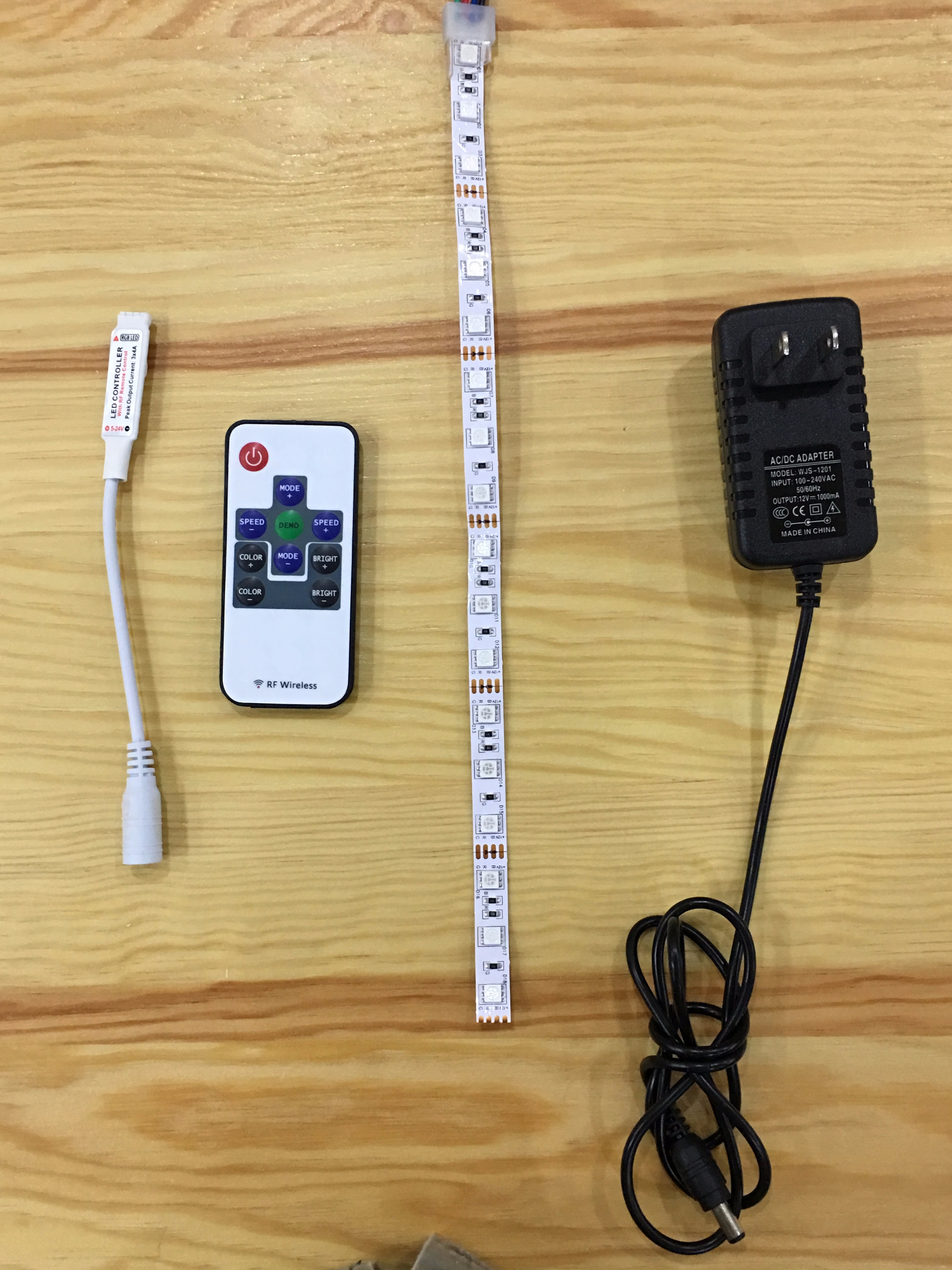
For the tower to function as a piggy bank and coin dispenser:
- 3-D printer all access to 3-D printer
- Superglue
- Thai coins.
- A file or sand paper.
Additional items for the night light feature:
- Soldering Iron, solder and a wire stripper.
- 35cm of RGB strip light. (https://www.amazon.com/econoLED-Flexible-Multi-col...
- RGB wireless controller. (https://www.aliexpress.com/item/Hot-12V-Mini-Contr...
- 12VDC Adapter (Amazon, Ebay, easy to find).
** A single color strip light can be used in conjunction with an in-line dimmer. (https://www.amazon.com/ESUMIC-Dimmer-Strips-lights...
3D Printing

You will need to print out these items.
- Locking Pegs x 9 pieces (F_Peg.stl), I recommend printing them vertically with the head on the plate all 12 pieces at a time.
- Castle Base (F_Base.stl)
- Center Column with Windows (F_Colmn3.stl)
- Coin Slot (F_CoinSlot.stl)
- Conical Roof (F_Canopy_Base.stl)
- Roof tip (F_Canopy Tip.stl). Please be careful of the tip, it is a bit fragile.
- Flag poles x 3 pieces (F_Pole.stl).
- Flags (F_Flag1.stl, F_Flag5.stl, F_Flag10.stl). Printing them vertically worked well for me.
- Flag Pole Extensions x 3 pieces (F_Pole Extend.stl).
- Optional: Center column without windows (F_Column_Generic.stl)
- Coming Soon: Decorative column
I recommend printing the base with a higher resolution with 10% diamond in-fill (for speed) since the base required high accuracy for the coin ejector. The remaining pieces can be printed out at a lower resolution. Depending on your resolution, you may need to file or sand some pieces to make them fit correctly. I sanded the flag pole a bit, coming out of the printer the surface was very rough, after sanding it was nice and round.
The following items, I recommend to print them out as 100% in-fill as these items will be handle often and by kids.
- Locking pegs.
- Conical roof tip.
- Flags
- Flag poles
I printed these on a MakerBot 2, the base printed with a resolution of 0.15 mm, even with diamond 10% in-fill, it took about 12 hours. The center column printed at 0.25 mm took about 12 hours as well. Eight hours for the conical roof, and remaining piece about hour and half. The total printing time was about 35 hours and used about 1 and 1/4 rolls (1Kg roll of PLA).
Assembling the Tower
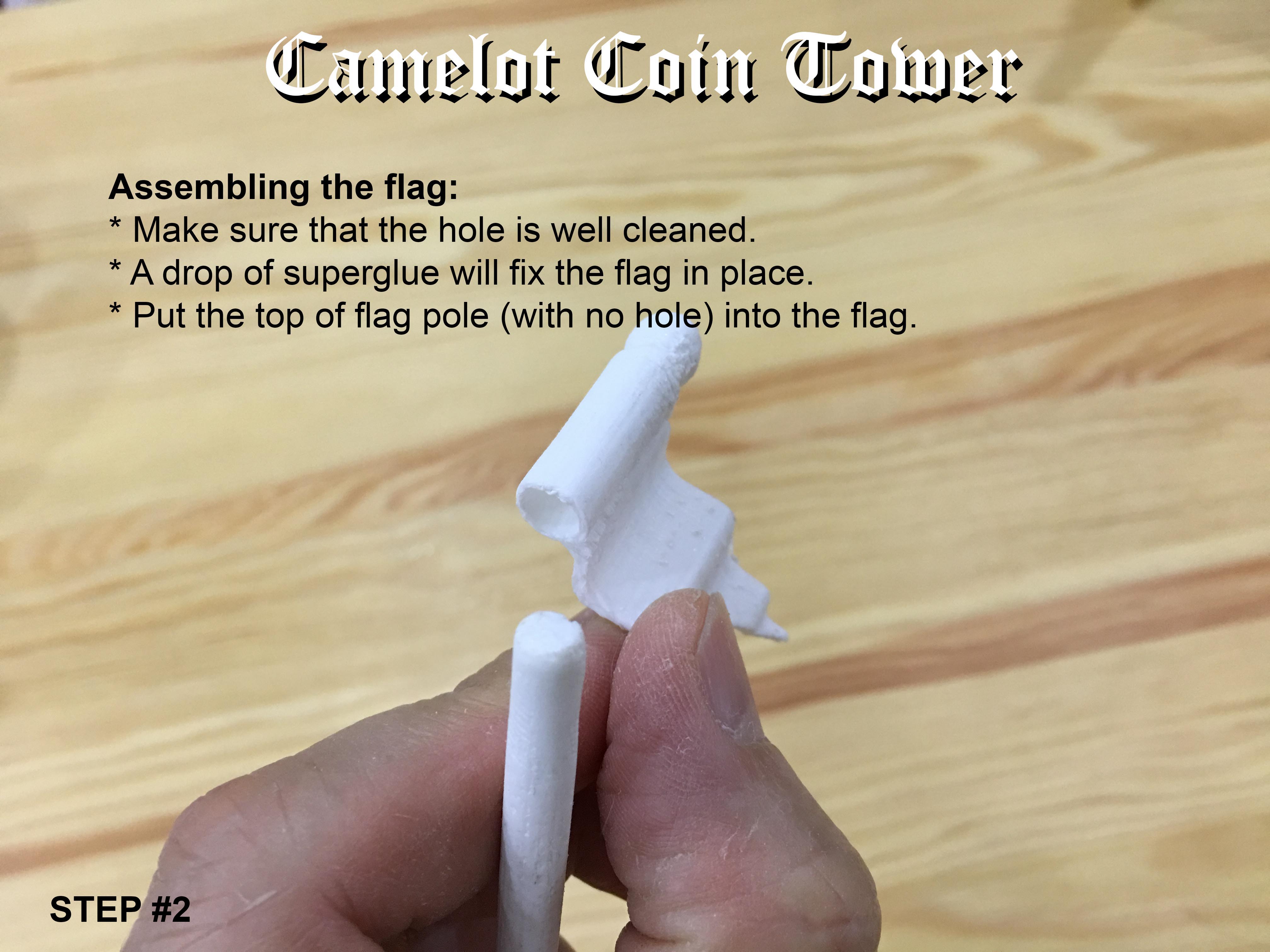
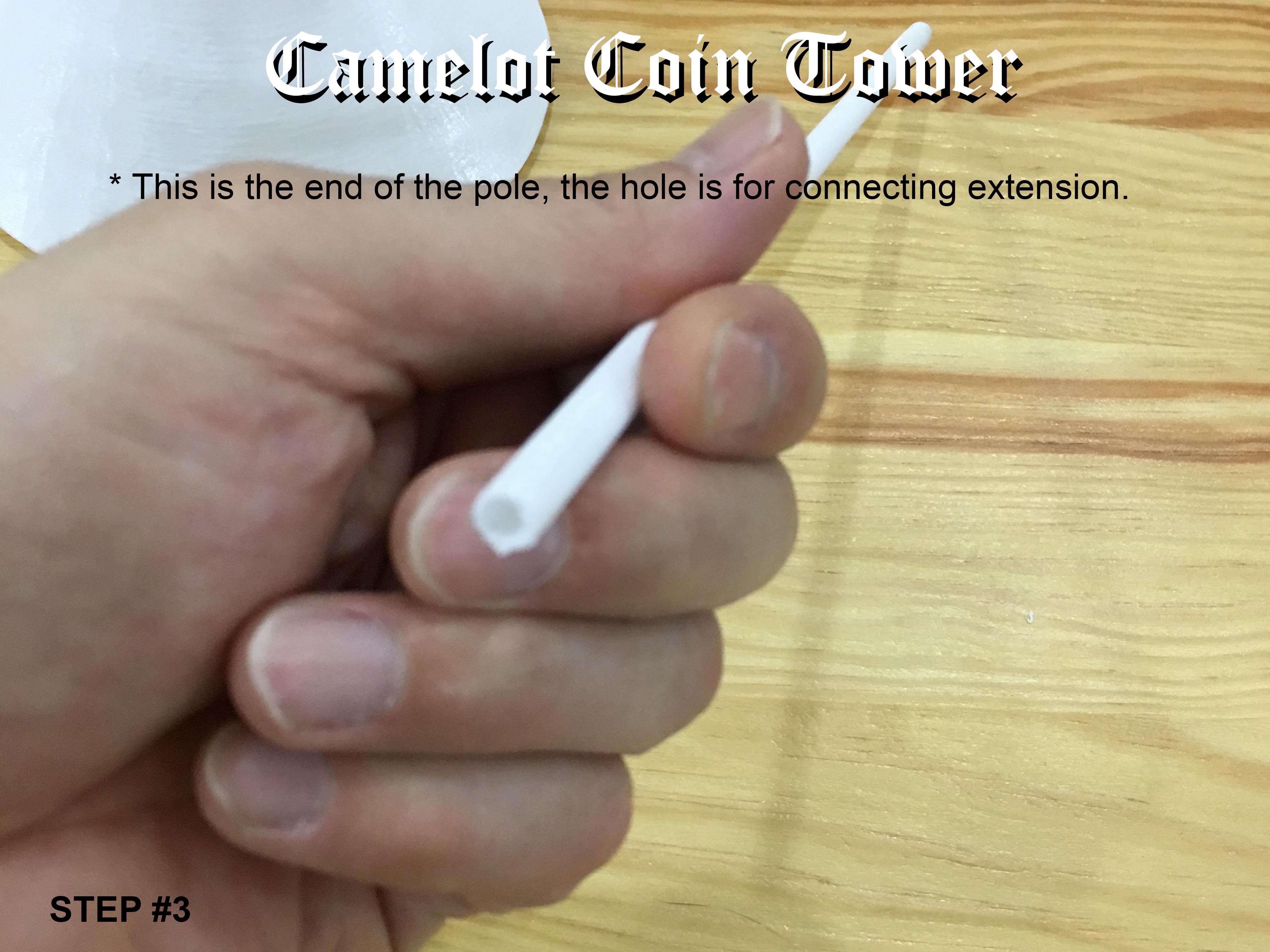
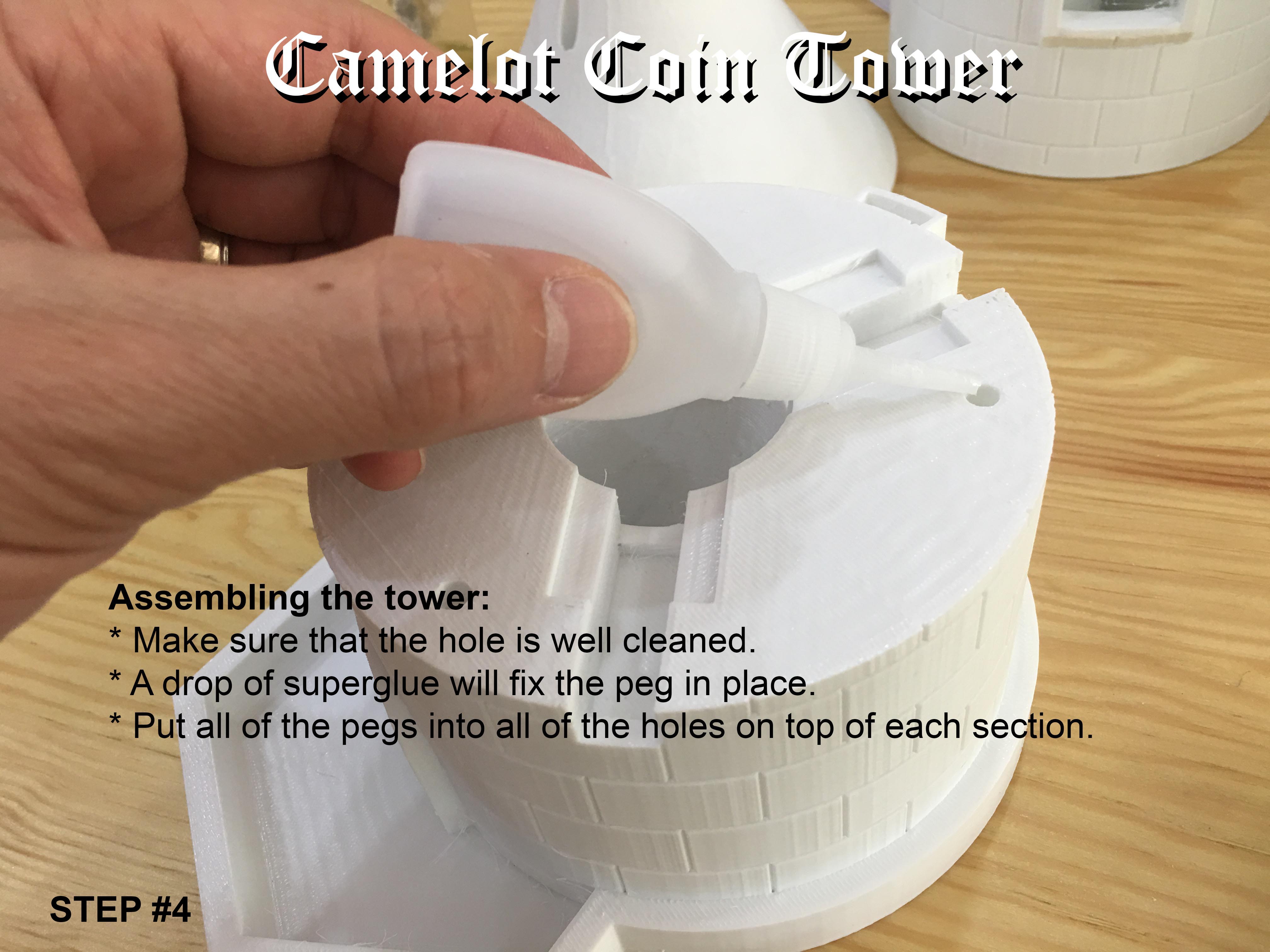


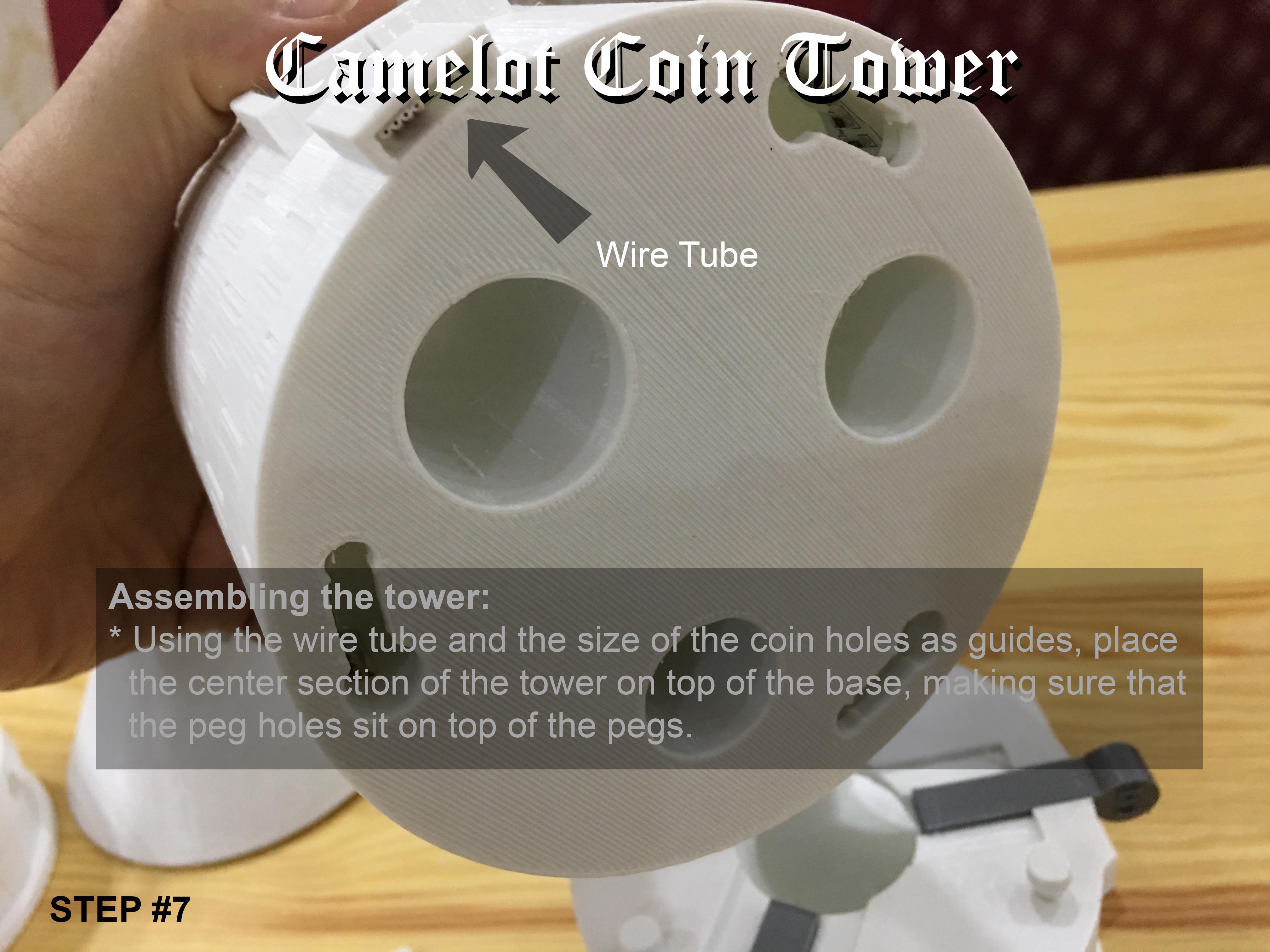
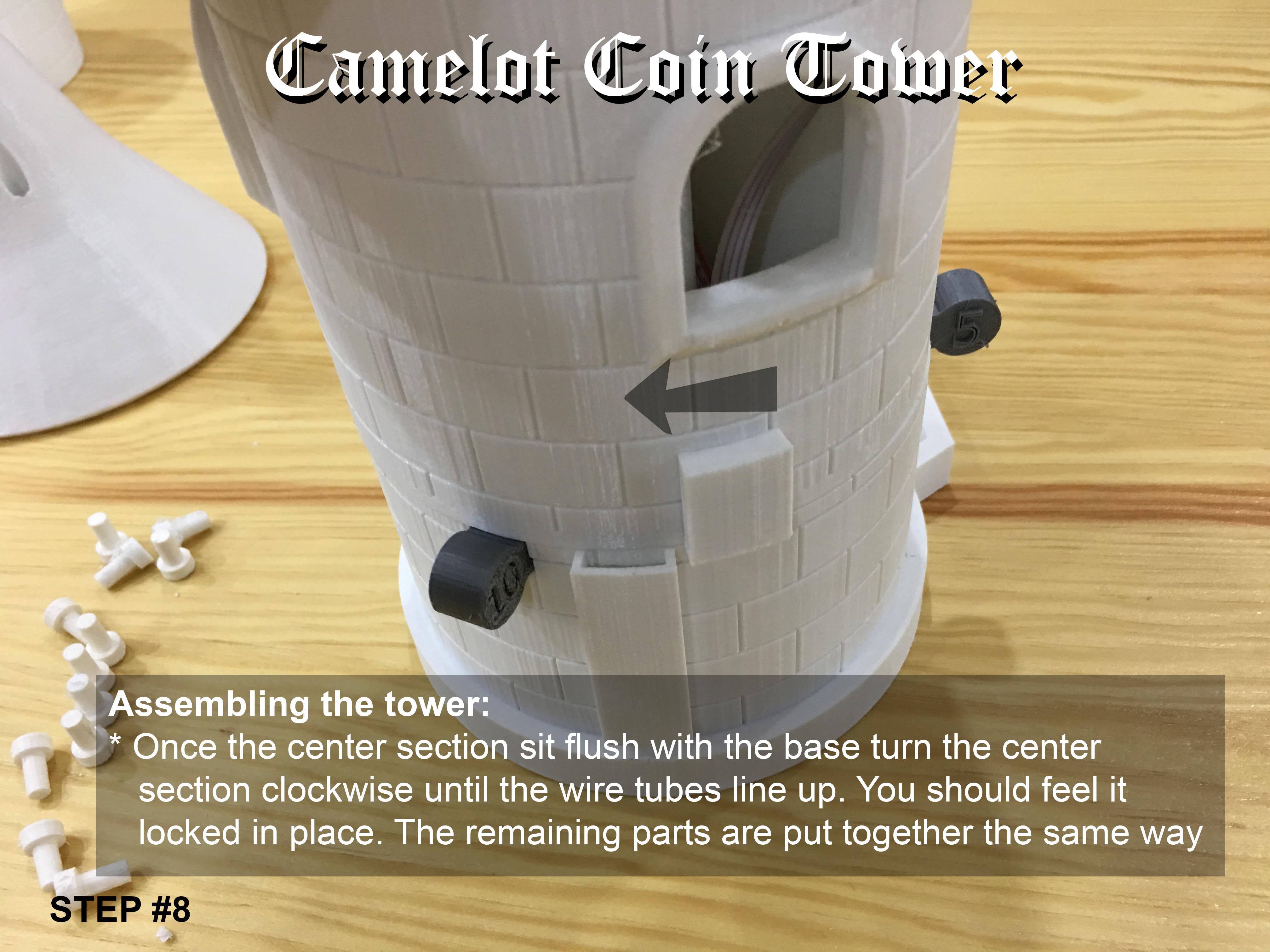
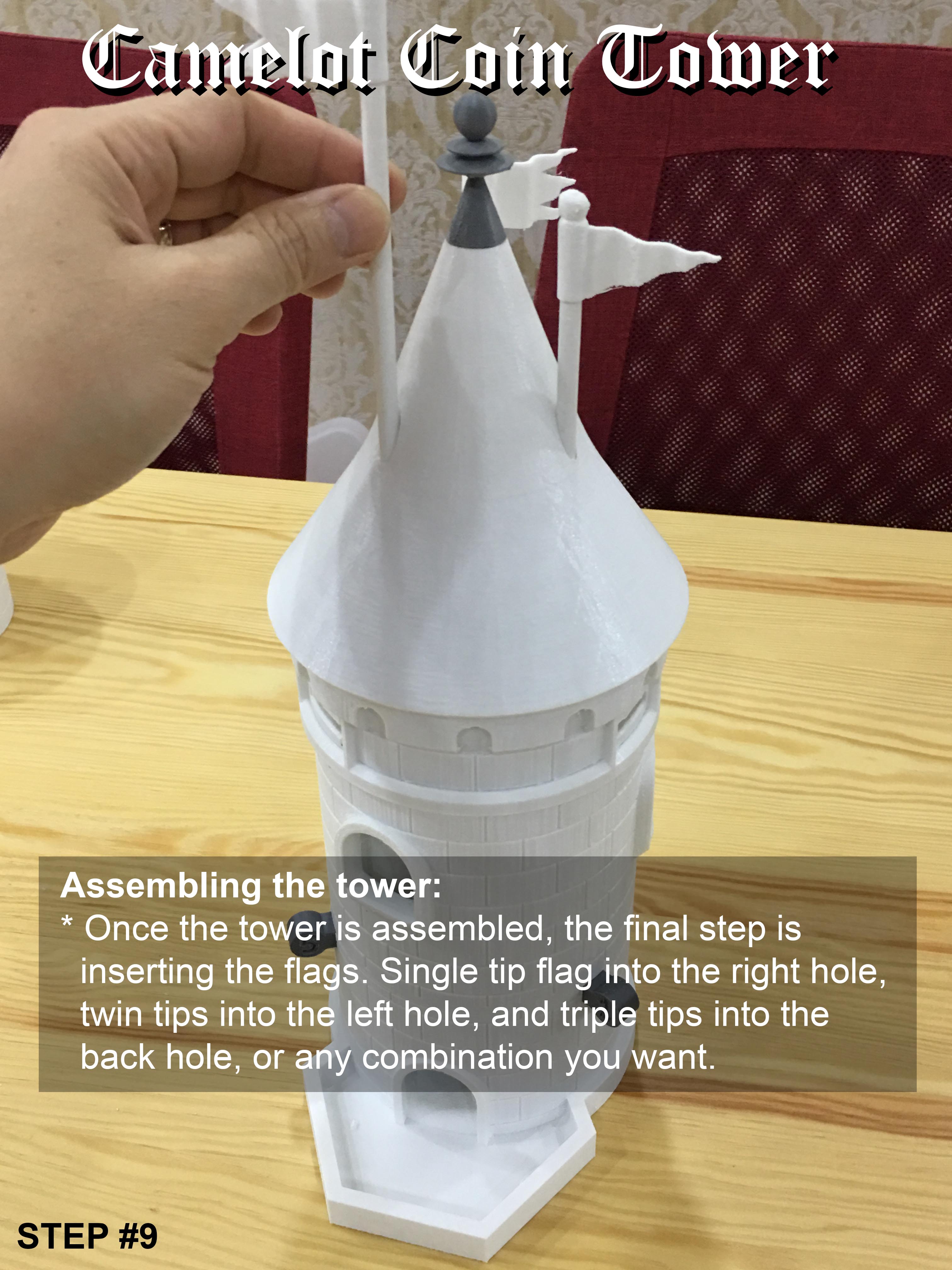

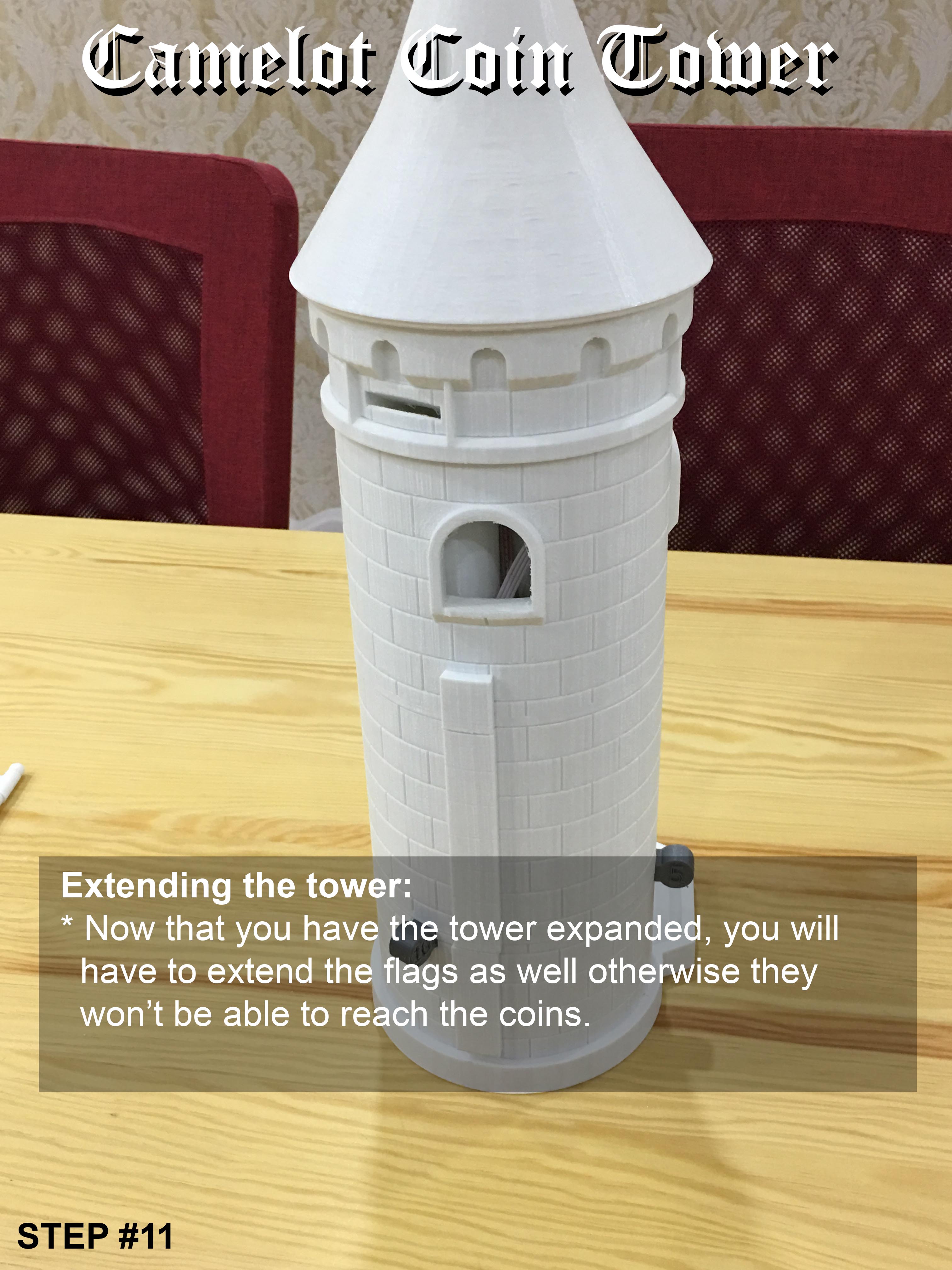
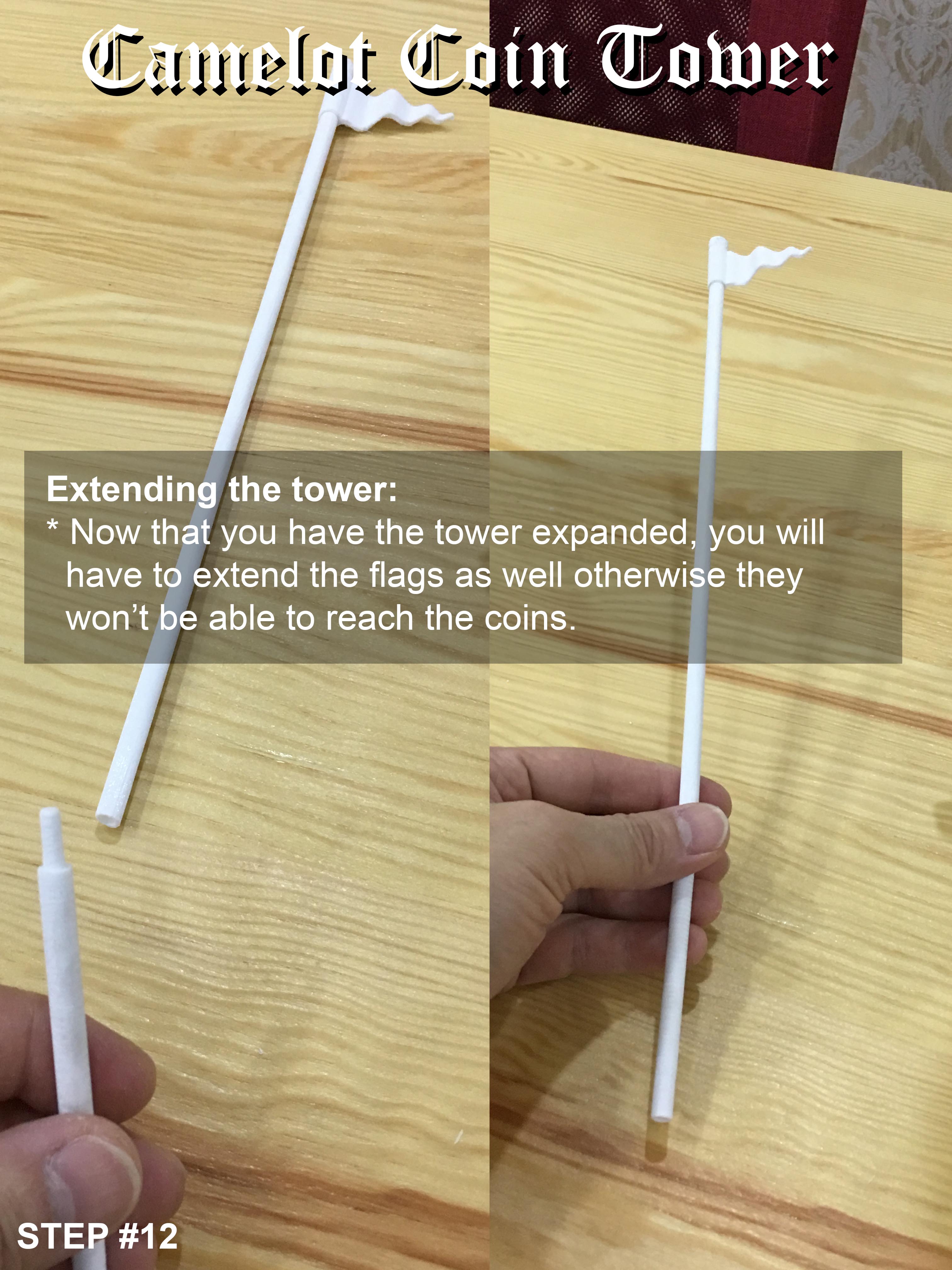
Assembling the Accessories:
- Put a drop of superglue into the hole of the flags then insert the poles into the flags.
- Put a drop of superglue in the holes of all sections then insert the pegs into the holes, wait for superglue to set.
Assembling the Tower:
- Start with the base, place the Pushkeys into the slots with #1 in the right slot, #5 in the left and #10 in the back slot. Don't superglue these, as they need to move smoothly.
- Line up the center column with the base, use the wire tube on side of the module and the size of the coin holes as a reference. Once sit flushed, twist the center column clockwise till clicked. Now the wire tube should lined up exactly.
- Install the coin slot module to the center column.
- Install the conical roof on the coin slot.
- Put the flag poles into the holes of the roof.
Installing the Center Column Extension:
- Remove the flag poles from the tower.
- Remove the roof and coin slot together as a single piece.
- Install the Center Column Extension.
- Reinstall the coin slot and roof.
- Put the flags back in the holes.
Testing the Coin Dispenser
Now that you have fully assembled the coin tower, let's test it.
- You will need Thai coins (1, 5 and 10 Baht coins).
- Make sure that all sections are lined up correctly.
- Be sure to put the coins into the right slot.
- Prior to inserting the coin, left up the flag pole so it doesn't block the coin slot.
- If it's the first coin in the tube, be sure to push the Pushkey all the way in so that the coin doesn't jam in Pushkey slot.
Refer to the testing video in the first page.
Adding a Nightlight Feature



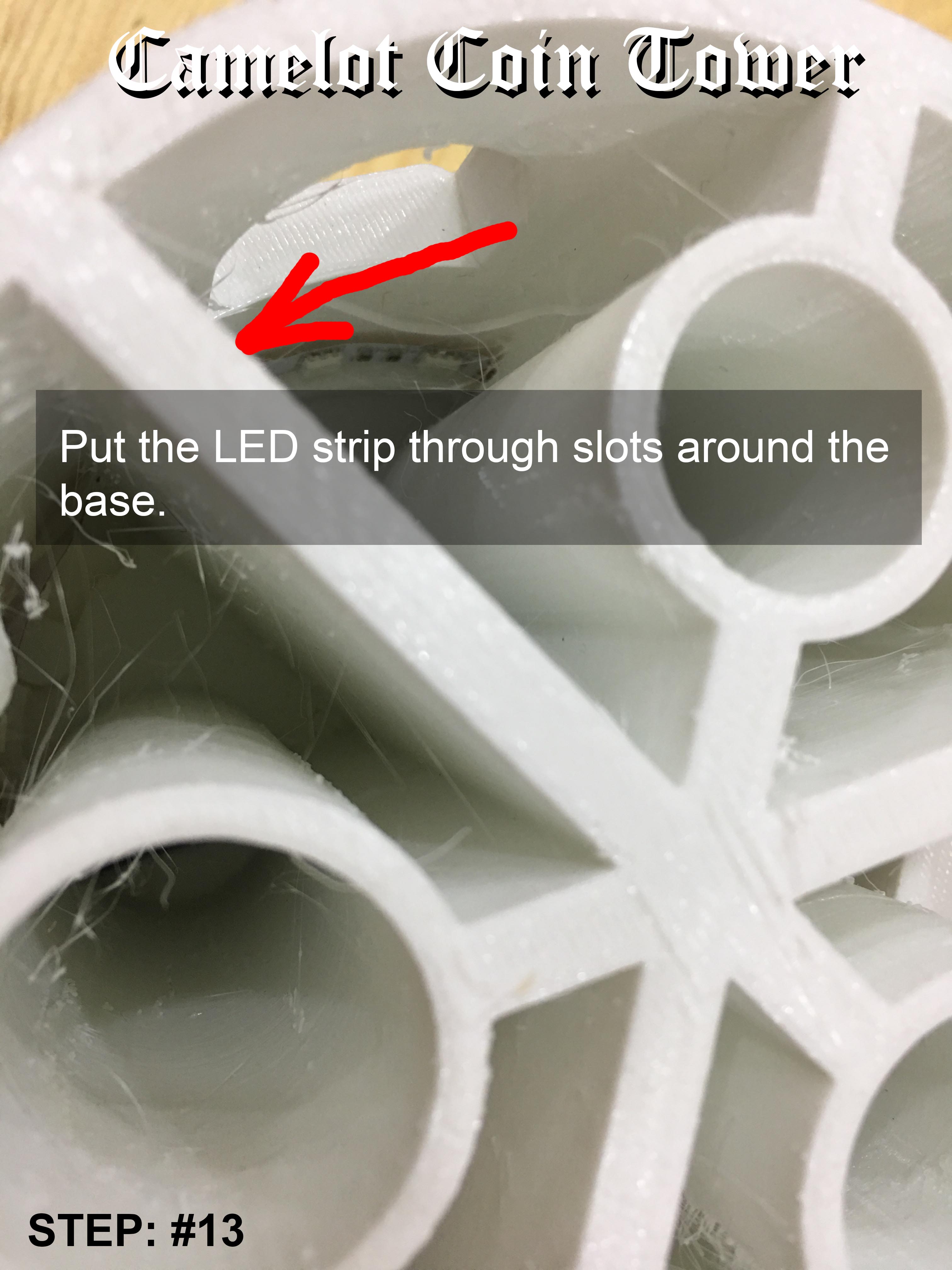
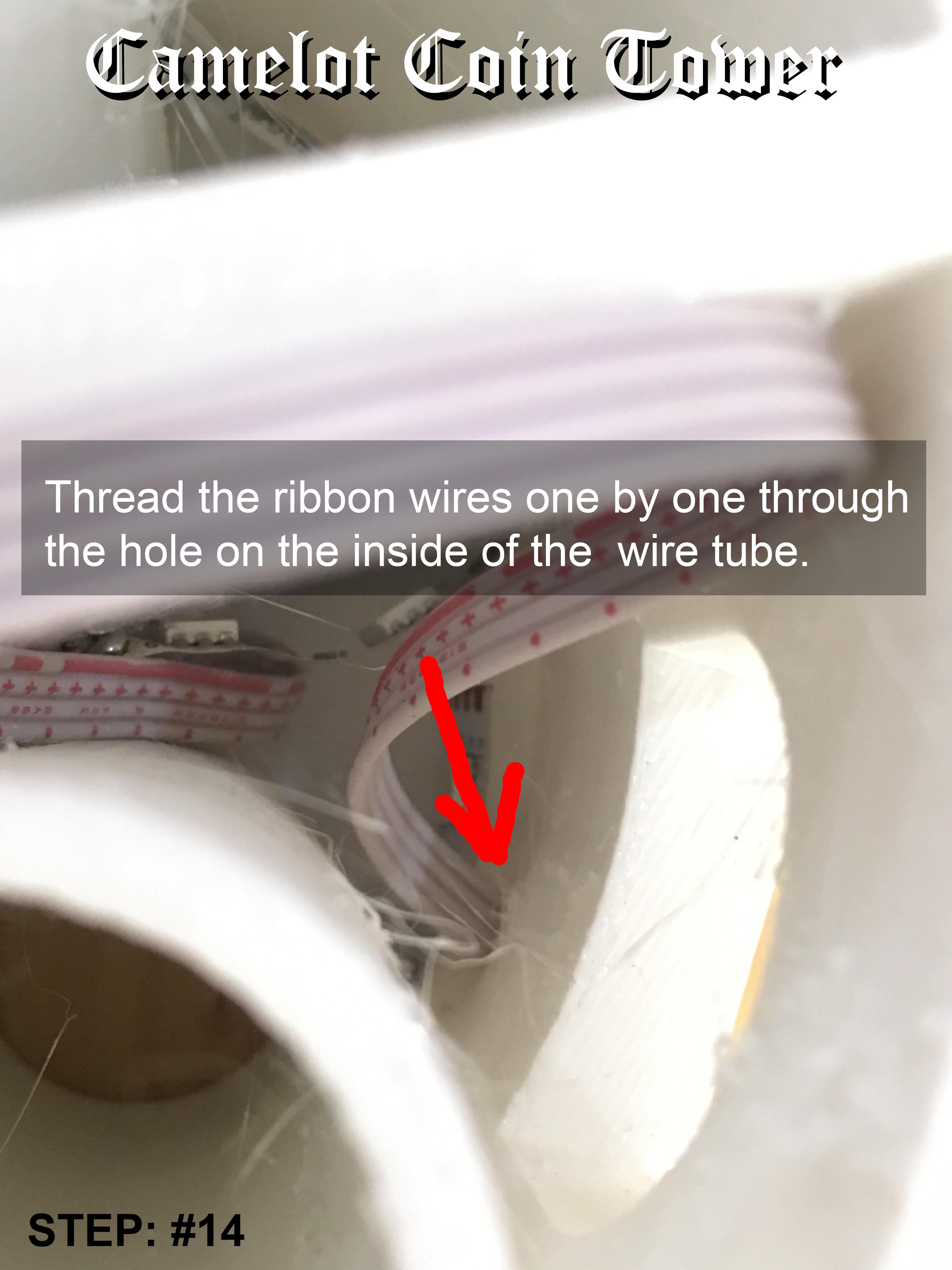
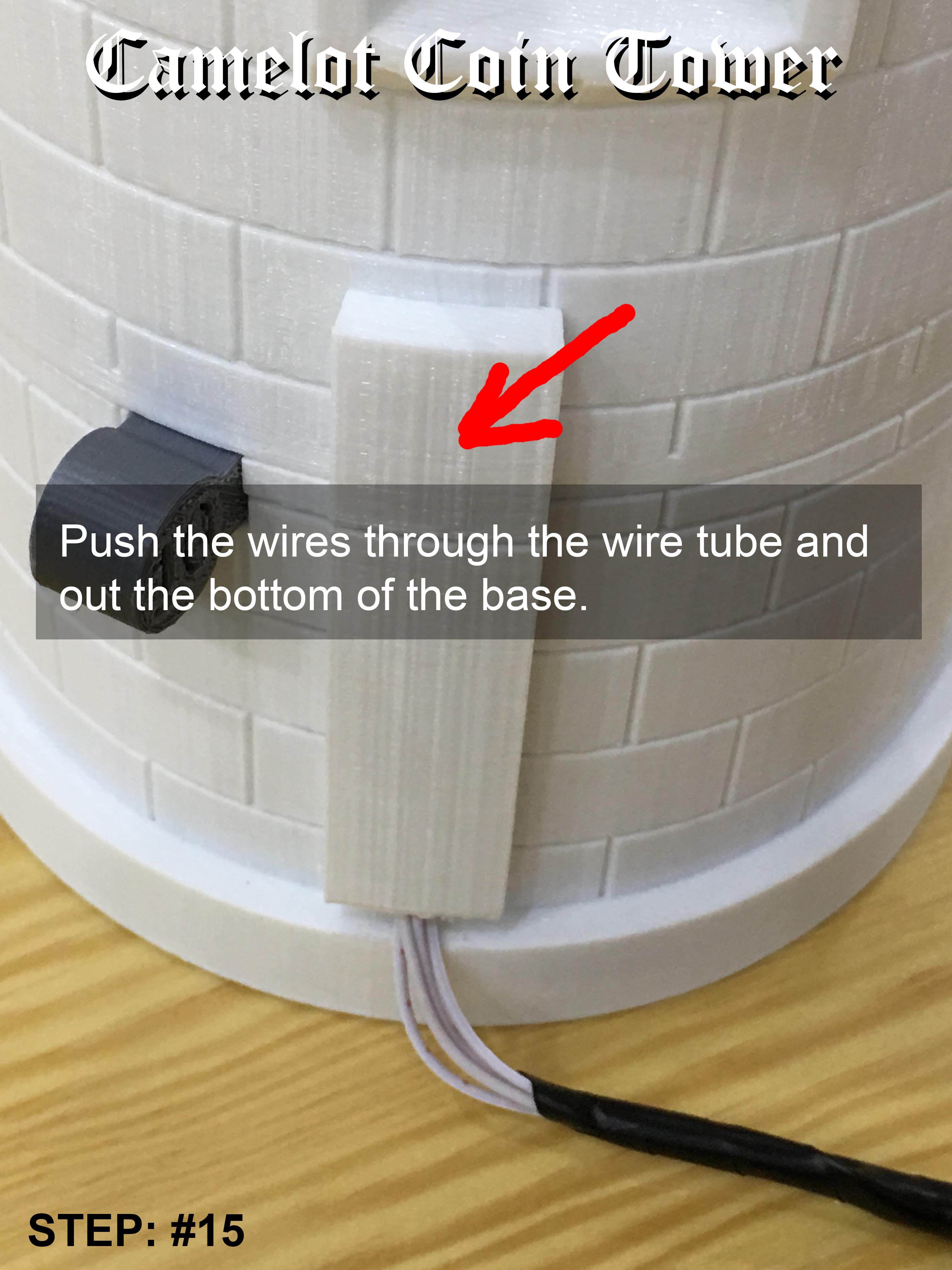
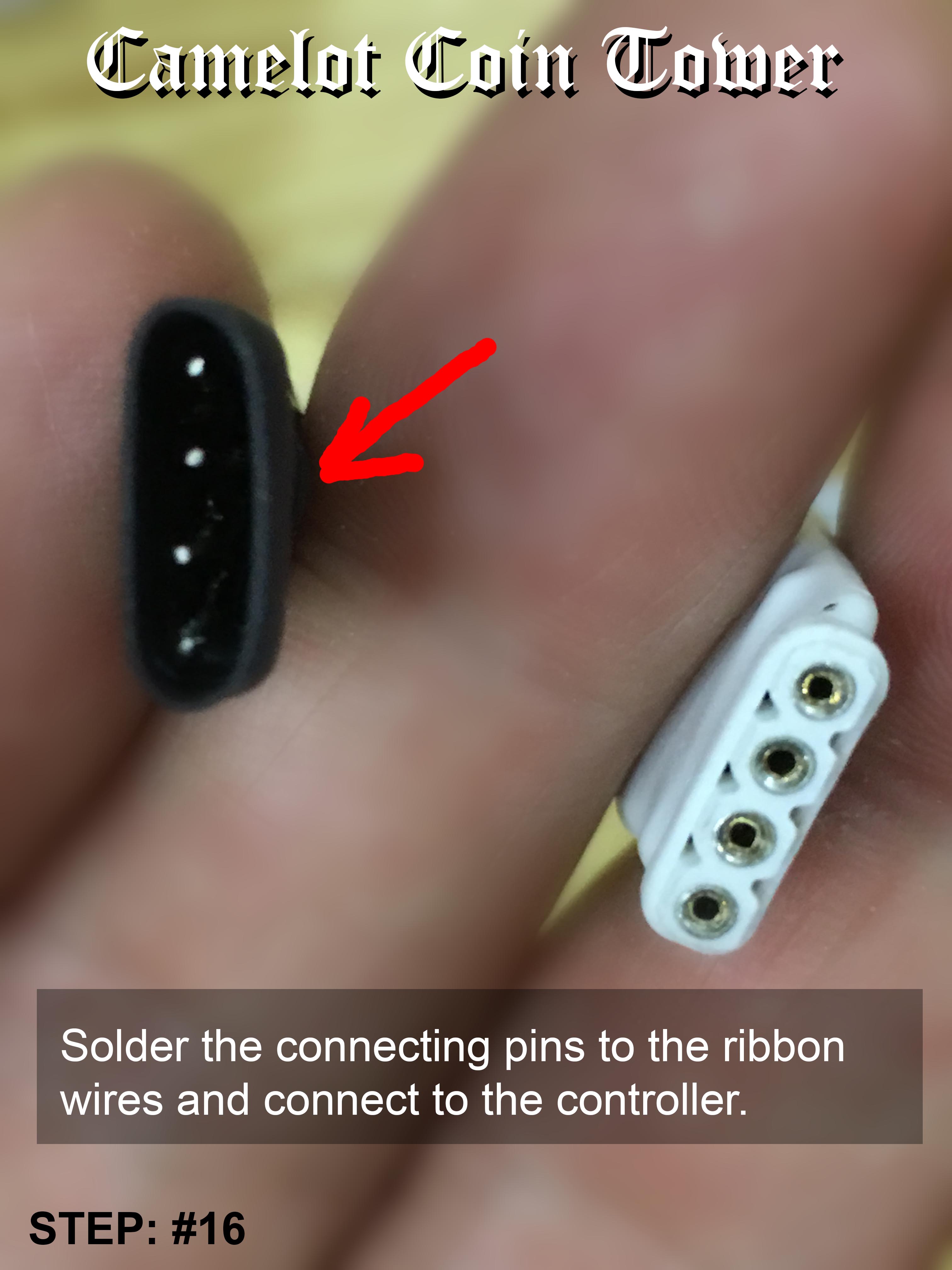

The tower originally wasn't designed to include lighting. I made a simple modification to the center section so that the light can shine through the windows. For the current design, it is a bit difficult to install the LED strip light and pull the wires through the wire tube, but as you can see I managed to do it with help from a friend. I am currently redesigning the lighting module as an independent section, hope to be able to post it up soon.
Installing the RGB LED Strip Light:
- Cut 35cm of LED Strip Light from the roll with a scissor.
- Solder ribbon wires (4) to the terminals on the PCB or the strip light.
- Connector the center column and base as a single unit, lining up the wire tube.
- Put the LED strip through the slots at the bottom of the base with the LED facing inward. You have to be a bit patience and may need a tweezers to pull the LED through the slots.
- Push the ribbon wires one-by-one through the hole provide on the inside of the wire tube and thread them all the way down and out at the base.
- Solder the 4 wires to the connector (4 pins) and connect it to the female connector of the wireless controller. Please note which pin is common.
- Connector the female jack of the controller to the male jack of the 12VDC adapter.
That's it, you are now ready for testing!
Please refer to the night light testing video.
Future Upgrades
I still have a few ideas to make the coin tower a bit more fun. If you have any suggestion please comment, I will try to add it to the Coin Tower.
- A cool paint job (very soon).
- Easy to install lighting module.
- Virtual treasurer module will tell you how much money you have.
- Spring loaded Pushkeys
- Timer and sound module to play lullaby or tell bedtime story.
- Child monitor: stream sound/video module.
If you come up with your own module please do share.
Thank you for viewing my project, if you like it please vote for me in the InMotion or Lighting contest.