Cable Cover for the Rear of Your Desktop PC Concept
by BryantCohi in Design > 3D Design
153 Views, 1 Favorites, 0 Comments
Cable Cover for the Rear of Your Desktop PC Concept
.png)
This is an idea I had in case you're like me and have your cables sticking out of your computer where they are visible! I am sadly unable to verify that the cover fits as intended once 3D printed, so if you are going to 3D print this, do it with this in mind! :3
Supplies
Things needed to make the 3D Model:
- AutoDesk Inventor or your favorite CAD Design Software
- Dimensions of your Desktop Computer Case
- Dimensions of possible magnets
Things needed to make a physical object:
- 3D printer and knowledge of how to do so
- Tiny Magnets (30x10x3 mm magnets used here)
- Computer case with the ability to stick magnets on to
- Glue
Making the Base Model
.png)
Open up AutoDesk Inventor or your preferred 3D Modelling software and begin by creating a rectangle which is as tall as your Desktop case, but about 45 millimeters wider. My computer's case is the Gamdias Talos E3 which has a height of 447 mm and is 210 mm wide.
Extruding
.png)
Extrude your sketch by 5 mm. NOTE: If your magnets are thicker than 3 mm, I recommend to extrude at least 2-5 mm more than their thickness.
Bend Part
.png)
.png)
.png)
Make a line 20 mm away from an edge, then open the bend part tool and set the radius to .07 bend 90 degrees. Next, do the same for the other edge
Making the Dent for the Magnet
.png)
.png)
Begin a sketch on one of the bent edges. Draw a rectangle on the inside near one of the ends that is the same size as your magnet. If using the same magnets as this Instructable, the rectangle should have a length of 10 mm and a height of 30 mm. (I have my measurements in AutoDesk Inventor set to Imperial/Inches)
Repeat this process for the other end as well.
Making the Dent for the Magnet Cont.
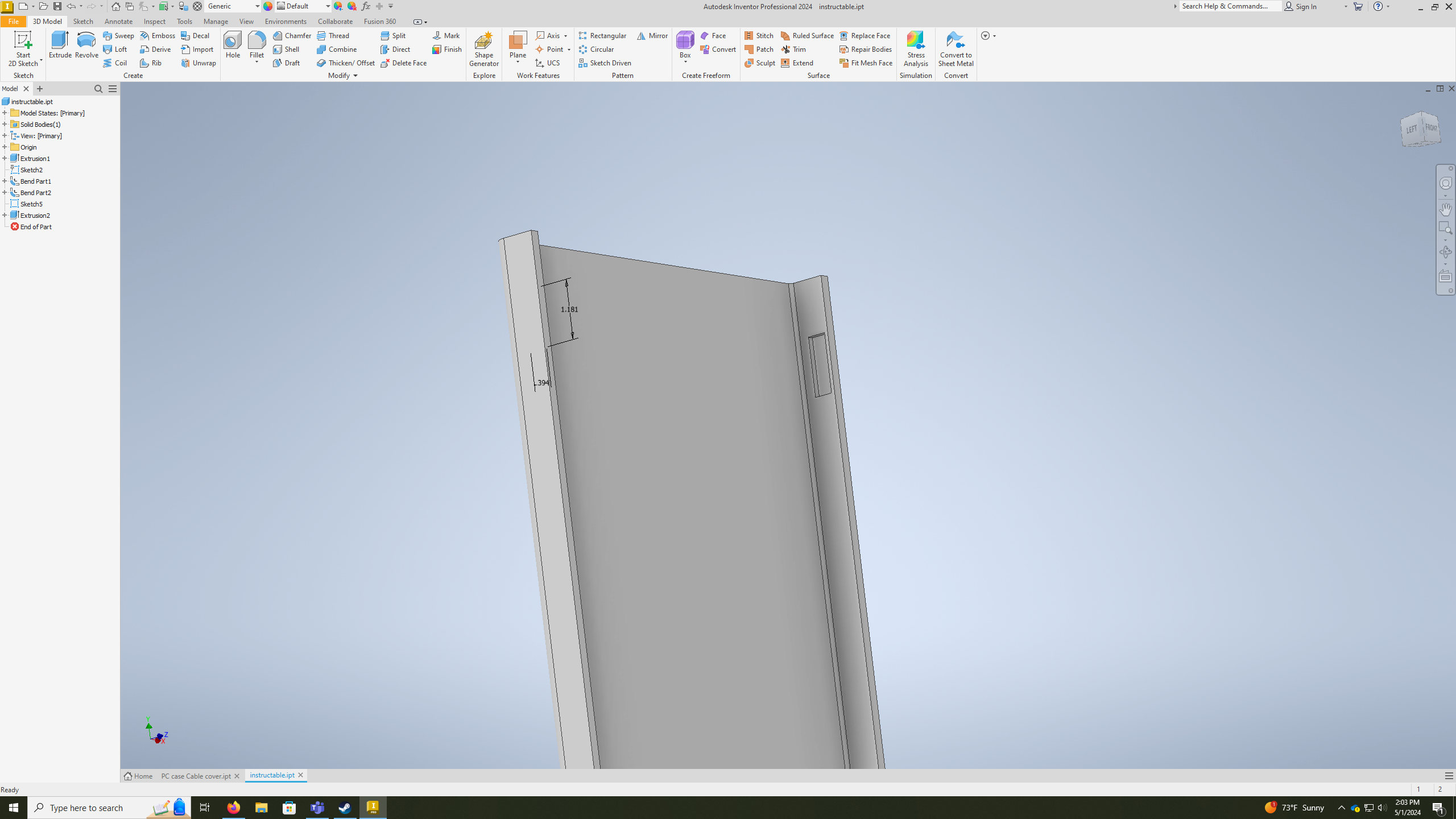.png)
.png)
Select the extrude tool and pick one of the rectangles. You will want to flip the direction, meaning instead of poking out, it cuts into the part. The amount extruded should be the thickness of your magnet. For me, this will be 3 mm. Do this for both sides.
Printing It Out
This step and everything past it is entirely theoretical. Please only follow if you are willing to possibly waste materials.
Export your design as an STL file and proceed with 3D printing it using the steps or documentation given by the manufacturer of your printer.
Attaching Magnets
Once your design is done printing, get your glue and two magnets and put a drop inside one of the rectangular holes made earlier, then stick your magnet in there and let it dry. Repeat this for the other magnet.
Attaching to the Computer Case
The magnets should attach to the back of your computer case and should give you more or less about 1 inch of room for the cables.