COVID-19 WASH AID

This is your chance to learn electronics and battle the Coronavirus at the same time!
Supplies
- Adafruit display (requires some soldering)
- Arduino Micro (other Arduino models can work with programming)
- Infrared sensor
- Jumper wires
- Soldering iron and solder
- USB cable (that fits jack on Arduino)
- computer for programming
- 5v USB power (more on this later)
- Breadboard (optional but recommended)
Assemble Display

My family has been playing with this display for so long, when we decided to do this project I honestly forgot we had to solder anything. But so much the better! If you've never soldered before, this is a great project to start on. The pins are far enough apart you can easily do it with a standard soldering iron. The best part is Adafruit already has a tutorial on their website with all the details. How great is that!
Install Components in Breadboard

You don't have to use a breadboard, but it's a good idea. That way if something doesn't work it's easy to make changes until it does!
The first time we inserted an Arduino micro into a breadboard it was so hard to push in we thought something might be defective. Best to put the display and sensor in first to get a feel for what its supposed to feel like.
When you're ready, line the Arduino micro up with the holes in the breadboard and start ever so gently wiggling it into place. Try not to push on the board anywhere other than where the pins are soldered in. Rocking it a bit from end to end will eventually find it's way in. Take your time with this. If you break it your project will suddenly take a lot longer!
Wire Jumpers Per Diagram


If you used the link for jumper wires then you got a variety pack of various ends. For this part you'll need the "male to male" wires with pins that can poke into the breadboard. Just use the holes immediately adjacent to the pin you want to connect to. I included a picture of mine so you can see the wires will not look as clean as the lines I drew for the diagram (it never does).
This is simple but also really easy to screw up. So double check then check again!
Connect to Arduino Micro
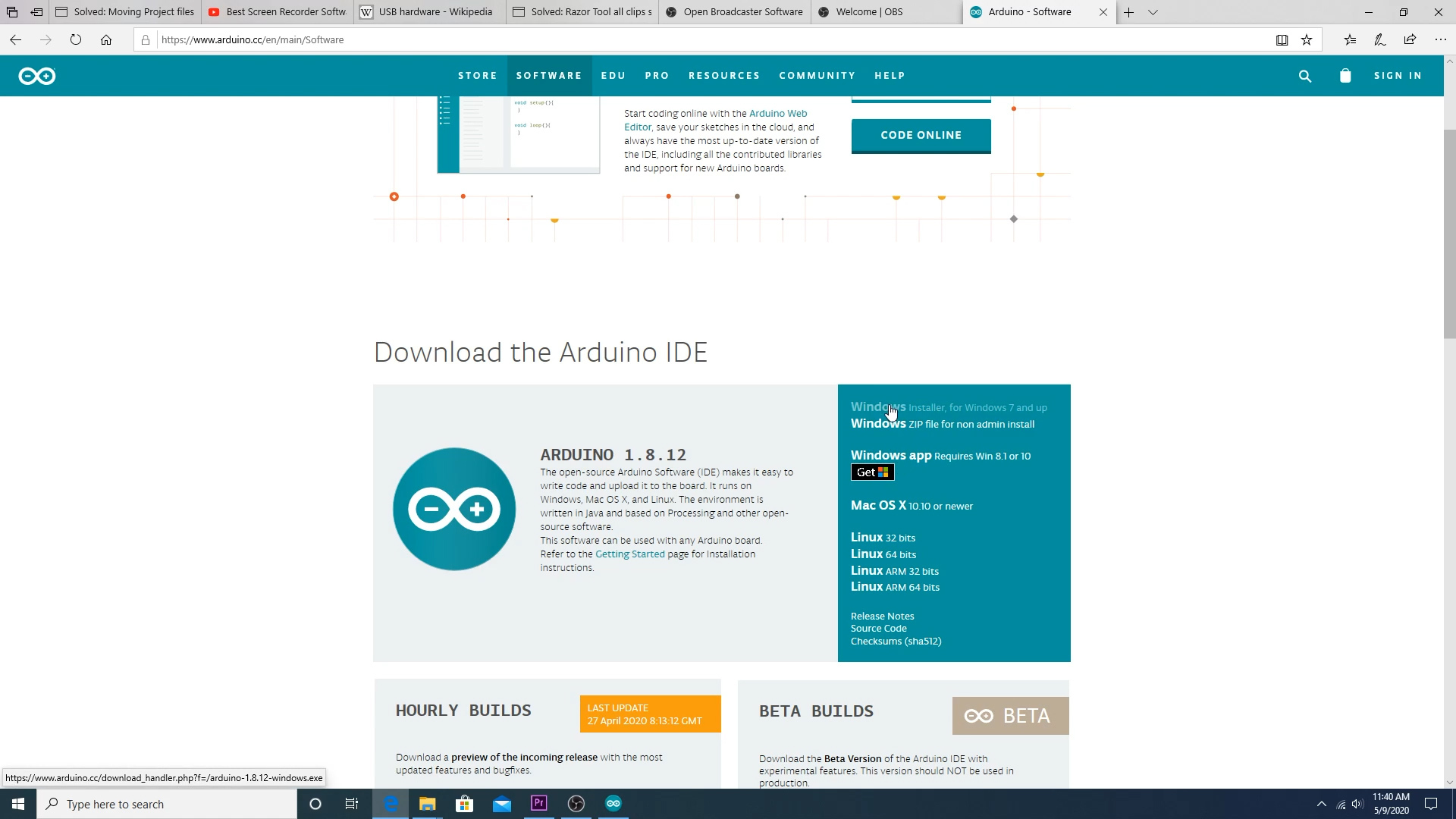
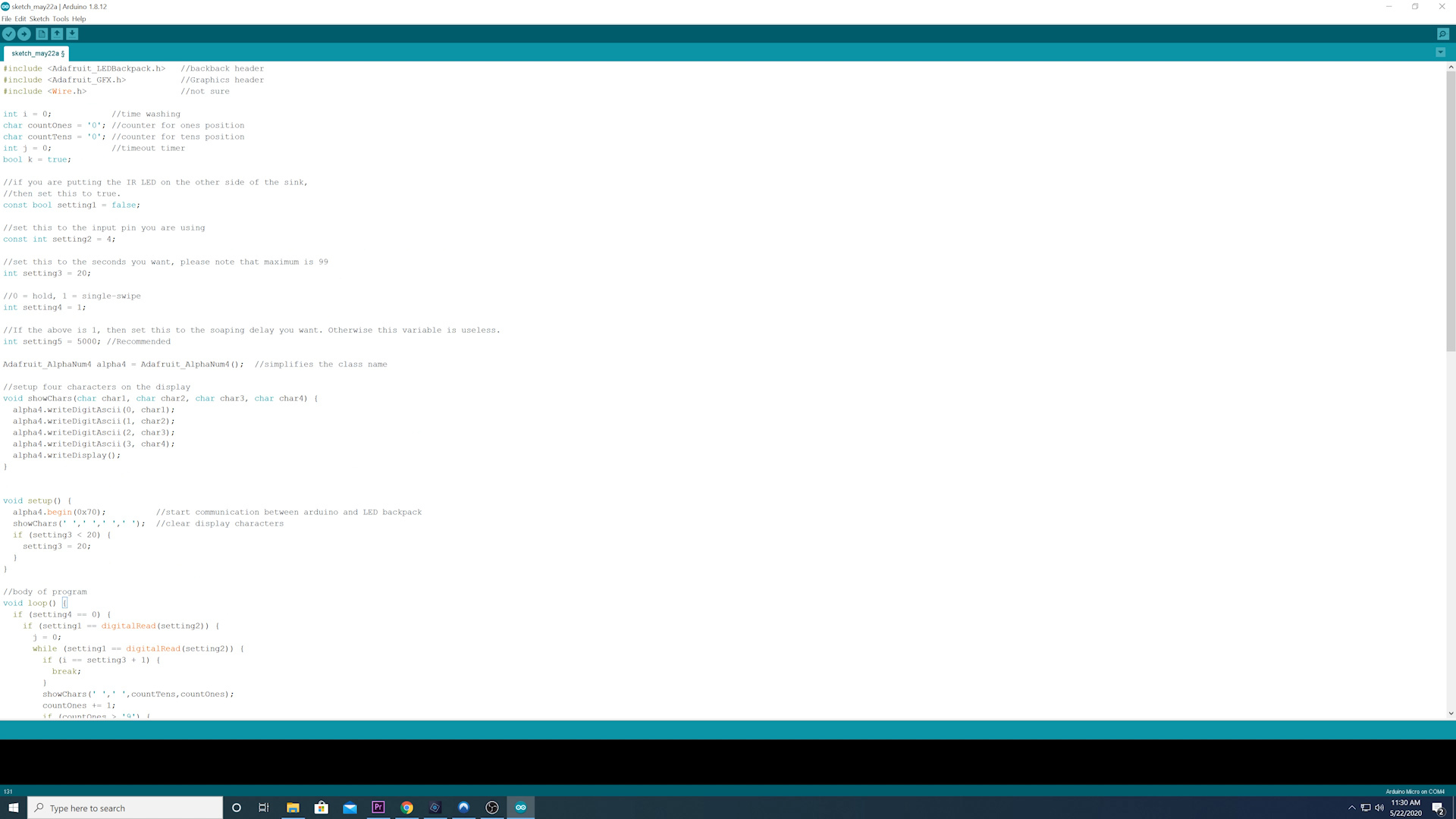
The 2nd video above does a great job walking you through this, I recommend starting there.
Download Arduino IDE software to a computer with an open USB port.
Open the software
Plug in a USB cable into the computer and Arduino.
In the Arduino menu:
Use tools > Board > Arduino Micro (or whatever arduino you're using but the pins will be slightly different)
Then tools > port > select port with the board listed
Then tools > Get board info
- This should give you a window with details about the board. if not, something's not working. Go back thru the steps and try again.
You might consider loading a program like "blink" which will just make a light on the board blink on/off every second. It's a nice step to confirm you can load a program on the board before going further. I won't go into those details here as it's already documented all over the web. Just do a quick search.
Program Arduino
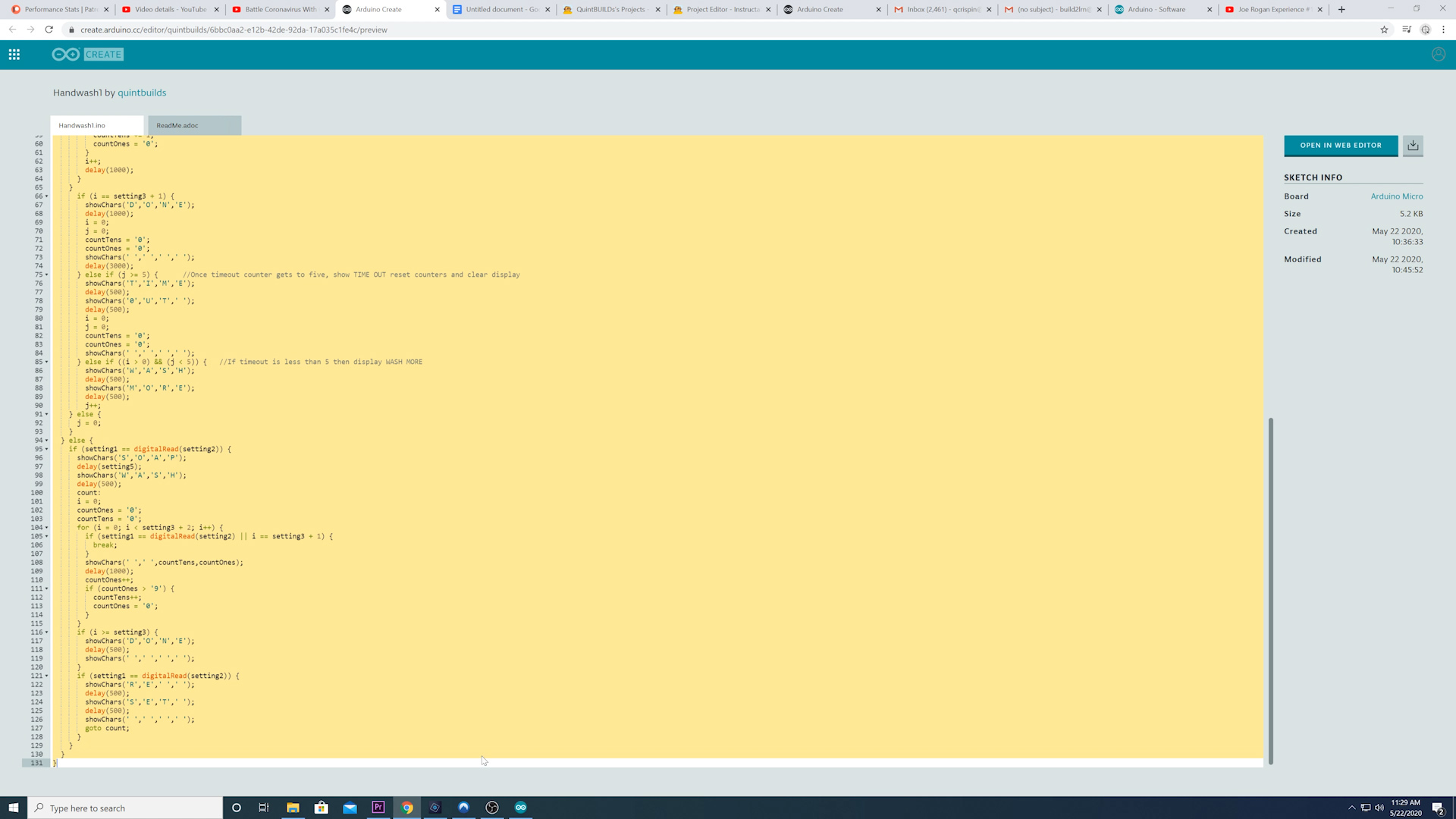
Again, the 2nd video above goes through this in detail. Best to start there.
Load "libraries" for the display (these allow us to use simple commands to get the display to work without having to be master programmers.
Go to Sketch > Include Library > Manage Libraries. Type in and install the following:
Adafruit GFX Library
Adafruit LED Backpack Library
To get the actual code or "sketch" click this link. Copy and paste the code from the screen into your sketch window.
Testing

Once everything is programmed, just having it connected to the computer USB port should power it enough to work. Wave your hand over the sensor, adjust the sensitivity if necessary until it does what it's supposed to. If it doesn't work that's okay, just go back and try to figure out what went wrong. It happens to all of us!
Sacrifice a Bottle

To HELP keep the water away from the electronics (it's impossible to waterproof this thing, you just have to be careful) I decided on a 2 Liter bottle. Per the video, cut it open and use a heat source to shrink the edge of the lower portion so it fits INSIDE the edge of the upper portion.
Make a Support Structure

This was much harder than I thought! We used Lego, but wood, glue, plastic, whatever you want to try. Nothing wet of course, that would defeat the purpose! Also keep in mind what will happen if water does get in there accidentally. Keep the electronics and wires off the bottom of the inside of the container. Make sure whatever you build will actually fit inside the container!
Put It All Together
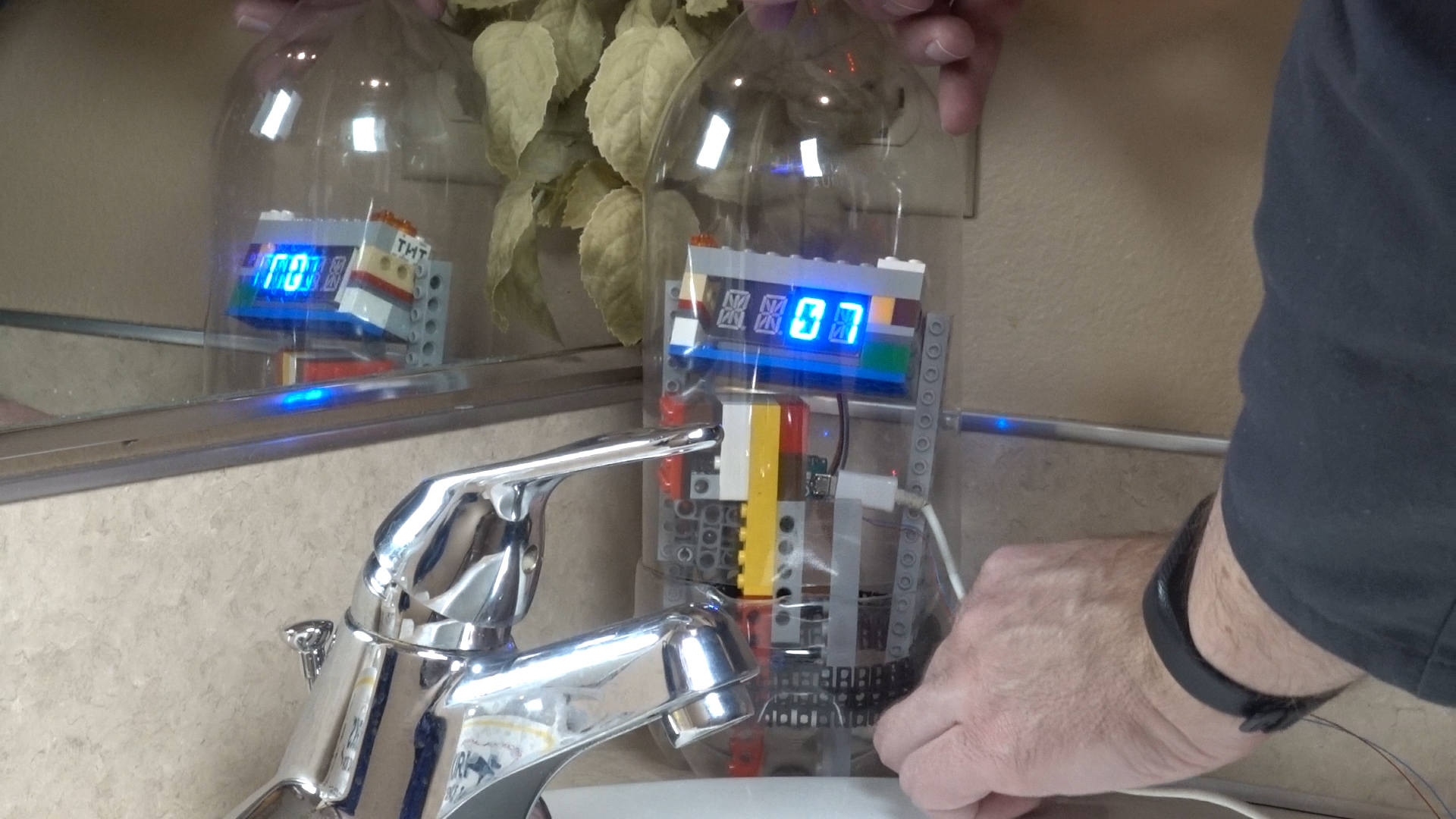
Educate yourself on GFI/GFCI protection of electrical around water sources (kitchens, bathrooms, outdoor faucets) because ultimately your safety is YOUR responsibility. People die from electrical shocks every year, even in developed countries. Don't assume because you live in a modern house that your outlets or receptacles are protected and properly grounded. There's a "test" button on there for a reason!
I highly recommend ELECTROBOOM's video on GFCI to learn about what it is and how it protects us. When I first saw his stuff I thought he was... well.. I dismissed it too quickly. The man is brilliant!
I hope you got something out of this. It was a ton of work but I enjoy helping others into the world of DIY electronics. Don't forget to subscribe to my channel so you don't miss out on future videos!