CNC Plotter Controller




In this session of Instructables, I'd like to share a CNC Plotter Controller. This Controller can be used to operate CNC Plotter. It operates on batteries completely without a computer. I made this controller to operate my Mini Plotter V2. However this controller can be used to operate different CNC plotters without the PC/Laptop. It uses memory card that stores drawing programs. You can store a large number of gcode program files on it. Let’s make it!
Supplies









1pcs x Arduino Uno.
1pcs x LCD Keypad Module
1pcs x Micro SD card module
1pcs x Micro SD card (max 8GB)
2pcs x 18650 Rechargeable Li-ion batteries
1pcs x Two Slot Li-ion batteries Holder
1pcs x Data Cable
1pcs x SD Card Reader
3D Printed Parts
Mini Plotter V2
Tools used:
3D printer
Soldering iron
Vernier Caliper Digital
Screw Driver
Circuit Schematics


Make Necessary Connections as per the Circuit Diagram.
Solder the memory card module to the LCD Keypad shield (CS = D4, MOSI = D5, MISO = D6, SCK = D7), you can use double-sided tape to attach it to the board.
Solder data cable wires to Arduino Uno pins as:
Red wire = 5V pin
Black Wire = GND pin
Green wire = Tx Pin
White wire = Rx pin
A On/Off Switch is connected between Batteries and Arduino Uno 5V pin.
Program Files

Download LCD_Key Library from here:
https://github.com/CytronTechnologies/Arduino_SN-FPR-SM630/tree/master/attsys/LCD_Key
Download SdFat Library from here:
https://github.com/greiman/SdFat
Download and Unpack the libraries (LCD_Key.zip, SdFat.zip), put them into "C:\Users\<Your User Name>\Documents\Arduino\libraries" folder.
Connect the Arduino Uno board to the computer and upload the "CNCmaster.ino" sketch.
Downloads
Generate Gcode
I used Inkscape software to create Gcode file.
Download all the above mentioned software along with 4xidraw Extension.
Extract and install all the software.
Open Inkscape file location > copy all the files of 4xidraw Extension to the extensions folder of Inkscape.
After adding 4xidraw extension to Inkscape follow these steps to create Gcode file:
Open Inkscape > File tab > Document Properties > set page size as 120mm x 100mm
Drag and drop the particular image of your choice, adjust the image size accordingly and place it on the page.
Select the image > Go to Trace Bitmap > convert to path
Delete the previously inserted image.
Then go to Extensions tab > Click on 4xidraw Tools > Save the parameters as shown in images > Click Apply > Gcode generated.
Format micro SD card to FAT32 file system. Then copy the Gcode files to SD Card.
NOTE: This Controller only supports gcode with ".nc" extension.
Assemble All the Parts










Mount LCD keypad Module on the Arduino Uno.
Make all necessary connections as per the Circuit diagram.
Put LCD Keypad Module along with Arduino Uno inside the 3D printed Body.
Mount Battery holder at the bottom of 3D printed with the help of Screws.
Drill a hole at the right lower corner of the 3D printed body to insert Data cable.
Insert the SD Card in the SD card module Slot.
Add USB Port to CNC Shield V4
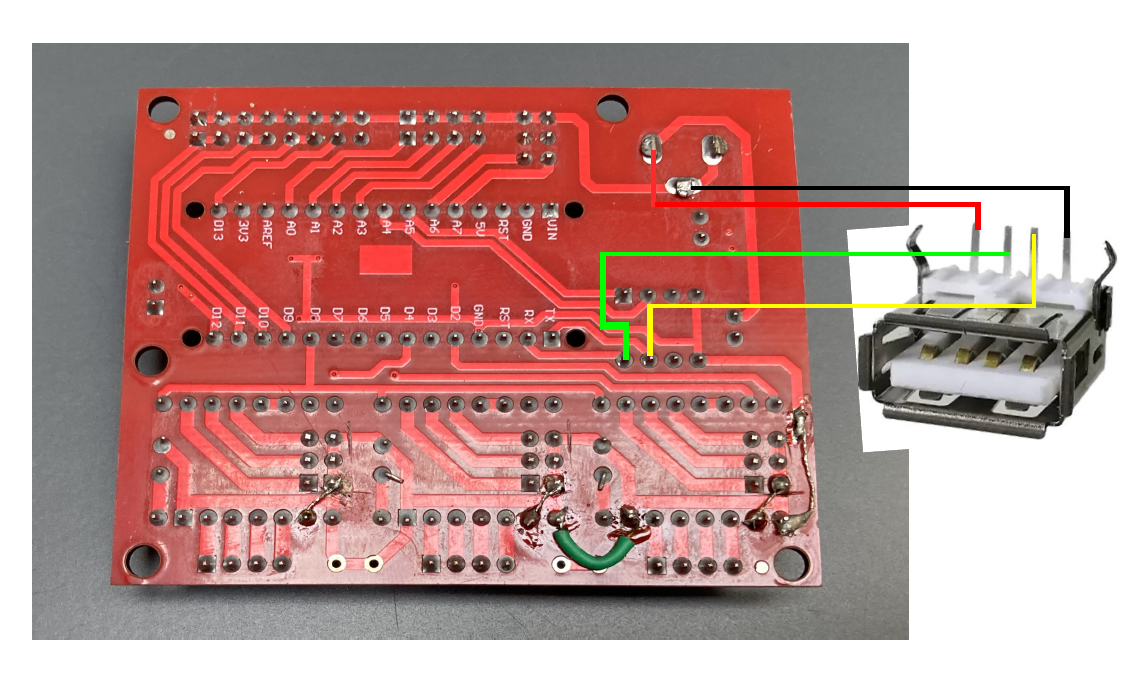

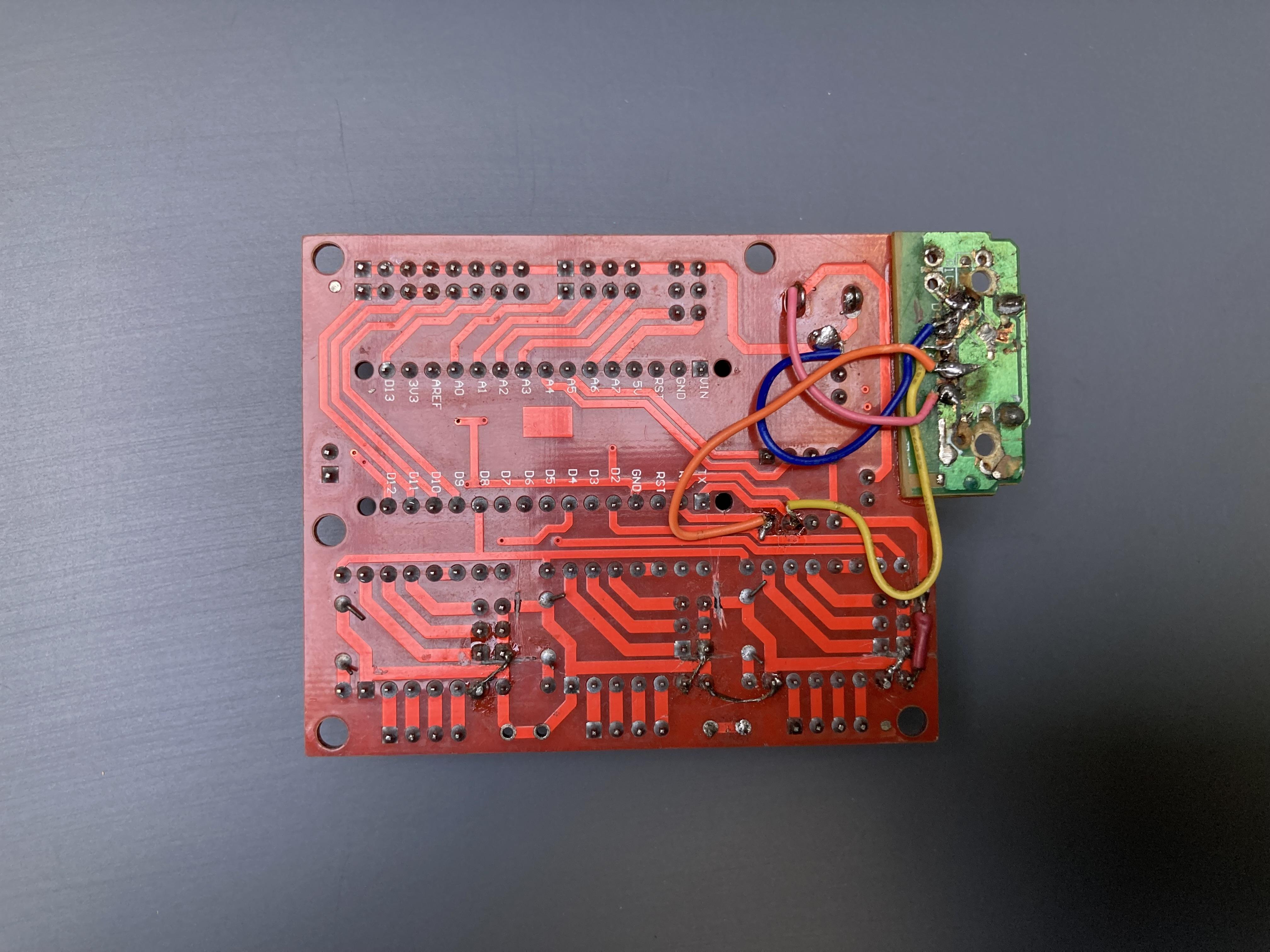

Mini Plotter V2:
https://www.instructables.com/Mini-Plotter-V2/
Add a USB Female port to CNC Shield V4 as:
Red wire = 5V pin
Black Wire = GND pin
Green/orange wire = Rx Pin
White/yellow wire = Tx pin
The CNC Shield V4 is powered with the batteries of CNC Controller. So, we do not need separate power source for it.
Working




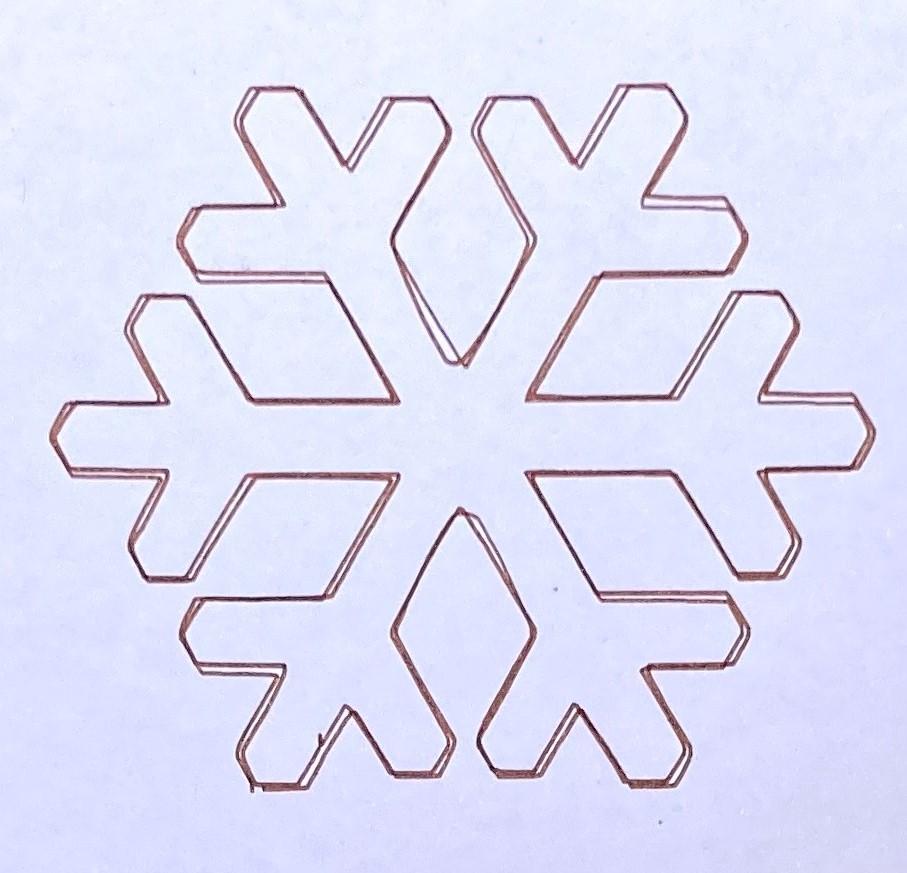
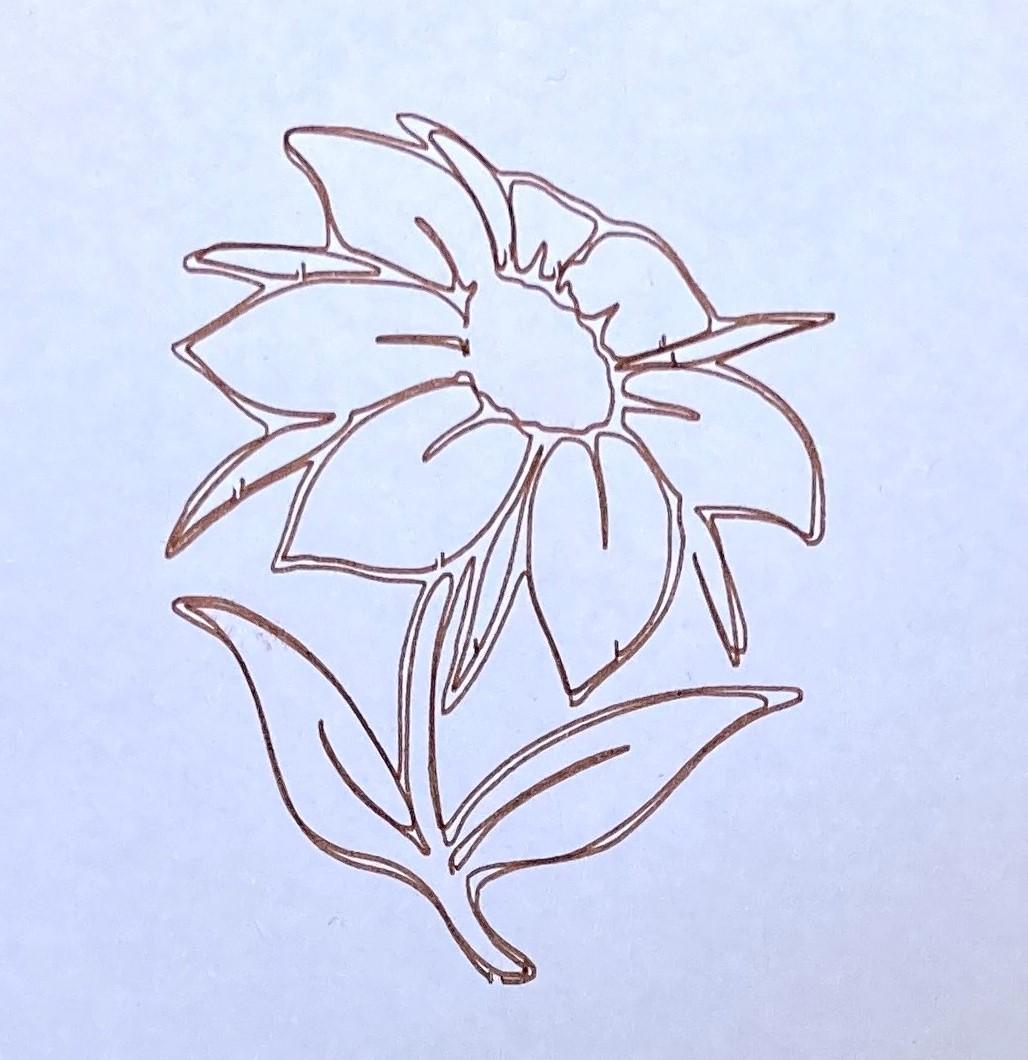

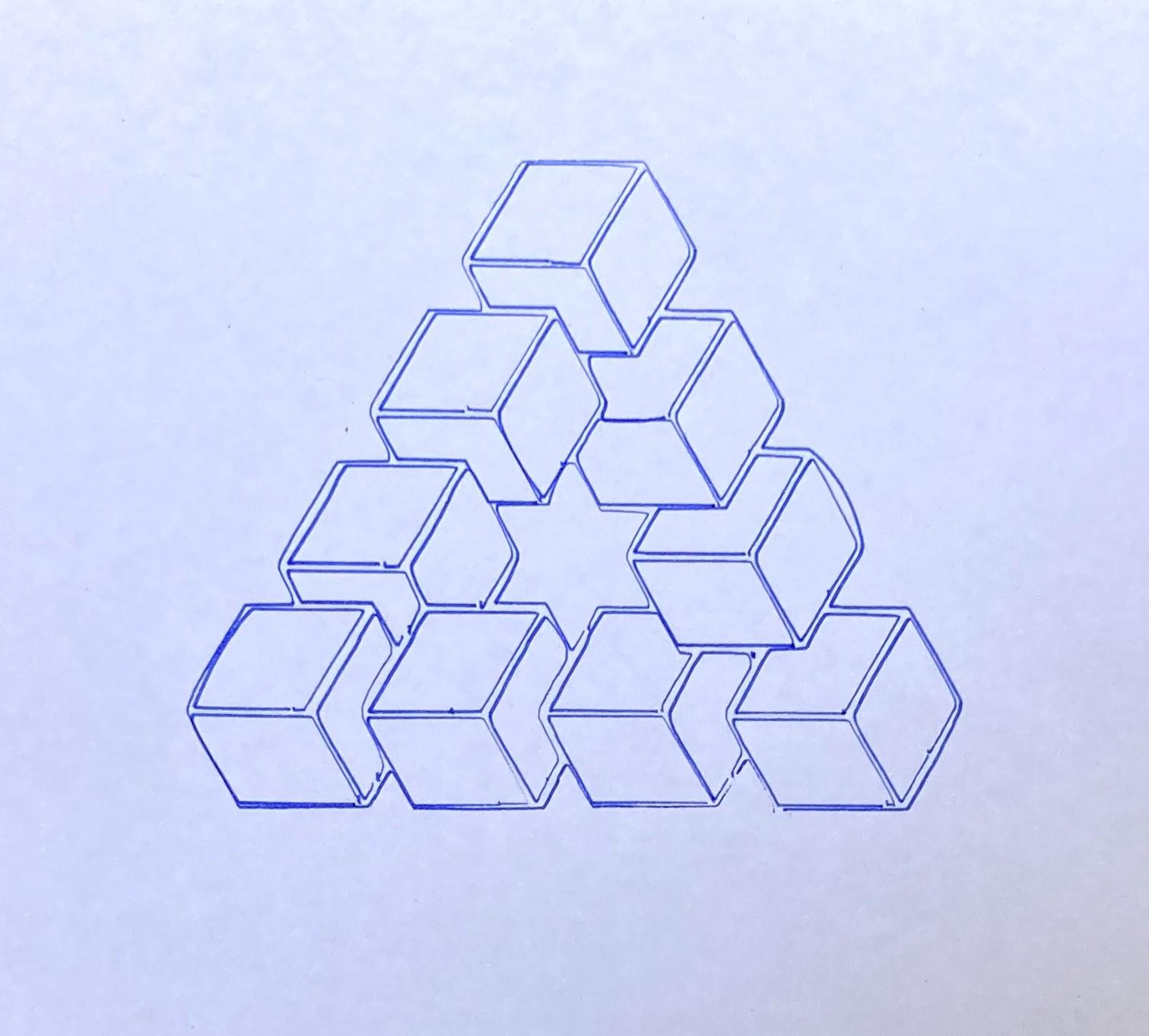
Connect USB Cable of CNC Plotter Controller to the CNC Shield V4 USB port.
Switch ON the push button. The CNC Controller Starts.
The drawing program file is selected using the Up/Down buttons, The Extreme Left button used to run the Gcode and Extreme Right button is used to stop the Gcode.
Select any Gcode file and then click extreme Left button to run the Gcode.
It's Working now..
STL Files


Final Words
Hope you enjoyed this session of Instructables. Thanks for reading my work. I feel glad if you make your own CNC Plotter Controller with the help of this tutorial. Stay tuned to my Instructables channel for more upcoming exciting projects.
Thanks again.