C# Windows Form | Hello World
by Governor Keagan in Circuits > Microsoft
8035 Views, 0 Favorites, 0 Comments
C# Windows Form | Hello World
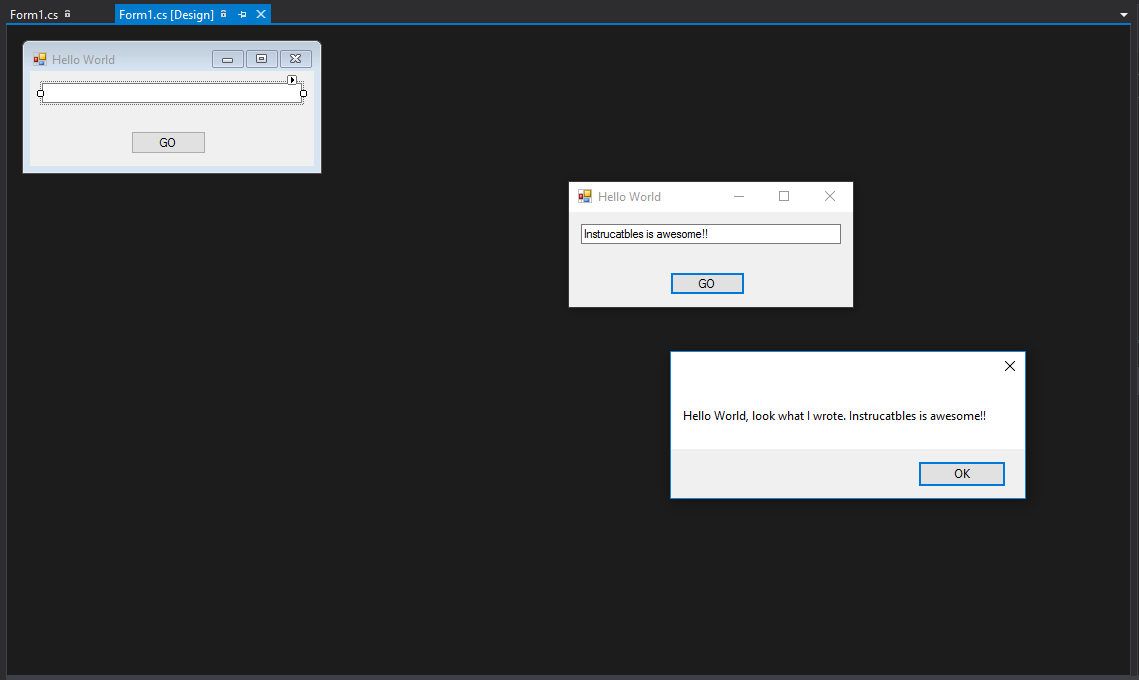.png)
In this tutorial I will be showing you how to create a simple Hello World program. It is a bit of a tradition for your first program to be a Hello World. Today you will be making one in C# (C Sharp)
What You Will Need
- Visual Studio - I am using Visual Studio Community Edition 2015
- Creativity
Here is the link to download Visual Studio
Step 2: Getting Your Project
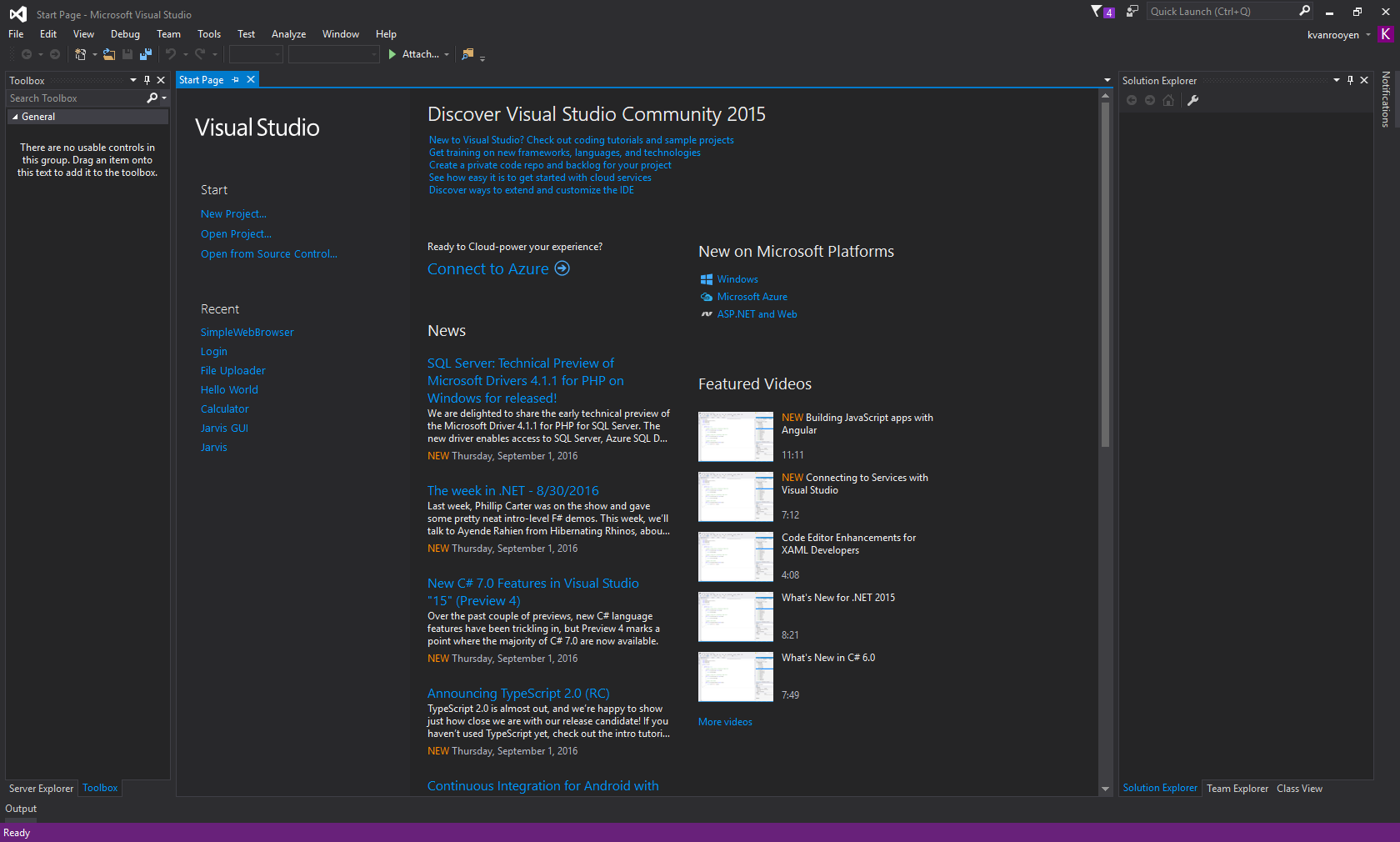
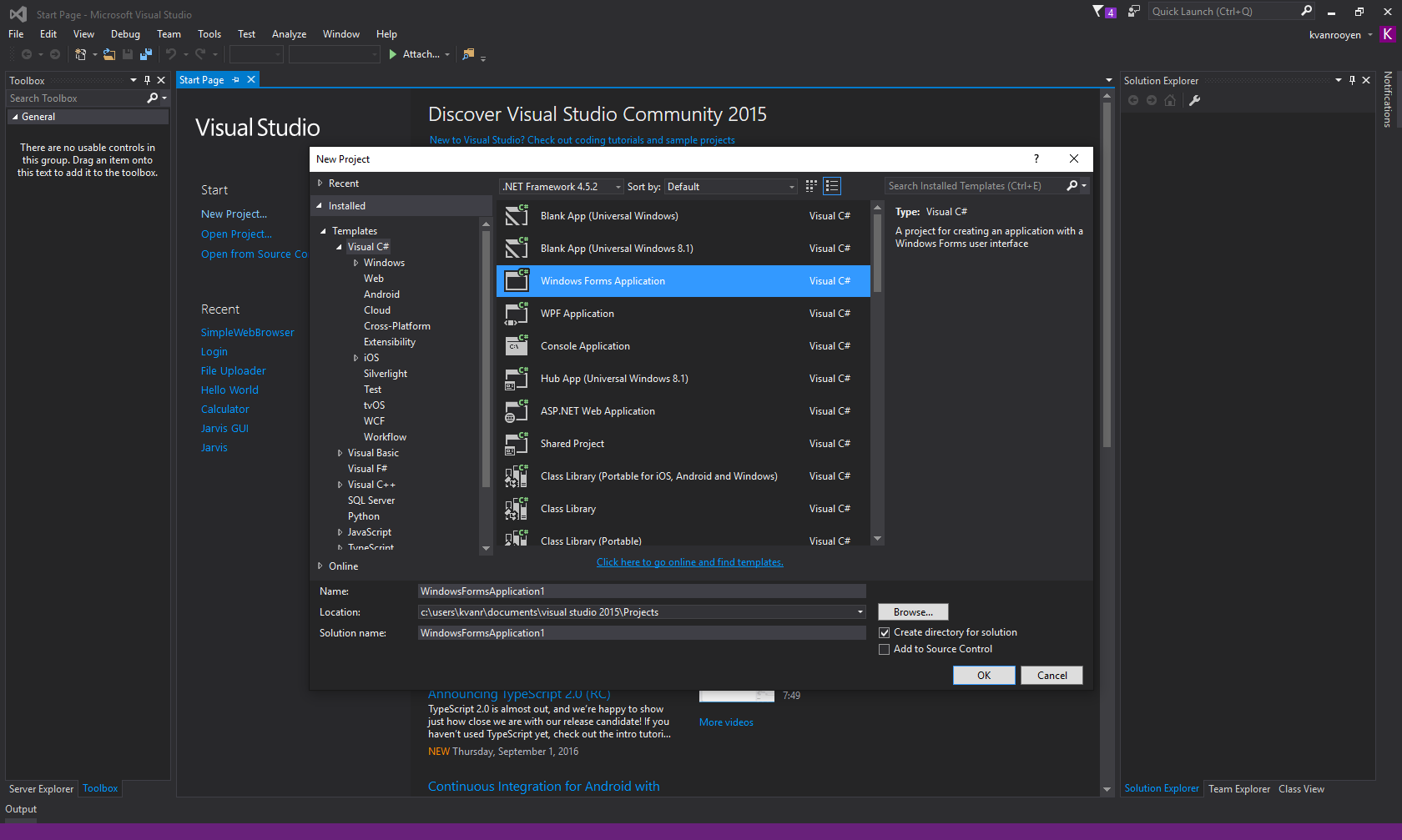.png)
Open Visual Studio and create a new project. It will be under files or on the left pane (Look at pictures). You will get a pop-up box with plenty of options. All you want is a Windows Form Application. Make sure you have Visual C# selected in the left pane. Once you find it, click on it and name your project. To name your project, click on the textbox that says: Name. Also take not of where you are saving.
Step 3: Coding/Design
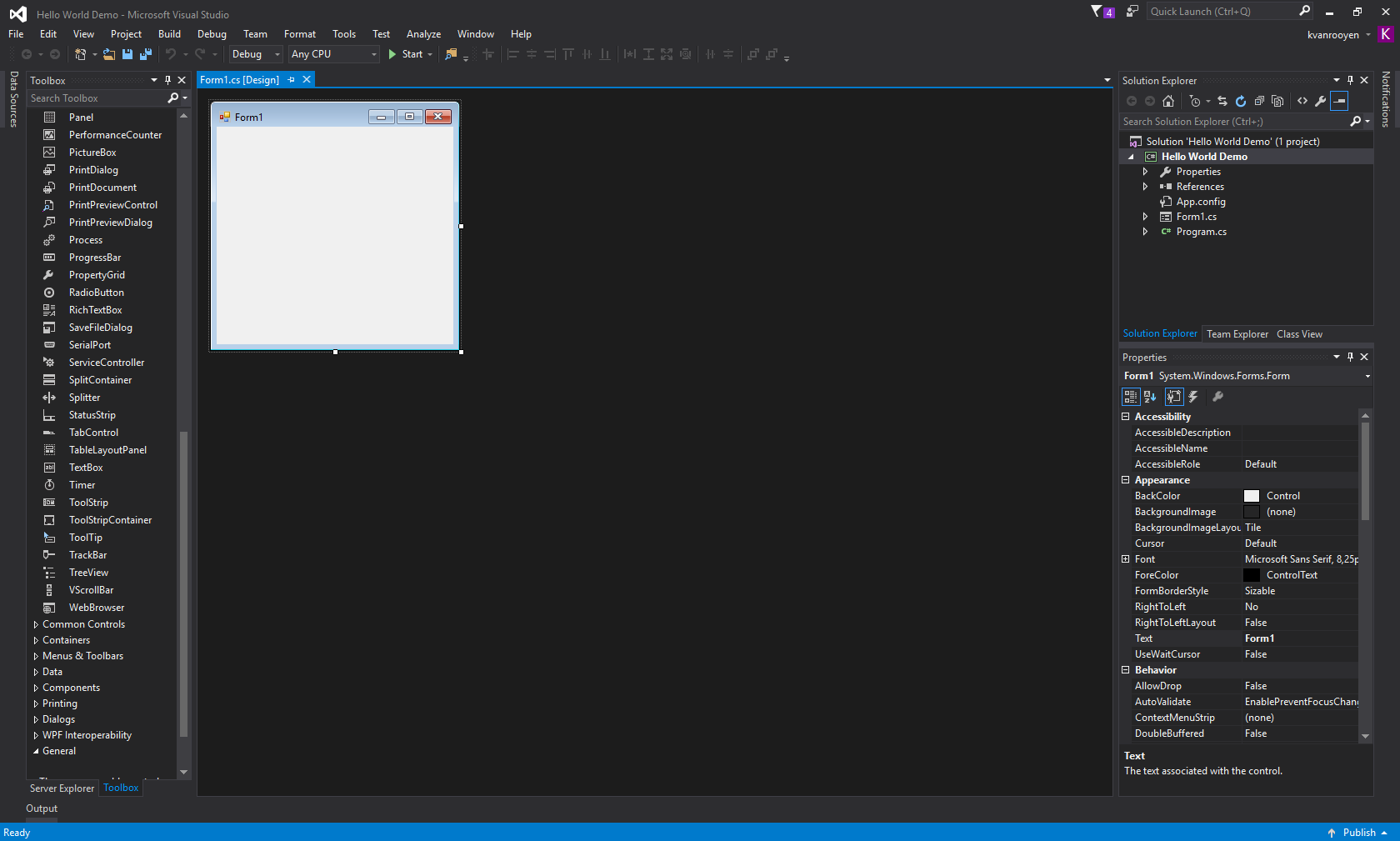.png)
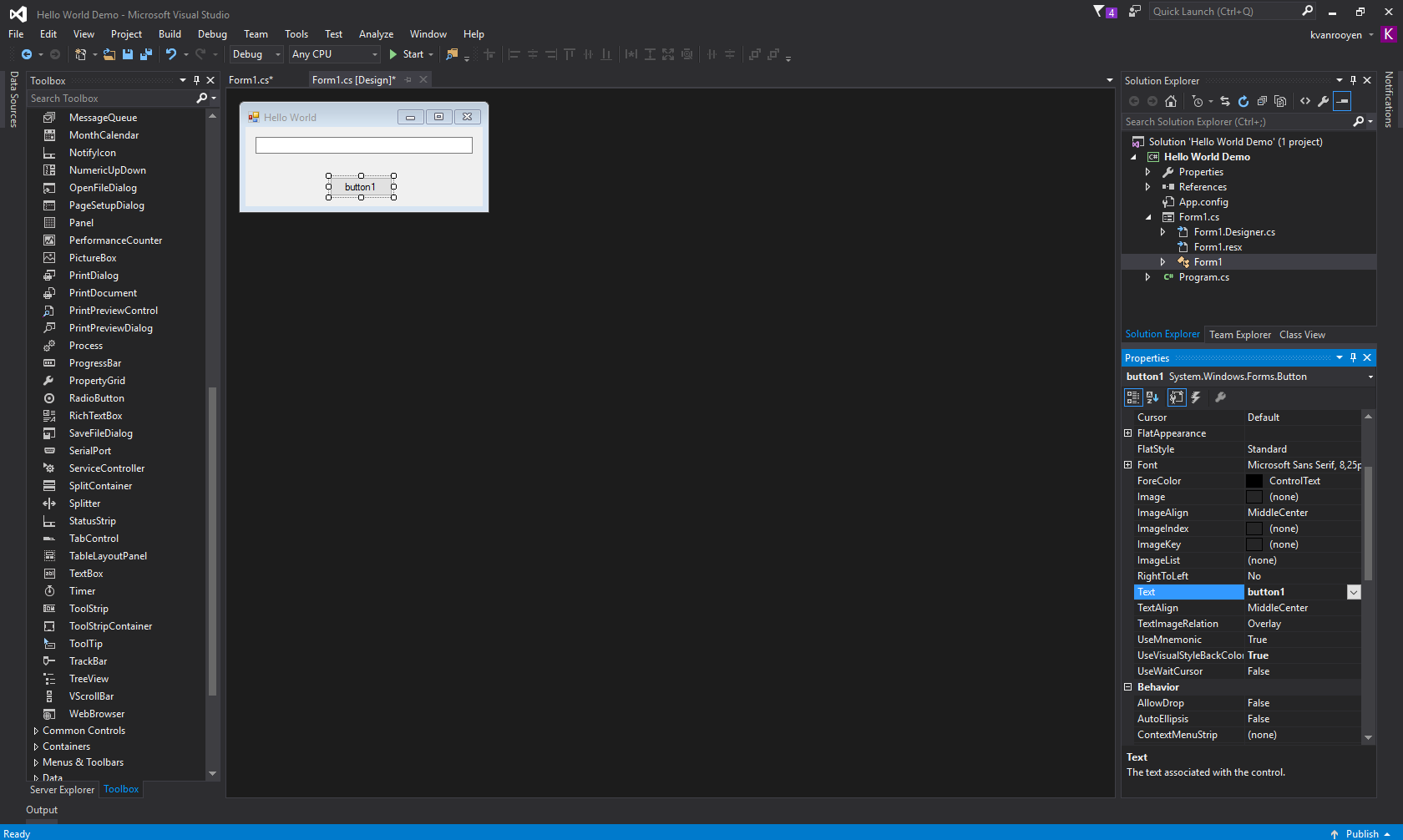
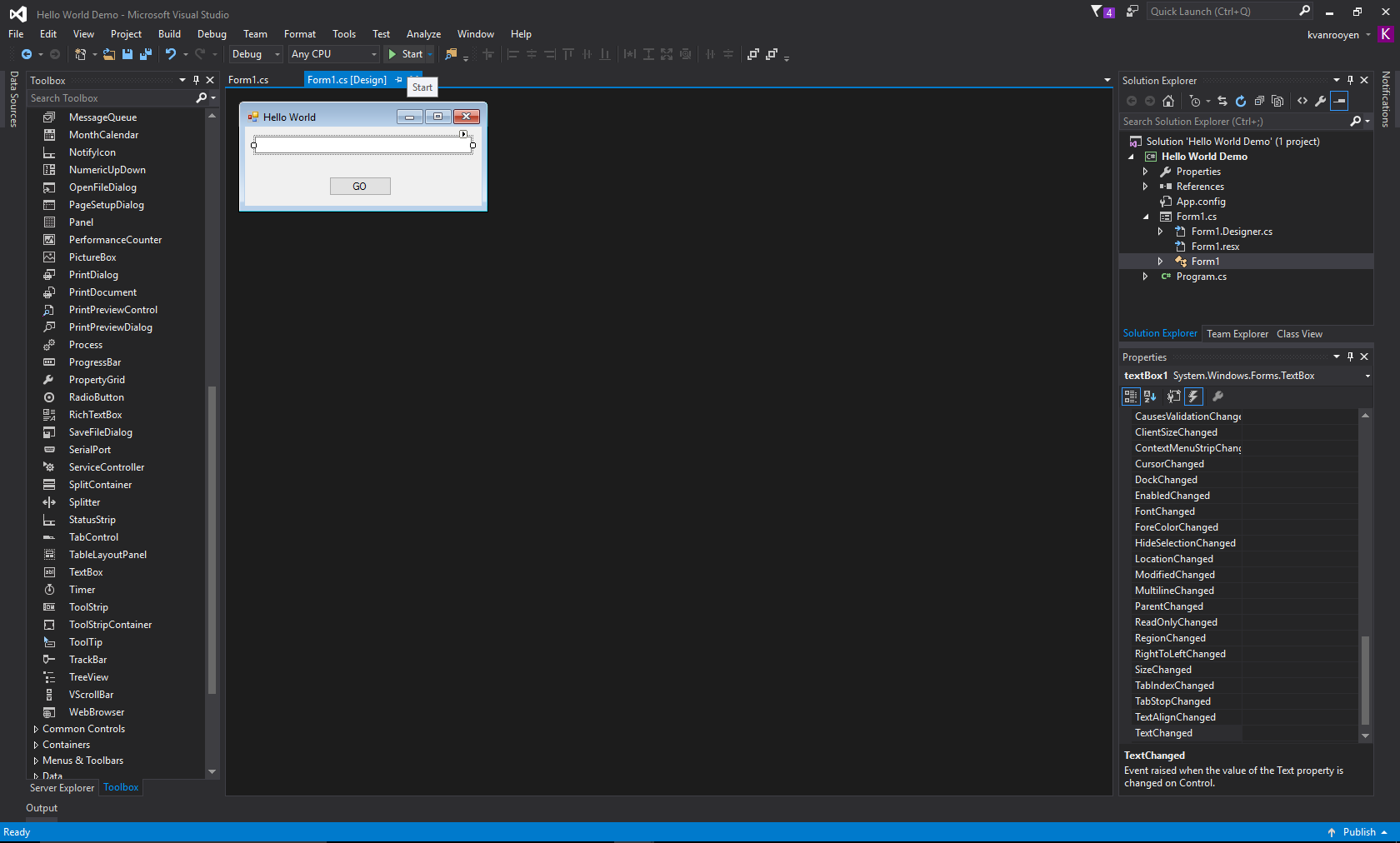.png)
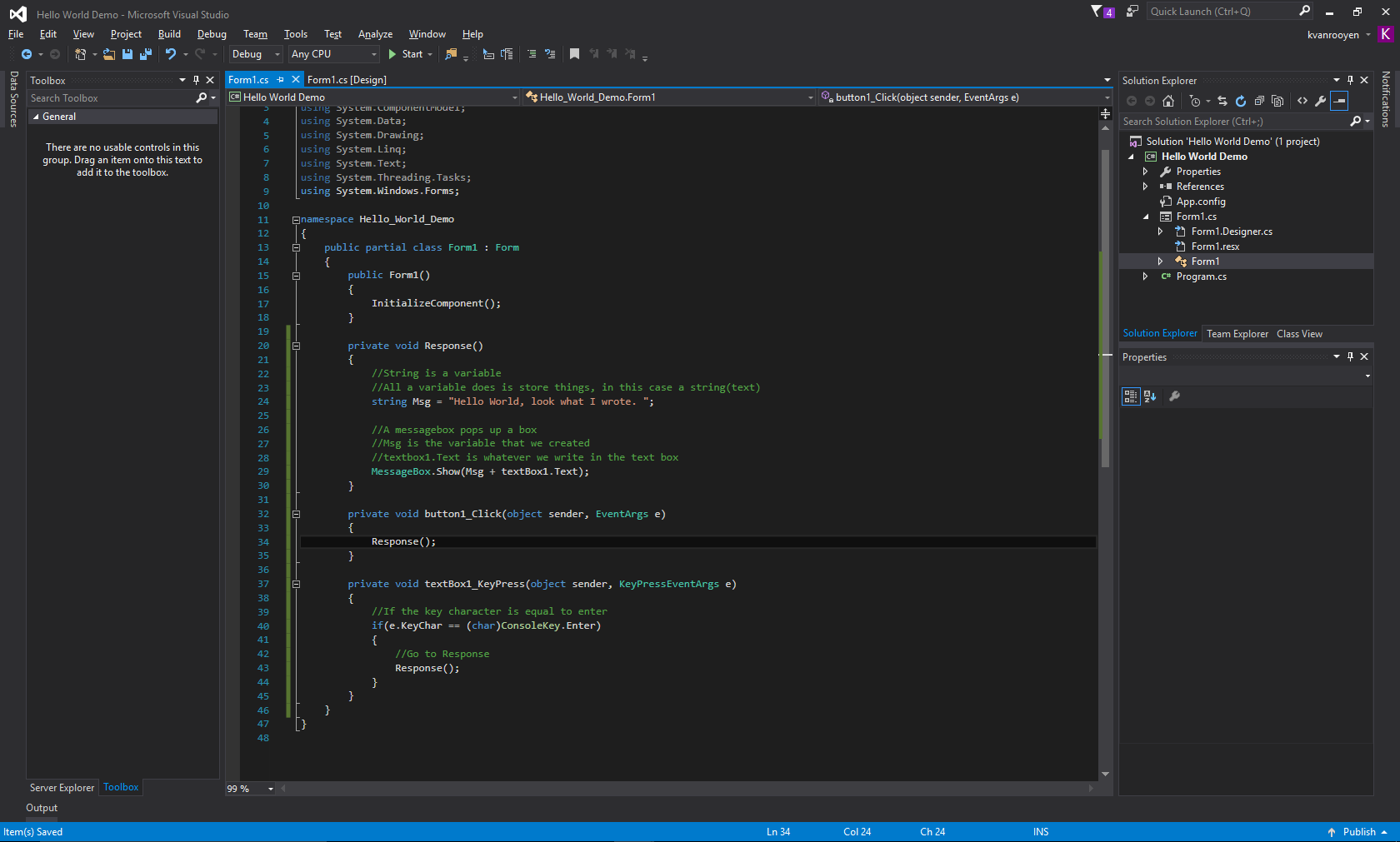.png)
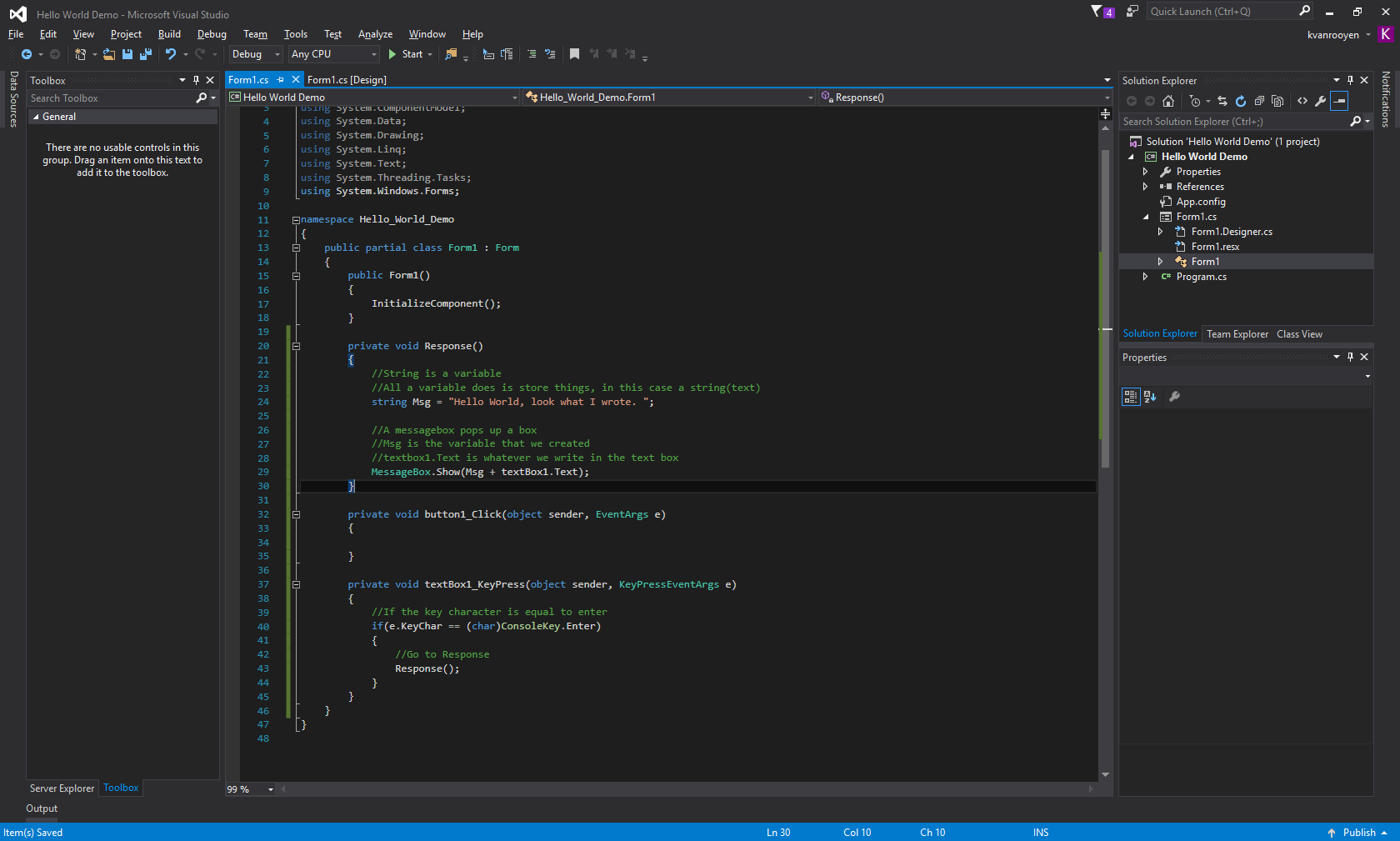.png)
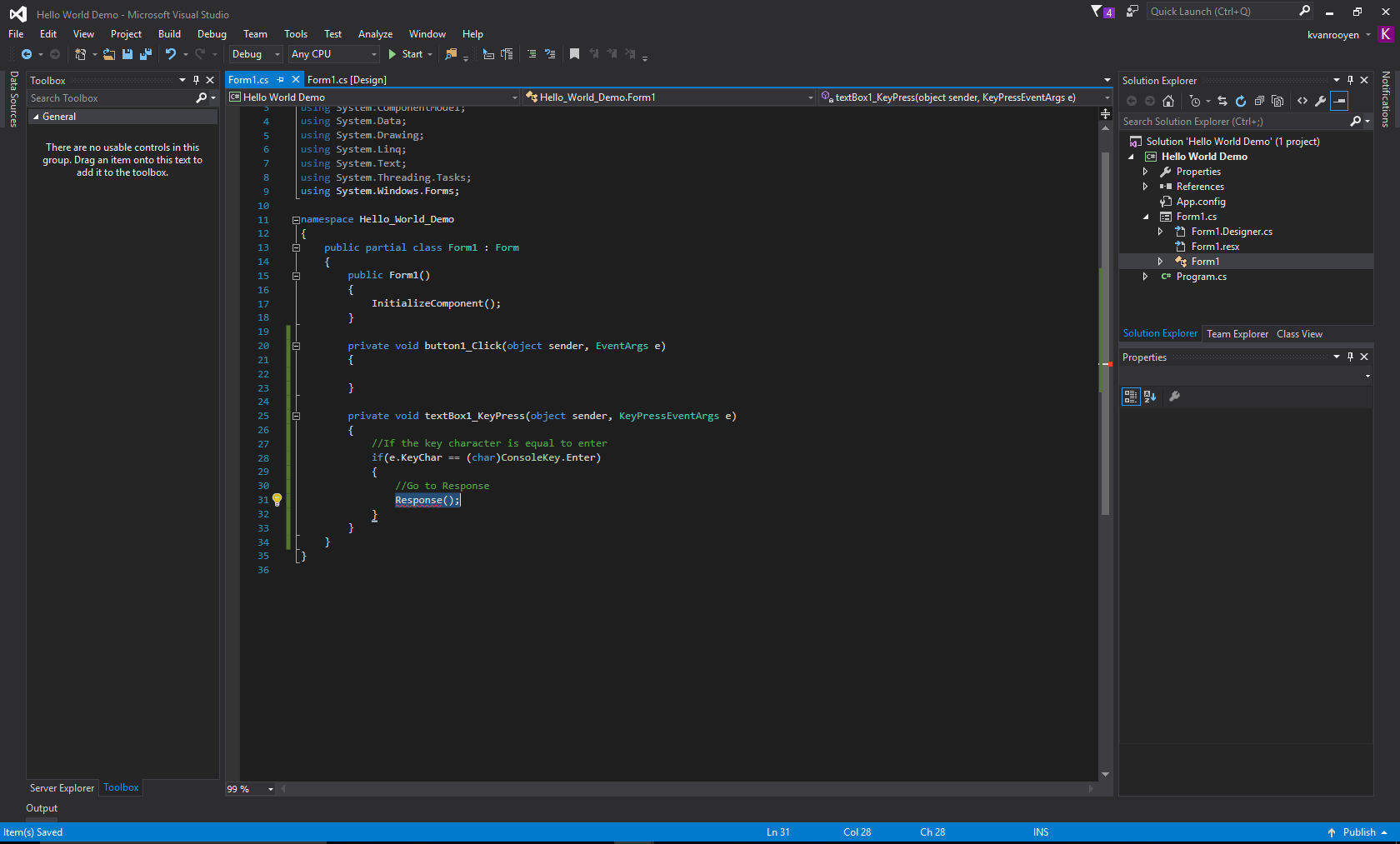.png)
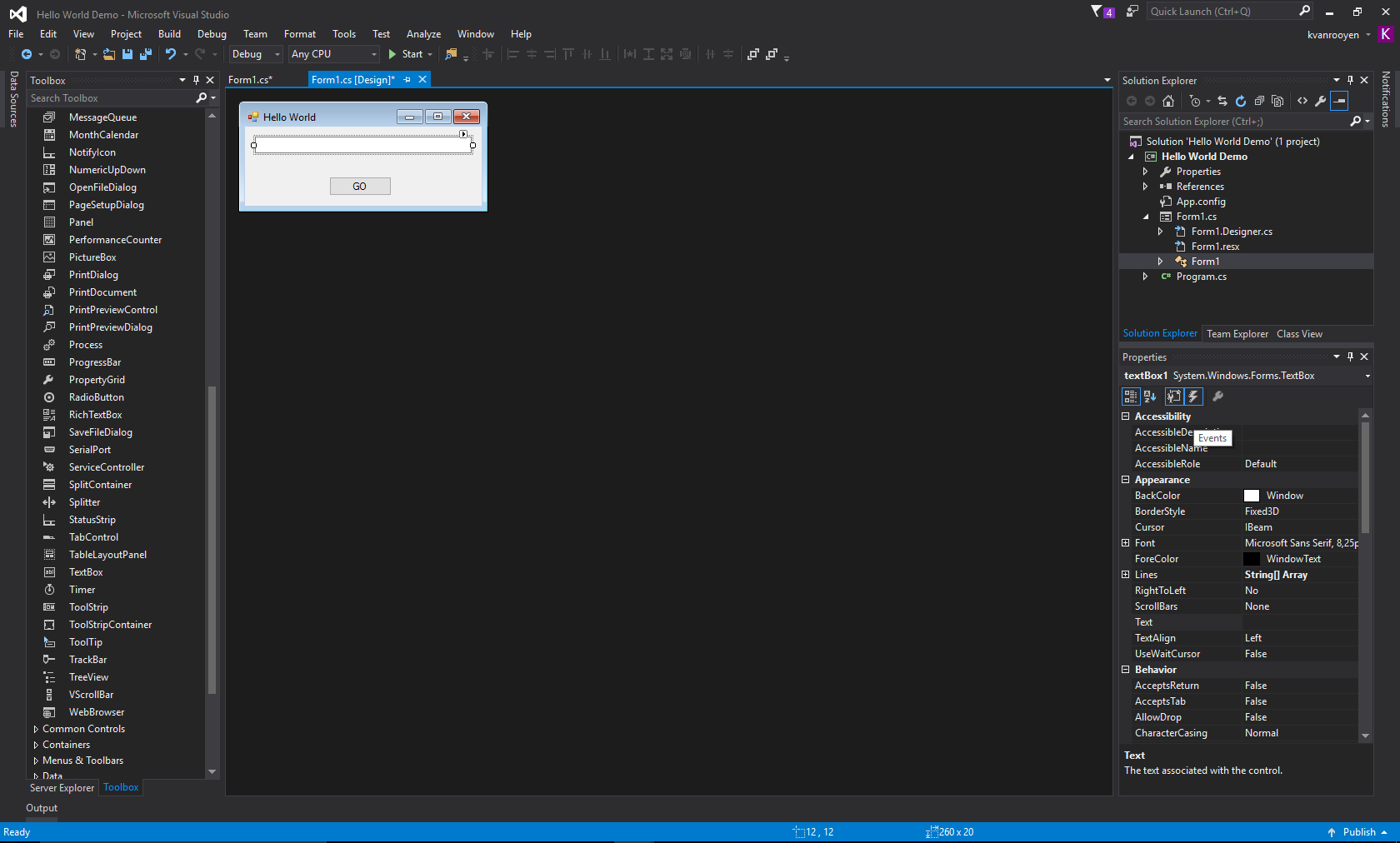.png)
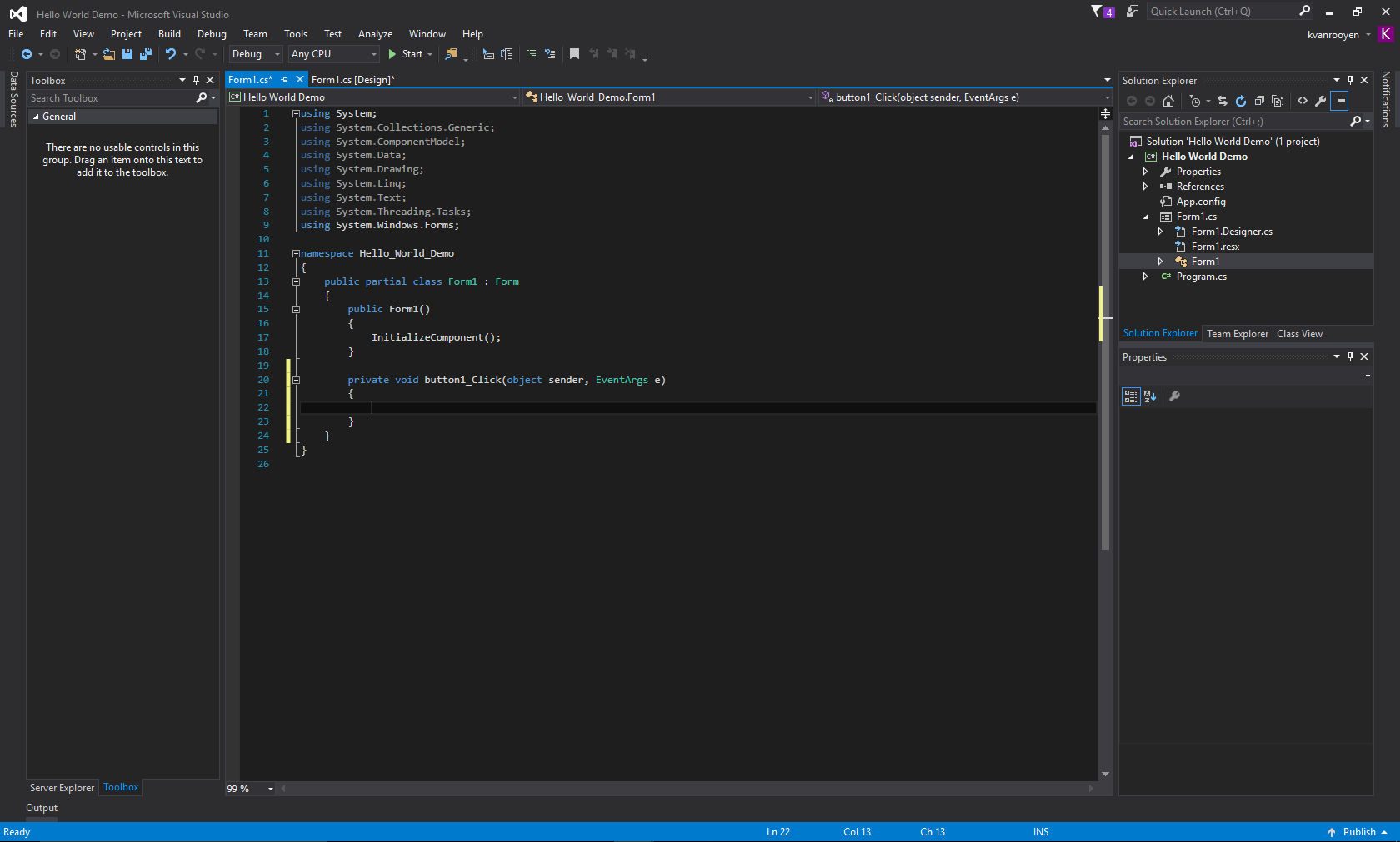.png)
The images will help you a lot here. When your project has opened you will see a window. You want to look for toolbox (Left for me). Once you find it look for button and textbox in there. When you find them click and drag them onto the window. Once done double click on the button, it should take you to some code.
Copy and paste the code. The text in green helps explain what it is doing. If you need help just comment and I'll try explain more.
Once you have copied the code, go back to the designer by switching tabs at the top. Click on the button you added, and look on the right pane for Text. Change it to something like go.
Downloads
Step 4: Testing
Press F5 and your program should load up. Type what you want in the textbox and press your button. Everything should work.
I'd love to see what you have come up with. Good luck.