Buzzing Bee Circuit


This is a simple activity that can be used with younger participants, introducing them to Computer Aided Design, 3 D printing and electronic prototyping and giving an example of how these can work together to make something moveable.
This is a good activity for participants to experiment with CAD and 3D printing for the first time, as well as being adaptable and giving more experienced participants the opportunity to develop their CAD skills.
AGES: 7 to 13 years old
TIME: 1 to 2 hours+ 3D printing time
Activity's Aims and Learning Objectives
- Using multiple skills, techniques and materials, to create something physical
- To be able to link previous knowledge of circuits to the simple circuit used in the activity
- Building confidence around creating and experimenting, on and off the computer
- To create a simple, working circuit that includes multiple components.
- To gain experience with 3D printing and transferring a CAD design to the printer
- To experiment with 3D printing
- To experiment Computer Aided Design software such as TinkerCAD
Supplies
- Computer with access to TinkerCAD
- 3D printer
- Circular battery (lithium coin cell)
- Mountable slide switch
- Vibrating motor
Print Battery Holder
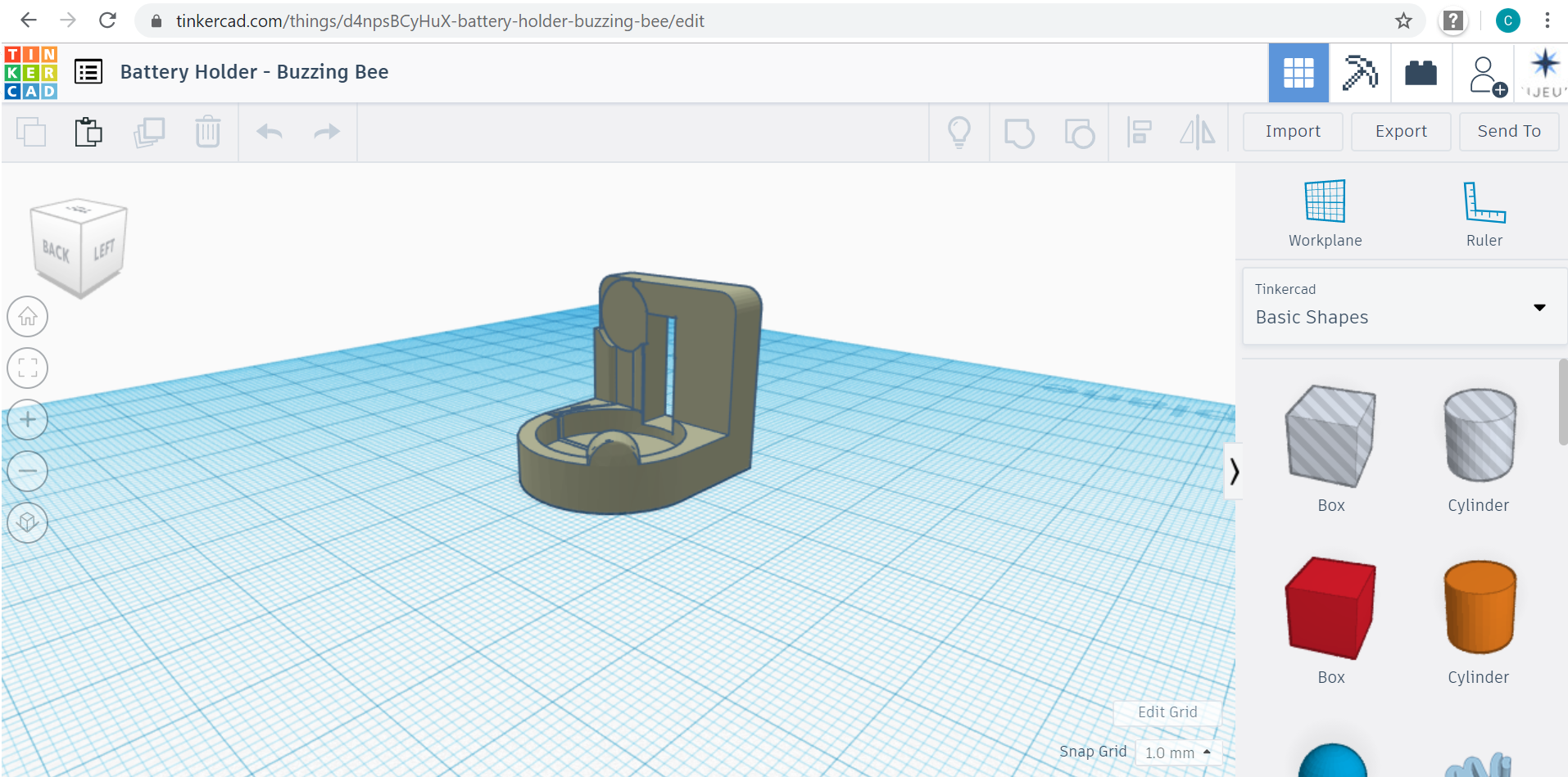

The battery holder can be found on TinkerCAD as 'Battery Holder - Buzzing Bee' at the link
https://www.tinkercad.com/things/d4npsBCyHuX
This CAD will need to be saved as a .stl file
Open the .stl file in the printer software for your printer
After centring and adjusting the settings as needed, slice the print and transfer the new created file to the printer. PRINT!
Create the Main Body
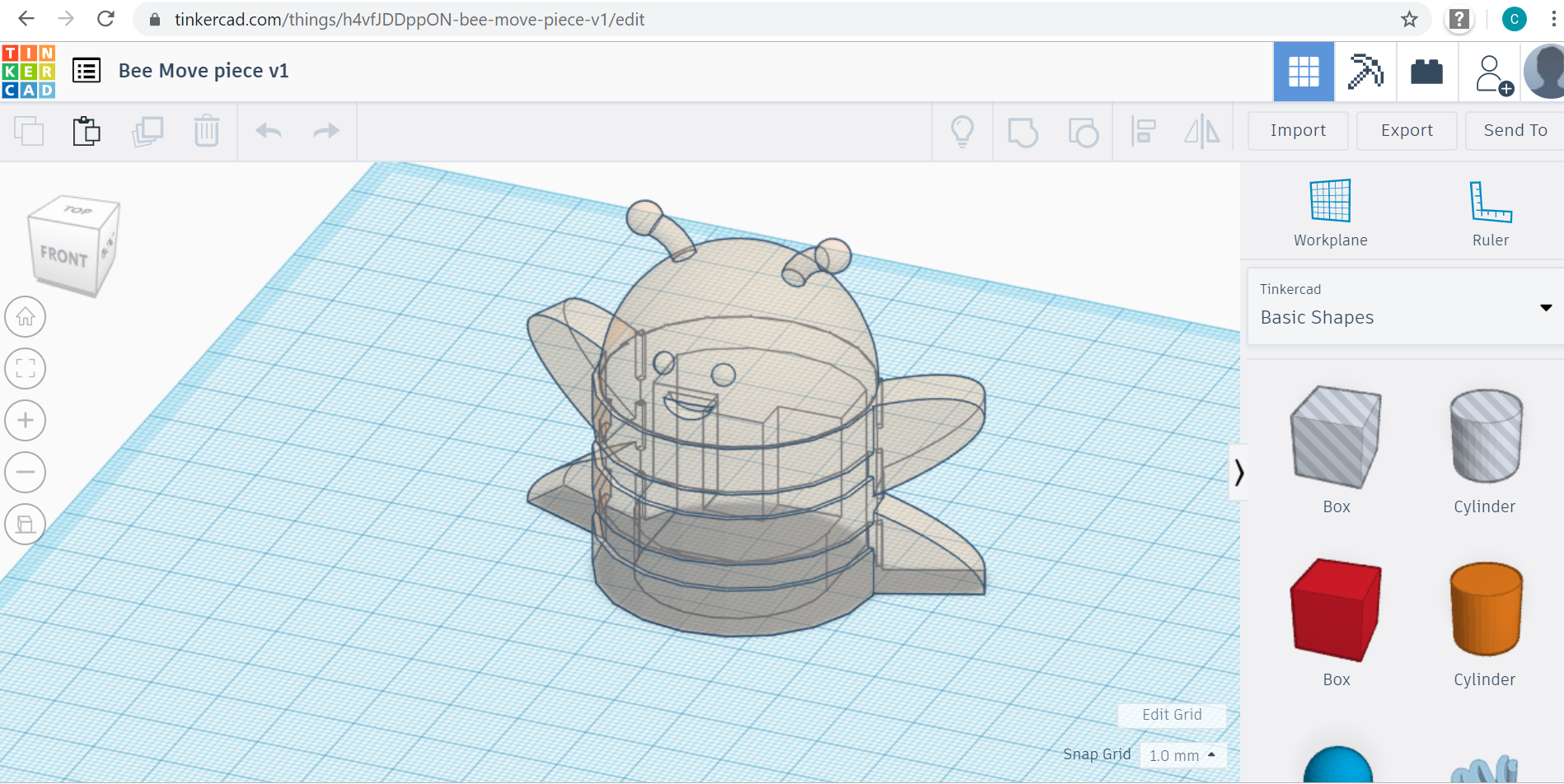

The bumble bee design for the main body can be found on TinkerCAD as 'Bee move body piece', at this link https://www.tinkercad.com/things/j8CHjLzZETN
Following the same steps as for the battery holder, print this out using the 3D printer. Make sure to include supports as there are some areas of overhang, such as the wings.
If the participants already has some experience with TinkerCAD, this could be a chance for them to create their own design.
Things to think about:
- How big does it need to be to make sure that the battery holder can fit?
- What shape is the battery holder when the circuit is attached?
- How should the main body be designed to make sure it fits inside
- With only using a small vibrating motor, think about the overall size so that it is not too big or heavy.
Set Up the Circuit


For the circuit you will need a lithium coin cell, a vibrating motor and a slide switch.
First test your vibrating motor by connecting the negative wire (usually black) with the negative side of the battery, and the positive wire (red) with the positive side of the battery. It should start to vibrate.
Insert the switch into the back hole of the 3D printed holder and stick into place using a glue gun.
Take the vibrating motor and mount it on the back left corner of the 3D printed holder with the wires exiting towards where the battery will sit.
Connect the positive wire (red) from the vibrating motor to one of the switch's middle pins. Attach the wire to the pin by soldering.
The negative wire (black) from the vibrating motor needs to touch the negative side of the battery. It can be held in place using a small piece of Sellotape.
Insert the battery into the holder. It may need a small piece of folded card to sit under it to make sure it sits high enough so that the top surface (positive side) of the battery touches the lower pins of the switch.
In summary:
+ve vibrator connection to middle pin of switch (soldered)
-ve vibrator connection to -ve side of battery (held by tape)
Battery sat in holder with +ve side up, raised high enough to touch bottom pin of the switch
Combine Battery Holder With the Printed Main Body

After testing that your circuit in the battery holder works, and the vibrator successfully vibrates when the switch is turned on, you can attach the holder to the main body.
We suggest that it is best to apply glue using a glue gun around the sides of the 3D printed holder, but try to avoid the base. The base should be as flat a possible and glue on the base should be avoided otherwise the object will not move as successfully.
Once the glue has dried give it a go and watch your bee buzzz!
Credits
