Building a Computer

How To Build A Computer
Building a computer is very easy but very complex at the same time, the best comparison I can think of is a bigger and more expensive version of a jigsaw puzzle.
The only tools you need to build a computer is a phillips screwdriver.
The items needed to build the actual computer are listed below CPU (Central Processing Unit) Heatsink for the CPU RAM (Random Access Memory) Graphics Card Hard Drive PSU (Power Supply Unit) Optical Drive Motherboard Any computer case of your choice
Installing the CPU
.jpg)
First start by opening the case
Next, install the CPU. Remove the CPU from its protective plastic casing, while making sure to not touch the gold pins on the bottom. If you touch the gold pins it could destroy the entire thing from oils on your fingers or perhaps bending the extremely small pins. On the motherboard push the CPU cover up and the lever on the side of it as well. Gently place the CPU in using the arrows to line it up correctly, then push the CPU cover down firmly but not too hard otherwise it could break. When you close it it will feel hard but this is a normal feeling.
Adding Heatsink
.jpg)
Then adding heatsink to the CPU, the heatsink will fit right over the CPU. It has four screws that need to be screwed tightly but not super tight. (sometimes tabs or fewer screws)
Installing RAM
Now we're going to be installing the RAM by unlocking the RAM slots on the motherboard and then installing it in the correct slots. There's grooves in each slot for the RAM sticks to slide into. Once the stick is aligned correctly, push down on each side of the stick firmly, it will need some force just like the CPU cover. It might feel like it’s going to break but it wont. There's only one way the ram will fit so this part shouldn't be too difficult. Here's a link to a video showing how to install RAM into your computer.
https://drive.google.com/open?id=1P0bBRcc2KndWKppgiHcnC2gmOHOP3lRG
Installing the I/O Shield
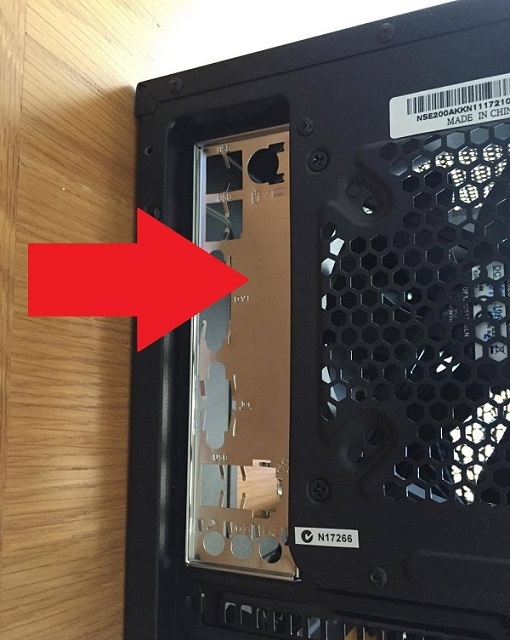
Next attach the I/O shield on your computer case. The motherboard comes with a tiny metal silver piece that fits over the ports on the back of the case. This shield is easily snapped into place on the back of the case.
Mounting the Motherboard
Then begin installing the motherboard. Place the motherboard in your chosen case and slide it to the I/O shield making the ports fit through the shield.
By securing the motherboard down inside the case making sure it doesn’t go flying around. The computer case you have chosen should have come with some screws. Your chosen motherboard may require less or more screws the case has come with. On the motherboard you'll be able to find holes for these screws usually on the side and in the corners of the motherboard. Put them in loosely for some wiggle room, not too tight because that could crack the motherboard which would completely destroy it.
Installing the Graphics Card

Now install the graphics card. Remove the slot or slots if needed above the I/O shield for the graphics card slots to be able to fit into. Then slide the graphics card into place on the motherboard pressing firmly until you hear it click into place while making sure the ports on the back of the case are easily accessible. Then use the thumbscrews on the graphics card to secure it down.
Installing the Hard Drive and Power Supply

Installing the hard drive is very easy and simple. There's a hard drive bracket in the case. Remove that. Then place the hard drive in the brack slot and slide the bracket back into place in the case.
After that install the power supply, in that case you'll need to remove the thumb screws holding the power supply bracket. Place the power supply in there with the included screws, then run the cables throughout the case. Make sure you aren't snagging any other cables and try to keep them as clean as possible. (This mostly affects looks if you have a see through case but can also help you with organization and reachability)
Attaching Cables Throughout the Motherboard

Now connect the PSU to the motherboard, there's going to be a 24 pin connector from the power supply that powers the motherboard. Just connect it in the designated spots on the motherboard.
Connecting Power to the Graphics Card

There's power pins for the graphics card involved with the giant cord mess from the power supply that need to be plugged into the graphics card. There will be 6-pin cable coming from the power supply, sometimes your graphic card will need two of them or one just depends on what graphics card you have. Connect the cables into the ports on the side of the graphics card.
Adding Power to More Accessories

Now connect the PSU to the motherboard, there's going to be a 24 pin connector from the power supply that powers the motherboard. Just connect it in the designated spots on the motherboard.
Connecting power to the hard drive, CPU power pins, heatsink power and case fans. All these cords are still coming from the power supply. There's a sata cable with an awkward connector that has multi colored cords, hook this one into the hard drive. By the CPU there will be pins that go into two seperate parts on the motherboard plug those cables into each slot. For the heatsink power it plugs into the heatsink itself on the side. The case fans have a three pin connector. There's going to be another back that will need a three pin adapter. Plug the adapter into the PSU and the other end to the three pin connector on the fan.
Flipping the Switch
Finally after that there's a switch on the back of the power supply that you can turn on. On top of the computer case there's going to be a power button, press that button and hopefully everything turns on and is working fine. You'll still need to install the operating system you want to use on the pc.