Build Your Own Internet Radio

This Instructable shows you how to build an internet radio (listen to jazz, house music, rock, salsa...) in less than 30 minutes without any technical knowledge nor soldering.
The radio uses a raspberry Pi as hardware, a ready to flash file to write a SDCard and a graphical interface to customize the radio itself.
The Hardware
Get first a Raspberry Pi 2 from any vendor (see here). The Raspberry Pi is a low cost (less than 45$), credit-card sized computer. It is a capable little device that enables people of all ages to explore computing. It’s capable of doing everything you’d expect a desktop computer to do.
We use one to build our Internet Radio.
Get the Software
Getting the software is easy and free from theThingbox.io web site: just a file to download from here (choose the PI2 version) and to write to a SDCard as explained here. Then insert the SDCard into the Pi, switch on the Pi and launch an internet browser from your PC (windows or Mac).
Alternatively, you can buy an already built Pi 2 here: http://TimeSquAir.io
Access the Pi From Your Internet Browser
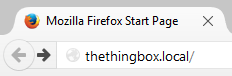
Enter the network address of the Pi into the address bar of your browser (see here for detailed instructions) and voila!
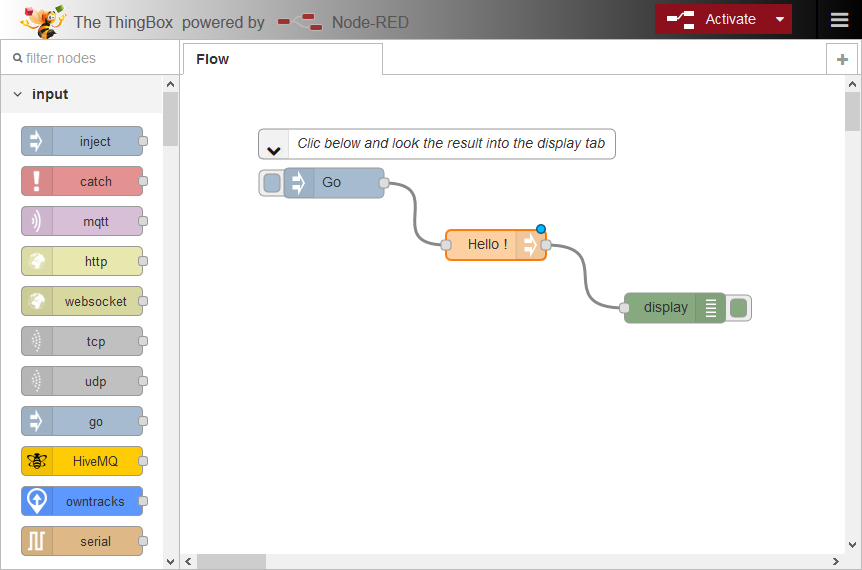
Here is the basic editor.
Now we can create the radio.
Create the Radio
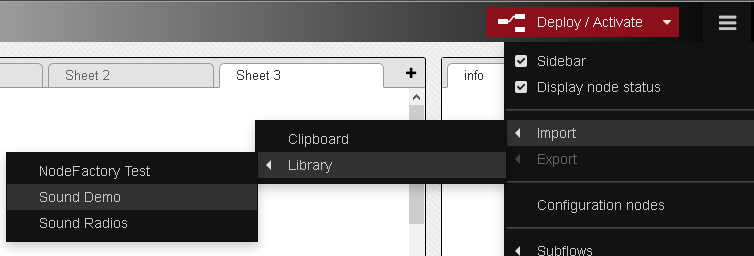
From the right menu, import the Lib "Sound Demo".
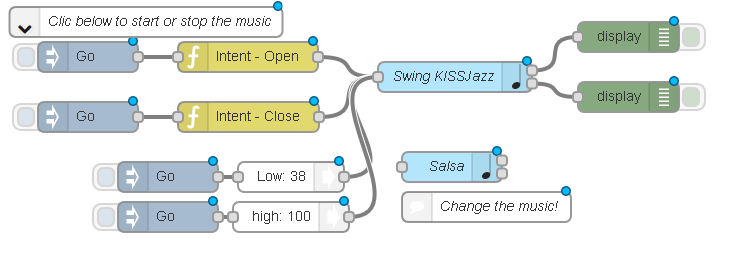
Look at all these bubbles! This is the flow, made with "nodes" and "wires" between them.
The flow is the way the radio works.
Activate
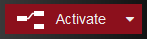
Then clic on the "Activate" red button to send the flow to the Pi.
Play Music
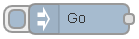
Don't forget to plug a device out of the audio jack output of the Pi.
Now if you clic on the top "Go" button, the flow goes out to the next node and so on until the blue node that plays Jazz.
"Shaaaa ba da, shaaa ba da"...
If you hate Jazz, you can hit the second "Go" button that stops the music. In this case you may use the Salsa node instead?
Change to Salsa
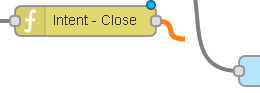
Use the mouse to change the flow (you can learn mode detailed instructions from here): select and delete the wire that goes to the jazz node and add a new one that goes to the Salsa node.
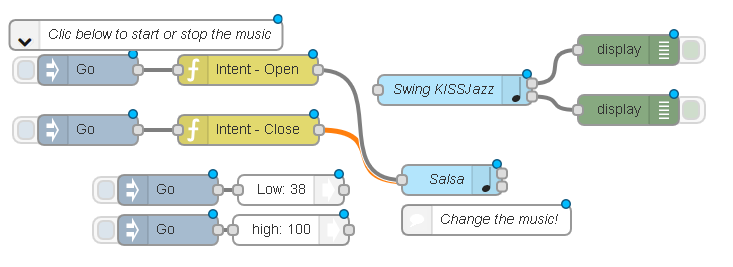
Here is the final flow that plays Salsa. Try it with the "Go" button!
May be you don't want to use your PC to launch the music?
To make is as easy as possible, we will launch the music when the Pi is powered on, and the switch Off will (of course) stop the music.
To achieve, that, replace the first "Go" node with an "Inject":
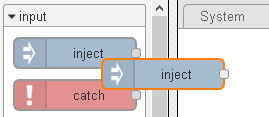
Drag and drop a "inject" node from the left palette.
Double clic on the newly created "inject" node on the worskpace and check the box "Fire once at start" so the flow will run when the Pi is powered on.
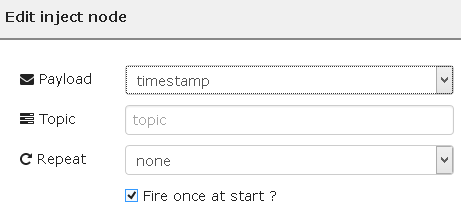
Here is the final flow:
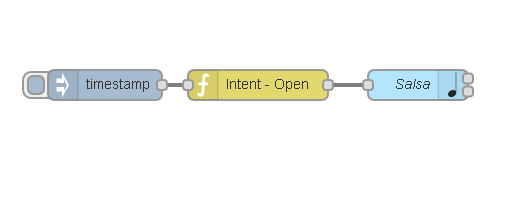
More Radios
Maybe you hate Jazz as well as salsa!
In this case, import the "Sound radios" library.
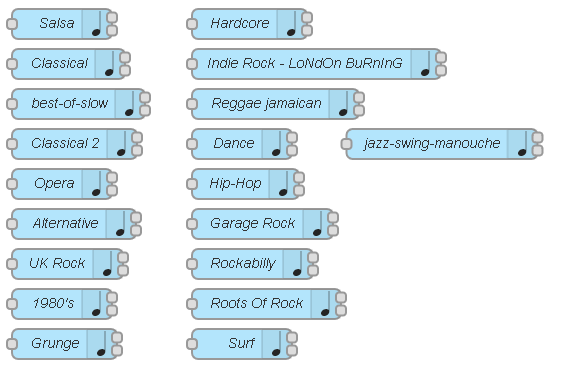
In these radios you may find the one you love and use it as a node in the previous flow.
If you still want another particular radio, you can edit a blue node:
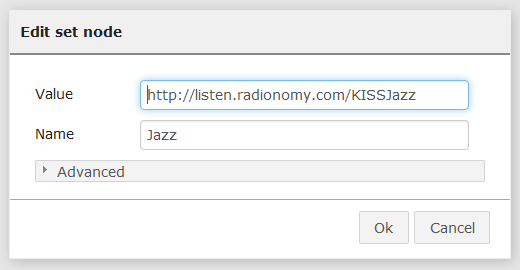
Add the Internet adress and the name of the radio and use your new node!
Learn More!

Learn how to link things together with TimeSquAir (http://TimeSquAir.io) and IBM's Node-RED (http://nodered.org)
and discover the other Instructables: