Assemble an External Hard Drive
by MaxHarris in Circuits > USB
39516 Views, 59 Favorites, 0 Comments
Assemble an External Hard Drive

This tutorial will teach you how to assemble a basic, functioning external hard drive, using an external hard drive case and an internal hard drive. You will learn how to upgrade or repair an old hard drive, and how to build a new external hard drive from scratch.
To complete this process, you will need the following:
-An external hard drive case
-An internal hard drive (any capacity)
-Power cable
-USB or Firewire Cable
-Screwdriver (Phillips Head)
-Screws
*Every hard drive, case, and computer will be different, so make sure to consult their respectiveinstruction manuals before and during assembly.
To complete this process, you will need the following:
-An external hard drive case
-An internal hard drive (any capacity)
-Power cable
-USB or Firewire Cable
-Screwdriver (Phillips Head)
-Screws
*Every hard drive, case, and computer will be different, so make sure to consult their respectiveinstruction manuals before and during assembly.
Getting Started


Find a clean, dry area to work in. Set the external hard drive case and the drive itself Make sure your external hard drive case is unplugged and that the power switch is in the "OFF" position.
Unscrew Casing


Locate all of the screws used to close and secure your external hard drive case. Remove the screws and set them aside. You will need to replace them later.
Open Casing


Carefully slide the cover of the case open appropriately. Each type of casing will be different, so make sure that you remove the cover properly. If you are not sure how to do this, consult the owners manual of your particular case.
Remove Old Drive



If you are installing a new drive into an empty case, you may skip this step.
If you are upgrading or repairing a drive that is already in place, unplug all of the connecting cables from the drive. Remove any screws that secure the hard drive to the case.
Carefully remove the hard drive from the case.
If you are upgrading or repairing a drive that is already in place, unplug all of the connecting cables from the drive. Remove any screws that secure the hard drive to the case.
Carefully remove the hard drive from the case.
Find Connections


Locate the cables inside the case the connect to the external hard drive. There should be one males power connector and a male data connection strip.
Find the area where the hard drive is to be mounted. There will probably be holes for screws or some type of securing device.
Find the area where the hard drive is to be mounted. There will probably be holes for screws or some type of securing device.
Jumper Setting
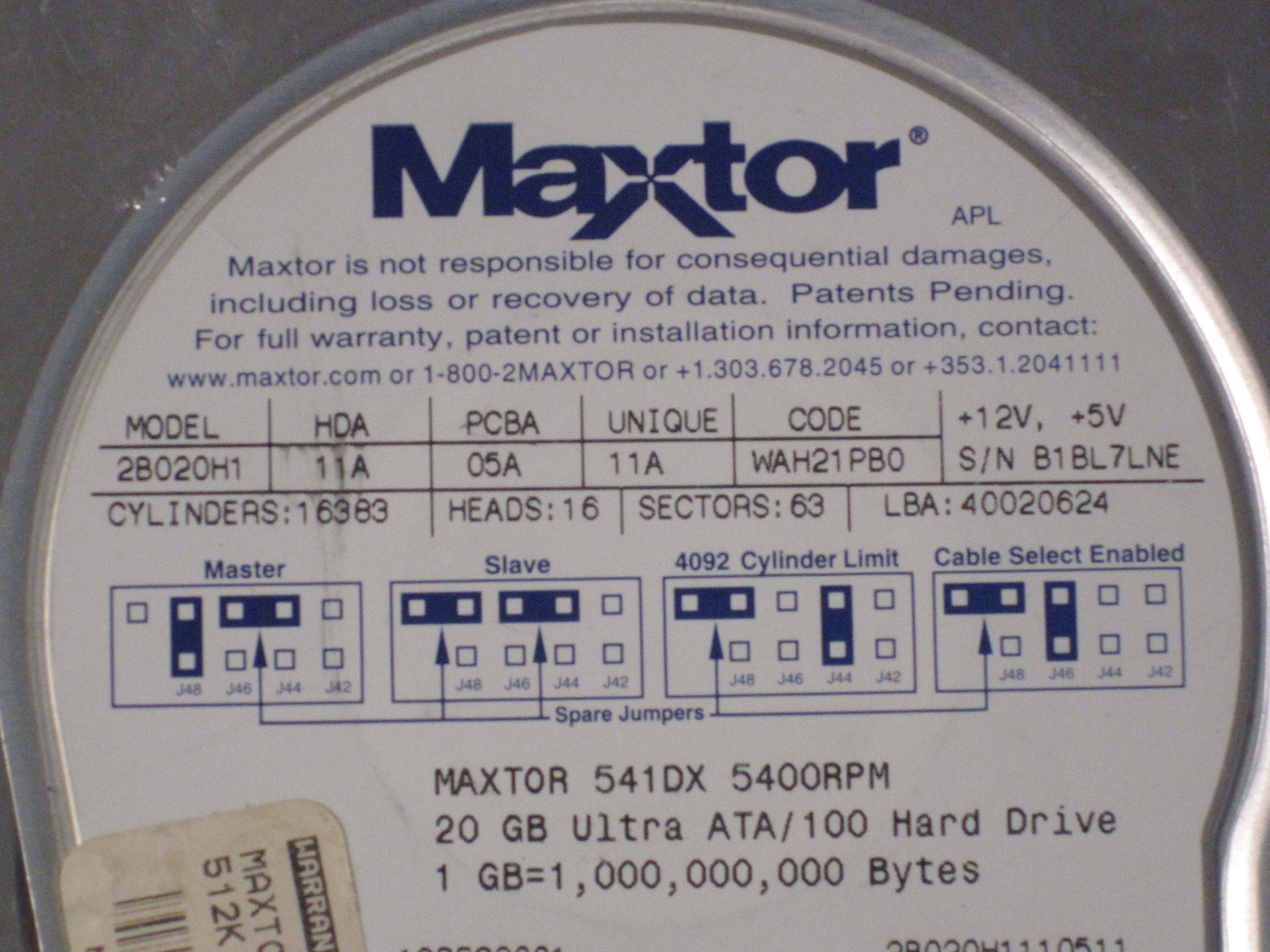

Make sure that your hard drive is on the correct jumper setting. The appropriate setting (slave, master, cable select, etc.) will probably be indicated on the label of the drive. Set your drive to "slave" or "cable select" if you will be running your operating system from a different disk drive. Put it on the "master" setting if you will be running an operating system from this drive, or if this will be the only drive on your computer.
Mount



Place the new hard drive in the mounting position. Align any screw holes and secure the drive with screws or other mounting device.
Make Connections


Connect the power and data cables from the case to the hard drive. Make sure that the cables are plugged all the way in.
Close Case


Once the hard drive has been properly mounted and connected to the case, put the cover or housing back on the case. Replace all of the screws.
Connect



Place your closed external hard drive case in place where it will be able to connect to your computer and an electrical source.
Plug one end of either the USB or Firewire cable into the external hard drive case. Plug the other end into an available port on your computer.
Plug one end of either the USB or Firewire cable into the external hard drive case. Plug the other end into an available port on your computer.
Check Power



Connect the power cable to the external hard drive case and then to an available electrical outlet.
Put the power switch in the "on" position. If your case has an indicator light, check it to make sure that the power is on. If it's not on, check your electrical connection, or open the case again and make sure you properly connected the power inside.
Put the power switch in the "on" position. If your case has an indicator light, check it to make sure that the power is on. If it's not on, check your electrical connection, or open the case again and make sure you properly connected the power inside.
Start Computer

Once the power and the USB or Firewire cables have been connected externally, turn on your computer. Depending on which platform you are using, your computer will either show your drive on the desktop (Mac) or in the My Computer section (PC).
You may need to format your drive or install drivers according to what type of computer you are using. For more information, consult the user manual of your hard drive or your computer. You may also be able to find these resources on the website of your hardware manufacturer.
You may need to format your drive or install drivers according to what type of computer you are using. For more information, consult the user manual of your hard drive or your computer. You may also be able to find these resources on the website of your hardware manufacturer.