Build Your Own Handheld Arcade/Retro Game System
by dylanhewitt in Circuits > Raspberry Pi
722 Views, 6 Favorites, 0 Comments
Build Your Own Handheld Arcade/Retro Game System
.jpg)
Hello! My name is Dylan Hewitt and I am in 8th grade in Eagle Valley Middle school. I wanted to create something fun, and always wanted a mini arcade system, so today I am going to build it. The project consists of household items, except for the raspberry pi and the screen, which was the only thing i had to buy for this project. It is okay if you do not have the exact same things as me, as you can go in and change the design based on your necessities. Keep in mind when you are making that it is okay to iterate on your design and to keep on improving.
Supplies

.jpg)
.jpg)
.jpg)
.jpg)
.jpg)

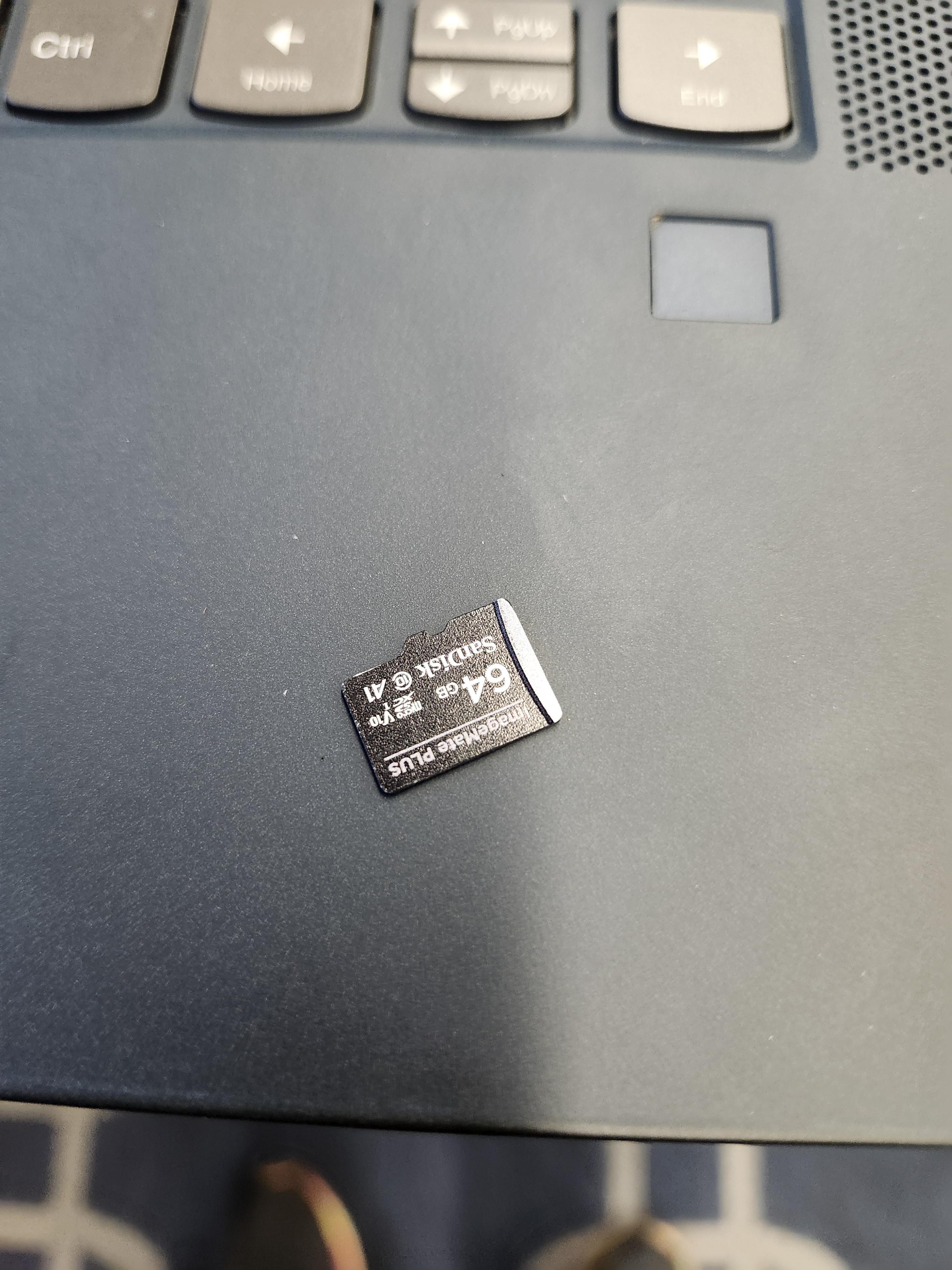.jpg)

Items you need
For the console you need a few basic materials. I will provide what I used but you can use similar things. I will divide it into materials you need and tools you need.
- A raspberry pi (I used a model 3b+)
- A usb controller (i used a logitech f310 gamepad)
- 3d printing filament in the color of your choice
- Battery bank ( i used a random one that i can't find the name of i found in my house)
- A screen for the raspberry pi (I used a 3.5 inch gpio display)
- A micro sd card
- Cheap headphone earbuds. They can be broken
Tools you need
- A caliper
- A 3d printer
- A windows or mac computer you can use for fusion 360
- Some styrofoam or another insulator
- Soldering iron
Prepare Your Controller
.jpg)


The first thing you want to do is to take apart your controller and strip it down to the motherboard. My steps will not be the same as yours but you can easily find a tutorial on youtube, but be sure to save the buttons as you will need them later. For this step you will need your soldering area, so be sure to move to your workbench where you keep it.
- Tear down your controller
- Remove the motherboard
- Desolder the long cable that comes with it and cut the end usb off
- Cut up the headphone cables to the length you will need. I cut to 4ish inches, but you don't need to be too exact
- solder the cables to the usb and the motherboard
Once you have done this, you can set the controller aside until you need to measure it for the next step
Design a Shell
.jpg)
.jpg)

.jpg)
.jpg)
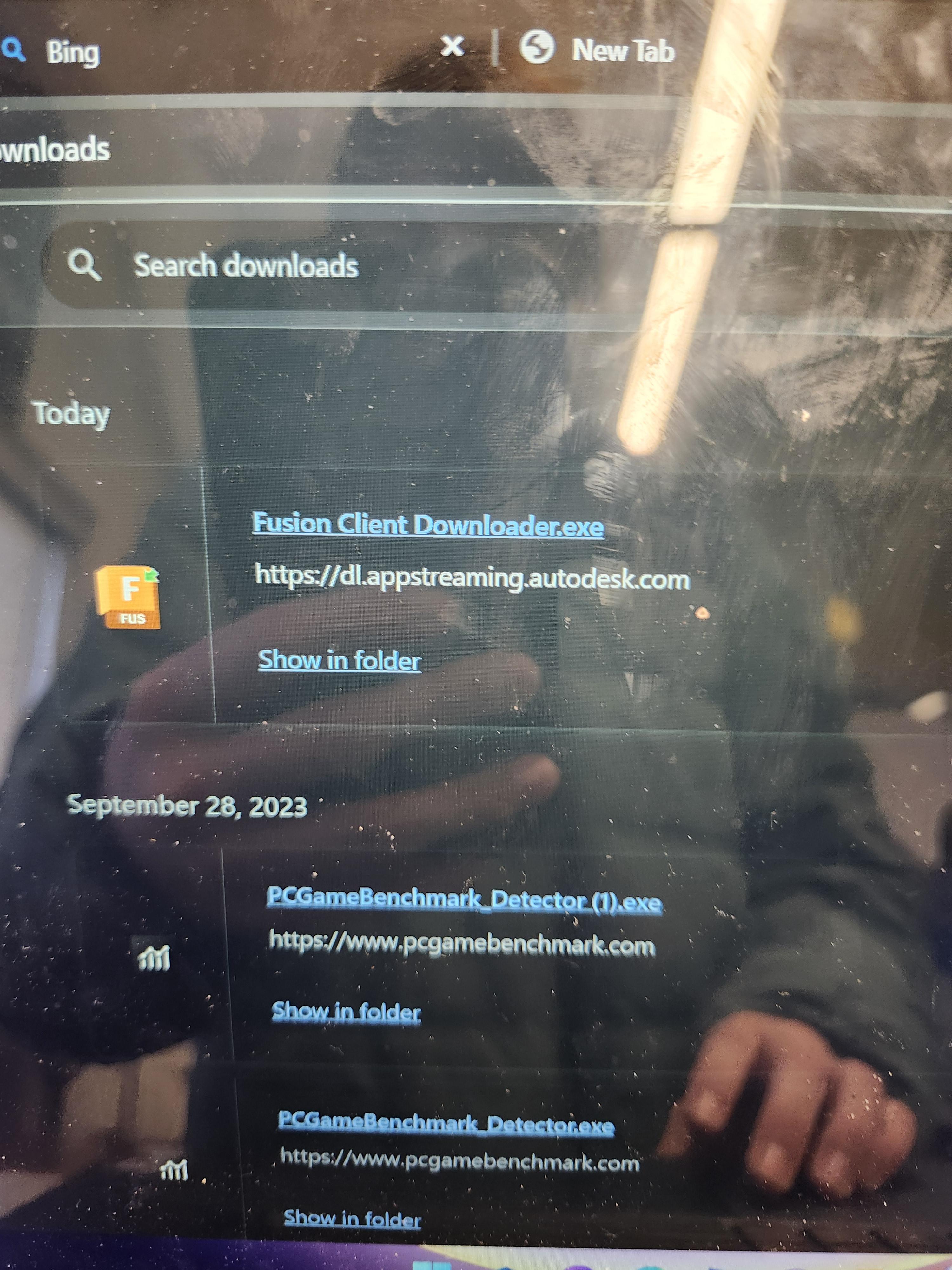.jpg)
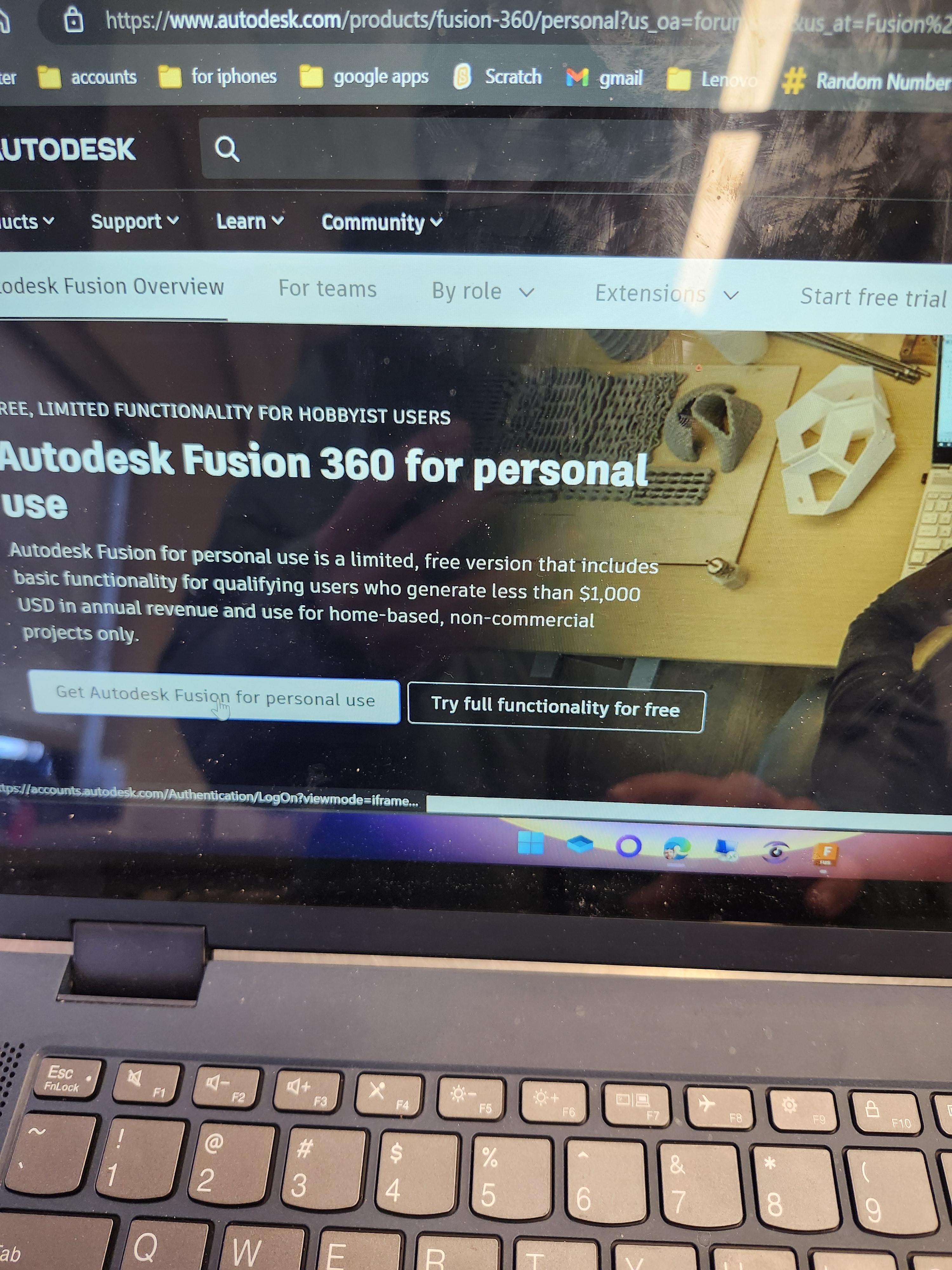.jpg)
The next thing you want to consider is what shape of shell you need. I advise to sketch it out first, and make sure everything is how you want to before you hop into a 3d modeling app, and for this project for a retro arcade handheld we will use fusion360. Here is how you are going to want to do that
- Go to autodesk.com and search for fusion 360. Click on the pree personal license option.
- Sign up for a free personal license
- Create a account
- Download the software
- Run the installer and you should be up and running in fusion 360, it's time to move on to the next part of the step.
- Measure your components and make a shell that fits them well, adding any holes or cutouts you need for the buttons.
- Create a top part and a bottom part, and add in some screw holes to keep that in place
(note: this may take several attempts before you get a good looking product, so if you go through the steps and find your console does not look as good as you wanted, just go back and try again from step 3)
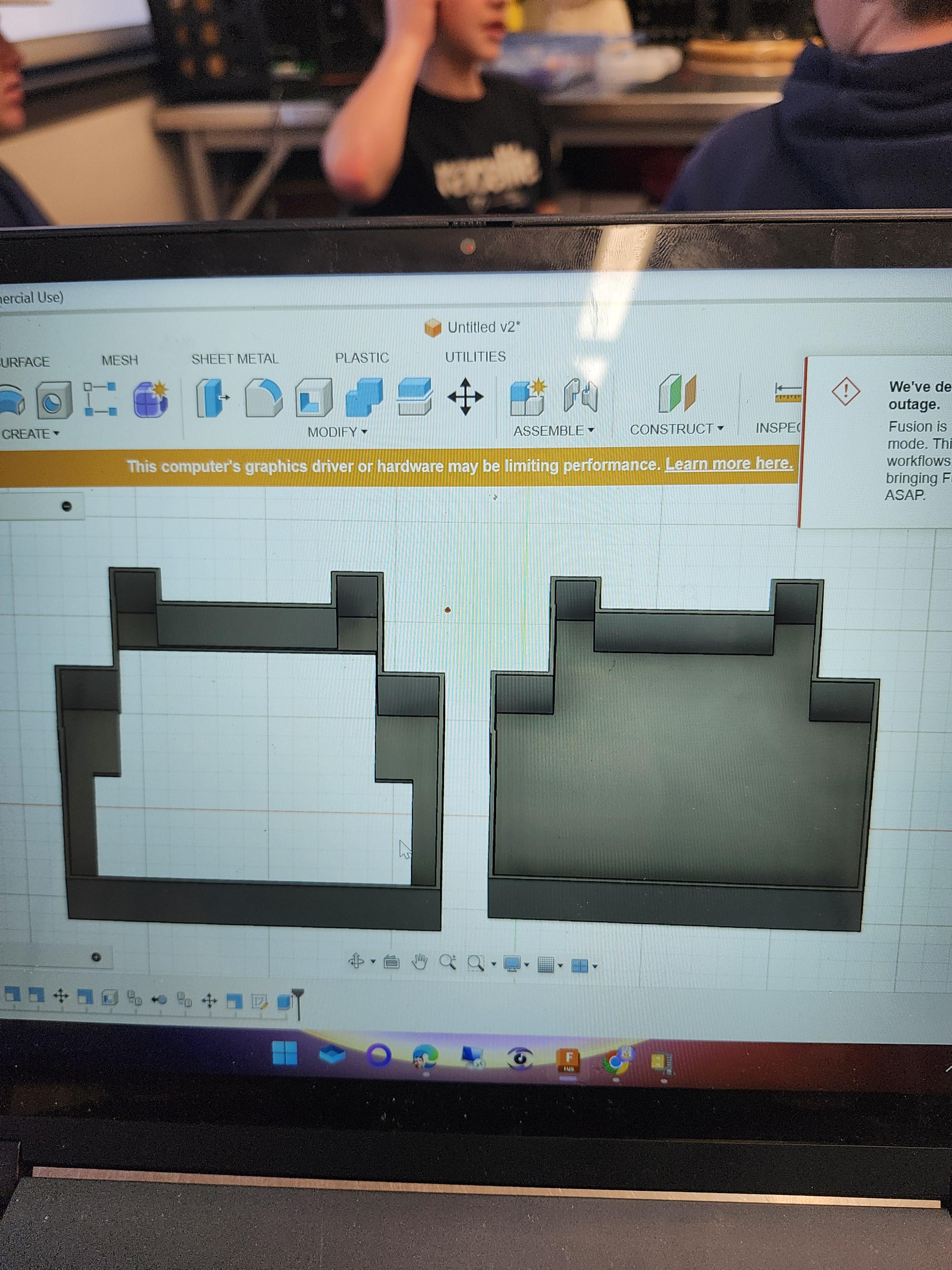.jpg)
There are 2 ways to get your design printed depending on if you have a 3d printer or not. If you do, you can follow the first steps, if not, you will have to pay to get it printed online and shipped to you.
If you have a 3d printer:
- Export your file in fusion 360 to a stl file.
- Put the file into your 3d printers slicer
- Slice the file and put it to your sd card
- Put it in your printer and print it
If you do not have a 3d printer
- Export your file from fusion360 to an stl file
- Find a good website to 3d print for you ( i recommend pcbway)
- Submit the file to them and choose what you want
- Pay
- In a couple of days you should have your case
Set Up the Hardware

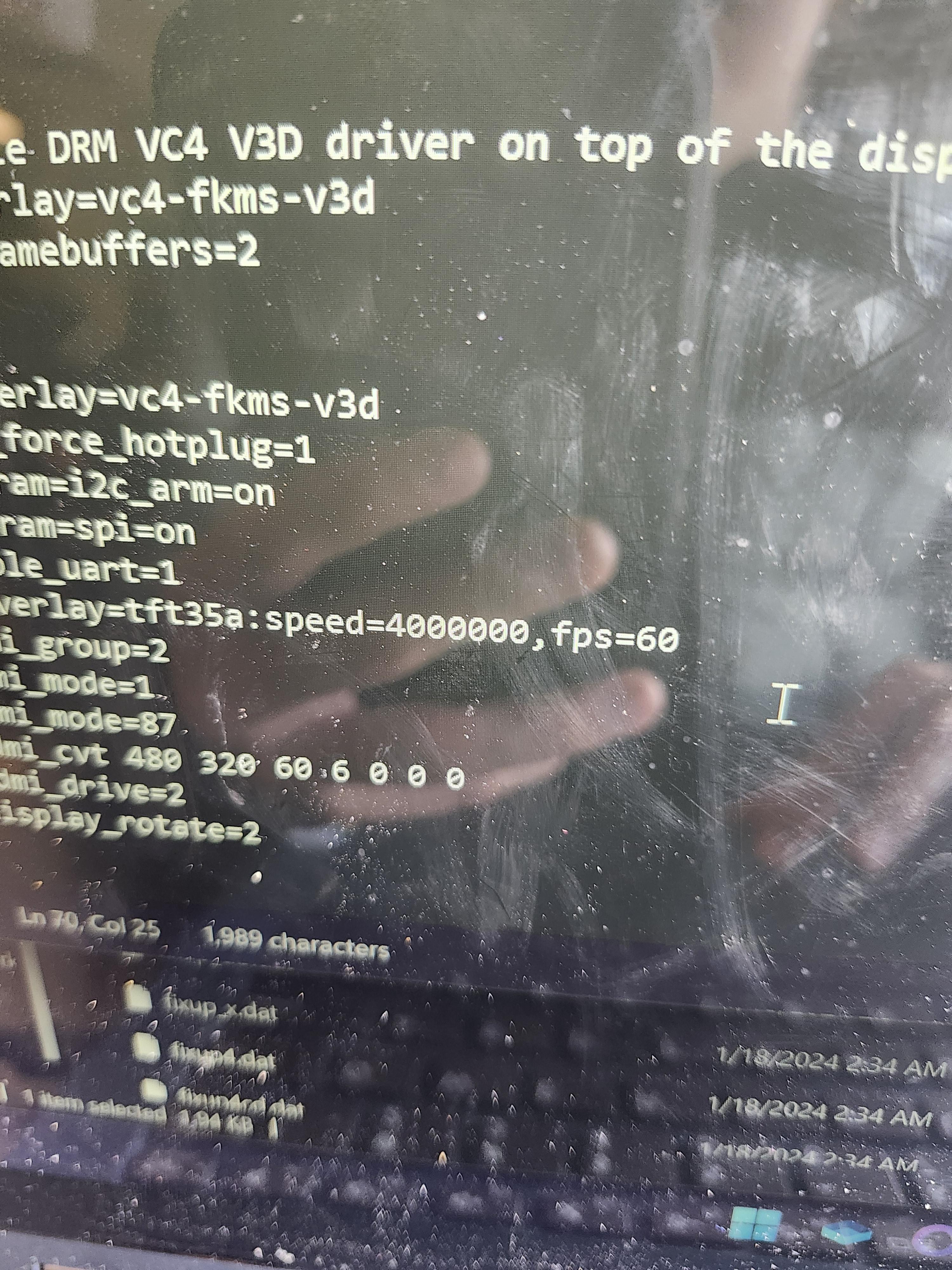
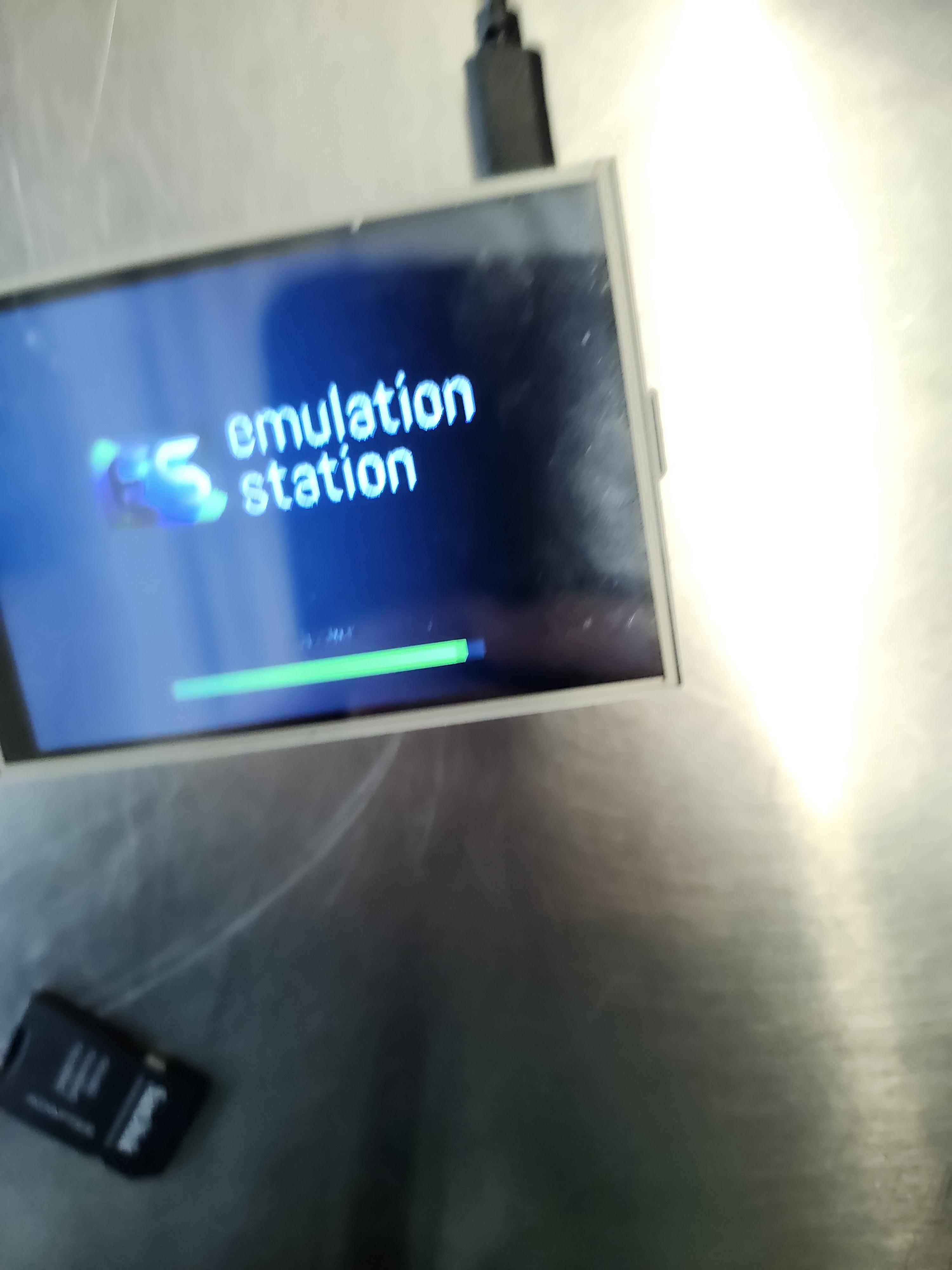



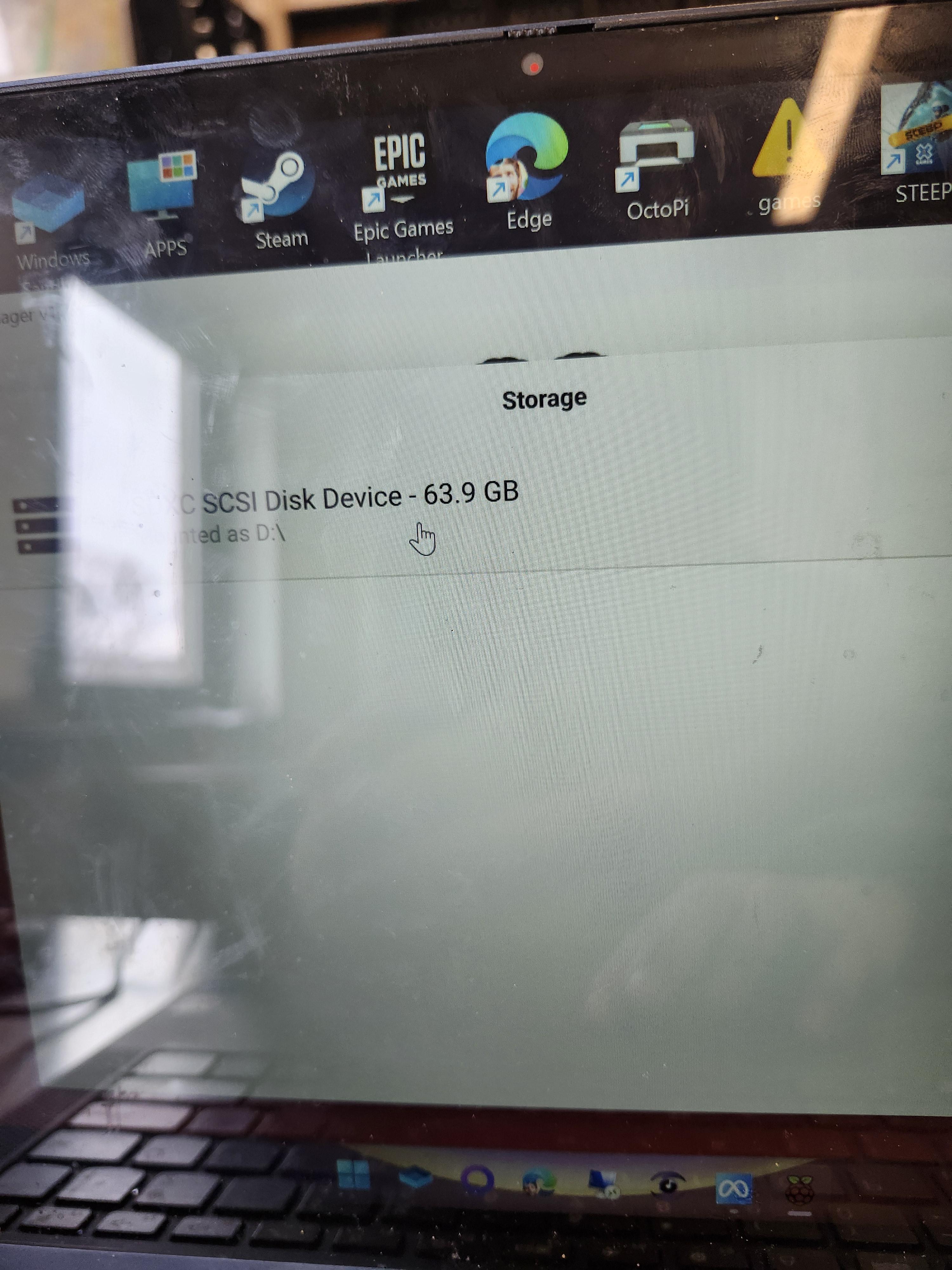
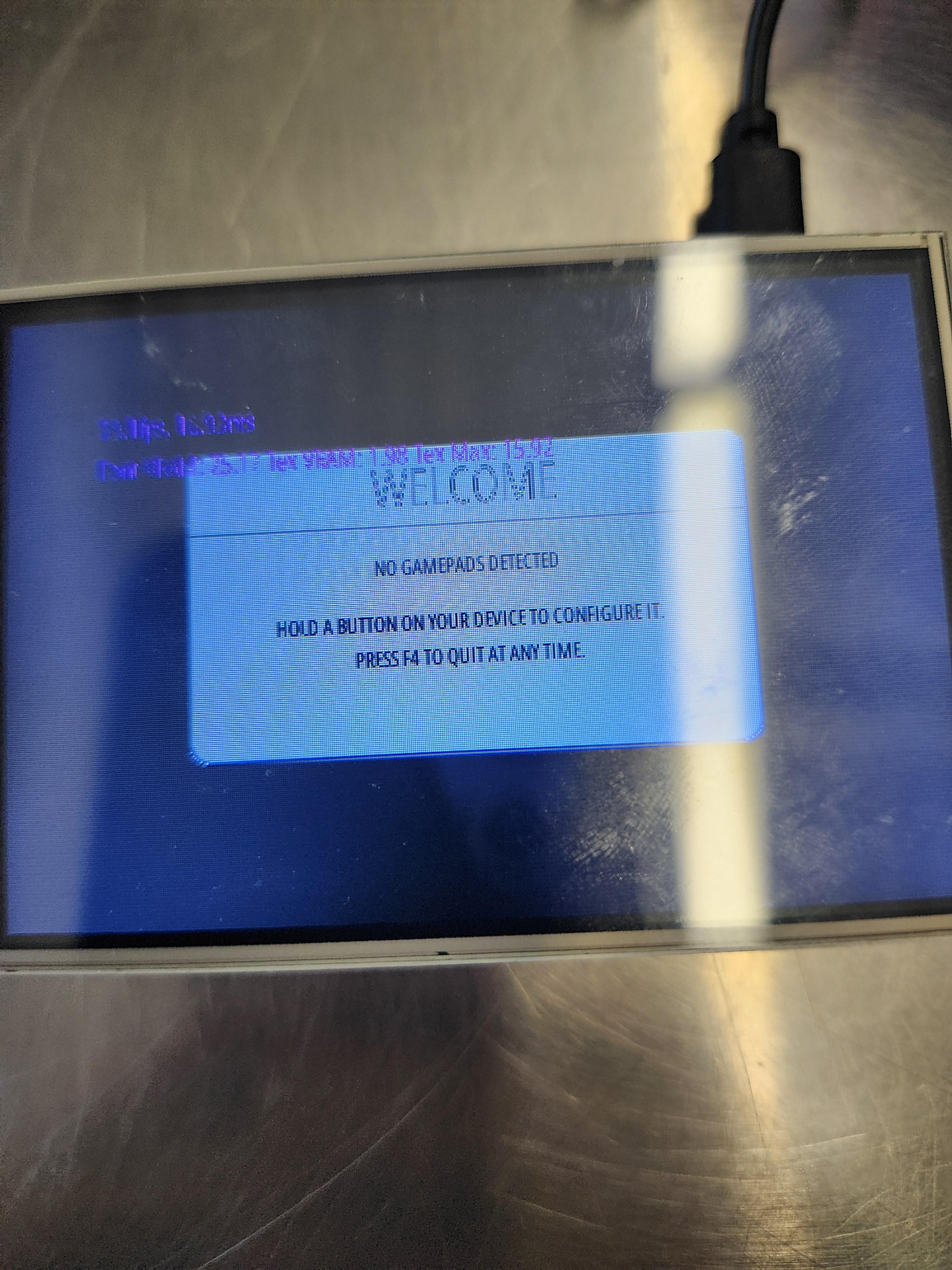
The next thing is to set up your raspberry pi and the screen to do this follow these steps.
- You are going to take your computer and install a raspberry pi etcher.
- Select your sd card in your computer and retropie. Hit flash
- After it is done remove it, plug everything into your raspberry pi and boot it up
- Once it's booted, go to your screen and install it using the specific instructions it gives you.
- Plug in your modified controller and verify it works. If not, just repeat the second step.
Assemble It
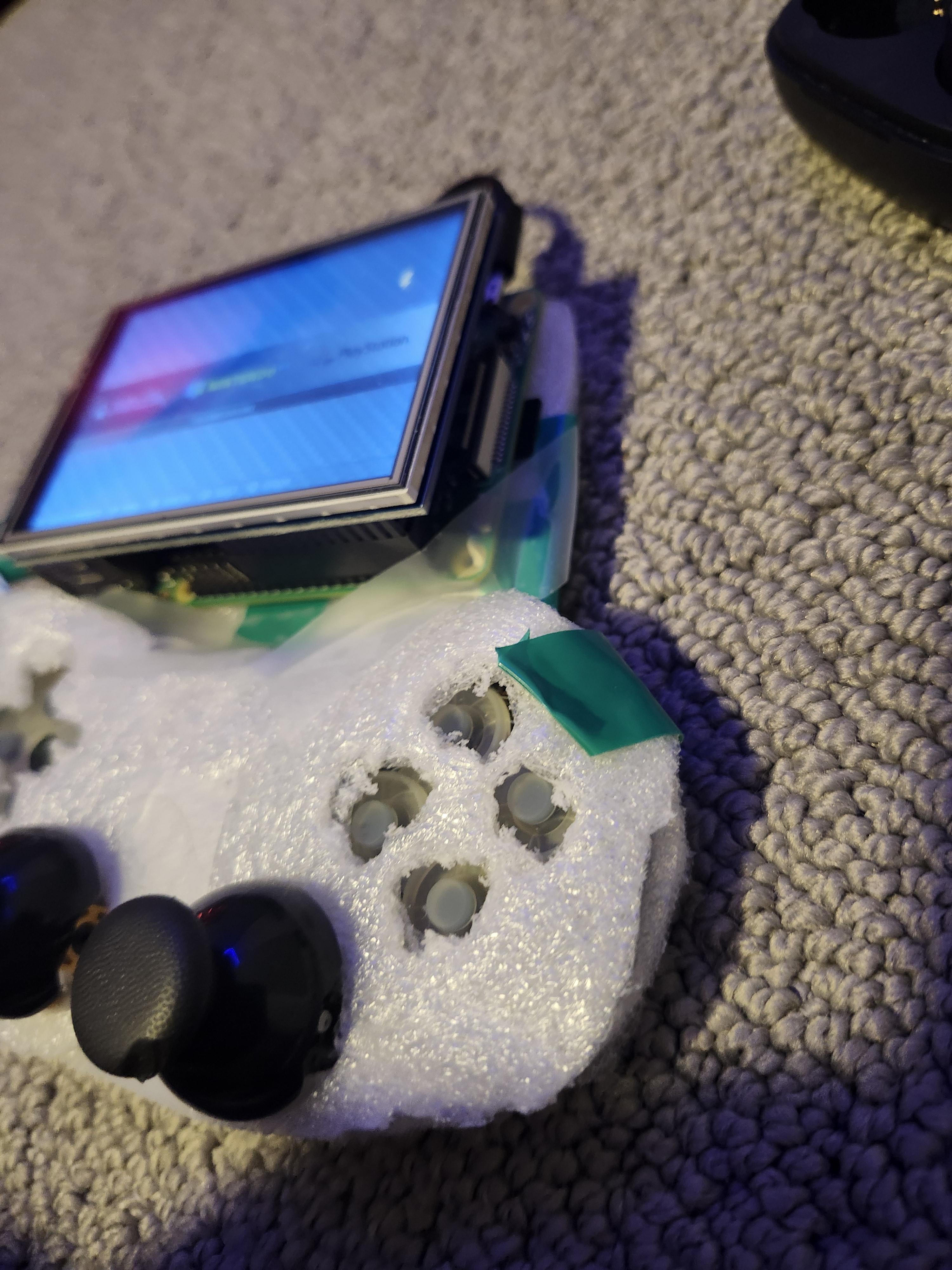
.jpg)

The next step is simple, and make sure it fits all of your materials well and put it all together. Make sure no metal bits are touching, as you don't want to hurt it at all. Make sure everything is secure and screw in screws if you have them. Figure out a method to charge the bank and plug it into the console. I recommend a slide out method. If you are feeling like you want to, you can put some paint on it or hydro dip it.
Use It in Action




The next step is to load your favorite arcade and retro games on it and have fun. Mine lasted far over an hour and it had a 1500 mah battery, so battery life should not be a problem. Take it to work, school or on your daily commute to play retro arcade games in the palm of your hand!