Breathe New Life Into an Older Din 5 Computer Keyboard
by MasamuneX in Circuits > Computers
97228 Views, 82 Favorites, 0 Comments
Breathe New Life Into an Older Din 5 Computer Keyboard

.jpg)
Hi, this is my first instructable. After completing it I realized just how difficult and time consuming making something like this can be. So thank you to everyone out there willing to go through all the trouble to share your knowledge with others. Now I present to you my instructable.
This instructable is for anyone out there with a perfectly good older style din 5 keyboard that they just can't seem to throw away. With a little work you can save something from the land fill. Sure you could just buy an adapter cable but that wouldn't exactly be recycling.
Here is a list of the things that you are going to need.
- 1 working din 5 keyboard
- 1 broken/disgustingly dirty ps/2 style mini din keyboard
- soldering iron w/ solder and flux
- cutting pliers
- wire stripper
- phillips screwdriver
- multimeter
-wire with alligator clamps on each end *optional*
This instructable is for anyone out there with a perfectly good older style din 5 keyboard that they just can't seem to throw away. With a little work you can save something from the land fill. Sure you could just buy an adapter cable but that wouldn't exactly be recycling.
Here is a list of the things that you are going to need.
- 1 working din 5 keyboard
- 1 broken/disgustingly dirty ps/2 style mini din keyboard
- soldering iron w/ solder and flux
- cutting pliers
- wire stripper
- phillips screwdriver
- multimeter
-wire with alligator clamps on each end *optional*
Opening Up Your PS/2 Mini Din Keyboard and Removing the Mini Din Cable
.jpg)
Sorry for the lack of pictures in this step. The cable I used was removed from another keyboard. This step is fairly simple so with the instructions below it should be easy.
Our objective in this step is to retrieve the PS/2 mini din cable from your broken keyboard.
Most keyboards are held together with philips head screws on their underside but considering there are tons of different types of keyboards out there taking yours apart is going to differ from others. So with that said turn over your broken keyboard and get to work. Unscrew all the visible screws and be sure to check under the stickers and under the little plastic pieces that prop your keyboard up.
Once you have removed the back of the keyboard you should be able to find where the wires meets the pcb(printed circuit board). If it has a connector simply unplug it or if it is soldered straight to the pcb then just clip the wires as close as you can to the pcb.
Now that you have the PS/2 mini din cable set it aside for later.
Our objective in this step is to retrieve the PS/2 mini din cable from your broken keyboard.
Most keyboards are held together with philips head screws on their underside but considering there are tons of different types of keyboards out there taking yours apart is going to differ from others. So with that said turn over your broken keyboard and get to work. Unscrew all the visible screws and be sure to check under the stickers and under the little plastic pieces that prop your keyboard up.
Once you have removed the back of the keyboard you should be able to find where the wires meets the pcb(printed circuit board). If it has a connector simply unplug it or if it is soldered straight to the pcb then just clip the wires as close as you can to the pcb.
Now that you have the PS/2 mini din cable set it aside for later.
Opening Up Your Din 5 Keyboard
.jpg)
.jpg)
.jpg)
Alright now we need to open up our din 5 keyboard. So again flip it over and get busy. Once you have the keyboard internals exposed locate the end of the wire where it meets the pcb. As I said in the previous step if its plugged in simply remove it. If its soldered in then clip the wires but leave enough of the wire on so that you can identify the color and position of the wire for later use. My keyboard had a plug so all I had to do was to unplug it.
Set your Din 5 cable aside and get ready for the next step.
Set your Din 5 cable aside and get ready for the next step.
Time to Map Things Out
.jpg)

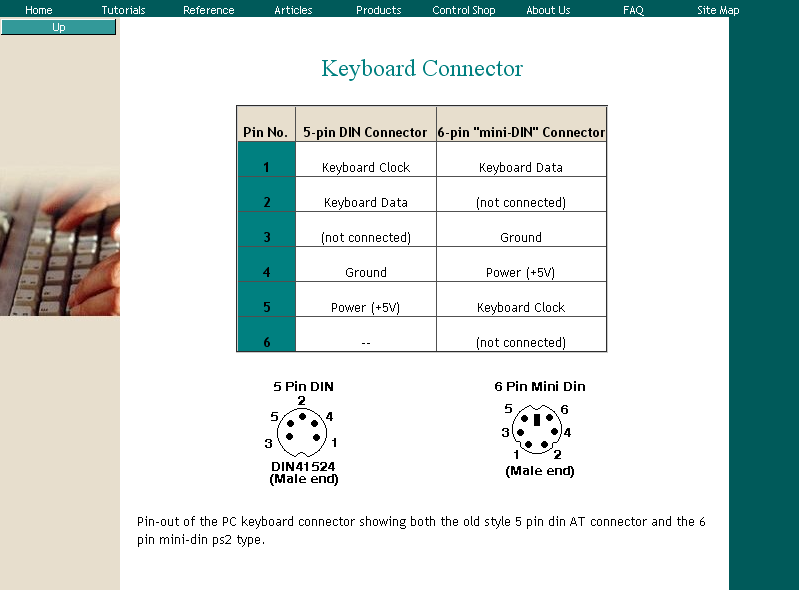
Ok so now your going to need a piece of scrap paper to write down the pinout and duty of both cables. You could also print out the picture of the Din 5 and PS/2 mini din pinouts found here http://www.pc-control.co.uk/keyboard_connector.htm. The reason we want to do this is because the Data, Clock, Power, Ground and shielding wires on each keyboard is different in color.
Alright with that out of the way way we need to take out our multimeters and set it to "ohms" to check for continuity. If you are unsure of what the ohms setting is it just turn the switch of the multimeter to the symbol that looks like an upside down horseshoe. After you've done that touch both of your multimeter prongs together. You should hear an audible alert coming from your multimeter letting you know that you are receiving continuity.
Ok since we're just mapping things out it doesn't matter which cable you start with use but for the sake of order lets start with the PS/2 mini din cable. So take one of your multimeter prongs and place it on any single wire that use to be connected to your keyboard's pcb. Now take your other multimeter prong and touch the pins on the inside of the PS/2 mini din connector until you hear an audible alert from your multimeter. Once you've done that make a note of the color of the wire and the position of the pin on your pinout page/ scrap paper. Now using the print out of the PS/2 mini din pinout we know the duty of the wire.
For example if the color of the wire was red and you were receiving continuity from pin 5 then we now know that pin 5 is power.
Now repeat this step to until you know the duty of each wire.
Alright with that out of the way way we need to take out our multimeters and set it to "ohms" to check for continuity. If you are unsure of what the ohms setting is it just turn the switch of the multimeter to the symbol that looks like an upside down horseshoe. After you've done that touch both of your multimeter prongs together. You should hear an audible alert coming from your multimeter letting you know that you are receiving continuity.
Ok since we're just mapping things out it doesn't matter which cable you start with use but for the sake of order lets start with the PS/2 mini din cable. So take one of your multimeter prongs and place it on any single wire that use to be connected to your keyboard's pcb. Now take your other multimeter prong and touch the pins on the inside of the PS/2 mini din connector until you hear an audible alert from your multimeter. Once you've done that make a note of the color of the wire and the position of the pin on your pinout page/ scrap paper. Now using the print out of the PS/2 mini din pinout we know the duty of the wire.
For example if the color of the wire was red and you were receiving continuity from pin 5 then we now know that pin 5 is power.
Now repeat this step to until you know the duty of each wire.
Soldering the Wires Together
.jpg)
.jpg)
.jpg)
.jpg)
OK! (I know I'm beginning to become redundant)
Now we know what each wire on each cable does we can start soldering. Again each keyboard is different and each case is different but basically what we want to do in this step is to attach the 4 or 5 wires(Data, Clock, Power, Ground, Shielding) from the PS/2 mini din cable to the pcb of the old din 5 keyboard.
In my case the din 5 keyboard had a connector to the pcb so I am going to need that so I can easily attach the PS/2 mini din cable back to the pcb. So all I did was clipped it at a distance to give myself some wire to work with. I then used my wire strippers to strip the ends of the wires on the connector. Be careful when you do this because some wires are poorer in quality than others and some times your wire stripper will actually take off the wire shielding and the wire itself. If you keep cutting the wire shielding and wire just use a razor to strip the ends. I then did the same thing to the end of my PS/2 mini din cable. So after you've stripped the ends of your wires you will need to use your soldering iron to tin the ends of the wires.
So now you are ready to join the wires together. If you are joining your PS/2 mini din cable to a connector with wires and you would like to use heat shrink tubing then make sure you slip them over the wires before you solder them together. I used electrical tape so this was not a problem for me.
Using your pinout chart solder the Clock wire to the Clock wire. The Data wire to the Data wire. The Power wire to the Power wire. The Ground wire to the Ground wire and finally the shielding wire to the shielding wire. If you are soldering wires straight to the pcb you will need to unsolder the wires you clipped earlier and then proceed to solder the wires in their correct place. Again do not be alarmed if the color of the wires do not match up.
Onto the next step.
Now we know what each wire on each cable does we can start soldering. Again each keyboard is different and each case is different but basically what we want to do in this step is to attach the 4 or 5 wires(Data, Clock, Power, Ground, Shielding) from the PS/2 mini din cable to the pcb of the old din 5 keyboard.
In my case the din 5 keyboard had a connector to the pcb so I am going to need that so I can easily attach the PS/2 mini din cable back to the pcb. So all I did was clipped it at a distance to give myself some wire to work with. I then used my wire strippers to strip the ends of the wires on the connector. Be careful when you do this because some wires are poorer in quality than others and some times your wire stripper will actually take off the wire shielding and the wire itself. If you keep cutting the wire shielding and wire just use a razor to strip the ends. I then did the same thing to the end of my PS/2 mini din cable. So after you've stripped the ends of your wires you will need to use your soldering iron to tin the ends of the wires.
So now you are ready to join the wires together. If you are joining your PS/2 mini din cable to a connector with wires and you would like to use heat shrink tubing then make sure you slip them over the wires before you solder them together. I used electrical tape so this was not a problem for me.
Using your pinout chart solder the Clock wire to the Clock wire. The Data wire to the Data wire. The Power wire to the Power wire. The Ground wire to the Ground wire and finally the shielding wire to the shielding wire. If you are soldering wires straight to the pcb you will need to unsolder the wires you clipped earlier and then proceed to solder the wires in their correct place. Again do not be alarmed if the color of the wires do not match up.
Onto the next step.
Buttoning It Up and Testing
.jpg)
.jpg)
Once everything is properly soldered into place its time to button everything up. Reassembling the keyboard is pretty much self explanatory but be sure to place the newly soldered wire back into the grooves where the old wire once sat so the keyboard screws back together easily.
If your Din 5 keyboard was working before you tinkered with it everything should be working fine but just to be sure everything is we need to download a program call Keyhook. It is a small program that tells you what keys are pressed in a small onscreen window. You can download the program here http://www.arcadecontrols.speedhost.com/KEYHOOK.ZIP. I would recommend you test your new keyboard on a computer that you are willing to ruin. Although it is very unlikely it would be a shame if you somehow got a wire wrong and messed up your $1000+ gaming pc.
So when you find a computer you are willing to test it on plug it in and fire up the computer. If any of the led's on the keyboard are lighting then thats a good sign. Once you've booted up download keyhook and unzip it. Once you've done that double click on the program icon and then press a key on the keyboard and it if everything is well then it will show up on screen. Test every key until you are satisfied. When your done know that you saved something from the crushing jaws of a garbage truck and an eternity in the land fill.
If your Din 5 keyboard was working before you tinkered with it everything should be working fine but just to be sure everything is we need to download a program call Keyhook. It is a small program that tells you what keys are pressed in a small onscreen window. You can download the program here http://www.arcadecontrols.speedhost.com/KEYHOOK.ZIP. I would recommend you test your new keyboard on a computer that you are willing to ruin. Although it is very unlikely it would be a shame if you somehow got a wire wrong and messed up your $1000+ gaming pc.
So when you find a computer you are willing to test it on plug it in and fire up the computer. If any of the led's on the keyboard are lighting then thats a good sign. Once you've booted up download keyhook and unzip it. Once you've done that double click on the program icon and then press a key on the keyboard and it if everything is well then it will show up on screen. Test every key until you are satisfied. When your done know that you saved something from the crushing jaws of a garbage truck and an eternity in the land fill.