Boy Scout Ghost Picture (Photos and Video)
by shywolf91 in Design > Photo Editing
1490 Views, 2 Favorites, 0 Comments
Boy Scout Ghost Picture (Photos and Video)

This is something I decided to do at the last minute. I was really bored so I decided to do this All of this took around 1 hour to take the pictures, upload them, and edit them. I used to do this all the time during my free time in my multimedia classes in both high school and college. I have used Photoshop, Paint.NET and have recently been using pixlr.com to make website headers.
All the pictures were taken by myself using the timer on my camera. (This took most of the time)
The Boy scout uniform was my old one from about 4-6 years ago.
This process is so easy that almost anyone can do it.
If the pictures are not clear please refer to the video.
All the pictures were taken by myself using the timer on my camera. (This took most of the time)
The Boy scout uniform was my old one from about 4-6 years ago.
This process is so easy that almost anyone can do it.
If the pictures are not clear please refer to the video.
Step 1 - Take Pictures



This took maybe 20-30 minutes to set up and take the picture(s). The place I took the pictures was a hallway in my house. I put the camera on a 10 second timer and took one shot of my and another without me. The hardest part of all of this was to get my entire body in the shot.
The camera I used was a Nikon D5000.
On the picture of my I removed some of the background and removed the white portion it made. The black background you see is actually transparent.
This made it easier for me to align the two layers during the editing process.
The camera I used was a Nikon D5000.
On the picture of my I removed some of the background and removed the white portion it made. The black background you see is actually transparent.
This made it easier for me to align the two layers during the editing process.
Step 2 - Editing Process
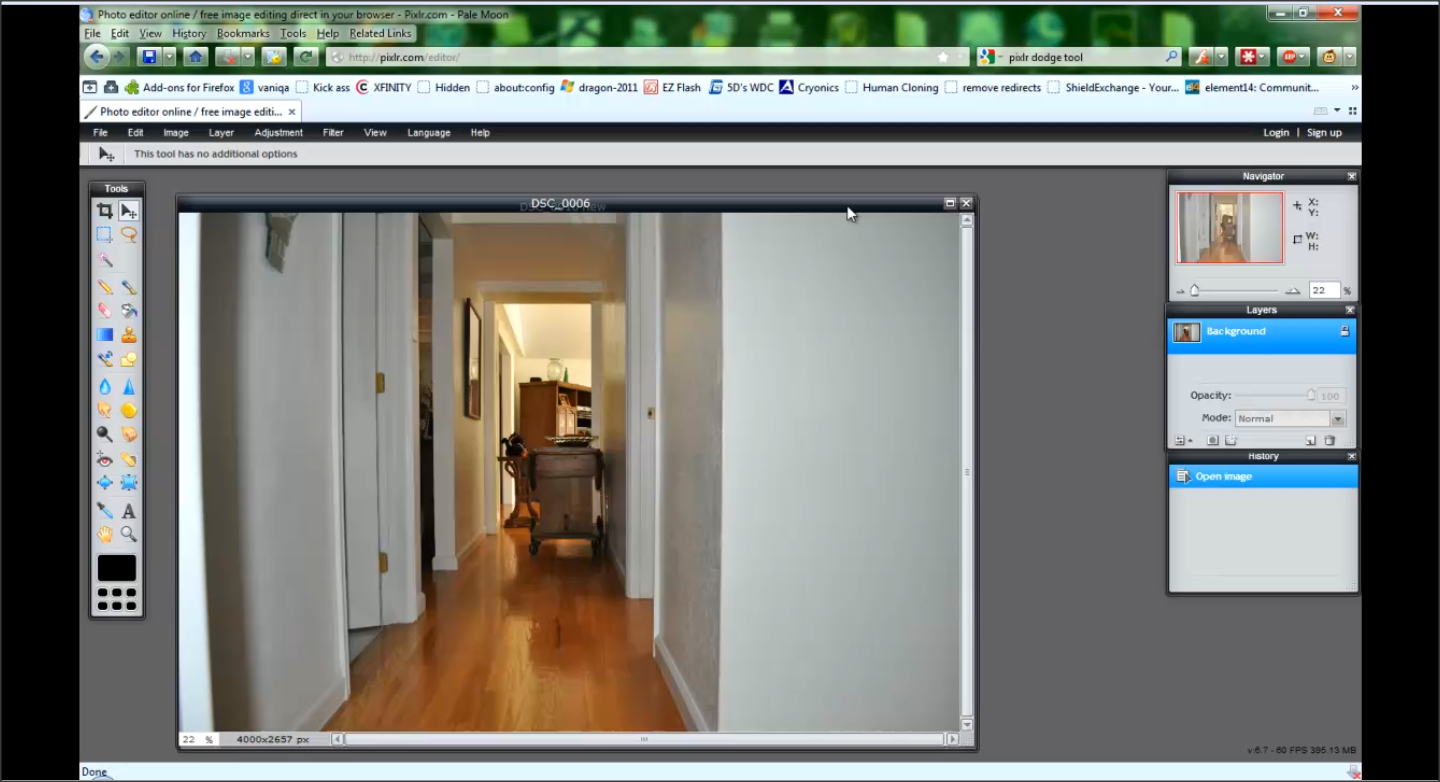
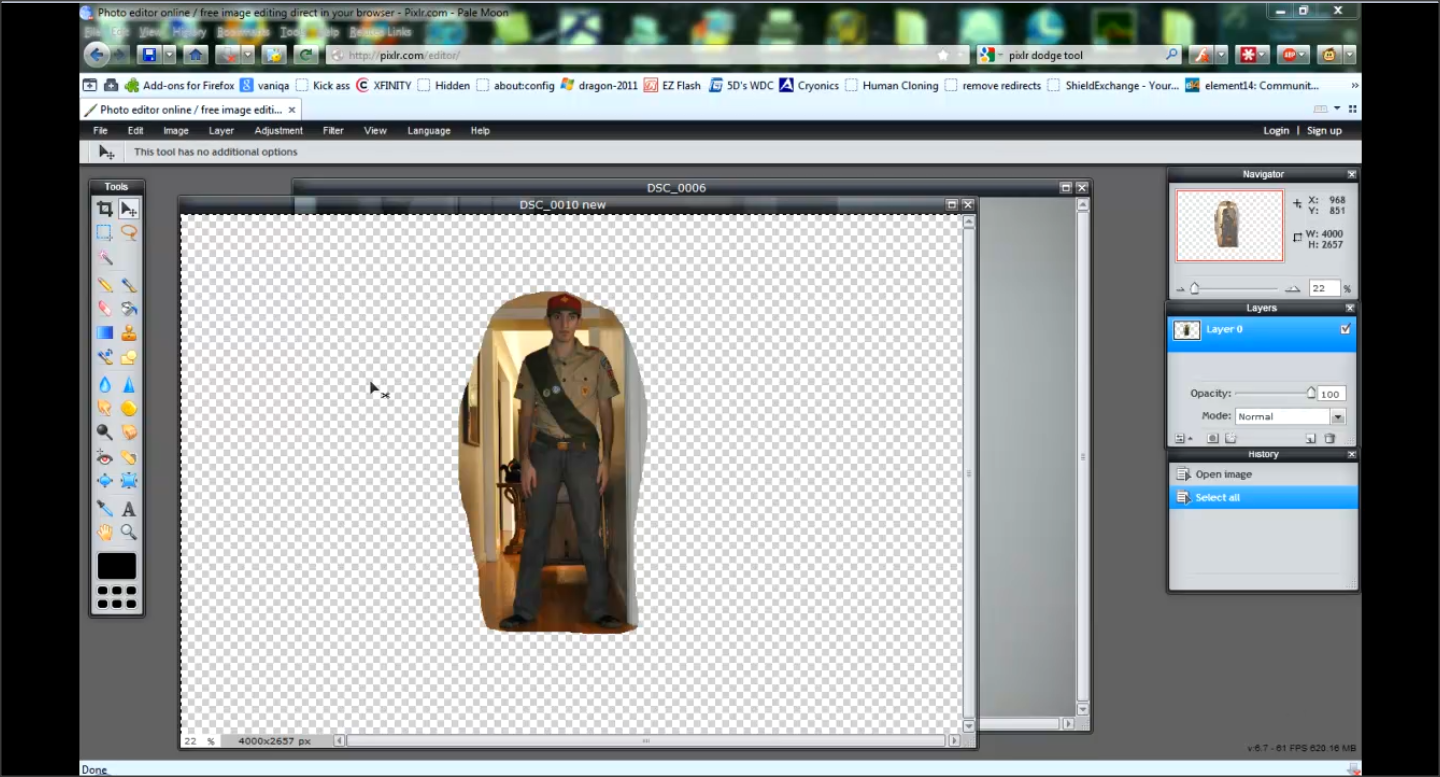
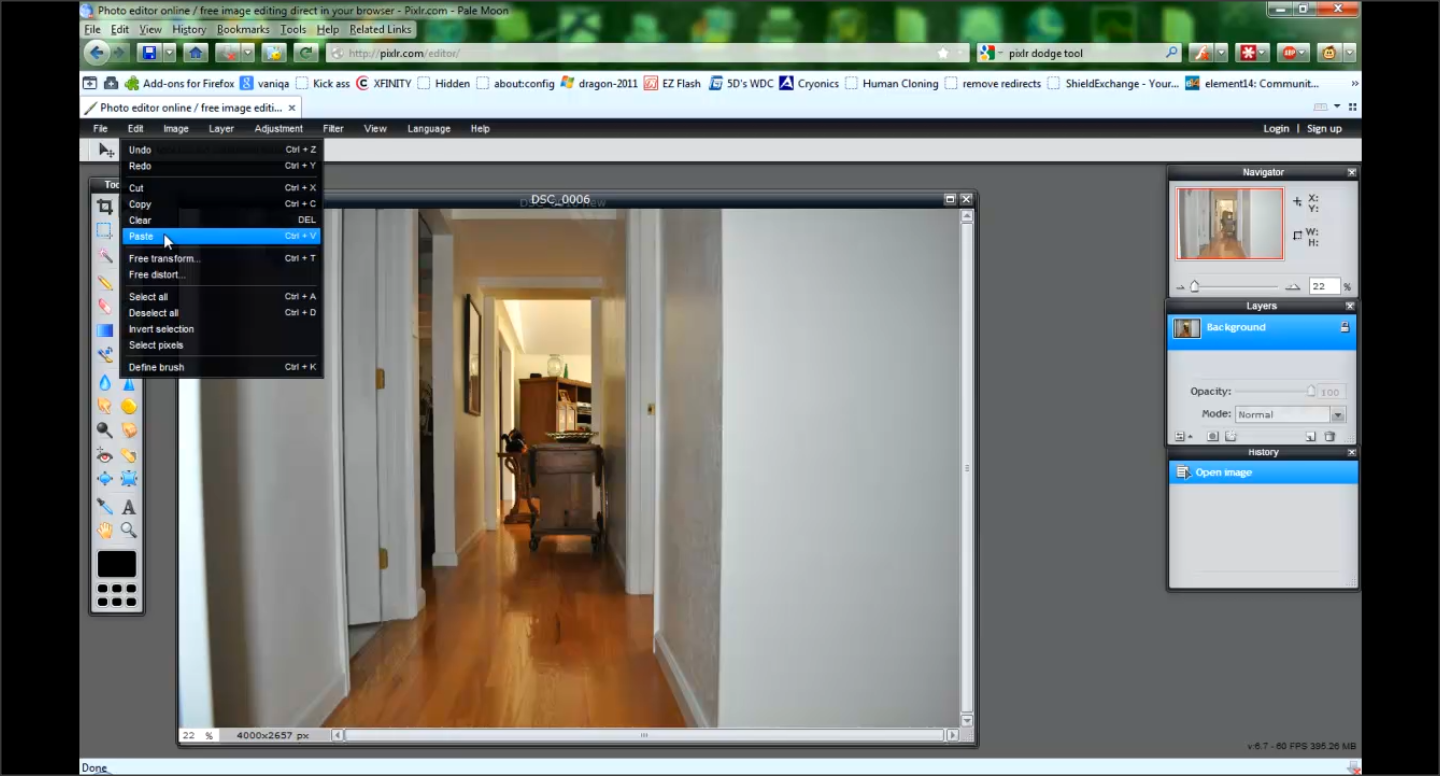
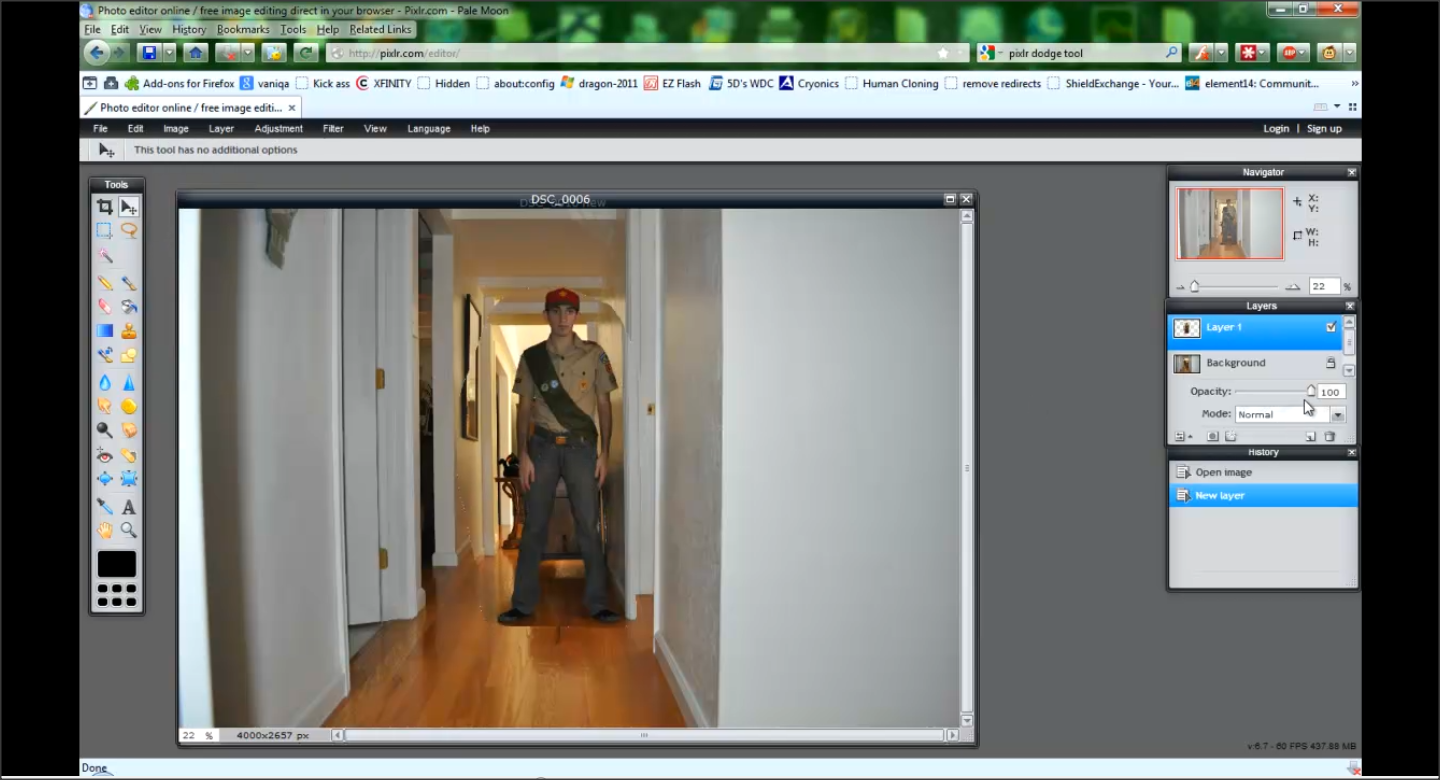
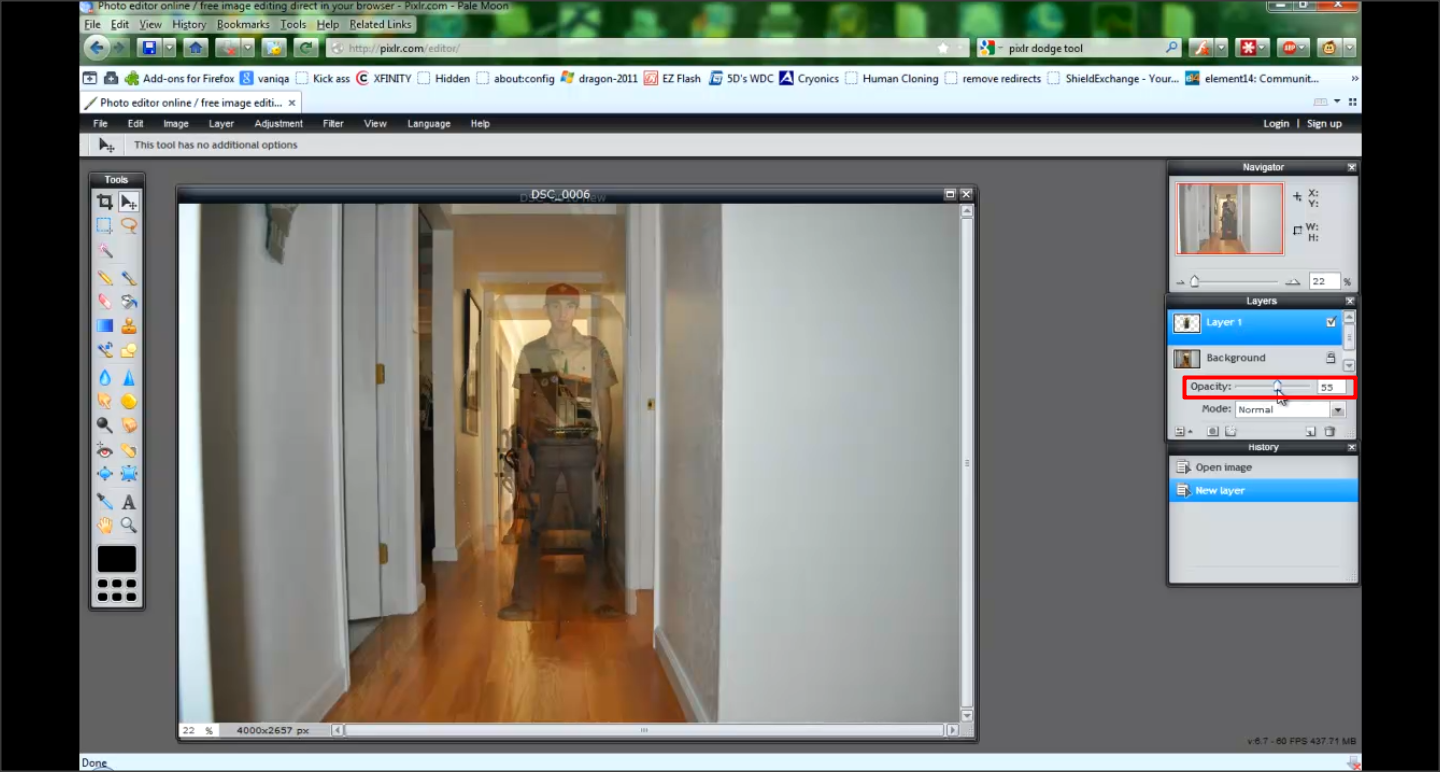
After uploading the images to my computer this is what I did:
In step three we will add some finishing touches.
- Open both the image without me and the one with me(edited version)
- Copied the image with me onto the other image
- Messed with Opacity settings
In step three we will add some finishing touches.
Step 3 - Finishing Touches
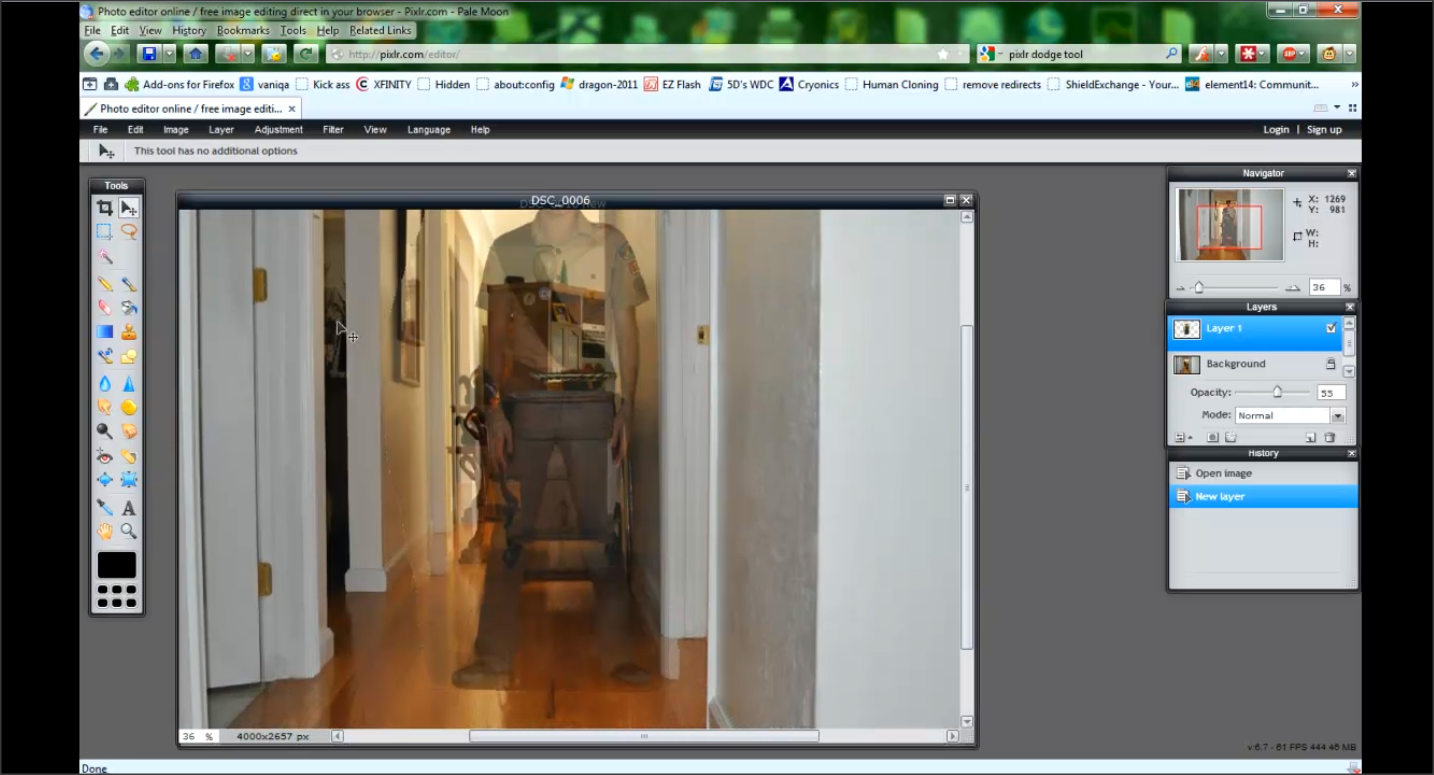
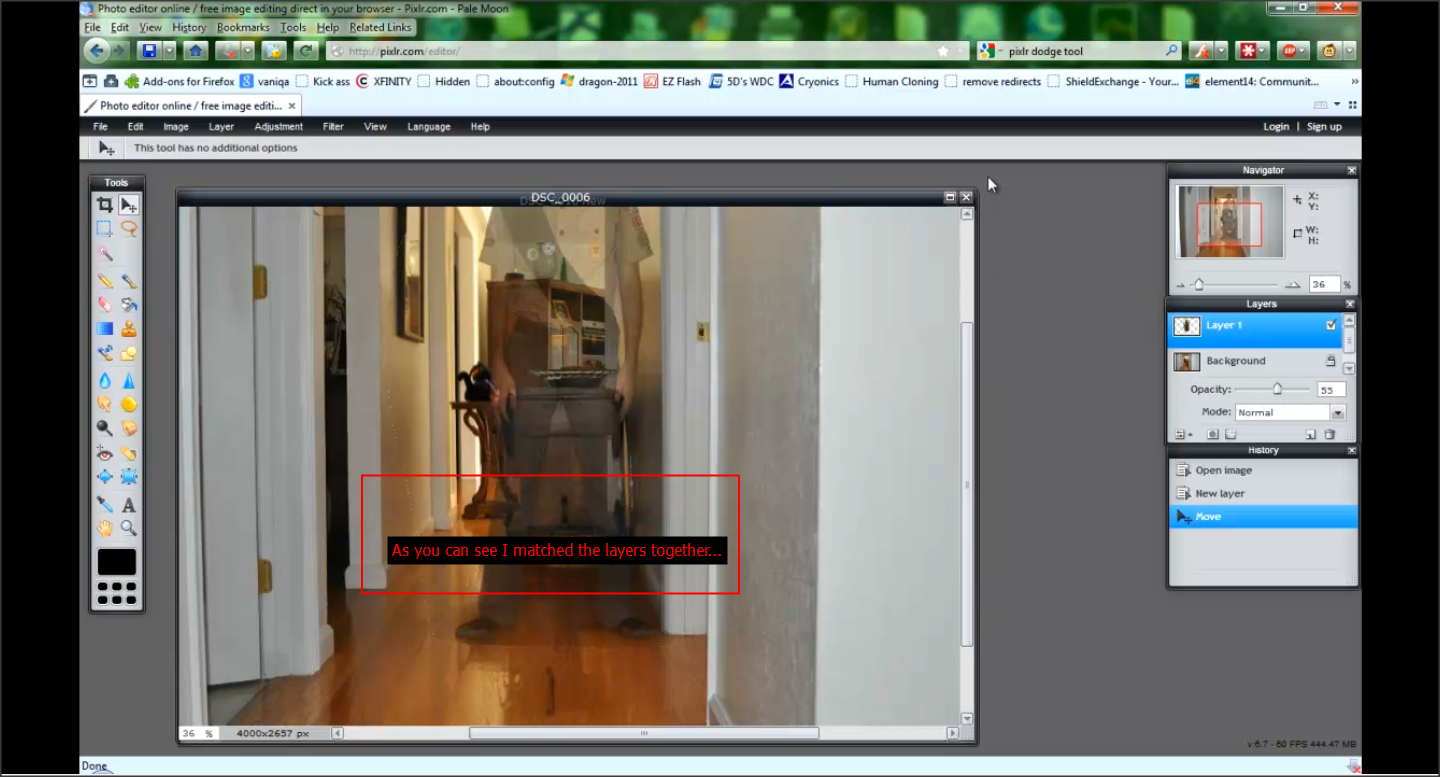
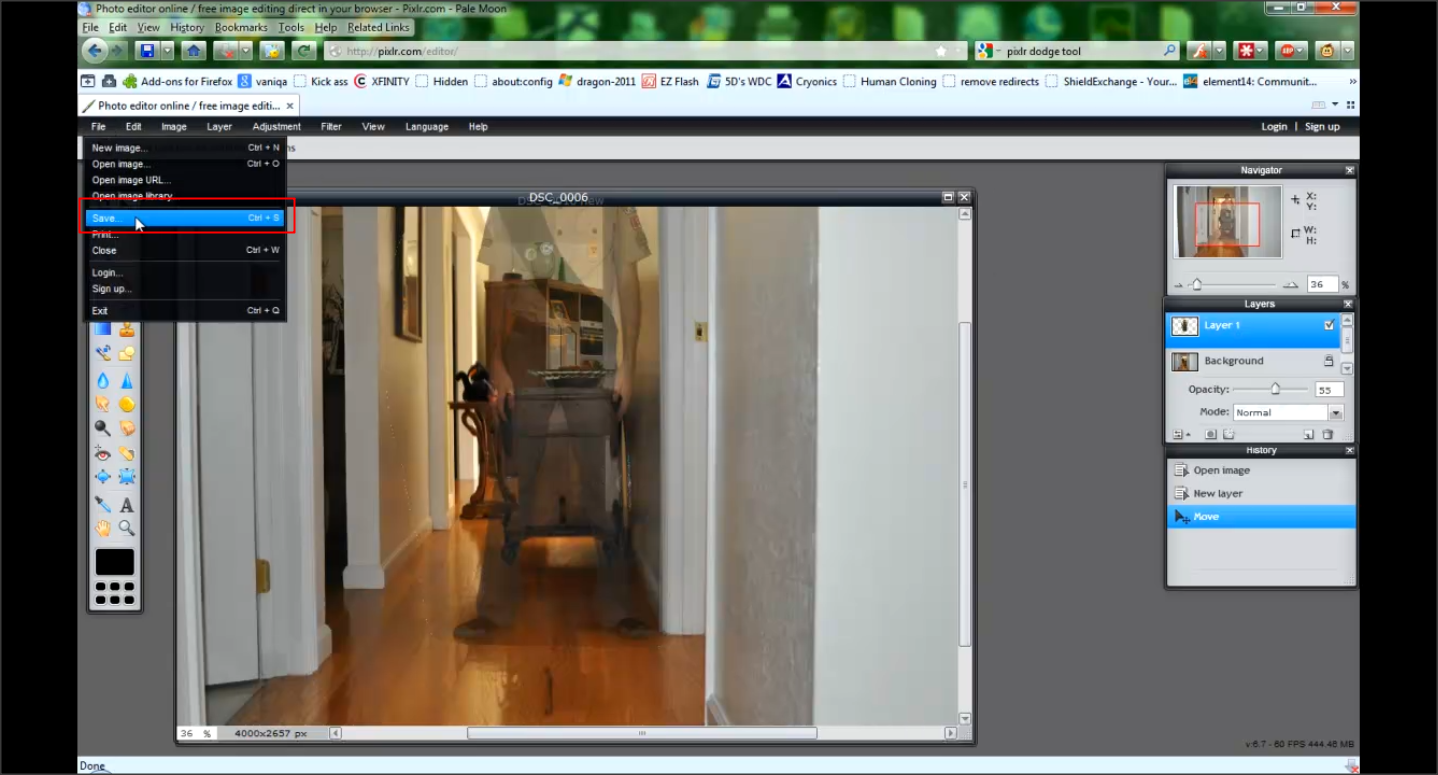
Okay the last thing you really need to do is align the two layers.
After this you can mess around with filters and effects to make it look even better.
After this you can mess around with filters and effects to make it look even better.