Boot Google Chrome OS From a USB Pendrive
by sawankumar67 in Circuits > USB
319 Views, 1 Favorites, 0 Comments
Boot Google Chrome OS From a USB Pendrive




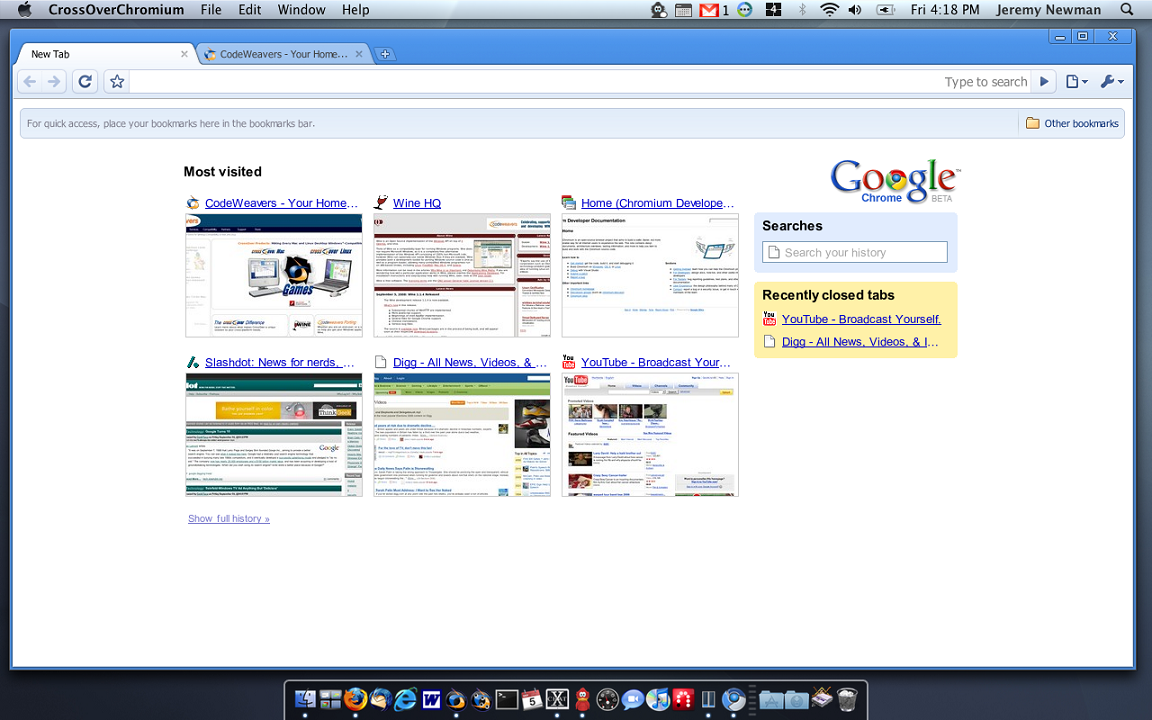
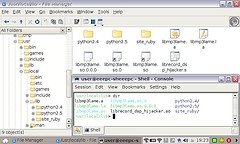
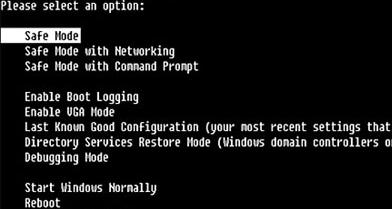

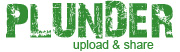
Here is a tutorial to make a bootable flash-drive so that you can boot Chrome OS from USB. With USB you can carry along your OS and data with yourself anywhere you go.
For most post like that:
visit:
Click Here
For most post like that:
visit:
Click Here
Requirment
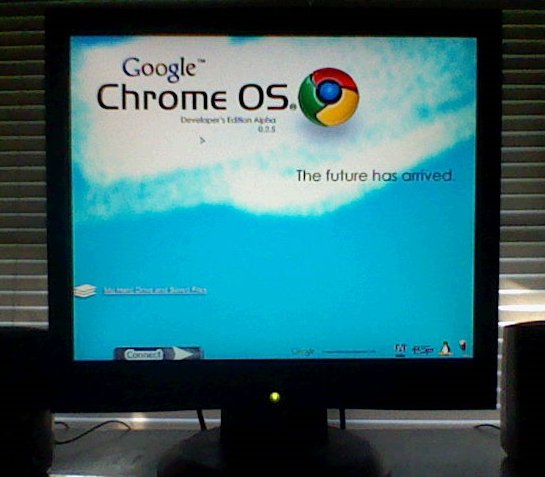
To boot Google Chrome from a USB stick all you need to do is -
1. Computer
2. Internet Connection for software download
3. USB(4 GB if reqired)
4. Some time to install
That's it !!!!!!
1. Computer
2. Internet Connection for software download
3. USB(4 GB if reqired)
4. Some time to install
That's it !!!!!!
Download
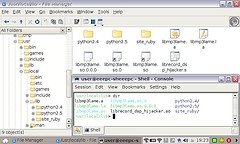
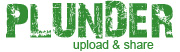

Download the tar.gz file of Google Chrome OS for USB stick from here.
The Google Chrome OS file is a torrent.
The Google Chrome OS file is a torrent.
Extract

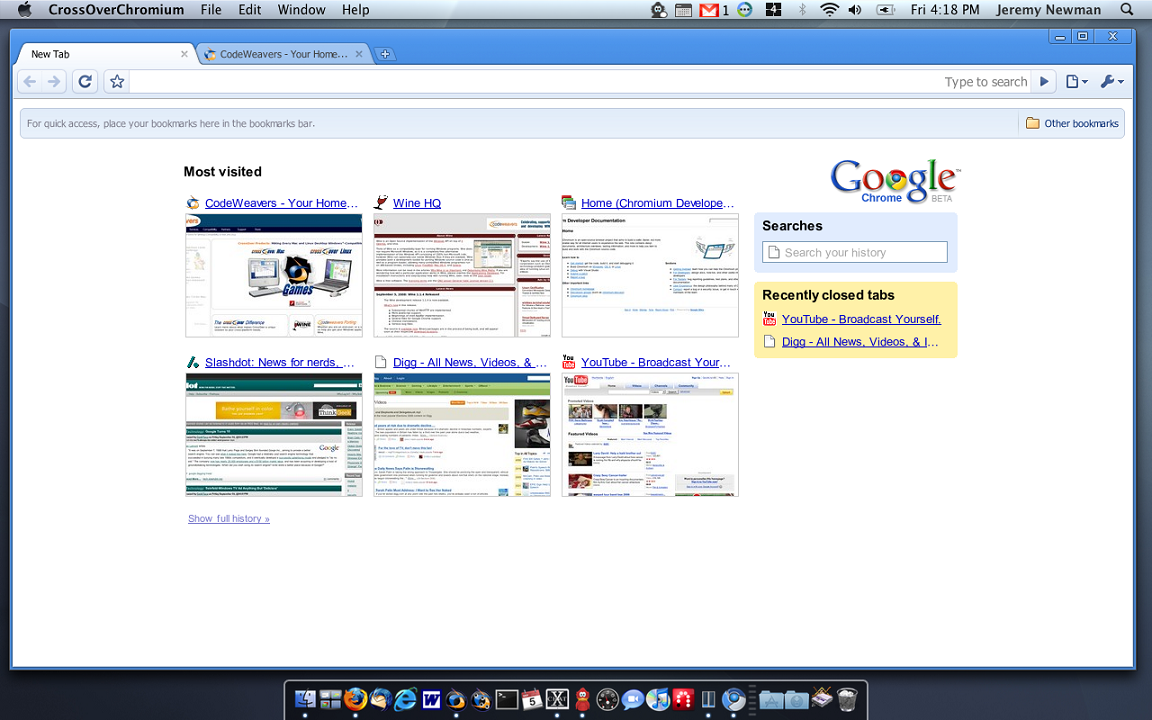
Extract the ‘tar.gz’ file into ‘.tar’.
For extracting you can IZArc, you can download it from here.
For extracting you can IZArc, you can download it from here.
IMG File
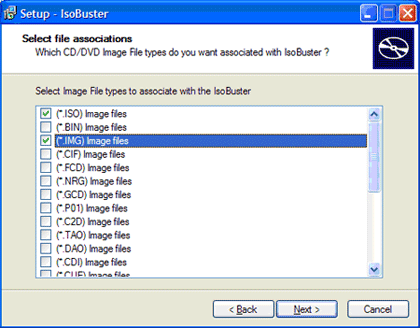
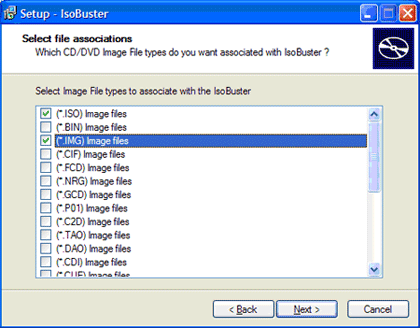
Extract the file again to view with IMG file.
Windows Image Writer

Plug In
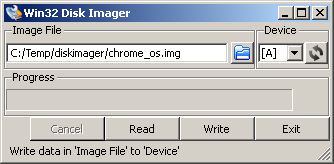
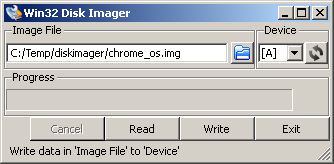
Plug in your USB stick, open Windows image writer and select the IMG file and select your USB stick from the device menu and click on ‘write.’
Reboot
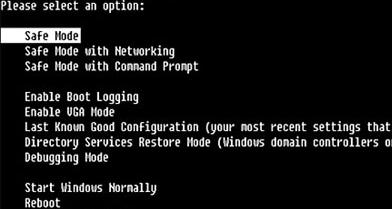
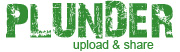
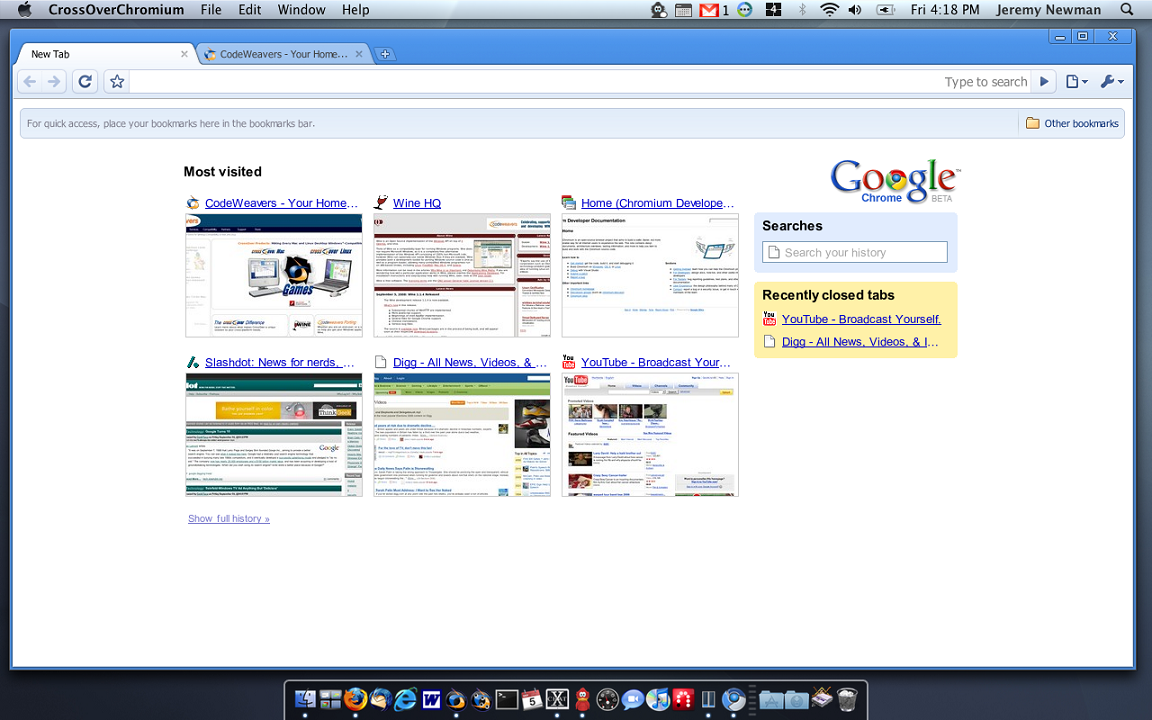
After writing the image onto the USB successfully you are ready to run the OS.
Reboot your computer in USB mode and log into Google Chromium OS. That is just leave your USB drive plugged in you PC and restart it, use The boot Menu and select USB to boot from within next 10 seconds you will be presented with a login screen use the details mentioned below to login.
Username: facepunch
Password: facepunch
That's it lolz....
Reboot your computer in USB mode and log into Google Chromium OS. That is just leave your USB drive plugged in you PC and restart it, use The boot Menu and select USB to boot from within next 10 seconds you will be presented with a login screen use the details mentioned below to login.
Username: facepunch
Password: facepunch
That's it lolz....