Bluetooth Streaming for Raspberry Pi Multiroom Audio
by Max2Play in Circuits > Raspberry Pi
9744 Views, 44 Favorites, 0 Comments
Bluetooth Streaming for Raspberry Pi Multiroom Audio

- Pair your Bluetooth Smartphone, Tablet or other device with the Raspberry Pi
- Create a Bluetooth channel on your Squeezebox Server to play your smartphone or tablet music to all your players
- Connect your smartphone or tablet directly with one player on your Pi, select “Pulse” in both Squeezelite and Shairport and the device will automatically connect with the Pi’s default output and play your BT playback to the sound output device
Probably the biggest and most exciting of all new features we recently added is the new and improved Bluetooth plugin. It is not just able to pair your Max2Play device with a Bluetooth speaker of your choice, it can now also be paired directly with your smartphone or tablet! This allows for a direct playback of anything you might want to play from your phone or its apps. Apps you could not previously access via Squeezebox or DLNA like Audible or Amazon Music can now be played directly from your Bluetooth device.
The Components

The bare minimum required for the system is as follows:
- Raspberry Pi 3
- microSD card Class 10 with Max2Play Image
- Bluetooth-enabled device (smartphone, tablet, etc.)
- Speakers
If you already have a Multiroom Audio System using Raspberry Pi's and the Squeezebox software, it is automatically incorporated as well. We recommend using dedicated Raspberry Pi sound cards for a high-end sound output.
Starting Max2Play

The images for download on Max2Play are all packed in .rar or .zip files and can be burnt onto a card using a simple tool like the WinDiskImager for Windows. Just let it burn and once the process is done, put the card into the Raspberry Pi. Optional: You can also order an already burnt and configured microSD card from Max2Play.
Once you have burned the image on your microSD Class 10 card, you can insert it into your Raspberry Pi 3. If you have not already, also connect the power supply and, if you want to use it, the LAN connection.
Important: If you want to connect the Raspberry via WiFi, please activate the WPS feature on your Router (button or via web interface) before booting the Pi.
Setting Up the Squeezebox System
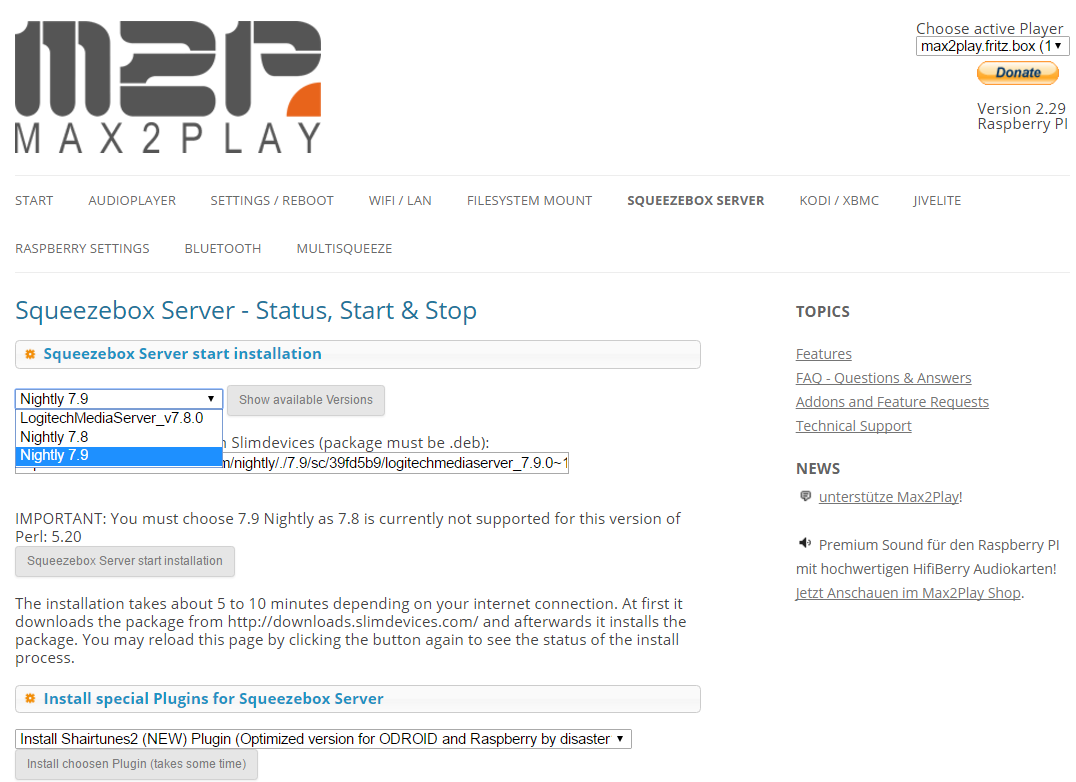
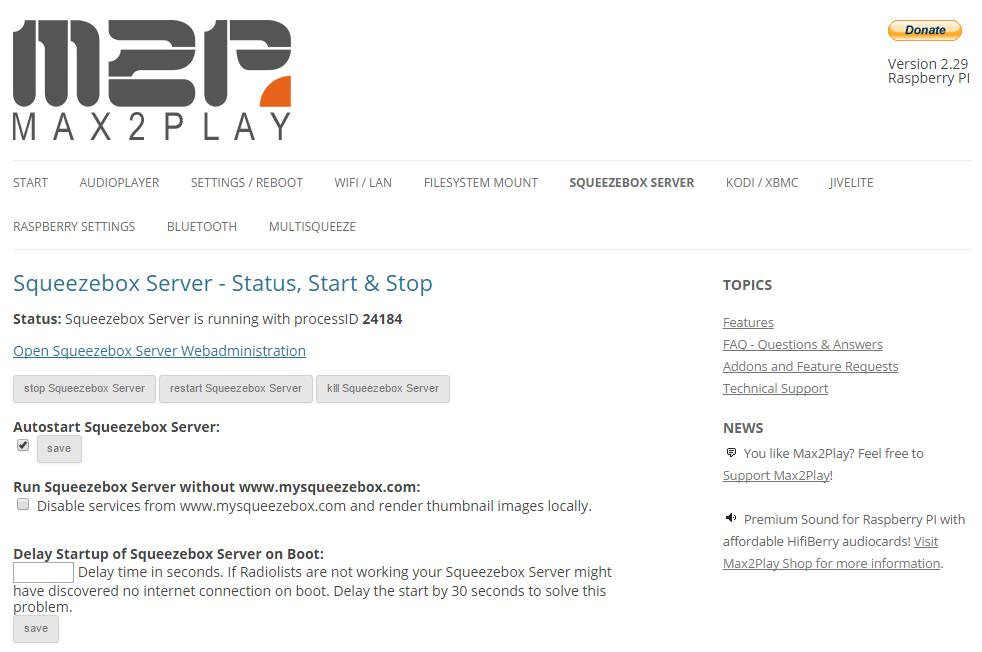
Once you have connected your Pi to its power supply and either via LAN or WiFi to your local network, you can access the Max2Play web interface by typing "max2play/" in any device's browser URL bar in your network.
There, you will find the menu for the Squeezebox Server. This feature comes with all Max2Play images and allows you to install the Squeezebox Server on your Pi with just one click.
Important: Please select the version 7.9 nightly since it is the only one currently supporting all great features under Max2Play.
Pairing the Bluetooth Device
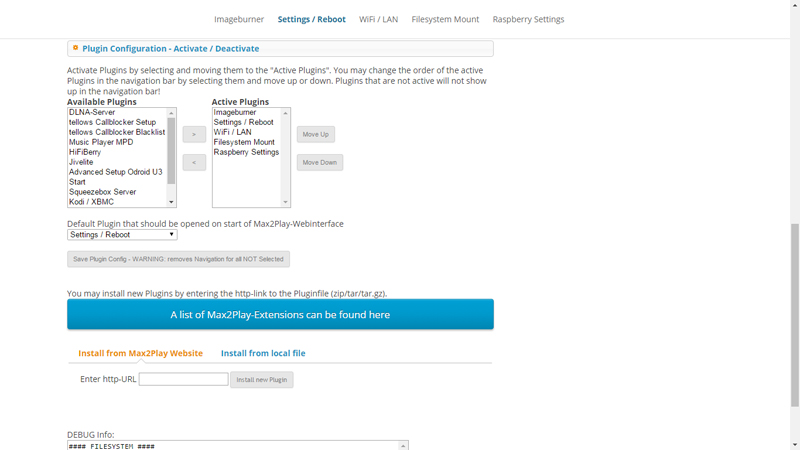
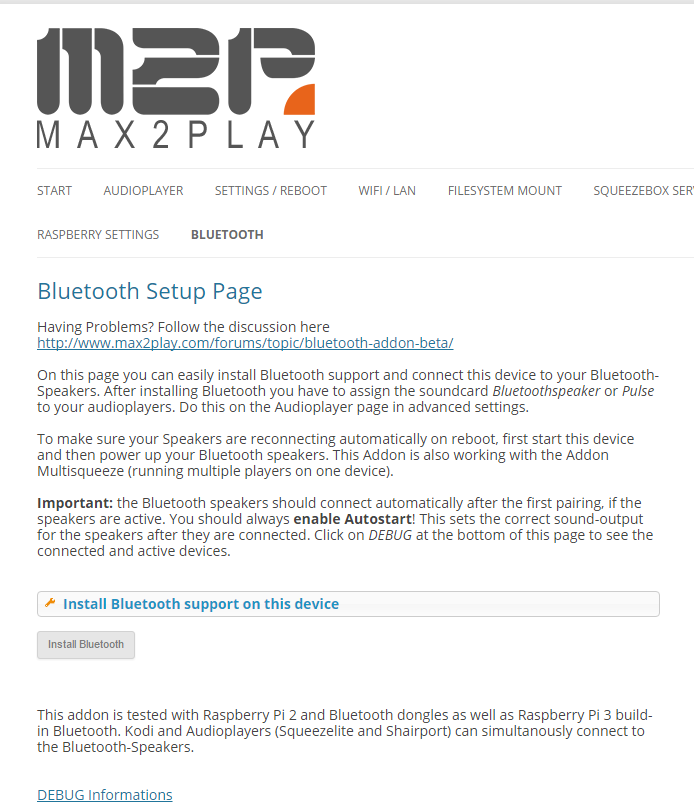


In order to get started with the Bluetooth feature, you first need to install the Max2Play Bluetooth Plugin. This requires a premium license to be activated in the "Settings/Reboot" menu. Once this is done, the Bluetooth Plugin can easily be installed in the same menu using the big blue button in the bottom of the page to find the BT Plugin in our Extensions section.
Copy and pasting the installation URL "http://shop.max2play.com/media/downloadable/currentversion/bluetooth.tar", you only need to click the install button to automatically add the new plugin to your main menu. There, we find another Install button that sets up our Bluetooth features with just one click. Wait for the yellow text to show you the installation's progress and reload the page once the text indicates that its done.
Now you can pair your smartphone or tablet. You'll find the scan button just below the main menu, which will display all active bluetooth devices in the area. Once you have found your device, you can click "Reconnect" and the smartphone or tablet's text will turn green indicating that the permanent pairing has occured.
Streaming Bluetooth to the Squeezebox Server



Now we just need to set up the channel link between the paired Bluetooth device and our Squeezebox Server. Once again, the only thing we need to do is click one button at the bottom of our updated Bluetooth Plugin menu. This starts the installation of a direct channel that will show up in your Squeezebox Server's web interface by the name of your BT device.
If you also activate the option for Autostart Bluetooth Streaming, the smartphone or tablet's playback will automatically override the Server's current playback to start the Bluetooth playback and revert to the previous playlist once you are done with your smartphone's song. Otherwise, you can just select the channel like a radio station in the Squeezebox interface or any other Squeezebox control interface (Apps, Jivelite, etc.).
That's it, now you can always use your mobile device to directly override your normal Squeezebox playback. The pairing is automatically detected every time you turn your Bluetooth back on. This way, you can also use it to make public announcements in your multiroom environment or just use playback channels you normally could not use with the Squeezebox.
You can follow along with the video on all the relevant steps and make sure you did not forget anything. Make sure to check out our website for additional infos and our forums for direct technical support and nice, helpful people.