Bluetooth Instructions
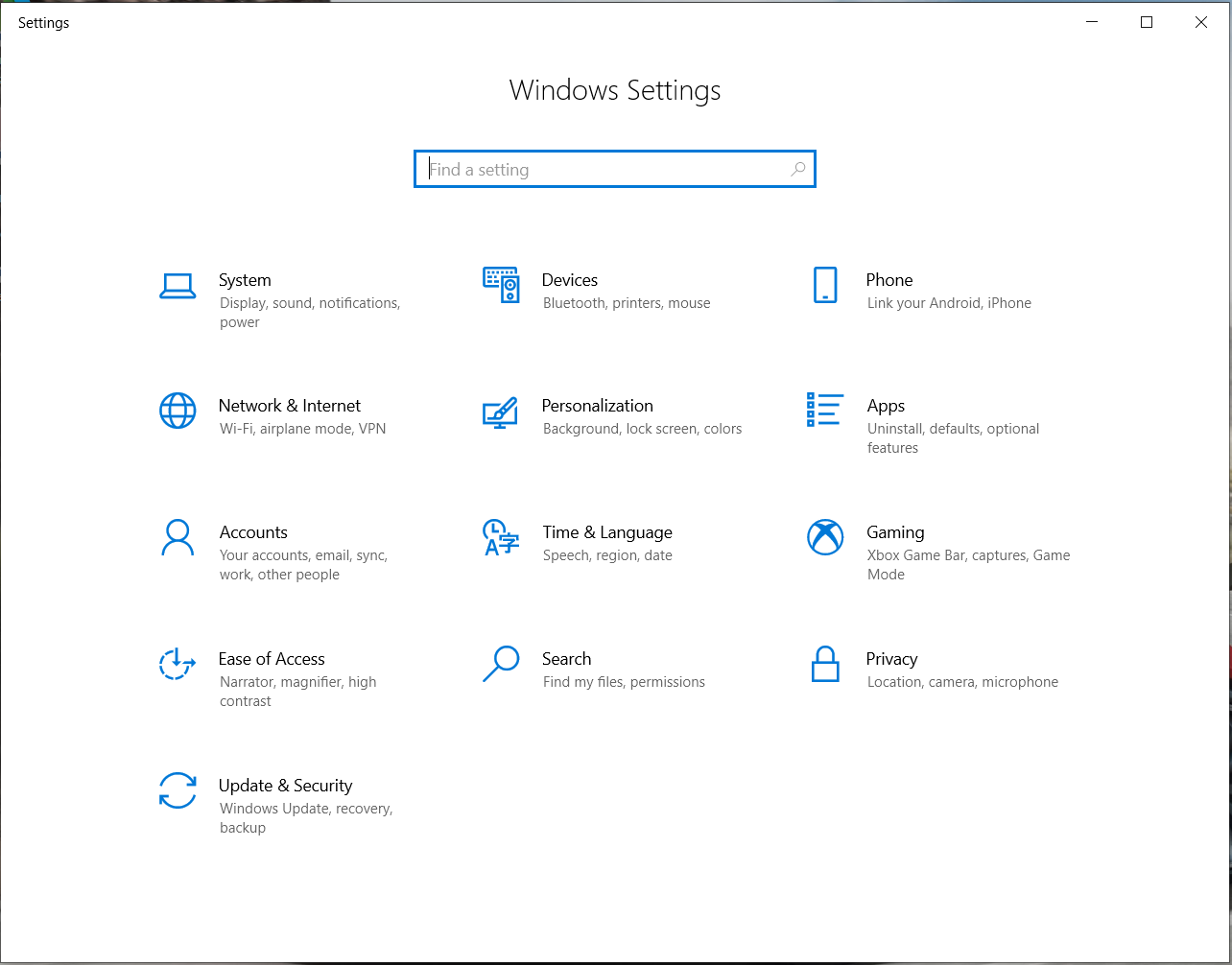
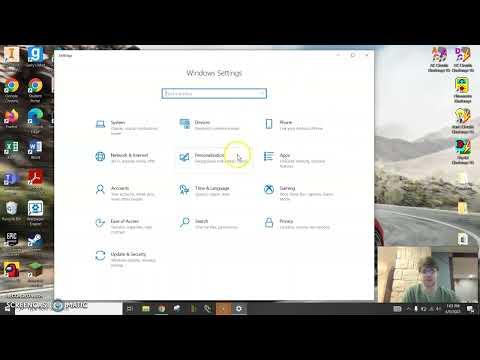
Hi, my name is Andrew Monnier. I can help make people's computer experience simpler. Today I am going to give you a tutorial to make your audio listening experience better on the computer. I have 7 steps to help you connect your Bluetooth headphones to your computer. Knowing how to do this will make connecting other Bluetooth devices easy in your future.
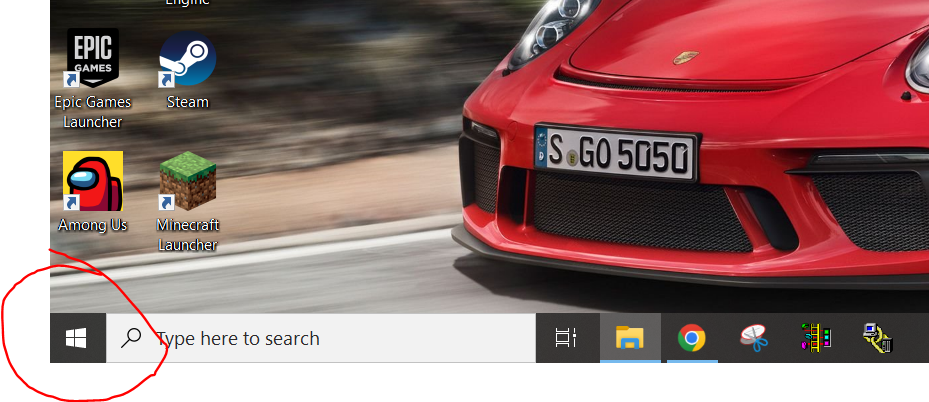
Click the start button and then click the settings gear looking button
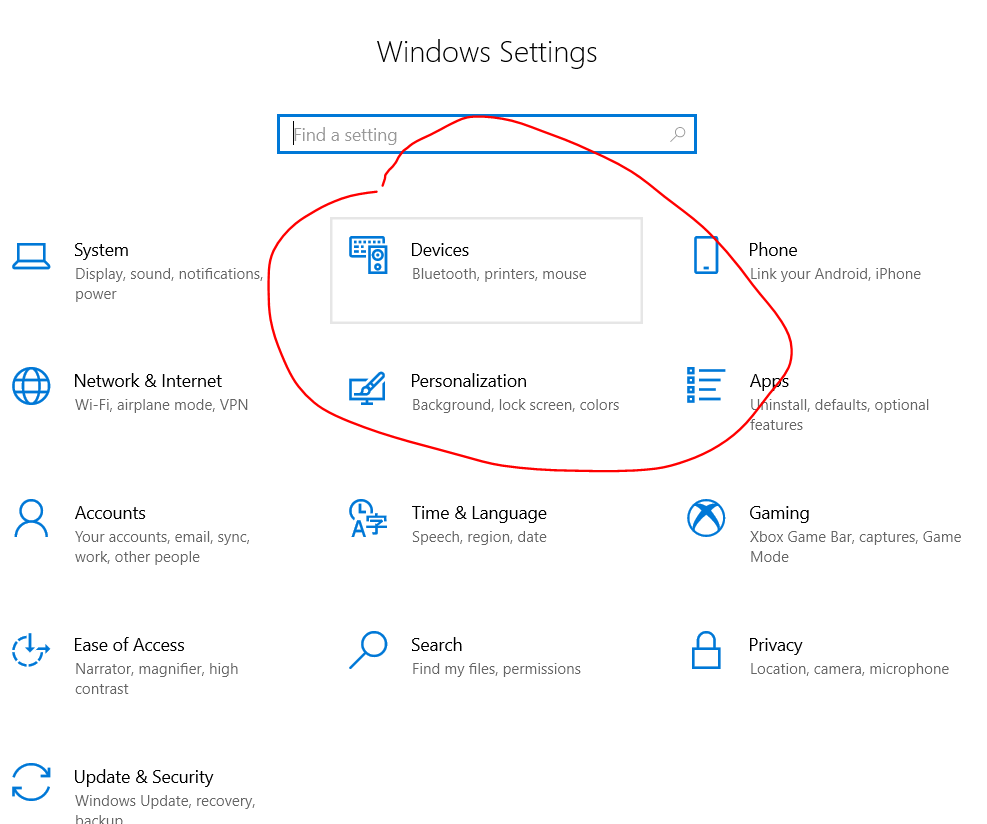
Click the Devices tab
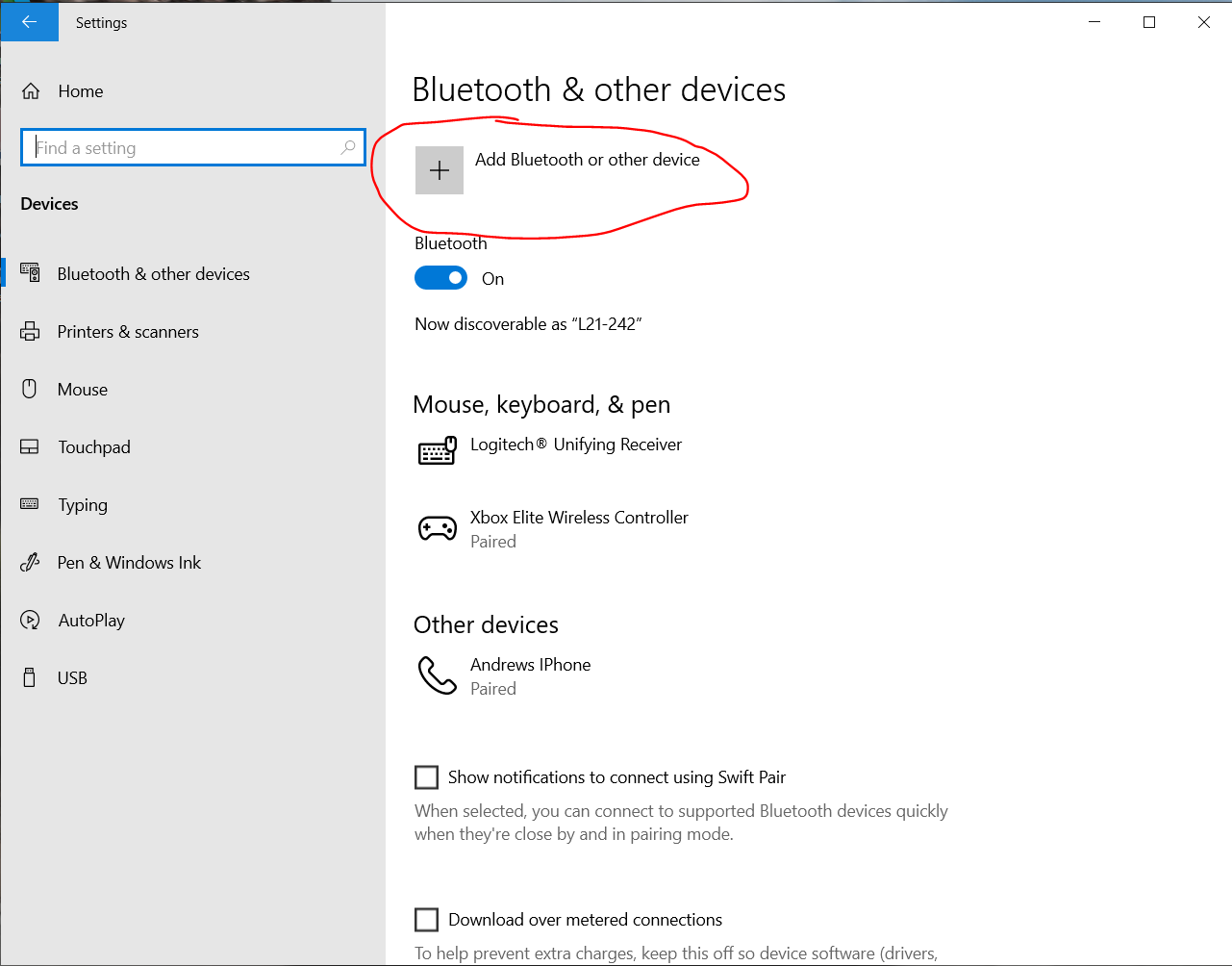
Click the "Add Bluetooth or Other Devices" button.
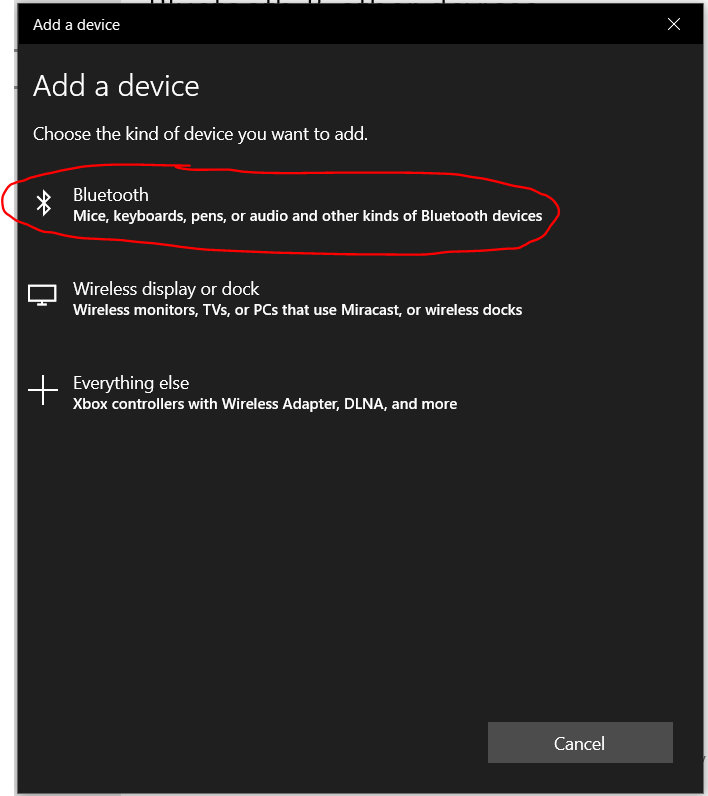
Click the "Bluetooth" button.
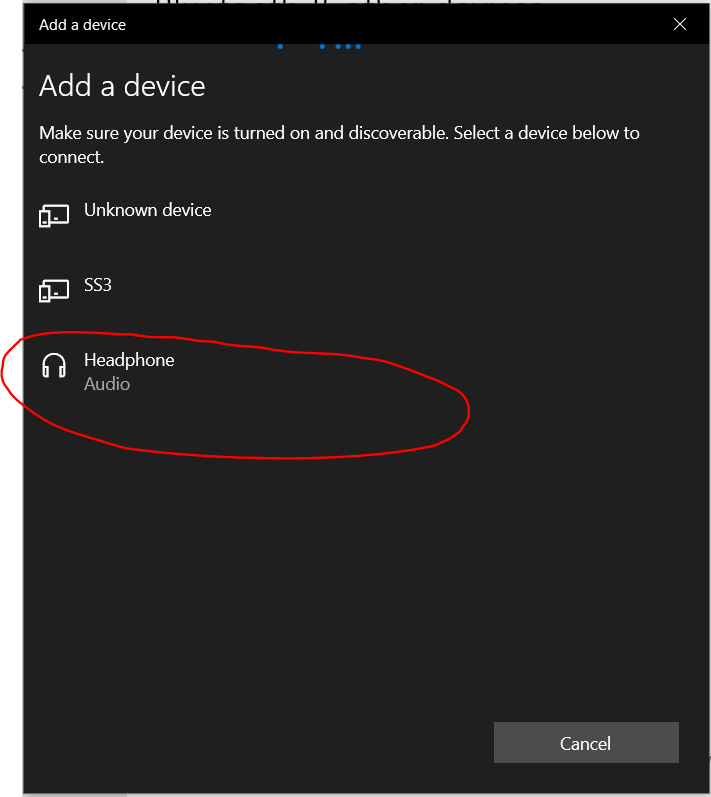
Make sure you have pressed and held down the pairing button on your Bluetooth device. Find the device desired to connect to and