Bluetooth Firework Controller

For this insructable we will be creating a bluetooth enable firework controller. We will start with the following parts for this build:
Dfrobot new members get 10% off first purchase $150 or over GODF100 and free shipping
5%off your purchase of $50 or more with GODF50
Firebeetle https://www.dfrobot.com/product-1590.html?search=firebeetle
Resistors used https://www.digikey.com/product-detail/en/vishay-bc-components/AC05000001008JAC00/PPC5W1.0CT-ND/596682
Switch https://amzn.to/2XhNiOC
Fuse Clips https://amzn.to/2LxtG6U
Relay module https://amzn.to/2xqMfla
Battery Terminals https://amzn.to/2J57hfU
Lithium 18650 Battery Holders https://amzn.to/2xrN8ty
16AWG Silicone Wire https://amzn.to/2XjD3tc
2 way jack speaker terminals https://amzn.to/2FYgyED
Butt Splice Crimps https://amzn.to/2J5rjqB
Key Switch https://amzn.to/2JiSqxe
Low Voltage Buzzers https://amzn.to/2J2pKte
5-cell Balance Cables https://amzn.to/2XjdXL4
Panel Meter https://amzn.to/2xonnu6
18650 Samsung Cells https://www.batteryjunction.com/samsung-inr18650-25r.html
Need to Cut Out Top for Wire Jacks


First thing you will need to do is get a large ammo box from Walmart and put some rectangular cutouts in the top. Since the relay module we have is 8-channel we will make cutouts appropriate for 8 ports.
Make sure you de-bur the holes so that you don't cut the insulation on the wire.
Insert the Connectors




Now you will need to insert the connectors after you have soldered some wire on to them and use shrink wrap to cover solder joints to avoid shorts. I used self tapping Philips screws to attach. Also you will need to use a meter after you get all installed to check for shorts to the case. I found a few so just make sure.
Mark and Cut Hole for Meter and Switch

Next you will mark out and cut the holes for the volt/amp meter and two switches.
Mount Relay Module and Terminal Blocks



Now we will mount the relay module and the terminal blocks to the lid of the ammo box. I used 4-40 screws and nuts to mount. I started with servo tape but it did not stick so I recommend screws.
I also recommend the 3d printed standoffs that I used.
Make Connections
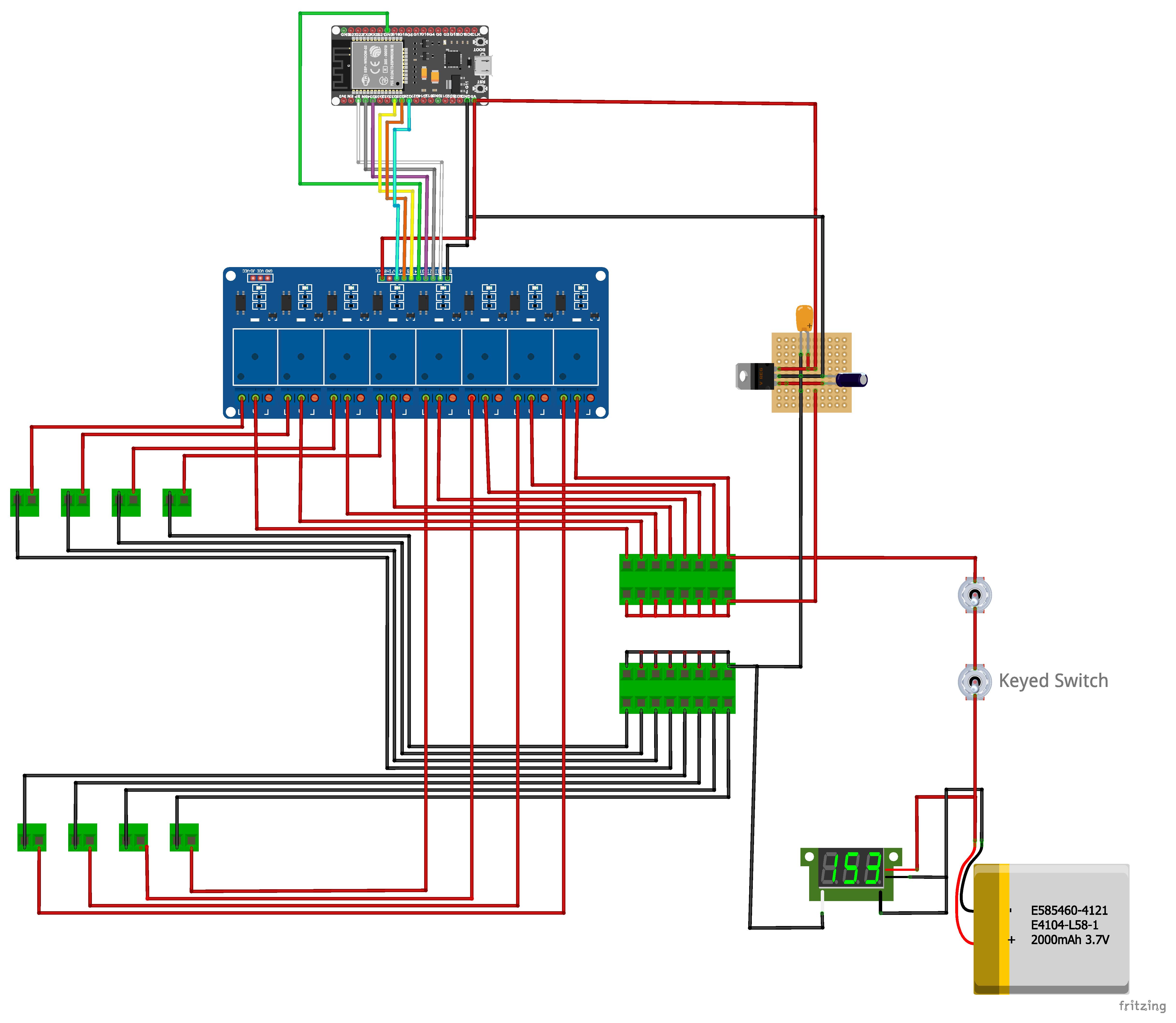




Now we will wire up all the electrical now that we have everything mounted up to the lid and to the face of the box. Make connections as in the schematic.
Now you will have to create a LM7805 regulator for the DF robot firebeetle to convert the 21V from the battery down for the firebeetle.
Flash the Code
Now you will need to flash the code to the device.
In order to do this you just need to go to the git hub link and click on the software folder and download the arduino ino code:
https://github.com/misperry/Firework_Controler
Once you have downloaded the code you can load it onto the firebeetle. If you need help on the arduino ide settings you can visit the DFrobot link below for instructions: https://wiki.dfrobot.com/FireBeetle_ESP32_IOT_Microcontroller(V3.0)__Supports_Wi-Fi_&_Bluetooth__SKU__DFR0478
Setting Up the App
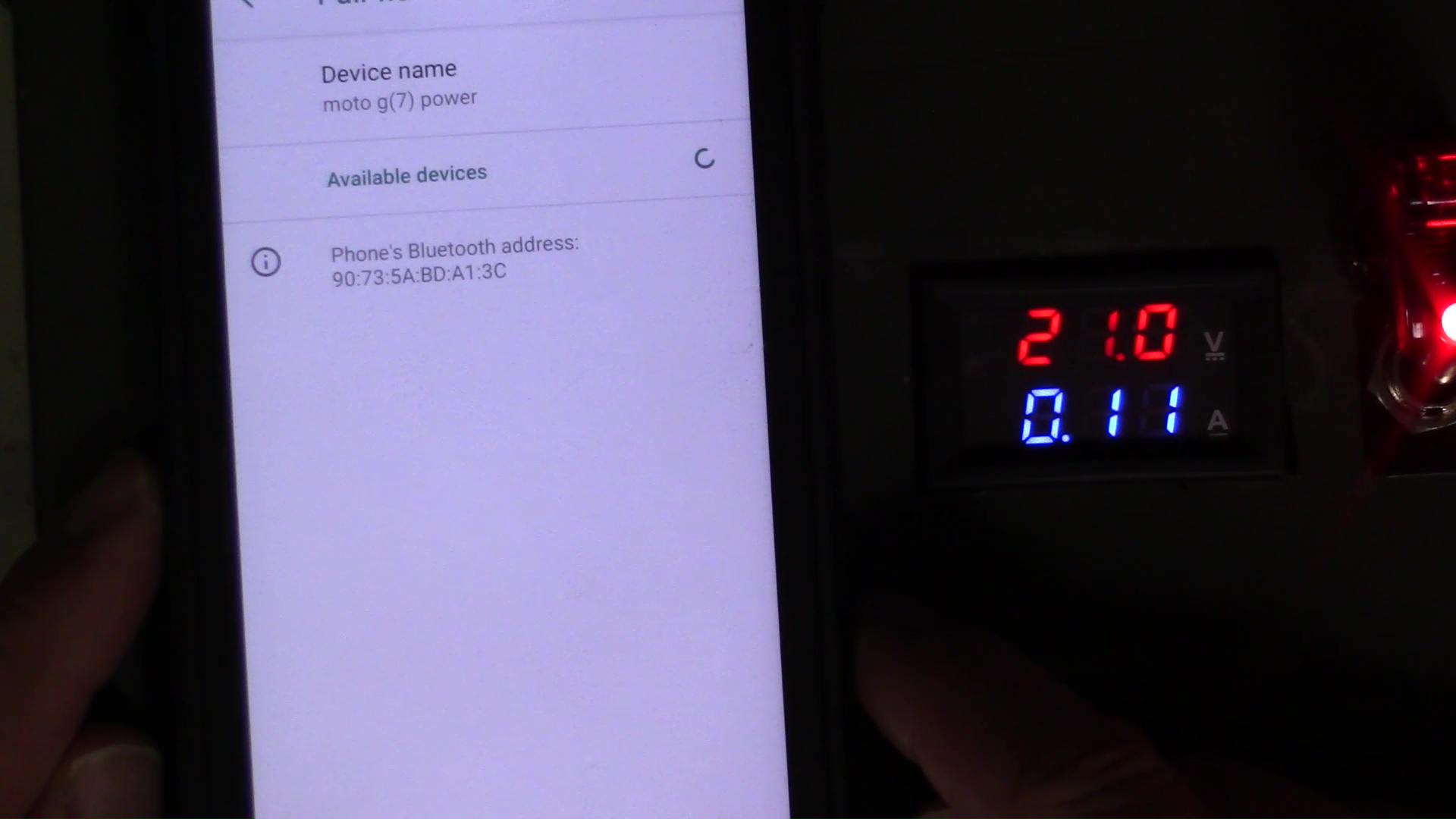
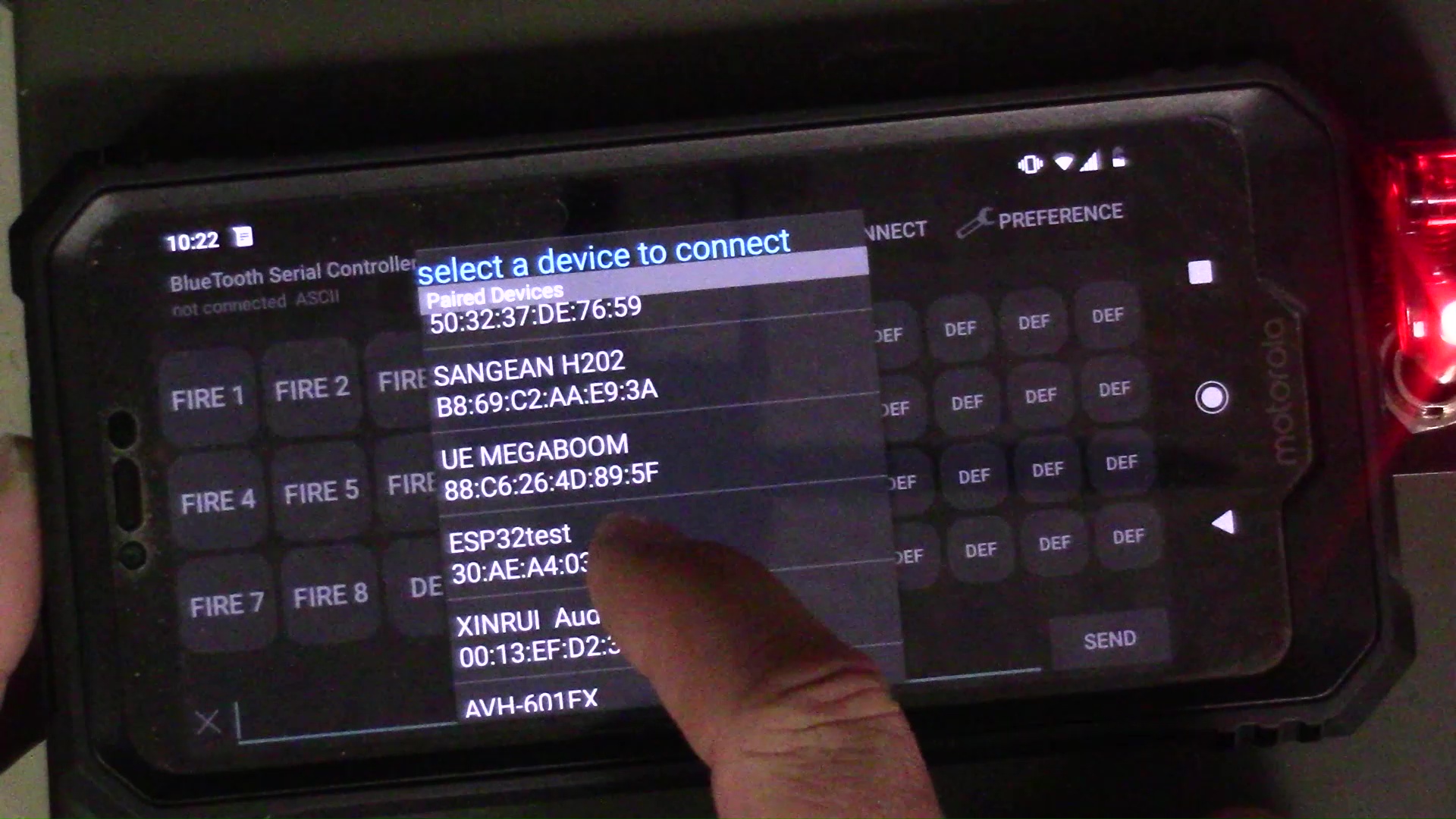
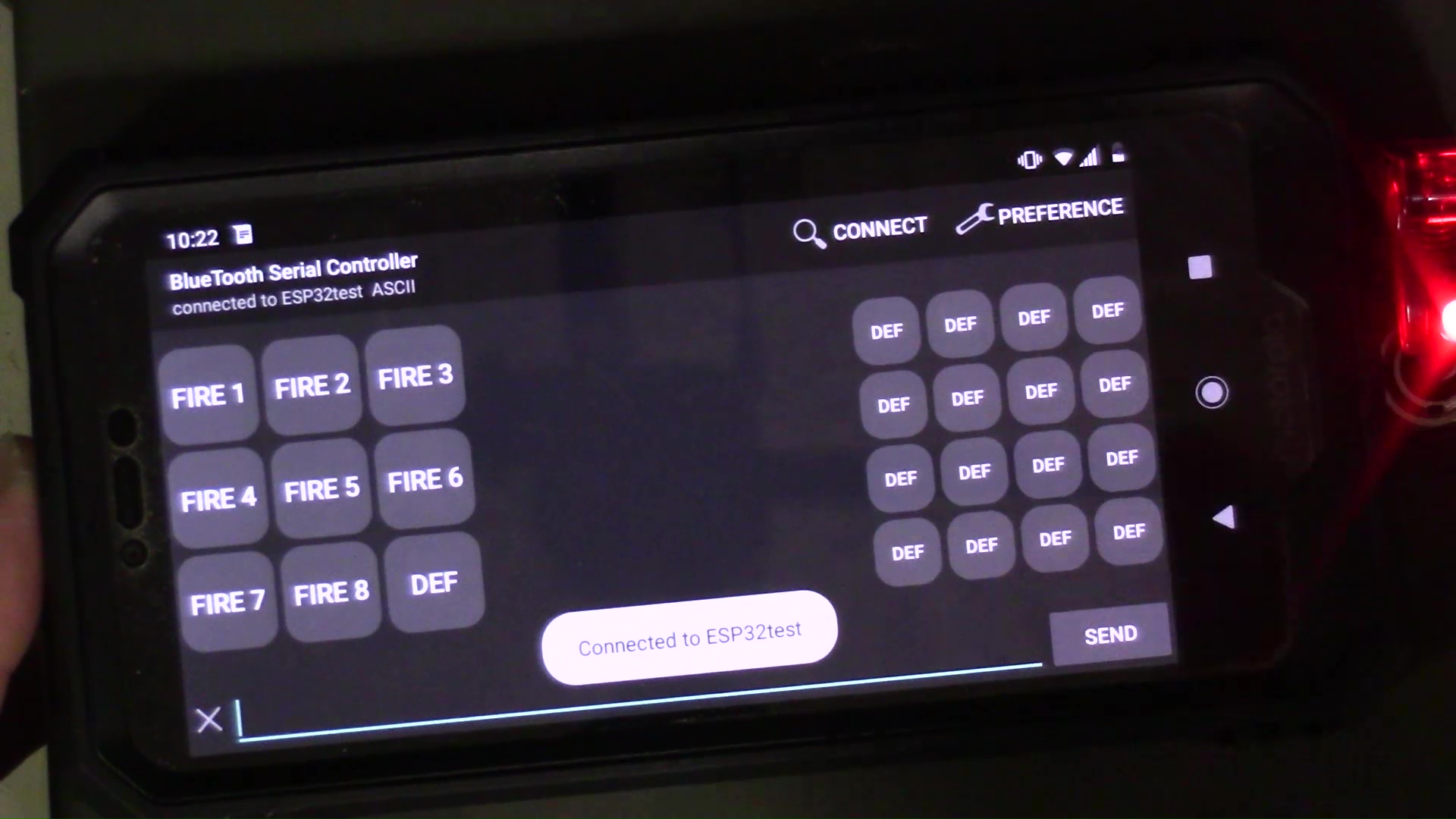
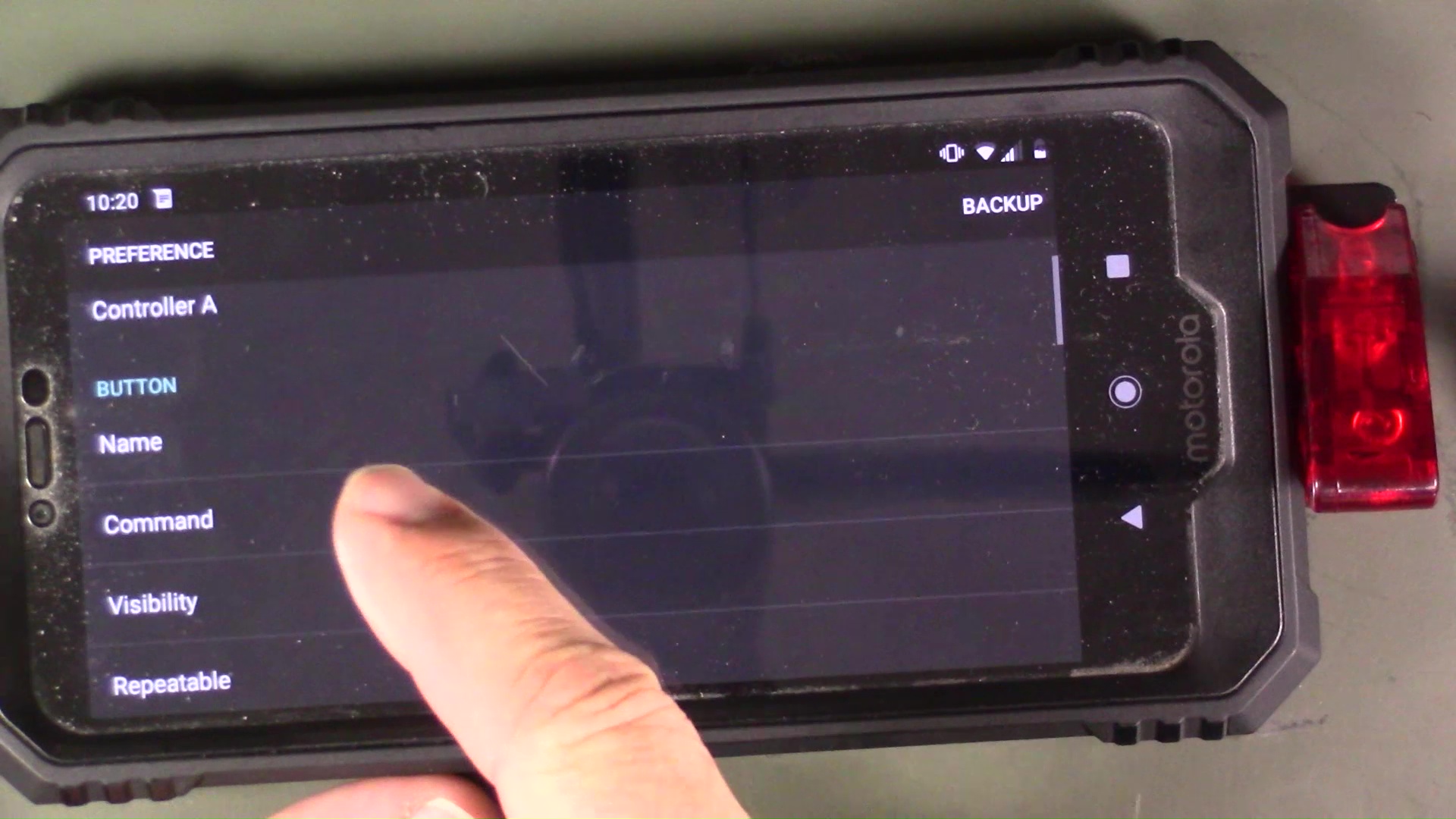
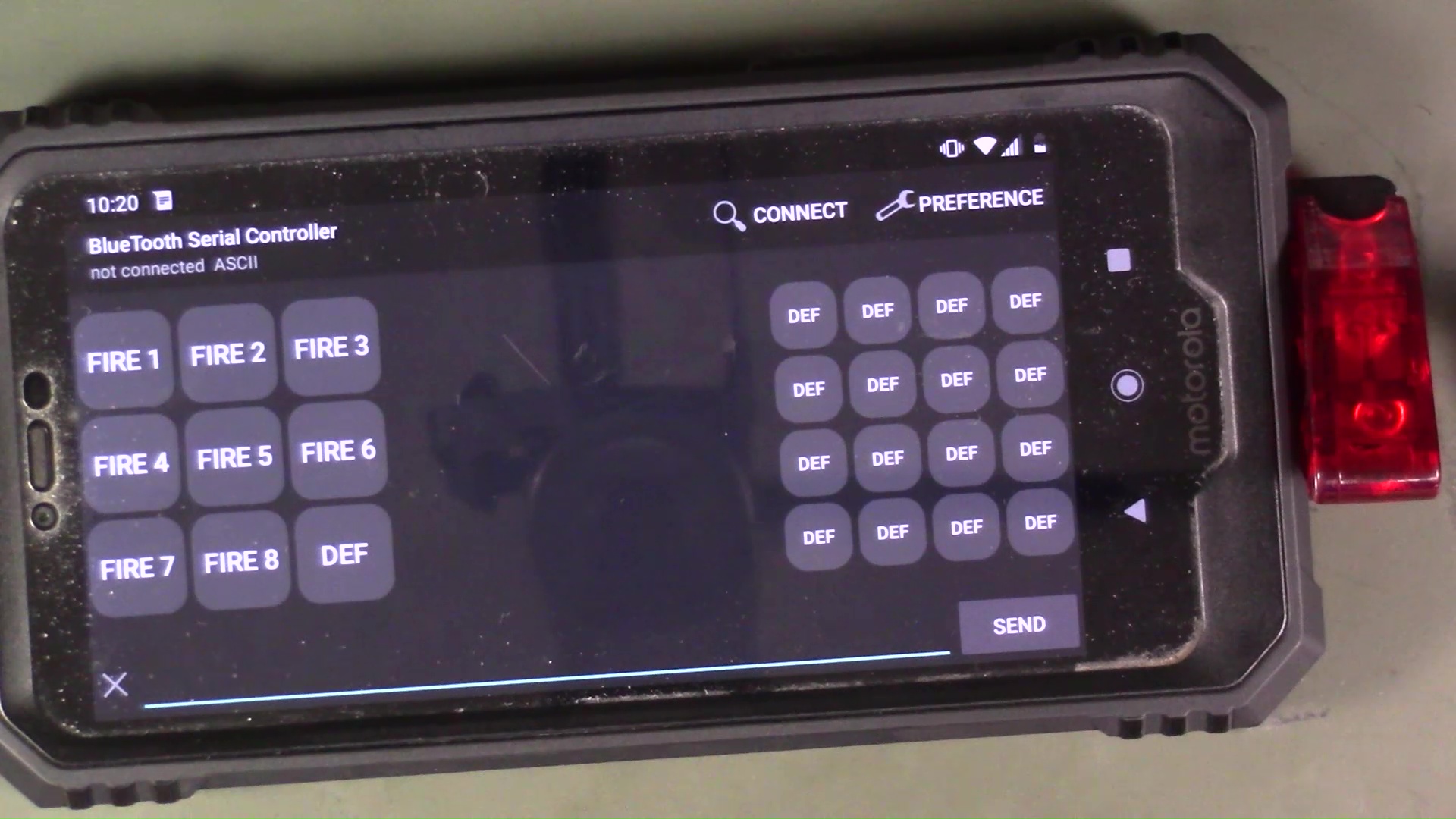
You will need to download an app to be able to send ASCII characters via bluetooth to the firebeetle. The app that I used for this is for android in the google play store link below: https://play.google.com/store/apps/details?id=next...
You will first need to connect your firebeetle to your phone via your settings menu.
Once connected you will launch the app.
In the app you will press the connect button and choose ESPtest32 id from the menu. (or whatever you named it in the code)
Once you are connected it should give you an indication of the successful connection.
Now you can configure the custom buttons on the app. You will simply go to the Preference button and then you can name the buttons by going to "Name" .
Then you will click on "command" and this is where you will leave the default ASCII-HEX set to ASCII
In the command field you will enter the serial character you will send to the firebeetle. In the case of the default code a "1" will be port 1 fire, "2" will be port 2 fire, etc.
Once you have set up the buttons you should be ready to go.
Building the Battery



Now we will need to build the battery. For this we will need to build an 18.5V nominal 10Ah battery. For this we will be using 20 samsung lithium batteries.
CAUTION: When using batteries be sure to take safety precautions. Remove all jewelry, or cover it up with electrical tape, and make sure you do not have any metal tools that could cause a short.
This will be a 5S4P pack. 5 batteries in series to get the voltage rating and then 4 parallel strings of the 5 series to get the 10Ah rating.
We will be using pure nickel tabs for welding these batteries. We will also be using the Sunkko battery welder that I featured in a review:
Welding




Welding settings that I am using is:
Power set to 7
Pulses set to: 8P
two welds per cell
Make sure you leave extra length on the series welded tabs so that you can solder wire to for the overall pack connections.
Assemble Battery Pack







For this you will need to 3d print out the case. You can download the STL files from my git hub under the MECH folder and then STL folder.
Last things that we need to install on the battery will be the balancing wires along with the undervoltage alarms.
Once the wires and the alarms are installed you will insert it into the 3d printed case. Install the screw terminals in the lid of the box and attach the voltage leads for the overall pack to these two terminals.
Making Igniters






Now we will make the igniters. You can cut the wire that you will need to use as long as you would like them to be. Just make sure they are at least 16AWG wire.
Using red but-splice connectors crimp the 1ohm 5W resistor to the wire leads. Once crimped I used the steel clothes clip to clip it onto the resistor. This will be used to hold the fuse of the fireworks to the resistor.
Make Connections to Fireworks


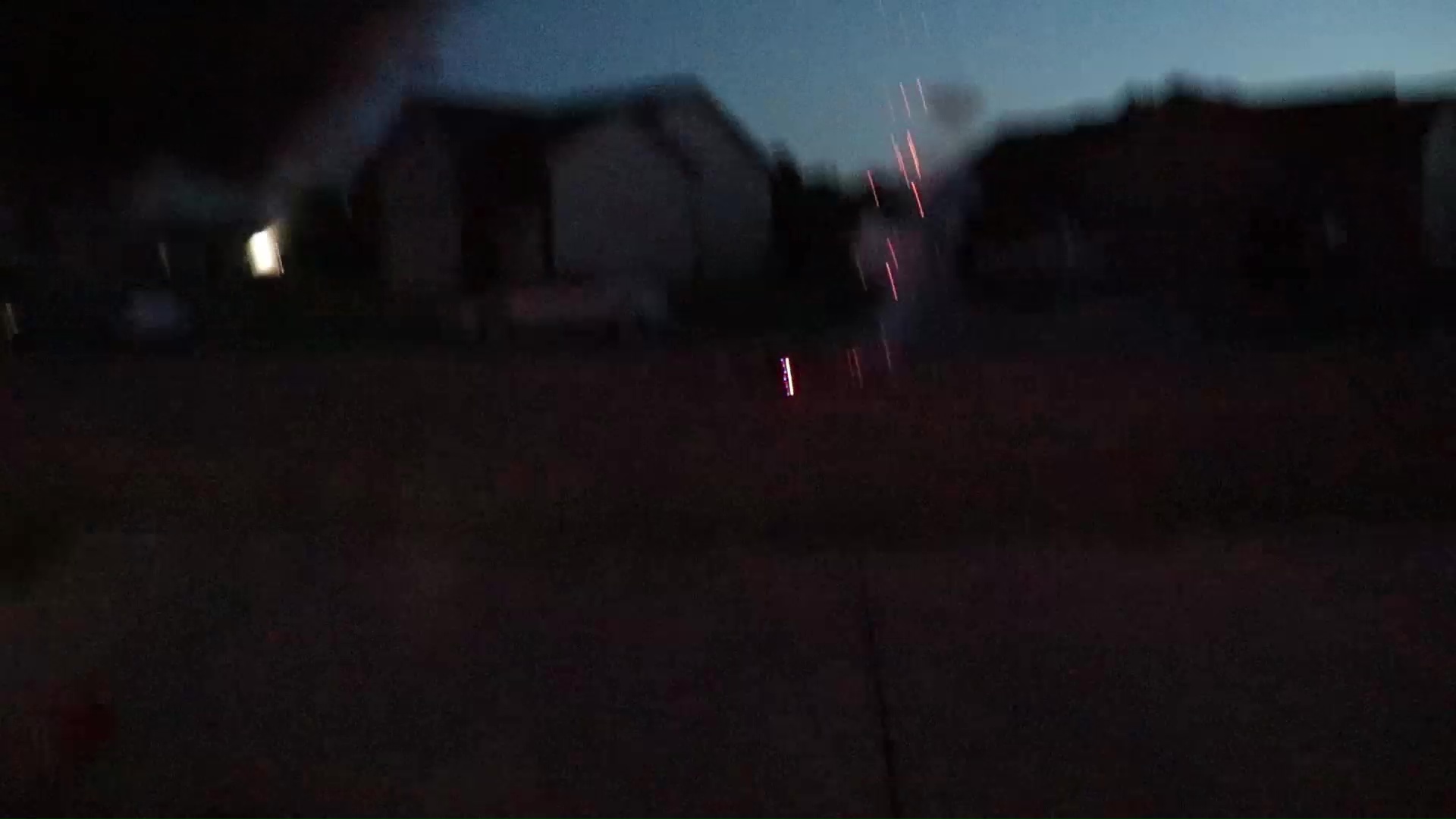
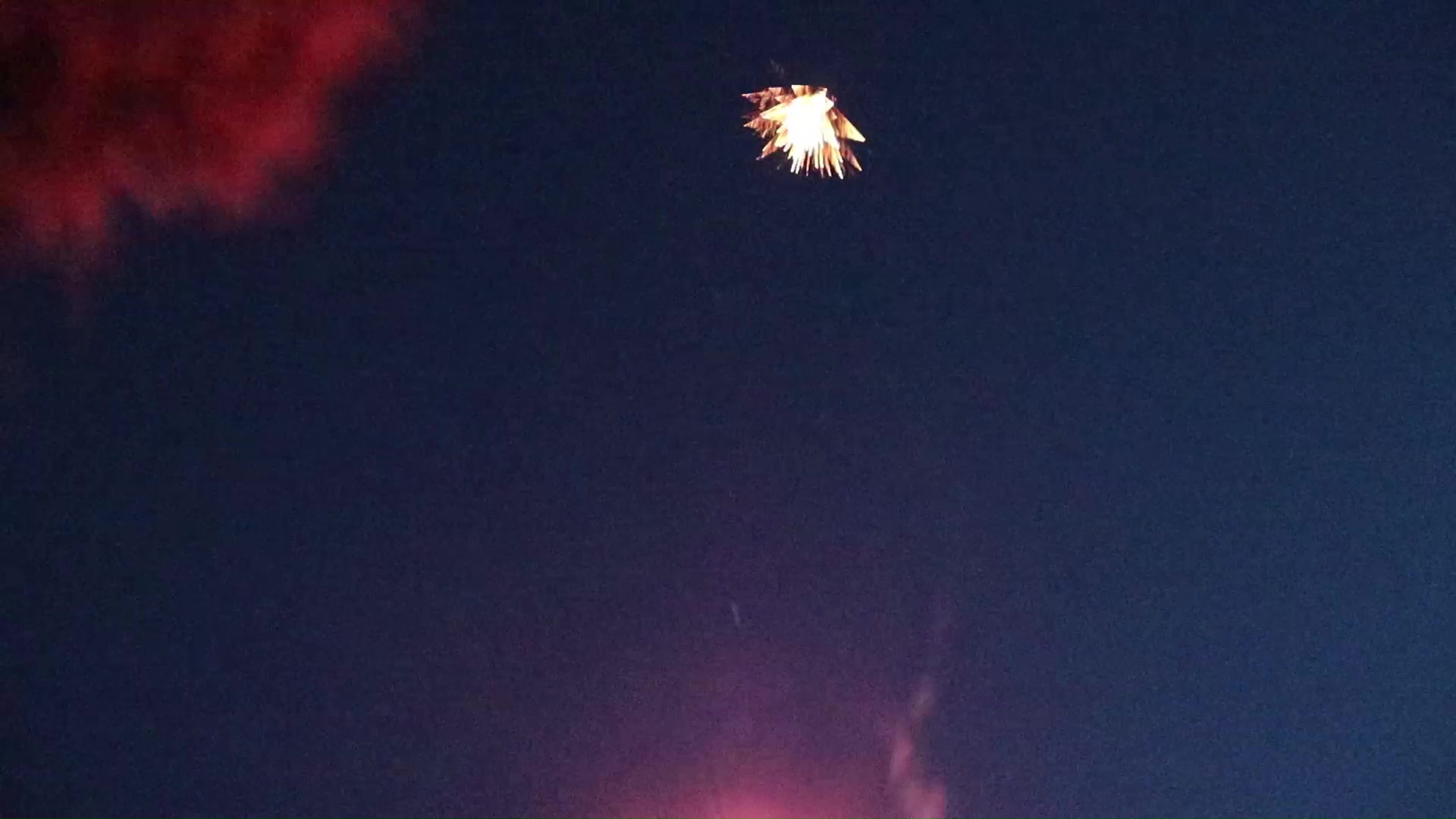
Now we will make the connections to the fireworks. Simply clip the fuse of the fireworks to the resistors. Ocne set up you should be able to connect via bluetooth and then use the app to ignite the fireworks.
Finish

Thanks for checking this awesome project out. This works great.
Final thoughts would be to make sure when you charge the battery you charge it using a balance charger like the one listed below. https://amzn.to/2LyN03U
Also check out the video: