Bio Slides - PowerPoint Designs & Skills
by shailja-spk in Teachers > 9
78 Views, 0 Favorites, 0 Comments
Bio Slides - PowerPoint Designs & Skills
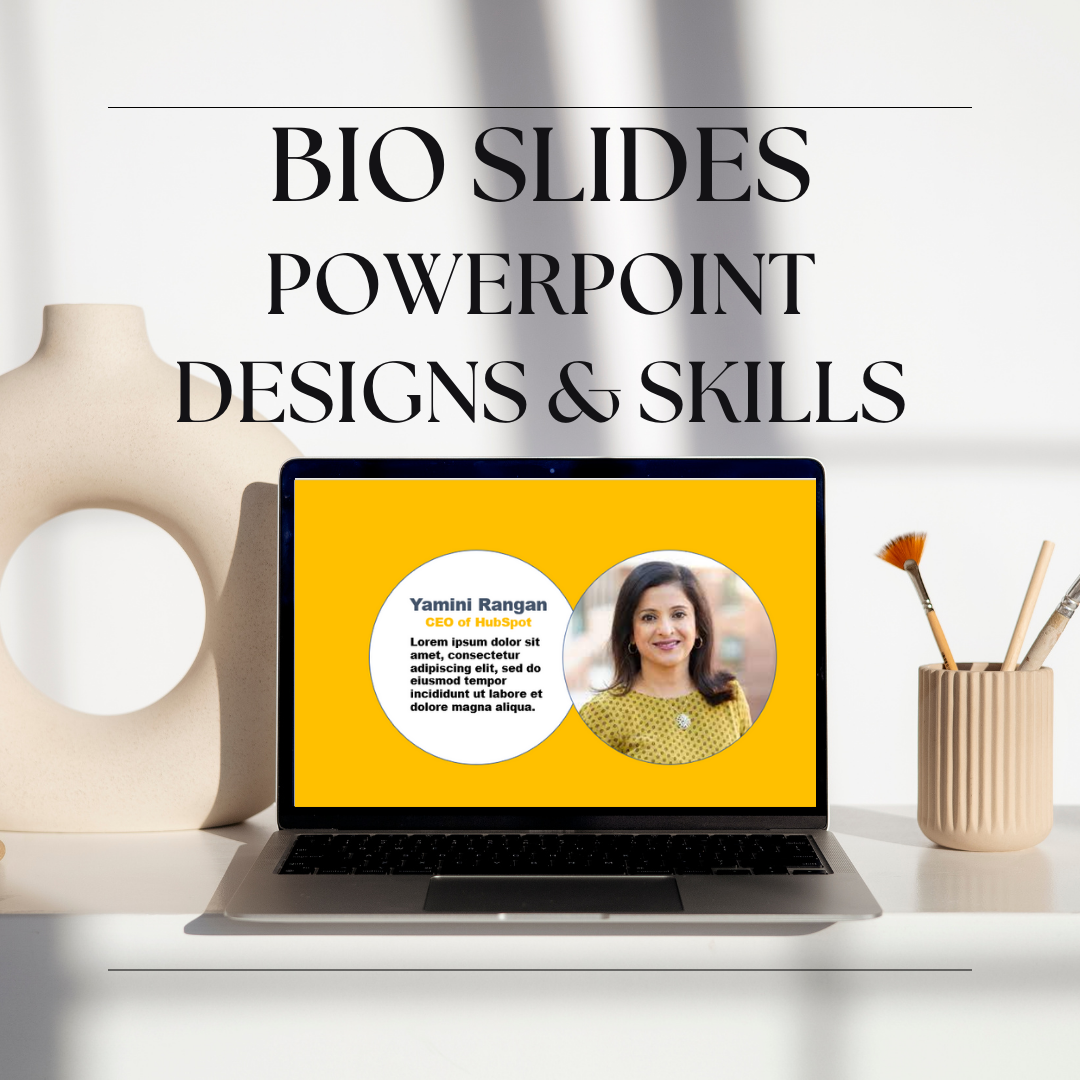
Don't waste your time making boring presentations😫! If you are writing a bio, write it professionally. Follow these steps to make your bio slides unique and professional with your PowerPoint skills😍.
Supplies
- PowerPoint
- A persistent and determined personality
Circle
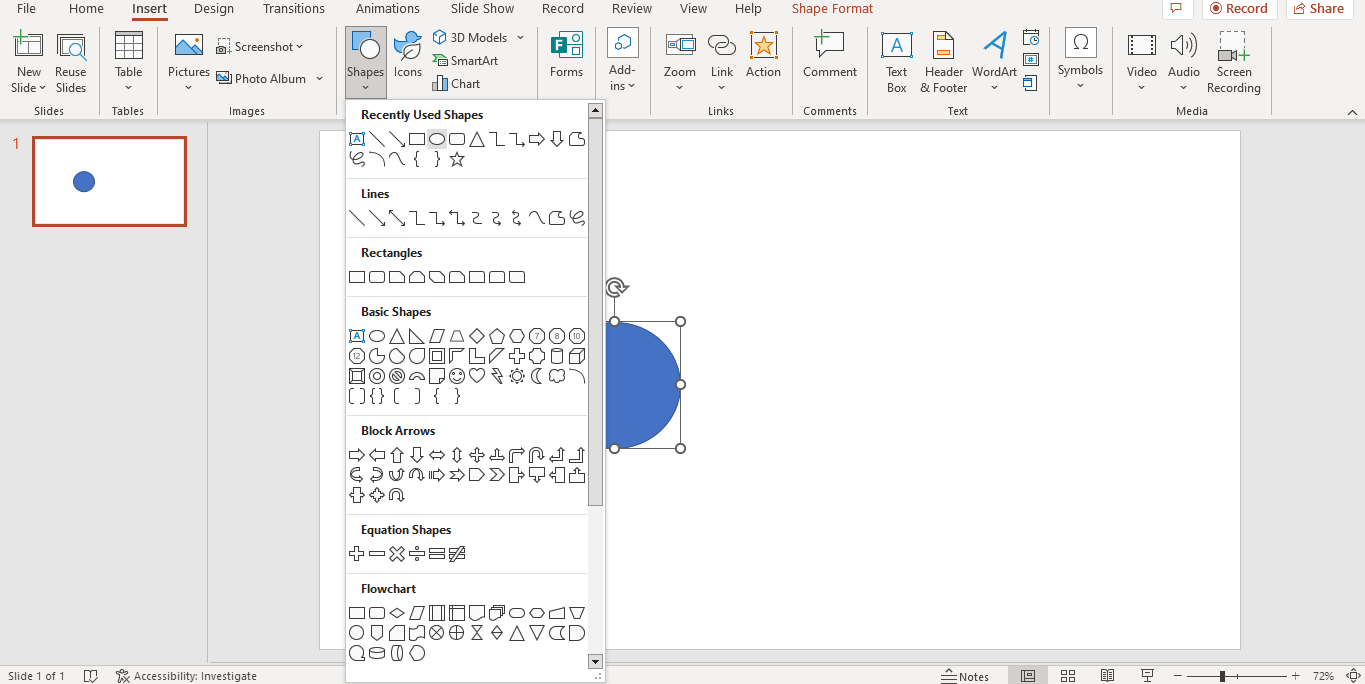.png)
1) Insert a circle from the Shapes icon
Duplicate Circle
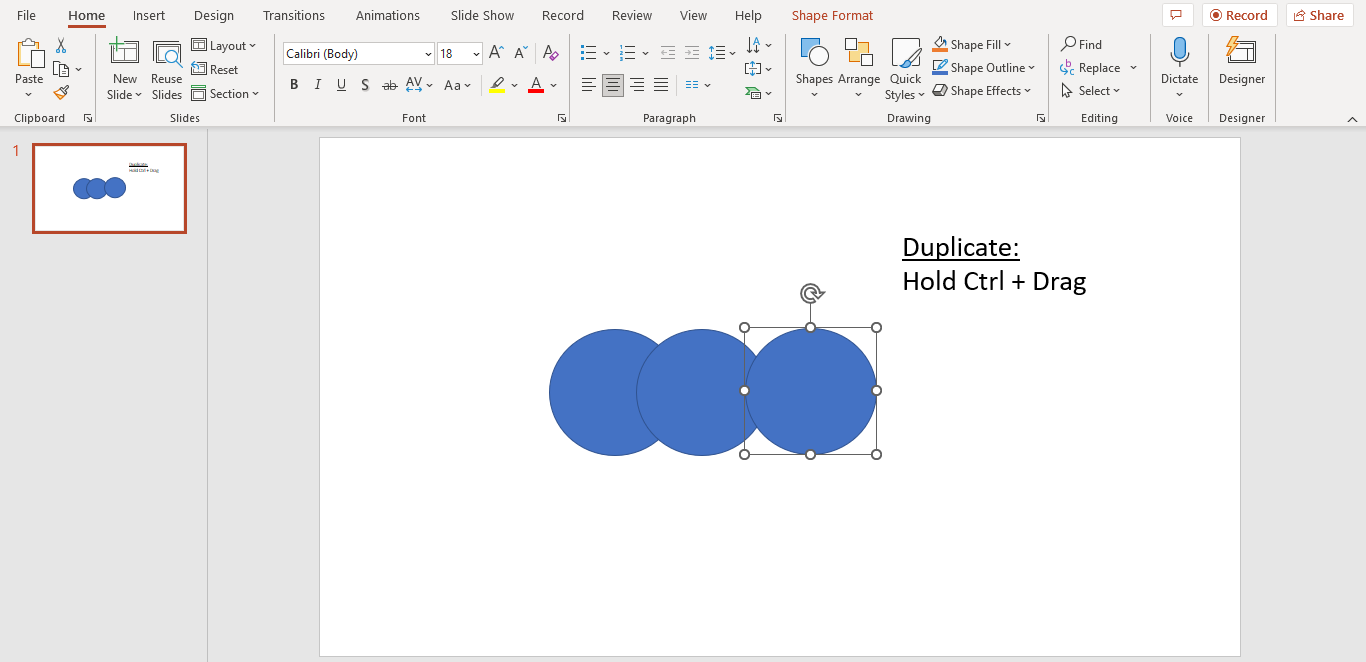.png)
1) Duplicate the circle twice
2) Hold Ctrl and drag
Big Circles
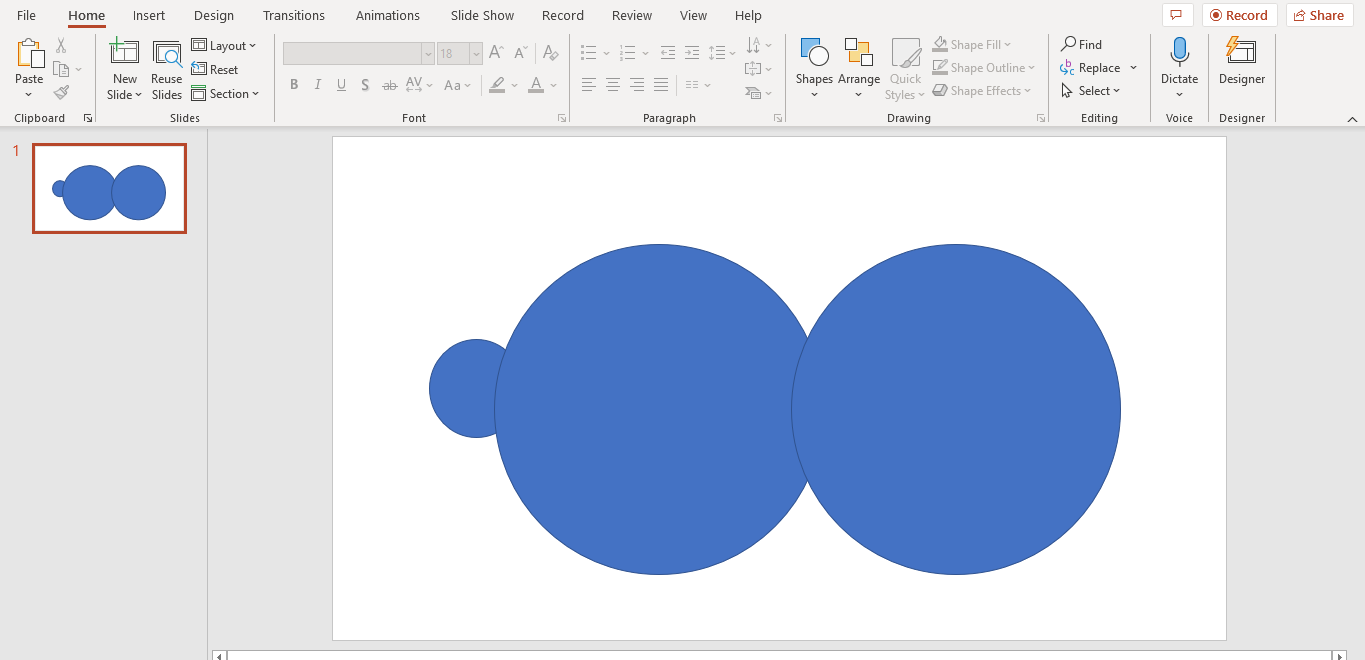.png)
1) Select the last 2 circles
2) Increase the size
Image
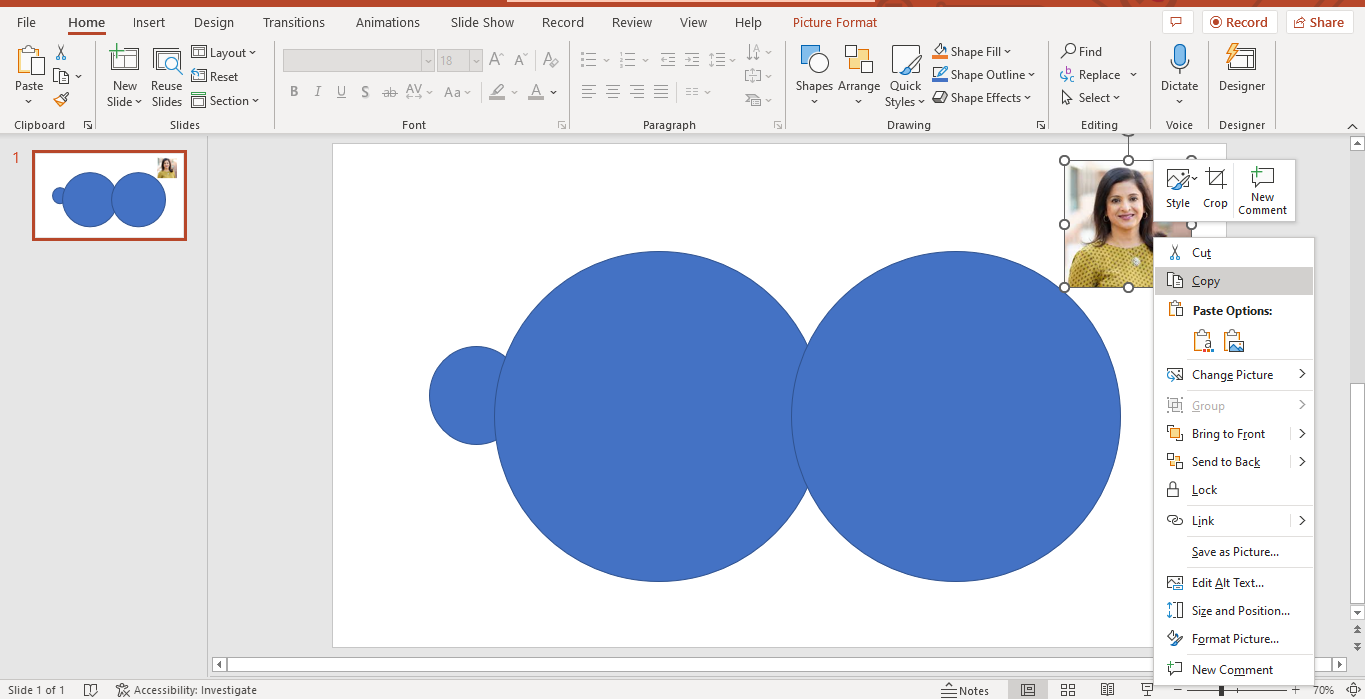.png)
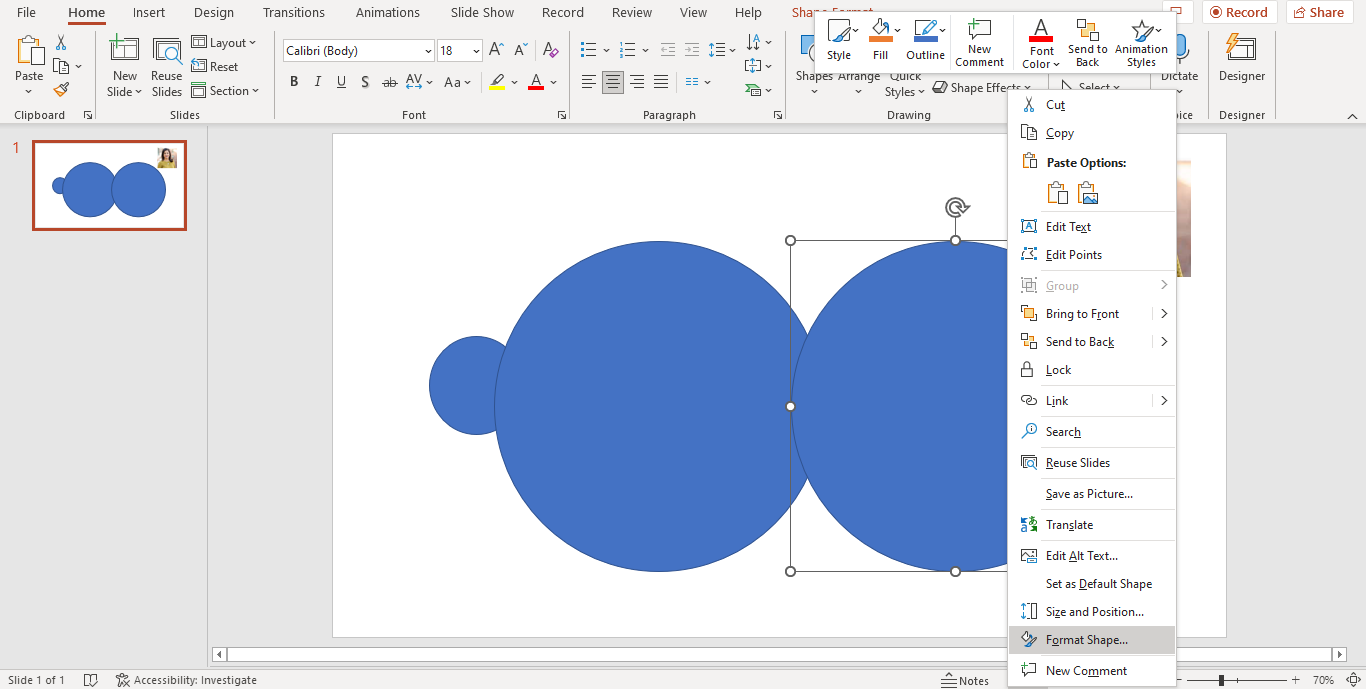.png)
1) Copy image
2) Right click the last circle
3) Select Format Shape
Format Shape
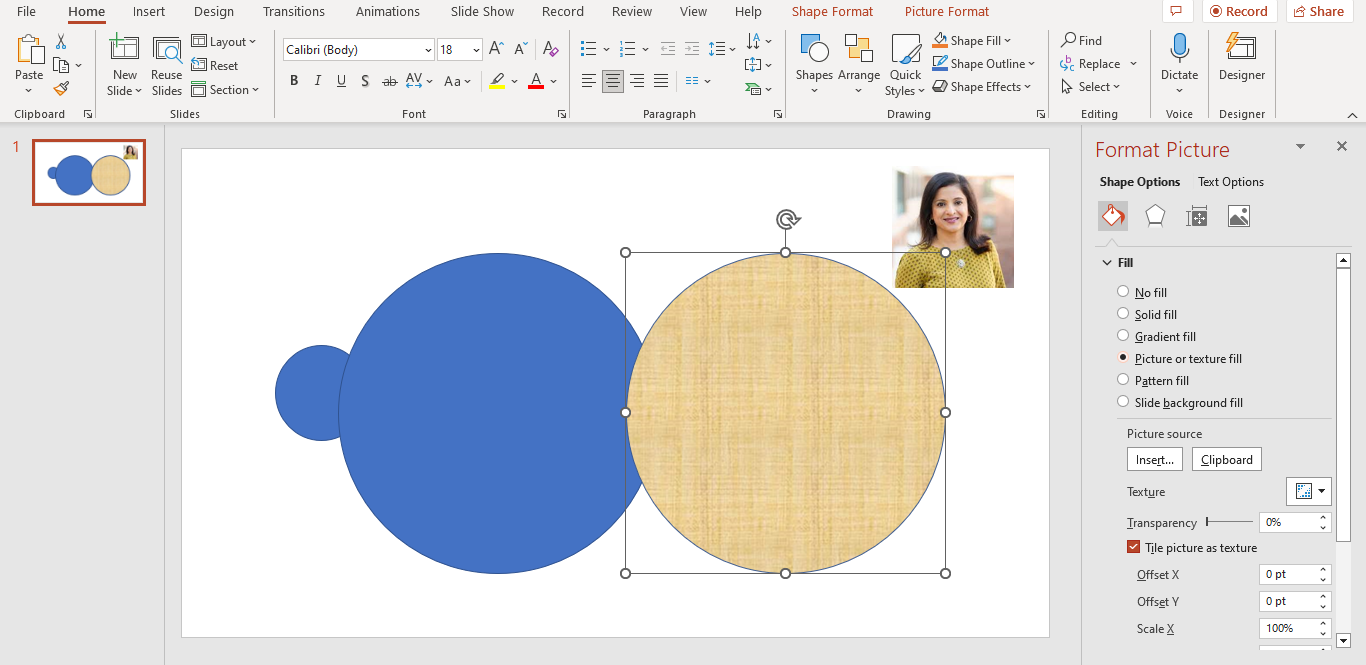.png)
.png)
1) Select Picture or texture fill
2) Under Picture source, select Clipboard
2nd Circle
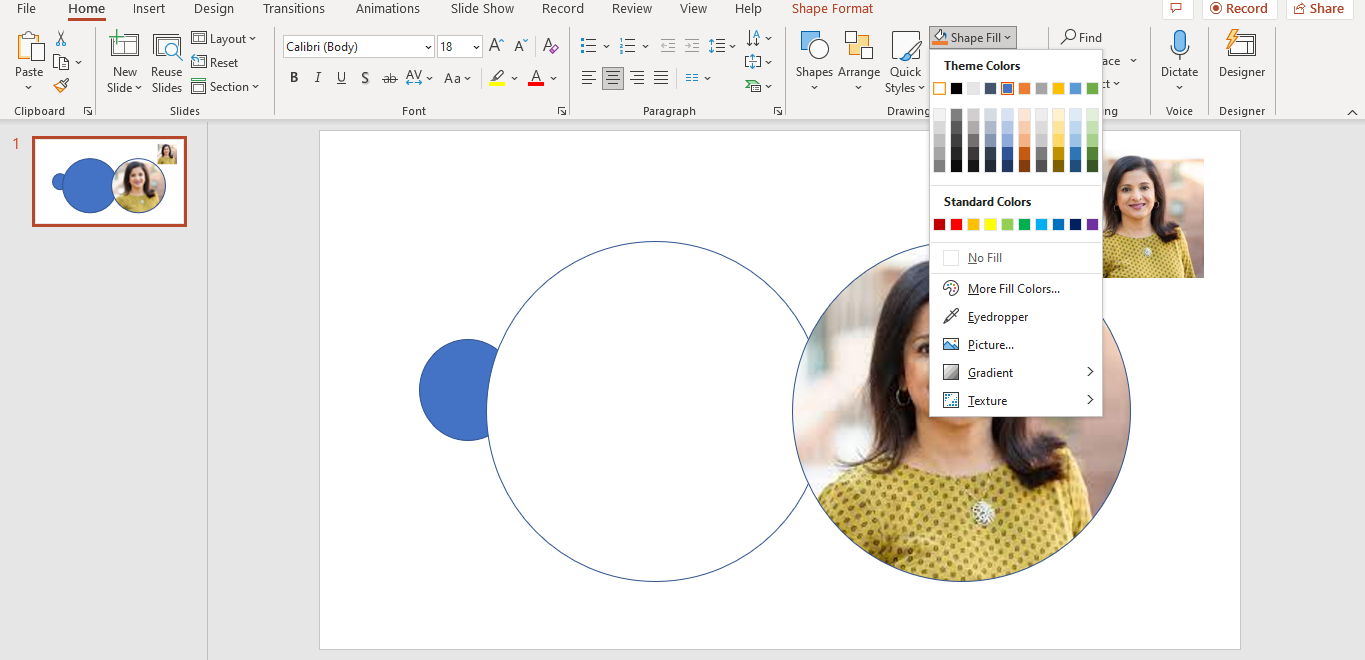.png)
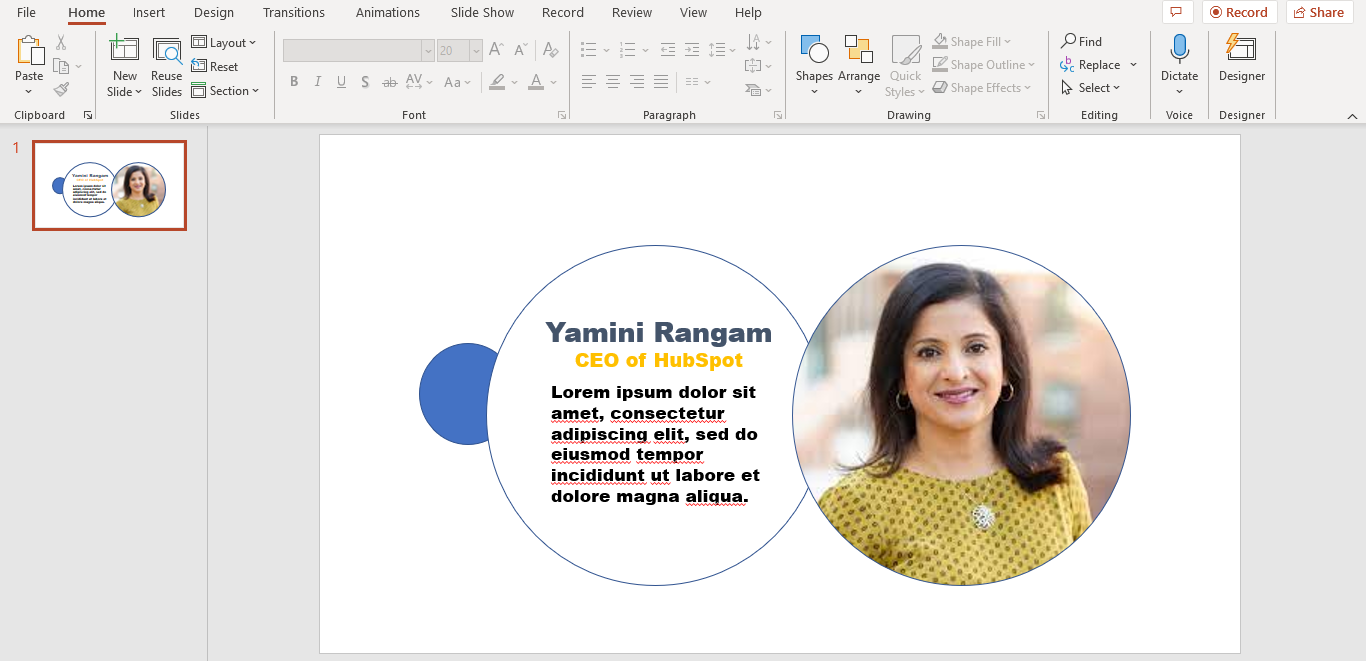.png)
1) Change the color of the second circle, if desired
2) Type in the text
First Circle
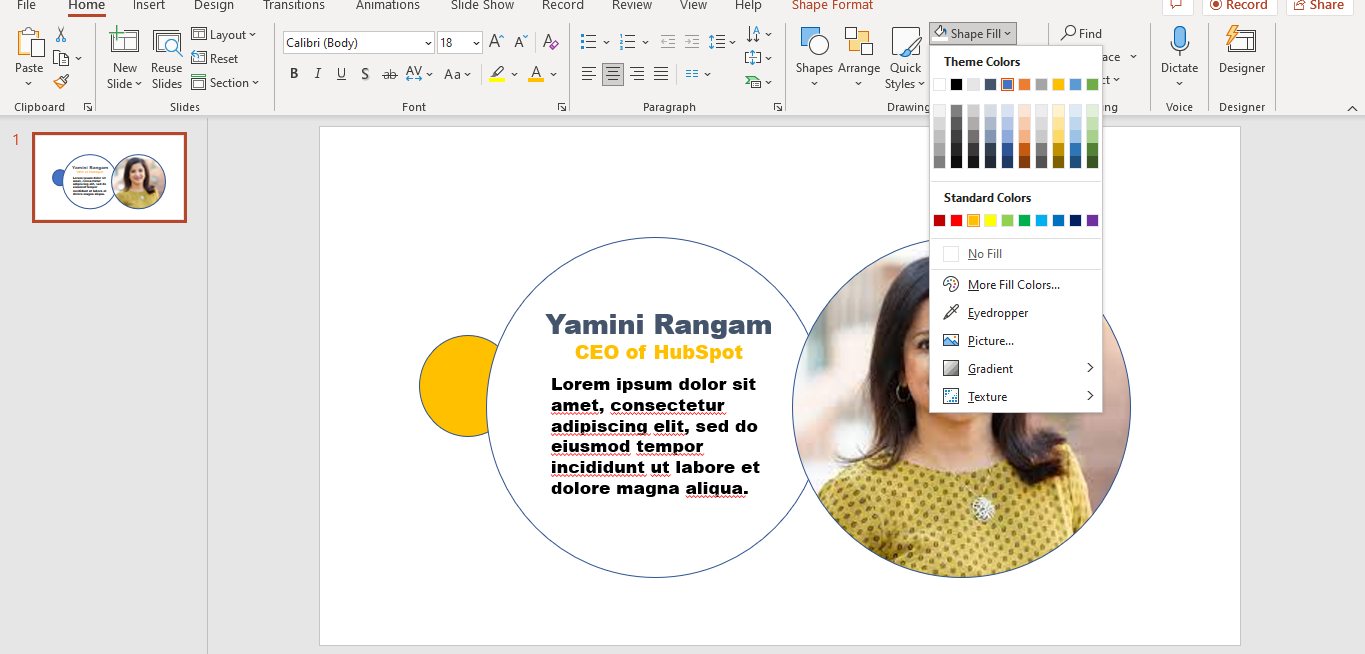.png)
1) Change the color of the 1rst circle, if desired.
Duplicate Slides
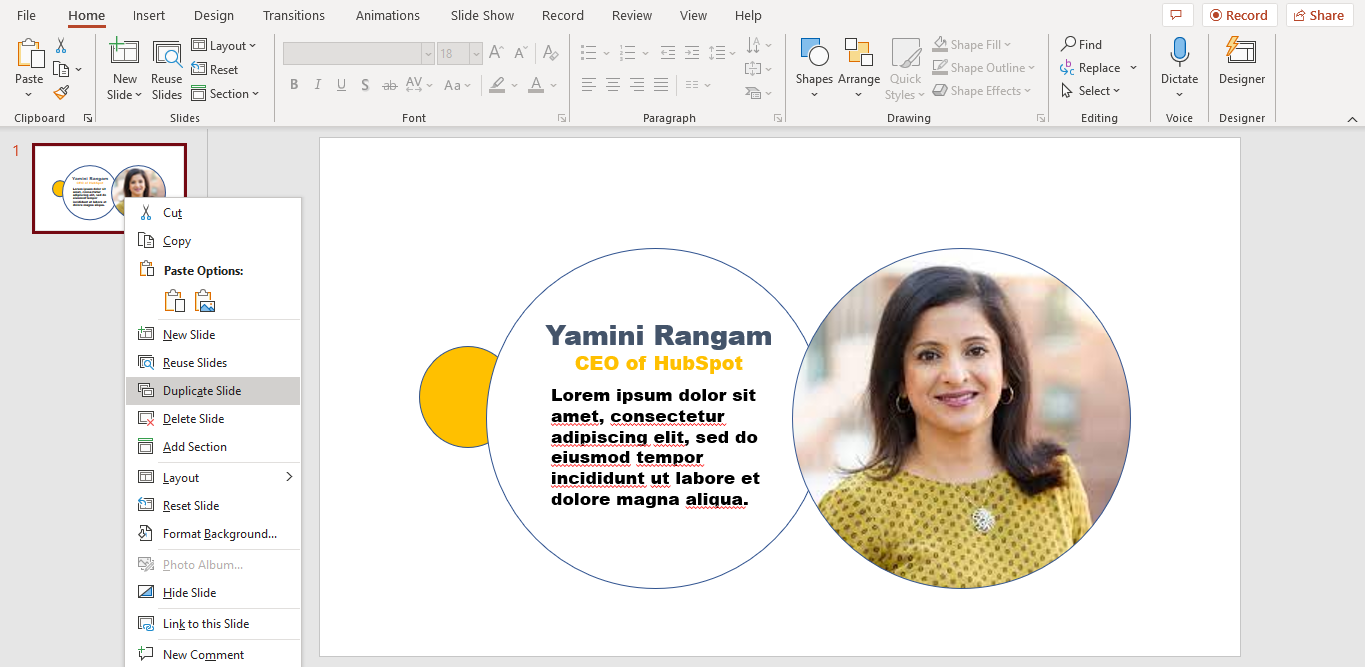.png)
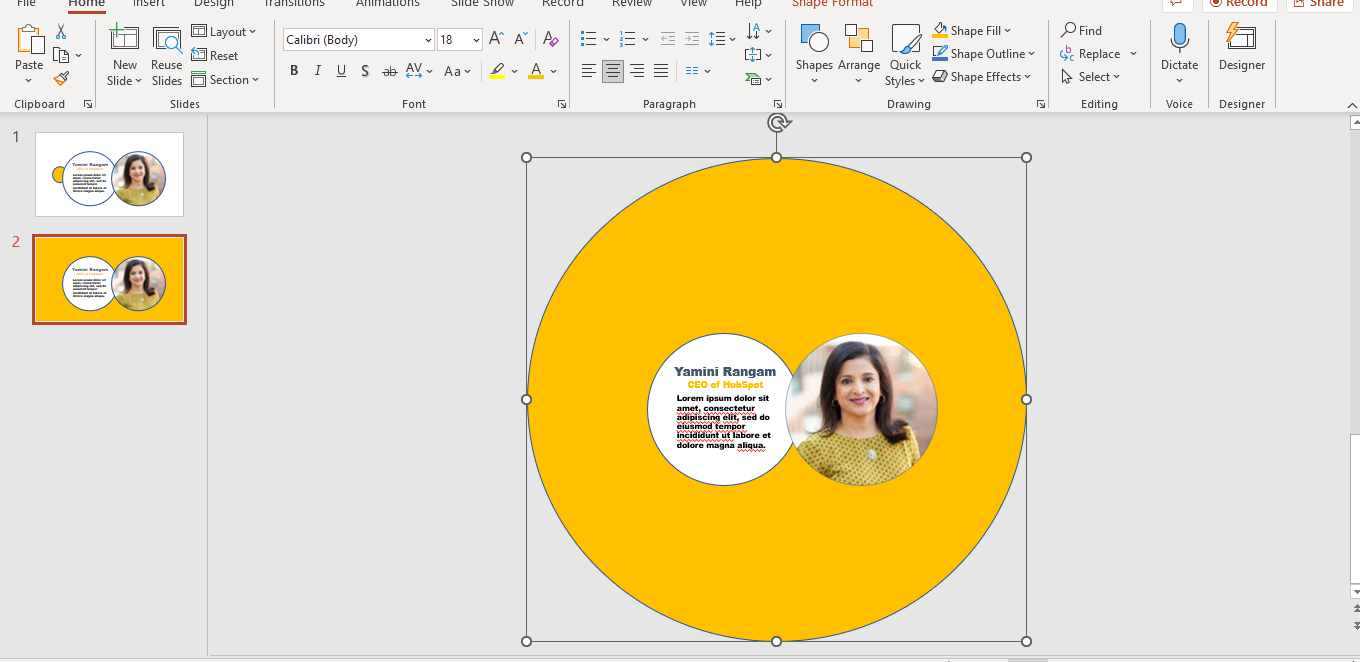.png)
1) Duplicate the slide:
- Right click the slide and Select Duplicate slide
Or
- Ctrl + D
2) On the duplicated slide, expand the first circle to make it cover the whole slide
Align
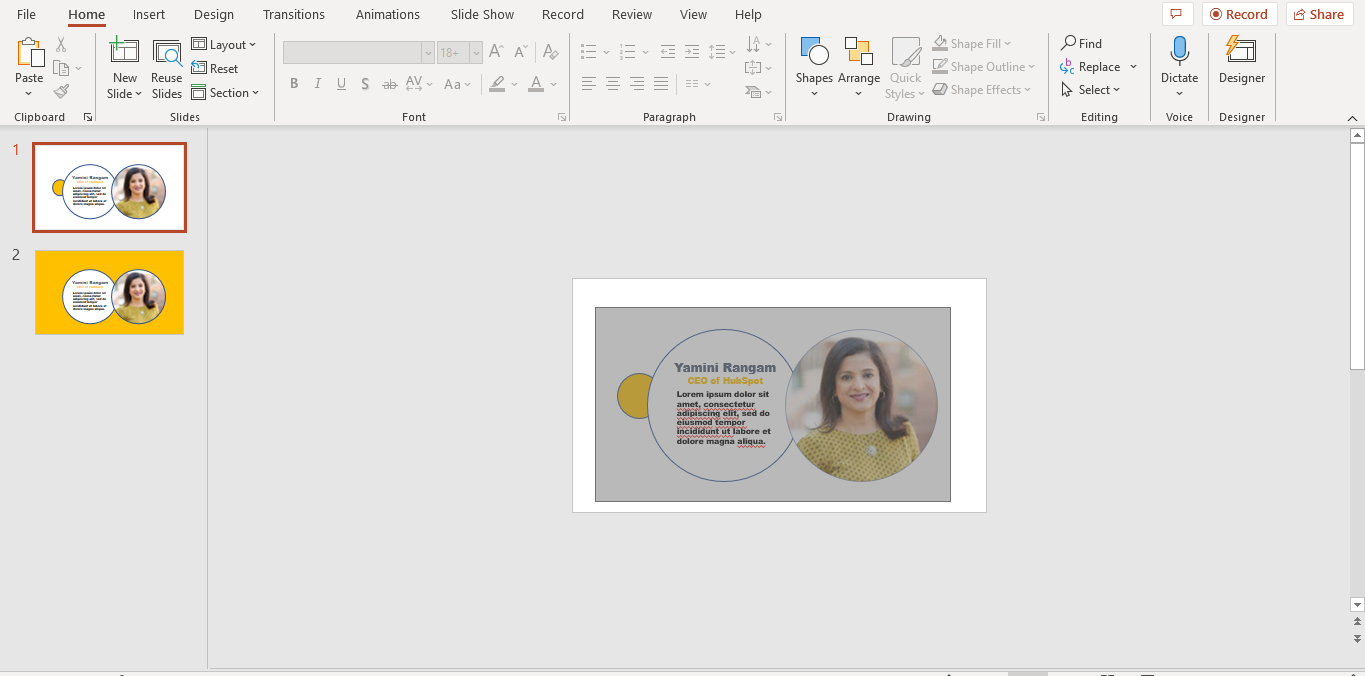.png)
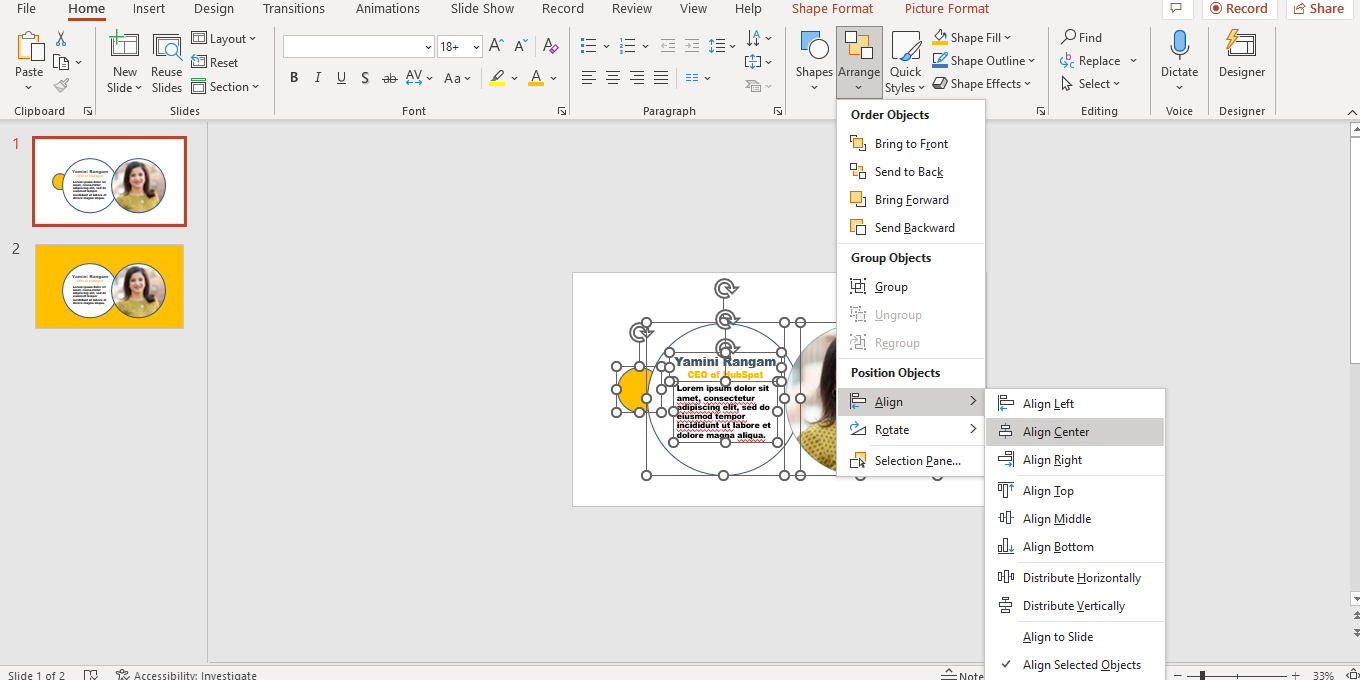.png)
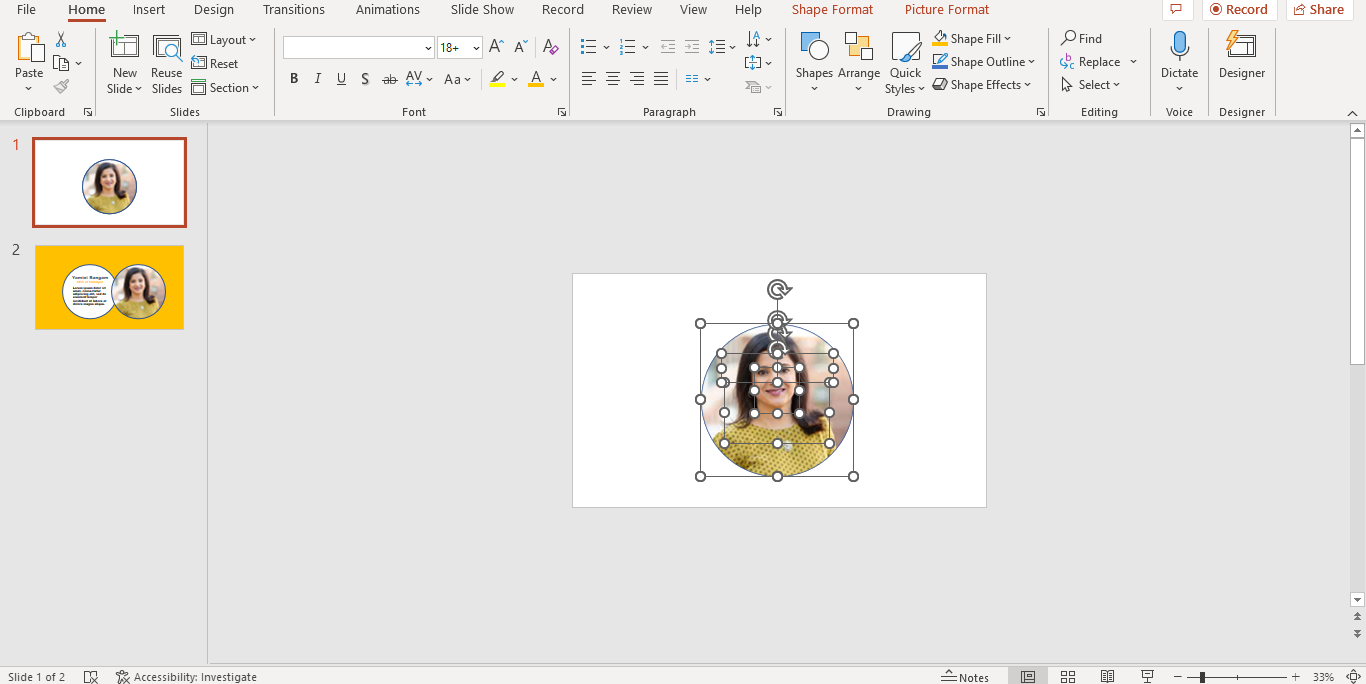.png)
1) Go back to the original slide
2) Select the 3 circles **Select the objects entirely. It will not be selected unless you select the whole object!!**
3) Select Arrange-->Align --> Align Center
Background
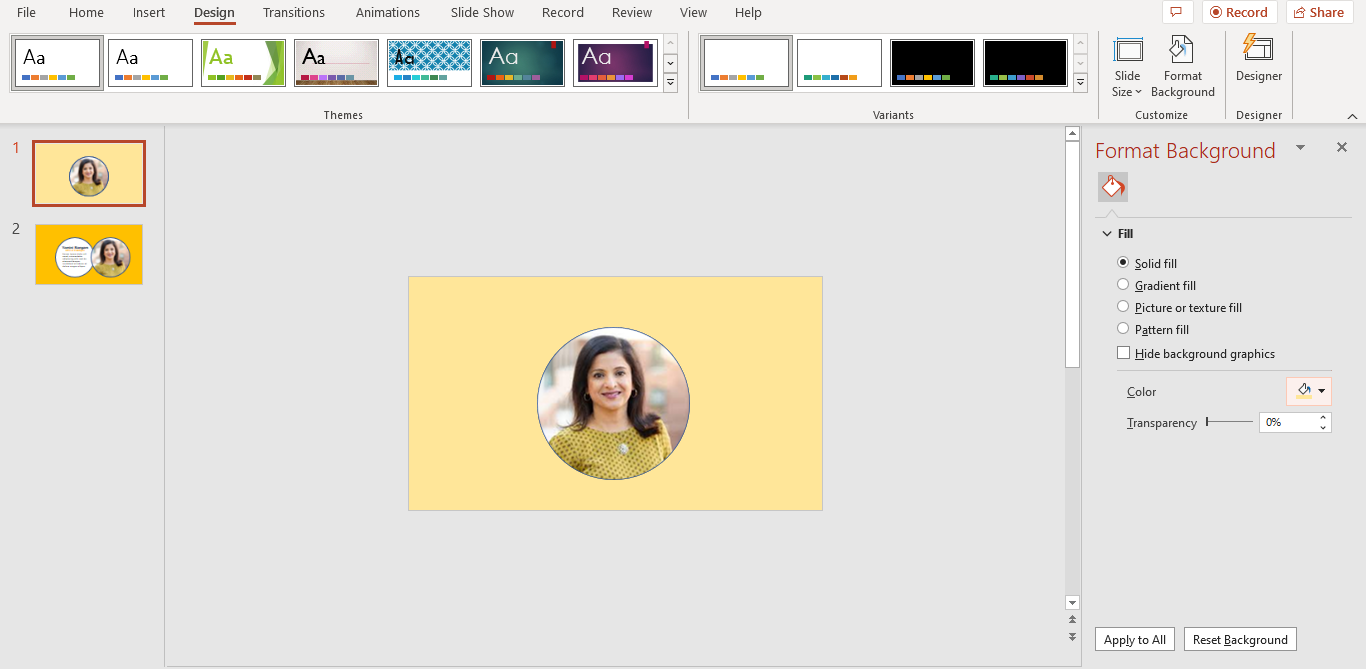.png)
1) Change the color of the original slide's background, if desired.
Transitions
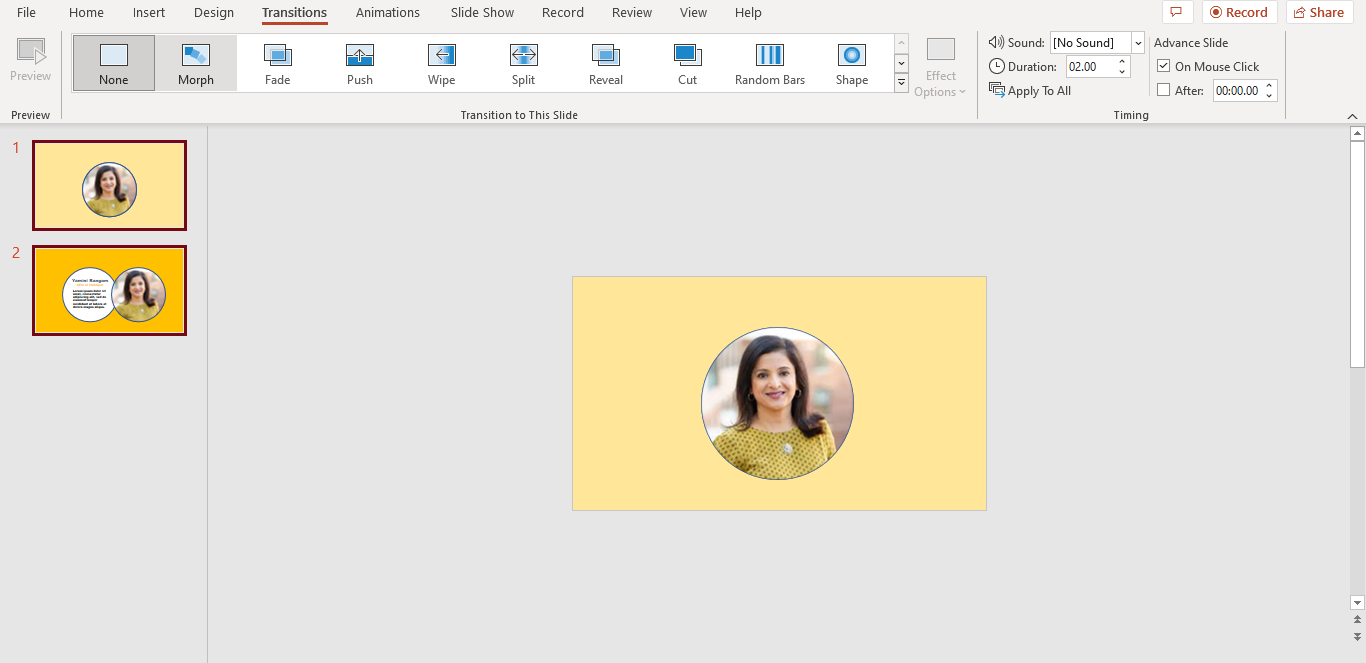.png)
1) Go to the Transitions menu
2) Select Morph
DONE!!!
Look at your beautiful PowerPoint design and transition!!!
Download my example to see how it should've turn out.