Big Ben

In this instructable you'll see how I made this Big Ben out of wood, so that you can do it aswell.
You'll:
- wood or another material suitable for a laser cutter, you can the wood in any hardware store. The thickness of the material is adjustable to needs.
- adobe illustrator. You can download illustrator here: http://www.adobe.com/nl/products/illustrator.html?...
I've included the ready for cutting document for those who just want the finished illustrator document. The cut-out is made for 6mm thick wood.
Downloads
Select Image
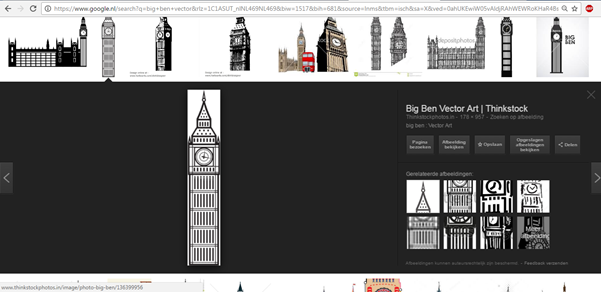
Google for any image you want to work with. I suggest choosing a lined image as shown in the picture. You can choose any other building you like aswell.
Illustrator
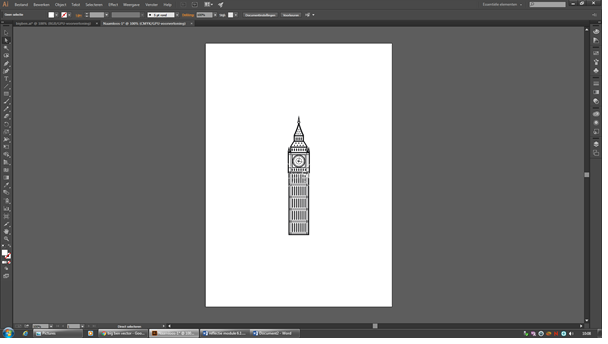
open the image you've chosen in adobe illustrator, the program we'll be working with.
Outline
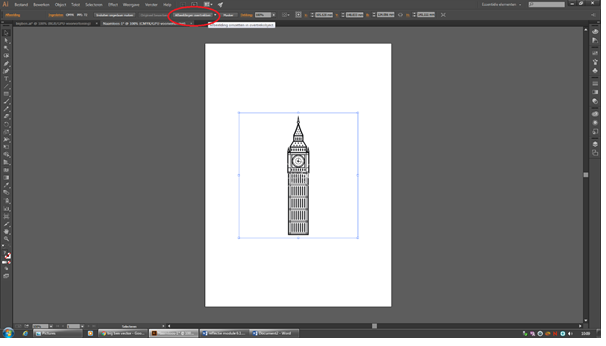
Select the image and make an outline. Press the button as shown in the image.
Like This
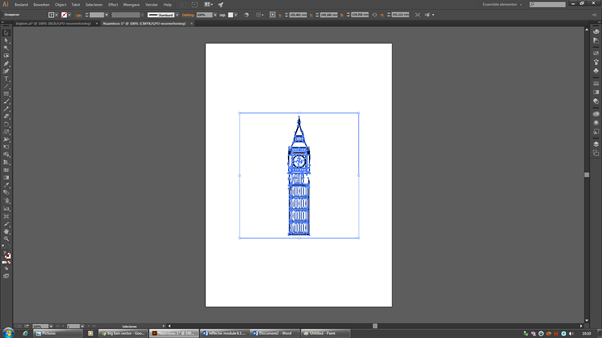
You should end up with something that looks like this. Make sure your lines are compatible with a laser cutter. Red stands for cutting out, blue for engraving.
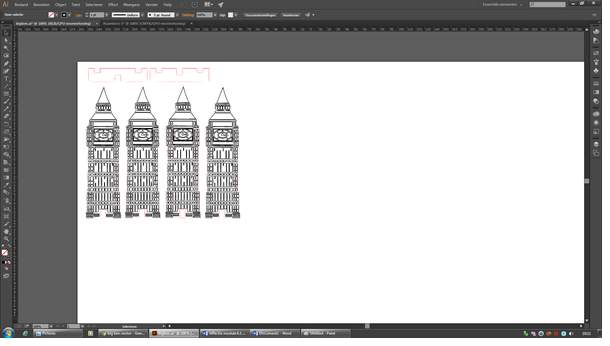
Make sure that your building will be able to stand. For this building I needed 4 sides, so I copied the image. Next I made a little cross-section so that it'll be able to stand up when put together.
Follow the instructions on the laser cutter so that your product comes out as it should. Remember that your material and thickness play an important part in the settings of the machine.
Result


The finished product looks something like this. Sand the edges is they're a bit sharp or rough.